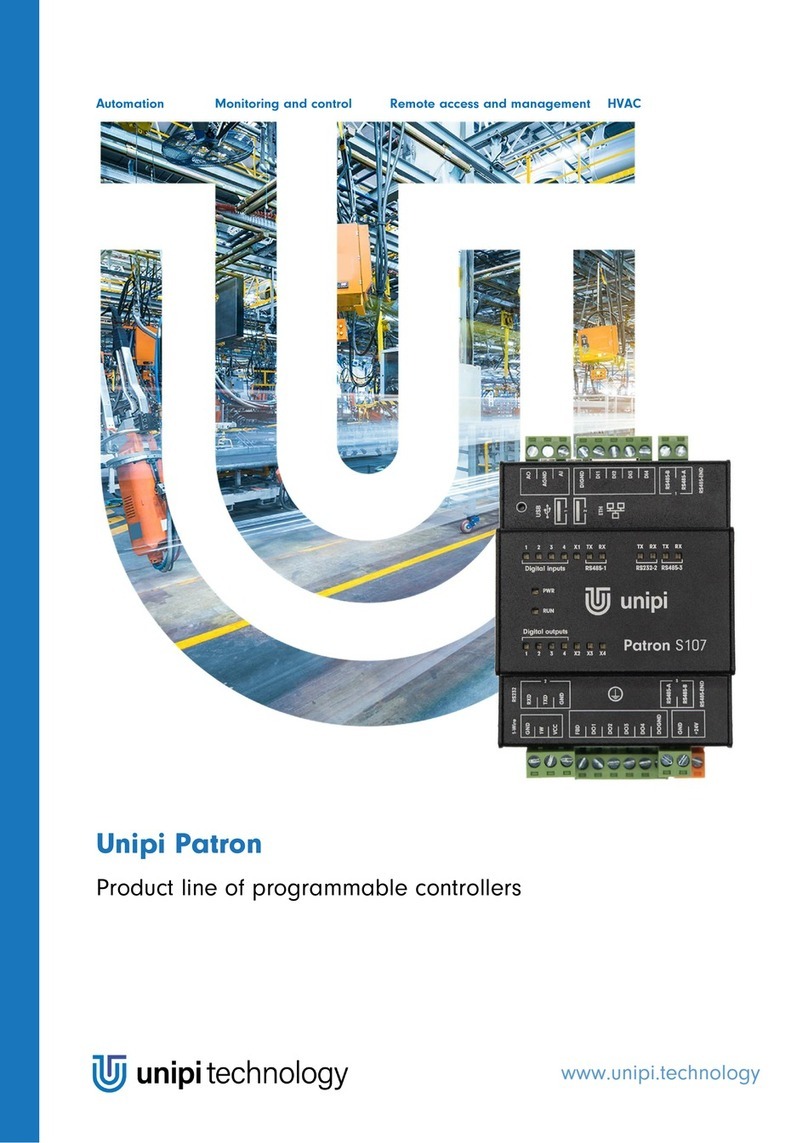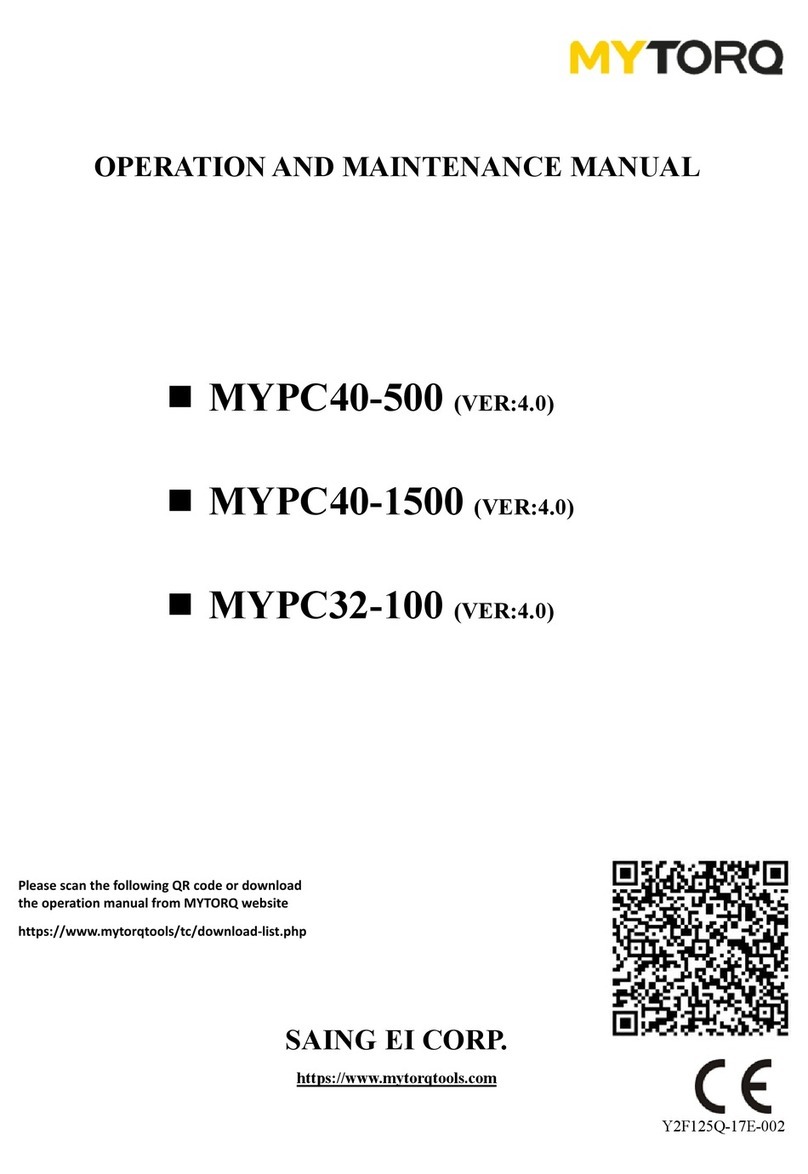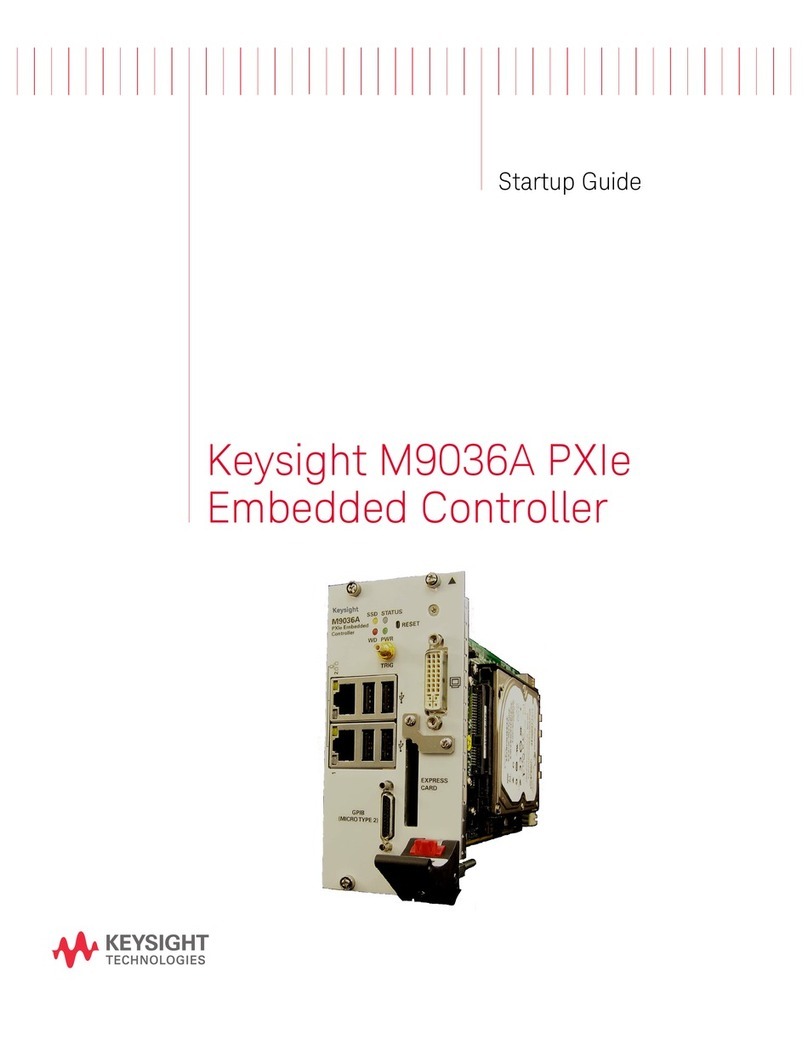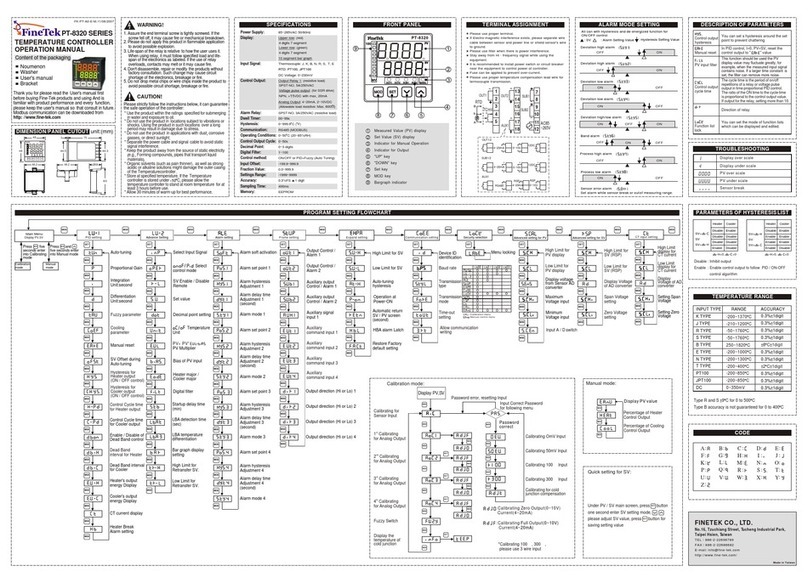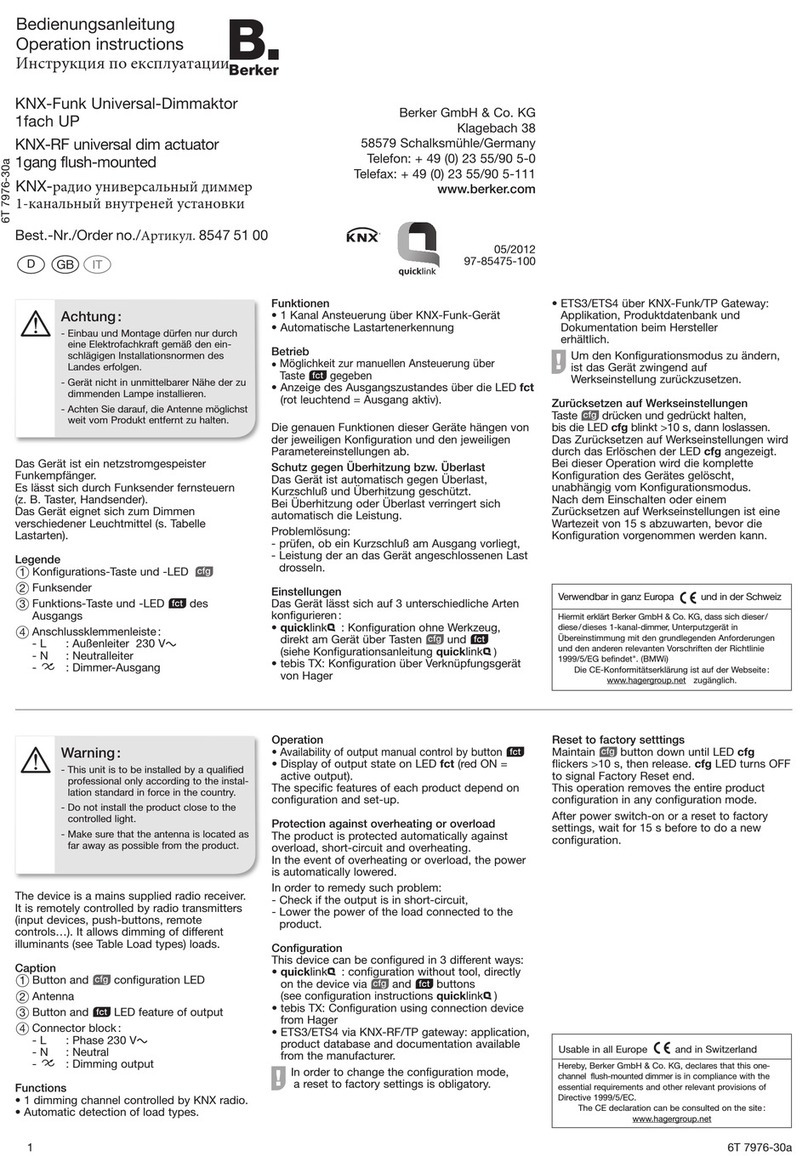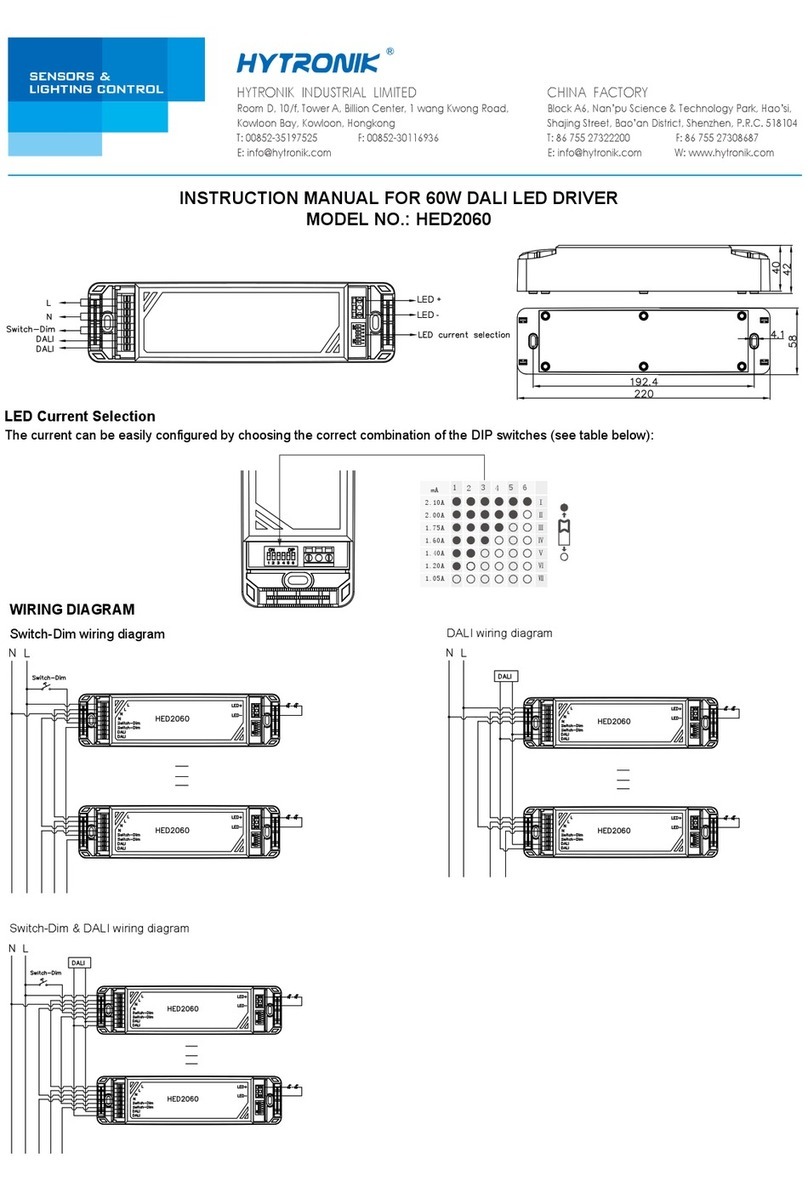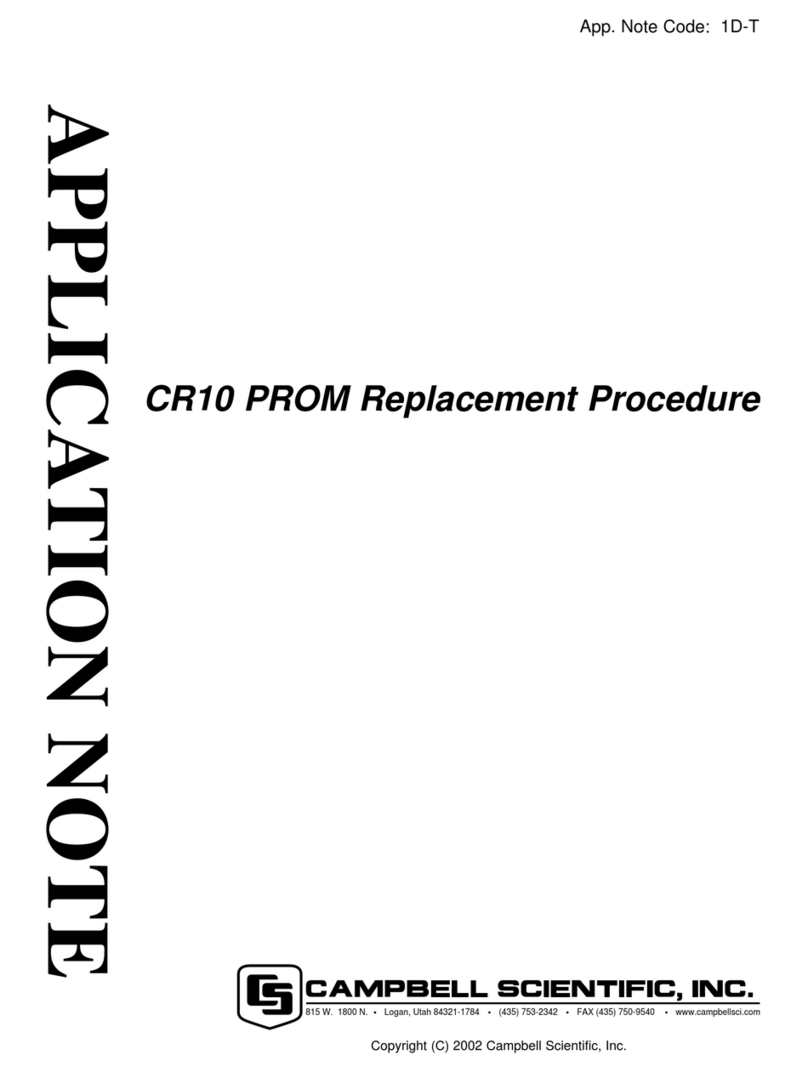Termal Hokkaido XRV Mobile BMS Instruction Manual

Installation & User Manual

Warning for the Installer
Please read carefully the instructions contained in this Manual,
as they provide important information about safe installation,
use and maintenance. After removing the package, check the
integrity of the unit. The system must be in accordance with
current safety standards.
The manufacturer cannot be held responsible for any damage
caused by improper, incorrect and unreasonable use. For any
repair, please contact the Authorized Technical entre only.
Failure to comply with the above prescriptions may comprom-
ise the safety of the appliance.
XRV mobile BMS
The centralized controller XRV mobile BMS has been de-
signed to ensure ease of use of Hokkaido systems. The installa-
tion takes a few minutes, and requires a connection to the
power supply (90-200Vac) and the connection to the air-condi-
tioning system via the bus XYE. Once installed and powered
on, please refer to the section “First configuration” of this
Manual.
The appliance is equipped with a Wi-fi module that allows you
to configure and manage it via mobile devices or from your
home computer. Once properly configured, you can control
your system also by remote via the special section at
www.hokkaidobms.eu

Installation
Open the appliance, remove the terminal cover and fasten it to
the wall or on a mounting box using the appropriate screws.
Power supply
The power supply must be A 90~220V 50/60Hz.
WAR I G !!! Wrong connection of power supply can seri-
ously damage the unit.
Wiring

Systems with indoor
units series 1 or 2 :
connect the bus to
the indoor units as
shown in Fig. 2
Systems with all indoor units series 4
and outdoor units series XRV Plus :
connect the bus X-Y-E as shown in
Fig 2/1
onnect the appliance directly to the
master outdoor unit, checking that the
addressing setting is automatically se-
lected (see outdoor unit instructions)
Reinstall the terminal cover.
lose the unit, making sure to insert the hooks into the seats.

First configuration
When powered, the centralized control emits a double beep if it
is configured to connect in a local Wi-fi (default), or a single
beep if it is configured to connect in a network with Wi-fi mo-
dem. After a few seconds, another beep is emitted to indicate
that the centralized control is ready to operate. If a double beep
is heard when the unit is powered, you can proceed with the
parameter configuration to connect the centralized controller in
a network with Wi-fi modem. Otherwise, to set the unit so that
it can connect in a local Wi-fi, press for 1 sec. the button
through the hole. (see Fig. 3)

Download “Hokkaido 2.0” software from
www.hokkaidobms/download.
onnect to “Hokkaido_XRV” network and launch the app.
Enter the “Network” screen and deactivate the button “Use
sensor network”.
Fill in the fields with the appropriate data of your router, and
press “Set”. Now the centralized controller will beep and will
connect to your network.
Exit the application; reconnect to your network and launch the
app. again.If you have not used the DH P, you will be able
already to display settings. In the case of active DH P, go to
the “Network” screen and press the button “Search”.
The app will search to find the assigned IP address and to store
it for subsequent access.

Panel
The operating state is displayed for each unit connected.
A) Update the list of indoor units.
B) Modify the operating parameters of all indoor units
) Select the indoor units on which to execute the changes
(after you have made your selection, press “Set”, see the
following paragraph Operation Settings)
D) Double click to change the settings of a single unit


Operation ettings
In the Operation Settings screen ( see Fig. 5 ), some controls
may be enabled or disabled if the settings are related to a single
unit or to multiple units.
A) Set operation mode
B) Set fan speed
) Set min. temperature
D) Set max. temperature
E) Set temperature to be kept
F) Detected temperature
G) Enable/Disable remote control
H) Enable/Disable motorized flap
I) Enable/Disable weekly scheduling
J) Send settings to the centralized controller
K) Set the name of indoor unit
L) Table of weekly scheduling
M) Modify the weekly scheduling
N) Send the weekly scheduling to the centralized controller
To memorize changes of A ~ I parameters on centralized con-
troller, press the J button.
To modify the unit’s name ( max 15 characters ) after setting
the name, press the K button.
If you press the M button, you can modify the weekly schedul-
ings ( see Fig. 6 ).



Weekly cheduling
A) Modify – the columns are the following :
Day
Hour
Minutes
Temperature
Operation mode ( * no changes )
Ventilation ( * no changes )
B) Add the scheduling to the list.
) ancel all changes and go back to the previous screen
D) Save changes and go back to the previous screen
Press the N button ( Fig. 5 ) to send the schedulings to central-
ized controller.
N.B. The schedulings are active only if the “I” button has been
activated.


Operation ettings for All Units
In the screen of operation settings for all units, there are 2 con-
trols which are not available for single settings, and that allow
the following functions :
A) activate / deactivate the remote controls
B) lock operating mode, select operating mode and press
“Set”
see Fig. 5.1
oncerning all other controls, the directions in Fig. 5 are
effective.


Settings
This screen allows to set the operating parameters of central-
ized controller.
A) Enable/Disable the password required when you want to
carry out modifications (default password “Hokkaido”)
B) Allows to change the password
) Enable/Disable the management of centralized control-
ler from web portal
D) Enable/Disable the alarm in case of error units
E) Set the time of automatic update of the indoor units’ list
in “Panel” screen
F) Shows the list of memorized centralized controllers, the
active command and the command with a checked mark.
Tap the name of command to activate it.
G) Allows to register the sensor on web portal.
H) Set time of centralized controller, time is that of device
I) Update all parameters by requiring them to centralized
controller

If you press “G”, a user name and a password are required with
which the registration on web portal has been carried out.
The registration is possible only if the web function has been
activated, and the sensor has sent at least once its operating
parameters.

Therefore, before using this function, please activate web con-
nection in the “Setting” screen and wait for at least 15 min.
By activating this function, the active sensor is linked to your
account previously created on web site (see the following
chapter). If you have not activated an account yet, you must
first proceed to create your account on www.hokkaidobms.eu
After having registered the sensor, you can control its operation
also by remote through the site:
www.hokkaidobms.eu

This manual suits for next models
1
Table of contents