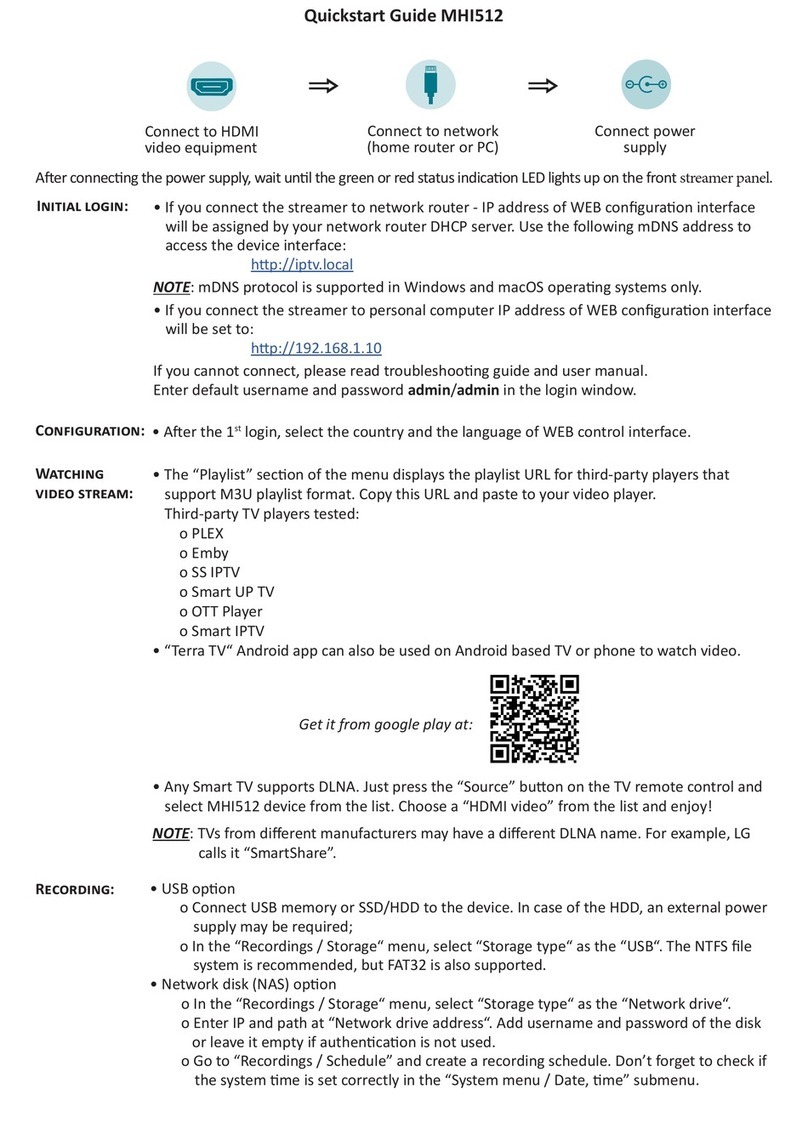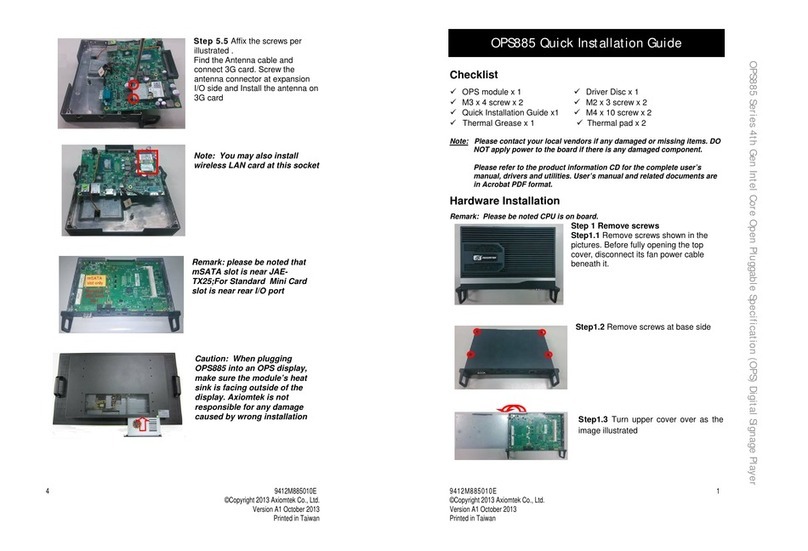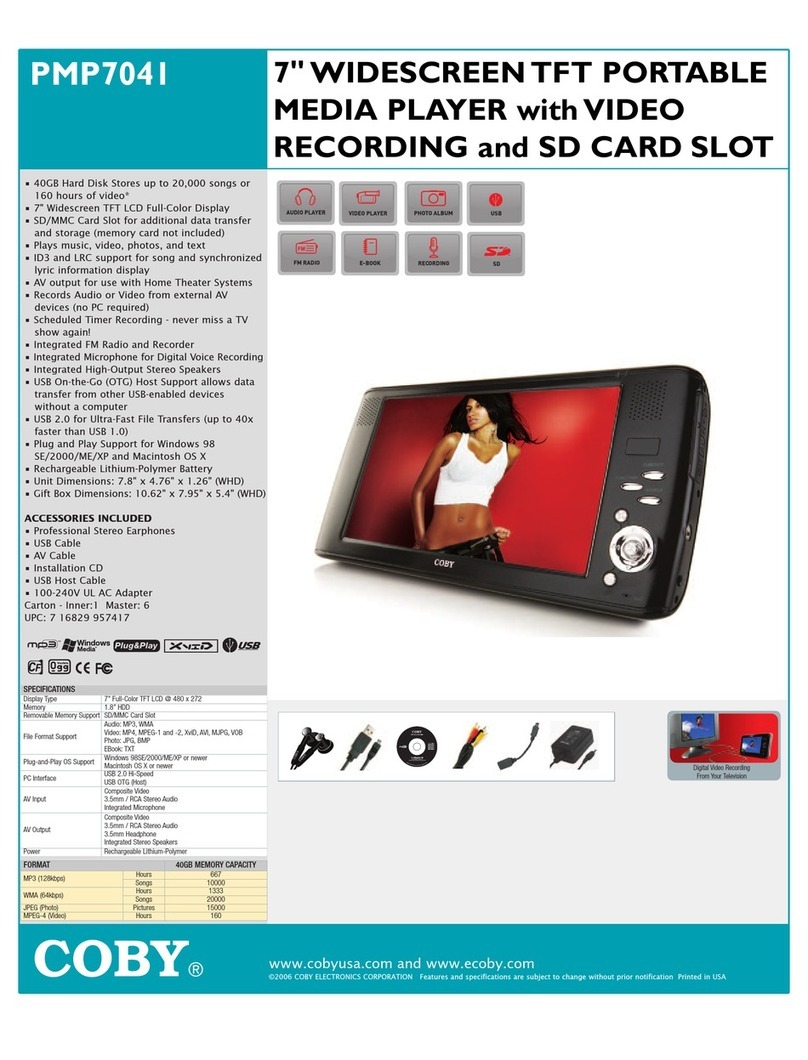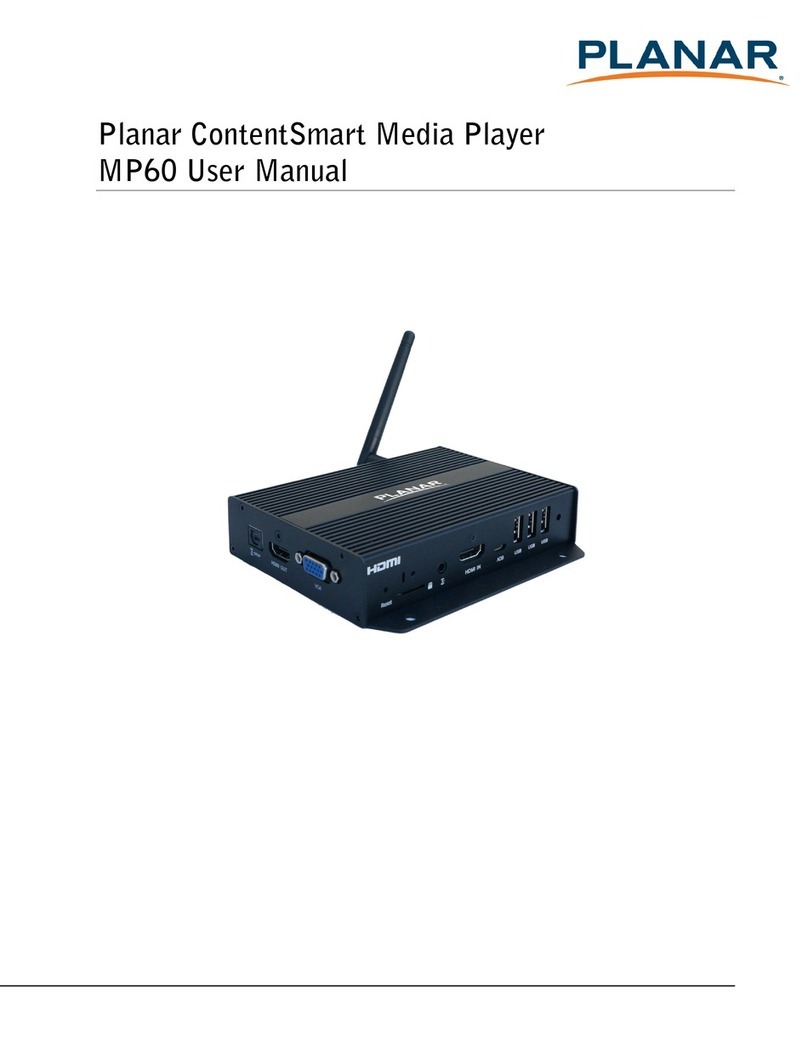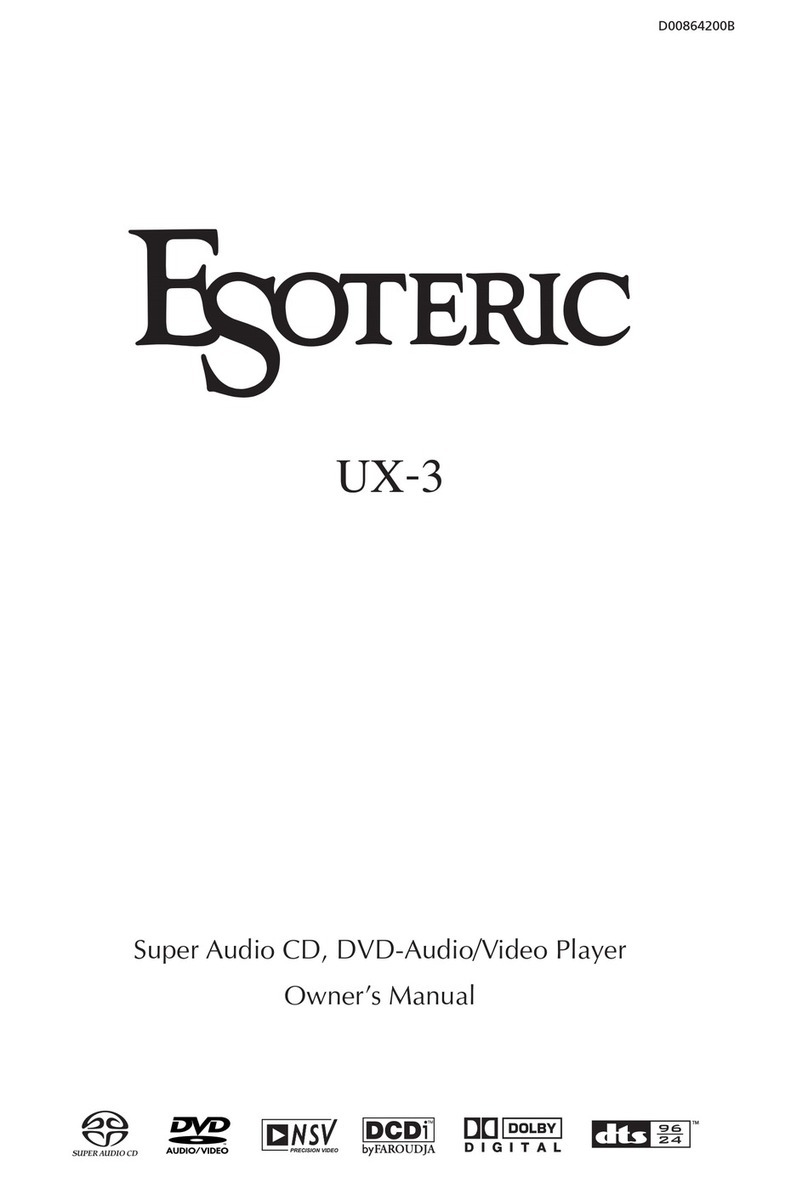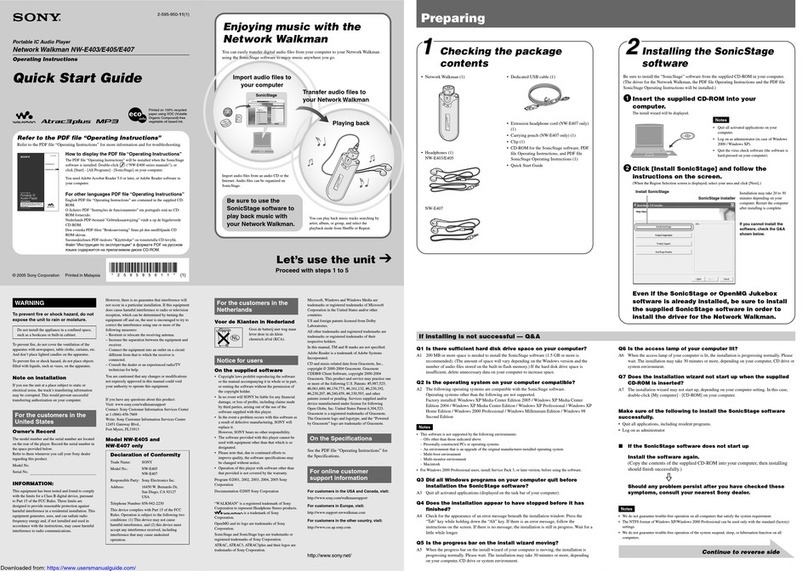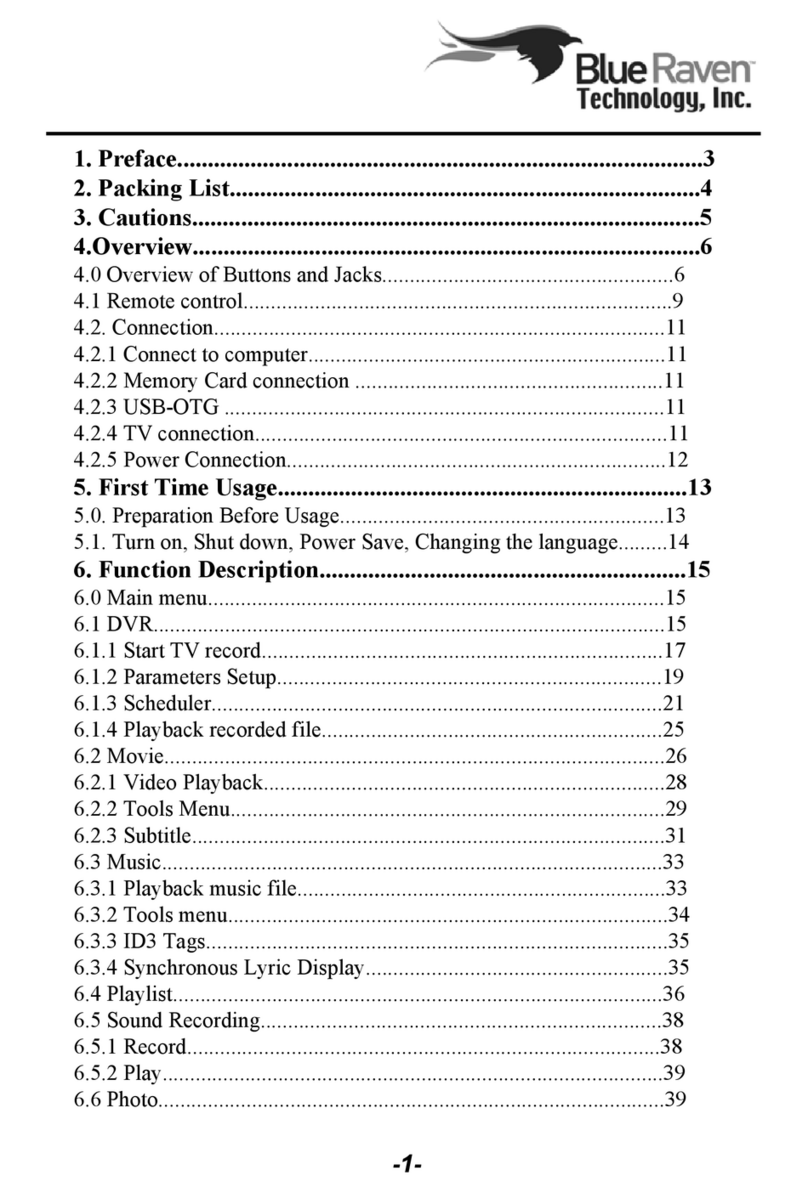Terra MHI512 User manual

HDMI to IP streamer MHI512 EN
Vers. 1.01
1. Product description
This product is intended for HDMI to IP video streaming for home users. The device allows users to watch
Set-Top Box (STB) or other HDMI video equipment video streams on their smartphone, tablet, Android smart TV
or personal computer. The device allows video recording to the USB or local network drive for watching the
records later. It is also possible to access the device from outside your local network (e.g. using the smartphone
and mobile data connection) and watch live video streams and records remotely.
“TerraTV” Android App is designed specifically for this product for video playback. Third-party video players
are supported as well.
MHI512P is packed with an external power supply.
The device is intended for indoor usage only.
2. Safety instructions
The streamer is powered from the external power supply +12 V. This voltage is not dangerous to life.
Any repairs must be done by skilled personnel.
Do not plug the power supply of the streamer into the mains until all the cables have been connected
correctly.
The streamer shall not be exposed to dripping or splashing water.
Avoid placing streamer next to central heating components, near highly combustible materials and in areas of
high humidity.
If the streamer has been kept in cold conditions for a long time, keep it in a warm room no less than 2 hours
before use.
Do not place the streamer on unstable surfaces, where the unit may fall and resulting in possible damage.
Do not insert any objects into the ventilation openings.
The ventilation should not be impeded by covering the streamer with items, such as newspapers, cloths,
curtains.
Scan to download TerraTV App
from Google Play
This product complies with the relevant clauses of the European Directive 2002/96/EC. The unit must
be recycled or discarded according to applicable local and national regulations.
Equipment intended for indoor usage only.
This product is in accordance to following norms of EU: EMC norm EN50083-2, safety norm
EN IEC62368-1 and RoHS norm EN50581.
This product is in accordance with Custom Union Technical Regulations: “Electromagnetic
compatibility of technical equipment“ CU TR 020/2011, “On safety of low-voltage equipment“ CU TR
004/2011
This product is in accordance with safety standard AS/NZS 60065 and EMC standards of Australia.

2
3. External view
Rear view
Front view
Figure 1. External view of the streamer.
1 – DC IN – DC powering entry for 3.5/1.3 mm DC jack;
2 – Reset – device reset and restore defaults button (see description in section 6);
3 – 10/100Mb ETH – IPTV and WEB control interface. RJ45 socket;
4 – USB – USB connector for video records storage. USB-A socket;
5 – HDMI OUT – HDMI video output connector for input signal pass-through distribution;
6 – HDMI IN – HDMI video input connector for receiving video signal;
7 – device status indication light;
4. Installation instructions
Read the safety instructions first.
Connect the HDMI video output from HDMI signal source to the device HDMI IN connector using HDMI cable.
If required, connect device HDMI OUT video output to TV HDMI video input by using HDMI cable.
Plug Ethernet cable and connect to the home router or personal computer.
Connect the device power supply to the device DC-IN connection and plug the power supply into the mains.
4.1 WEB browser requirements
Streamer supports the following WEB browsers:
• Chrome starting from version 66
• Opera starting from version 53
• Safari starting from version 12.1
• Firefox starting from version 53
• Edge starting from version 80
1
2
3
4
5
6
7

3
Internet Explorer is not supported.
4.2 Requirements for video records storage
• SSD or USB memory stick is recommended. HDD usage is not recommended;
• If the USB drive consumes more than 2.5 W (500 mA) of power, it must be powered through an external power
source;
• USB Memory stick must be capable of writing to at least 120 Mbit/s;
• While writing DO NOT detach the drive from the device. This can corrupt files or the drive itself;
• Use the “unmount” (see section 5.4.1) function before removing the drive;
• It is recommended to use the disk with NTFS or exFAT file system. In case of FAT32, the file size will be limited
to 4 GB, and some of the TV programs may not fit in the file.
• A USB hub can be used to connect multiple USB devices. However, only one disk partition will be active for
recordings storage.
4.3 Initial configuration
To access the streamer WEB configuration interface, wait until the green or red status indication light appears
on the device front panel.
4.3.1 Accessing the device when connected to the home router
The DHCP client is enabled on the device by default. This means that the IP address will be assigned to the
device automatically by the network router. The device also has the mDNS protocol enabled so you can access
the device by entering this URL in your WEB browser address bar:
http://iptv.local
The login window should appear after a short period of time.
If you cannot access the login window please read “troubleshooting instruction manual” for possible
connection problems solving.
NOTE: mDNS is supported on Windows and MAC operating systems only. If you are using other OS, connect
the device directly to the personal computer as described in section 4.3.2.
4.3.2 Accessing the device when connected directly to the personal computer
When the device is connected directly to the personal computer or if there is no DHCP server in the network,
the default IP address of the streamer is:
192.168.1.10
Ensure that subnet 192.168.1.0 is accessible from your computer. If you are not sure, please read the
“troubleshooting instruction manual” for more information. Enter this IP address in your WEB browser address
bar and the login windows should appear in a short period of time.
4.3.3 Login access window
Enter the following default login access parameters after the login window shows up:
Username: admin
Password: admin
4.3.4 Initial country selection
When you connect to the device for the first time, you will be prompted to select the language, country, and
region where the device is located (see Figure 2). Incorrect country selection can affect time zone and other
important device settings. Make sure the setting is set correctly.

4
Figure 2. Language, country, region selection.
Language selection affects the language of the control interface. Different browsers may have different
languages used simultaneously. The language setting is saved in the WEB browser as a cookie.
5. Menu description
On the top of every WEB configuration window there are 3 main icons. See detailed icons description below:
System diagnostics information. The exclamation mark and red circle indicate that there is a
problem with the device and user attention is required. Click on this icon to see the detailed
diagnostics errors description window.
Download and read the latest device user manual by clicking on this icon.
Currently, logged-in user name is shown at the top right WEB configuration window side. You can
logout anytime from the WEB configuration window by pressing the logout icon.
Device name. This name can be changed if you click on the current device title text.
5.1 Home
This is the default page of the device when the user logs into the control panel.
Figure 3. Connection diagram.
Figure 3 shows all possible connections and their states. If there is a problem with the connection, the line is
shown with a red crossing mark and the notification text describing the problem is displayed in the diagnostics
information window.
The list on the right side shows the video stream viewers list that is currently watching or recording video. If
SRT protocol is used, the mark is displayed in the corner. If video content is being recorded, a mark
will be displayed.
5.2 HDMI encoder
This section shows the HDMI encoder video input status and output video stream parameters.
5.2.1 Input media settings

5
Figure 4. Input the media settings menu section.
“HDMI Signal” - shows if HDMI video signal source is connected to the device or not.
“Video resolution” – connected video signal source parameters such as video resolution and frame rate.
5.2.2 Output media settings
Figure 5. Output media settings menu section.
“Video resolution” – video IP stream output resolution. You can select from 1080P, 720P, 576P available
resolutions. You can also use the “Same as input” option if you want to leave output resolution equal to the video
input source resolution.
“Video bitrate” – higher video bitrates give you higher video quality. However, higher network bandwidth is
required as well. If the device is located far from your physical location and network bandwidth is limited, you may
use a lower video bitrate value such as 1000 kbps. If you are using the device on your local network and network
bandwidth is not limited, then you can use a higher video bitrate value such as 10000 kbps.
“Audio bitrate” – video stream audio bitrate. Select audio bitrate preset from the dropdown list. The higher the
audio bitrate, the better sound quality will be.
Click “Update” to apply the changes.
5.3 Playlist
The device supports the M3U playlist format for third-party video players. You can import the playlist file to
your favorite video player to watch a video stream.
5.3.1 Playlist parameters
Figure 6. Playlist parameters.
“Playlist name” – playlist name that will be inserted into the playlist file.
“URL key” – secret password for playlist file security. Other users who don’t know the correct URL key will not
be able to use the playlist file and watch the video. After filling the URL key with a secret key phrase you must
download the playlist file again and import the downloaded file to the video player that you are using. Leave this
field blank if the playlist security feature is not required.
“Channel title” – one default playlist entry will be available in the downloaded playlist file. The title for this
default playlist entry can be assigned here.
Click on the “Update” button to changes take effect.
5.3.2 Playlist file

6
Figure 7. The playlist is available from the local network.
Figure 7 shows the playlist URL for third-party players. This playlist file is accessible from the local network only.
Click on the icon to copy the playlist URL and then open a video player and paste this URL.
Figure 8. The playlist is available from the remote network.
If the device is accessible from the remote network you will see a playlist link with an external IP address in
the next configuration interface table as shown in figure 8. Make sure your router is set up properly to access the
playlist and video stream. If your router supports UPnP remote access can be managed as described in section
5.5.2.
NOTE: if you make changes in the playlist configuration window, you also must download the updated playlist
file and import it into the video player that you are using.
5.4 Recordings
Before using the device video recording feature you must configure the storage where video records will be
stored. Then create a record schedule.
5.4.1 Storage
Storage settings let you choose the type of storage between the USB and network drive. “Status” shows the
mounting status of the drive. If the disk is mounted, the free disk space that will be used for recordings will be
displayed. If the USB option is selected, a list of available USB partitions will be displayed. See Figure 9.
Figure 9. Storage configuration.
If the storage type is a network drive, the “Network drive address” field must specify the full path to the drive.
The domain name is not supported in this field. The address must begin with // characters, followed by the IP
address. If the drive requires a username and password add them to the appropriate fields. Otherwise, leave
these fields blank. Make sure the connection to the network drive is stable throughout the connection. Otherwise,
the recording process of the unit may deteriorate.
The “Keep records for” option specifies how long the records will be stored. They will be deleted automatically
after the specified time.
The device will create a “records” folder in the storage and all records will be stored there. Switching drives
between devices will automatically detect previously recorded TV programs.
5.4.2 Recording schedule
The schedule has two different options – one-time and weekly recording. Figure 10 shows both cases.

7
Figure 10. Recording schedule.
“One-time recording” - means a single recording at the exact time and specified duration. The start time can
be selected up to 6 days in advance. Such schedule entry is shown in Figure 10 on the “Friday movie” record. If
the “One-time recording” checkbox is selected, the checkboxes indicating the days of the week will be ignored.
“Weekly recording” means that the TV channel will be recorded on each selected day of the week at the
selected start time. Such schedule entry is shown in Figure 17 on the “News” record.
To delete a scheduled record entry, just click the icon and confirm. If a video is being recorded at that
time, the current recording will end and be saved to a file.
5.4.3 Recorded TV programs
This section displays a list of recorded files. After the video has been recorded, it will be automatically added
to this list. M3U, DLNA playlist files in the streamer will be updated automatically.
Figure 11. Recorded TV programs.
Figure 11 shows a recorded video in the recorded video files list. Clicking the icon will download the
recorded file to the computer. Clicking the icon will erase the record from the storage.
5.5 IP parameters
Three submenu sections allow changing network-related settings.
5.5.1 LAN
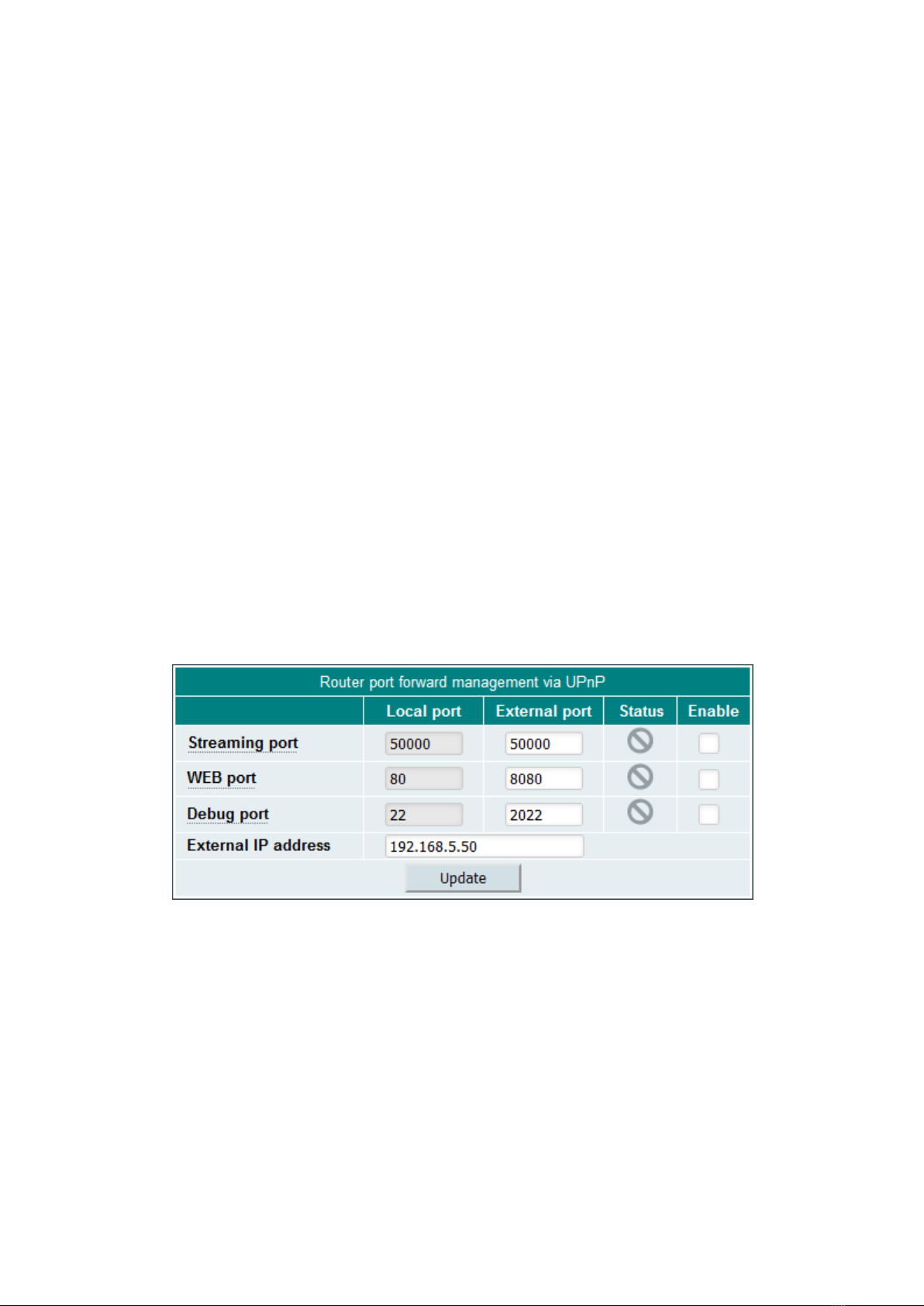
8
Figure 12. LAN IP parameters.
IP parameters can be set in this section as shown in Figure 12.
Selecting the “Enable DHCP client” check box will use a home router’s DHCP server to automatically assign
the IP settings (IP address, subnet mask, gateway, DNS server). Leave the check box unchecked if you want to
set “IP address”, “Subnet mask”, “Gateway”, “DNS server” manually. The application will restart if the IP address
is changed.
“WEB port” is the port number of the control interface. The default value is 80. DO NOT change it unless you
really need to have a different WEB port number other than 80. If you accidentally change it and can no longer
access the control interface, use the “IP reset” feature by pressing and holding the Reset button on the device
back panel. Read section 6 for more information.
“Streaming port” is the port number of the streaming port. A full system restart is required if this port is
changed.
The device supports the mDNS (Multicast DNS) protocol to access it at the domain name instead of the IP
address. The .local domain name extension is used for such domain names and is only available on the local
network.
There are two domain names used to help you access the device WEB control interface.
“Unique local network DNS entry” is the unique device domain name in the local network. You can access the
device using this unique address entry even if there are multiple steamers in the same network. Use the following
domain name:
http://<serial>.local
Where <serial> is the unit’s 16 symbols length serial number located on the label of the bottom device side.
You can see the example of such a URL in figure 12.
“User-specified local network DNS entry” – user assigned domain name for accessing the device WEB
control interface. Ensure that only one device exists in the same network with the same user-specified local
network DNS entry. Otherwise accessing the WEB control interface by address http://iptv.local (or other user-
assigned name) will not work.
Be sure to prefix the domain name with http:// as some browsers may simply redirect you to a search engine.
This protocol is supported by Windows and macOS, iOS. It is NOT supported on Android and Linux.
5.5.2 Remote access
The device supports UPnP router management so that the router can be configured to allow remote
connections just with a single click.
Figure 13. UPnP router management.
“Local port“ is the device internally used port.
“External port“ is a port number used to access the device remotely or receive video streams.
“Streaming port” is a port number used for video streaming. The external streaming port value should be
equal to the local streaming port value. Otherwise “Terra TV” app or third-party video players may not work
correctly.
“WEB port“ is the device control port number. Enable this port to access the device WEB interface remotely.
Also, enable this port to use the “Terra TV“ Android App remotely.
The “Debug port” can only be used if you have a problem and ask the Support for help to resolve it.
Otherwise, keep it off.
An “External IP address” is an IP address that can be used to access the device remotely. When you start
your device for the first time, it will try to set this address automatically (a connection to the internet is required).
Also, after successful UPnP configuration, this IP address is read from the router. You can change this IP
address manually if you think the value displayed here is incorrect.
NOTE: use the following IP address template to access the device remotely:
http://<external_IP_adress>:<external_WEB_port>

9
When you click the “Update”, the device will try to enable / disable the selected ports on the network router.
The status indicator icons will show the progress of the operation. Hovering over the status icon will display more
status information.
5.5.3 HTTPS
The user interface of the device can be accessed via the secure HTTPS protocol. Requirement for HTTPS:
• Device must have internet access to automatically renew the certificate;
• Device must be accessed using a domain URL (not IP address);
The domain name created for each device contains the unique serial number. See “HTTPS URL” in Figure
14. Use this field’s value to access the device securely.
Figure 14. HTTPS configuration.
The domain name points to the local IP address of the device (it is not necessary to have a public IP
address). This secure access feature works even if the DHCP client is used. As soon as the device IP address is
changed, the DNS records of the domain name are changed automatically. An hour or more may be required for
updates of these records for your internet provider.
The SSL certificate is valid for 3 months and is automatically issued for the device domain and will be
renewed automatically. Default HTTPS port 443 is used for a secure connection, but can be changed by the user.
The domain can also point to the public IP address as well (see DNS type parameter in Figure 14). Additional
router forwarding is required.
The “Force redirection” flag will automatically redirect your WEB browser to a secure connection, even if you
try to access it using an IP address. Otherwise, a secure connection link will be displayed on the login page for
simpler access.
NOTE: If the redirection fails for any reason (certificate expired, incorrect router forwarding, etc), forced
redirection can be disabled by adding a question mark after the URL. For example: http://192.168.1.10/?
5.6 System menu
This menu provides additional system parameters related to system management. Depending on the user
access rights, some items in this menu may not be available.
5.6.1 Event logs
Various important events, errors, warnings will be displayed in the system log (see Figure 15). Each record
has its own type that can be used to filter only certain messages.
Figure 15. Logs filtering.
Just check the “Logs filtering” checkboxes. Messages will be filtered automatically. The “Erase logs” button
will delete all logs from the system.

10
The “Download” button creates a logs.json file that can be used for troubleshooting and receiving help from
Support. Messages will be exported in the English language regardless of the WEB interface language used.
Figure 16. Logs messages
5.6.2 Change password
The user who wants to change the password just select the “Change password” submenu. The “Change
password” pop-up window will appear as shown in Figure 17.
Figure 17. Change user password.
The special username “admin” cannot be changed. All other usernames can be changed in the “Username”
field. Before setting a new password, the user must enter the current password in the “Current Password” field.
Clicking “Update” will apply the changes.
5.6.3 Users management
A user with an “Administrator” privilege can see this menu and add / remove users who can log in to the
system. Figure 18 shows the user’s control window.
Figure 18. Users management.
Click “Add” to create a new user. A new pop-up window as shown in Figure 19 will appear. The Role
parameter is a type of user access rights. You can select “Administrator”, “User” or “Guest”.

11
Figure 19. Entering a new user.
“Admin” user has no restrictions. “User” is almost the same as “Admin”, but user management is disabled.
“Guest” has read-only access which means no device settings can be changed.
A user with administrator access rights can edit another user’s password or change the role. Click “Edit” and
change the parameters. Click “Remove” to remove the user. A confirmation prompt will appear asking if you
really want to remove the user.
5.6.4 Export parameters
Settings of the device can be imported and exported from one device to another. You can also create a
backup of your current settings and save it to the file. Click the submenu item “Export settings” and select the file
path where the settings should be saved. If you have multiple devices, it is recommended to rename the exported
file and give a clear description of the file name.
5.6.5 Import parameters
Exported settings can be imported from one device to another or to the same device. The device type must
match. Click the “Click to select file” button (see Figure 20), select the file you want to import and click “Upload”.
Figure 20. Import parameters.
The WEB interface will check the contents of the file as soon as you select the file and prevent the import of
invalid content. If the content of the file is correct, the screen will display the type of device and its description
from which the file was exported. It is also allowed to import settings from one software release to another. Just
keep in mind that a new version of the software may miss some of the previously available settings or have new
additional parameters. In this case, a warning will appear stating that some parameters have not been imported.
5.6.6 Firmware upgrade
When you click the “Firmware Upgrade” submenu, your web browser will automatically check for the latest
software version. The table (see example Figure 21) with a list of the latest firmware releases will appear on the
screen.
Figure 21. Firmware releases history.
To download the firmware from the server to your computer, click on the “download” icon (indicated by an
arrow in the picture). Note that “Current software version” will be shown if the device already has this firmware
version. Various notes will be provided here for each firmware release. Notes will be written in English only,
regardless of language choice. After downloading the firmware file, click the “Select firmware file” button in the
Firmware upgrade table (see Figure 22).
Figure 22. Firmware upgrade.
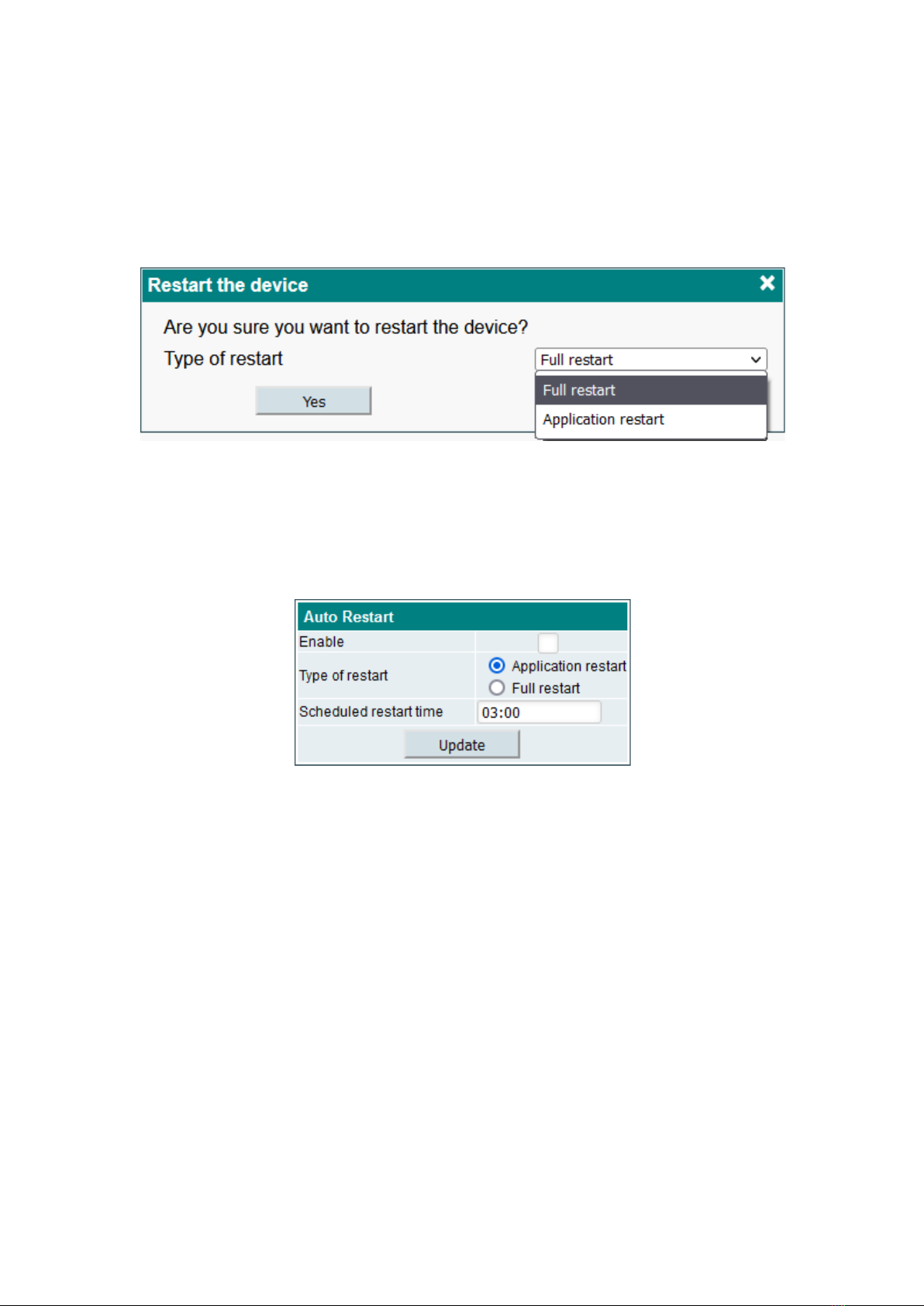
12
If valid firmware files have been selected, the firmware version number will be displayed as shown in Figure
22. Click the “Upload” button to upload the file to your device. A confirmation message will appear on the screen
asking you to reboot the device. Do not disconnect the power supply from the device during programming. The
login window will appear on the screen as soon as the firmware update is completed. No need to refresh the
browser. All device settings will remain unchanged.
5.6.7 Restart device
The device can be restarted by selecting the “Restart the device” submenu. A confirmation message, shown
in Figure 23, will appear on the screen asking if you really want to do this.
Figure 23. Restart the device.
There are two types of restart – full or application restart. „Full restart“ means that the whole system will be
restarted. The application restart option takes less time but will restart the main application only. After
confirmation, the device will restart. As soon as the device is ready, a login window will appear on the screen.
5.6.8 Auto-restart
The device can restart automatically at a specific time. Check the “Enable” check box, set restart time and
choose what type of restart you want to use. Click the “Update” button to save the changes.
Figure 24. Device auto restart.
5.6.9 Restore defaults
All settings, except IP parameters, can be reset to factory defaults by selecting the “Restore defaults”
submenu. A confirmation message will appear on the screen asking if you really want to do this. Once confirmed,
settings will be restored to their default values, and all logs will be deleted.
5.6.10 Language, country
When you click the “Language, country” submenu, a pop-up window as shown in Figure 2 will appear,
prompting you to select the language, country, and region where your device is located. Incorrect country
selection can affect the time zone and other important settings. Make sure this setting is set correctly. DST
means that the time zone contains winter and summertime, which will be selected automatically according to the
country that you chose. In the future, governments may change the time-reversal rules, or the time zone of the
region. Inform the manufacturer of this device if the time zone information is incorrect.
5.6.11 Date, time
It’s important that the device has the correct time selected. Recording schedules is affected by the system
time. Figure 25 shows the two NTP servers as a date / time source.
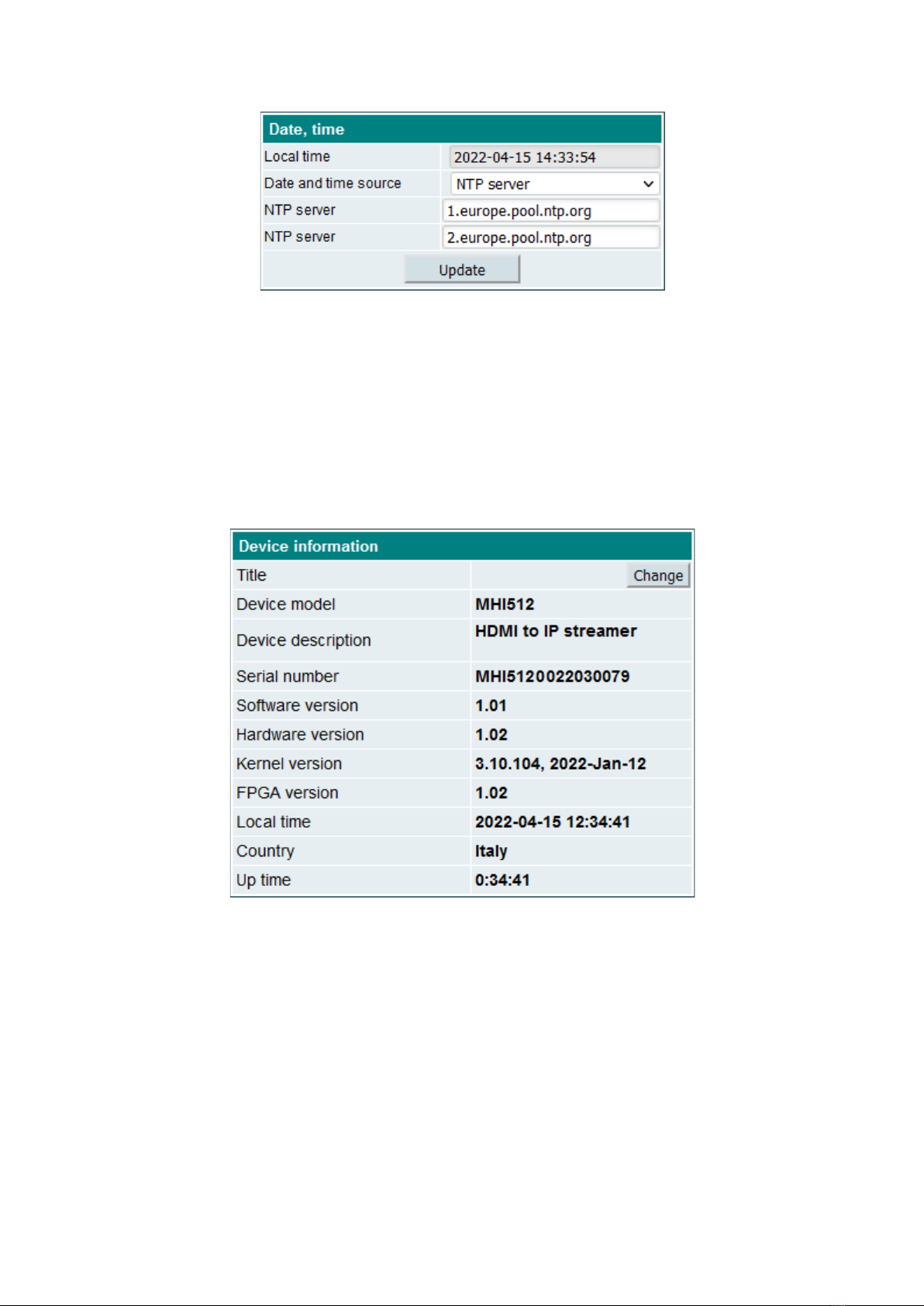
13
Figure 25. Date and time settings.
”Local Time” shows the time of the device that it currently has, estimating possible DST offset. If the time in
this field is not correct, make sure you select the correct country (see section 5.6.10). Date and Time Source has
two options: NTP Server and Manual Input. In case of an NTP server, at least one server URL must be specified.
Make sure the IP settings (section 5.5.1) are correct and the device can access the NTP server. After clicking
“Update”, the device will try to connect to the server and update the local system time. The device will
synchronize the time automatically later on.
The “Manual input” option can be used for testing only, because it will never be synchronized to any external
time source and the time will be reset if the power supply will be disconnected.
5.6.12 Device information
Information about the device is shown in this submenu table (see Figure 26). You can check the software
version, time and other useful information about the system.
Figure 26. Device information.
6. Reset button
The reset button has different functions which mainly depend on the duration of the press.
• Device reset
A short press (less than 2 seconds) will restart the entire system. Red-green LED indicates acceptance of this
command. This corresponds to section 5.6.7 “Restart the device - Full restart“ function.
• IP reset
Pressing the button for 2-5 seconds will activate the IP reset function. A flashing red-green LED will indicate an
activated IP reset command. It will enable the DHCP option (device IP address will be assigned by the network
router) or set the address to 192.168.1.10 if the router does not exist. WEB interface port will reset to the default
value 80. A full reboot of the device will then be performed.
• Restore defaults
Pressing the button for longer than 7 seconds will activate the “Restore defaults“ function. Red blinking LED will
indicate an activated command. After releasing the button, all device parameters will be restored to their default
values, and the application will be restarted. IP settings will not be restored to defaults.
• Restore firmware to factory version
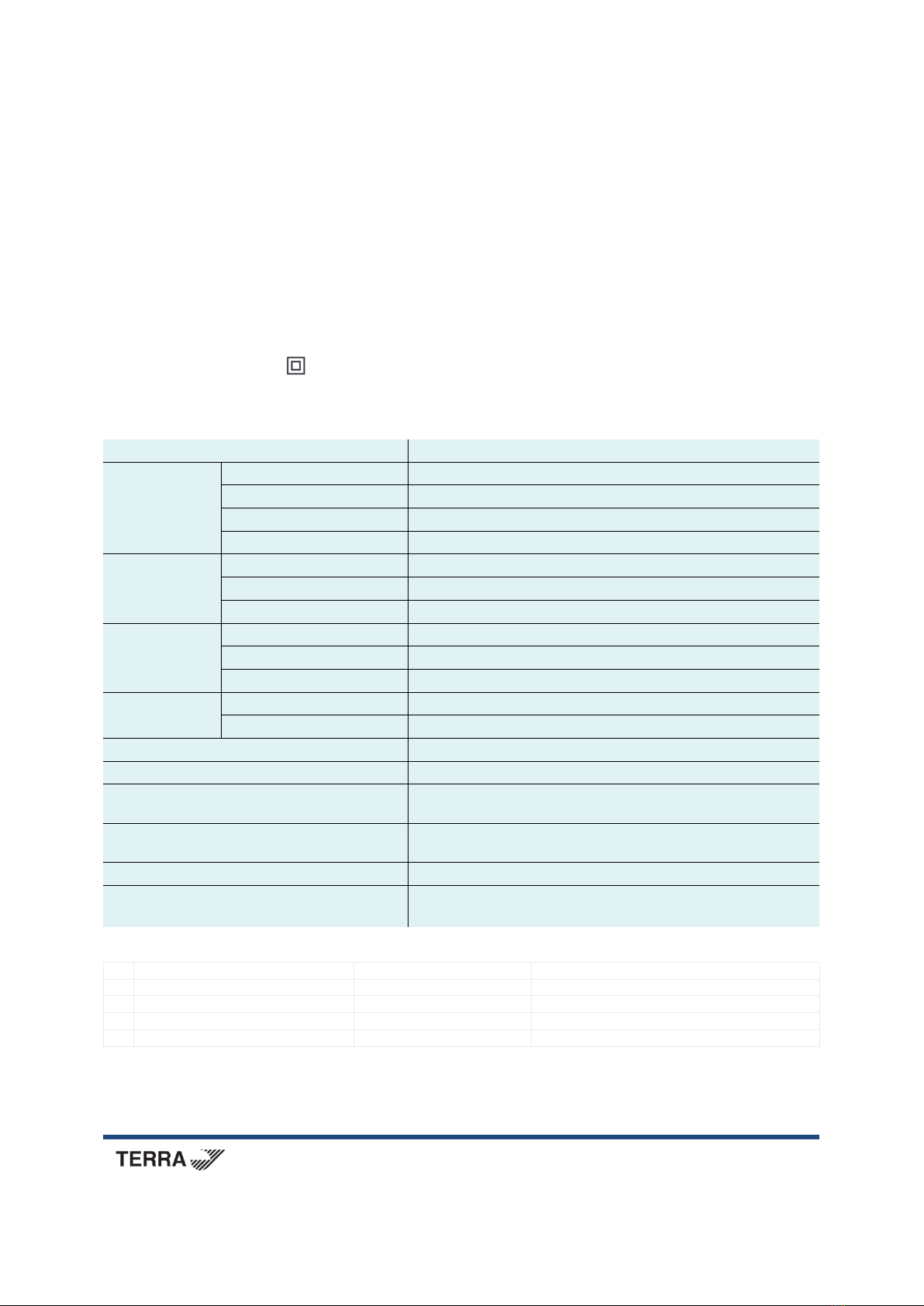
14
This command is intended for use in critical situations where it is not possible to use other recovery method. The
command will delete all files from the device and restore the original application from read-only memory. All
firmware upgrades will be lost, so you will need to perform the “Firmware upgrade” (section 5.6.6) function to
have the latest software version. Firstly the device must be powered off to call this function. Press the “Reset”
button and turn on the power. Hold down the button for a few seconds until the LED starts flashing. When it starts
flashing, keep it pressed further for 3 seconds until the red-green LED lights up. After this point, releasing the
button will start the deletion procedure.
7. REQUIREMENTS FOR EXTERNAL POWER SUPPLY UNIT
• Output voltage +12 V ± 1V
• Output current ≥ 1.0 A
• Ripple at single and/or double mains frequency ≤ 10 mV p-p
• Ripple and noise ≤ 180 mV p-p
• Output connector type 3.5/1.3 (+) plug
• Short circuit protection
• Double insulated (marked )
• Meet EN55022 class B conducted emissions requirements, measuring with grounded load
8. Technical specifications
HDMI video input / output resolution
up to 1920x1080 60p
H.264 encoder video encoding standard MPEG-4 AVC/H.264, Baseline profile 4.0
video output resolution up to 1920x1080 30p
video bit rate 0.5 – 15 Mbps
audio encoding standard AAC
Storage
network disk
CIFS, SMB
USB disk FAT32, NTFS, exFAT, EXT3, EXT4
max. disk size 4 TB
USB standard USB 2.0
connector type USB-A
DC output 5 V 500 mA
IP output standard IEE802.3 10/100 Base T
supported protocols DLNA, HTTP, SRT
Control port
IEE802.3 10/100 Base T
Current consumption without external load
12 ± 1 V 350 mA (MHI512)
Current consumption with max. external
load
12 ± 1 V 800 mA (MHI512)
Supply voltage limit values, power
consumption 100-240 V~ 50/60 Hz 11 W max. (MHI512P)
Operating temperature
0º C ÷ +45º C
Dimensions/Weight (packed) 112x35x124 mm/0.24 kg (MHI512)
112x35x124 mm/0.34 kg (MHI512P)
Package contents
1.
Streamer
……………………………..
1 pcs
2.
External power supply
……………………………..
1 pcs (for MHI512P ordering number only)
3.
Quick start guide
……………………………..
1 pcs
4.
Safety instruction
……………………………..
1 pcs
5.
Adapter for 5.5/2.1 mm DC jack
……………………………..
1 pcs (for MHI512 ordering number only)
Draugystes str. 22, LT-51256 Kaunas, Lithuania, tel.: +370 37 - 31 34 44, fax: +370 37 - 31 35 55
E-mail: sales@terraelectronics.com, http://www.terraelectronics.com
Other manuals for MHI512
1
This manual suits for next models
1
Other Terra Media Player manuals