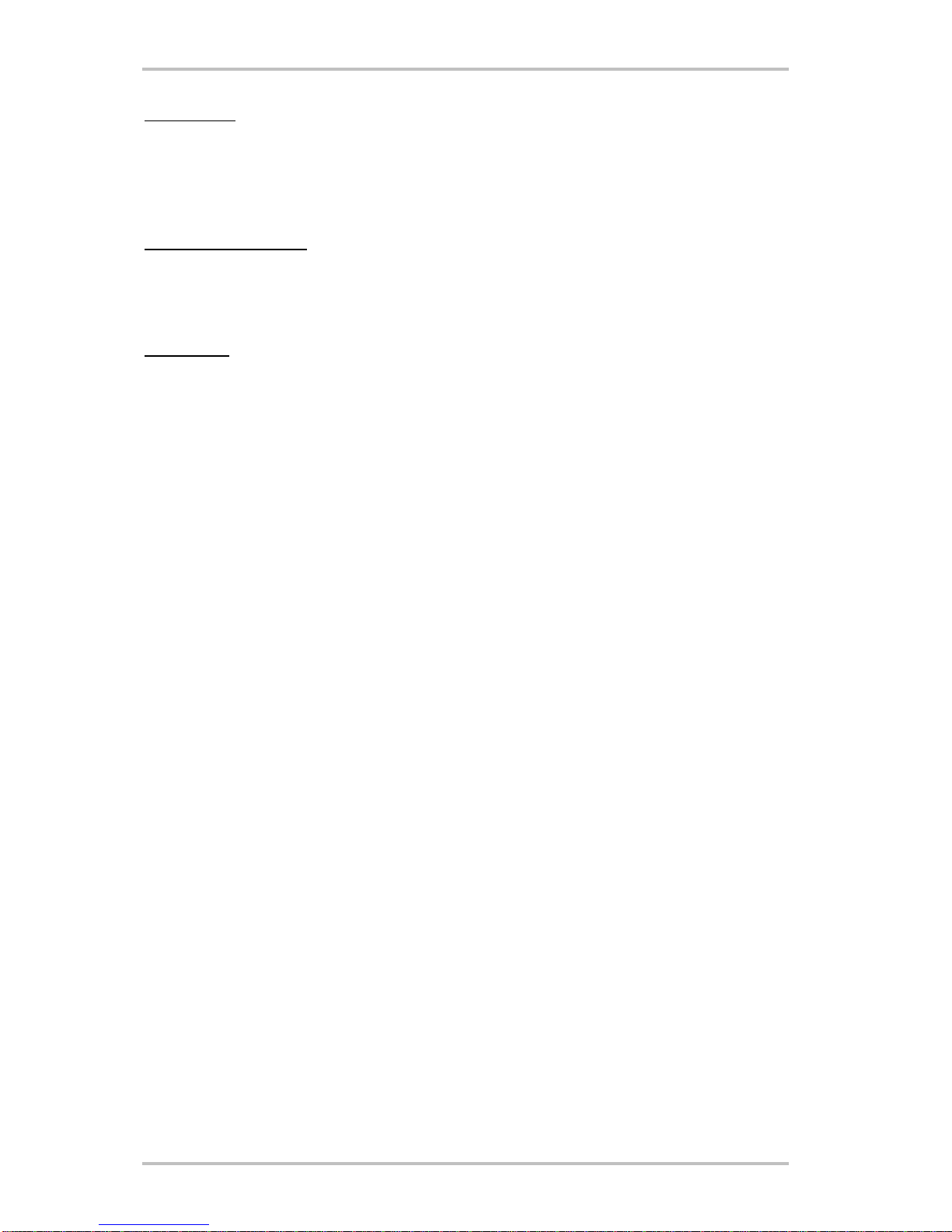Master 5.1 USB headset
ENGLISH 3
Contents
Welcome!............................................................................................................................................................4
The 5.1 Surround Sound Headset................................................................................................................4
Key features.................................................................................................................................................5
System requirements...................................................................................................................................5
Scope of delivery..........................................................................................................................................5
The hardware at a glance...................................................................................................................................7
Controller unit...............................................................................................................................................8
Setting up the hardware and installing drivers............................................................................................10
Driver installation in Windows XP...............................................................................................................10
Installing the Control Panel software..........................................................................................................11
The Control Panel at a glance..........................................................................................................................11
Basic settings.............................................................................................................................................11
Mixer..........................................................................................................................................................11
Effects........................................................................................................................................................12
Karaoke......................................................................................................................................................12
Appendix A – Frequently asked questions (FAQ).............................................................................................13
Appendix C – Service at TerraTec....................................................................................................................13