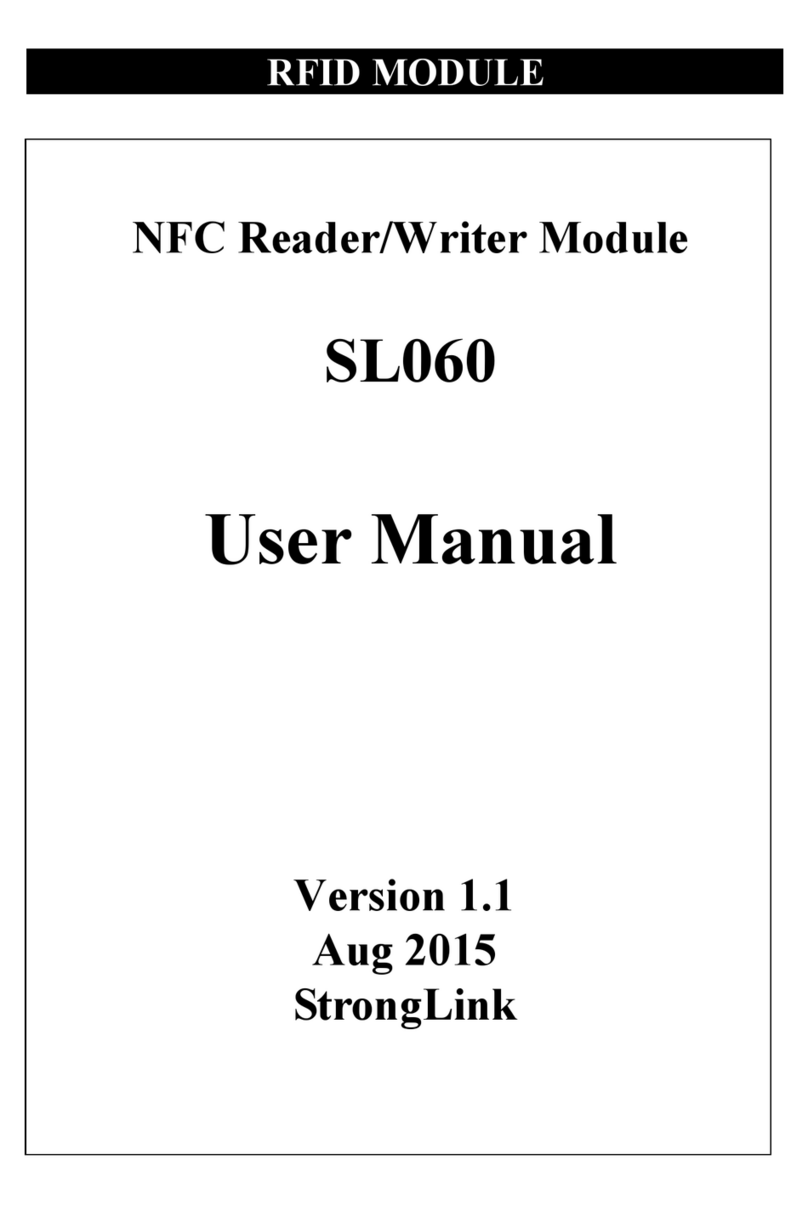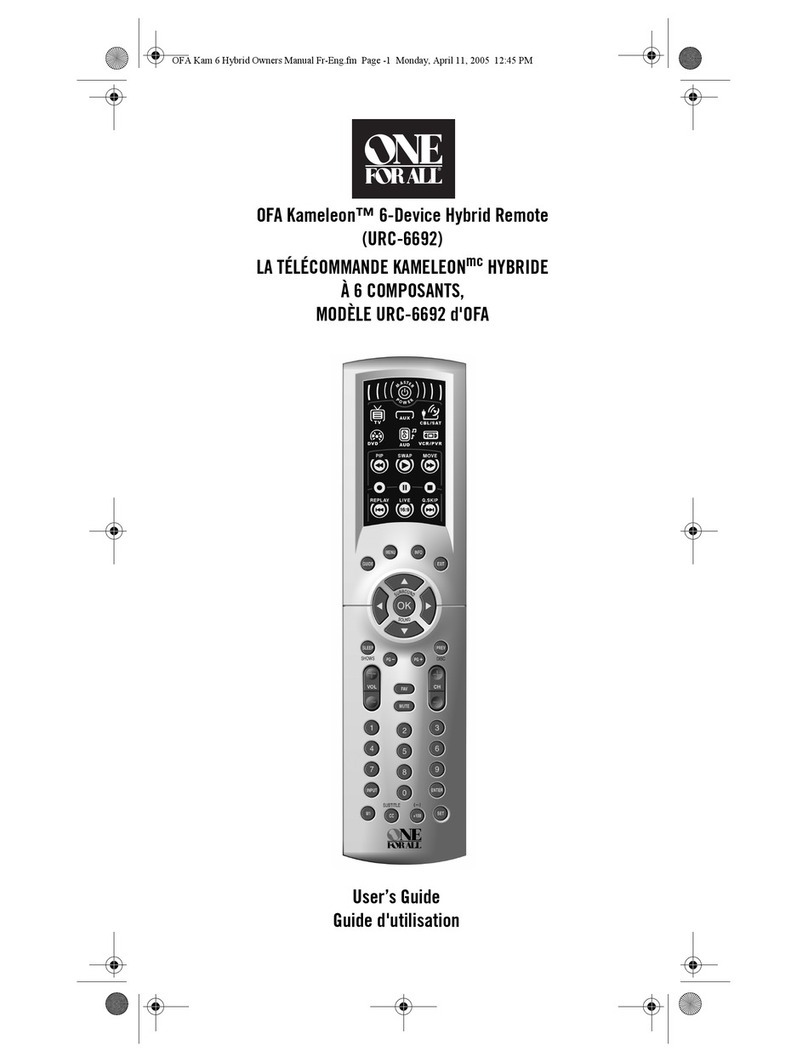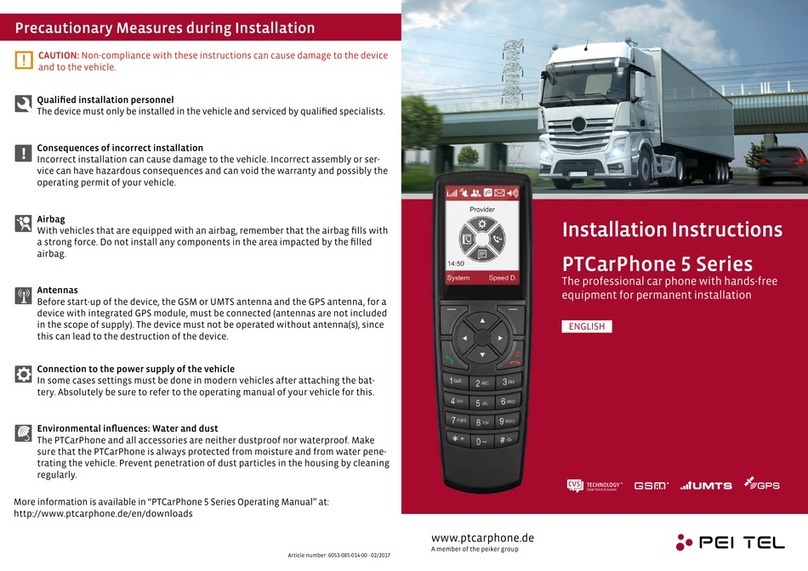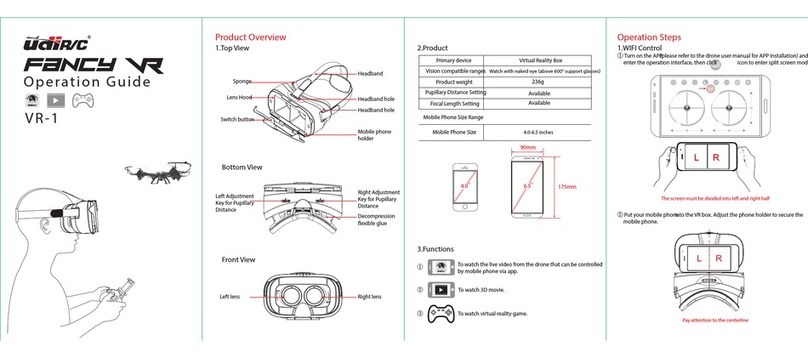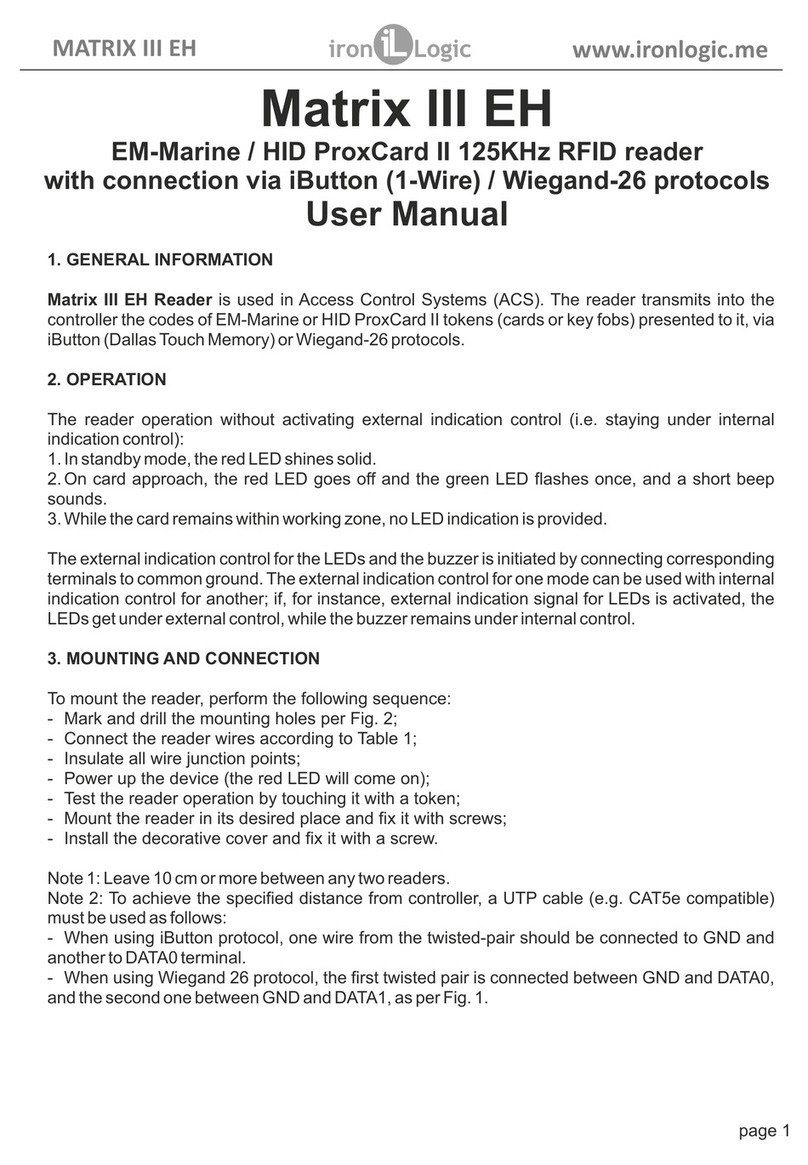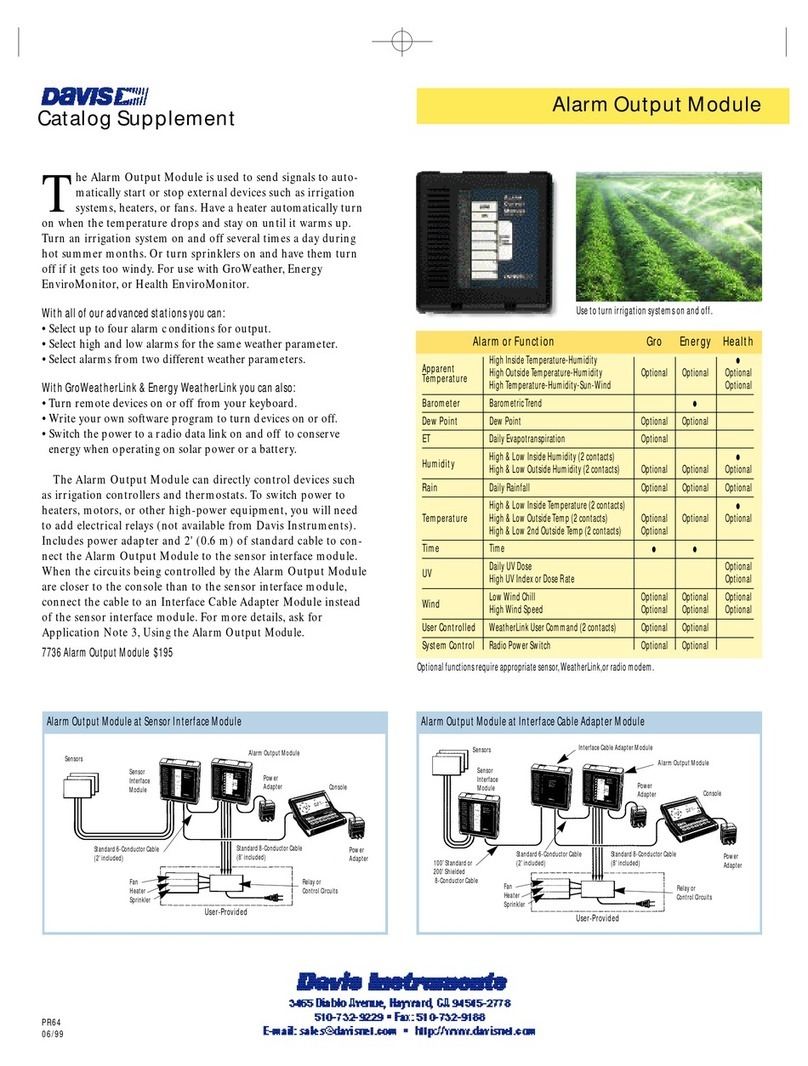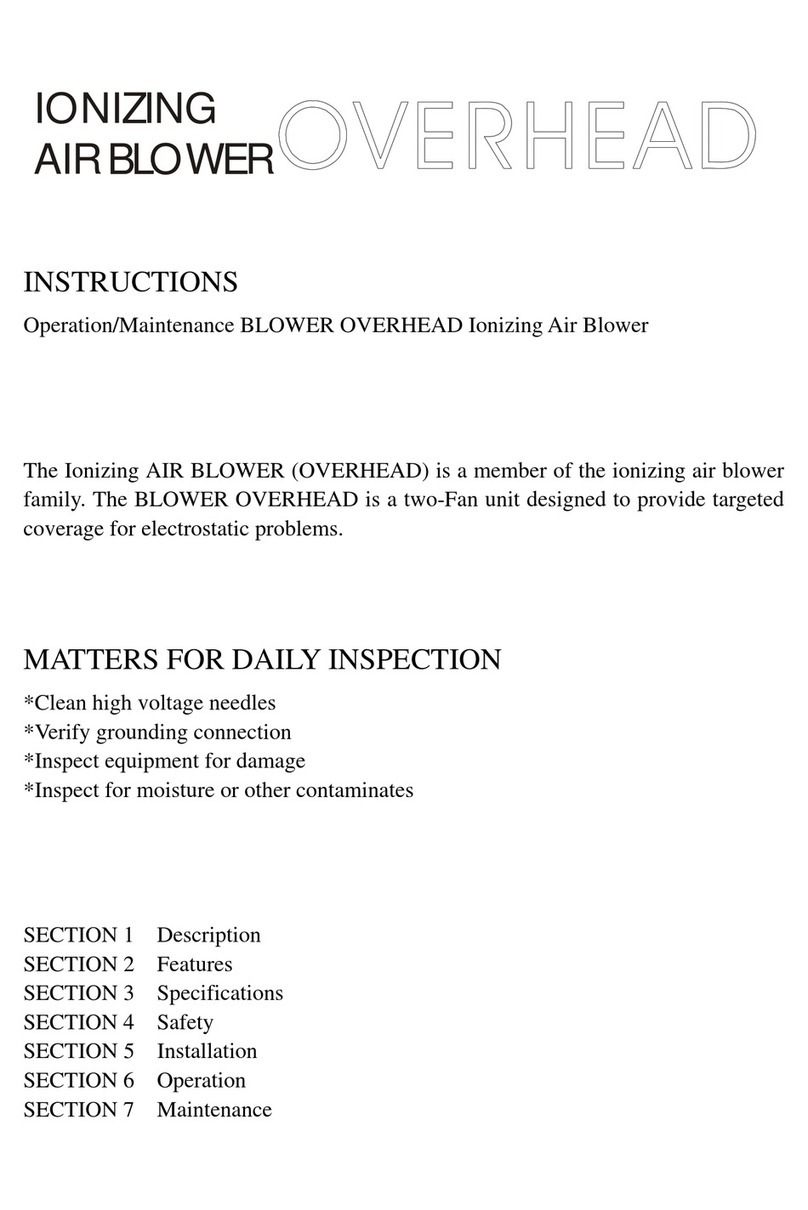Tertium BlueBerry UHF User manual


BlueBerry UHF v.2.0 – User Manual ver. 0.6
June 2011
1
Index
•Introduction to BlueBerry UHF [ 2 ]
◦
Contents inside the pack
[ 2 ]
◦
BlueBerry components
[ 2 ]
◦
Using function key LED and beeper
[ 3 ]
◦
Technical specifications
[ 4]
•Instructions for use [ 4 ]
◦
Connection of BlueBerry to the computer
[ 4 ]
◦
Disconnection of BlueBerry
[ 5 ]
◦
Connection of BlueBerry through Bluetooth
[ 5 ]
◦
Charging the battery
[ 5 ]
◦
Control of the battery level
[ 5 ]
◦
Reading distance
[ 6 ]
•Configuration of BlueBerry [ 7 ]
◦
Bluetooth
[ 8 ]
◦
Auto off
[ 8 ]
◦
Set mode
[ 8 ]
◦
Baudrate
[ 10 ]
◦Sending commands with TT_RFID_Configurator
[ 10 ]
◦
Configuration for TT_RFID_BlackBerryDemo
and BlueBerryPC
[ 11 ]
•Other information and support
[ 12 ]

BlueBerry UHF v.2.0 – User Manual ver. 0.6
June 2011
2
Introduction to BlueBerry UHF
Contents inside the pack
BlueBerry RFID Reader
USB cable A-type male - micro USB male
CD
BlueBerry components
Figura 1: BlueBerry components
Key ring
Micro USB connector
Antenna
LED signal light (RFID
scanning, results of the
RFID commands,
Bluetooth connection
search…)
on/off switch and scanner
activation
Blue LED: to indicate operation
and battery level

BlueBerry UHF v.2.0 – User Manual ver. 0.6
June 2011
3
Button ,LED and beeper usage
Table 1: Button , LED and beeperusage

BlueBerry UHF v.2.0 – User Manual ver. 0.6
June 2011
4
Technical specifications
Table 2: Technical specifications
Instructions for use
Installation
When BlueBerry is connected to the computer for the first If an internet connection is available, an
automatic installation take place. If the internet connection is not available or no suitable driver is
automatically found download driver and installation guide at the following link:
http://www.ftdichip.com/Drivers/VCP.htm
Connection of BlueBerry to the computer
Connect BlueBerry to the computer to reload the battery, to configure the device through the
TT_RFID_Configurator application, to carry out operation testing through the TT_RFID_PCDemo

BlueBerry UHF v.2.0 – User Manual ver. 0.6
June 2011
5
application or to send commands to it according to the specific TERTIUM Technology protocol (
see TERTIUM_RFID_Reader_Protocol.pdf ).
Connect BlueBerry to a high-power USB port.
Once connected, the state of the LEDs and the acoustic signal will indicate the state of the RFID
reader as explained in the paragraph Charging the battery.
NOTE: when BlueBerry is connected to the computer through USB, the Bluetooth interface is
disabled.
Disconnection of BlueBerry
To disconnect BlueBerry from the computer, simply disconnect the USB cable. The reader switches
off automatically.
Connection of BlueBerry through Bluetooth
To connect BlueBerry through Bluetooth to any device supplied with this kind of interface such as
a computer or smartphone, it is necessary to switch on the reader with the button being sure that
it is not connected to any terminal by USB. When BlueBerry is connected to the computer through
USB, the Bluetooth interface is disabled.
Once it is switched on, BlueBerry is visible through Bluetooth with the name TERTIUM_BB_yyyyyU
while the pin code in order to access is 0000 by default. The shown name and the pin code are
changeable by the user.
Charging the battery
BlueBerry is equipped with an internal, non-user-replaceable, rechargeable battery. The high
performing Li-Ion battery guarantees an extent of 1000-3000 readings.
A discharged battery is completely charged in about 3 hours.
To recharge BlueBerry, connect it to the computer. The reader automatically switches on and the
state of the battery charge is signalled by the blue LED: when the battery is charging, the LED
blinks; when it is fully charged, the LED remains on fixed (for further details to see Table 1).
Control of the battery level
When the BlueBerry is switched on with the button, the following situations related to the battery’s
charge level may occur:
•an acoustic signal and a fixed blue LED: charged battery
•no acoustic signal and quickly blinking blue LED: battery charge very low. No operations
are possible in this condition; if the reader is not switched off, it will automatically switch
off after 10 sec. It is recommended to charge BlueBerry up to complete recharge.
If the blue LED starts to blink slowly during normal use of BlueBerry, it means that very little
charge is left. The reader will only have a few minutes of autonomy.
If you continue to use it, the LED will begin to blink quickly signalling a very low battery charge as
described above.

BlueBerry UHF v.2.0 – User Manual ver. 0.6
June 2011
6
When BlueBerry is connected to the computer, the following situations related to the battery’s
charge level may occur:
•an acoustic signal and a fixed blue LED: charged battery
•an acoustic signal and blinking blue LED: battery charging. In this condition, it is possible
to operate with BlueBerry connecting to it with an any serial Terminal program or using the
applications provided with the CD (
TT_RFID_Configurator or TT_RFID_PCDemo
)
In Table 1, you can see the activities of the blue LED and of the acoustic beeper related to the
battery level.
Reading distance
BlueBerry is equipped with an integrated antenna, for the reading of TAG RFID, located above the
button as shown in Figure 1.
The ideal reading distance and condition for BlueBerry UHF is as follows.
NOTE:the reading distance varies based on the type of TAG. Also, metal objects and surfaces
located very near BlueBerry can notably invalidate the reader's performance.
BlueBerry UHF reader supports the EPC Class 1 Gen 2 standard. The reading distance is 10-20 cm
for far field TAG RFID and of maximum 2cm with TAG near field.
The optimal conditions of reading are obtained positioning the TAG inside the field pointed out in
Figure 2 (the figure is for example purpose only and doesn't represent the real antenna radiation
pattern).
Figura 2: read field of BlueBerry UHF

BlueBerry UHF v.2.0 – User Manual ver. 0.6
June 2011
7
Configuration of BlueBerry
BlueBerry is an RFID reader able to read one or more TAGs and to transmit data via Bluetooth or
USB to any device provided with such interfaces.
BlueBerry is a highly configurable device: it is possible to choose scanning activation mode, the
scanning timeout, the enabling/disabling of the signalling LED and the acoustic beeper, the frame
format, etc.
The configuration can be done through the serial commands, as described in the document
TERTIUM_RFID_Reader_Protocol.pdf
or more simply through the
TT_RFID_Configurator
application supplied with the CD.
To configure BlueBerry using
TT_RFID_Configurator,
connect BlueBerry to the computer with the
USB cable and execute the application; in the section “Device selection”, select the BlueBerry UHF
device to configure and the COM to which it is connected. Click on the “Connect to device” button.
If the connection is successful, the LED next to the Com becomes green and the state of the
device and the firmware version will be indicated below (e.g. “Status: Connected v1.4”).
Click on the button “Read config” to read the current configuration of BlueBerry.
The
TT_RFID_Configurator
screenshot with the default configuration of BlueBerry UHF is as
follows.
.
Figura 3: TT_RFID_Configurator
To save the changes made in the Bluetooth, Auto off and Set mode fields, click on the button
“Write config” .

BlueBerry UHF v.2.0 – User Manual ver. 0.6
June 2011
8
Bluetooth
The Bluetooth fields show the name of the selected device and the pin code of the Bluetooth
interface. The Bluetooth fields are not available when connecting via Bluetooth.
Auto off
It is the time of automatic switching off of BlueBerry. The auto-switching off mechanism is not
active when BlueBerry is connected to the computer with the USB cable or in the “Scan on time”
mode.
Set mode
Figura 4: selection fields in Set mode
Operation modes
“Normal mode”
In this mode BlueBerry operates only as a slave peripheral therefore it is only possible to send
commands through the serial USB or Bluetooth interface.
To carry out a scanning, it is necessary to send an INVENTORY command. The yellow LED will turn
on fixed during the scanning time (the
Tscan
scanning timeout that can be configured by the user
is equal to 500ms by default). If a TAG is identified, an acoustic beep will be heard and the yellow
LED will blink 2 times. Immediately after, BlueBerry will send the ID of the identified TAG on the
active connection, USB or Bluetooth, and 3 louder acoustic beeps will be heard while the yellow
LED will blink 3 times.
The “Normal mode”, therefore the possibility to send commands to BlueBerry, will still remain
active when the reader is configured in the other modes.
Scanning mode “Scan on input”
In this mode, the scanning is started pressing the button. The yellow LED will remain fixed on
during the scanning time (the
Tscan
scanning timeout that can be configured by the user is equal
to 500ms by default).
If a TAG is identified, an acoustic beep will be heard and the yellow LED will blink 2 times.
Immediately after, only if USB or Bluetooth connection is active, BlueBerry will send the ID of the
identified TAG on the active connection and 3 louder acoustic beeps will be heard while the yellow
LED will flash 3 times (see Table 1 Scan Function section).
Scanning mode “Scan on time”
In this mode, a scanning session with regular intervals,
Tinterval,
will be started.
Tinterval
can be
selected by the user (500ms by default). The yellow LED will remain fixed on during the scanning
Modes

BlueBerry UHF v.2.0 – User Manual ver. 0.6
June 2011
9
time (the
Tscan
scanning timeout that can be configured by the user is equal to 500ms by
default). If a TAG is identified, an acoustic beep will be heard and the yellow LED will blink 2
times. Immediately after, only if USB or Bluetooth connection is active, BlueBerry will send the ID
of the identified TAG on the active connection and 3 louder acoustic beeps will be heard while the
yellow LED will blink 3 times.
Scanning mode “Scan on power on”
In this mode, a scanning session will start when switched on. The yellow LED will remain fixed on
during the scanning time (the
Tscan
scanning timeout that can be configured by the user is equal
to 500ms by default).
If a TAG is identified, an acoustic beep will be heard and the yellow LED will blink 2 times.
Subsequently, the yellow LED keeps on blinking for maximum time equal to
Tinterval
awaiting a
USB or Bluetooth connection. If the reader finds an active connection within
Tinterval
, the data will
be sent and three louder acoustic beeps will be heard while the yellow LED will blink 3 times.
Boot-loader mode
Not available for this product
Activation and deactivation of the LED and the acoustic beep
Figura 5: TT_RFID_Configurator - activation and deactivation of the LED signal and the acoustic beep
It is possible to disable the yellow LED and the acoustic beep when a TAG is identified as
described in the operation modes. Select “01” in the set mode field showed in Figure 5, to disable
these. Select “00” to reactivate them.
ID format
Figura 6:TT_RFID_ Configurator – frame form sent
To select the ID format sent by the reader containing the ID, modify the field frame type in Figure
6 as follows:
−Selecting “00”, the frame containing the ID of the identified TAGs will have the structure of the
TERTIUM protocol (see document TERTIUM_RFID_Reader_Protocol.pdf). In this mode READ,
WRITE, LOCK and KILL commando work only with TAGs with EPC number = 96 bits and
NSI = 0.
−Selecting “01”, BlueBerry sends the ID of the identified TAGs, each one followed by CRLF. In
this mode READ, WRITE, LOCK and KILL commando work only with TAGs with EPC number =
96 bits and NSI = 0.
−Selecting “02”, the frame containing the ID of the identified TAGs will have the structure of the
TERTIUM protocol but the EPC field consists of the PC number + EPC number (see document
TERTIUM_RFID_Reader_Protocol_App_A.pdf). In this mode even in READ, WRITE, LOCK and
KILL commands the EPC field must contain the PC number so they work with TAGs with
extended EPC number range (up to 128 bits) and NSI other than zero as well.

BlueBerry UHF v.2.0 – User Manual ver. 0.6
June 2011
10
−Selecting “03” in the field, BlueBerry sends the ID of the identified TAGs, each one with an
Horizontal Tab as a prefix and CRLF as suffix.
Maximum number of TAGs to scan
Figura 7: TT_RFID_Configurator - setting of the maximum number ofscanned IDs to be sent
It is possible to limit the number of scanned IDs to send modifying the field indicated in Figure 7.
−Writing “00” in the field, the reader will return all the IDs of the identified TAGs (the maximum
number of detectable TAG is 6).
−Writing “01” in the field, if the reader identifies only one TAG, it will returns its ID; if it
identifies more than one TAG, it will send an error string as result.
−Writing a number n in the field, the reader will return n ID of the identified m TAGs (with
m>n).
Baudrate
Figura 8:TT_RFID_Configurator - configuration of the baud rate of the USB serial interface
Modify the Baudrate field for change the speed of the USB serial interface.
Click on the “Read” button to read the current baudrate.
Select one of the possible speeds from the menu and click on “Write” to save the setting.
The new baudrate will be activated in the following switching on of the device.
Sending commands with TT_RFID_Configurator
With the
TT_RFID_Configurator
application, it is possible to send the commands of the TERTIUM
Technology protocol to BlueBerry (see
TERTIUM_RFID_Reader_Protocol.pdf
). Simply insert the
command in the field next to “Send” button, Figure 3, and click on the “Send” button. The sent
command and the response of the reader or an error message are shown in the underlying
window .

BlueBerry UHF v.2.0 – User Manual ver. 0.6
June 2011
11
Configuration for TT_RFID_BlackBerryDemo and BlueBerryPC
TT_RFID_BlackBerryDemo
is a Blackberry application that allows receiving the IDs of the TAGs
identified by BlueBerry through Bluetooth interface.
Before using
TT_RFID_BlackBerryDemo,
it is necessary to configure BlueBerry so that the fields
circled in red have the values indicated in Figure 9. This configuration corresponds to the default
configuration of BlueBerry devices.
note: to allow an automatic Bluetooth
identification of BlueBerry with BlackBerry,
it is necessary that the beginning of the
name shown in the field (Bluetooth field of
TT_RFID_Configurator
) is TERTIUM_. It is
possible to modify the following part of
the name. This configuration is
recommended for BlueBerryPC application
as well (easy application for a quick test of
the Bluetooth interface contained in
TT_Bluetooth_PCDemo installation
package) but you can choose even
different value for ID_format parameter.
Figura 9: TT_RFID_ Configurator - necessary configuration for the use of TT_RFID_BlackBerryDemo

BlueBerry UHF v.2.0 – User Manual ver. 0.6
June 2011
12
Other information and support
Declaration of conformity
Manufacturer
TERTIUM Technology S.r.l.
Via Picotti,8
56124 Pisa
Product
BlueBerry UHF
Description
UHF reader with Bluetooth interface
Conformity standard
ETSI version
EMC: EN 301.489-3, EN 301.489-1 [Art. 3.1b – 99/05/CE]
LV: EN 60950-1 [Art. 3.1a – 99/05/CE]
EMF: EN 50364 [Art. 3.1a – 99/05/CE]
Radio conformity: ETSI EN 302 208, ETSI EN 300 328
The present document declares that BlueBerry UHF product is compliant with the standards
described above and they meet the essential requirements expressed in the European Directive
99/05/CE and FCC rules.
Based on these declarations, the product can bear the following mark:
Federal Communication Commission (FCC) Notice
FCC certified: FCC ID: Y6D0793573982315U
Part 15.19 Warning Statement
THIS DEVICE COMPLIES WITH PART 15 OF THE FCC RULES.OPERATION IS SUBJECT TO THE FOLLOWING TWO
CONDITIONS:(1) THIS DEVICE MAY NOT CAUSE HARMFUL INTERFERENCE,AND (2) THIS DEVICE MUST ACCEPT
ANY INTERFERENCE RECEIVED,INCLUDING INTERFERENCE THAT MAY CAUSE UNDESIRED OPERATION.
Part 15.21 Warning Statement
The user manual for an intentional or unintentional radiator shall caution the user that changes or
modifications not expressly approved by the party responsible for compliance could void the user’s
authority to operate the equipment.
Dr. Marco Consani

BlueBerry UHF v.2.0 – User Manual ver. 0.6
June 2011
13
SAMPLE
NOTE:THE GRANTEE IS NOT RESPONSIBLE FOR ANY CHANGES OR MODIFICATIONS NOT EXPRESSLY APPROVED
BY THE PARTY RESPONSIBLE FOR COMPLIANCE COULD VOID THE USER’S AUTHORITY TO OPERATE THE EQUIPMENT.
Part 15.105(b) Warning Statement
This equipment has been tested and found to comply with the limits for a Class B digital device,
pursuant to part 15 of the FCC Rules. These limits are designed to provide reasonable protection
against harmful interference in a residential installation. This equipment generates, uses and can
radiate radio frequency energy and, if not installed and used in accordance with the instructions,
may cause harmful interference to radio communications. However, there is no guarantee that
interference will not occur in a particular installation. If this equipment does cause harmful
interference to radio or television reception, which can be determined by turning the equipment
off and on, the user is encouraged to try to correct the interference by one or more of the
following measures:
—Reorient or relocate the receiving antenna.
—Increase the separation between the equipment and receiver.
—Connect the equipment into an outlet on a circuit different from that to which the receiver is
connected.
—Consult the dealer or an experienced radio/TV technician for help.
Disposal
According to art.13 of the Legislative Decree dated 25 July 2005, no.151 (implementation of the
European directive 2002/96/EC) the disposal of electric and electronic equipment (WEEE) must not
be carried out as urban waste, but it must be done separately following specific guidelines. Such
obligation is expressed by the following symbol, applied on the container. The disposal will be
managed by the producer and therefore the consumer wishing to get rid of the device shall contact
the producer and shall follow the procedure he has adopted to collect aforementioned waste.
RoHS Conformity
BlueBerry has been realized using materials and constructive processes conforming to the limits
imposed by the directive 2003/108/CE (RoHS) concerning the use of dangerous substances in
electronic products.
Warranty
TERTIUM Technology guarantees that this product will be exempt from material defects of
production and conforming to the stated technical data, under conditions of normal use, for the
period of one year-old from the date of purchase. The warranty covers the reparations but it is
void if TERTIUM Technology determines that the product has been damaged following improper
installation, abuse, not authorized reparations or modifications.
The slip (receipt) or freight bill can be issued.

BlueBerry UHF v.2.0 – User Manual ver. 0.6
June 2011
14
Assistance
TERTIUM Technology S.r.l.
Via Picotti,8
56124 Pisa
Tel: +39 050 576777
Fax: +39 050 576777
e-mail: info@tertiumtechnology.it
web: www.tertiumtechnology.com
Precautions of use
Attentively read all the precautions of use and the operating instructions before use.
If necessary, clean the device with a dampened cloth. Do not immerse in water. Do not directly
apply detergents on the product.
The device has not been designed for use in processes or machineries for the monitoring and the
safety of human life or for medical treatments.
The reparations can be carried out only by TERTIUM Technology technical personnel.
Legal notes
TERTIUM Technology declines every responsibility in relation to possible damages, losses of
income or any other damage resulting from the use of this product.
The content of this manual cannot be brought anywhere without the permission of the producer.
The technical specifics of the product and the information brought in the manual are subject
change without notice; for the latest information, visit www.tertiumtechnology.com
Table of contents