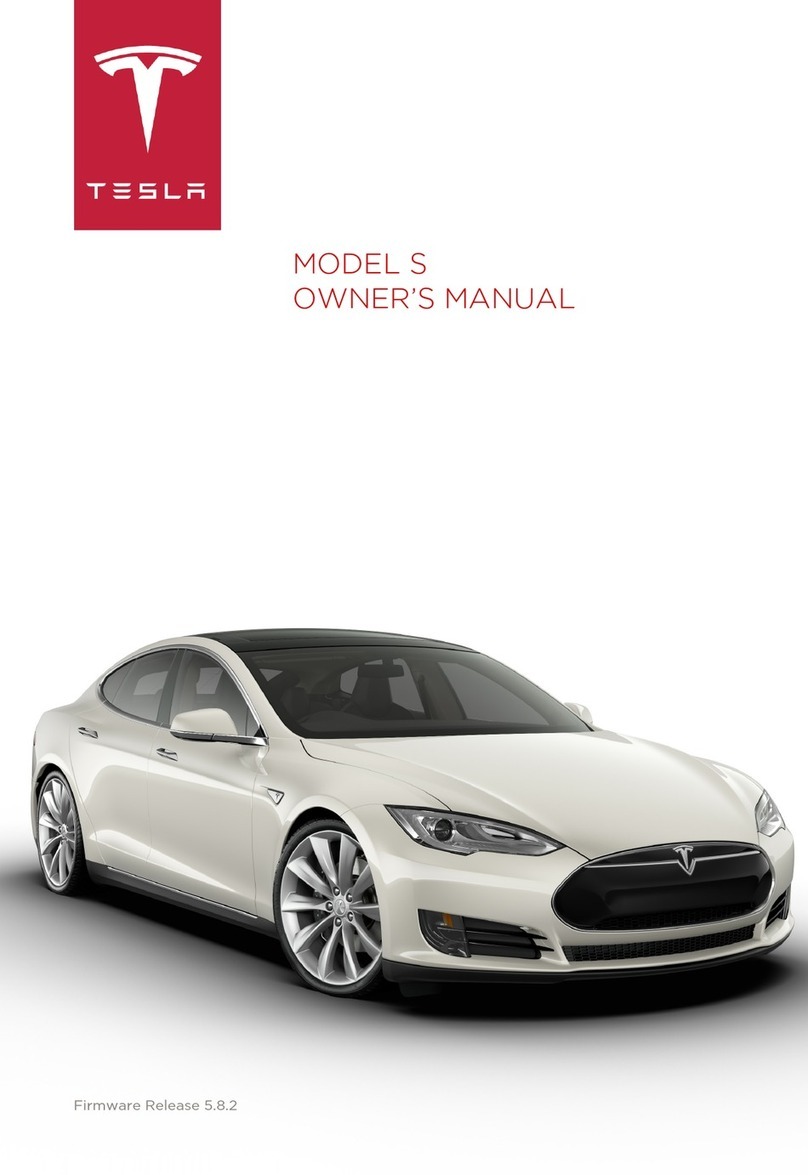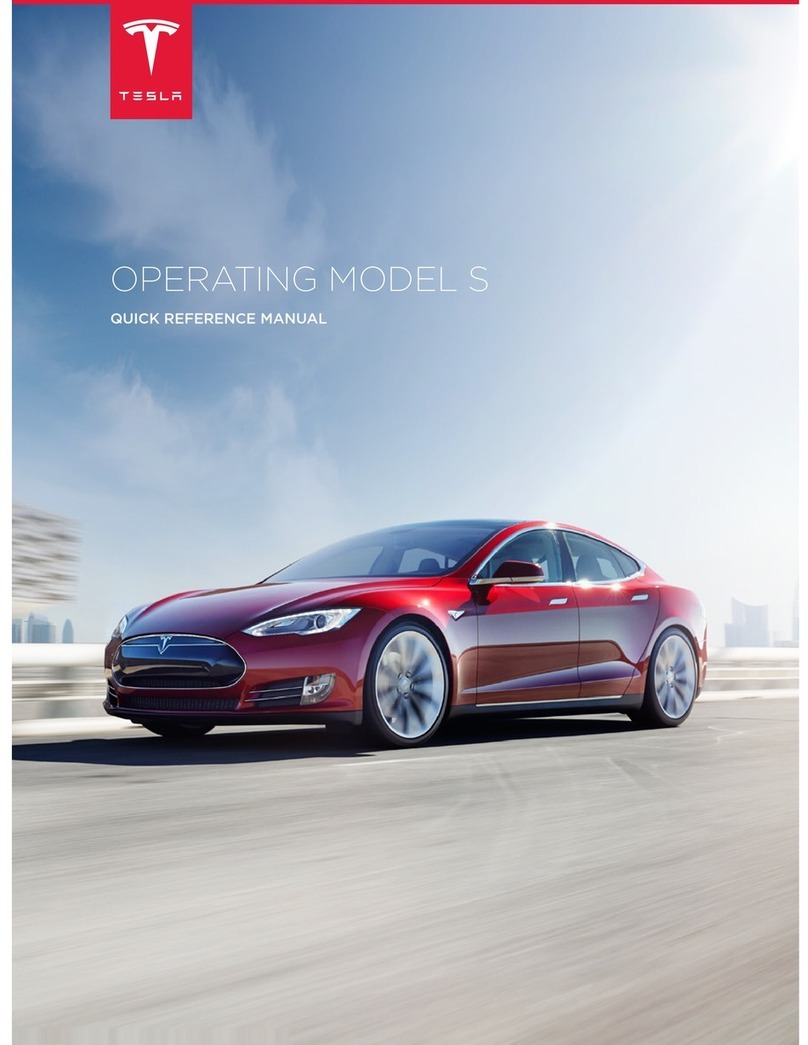Overview................................................................ 2
Exterior Overview............................................................................2
Interior Overview............................................................................. 3
Touchscreen Overview.................................................................. 5
Opening and Closing.........................................7
Keys and Doors.................................................................................7
Windows............................................................................................15
Rear Trunk.........................................................................................16
Front Trunk....................................................................................... 18
Interior Storage and Electronics............................................. 20
Sun Visors........................................................................................ 23
Seating and Safety Restraints..................... 24
Front and Rear Seats...................................................................24
Seat Belts......................................................................................... 29
Child Safety Seats.........................................................................32
Airbags............................................................................................. 40
Driving..................................................................46
Driver Profiles.................................................................................46
Steering Wheel.............................................................................. 48
Mirrors.................................................................................................51
Starting and Powering O.........................................................52
Gears..................................................................................................54
Lights................................................................................................. 55
Instrument Panel........................................................................... 58
Wipers and Washers....................................................................64
Braking and Stopping..................................................................65
Traction Control.............................................................................69
Park Assist....................................................................................... 70
Vehicle Hold.................................................................................... 72
Acceleration Modes......................................................................73
Trip Information............................................................................. 75
Getting Maximum Range........................................................... 76
Rear View Camera........................................................................ 78
Dashcam...........................................................................................79
Pedestrian Warning System.......................................................81
Active Spoiler................................................................................. 82
Towing and Accessories............................................................. 83
Cold Weather Best Practices....................................................92
Autopilot............................................................. 94
About Autopilot............................................................................ 94
Trac-Aware Cruise Control.................................................... 97
Autosteer........................................................................................102
Navigate on Autopilot...............................................................106
Trac Light and Stop Sign Control..................................... 109
Autopark.......................................................................................... 116
Summon........................................................................................... 118
Smart Summon..............................................................................121
Lane Assist..................................................................................... 124
Collision Avoidance Assist........................................................127
Speed Assist..................................................................................130
Using the Touchscreen..................................132
Controls........................................................................................... 132
Climate Controls.......................................................................... 139
Maps and Navigation................................................................. 144
Media and Audio..........................................................................149
Phone............................................................................................... 152
Calendar..........................................................................................154
Air Suspension..............................................................................155
Security Settings..........................................................................157
HomeLink Universal Transceiver.............................................161
Connecting to Wi-Fi...................................................................164
Software Updates........................................................................165
Mobile App.....................................................................................166
Charging.............................................................168
Electric Vehicle Components..................................................168
Battery Information......................................................................171
Charging Instructions.................................................................172
Maintenance...................................................... 177
Maintenance Schedule...............................................................177
Tire Care and Maintenance...................................................... 179
Cleaning.......................................................................................... 185
Wiper Blades and Washer Jets.............................................. 188
Fluid Reservoirs........................................................................... 190
Jacking and Lifting..................................................................... 192
Parts and Accessories................................................................193
Specifications...................................................194
Identification Labels...................................................................194
Vehicle Loading............................................................................195
Dimensions and Weights.......................................................... 197
Subsystems....................................................................................199
Wheels and Tires......................................................................... 201
Roadside Assistance.................................... 208
Contacting Tesla Roadside Assistance.............................. 208
Instructions for Transporters................................................. 209
Consumer Information.................................. 212
Entertainment and Toybox.......................................................212
About this Owner Information............................................... 215
Disclaimers..................................................................................... 217
Reporting Safety Defects......................................................... 219
Declarations of Conformity.................................................... 220
Troubleshooting Alerts.............................................................224
Index................................................................... 267
Contents