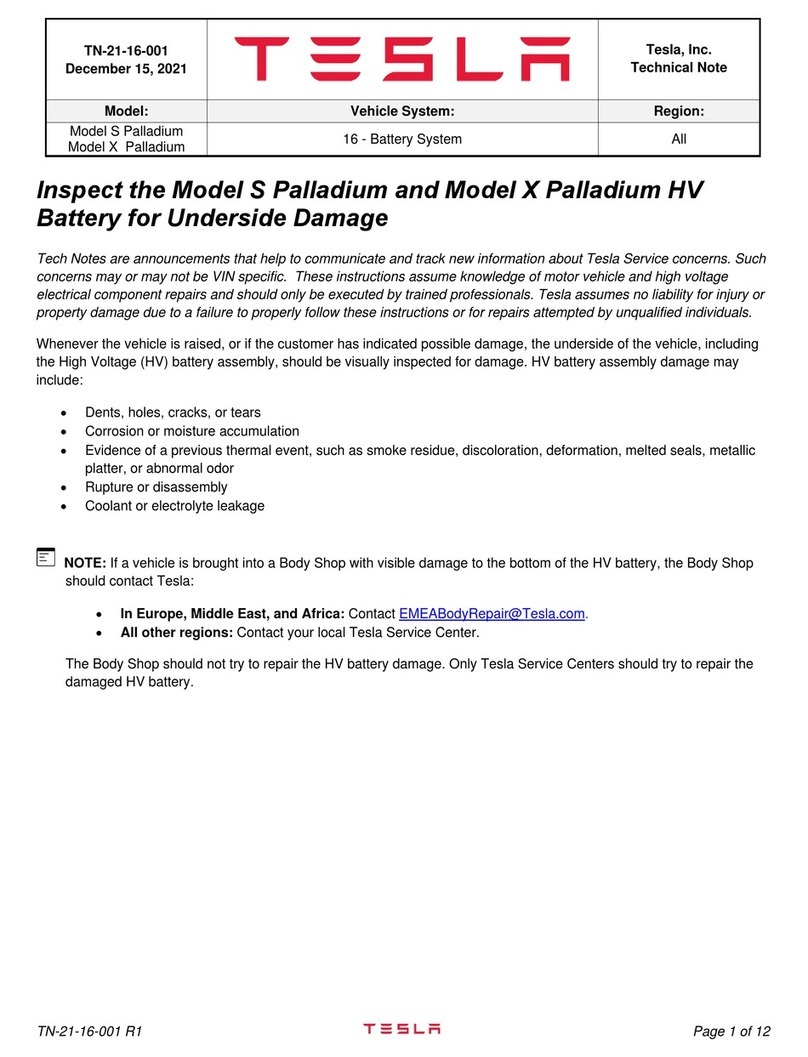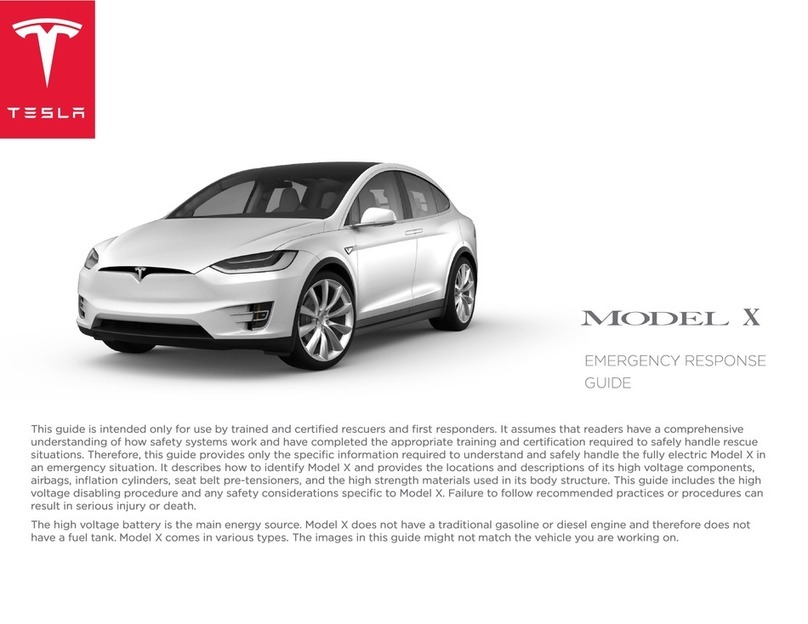Overview............................................................3
Exterior Overview...................................................... 3
Interior Overview....................................................... 4
Touchscreen Overview.............................................5
Opening and Closing.................................... 8
Keys.................................................................................8
Doors.............................................................................13
Windows...................................................................... 15
Rear Trunk................................................................... 16
Front Trunk................................................................. 18
Interior Storage and Electronics.........................21
Seating and Safety Restraints.................26
Front and Rear Seats............................................. 26
Seat Belts................................................................... 30
Child Safety Seats................................................... 33
Airbags........................................................................ 45
Driving............................................................. 50
Driver Profiles........................................................... 50
Steering Wheel.........................................................52
Mirrors..........................................................................54
Starting and Powering O................................... 56
Shifting........................................................................ 58
Lights...........................................................................60
Car Status...................................................................64
Wipers and Washers.............................................. 68
Braking and Stopping............................................69
Traction Control....................................................... 74
Park Assist..................................................................75
Vehicle Hold...............................................................77
Track Mode.................................................................78
Active Hood................................................................81
Trip Information........................................................82
Getting Maximum Range......................................83
Rear Facing Camera(s)......................................... 86
Pedestrian Warning System................................ 87
Cold Weather Best Practices.............................. 88
Autopilot......................................................... 92
About Autopilot.......................................................92
Trac-Aware Cruise Control...............................95
Autosteer................................................................... 101
Navigate on Autopilot..........................................107
Trac Light and Stop Sign Control.................110
Autopark.................................................................... 119
Summon......................................................................121
Smart Summon....................................................... 125
Active Safety Features.............................129
Lane Assist............................................................... 129
Collision Avoidance Assist..................................132
Speed Assist............................................................ 136
Cabin Camera..........................................................138
Using the Touchscreen.............................139
Controls..................................................................... 139
Climate Controls.................................................... 146
Maps and Navigation............................................152
Media.......................................................................... 159
Entertainment..........................................................162
Phone and Calendar............................................. 165
Voice Commands...................................................169
Security Settings..................................................... 171
Dashcam and Sentry Mode................................ 172
HomeLink Universal Transceiver...................... 176
Connecting to Wi-Fi..............................................179
Software Updates..................................................180
Mobile App............................................................... 182
Charging........................................................ 185
Electric Vehicle Components............................ 185
High Voltage Battery Information................... 187
Charging Instructions...........................................189
Maintenance................................................. 195
Maintenance.............................................................195
Tire Care and Maintenance.................................197
Cleaning................................................................... 205
Wiper Blades and Washer Jets....................... 209
Fluid Reservoirs....................................................... 211
Jacking and Lifting................................................213
Parts and Accessories..........................................214
Specifications.............................................. 216
Identification Labels............................................. 216
Vehicle Loading...................................................... 217
Dimensions and Weights.................................... 219
Subsystems..............................................................222
Wheels and Tires...................................................228
Roadside Assistance................................ 233
Contacting Tesla Roadside Assistance.........233
Instructions for Transporters............................234
Contents