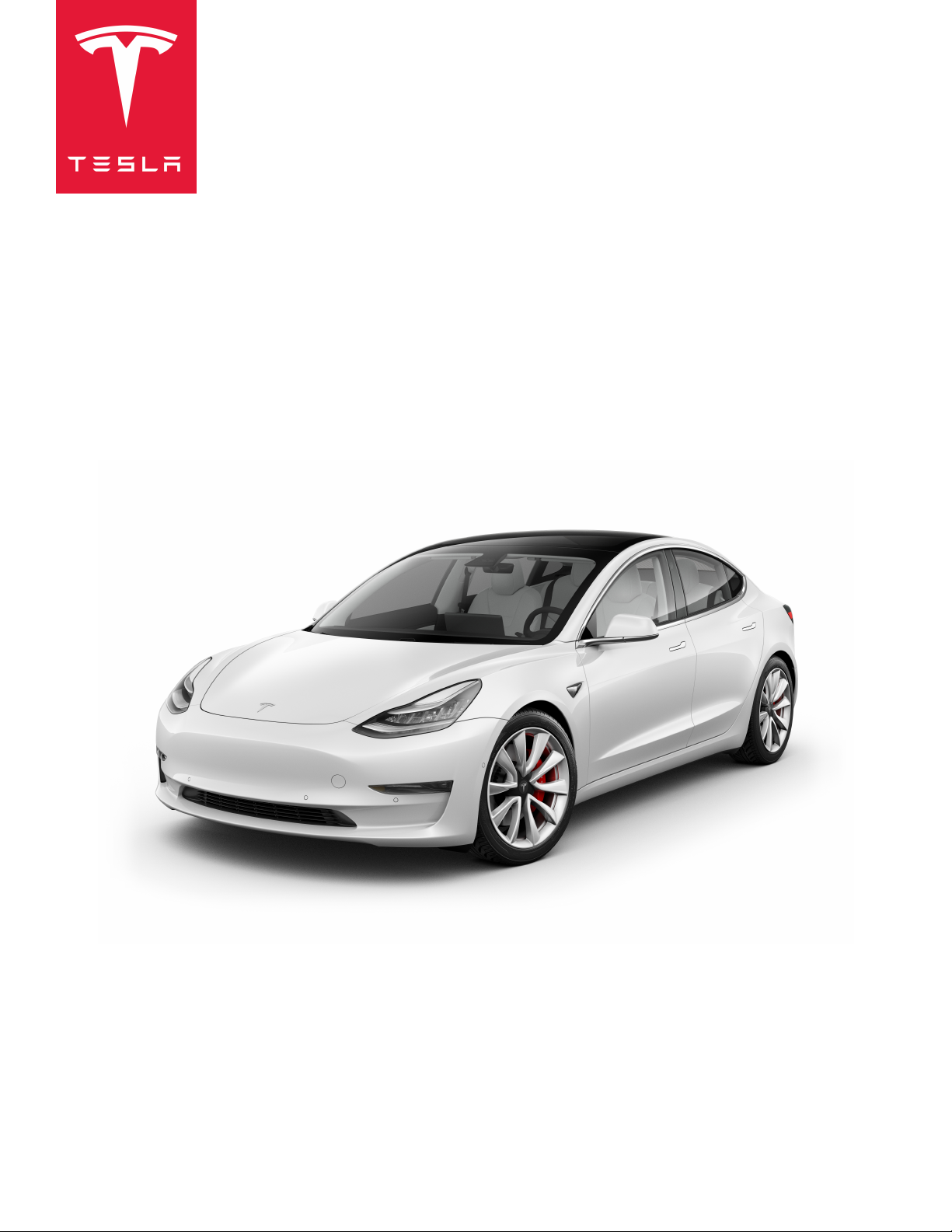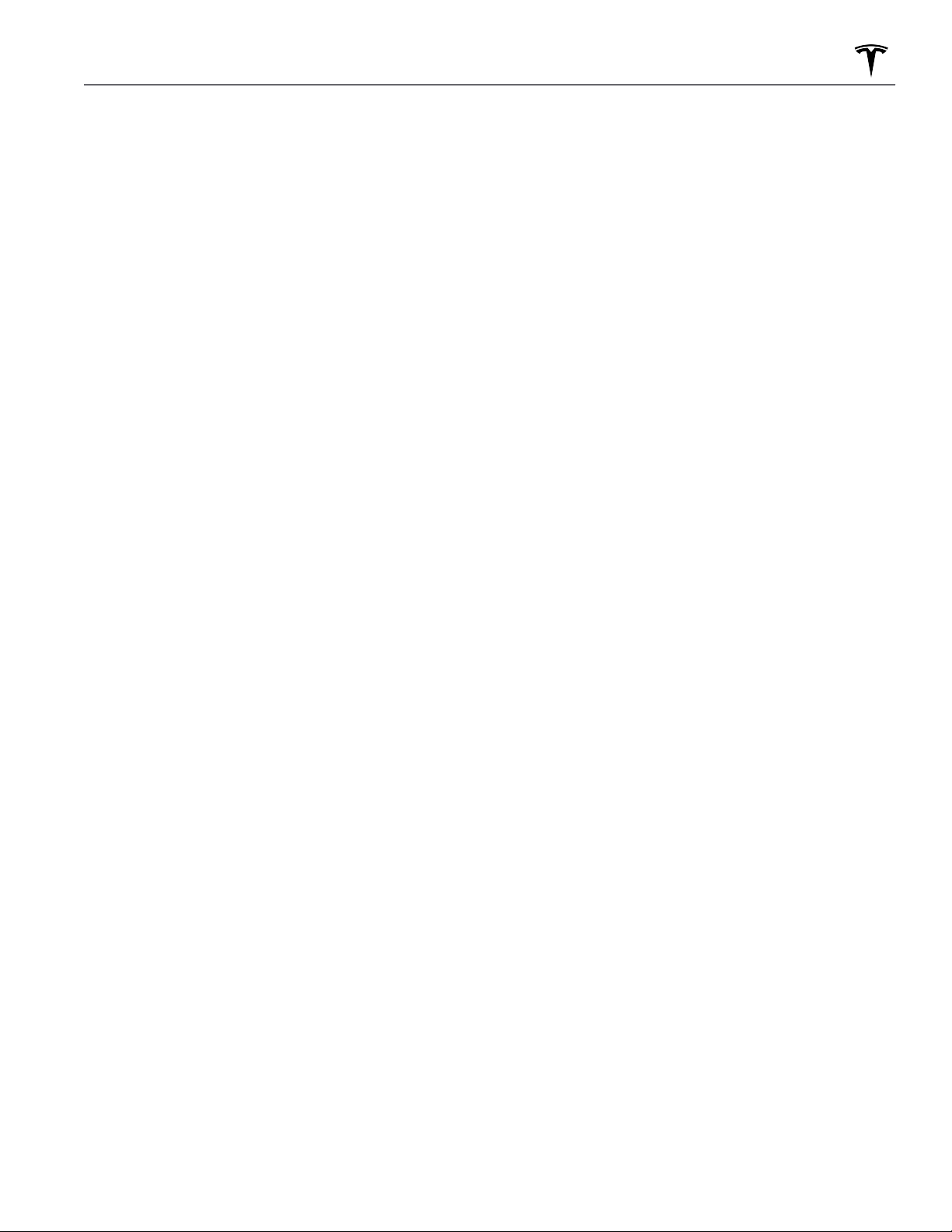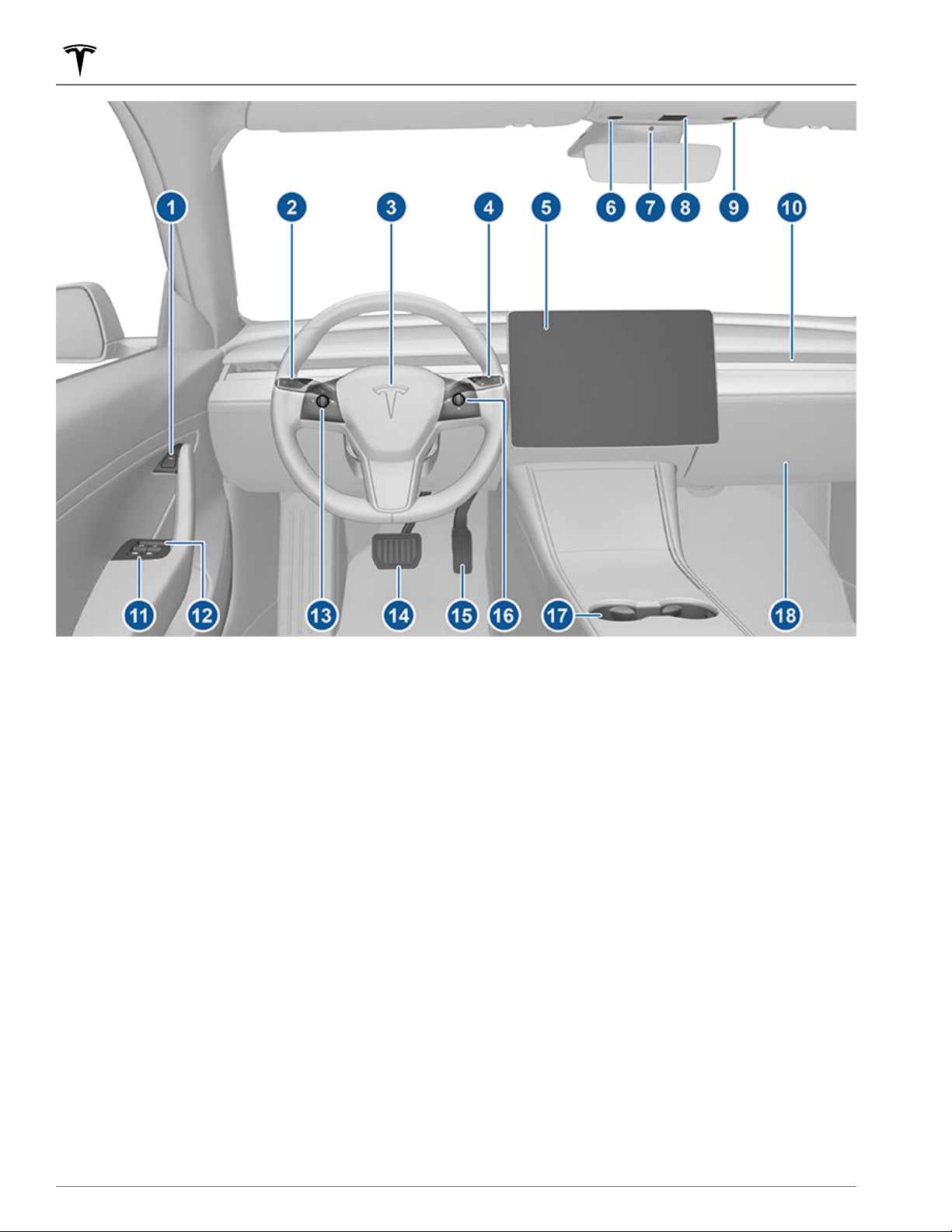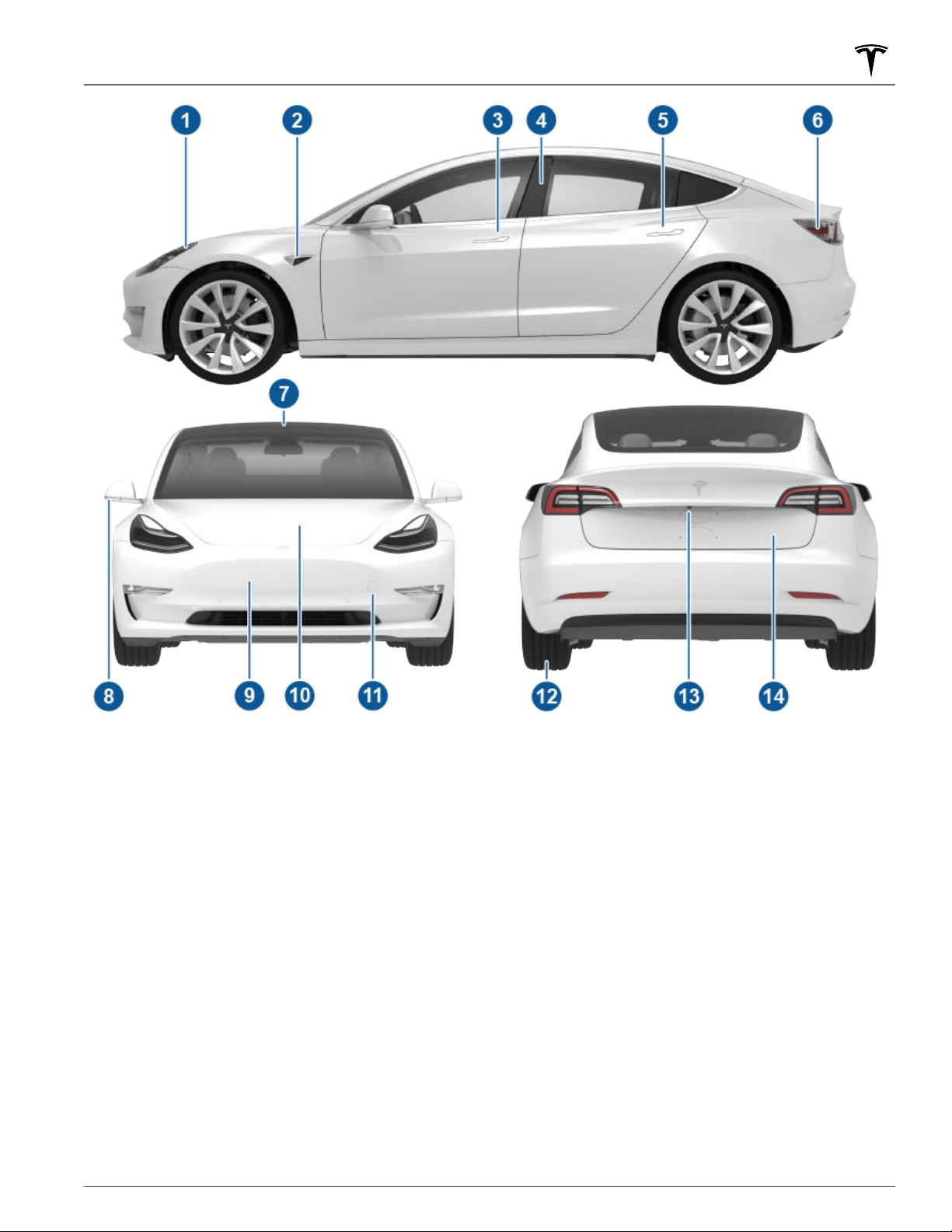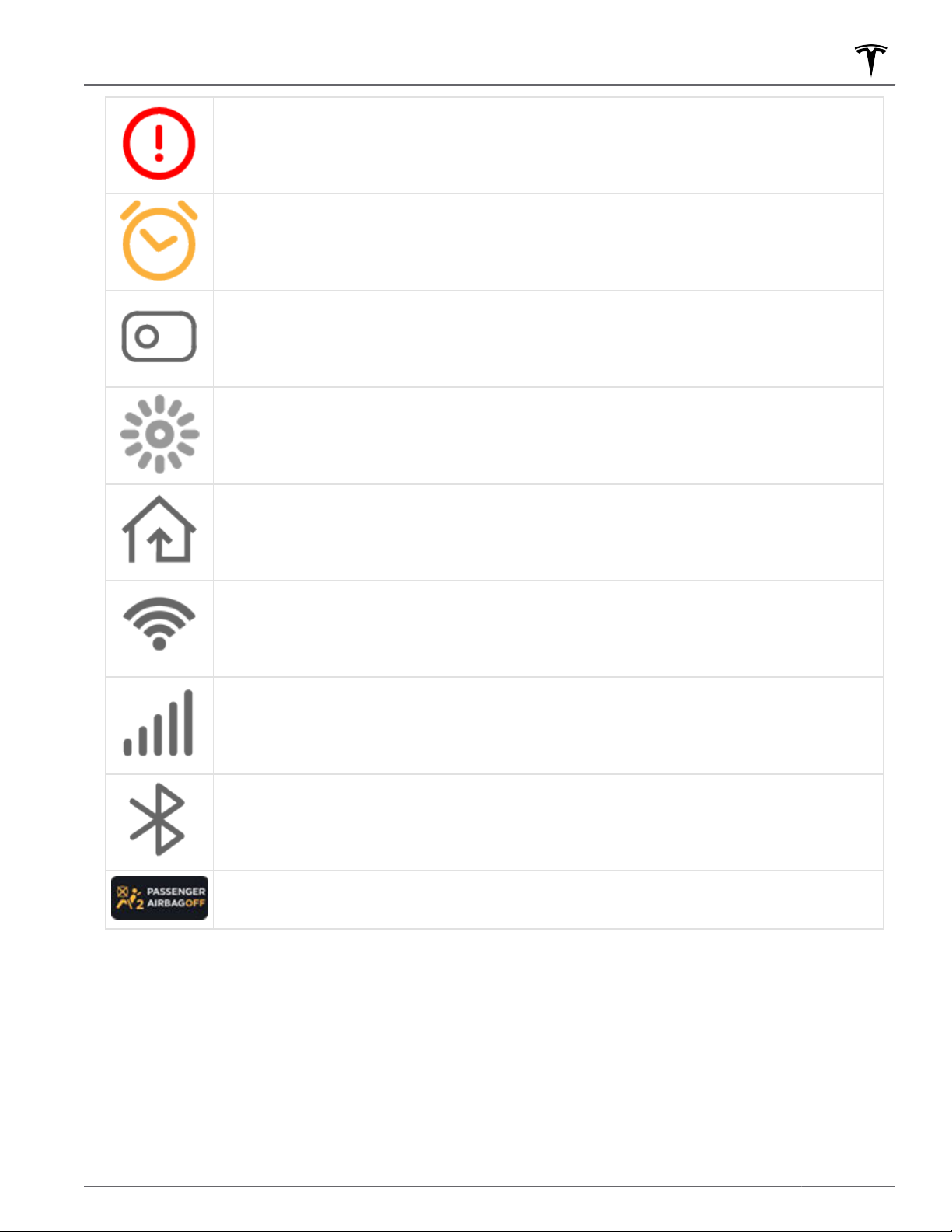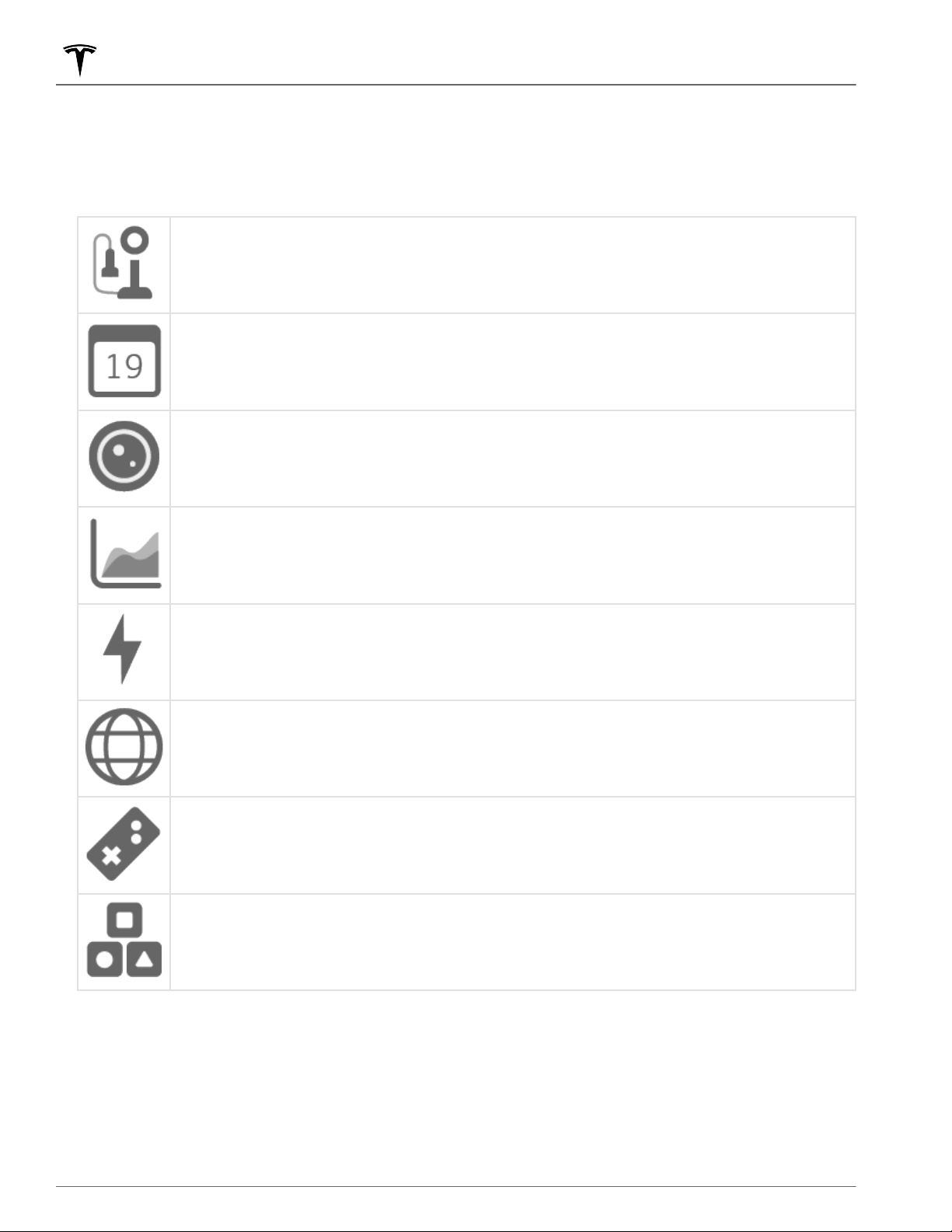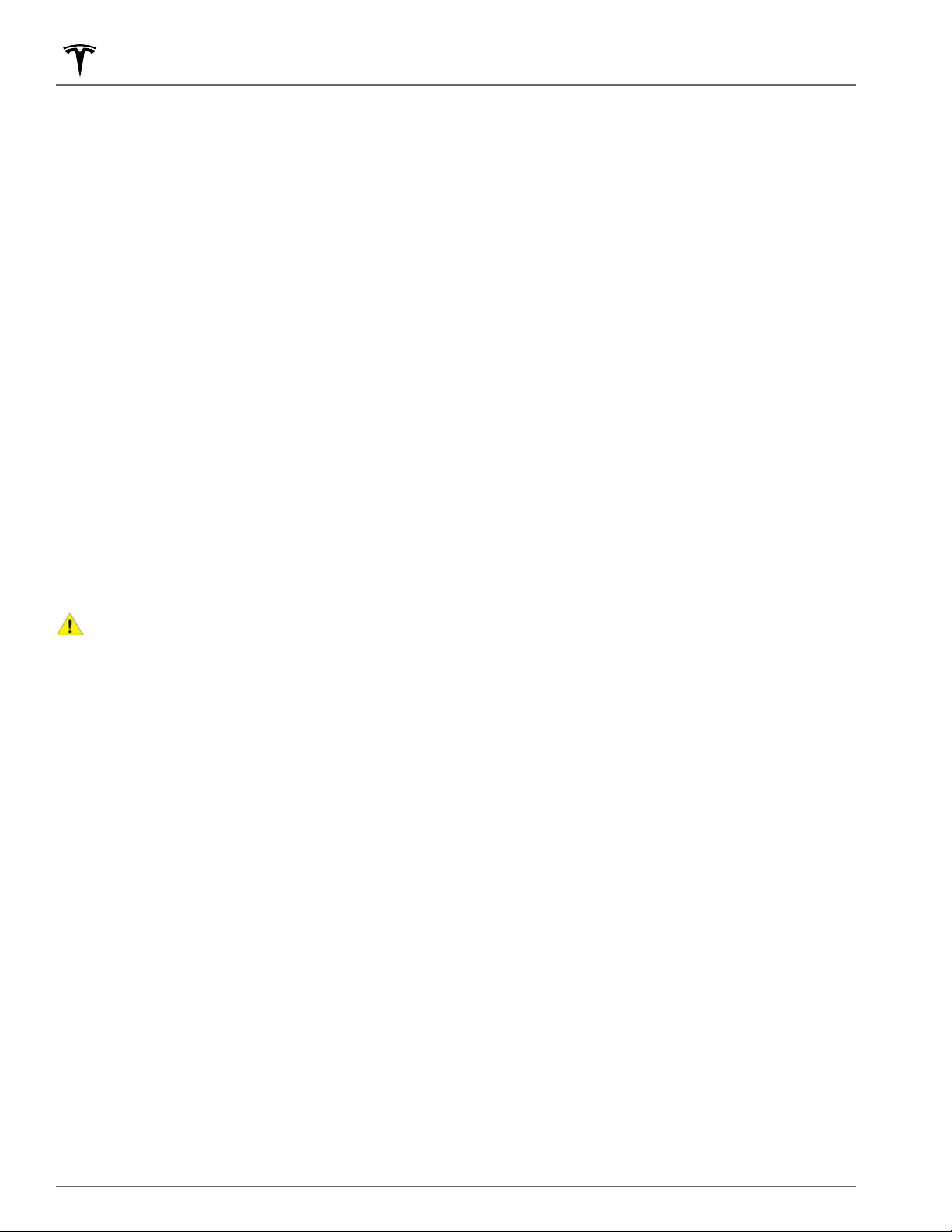Overview................................................................ 2
Interior Overview............................................................................. 2
Exterior Overview............................................................................3
Touchscreen Overview.................................................................. 4
Opening and Closing.........................................8
Keys.......................................................................................................8
Doors...................................................................................................13
Windows............................................................................................15
Rear Trunk.........................................................................................16
Front Trunk....................................................................................... 18
Interior Storage and Electronics...............................................21
Seating and Safety Restraints..................... 25
Front and Rear Seats................................................................... 25
Seat Belts......................................................................................... 29
Child Safety Seats.........................................................................32
Airbags..............................................................................................38
Driving.................................................................. 45
Driver Profiles.................................................................................45
Steering Wheel.............................................................................. 47
Mirrors............................................................................................... 49
Starting and Powering O..........................................................51
Gears.................................................................................................. 53
Lights.................................................................................................54
Car Status.........................................................................................57
Wipers and Washers....................................................................60
Braking and Stopping...................................................................61
Traction Control.............................................................................65
Park Assist....................................................................................... 66
Vehicle Hold.................................................................................... 68
Track Mode...................................................................................... 69
Getting Maximum Range.............................................................71
Rear View Camera........................................................................ 73
Dashcam...........................................................................................74
Pedestrian Warning System......................................................76
Cold Weather Best Practices.................................................... 77
Autopilot............................................................. 80
About Autopilot............................................................................ 80
Trac-Aware Cruise Control.................................................... 83
Autosteer..........................................................................................88
Navigate on Autopilot.................................................................92
Trac Light and Stop Sign Control....................................... 95
Autopark.........................................................................................102
Summon..........................................................................................104
Smart Summon............................................................................ 107
Lane Assist......................................................................................110
Collision Avoidance Assist.........................................................113
Speed Assist................................................................................... 116
Using the Touchscreen...................................118
Controls............................................................................................ 118
Climate Controls.......................................................................... 124
Maps and Navigation..................................................................129
Media and Audio..........................................................................134
Phone............................................................................................... 137
Calendar..........................................................................................139
Using Voice Commands............................................................140
Security Settings.......................................................................... 141
HomeLink Universal Transceiver............................................145
Connecting to Wi-Fi................................................................... 147
Software Updates........................................................................148
Mobile App.................................................................................... 150
Charging.............................................................153
Electric Vehicle Components.................................................. 153
Battery Information.................................................................... 155
Charging Instructions.................................................................156
Maintenance.......................................................161
Maintenance Schedule................................................................161
Tire Care and Maintenance...................................................... 163
Cleaning.......................................................................................... 169
Wiper Blades and Washer Jets.............................................. 172
Fluid Reservoirs............................................................................ 173
Jacking and Lifting......................................................................175
Parts and Accessories................................................................176
Specifications.................................................... 181
Identification Labels.................................................................... 181
Vehicle Loading............................................................................182
Dimensions and Weights..........................................................184
Subsystems....................................................................................186
Wheels and Tires..........................................................................188
Roadside Assistance......................................195
Contacting Tesla Roadside Assistance................................195
Instructions for Transporters...................................................196
Consumer Information..................................199
Easter Eggs....................................................................................199
About this Owner Information..............................................200
Disclaimers.....................................................................................201
Reporting Safety Defects........................................................203
Declarations of Conformity....................................................204
Troubleshooting Alerts............................................................ 206
Index................................................................... 225
Contents