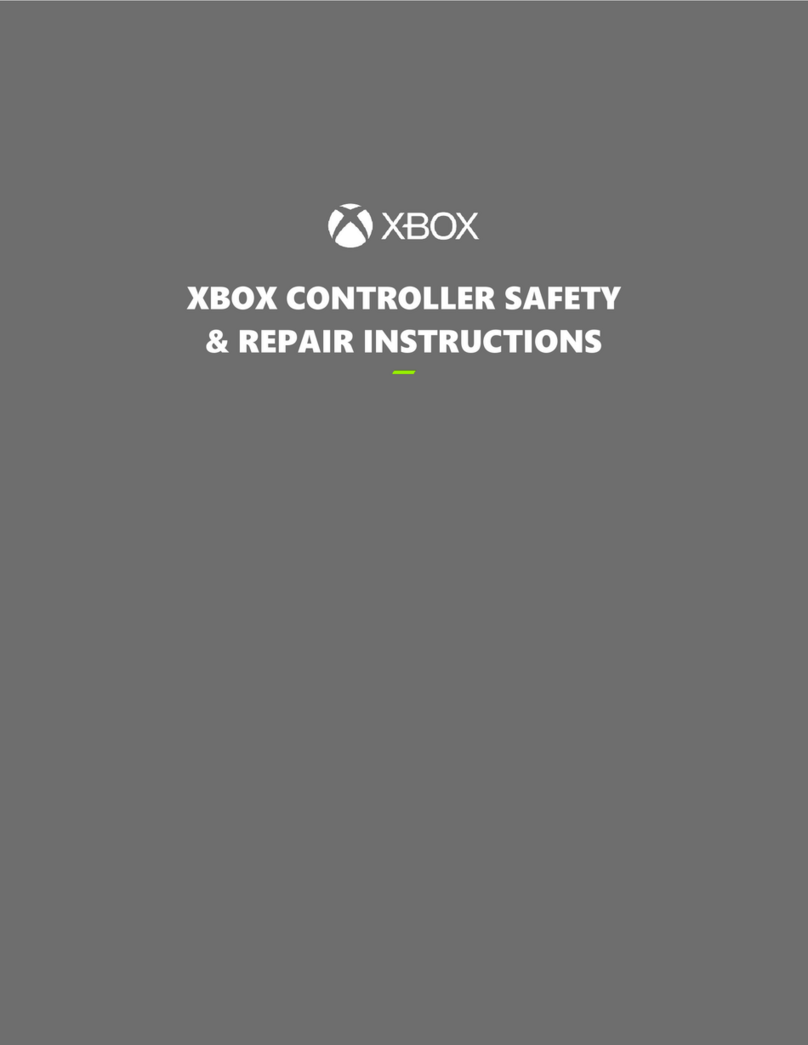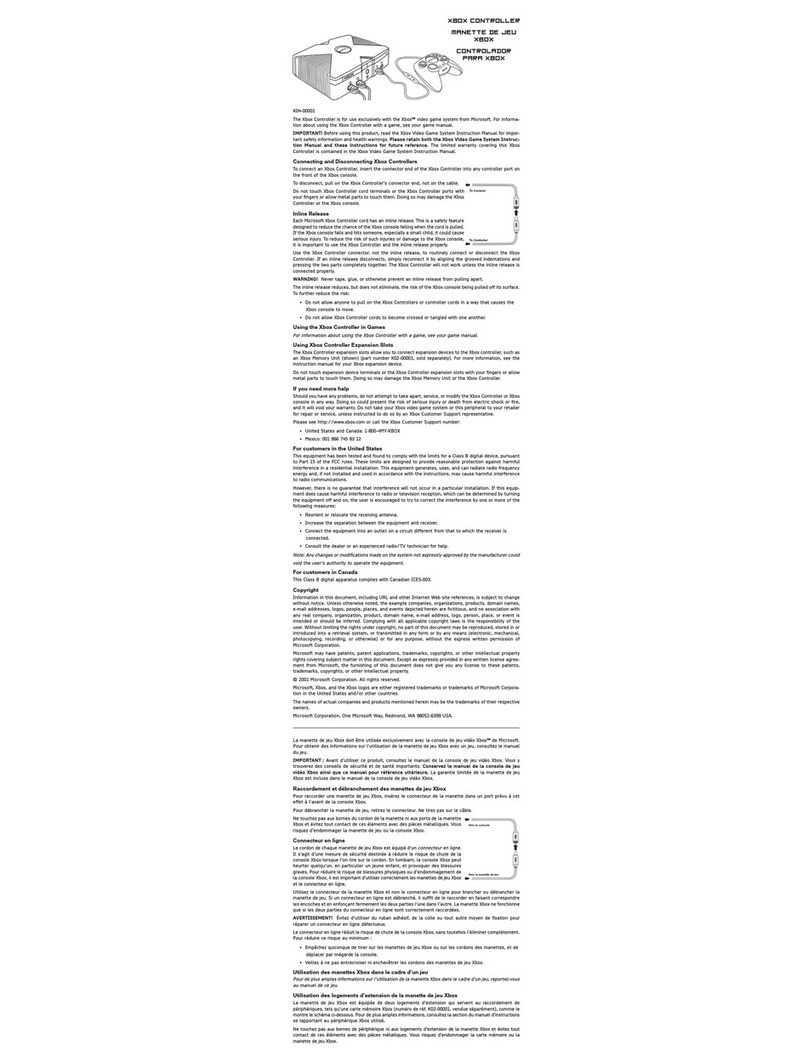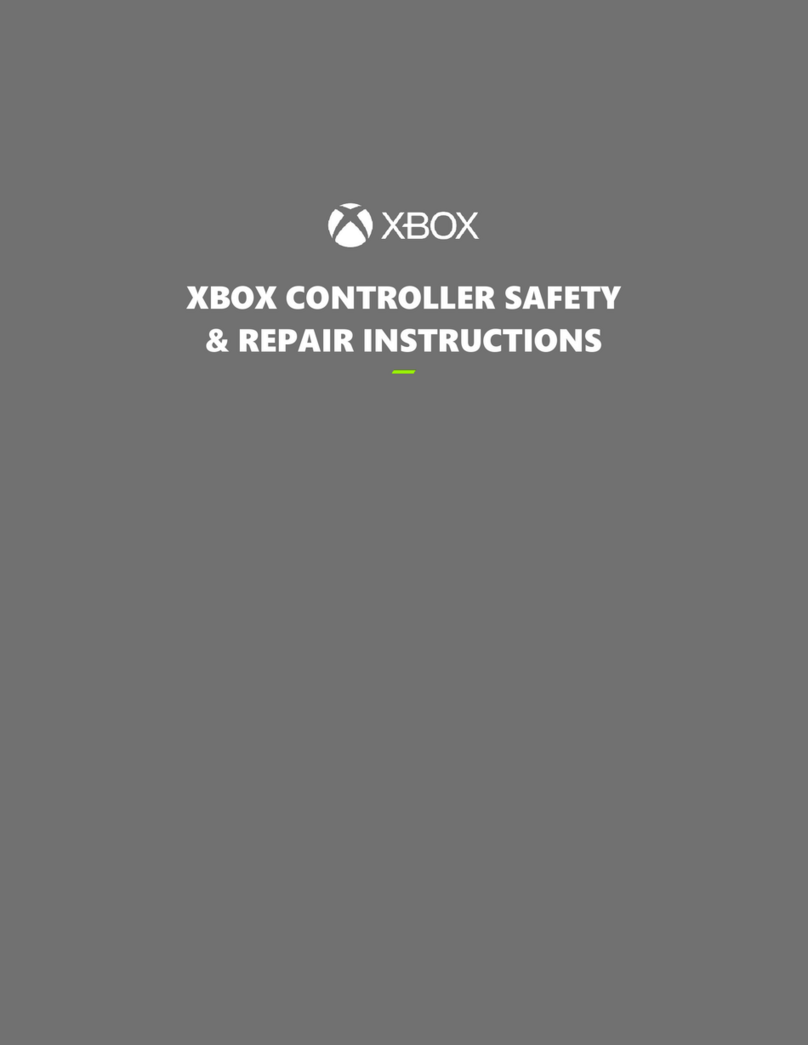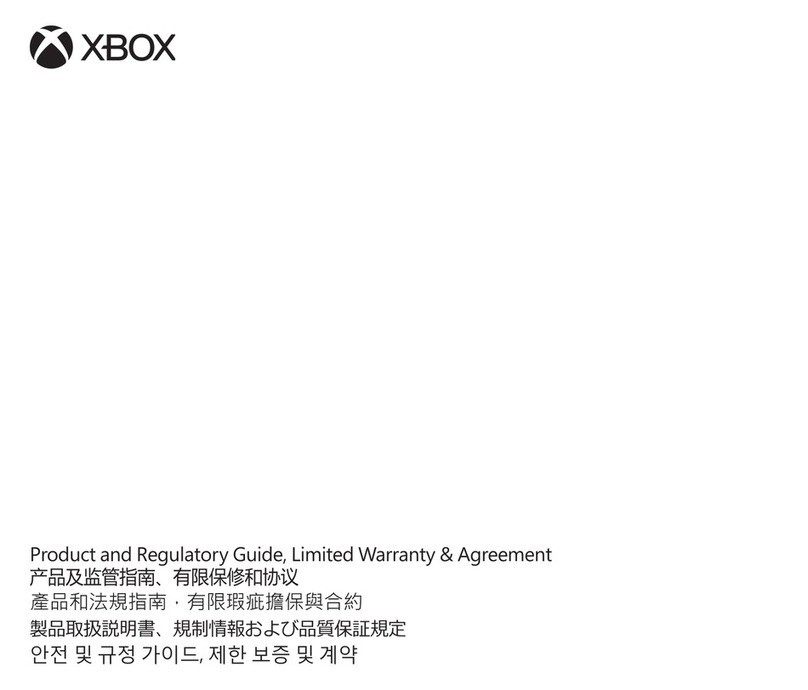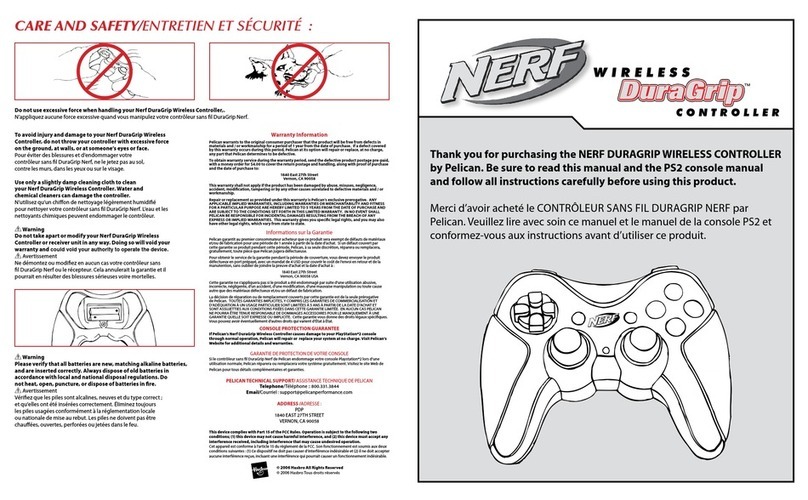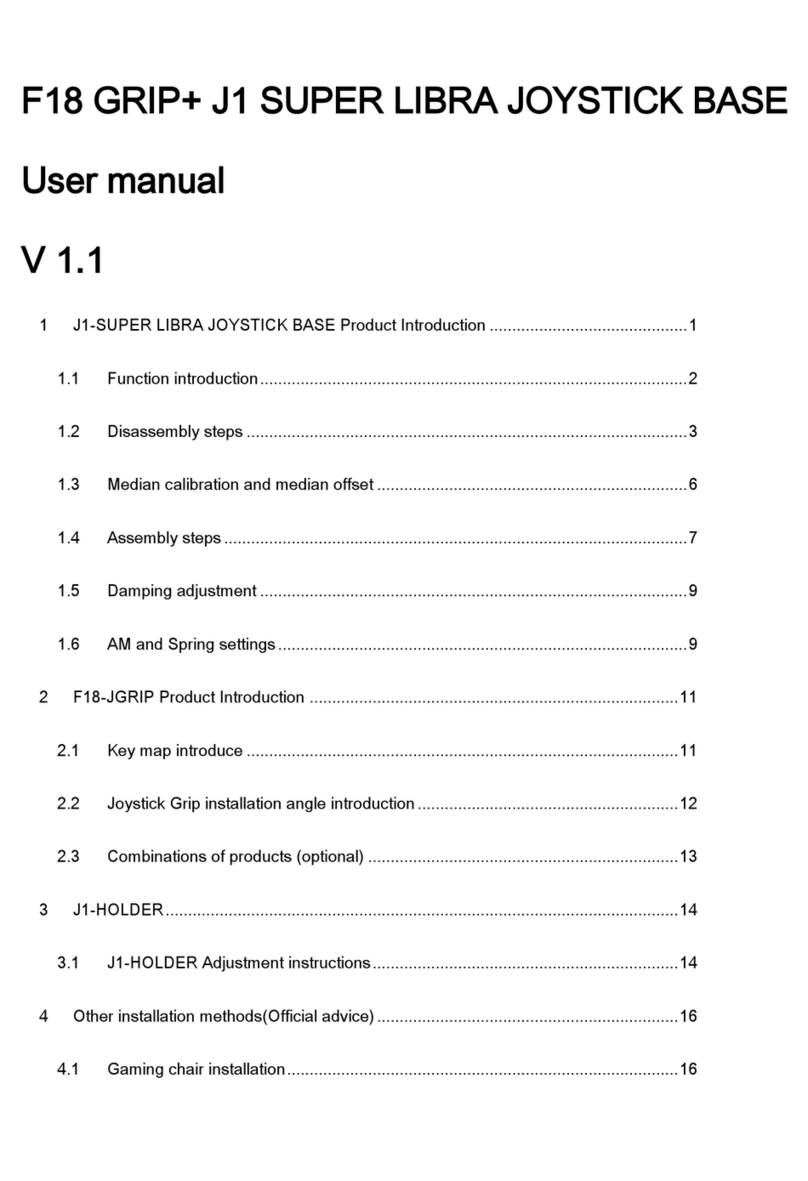Connection Button
無線競速方向盤
무선 스피드 휠
0711 Part No. X17-47772-03
Printed in China
Thanks for choosing the Xbox 360® Wireless Speed Wheel. The speed wheel uses intuitive
motion sensors to give you realistic performance.
Your new speed wheel offers:
• High-performance triggers for accelerating and braking.
• Strategically placed buttons and lights.
• Vibration feedback.
The speed wheel is for use with the Xbox 360 video game and entertainment system. To
customise the speed wheel’s performance in a specic game, see the documentation that
came with your game.
Before using this product, read this manual and the Xbox 360 console manual for
important safety and health information. Keep all manuals for future reference. For
replacement manuals, visit www.xbox.com/support.
The limited warranty covering this product is contained in the Xbox 360 console manual
and is available online at www.xbox.com/support.
A very small percentage of people may experience a seizure when exposed to certain
visual images, including ashing lights or patterns that may appear in video games. Even
people who have no history of seizures or epilepsy may have an undiagnosed condition
that can cause these “photosensitive epileptic seizures” while watching video games.
These seizures may have a variety of symptoms, including lightheadedness, altered
vision, eye or face twitching, jerking or shaking of arms or legs, disorientation, confusion,
or momentary loss of awareness. Seizures may also cause loss of consciousness or
convulsions that can lead to injury from falling down or striking nearby objects.
Immediately stop playing and consult a doctor if you experience any of these symptoms.
Parents should watch for or ask their children about the above symptoms—children and
teenagers are more likely than adults to experience these seizures. The risk of
photosensitive epileptic seizures may be reduced by taking the following precautions:
• Sit or stand farther from the TV screen.
• Use a smaller TV screen.
• Play in a well-lit room.
• Do not play when you are drowsy or fatigued.
If you or any of your relatives have a history of seizures or epilepsy, consult a doctor
before playing.
Use of game controllers, keyboards, mice, or other electronic input devices may be
linked to serious injuries or disorders.
When playing video games, as with many activities, you may experience occasional
discomfort in your hands, arms, shoulders, neck, or other parts of your body. However,
if you experience symptoms such as persistent or recurring discomfort, pain,
throbbing, aching, tingling, numbness, burning sensation, or stiffness, DO NOT
IGNORE THESE WARNING SIGNS. PROMPTLY SEE A QUALIFIED HEALTH
PROFESSIONAL, even if symptoms occur when you are not playing a video game.
Symptoms such as these can be associated with painful and sometimes permanently
disabling injuries or disorders of the nerves, muscles, tendons, blood vessels, and other
parts of the body. These musculoskeletal disorders (MSDs) include carpal tunnel
syndrome, tendinitis, tenosynovitis, vibration syndromes, and other conditions.
While researchers are not yet able to answer many questions about MSDs, there is
general agreement that many factors may be linked to their occurrence, including
medical and physical conditions, stress and how one copes with it, overall health, and
how a person positions and uses their body during work and other activities (including
playing a video game). Some studies suggest that the amount of time a person
performs an activity may also be a factor.
Some guidelines that may help you work and play more comfortably and possibly
reduce your risk of experiencing an MSD can be found in the Healthy Gaming Guide at
www.xbox.com. These guidelines address topics such as:
• Positioning yourself to use comfortable, not awkward, postures.
• Keeping your hands, ngers, and other body parts relaxed.
• Taking breaks.
• Developing a healthy lifestyle.
If you have questions about how your own lifestyle, activities, or medical or physical
condition may be related to MSDs, see a qualied health professional.
These precautions apply to all products that use rechargeable or disposable batteries.
Improper use of batteries may result in battery uid leakage, overheating, or
explosion. Released battery uid is corrosive and may be toxic. It can cause skin and
eye burns, and is harmful if swallowed.
To reduce the risk of injury:
• Keep batteries out of reach of children.
• Do not heat, open, puncture, mutilate, or dispose of batteries in re.
• Do not mix new and old batteries or batteries of different types (for example,
carbon-zinc and alkaline batteries).
• Do not allow metal objects to touch the battery terminals on the device; they can
become hot and cause burns.
• Remove the batteries if they are worn out or before storing your device for an
extended period of time.
• Always remove old, weak, or worn-out batteries promptly and recycle or dispose of
them in accordance with Local and National Disposal Regulations.
• If a battery leaks, remove all batteries, taking care to keep the leaked uid from
touching your skin or clothes. If uid from the battery comes into contact with skin
or clothes, ush skin with water immediately. Before inserting new batteries,
thoroughly clean the battery compartment with a damp paper towel, or follow the
battery manufacturer’s recommendations for cleanup.
Insert batteries according to the instructions in this manual.
Risk of explosion if battery is replaced by an incorrect type. Use and replace only with
correct size and type (alkaline, zinc-carbon, or zinc-chloride) of batteries.
Before boarding any aircraft or packing a wireless device in luggage that will be
checked, remove the batteries from the wireless device or turn the wireless device off
(if it has an on/off switch). Wireless devices can transmit radio frequency (RF) energy,
much like a cellular telephone, whenever batteries are installed and the wireless device
is turned on (if it has an on/off switch).
Before you can use your speed wheel, you’ll need to complete the following tasks:
• Install the speed wheel software on your console.
• Insert the batteries into the wheel.
• Start and wirelessly connect your wheel to your console.
Use one of the following methods to install the speed wheel software on your console.
Install the software by updating your Xbox console on Xbox LIVE®:
1 Start your console.
2 Connect to Xbox LIVE.
When you connect to Xbox LIVE, your console updates automatically. The speed wheel
software is included in the update.
Installing from Xbox LIVE is recommended for the latest speed wheel software. If you do
not have Xbox LIVE access, use the supplied software disc.
Install the software using the included disc:
1 Start your console and load the disc. The update will install automatically.
2 When the installation conrmation message appears, remove the disc, and then restart
your console.
Install the software using a USB drive:
1 Use your computer to navigate to www.xbox.com/live.
2 Download the speed wheel software to your computer.
3 Connect a USB drive to your computer and save the speed wheel software to the USB drive.
You can also burn the software onto a compact disc.
4 Disconnect the USB drive from your computer, connect it to your console, and then
restart your console.
If you burned the software onto a compact disc, insert the disc into your console, and the
software updates automatically.
The speed wheel uses AA (LR6) alkaline batteries. The battery release button and battery
door are on the bottom of your speed wheel.
To insert batteries into the Speed Wheel:
1 Turn the speed wheel upside down.
2 Press the battery release button.
The battery door opens.
3 Insert two new AA (LR6) batteries with their positive (+) and negative (–) ends
positioned as shown on the battery compartment. For best performance, AA
rechargeable batteries are not recommended.
4 Replace the battery door and push to lock in place.
You’ll need to connect your Speed Wheel and console
before you can use the wheel to play a game.
To connect your speed wheel and console:
1 Start your console.
If you haven’t installed the speed wheel software on your
console, do so now by following the instructions in Install
the Speed Wheel Software.
2 To start your speed wheel, press and hold the Start
button or Guide button until the controller lights ash.
3 On your console, press the Connect button.
4 On your wheel, press the Start or Guide button.
The light on the right handle of the wheel ashes while connecting. When the wireless
connection is completed, one segment on the wheel’s light ring illuminates.
Your speed wheel has several controls that you can use for
wheel setup and gameplay. These include buttons, lights,
and triggers, which are located on the handle bars and in
the centre of the speed wheel.
The controls in the centre of the speed wheel include the
Start button, Back button, and the Guide button. The light
ring surrounds the Guide button.
Start and Back button behavior is the same as on your Xbox
controller.
Press the Guide button to turn your console on. Once on, pressing the Guide button
gives you immediate access to the Xbox Guide. To turn off your console, press and hold
the Guide button for three seconds and conrm your selection.
When you connect the speed wheel to your console, it is assigned a specic quadrant,
which glows green to indicate the controller’s number and position. Each subsequent
speed wheel connected to the console (up to four) is assigned an additional quadrant.
The controls on the handle bar include the accelerator trigger, the brake trigger, and the
A, B, X, and Y buttons.
Squeezing the accelerator trigger on the right handle bar makes your vehicle go faster.
The A, B, X, and Y buttons behave the same as on your Xbox controller.
Squeezing the brake trigger on the left handle bar makes your vehicle slow down. The
directional pad behaves the same as on your Xbox controller.
When you use your speed wheel with driving games, it acts like a steering wheel and
ignores unwanted motion like pitch, yaw, and roll. However, when you use your wheel
with a game that supports motion on three axes, the wheel responds accordingly.
To start your speed wheel:
1 Press and hold the Start button or Guide button until the controller lights ash.
2 Wait for the wheel to be assigned a quadrant.
3 When the wheel is assigned, you can use the wheel to play your favorite game.
Clean only with a dry or slightly damp cloth. Using cleaning solutions may damage your
racing wheel.
If you encounter problems, try the possible solutions provided below.
Turn on the speed wheel by pressing the Start button or Guide Button and connect the
wheel to your console. If the console lights spin longer than 15 seconds when connecting:
• Move the speed wheel closer to the console.
• Make sure the batteries are fully charged and inserted correctly.
• Keep the console and speed wheel at least three feet away from large metal objects,
such as le cabinets and refrigerators.
• Metallic decorations or stickers on the console or speed wheel can interfere with
performance. Remove decorations and try connecting again.
• Make sure the front of the console is positioned in the direction of the racing wheel
and away from nearby walls.
• Cordless phones (2.4 GHz), wireless LANs, wireless video transmitters, microwave
ovens, and some mobile/cell phones can interfere with the operation of the speed
wheel. Turn these off or unplug them and try connecting again.
For answers to common questions, troubleshooting steps, and Xbox Customer Support
contact information, visit www.xbox.com/support.
Do not take your Xbox 360 console or its accessories to your retailer for repair. Please visit
www.xbox.com/support for troubleshooting and service information.
Do not attempt to take apart, service, or modify the Xbox 360 console, power supply,
or its accessories in any way. Doing so could present the risk of serious injury or death
from electric shock or re, and it will void your warranty.
This device may contain small parts which may be a choking hazard to children
under 3. Keep small parts away from children.
This symbol on the product or its batteries or its packaging means that this
product and any batteries it contains must not be disposed of with your
household waste. Instead, it is your responsibility to hand this over to an
applicable collection point for the recycling of batteries and electrical and
electronic equipment. This separate collection and recycling will help to conserve
natural resources and prevent potential negative consequences for human health and the
environment due to the possible presence of hazardous substances in batteries and
electrical and electronic equipment, which could be caused by inappropriate disposal. For
more information about where to drop off your batteries and electrical and electronic
waste, please contact your local city/municipality ofce, your household waste disposal
service, or the shop where you purchased this product.
Waste batteries, please recycle.
To comply with RF exposure requirements, the following operating congurations must
be satised: the antenna has been installed by the manufacturer and no changes can be
made. The wireless devices must not be co-located or operating in conjunction with any
other antenna or transmitter. Except for headset and handheld devices, wireless devices
must be at least 20 cm between the antenna of the wireless device and all persons.
Product name: Xbox 360 Wireless Speed Wheel
Model no.: 1470
Designated voltage: 3V DC
Total consumption of electric power or designated input of electric current: 150mW
Manufacture year: 2011
Manufacture number: 1470
Country of origin: China
Name of Software, Version, Language: Xbox 360 Wireless Racing Wheel Update Disc, Game
Language: [Chinese/English/Korean]
System Requirements: 350 KB to save game
Resolution of monitor: HDTV 720P
Manufacturer name: Microsoft Corporation
Importer name: Synnex Technology
International Importer’s Address: 4th Fl. 75, Section 3, Min-Sheng E. Rd., Taipei 104
Importer’s number: (02) 2506-3320
Complies with
IDA Standards
DB100398
Information in this document, including URL and other Internet Web site references, is subject to change without notice. Unless otherwise noted,
the example companies, organisations, products, domain names, e-mail addresses, logos, people, places and events depicted herein are ctitious,
and no association with any real company, organisation, product, domain name, e-mail address, logo, person, place or event is intended or
should be inferred. Complying with all applicable copyright laws is the responsibility of the user. Without limiting the rights under copyright, no
part of this document may be reproduced, stored in or introduced into a retrieval system, or transmitted in any form or by any means (electronic,
mechanical, photocopying, recording, or otherwise), or for any purpose, without the express written permission of Microsoft Corporation.
Microsoft may have patents, patent applications, trademarks, copyrights, or other intellectual property rights covering subject matter in this
document. Except as expressly provided in any written licence agreement from Microsoft, the furnishing of this document does not give you any
licence to these patents, trademarks, copyrights, or other intellectual property.
© 2011 Microsoft Corporation. All rights reserved.
Microsoft, Windows, Windows Media, Xbox, Xbox 360, Xbox LIVE, the Xbox logos, and the Xbox LIVE logo are trademarks of the Microsoft group
of companies.
無線競速方向盤
感謝您選擇
Xbox 360®
無線競速方向盤。這款無線競速方向盤使用直覺式的動作感應器,帶給您無比的真實感。
這款新型競速方向盤的特點:
• 能控制油門與煞車的高效能發射鍵。
• 符合直覺的按鍵與指示燈擺設位置。
• 震動回饋。
競速方向盤可與
Xbox 360
視訊遊戲家庭娛樂系統搭配使用。如要為特定遊戲自訂競速方向盤的效能,請參閱遊戲隨附的
文件。
警告
使用此產品之前,請詳閱本手冊與
Xbox 360
主機手冊,以取得重要的安全與健康資訊。請妥善保存所有手冊,以供
未來參考之用。如果您要替換手冊,請瀏覽
www.xbox.com/support
。
涵蓋此產品的有限瑕疵責任擔保包含在
Xbox 360
主機手冊當中,您同時也可在
www.xbox.com/support
取得線上版本。
進行視訊遊戲的重要健康警告
光刺激誘發癲癇症
有極少數的人在觀看一些視覺影像時可能會突然癲癇發作,這些影像包括電玩遊戲中出現的閃光或圖形。甚且連沒有突
然發病或癲癇史者也可能在進行電玩遊戲時,出現類似癲癇症狀,這類未經診斷的症狀稱為「光刺激誘發癲癇症」。
癲癇症狀包括頭昏眼花、視幻覺、眼部或臉部抽搐、手腳痙攣、暫失方向感、精神混淆或者暫時失去意識。癲癇發作時
可能因為失去意識或抽筋之故,跌落地面而受傷或碰撞到周遭物品。
若出現以上所述任何症狀,請立即停止該遊戲並送醫診斷。家長應該在場看顧或者詢問您的兒女是否有以上症狀,相較
於成人,兒童及青少年更有可能發生此類癲癇症。為降低光刺激誘發癲癇症的發生,可進行下列預防措施:
• 坐或站在距離電視螢幕較遠的地方。
• 使用較小的電視螢幕。
• 在照明充足的室內進行遊戲。
• 不要在疲累或倦怠時進行遊戲。
如果您自己或您的親友有癲癇史,請在進行遊戲之前先與醫師諮詢。
肌肉骨骼失調病症
使用遊戲控制器、鍵盤、滑鼠、或其他電子輸入裝置都可能會導致嚴重的傷害或疾病。
正如從事許多其他活動一樣,在使用電腦時,您的手掌、手臂、肩膀、頸部或身體的其他部分,都有可能感到間歇性的生
理不適。但是,您若有長期或重複性的生理不適、疼痛、顫抖、刺痛、麻痺、燒熱感或僵硬等症狀,切勿忽略這些警訊。
應立即向合格的醫療專業人員尋求治療,即使症狀並非在您進行視訊遊戲期間出現,也不應忽視。這些症狀可能會伴隨疼
痛,有時神經、肌肉、肌腱或身體其他部位可能也會出現永久性的失能傷害或不舒適。這些肌肉骨骼失調疾病
(MSD)
包括手腕道綜合病徵、肌腱炎、腱鞘炎和其他疾病等。
雖然目前研究人員尚未能解答許多有關肌肉骨骼失調的問題,但一致認為與許多因素有關,包括:整體健康情況、壓力
與個人調適方式、醫療生理狀況,以及在工作或從事其他活動 (包括進行視訊遊戲) 期間,個人調整與使用其身體的方
式。從事某項工作的時間長短可能也是需要考慮的因素。
您可以在本《健康遊戲指南》(可在
www.xbox.com
上取得) 找到說明指示,協助您更舒適地工作或玩遊戲,同時減
少罹患肌肉骨骼失調的機率。這些指導方針主題包括:
• 讓身體保持舒服的姿勢進行遊戲。
• 持續放鬆您的手部、手指與其他身體部位。
• 適時休息。
• 發展健康的生活方式。