Corsair SERIES 600 User manual
Other Corsair Computer Accessories manuals

Corsair
Corsair 460X User manual
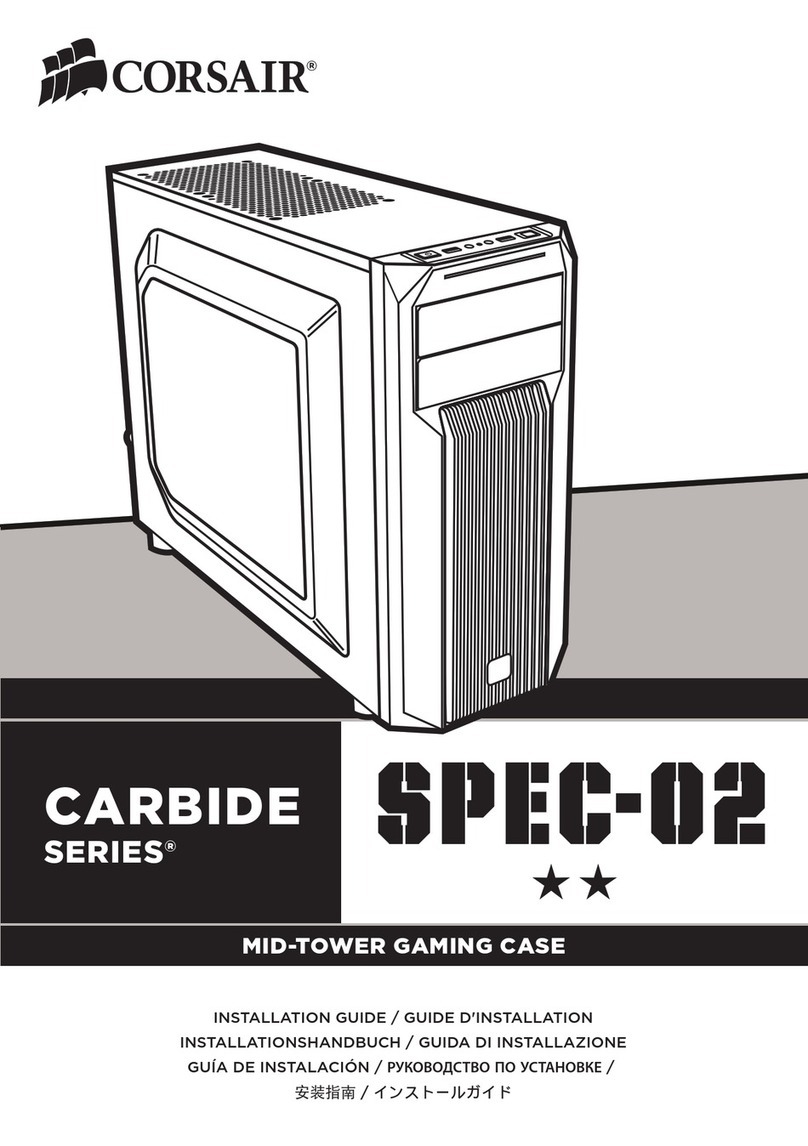
Corsair
Corsair CABRIDE Series User manual

Corsair
Corsair LL120 RGB User manual

Corsair
Corsair Carbide series User manual

Corsair
Corsair CRYSTAL 680X RGB User manual

Corsair
Corsair Carbide series User manual

Corsair
Corsair Carbide series User manual

Corsair
Corsair Carbide Series SPEC-02 User manual

Corsair
Corsair 760T User manual

Corsair
Corsair Obsidian Series User manual

Corsair
Corsair AIR740 User manual

Corsair
Corsair Carbide Series 270R User manual

Corsair
Corsair CARBIDE SERIES 400 User manual
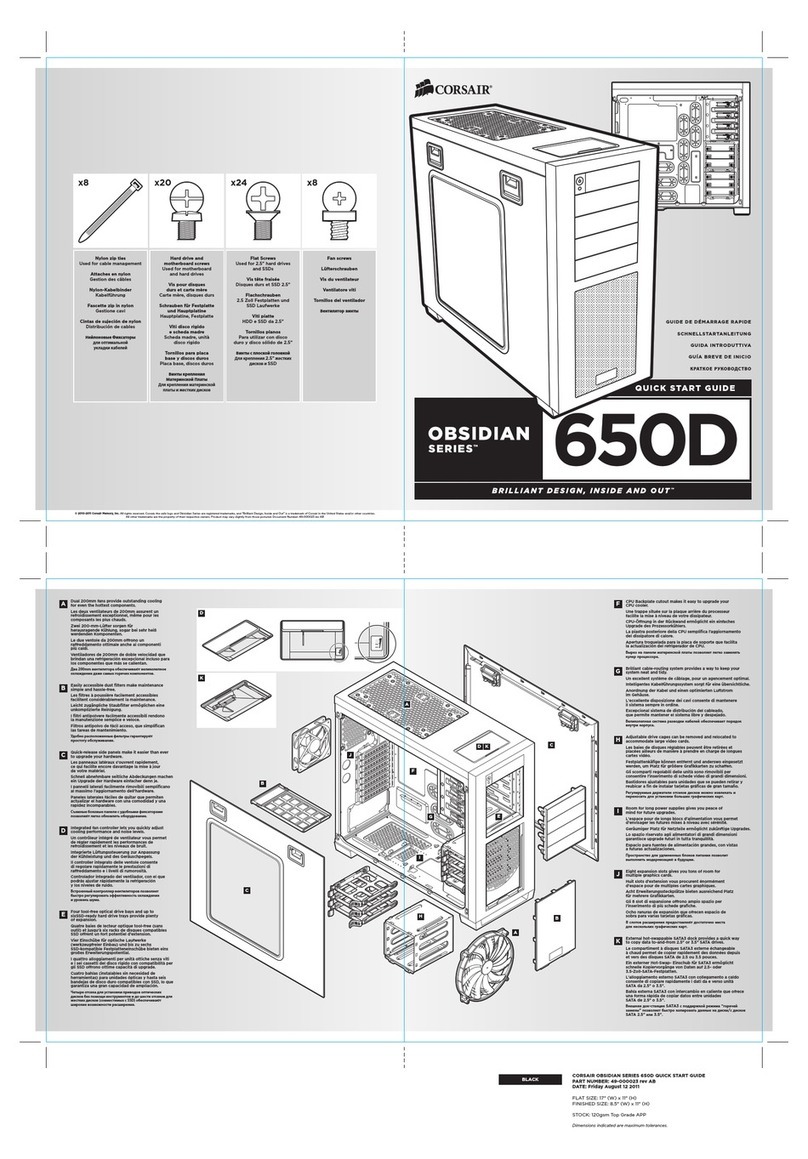
Corsair
Corsair CC650DW User manual

Corsair
Corsair CARBIDE 678C User manual

Corsair
Corsair 7000D User manual
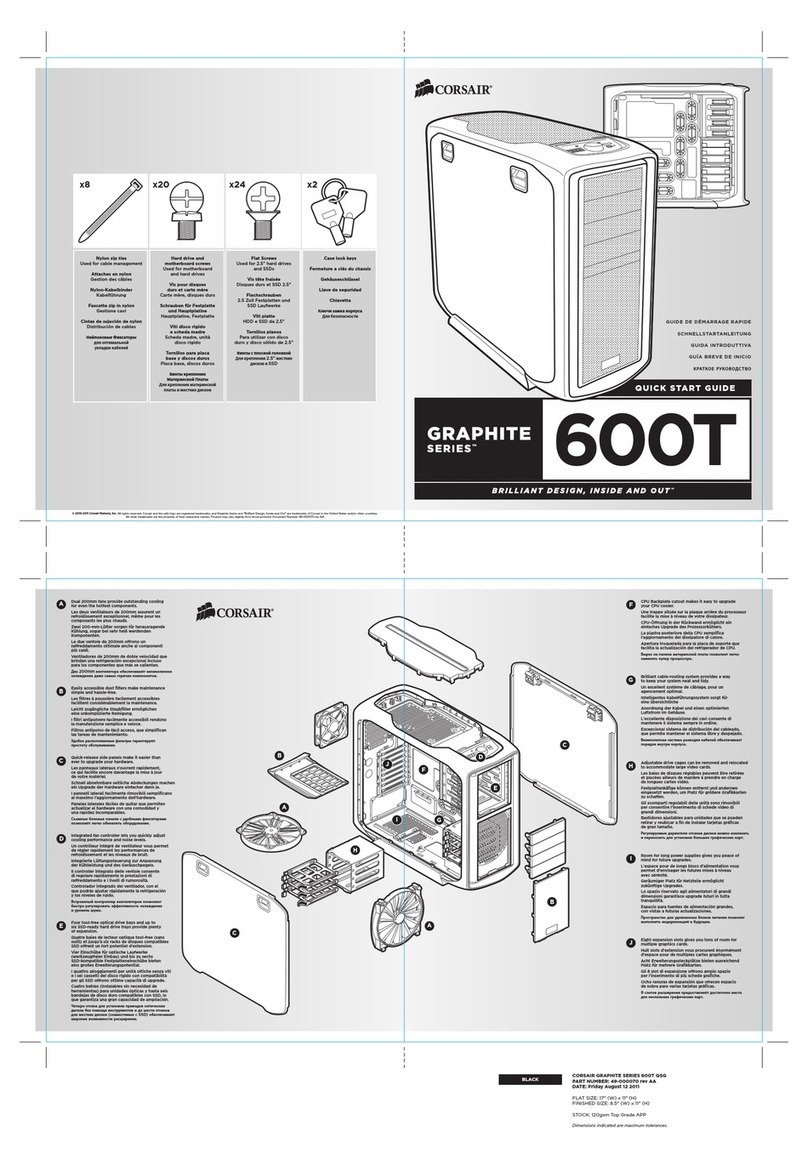
Corsair
Corsair CC600T User manual

Corsair
Corsair SPEC-OMEGA User manual

Corsair
Corsair iCUE ELITE User manual

Corsair
Corsair Obsidian Series User manual



























