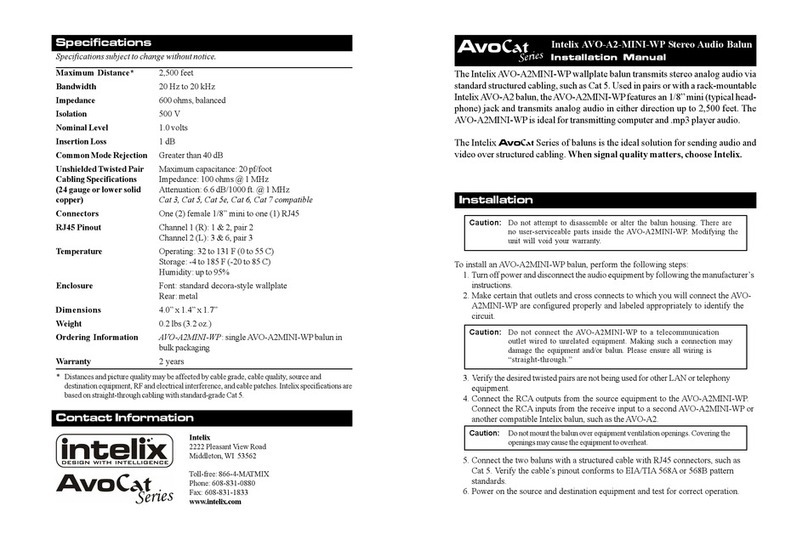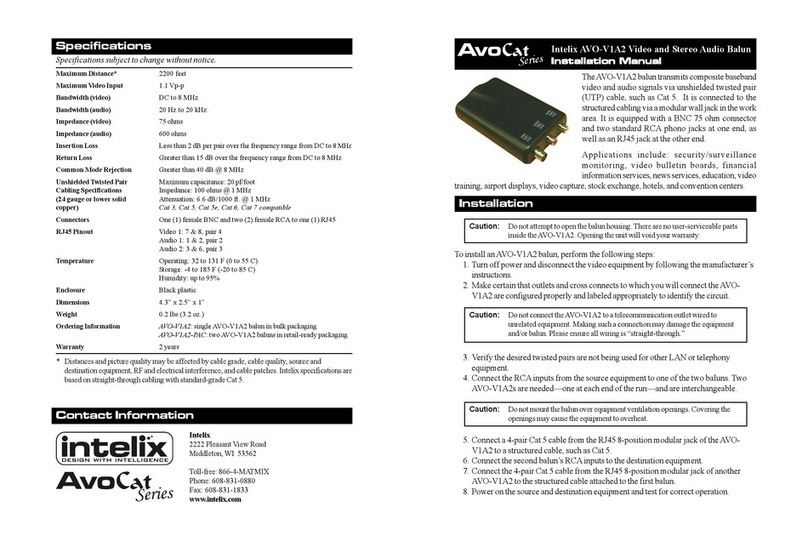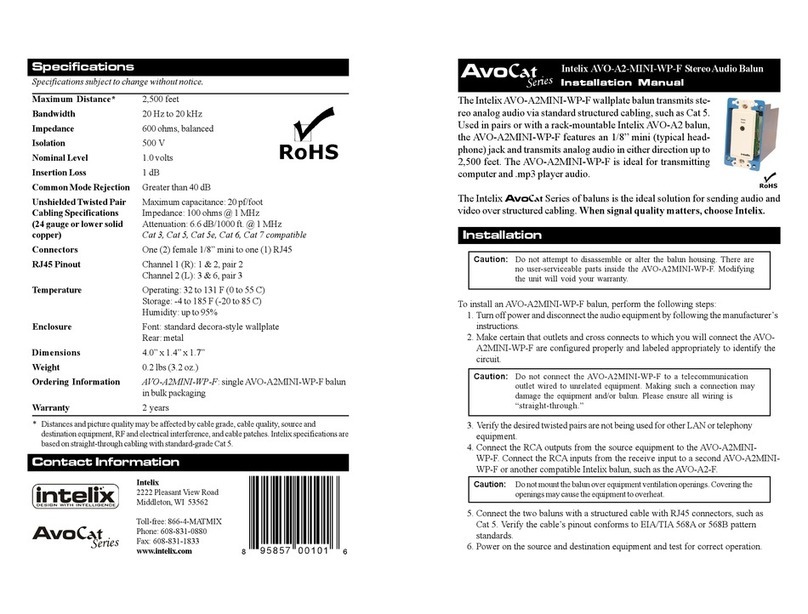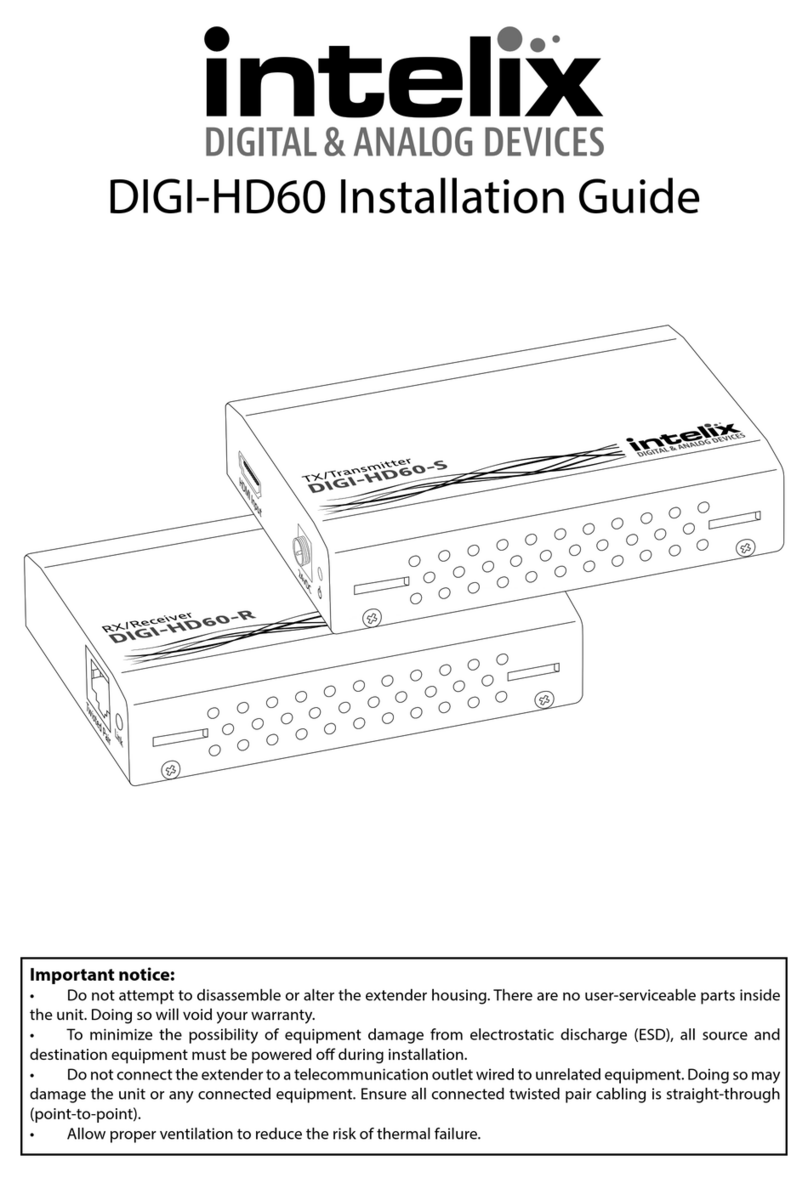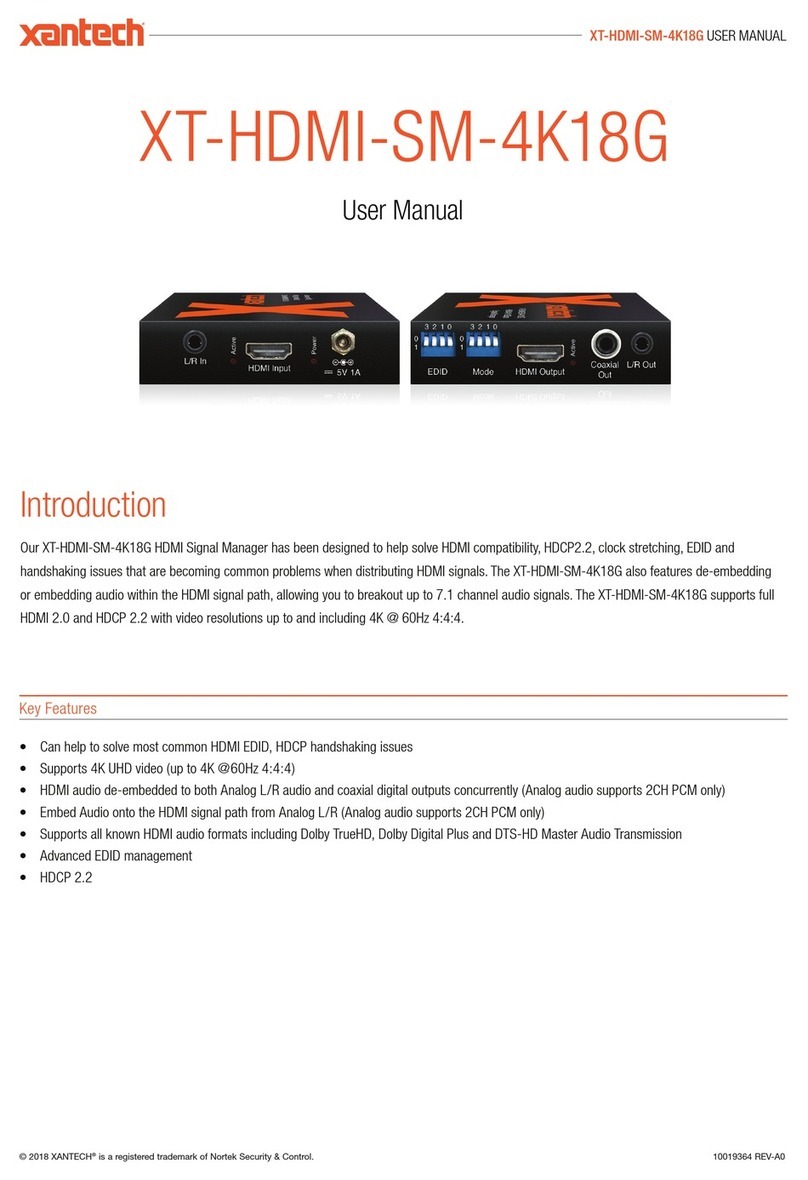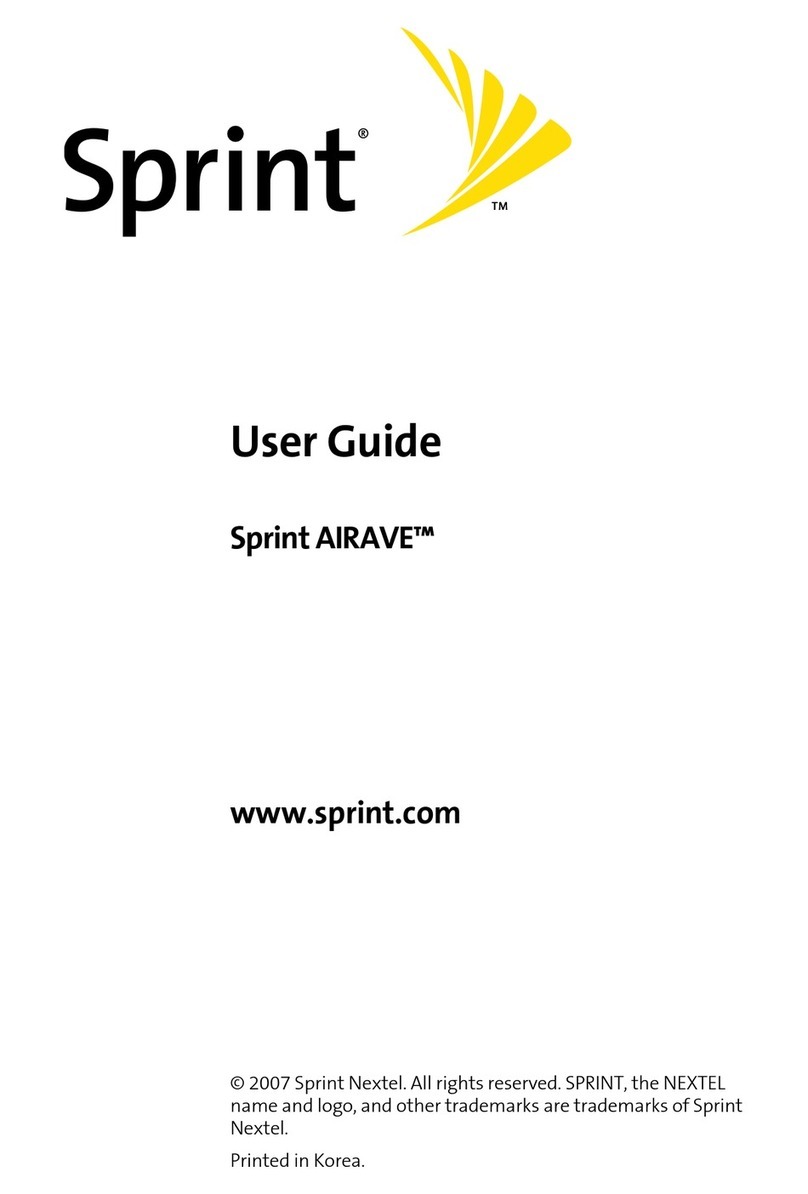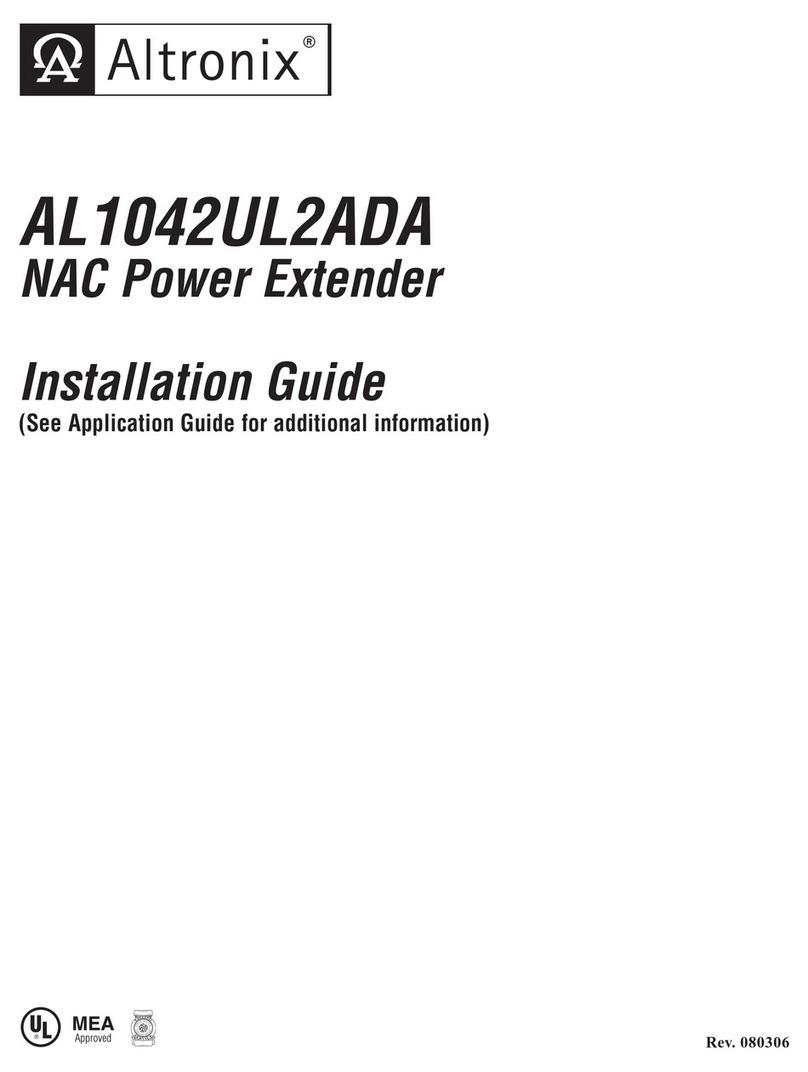rev 150515
8001 Terrace Ave, Ste 201
Middleton, WI 53562
608-831-0880
supportlibav@libav.com
Host Input/Output Connections
USB Input One (1) USB Type B Receptacle
Link Output One (1) 8P8C Connector (RJ45 style)
5V DC Power One (1) Barrel (5.5 mm OD; 1.7 mm ID)
Client Input/Output Connections
USB Outputs (500 mA max current) Four (1) USB Type A Receptacles
Link Input One (1) 8P8C Connector (RJ45 style)
5V DC Power One (1) Barrel (5.5 mm OD; 1.7 mm ID)
USB Performance
Maximum Distance 100 m (328 ft) over Category 5e or greater cable
USB Device Support High-speed devices (USB 2.0) - up to 480 Mbps
Full-speed devices (USB 2.0 & 1.1) - up to 12 Mbps
Low-speed devices (USB 2.0 & 1.1) - up to 1.5 Mbps
USB Hub Support Any single chain can include up to 4 USB hubs plus one DIGI-USB2-4P.
USB Host Support xHCI (USB 3.0) at USB 2.0 speed, EHCI (USB 2.0) and OHCI/UHCI (USB 1.1)
Maximum USB Devices Supported Up to 15 USB devices or 4 USB hubs with 11 USB devices.
Chassis and Environmental
Enclosure Material Anodized Aluminum
Enclosure Dimensions (H x W x D) 26 mm x 100 mm x 76 mm (1.02 in x 3.94 in x 2.99 in)
Shipping Weight 0.9 kg (2.0 lbs)
Operating Temperature 0° to +50° C (+32° to +122° F)
Operating Humidity 10% to 90%, Non-condensing
Storage Temperature -20° to +70° C (+14° to +158° F)
Storage Humidity 10% to 85%, Non-condensing
Power and Regulatory
Power Supply Input 100V-240VAC / 50-60 Hz / 0.6A
Power Supply Output 5VDC / 3.0A
Power Consumption 15 watts (max)
ESD Protection ±15 kV
Product Regulatory FCC, CE, IC, RoHS
Power Supply Regulatory UL, CUL, CE, PSE, GS, RoHS
Other
Warranty 2 years
Diagnostic Indicators (Host Side) Power, Host, Link, Activity
Diagnostic Indicators (Client Side) Power, Host, Link, Activity, USB Port Status
Included Accessories Wall Mount Power Supply, USB Type A to USB Type B cable, Installation
Guide
Distances and picture quality may be affected by cable grade, cable quality, source and
destination equipment, RF and electrical interference, and cable patches.
Technical Specifications