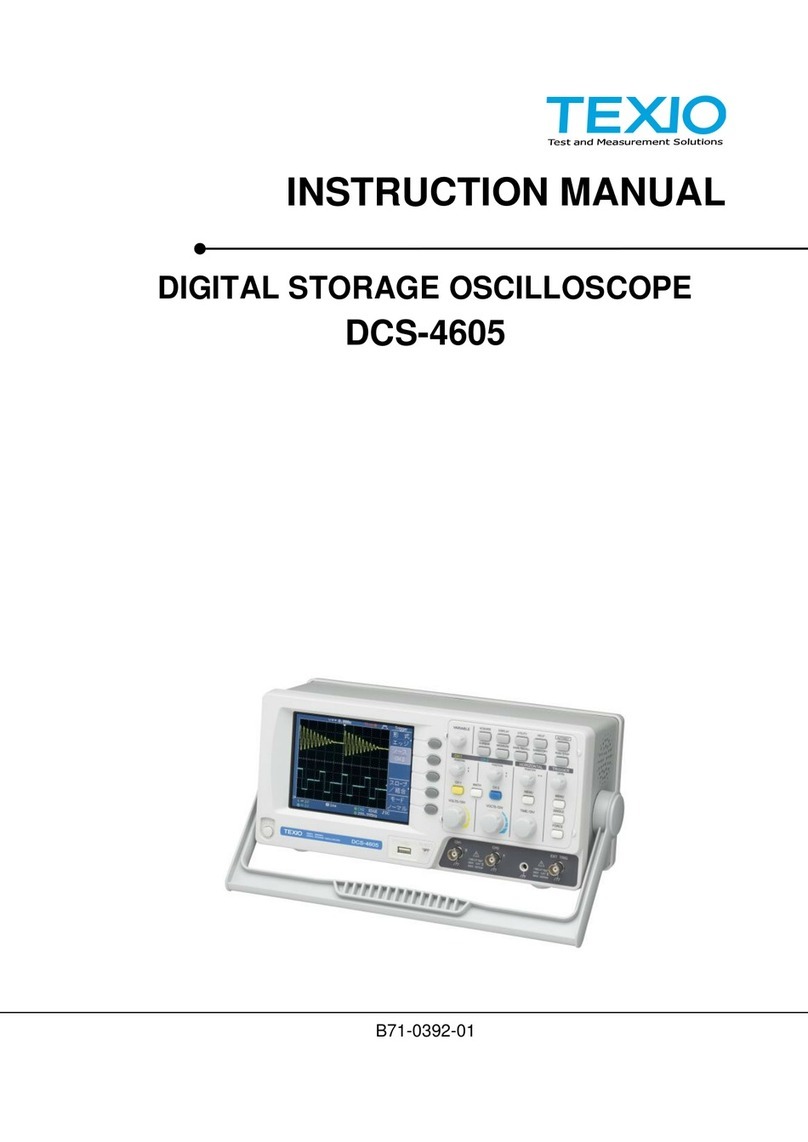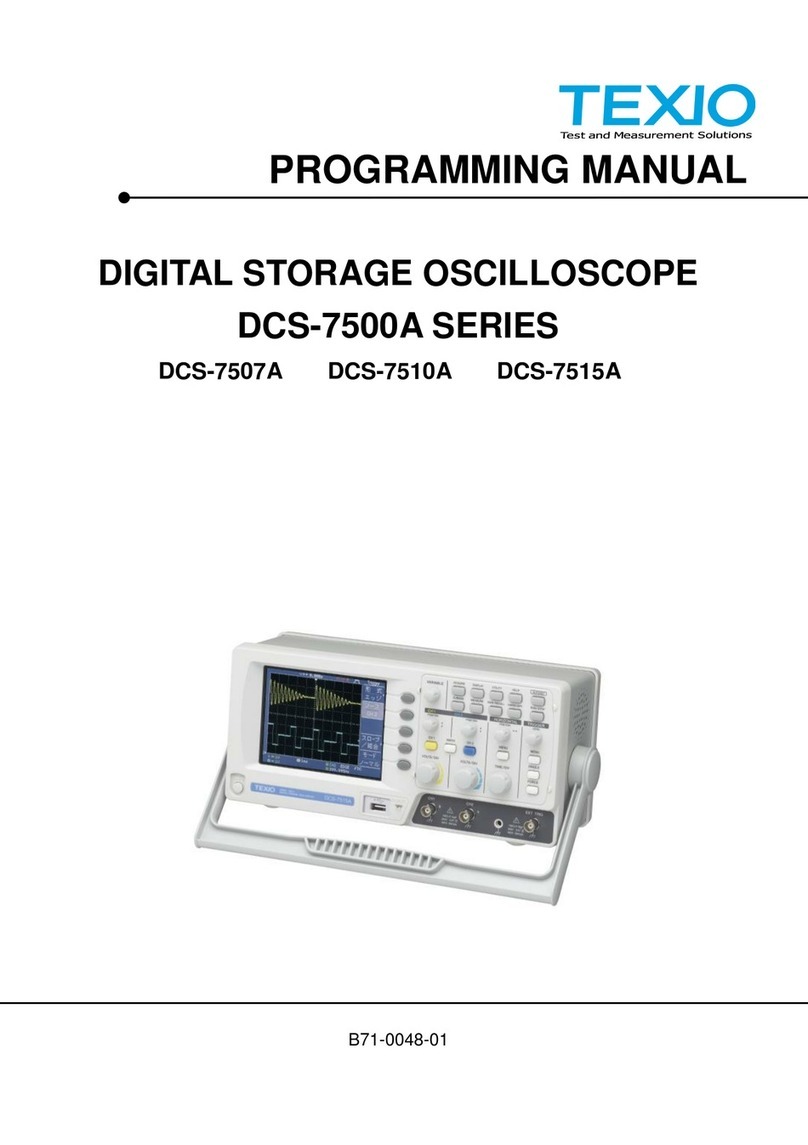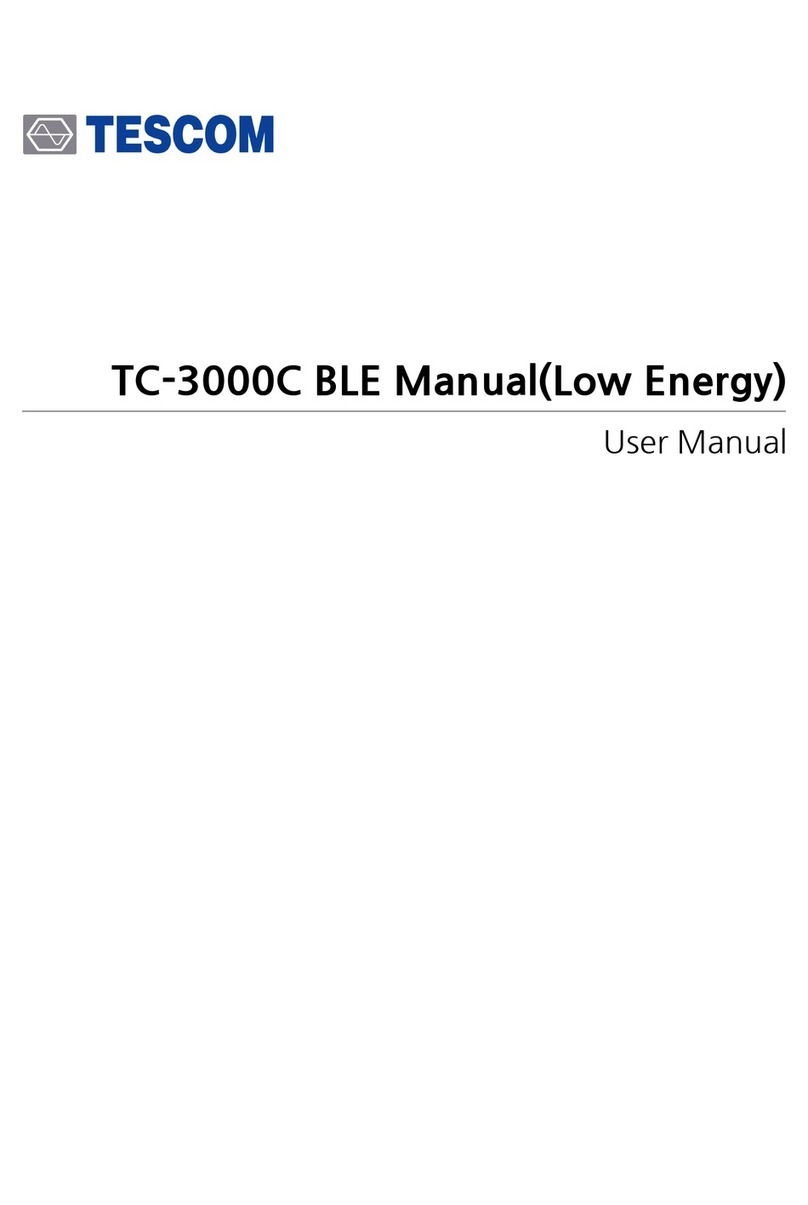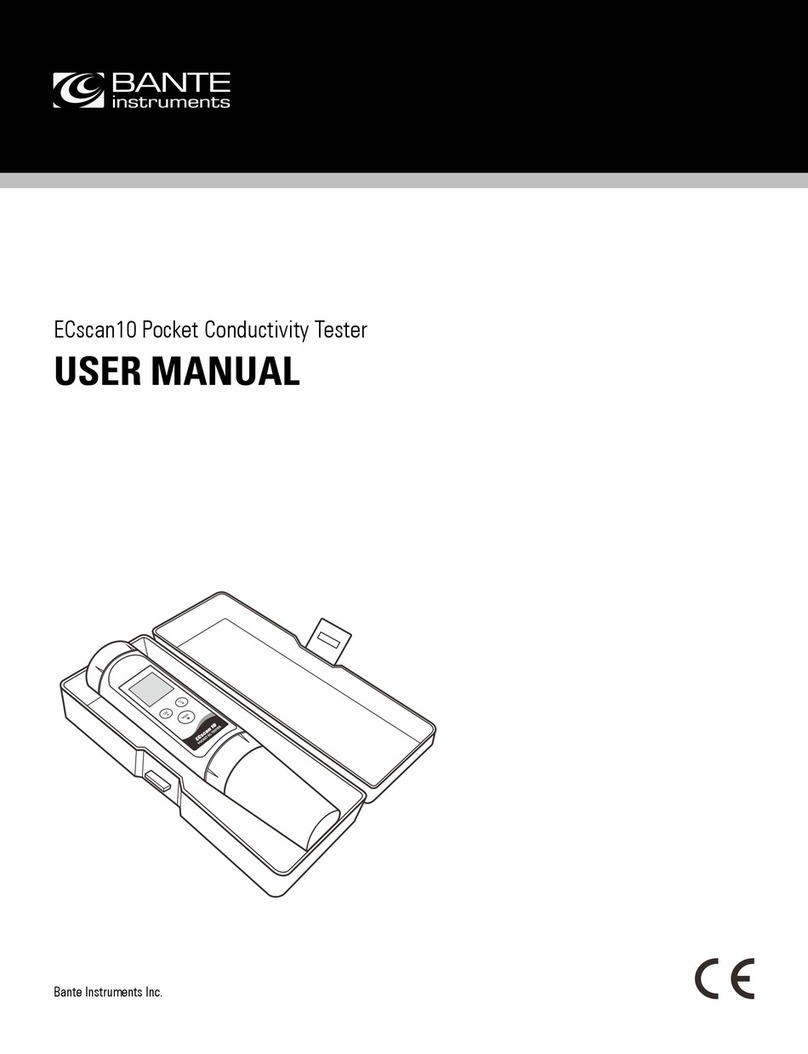TEXIO DCS-1000B SERIES User manual

INSTRUCTION MANUAL
DIGITAL STORAGE OSCILLOSCOPE
DCS-1000B SERIES
DCS-1072B
DCS-1102B
DCS-1054B
DCS-1074B
DCS-1104B
B71-0463-01

■ About a trademark, a registered trademark
A company name and the brand name mentioned in this instruction
manual are the trademark or the registered trademark of each
company or group in each country and region.
■ About this instruction manual
When copying the part or all of contents of this instruction manual,
seek the copyright holder.
In addition, the specifications of the product and the contents of
this instruction manual are subject to change without notice for
improvement. Please check to our website for the latest version.
This manual is the contents as of May 2018.
■ About export
When export or ship the product to overseas, please confirm laws
and regulations about the export.

Table of Contents
USING THE PRODUCT SAFELY...................................................Ⅰ-Ⅴ
1. GETTING STARTED................................................................... 1
1-1. Main Features ...................................................................... 1
1-2. Accessories.......................................................................... 3
Panel Overview ........................................................................... 4
1-2-1. Front Panel........................................................................................ 4
1-2-2. Rear Panel ........................................................................................ 9
1-2-3. Display............................................................................................. 10
1-3. Set Up ................................................................................11
1-3-1. Tilt Stand......................................................................................... 11
1-3-2. Power Up......................................................................................... 12
1-3-3. First Time Use................................................................................. 12
1-3-4. How to Use This Manual ................................................................. 14
1-4. Built-in Help ....................................................................... 18
2. MEASUREMENT...................................................................... 19
2-1. Basic Measurement ............................................................ 19
2-1-1. Channel Activation .......................................................................... 19
2-1-2. Autoset............................................................................................ 20
2-1-3. Run/Stop ......................................................................................... 21
2-1-4. Horizontal Position/Scale................................................................. 22
2-1-5. Vertical Position/Scale..................................................................... 23
2-2. Automatic Measurement...................................................... 24
2-2-1. Measurement Items......................................................................... 24
2-2-2. Add Measurement........................................................................... 27
2-2-3. Remove Measurement.................................................................... 28
2-2-4. Gated mode..................................................................................... 29
2-2-5. Display All mode.............................................................................. 29
2-2-6. High Low Function........................................................................... 30
2-2-7. Statistics.......................................................................................... 31
2-2-8. Reference Levels ............................................................................ 33
2-3. Cursor Measurement .......................................................... 34
2-3-1. Use Horizontal Cursors ................................................................... 34
2-3-2. Use Vertical Cursors ....................................................................... 36
2-4. Math Operation................................................................... 39
2-4-1. Basic Math Overview & Operators .................................................. 39
2-4-2. FFT Overview & Window Functions ................................................ 41
2-4-3. Advanced Math Overview................................................................ 43
2-4-4. Advanced Math Operation............................................................... 44
3. CONFIGURATION.................................................................... 46
3-1. Acquisition ......................................................................... 46
3-1-1. Select Acquisition Mode.................................................................. 46
3-1-2. Show Waveform in XY Mode........................................................... 47
3-1-3. Set the Record Length..................................................................... 49
3-2. Segmented Memory Acquisition (Option).............................. 49
3-2-1. Segments Display ........................................................................... 51
3-2-2. Set the Number of Segments.......................................................... 51

3-2-3. Run Segmented Memory................................................................. 52
3-2-4. Navigate Segmented Memory......................................................... 53
3-2-5. Play Through Each Segment........................................................... 54
3-2-6. Segment Measurement................................................................... 54
3-2-7. Automatic Measurement.................................................................. 54
3-2-8. Segment Info................................................................................... 57
3-2-9. Save Segment................................................................................. 57
3-3. Display............................................................................... 60
3-3-1. Display Waveform as Dots or Vectors............................................. 60
3-3-2. Set the Level of Persistence............................................................ 60
3-3-3. Set the Intensity Level..................................................................... 61
3-3-4. Select Display Graticule .................................................................. 62
3-3-5. Freeze the Waveform (Run/Stop).................................................... 62
3-3-6. Turn Off Menu................................................................................. 63
3-4. Horizontal View .................................................................. 63
3-4-1. Move Waveform Position Horizontally............................................. 63
3-4-2. Select Horizontal Scale ................................................................... 64
3-4-3. Select reference point of the horizontal expansion.......................... 64
3-4-4. Select Waveform Update Mode....................................................... 65
3-4-5. Zoom Waveform Horizontally.......................................................... 65
3-4-6. Play/Pause...................................................................................... 67
3-5. Vertical View (Channel)....................................................... 69
3-5-1. Move Waveform Position Vertically................................................. 69
3-5-2. Select Vertical Scale ....................................................................... 69
3-5-3. Select Coupling Mode..................................................................... 70
3-5-4. Input Impedance.............................................................................. 70
3-5-5. Invert Waveform Vertically............................................................... 70
3-5-6. Limit Bandwidth............................................................................... 71
3-5-7. Expand by Ground/Center............................................................... 71
3-5-8. Select Probe Type........................................................................... 72
3-5-9. Select Probe Attenuation Level....................................................... 73
3-5-10. Set the Deskew............................................................................. 73
3-6. Bus Key Configuration(Option) ............................................ 74
3-6-1. Bus Display ..................................................................................... 74
3-6-2. Serial Bus........................................................................................ 75
3-6-3. Threshold Configuration.................................................................. 82
3-7. Trigger ............................................................................... 89
3-7-1. Trigger Type Overview.................................................................... 89
3-7-2. Trigger Parameter Overview ........................................................... 91
3-7-3. Setup Holdoff Level......................................................................... 94
3-7-4. Setup Trigger Mode......................................................................... 95
3-7-5. Using the Edge Trigger.................................................................... 95
3-7-6. Using Advanced Delay Trigger........................................................ 96
3-7-7. Using Pulse Width Trigger............................................................... 97
3-7-8. Using Video Trigger......................................................................... 98
3-7-9. Pulse Runt trigger............................................................................ 99
3-7-10. Using Rise and Fall Trigger......................................................... 100
3-7-11. Using the Timeout Trigger........................................................... 101

3-7-12. Using the Bus Trigger (Option).................................................... 102
3-7-13. Bus Trigger Mode........................................................................ 109
3-8. Search (Option).................................................................110
3-8-1. Configuring Search Events............................................................ 110
3-8-2. Copying Search Event To/From Trigger Events............................ 111
3-8-3. Search Event Navigation............................................................... 112
3-8-4. Save Search Marks....................................................................... 112
3-8-5. Setting/Clearing Single Search Events.......................................... 113
3-8-6. FFT Peak....................................................................................... 113
3-9. System Settings and Miscellaneous Settings.......................116
3-9-1. Select Menu Language.................................................................. 116
3-9-2. View System Information............................................................... 116
3-9-3. Erase Memory............................................................................... 117
3-9-4. Probe Compensation Frequency................................................... 117
4. Applications ............................................................................118
4-1. Overview...........................................................................118
4-2. Running Applications .........................................................118
4-3. Using Go-NoGo .................................................................119
4-4. Using the DVM (Option) .....................................................123
4-5. Using the Data Logger (Option) ..........................................124
4-6. Using the Digital Filter (Option) ..........................................126
4-7. Remote Disk......................................................................127
5. SAVE/RECALL........................................................................130
5-1. File Format/Utility ..............................................................130
5-1-1. Image File Format......................................................................... 130
5-1-2. Waveform File Format................................................................... 130
5-1-3. Spreadsheet File Format............................................................... 131
5-1-4. Setup File Format.......................................................................... 132
5-2. Create/Edit Labels .............................................................134
5-3. Save .................................................................................136
5-3-1. File Type/Source/Destination ........................................................ 136
5-3-2. Save Image................................................................................... 136
5-3-3. Save Waveform............................................................................. 138
5-3-4. Save Setup.................................................................................... 139
5-4. Recall ...............................................................................141
5-4-1. File Type/Source/Destination ........................................................ 141
5-4-2. Recall Default Panel Setting.......................................................... 141
5-4-3. Recall Waveform........................................................................... 143
5-4-4. Recall Setup.................................................................................. 144
5-5. Reference Waveforms........................................................145
5-5-1. Recall and Display Reference Waveforms.................................... 145
6. FILE UTILITIES ......................................................................147
6-1-1. File Navigation............................................................................... 147
6-1-2. Create Folder ................................................................................ 148
6-1-3. Rename File.................................................................................. 149
6-1-4. Delete File or Folder...................................................................... 150
6-1-5. Copy File to USB........................................................................... 150
6-1-6. Installing Optional Apps and Functions......................................... 151

7. HARDCOPY............................................................................152
7-1-1. Printer I/O Configuration................................................................ 152
7-1-2. Print Output................................................................................... 152
7-1-3. Save - Hardcopy Key..................................................................... 153
8. REMOTE CONTROL ...............................................................155
8-1-1. Configure USB Interface................................................................ 155
8-1-2. Configure the Ethernet Interface ................................................... 155
8-1-3. Configure Socket Server ............................................................... 157
8-1-4. USB Functionality Check............................................................... 158
8-1-5. Socket Server Functionality Check................................................ 158
9. MAINTENANCE ......................................................................163
9-1-1. How to use SPC function............................................................... 163
9-1-2. Vertical Accuracy Calibration......................................................... 163
9-1-3. Probe Compensation..................................................................... 164
10. APPENDIX............................................................................166
10-1. FAQ ................................................................................166
10-2. Updating the Firmware .....................................................168
10-3. SPECIFICATIONS............................................................169
10-3-1. Model Specifications.................................................................... 169
10-3-2. Common Specifications............................................................... 169
10-3-3. Probe Specifications.................................................................... 172
10-4. DIMENSIONS ..................................................................173

I
USING THE PRODUCT SAFELY
■Preface
To use the product safely, read this instruction manual to the end.
Before using this product, understand how to correctly use it.
If you read this manual but you do not understand how to use it, please
ask us or your local dealer. After you read this manual, save it so that
you can read it, anytime as requied.
■Pictorial indication
This instruction manual and product show the warning and caution items
required to safely use the product. The following pictorial indication and
warning character indication are provided.
<Pictorial indication>
Some part of this product or the instruction
manual may shows this pictorial indication. In
this case, if the product is incorrectly used in that
part, a serious danger may be brought about on
the user’s body or the product.
To use the part with this pictorial indication, be
sure to refer to this instruction manual.
WARNING
!
If you use the product, ignoring this indication,
you may get killed or seriously injured. This
indication shows that the warning item to avoid
the danger is provided.
CAUTION
!
If you incorrectly use the product, ignoring this
indication, you may get slightly injured or the
product may be damaged. This indication shows
that the caution item to avoid the danger is
provided.
Please be informed that we are not responsible for any damages to the user
or to the third person, arising from malfunctions or other failures due to
wrong use of the product or incorrect operation, except such responsibility
for damages as required by law.

II
USING THE PRODUCT SAFELY
WARNING
!
CAUTION
!
■Do not remove the product’s covers and panels
Never remove the product’s covers and panels for any purpose.
Otherwise, the user’s electric shock or fire may be incurred.
■Warning on using the product
Warning items given below are to avoid danger to user’s body and life and
avoid the damage or deterioration of the product.
Use the product, observing the following warning andcaution items.
■Warning items on power supply
●Power supply voltage
The rated power supply voltages of the product are 100, 120, 220
and 240VAC. The rated power supply voltage for each product
should be confirmed by reading the label attached on the back of
the product or by the “rated” column shown in this instruction manual.
The specification of power cord attached to the products is rated to
125VAC for all products which are designed to be used in the
areas where commercial power supply voltage is not higher than
125VAC. Accordingly, you must change the power cord if you want
to use the product at the power supply voltage higher than 125VAC.
If you use the product without changing power cord to 250VAC
rated one, electric shock or fire may be caused.
When you used the product equipped with power supply voltage
switching system, please refer to the corresponding chapter in the
instruction manuals of each product.
●Power cord
(Important) The attached power cord set can be used for this
device only.
If the attached power cord is damaged, stop using the product and
call us or your local dealer. If the power cord is used without the
damage being removed, an electric shock or fire may be caused.
●Protective fuse
If an input protective fuse is blown, the product does not operate. For a
product with external fuse holder, the fuse may be replaced. As for
how to replace the fuse, refer to the corresponding chapter in this
instruction manual.
If no fuse replacement procedures are indicated, the user is not
permitted to replace it. In such case, keep the case closed and
consult us or your local dealer. If the fuse is incorrectly replaced, a
fire may occur.

III
USING THE PRODUCT SAFELY
■Warning item on Grounding
If the product has the GND terminal on the front or rear panel surface,
be sure to ground the product to safely use it.
■Warnings on Installation environment
●Operating temperature and humidity
Use the product within the operating temperature indicated in the
“rating” temperature column. If the product is used with the vents of
the product blocked or in high ambient temperatures, a fire may occur.
Use the product within the operating humidity indicated in the “rating”
humidity column. Watch out for condensation by a sharp humidity
change such as transfer to a room with a different humidity. Also, do
not operate the product with wet hands. Otherwise, an electric shock
or fire may occur.
●Use in gas
Use in and around a place where an inflammable or explosive gas or
steam is generated or stored may result in an explosion and fire. Do
not operate the product in such an environment.
Also, use in and around a place where a corrosive gas is generated or
spreading causes a serious damage to the product. Do not operate
the product in such an environment.
●Installation place
Avoid installing the product on inclined places or on places subject to
vibration. Otherwise, the product may slip or fall down to cause
damages or injury accidents.
■Do not let foreign matter in
Do not insert metal and inflammable materials into the product from its
vent and spill water on it. Otherwise, electric shock or fire may occur.
■Warning item on abnormality while in use
In abnormal situations, such as “smoke”, “fire”, “abnormal smell” or
“irregular noise” occur from the product while in use, stop using the
product, turn off the switch, and remove the power cord plug from the
outlet. After confirming that no other devices catch fire, ask us or your
local dealer.

IV
USING THE PRODUCT SAFELY
■Warning Item for the Measurement
●When you measure a part of a high voltage, be careful not to touch a
hand to a measurement part directly. There is a risk of an electric shock.
●Be sure to connectthe probe or the cable and the groundside of the input
connector to the ground potential (ground) of the substance measured.
Since the chassis of this instrument is connected to the ground of the
input block, connecting the earth lead of the probe to the potential
floating from the ground potential may result in the following:
Electric shock
A high current flows and damages the substance measured, this
instrument, and other connected device.
The following parts are connected to the chassis:
Probe for each channel and ground side of the input BNC connector
Grounding conductor of the accessory 3-core power cord
Ground pin for an interface signal
“Bad example” Prohibition
When measuring the floating potential, a differential method of
measurement is recommended ( refer to the figure below ).
“Good example”
At connecting as Bad
Example, +90V and chassis
are shorted, and damages
substance a measured.
Therefore do not make such
connection.
If the instrument is not
grounded, a potential of the
chassis is +90V.
Ground a chassis, in order to
prevent an electric shock
accident.
Setting of panel switches of an
oscilloscope
CH2 INV: ON (CH2 inverted)
ADD : ON (CH1+CH2)
Grounding
Oscilloscope
Earth Lead
Probe
Grounding
Oscilloscope
Grounding
Grounding
Earth Lead
Probe

V
USING THE PRODUCT SAFELY
■Input / Output terminals
Maximum input to terminal is specified to prevent the product
from being damaged. Do not supply input, exceeding the
specifications that are indicated in the "Rating" column in the
instruction manual of the product.
Also, do not supply power to the output terminals from the
outside.
Otherwise, a product failure is caused.
■Calibration
Although the performance and specifications of the product are
checked under strict quality control during shipment from the factory,
they may be deviated more or less by deterioration of parts due to their
aging or others.
It is recommended to periodically calibrate the product so that it is used
with its performance and specifications stable.
For consultation about the product calibration, ask us or your local
dealer.
■Daily Maintenance
When you clean off the dirt of the product covers, panels, and
knobs, avoid solvents such as thinner and benzene. Otherwise, the
paint may peel off or resin surface may be affected.
To wipe off the covers, panels, and knobs, use a soft cloth with neutral
detergent in it. During cleaning, be careful that water, detergent, or
other foreign matters do not get into the product.
If a liquid or metal gets into the product, an electric shock and fire are
caused. During cleaning, remove the power cord plug from the outlet.
Use the product correctly and safely, observing the above warning and
caution items. Because the instruction manual indicates caution items even
in individual items, observe those caution items to correctly use the product.
If you have questions or comments about the instruction manual, ask us or
E-Mail us.

1
1. GETTING STARTED
This chapter describes the DCS-1000B in a nutshell, including its
main features and front / rear panel introduction. After going through
the overview, follow the Set Up section to properly set up the
oscilloscope for first time use. The Set Up section also includes a
starter on how to use this manual effectively.
1-1. Main Features
Model name
Frequency
bandwidth
Input
channels
Real-time
Sampling Rate
DCS-1054B
50MHz
4
1GSa/s
DCS-1074B
70MHz
4
1GSa/s
DCS-1104B
100MHz
4
1GSa/s
DCS-1072B
70MHz
2
1GSa/s
DCS-1102B
100MHz
2
1GSa/s
Note
This instruction manual has been described as the
4ch model. In 2ch model, Can't set the ch3 and ch4.

2
Features
7 inch, 800 x 480, WVGATFT display.
Available from 70MHz to 100MHz.
Real-time sampling rate of 1GSa/s.
Deep memory: 10M points record length.
Waveform capture rate of 50,000 waveforms per
second.
Vertical sensitivity: 1mV/div~10V/div.
On-screen Help.
32 MB internal flash disk.
Go-NoGo application.
Remote Disk application.
Additional
Feature
Segmented Memory: Optimizes the acquisition
memory to selectively capture only the
important signal details. Up to 29000 successive
waveform segments can be captured with a
time-tag resolution of 4ns.
Waveform Search: Allows the scope to search
for a number of different signal events.
Serial Bus Decode: Serial bus decoding of
UART, I2C, SPI, CAN & LIN buses.
Interface
USB host port: front panel, for storage devices.
USB device port: rear panel, for remote control
or printing.
Probe calibration output with selectable output
frequency (1kHz ~ 200kHz).
Ethernet port (4ch Model Only)
Calibration output.

3
1-2. Accessories
Standard
Accessories
Part number
Description
Power cord
N/A region dependent
Passive probe
x4 or x2
for 50MHz
/70MHz
Model
GTP-070B-4
70 MHz probe
for 100MHz
Model
GTP-100B-4
100MHz probe
Standard
Apps
Name
Description
Go-NoGo
Go-NoGo testing app.
Remote Disk
Allows the scope to mount a
network share drive.
Optional
Apps
Name
Description
Data Log
Waveform or image data logging
app.
DVM
Digital Volt Meter app.
Digital Filter
High or low pass digital filter for
analog inputs.
Optional
Function
Part number
Description
Segment
Segment memory Function
Search
Search Function
Bus
Bus trigger & analysis Function
Optional
Accessories
Part number
Description
GTC-001
Instrument cart, 470(W)x430(D)mm
(U.S. type input socket)
GTC-002
Instrument cart, 330(W)x430(D)mm
(U.S. type input socket)
GTL-110
test lead, BNC to BNC heads
GTL-246
USB2.0 A - B type cable
Drivers
USB driver
* Note: We reserves the right to change the probe model type at anytime without
notice for probe model types of similar specification.

4
Panel Overview
1-2-1. Front Panel
4ch Model
VARIABLE
POSITION
HORIZONTAL
POSITION
POSITION POSITION POSITION
VERTICAL
MATH
REF
BUS
TRIGGER
LEVEL
PUSH TO
ZERO
PUSH TO
ZERO PUSH TO
ZERO PUSH TO
ZERO PUSH TO
ZERO PUSH TO
ZERO
SCALE
POWER CH1 CH2 CH3 CH4
2V
1MW16pF
Digital Storage Oscilloscope
200 MHz 1 GS/s VisualPersistence Oscilloscope
LCD
Variable knob
and Select key Autoset, Run/Stop, Single
and Default settings
CH1~CH4
Trigger
controls
Function
keys
USB Host port, Probe
Compensation terminals
Power
button
Hardcopy key
Option key
Math, Reference
and Bus keys
Bottom
menu
keys
Horizontal
controls
Menu key
Vertical
controls
Side menu keys
2ch Model
VARIABLE
POSITION
HORIZONTAL
TRIGGER
LEVEL
PUSH TO
ZERO
PUSH TO
ZERO
SCALE
Measure
Display
Cursor
Help
App
Save/Recall
Acquire
Utility
Autoset
Run/Stop
Single
Default
Select Search
Set/Clear
Zoom
Menu
50 %
Force-Trig
POSITION
POSITION
VERTICAL
MATH
REF
BUS
PUSH TO
ZERO
PUSH TO
ZERO
M
R
B
Digital Storage Oscilloscope
200 MHz 1 GS/s Visual Persistence Oscilloscope
POWER
CH1 CH2 EXT TRIG
2V
1MW16pF 1M W16pF
LCD
Variable knob
and Select key Autoset, Run/Stop, Single
and Default settings
CH1~CH2,
EXT TRIG
Trigger
controls
Function
keys
USB Host port, Probe
Compensation terminals
Power
button
Hardcopy key
Option key
Math, Reference
and Bus keys
Bottom
menu
keys
Horizontal
controls
Menu key
Vertical
controls
Side menu keys
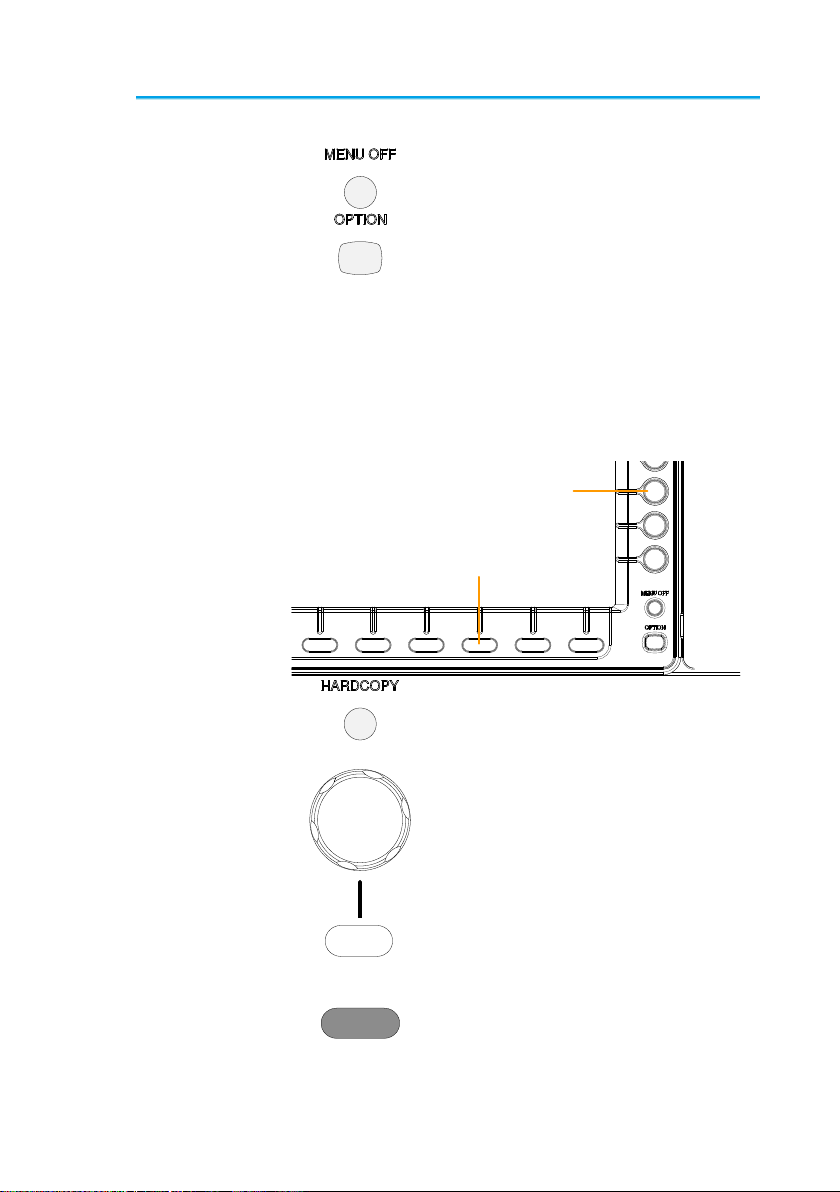
5
LCD Display
7” WVGA TFT color LCD. 800 x 480 resolution,
wide angle view display.
Menu Off Key
Use the Menu Off key to hide the
onscreen menu system.
Option Key
The Option key is used to access
future installed options.
Menu Keys
The side menu and bottom menu keys are used to
make selections from the soft-menus on the LCD
user interface.
To choose menu items, use the 7 Bottom menu
keys located on the bottom of the display panel.
To select a variable or option from a menu, use the
side menu keys on the side of the panel. See page
14 for details.
Digital Storage Oscilloscope
GDS-2202E 200 MHz 1 GS / s Visual Persistence Oscilloscope
Side menu
keys
Bottom menu keys
Hardcopy Key
The Hardcopy key is a quick-save
or quick-print key, depending on its
configuration.
Variable Knob
and Select Key
Select
VARIABLE
The Variable knob is used to
increase/decrease values or to
move between parameters.
The Select key is used to make
selections.
Function Keys
The Function keys are used to enter and configure
different functions on the DCS-1000B.
Measure
Measure
Configures and runs automatic
measurements.

6
Cursor
Cursor
Configures and runs cursor
measurements.
APP
APP
Configures and runs optional
applications.
Acquire
Acquire
Configures the acquisition mode,
including Segmented Memory
acquisition.
Display
Display
Configures the display settings.
Help
Help
Shows the Help menu.
Save/Recall
Save/Recall
Used to save and recall
waveforms, images, panel
settings.
Utility
Utility
Configures the Hardcopy key,
display time, language, probe
compensation and calibration. It
also accesses the file utilities
menu.
Autoset
Autoset
Press the Autoset key to
automatically set the trigger,
horizontal scale and vertical scale.
Run/Stop Key
Run/Stop
Press to Freeze (Stop) or continue
(Run) signal acquisition. The run
stop key is also used to run or stop
Segmented Memory acquisition .
Single
Single
Sets the acquisition mode to single
triggering mode.
Default Setup
Default
Resets the oscilloscope to the
default settings.
Horizontal
Controls
The horizontal controls are used to change the
position of the cursor, set the time base settings,
zoom into the waveforms and search for events.
Horizontal
Position
POSITION
PUSH TO
ZERO
The Position knob is used to
position the waveforms
horizontally on the display screen.
Pressing the knob will reset the
position to zero.
SCALE
SCALE
The Scale knob is used to change
the horizontal scale (TIME/DIV).

7
Zoom
Zoom
Press Zoom in combination with
the horizontal Position knob.
Play/Pause
The Play/Pause key allows you to
view each search event in
succession –to effectively “play”
through each search event. It is
also used to play through a
waveform in zoom mode.
Search
Search
The Search key accesses the
search function menu to set the
search type, source and threshold.
(Optional function)
Search Arrows
Use the arrow keys to navigate the
search events. (Optional function)
Set/Clear
Set/Clear
Use the Set/Clear key to set or
clear points of interest when using
the search function.
(Optional function)
Trigger Controls
The trigger controls are used to control the trigger
level and options.
Level Knob
LEVEL
Used to set the trigger level.
Pressing the knob will reset the
level to zero.
Trigger Menu
Key
Menu
Used to bring up the trigger menu.
50% Key
50 %
Sets the trigger level to the half
way point (50%).
Force - Trig
Force-Trig
Press to force an immediate
trigger of the waveform.
Vertical
POSITION
POSITION
PUSH TO
ZERO
Sets the vertical position of the
waveform. Push the knob to reset
the vertical position to zero.
Channel Menu
Key
CH1
Press the CH1~4 key to set and
configure the channel.
VOLTS/DIV
Knob
VOLTS/DIV
Sets the vertical scale of the
channel (VOLTS/DIV).

8
External Trigger
Input
EXT TRIG
Accepts external trigger signals
(page 89). Only on 2 channel
models.
Input impedance: 1MΩ
Voltage input: ±15V(peak), EXT
trigger capacitance:16pF.
Math Key
MATH
M
Use the Math key to set and
configure math functions.
Reference Key
REF
R
Press the Reference key to set or
remove reference waveforms.
BUS Key
BUS
B
The Bus key is used for parallel
and serial bus (UART, I2C, SPI,
CAN, LIN) configuration.
Channel Inputs
CH1
Accepts input signals.
Input impedance: 1MΩ.
Capacitance: 16pF
CAT I 300V
USB Host Port
2V
TypeA, 1.1/2.0 compatible.
Used for USB memory.
Ground Terminal
2V
Accepts the DUT ground lead for
common ground.
Probe
Compensation
Outputs
2V
The probe compensation output is
used for probe compensation. It
also has an adjustable output
frequency.
By default this port outputs a
2Vpp, square wave signal at 1kHz
for probe compensation.
Power Switch
POWER
Used to turn the power on/off.
: ON
: OFF

9
1-2-2. Rear Panel
Calibration
output
Key lock Power input socketFan
Go/ No Go
output
LAN portUSB Device port
LINE VOLTAGE AC 100 240V
RANGE
FREQUENCY 50 60Hz
POWER MAX. 30 Watts
CAUTION
TO AVOID ELECTRIC SHOCK THE POWER CORD PROTECTIVE GROUNDING
DO NOT REMOVE COVERS. REFER SERVICING TO QUALIFIED PERSONNEL.
CONDUCTOR MUST BE CONNECTED TO GROUND.
Ser. No. Label
Calibration
Output
Outputs the signal for vertical scale
accuracy calibration.
USB Device Port
The USB Device port is used for
remote control.
LAN (Ethernet)
Port
The LAN port is used for remote
control over a network or when
combined with the Remote Disk
app, allows the scope to be
mounted to a share disk.
The LAN port is only available for
the 4 channel models
Power Input
Socket
Power cord socket accepts AC
mains, 100 ~ 240V, 50/60Hz.
Security Slot
Kensington security slot compatible.
This manual suits for next models
5
Table of contents
Other TEXIO Test Equipment manuals
Popular Test Equipment manuals by other brands

Multimetrix
Multimetrix VT 35 instruction manual

VOLTCRAFT
VOLTCRAFT MS-540 SE operating instructions

Extech Instruments
Extech Instruments 380260-NIST user guide

Schumacher Electric
Schumacher Electric BT-100 owner's manual
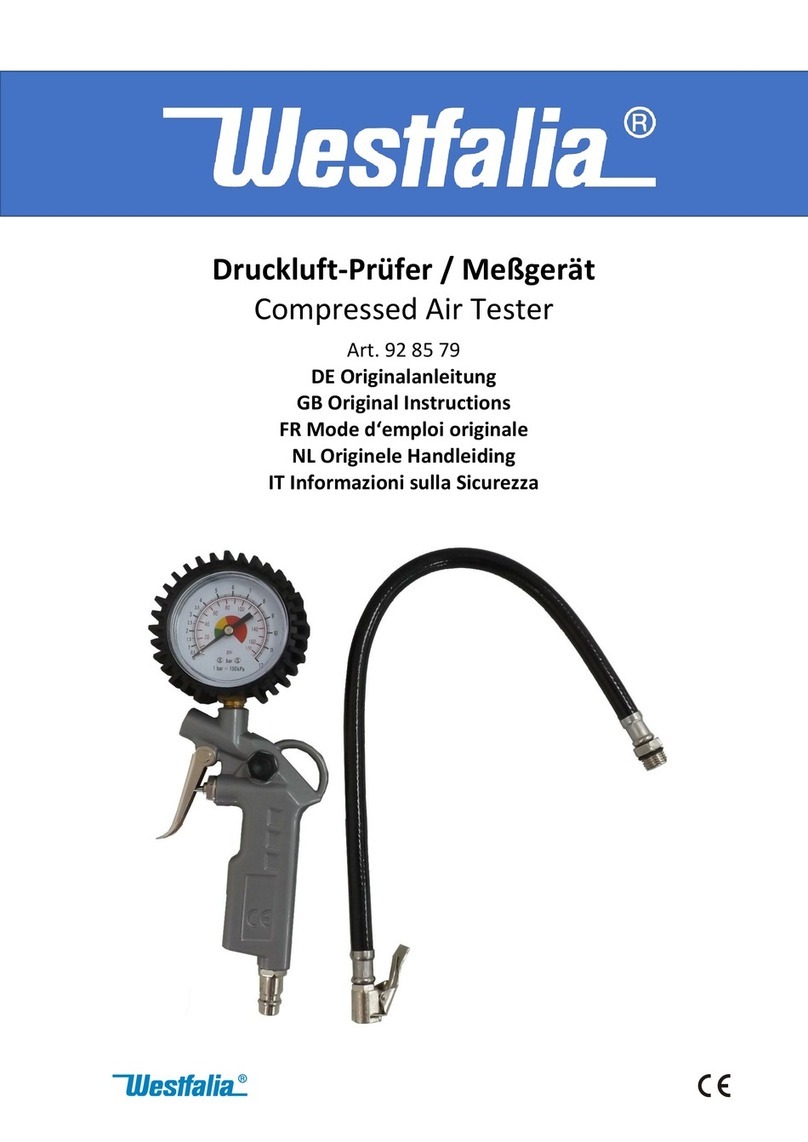
Westfalia
Westfalia 928579 Original instructions

Tettex
Tettex TTR 2795 operating instructions

Viavi
Viavi SmartClass Fiber MPOLx Quick Card

BGS technic
BGS technic 8890 instruction manual

Ametek
Ametek Crystal pressure 30 Series Programming instructions
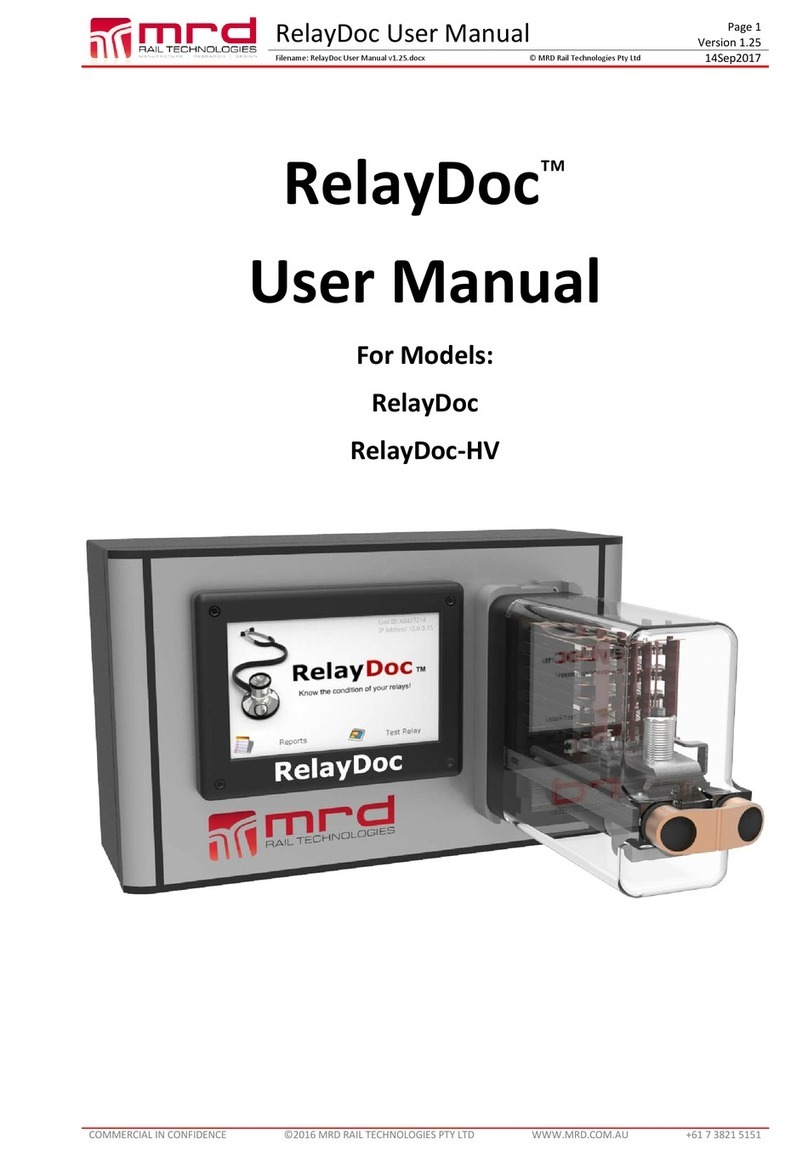
MRD Rail Technologies
MRD Rail Technologies RelayDoc user manual

Ningbo
Ningbo DK-Em4PS Instruction

Getz Equipment Innovators
Getz Equipment Innovators 4G58589 quick start guide