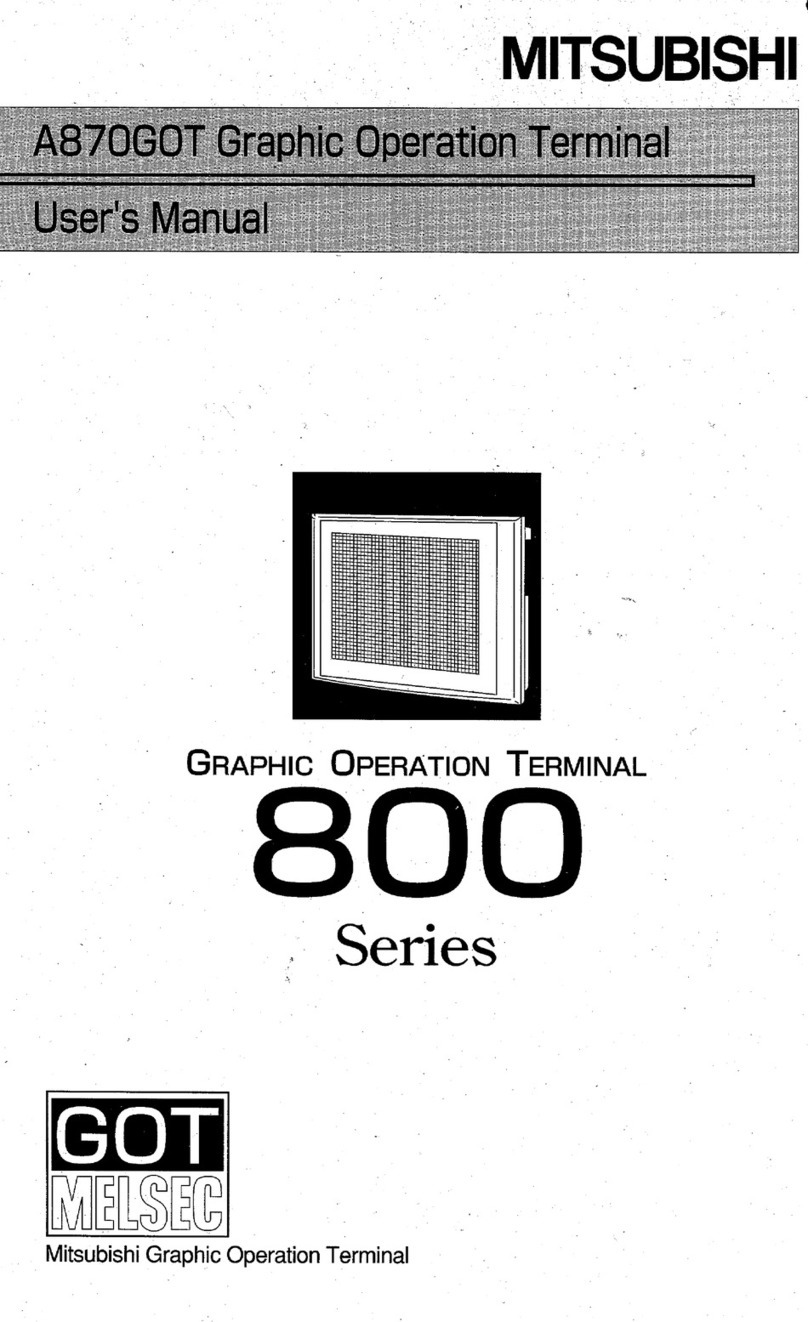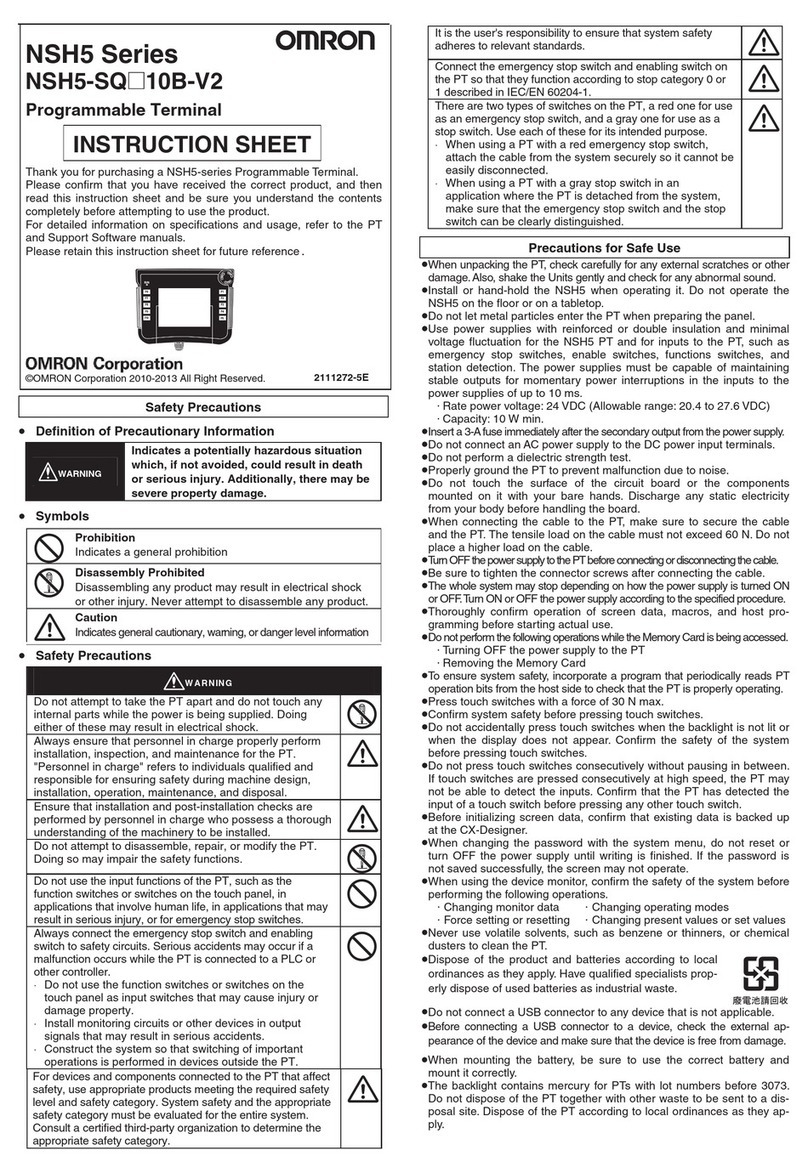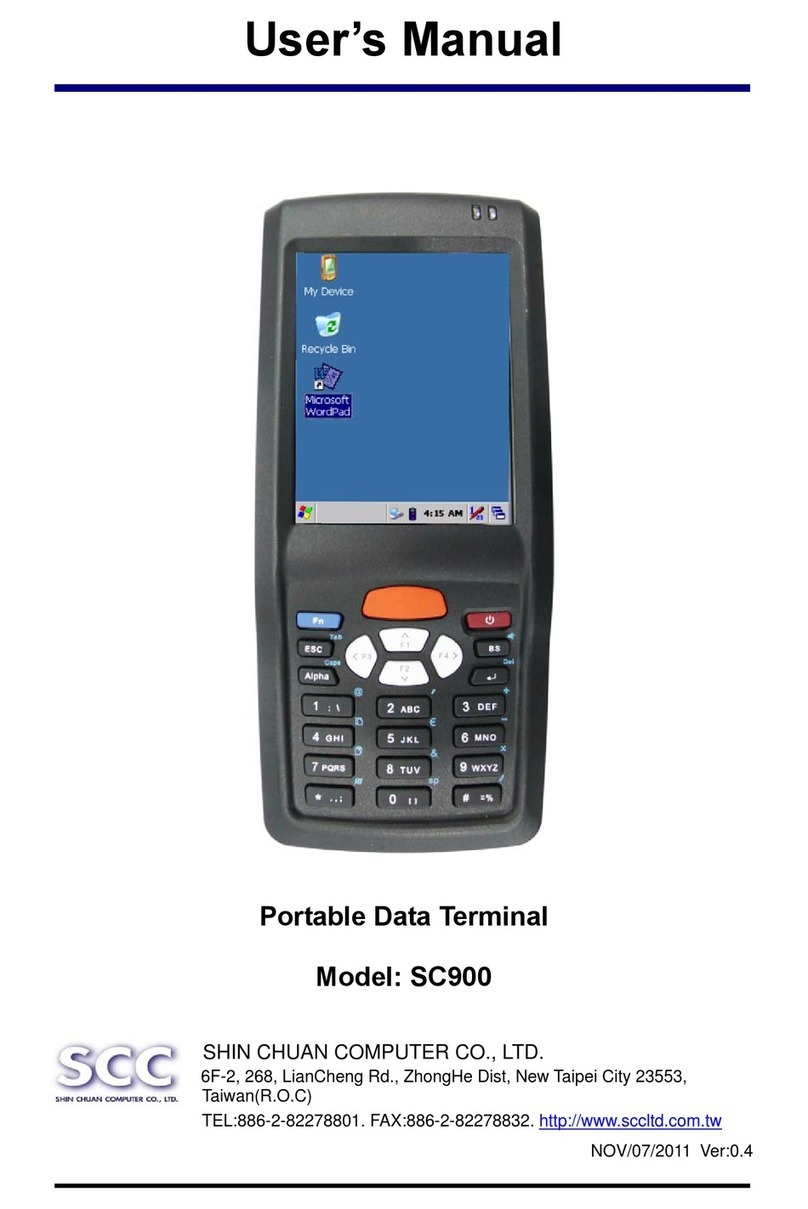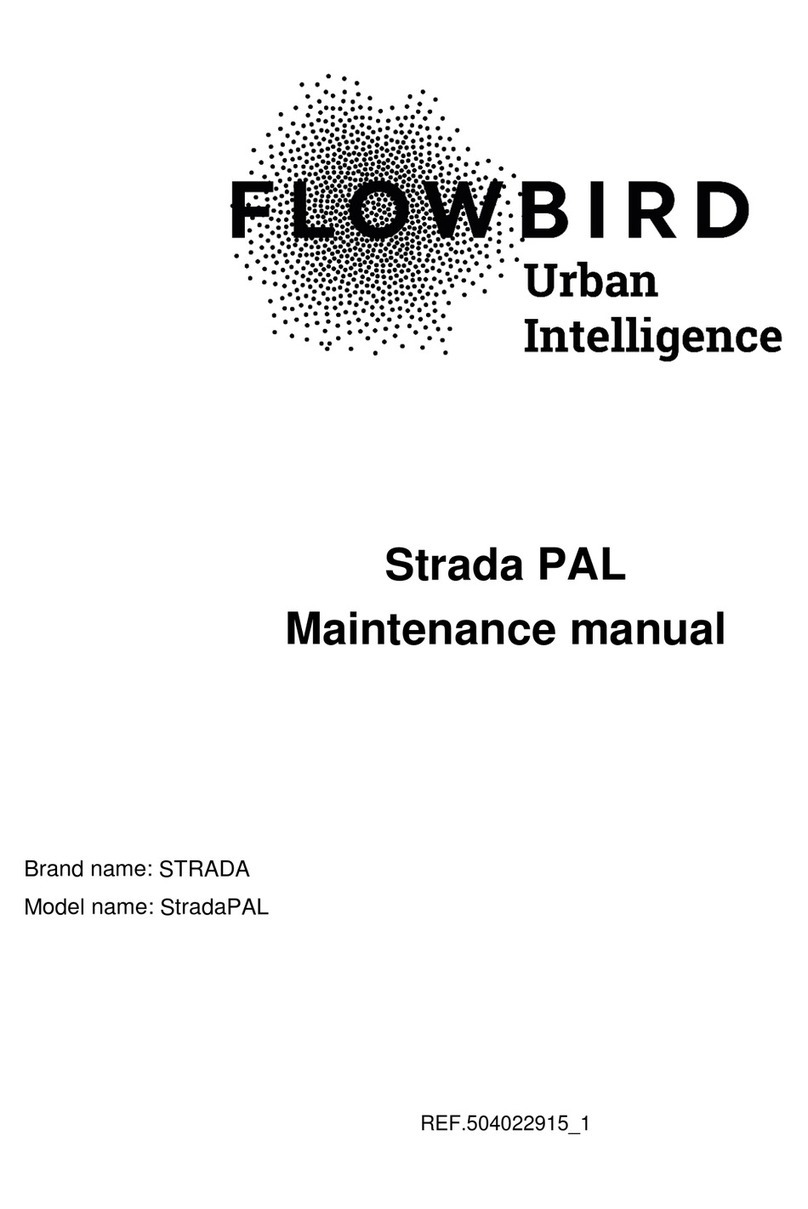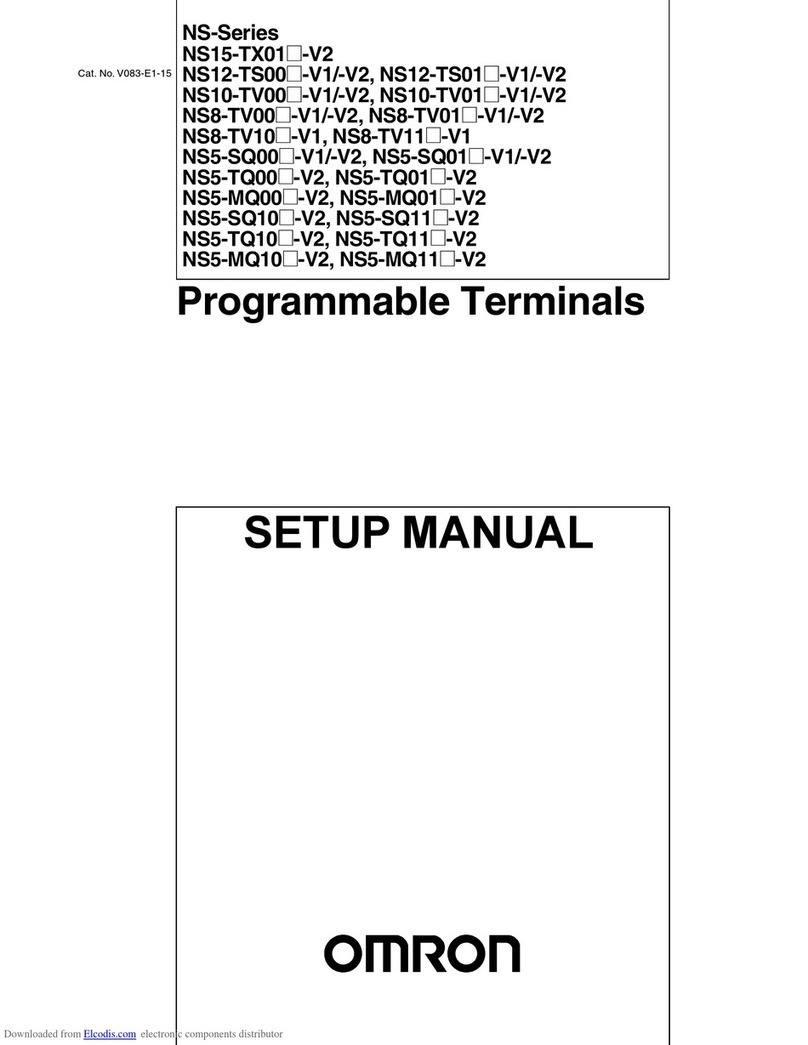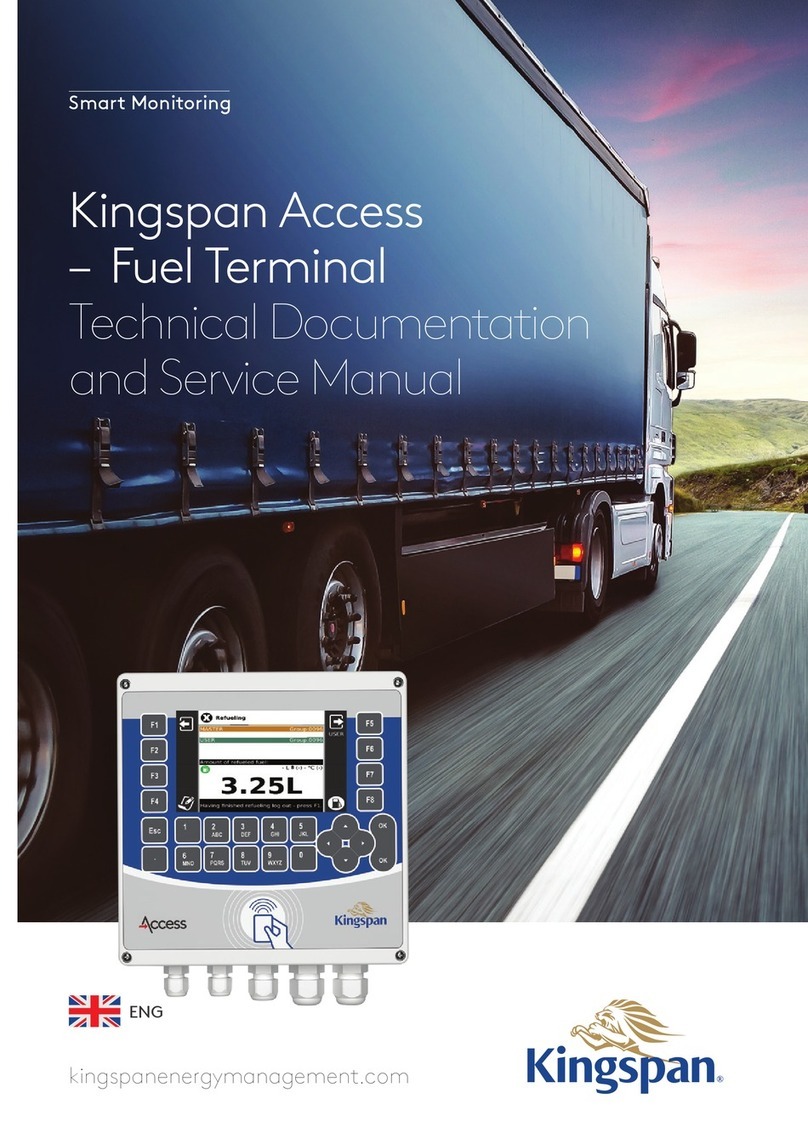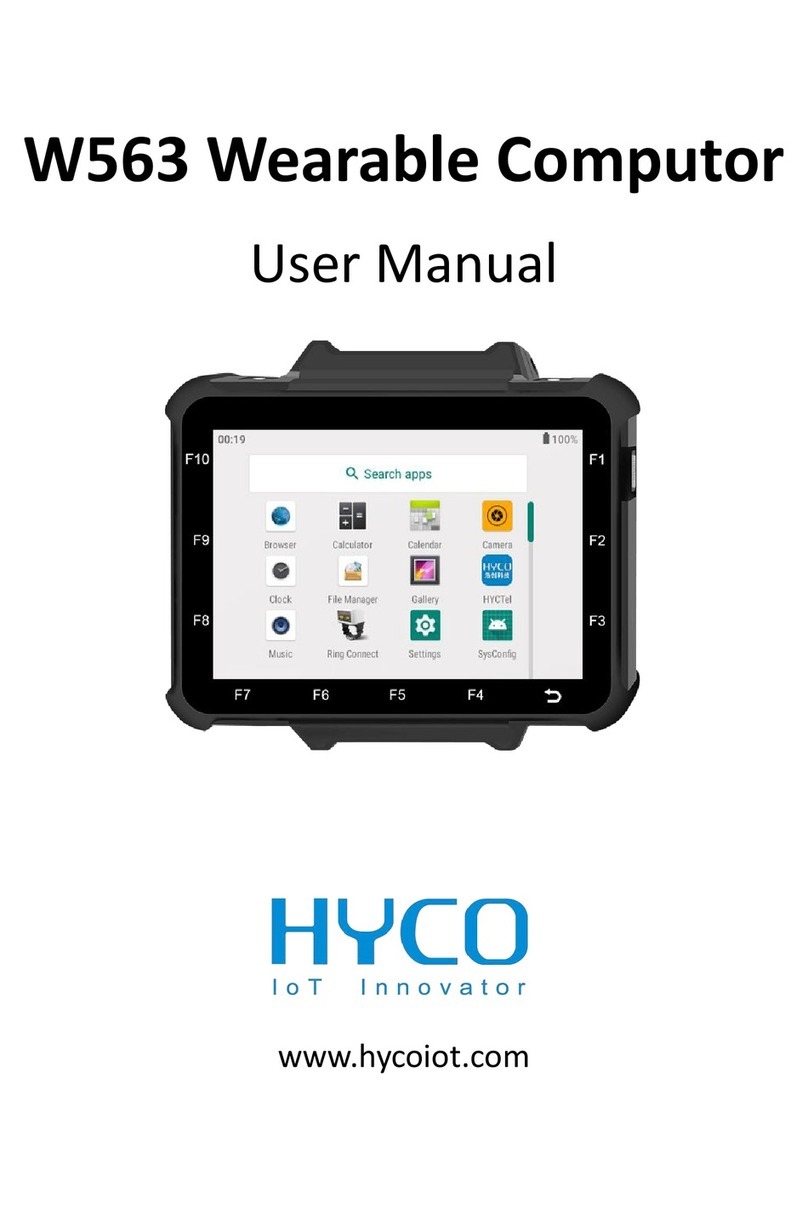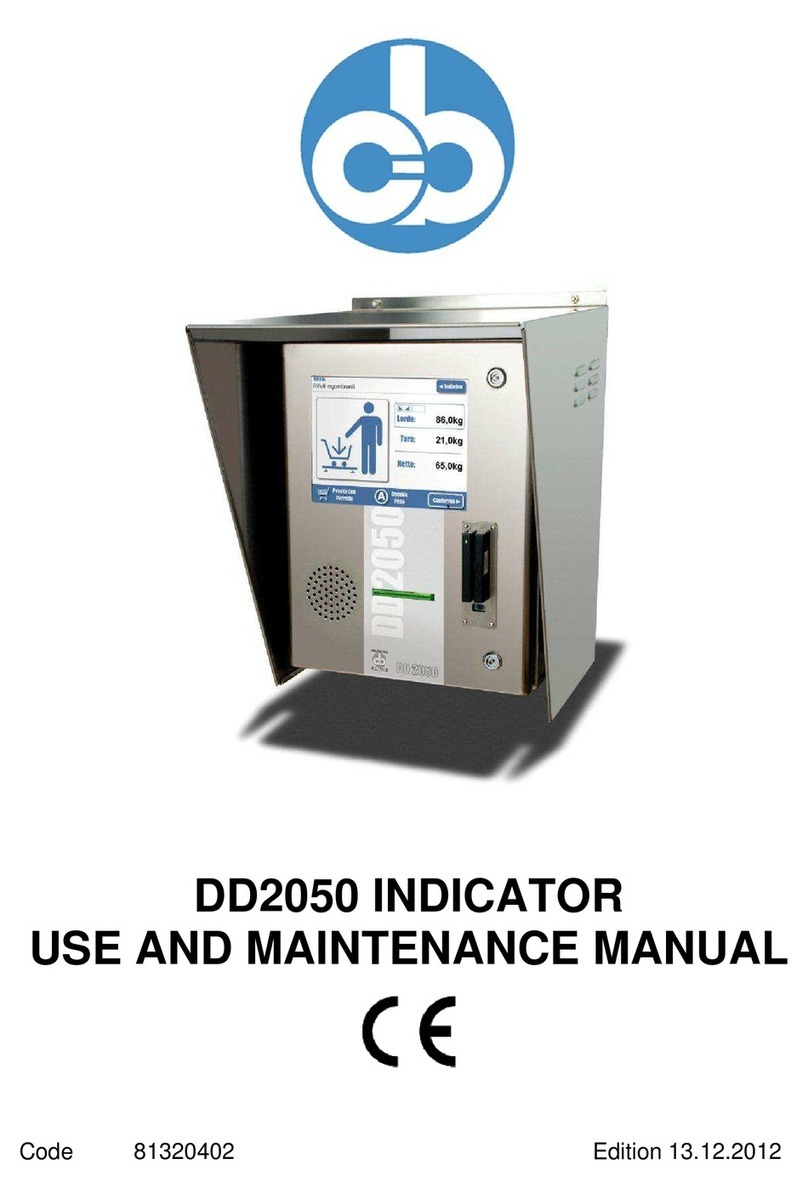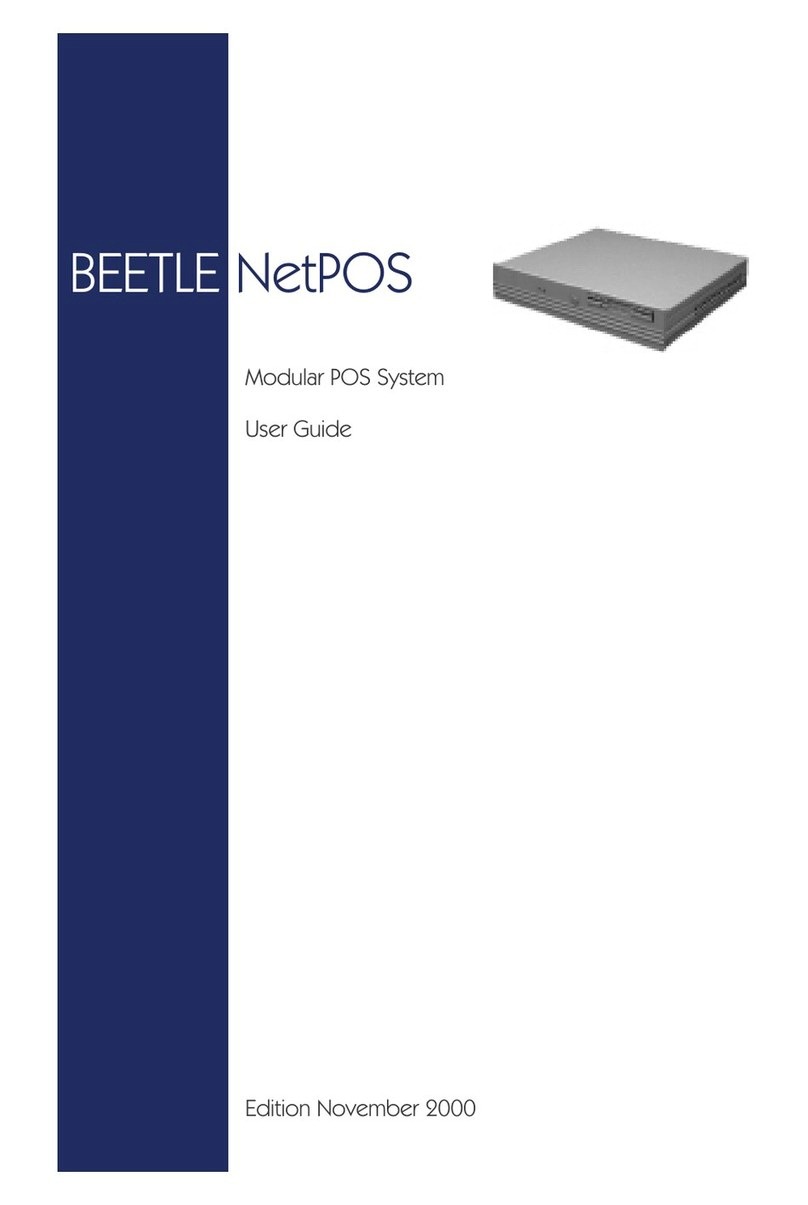The Black Box ToolKit mBlack Box ToolKit v2 User manual

Rev. RC1 (20180101)
Copyright © 2012 - 2018 The Black Box ToolKit Ltd. All rights reserved.
The Black Box ToolKit
Serious about science: Serious about timing
The mBlack
Box ToolKit v2
User Guide

Page 2 of 153
The mBlack Box ToolKit v2
Copyright © 2012 - 2018 The Black Box ToolKit Ltd. All rights reserved.
Release Candidate 1
Credits:
Author: Dr. Richard R. Plant, C.Psychol, CSci, AFBPsS
Covers the following hardware:
The mBlack Box ToolKit v2
mBBTK Opto-detectors
mBBTK Digital Microphones
mBBTK Breakout Board
BBTK USB Response Pad (with or without voice key)
For the following platforms:
Microsoft Windows XP SP3, Vista SP2 (x32/x64), Windows 7 SP1 (x32/x64)
Windows 8 (x32/x64), Windows 8.1 (x32/x64) & Windows 10 (x32/x64)
Contact details:
The Black Box ToolKit Ltd
PO Box 3802
Sheffield
S25 9AG
UK
Phone: +44 (0)114 303 00 56
Fax: +44 (0)114 303 46 56
Web: www.blackboxtoolkit.com
The Black Box ToolKit Ltd (BBTK) makes no warranty or representation, either express or
implied, with respect to this manual, its quality, accuracy, merchantability, or fitness for a
particular purpose. In no event will The Black Box ToolKit Ltd be liable for direct, indirect,
special, incidental, or consequential damages resulting from any defect or inaccuracy in this
manual, even if advised of the possibility of such damage.
Copyright 2012-2018 The Black Box ToolKit Ltd. All rights reserved.

The mBlack Box ToolKit v2
Page 3 of 153
Release Candidate 1
Copyright © 2012 - 2018 The Black Box ToolKit Ltd. All rights reserved.
Contents
Warnings and Cautions
6
1. Introduction
7
1.1 Background
7
1.2 How can I Ensure my Event Marking Timing Accuracy is as Good as it Could be?
9
2. Frequently Asked Questions
10
2.1 What is the mBlack Box Toolkit?
10
2.2 What can it do?
10
2.3 Why Should I use it?
10
2.4 When Should I use it?
10
2.5 How can I Analyse Event Marking Timing Data?
10
2.6 Can I run it Without a Control PC or Laptop in Standalone Mode?
11
2.7 Can it Event Mark for Hours on end?
11
2.8 How Easy is it to use?
11
2.9 How is it Different to a Black Box ToolKit v2?
11
3. Worked Examples
12
3.1 Worked Example 1: Simple Visual Stimulus Event Marking
15
3.2 Worked Example 2: More Complex Stimulus Event Marking
17
3.3 Worked Example 3: Stimulus Event Marking Combined with an External Start or Sync
Signal
19
3.4 Worked Example 4: Stimulus Event Marking Combined with an External Start or Sync
Signal and a BBTK USB Response Pad
21
3.5 Worked Example 5: Stimulus Event Marking Combined with an External Start or Sync
Signal and a BBTK USB Response Pad with Voice Key
23
3.6 Worked Example 6: Stimulus Event Marking Combined with an External Start or Sync
Signal using a BBTK USB to TTL Module to Replace a Parallel Port
25
3.7 Worked Example 7: Simple Visual Stimulus Event Marking in Standalone Mode without
Using a PC
27
4. Hardware & Software Requirements
29
4.1 Host PC Hardware Requirements
29
5. Installing and Configuring The mBlack Box ToolKit
30
5.1 Installing the mBlack Box ToolKit PC Software
30
5.2 Powering up the mBlack Box ToolKit
33
5.3 Installing the mBlack Box ToolKit Virtual Serial Port Driver
34
5.4 Troubleshooting Installation of the Serial Port Driver
35
5.5 Choosing Which Serial Port to use to Control the mBBTK
36
5.6 Configuring the Serial Port Driver if Using the mBBTK in USB TTL Module
Emulation Mode
38
5.7 Rebooting your mBlack Box ToolKit
40
6. The Sensor Threshold Manager (STM)
41
6.1 Setting Sensor Activation Thresholds
42
6.2 Reusing Activation Thresholds - Using Your Own Default Values
44
6.3 Using Factory Default Values
44
6.4 Using Levels From the Currently Loaded MTL File
44
7. Event Marking with Timestamp and Event Marking (TEM)
46
7.1 Introduction
46
7.2 Event Marking with TEM: A Worked Example
49
7.3 Loading and Saving Event Marking Mappings in TEM
53
7.4 Copying Event Mappings to the Clipboard
54
8. Analysing Event Marking Data with the Logic Analyser
56
8.1 Key Parts of the Interface
56
8.2 Checking a Simple Event Marking Run
57

Page 4 of 153
The mBlack Box ToolKit v2
Copyright © 2012 - 2018 The Black Box ToolKit Ltd. All rights reserved.
Release Candidate 1
9. Additional Features of the Logic Analyser
62
9.1 Shortcut Keys
62
9.2 Using the Pan Jog Dial
63
9.3 Producing a Summary Report with the Current Logic Analyser Plot
63
9.4 Copying a Logic Analyser Plot to the Clipboard
64
9.5 Exporting the Logic Analyser Plot to a PNG file
64
10. Line Change Graphs
65
10.1 Quickly Visualising Line Change Data
65
11. Overview of Connectivity Options Opto-detectors, Microphones, Audio Pass-Through’s,
Response Pad & TTL I/O
66
11.1 Front Connectors
66
11.2 Rear Connectors
69
11.3 Opto-detectors
73
11.4 The mBBTK Digital Microphones
77
11.5 Audio Pass-Through
79
11.6 The BBTK Response Pad
81
11.7 Advanced use of the BBTK Response Pad
82
11.7.1 TTL Event Marking Using the 9-way Male D on the Back of the Response
Pad Itself
83
11.7.2 Button and Voice Key Debouncing
84
12. Tools & Utilities
85
12.1 Input Line and Sensor Check
85
12.2 Event Marking TTL Output Check
86
12.3 Sensor Check Utility
88
12.3.1 Checking Optos with the SCU
89
12.3.2 Checking mBBTK Digital Mics
90
12.3.3 Checking Cross Modal Sensors
91
12.3.4 Checking Keyboard and Mouse Responses
91
12.4 Setting Default Options
92
12.5 Where are Configuration Options Stored for the PC Software?
94
13. Exporting Data
96
14. Producing Summary Timing Reports
98
15. Using the mBBTK in Standalone Mode Without a PC: The Onboard Profile Manager
100
15.1 Introduction
100
15.2 An Overview
100
15.3 Creating a Standalone Profile: A Worked Example
104
15.4 Using the mBBTK in Standalone Mode Without a PC for Continuous Event Marking
111
16. Using the mBBTK in BBTK USB TTL Module Emulation Mode
114
16.1 Introduction
114
16.2 Configuring the mBBTK to Run in USB TTL Module Emulation Mode
114
16.3 Validating Event Marking Latency
116
16.4 Checking Input Latency
119
16.5 Wiring TTL Inputs and Event Mark Outputs to the mBBTK Breakout Board
119
16.6 Checking TTL Inputs Coming From Connected Equipment
120
16.7 Checking TTL Event Mark Outputs Going To Connected Equipment
121
16.8 Resetting the USB TTL Module Emulator
122
17. Using the USB TTL Module Emulator Programmatically From An Experiment Generator Or Your
Own Software
123
17.1 Basic TTL Output Event Marking Using a Serial Terminal
123
17.2 Basic TTL Input Using a Serial Terminal
125
17.3 Tips for Using the USB TTL Module Emulator With an Experiment Generator or Your
Own Software
125

The mBlack Box ToolKit v2
Page 5 of 153
Release Candidate 1
Copyright © 2012 - 2018 The Black Box ToolKit Ltd. All rights reserved.
18. Using the TTL Emulator: Worked Examples Using E-Prime®
128
18.1 Event Marking Using Task Events
128
18.2 Input Triggering Using Your Own Scripts
132
19. Troubleshooting
134
19.1 Rebooting the mBBTK
134
19.2 Problem Steps Recorder
134
19.3 Changing the Virtual Serial Port Manually and Reducing Transmission Speed
137
19.4 Carrying Out a mBBTK Memory Diagnostic Check
140
19.5 PC Software and mBBTK Firmware Update Checks
141
19.6 Updating PC Software
142
19.7 Updating Firmware
143
19.8 Restoring Factory Settings
146
20. Technical Specifications
147
20.1 Hardware Specifications
148
20.2 Software Specifications
146
20.3 Pinout for Front TTL in/BBTK USB Response Pad 9-way Male D
149
20.4 Pinout for Front Dumb/Legacy Push-to-Make Response Pad 9-way Female D
150
20.5 Pinout for Front 2.5mm One Shot TTL Socket/BBTK USB Response Pad Voice Key
151
20.6 Pinout for Rear TTL in (Male) & TTL Event Mark Output (Female) 25-way D’s
152
21. Timing Specifications
153
21.1 Timestamp and Event Marking (TEM) –Event Mark & Timing Data Storage
153
21.2 Standalone Event Marking –No Data Storage
153
21.3 USB TTL Module Emulation Mode
153

Page 6 of 153
The mBlack Box ToolKit v2
Copyright © 2012 - 2018 The Black Box ToolKit Ltd. All rights reserved.
Release Candidate 1
Warnings and Cautions
Intended Usage
Unless otherwise labelled, all products offered for sale by The Black Box ToolKit Ltd are for
academic study and/or research use only.
The Black Box ToolKit Ltd, instruments, components, and accessories are designed for
educational and research oriented life science applications and investigations. The Black
Box ToolKit Ltd, does not condone the use of its instruments for clinical medical applications.
Instruments, components, and accessories provided by The Black Box ToolKit Ltd, are not
intended for the diagnosis, cure, mitigation, treatment, or prevention of disease.
Electrostatic Discharge Instructions
mBBTK v2 system components that are sensitive to electrostatic
discharge are marked with the ESD symbol. For these mBBTK
components, users should not directlytouch any internal pins and should
adhere to the following precautions when connecting electrodes or
adapters to these components. Users should always ground themselves
before handling these mBBTK v2 components. Users should then
ground the mBBTK v2 component before connecting to other equipment
by touching the screw terminals of the component cable or by touching
the metal shell of the component.
Note that the information in this manual is subject to change, without notice. The
manufacturer declines responsibility for the safety, reliability, and performance of mBBTK
v2 system components if not used in compliance with mBBTK v2 documentation.

The mBlack Box ToolKit v2
Page 7 of 153
Release Candidate 1
Copyright © 2012 - 2018 The Black Box ToolKit Ltd. All rights reserved.
1. Introduction
1.1 Background
Computers, whilst ramping-up in terms of clock speed, are actually no more accurate than
those of a decade ago. In fact, quite the reverse can be true with today’s modern multi-
tasking operating systems. Even if you make use of a recognised experiment generator,
there is little assurance that your stimulus and response timings are “millisecond accurate”.
As a result logically there is no guarantee that any Event Marks sent to and from external
equipment is accurate either, e.g. in EEG, ERP, fMRI or Eye Tracking studies.
Whilst many packages promise to achieve “millisecond precision” unfortunately there is a
subtle, yet important, difference between “accuracy” and “precision”. Millisecond precision
simply means that timings are reported in units of a millisecond –there is no assurance that
the actual timings or Event Marks are accurate!
By using the mBlack Box ToolKit v2TM, or mBBTKTM for short, you can check the
presentation and response timing accuracy of the majority of paradigms in use today. What’s
more you can Event Mark completely independently of your stimulus PC safe in the
knowledge that event marks are exactly synchronized with your experiment. If you are
measuring presentation or response events in units of a millisecond, you should be using
the mBBTK as a matter of course in order to Event Mark accurately. The prefix “m” denotes
that the mBBTK’s primary role is marking events.
Achieving the best possible Event Marking synchrony is becoming more important as
researchers push the envelope with the type of studies they run, the data they collect and
the external hardware they interact with. Event Mark synchrony between visual and auditory
materials for example is often prone to larger variation than many researchers acknowledge.
Response timing can also be affected adversely. The mere act of swapping one response
device for another can statistically alter your results when Event Marking on external
equipment. This is a proven fact –what’s more, without checking you would never know!
Typical sources of error over the idealised conceptual experimental model are shown below
for a simple priming study.

Page 8 of 153
The mBlack Box ToolKit v2
Copyright © 2012 - 2018 The Black Box ToolKit Ltd. All rights reserved.
Release Candidate 1
Within any study not using the mBlack Box ToolKit there is almost guaranteed to be one or
more sources of uncontrolled timing error; be this within presentation or response timing or
between various pieces of external equipment when Event Marking, e.g. EEG, MRI, Eye
Trackers etc. Such error can adversely affect statistical power, introduce conditional bias,
make replication difficult, and lead to spurious effects. This is before one verifies the
paradigm to ensure that it is actuallydoing what it has been designedto do. Honest mistakes
in scripting can lead to presentation and synchronization errors that are hard to detect due
to high presentation rates.
By using the mBBTK you can help ensure that:
Your experiment is performing as intended in terms of presentation and
synchrony and Event Marking. For fast presentation schedules it can be difficult
for the researcher themselves to spot errors unaided
You can tune presentation schedules to achieve the best possible presentation
accuracy and consistency (if you do not know what is broken you cannot fix it!)
Your external equipment is synchronized as accurately as possible, e.g. EEG,
MRI, Eye Trackers etc.
With the addition of a BBTK USB Response Pad that button presses or vocal
responses are Event Marked accurately
The Event Marks you send to and from external equipment are accurate
You know what the absolute error and variance is within your chosen response
device –remember these can vary enormously! Armed with this knowledge you
may decide to change a device or perform a post-hoc statistical correction
You improve your chances of replication and internal consistency
And... above all you improve the quality and respectability of your research

The mBlack Box ToolKit v2
Page 9 of 153
Release Candidate 1
Copyright © 2012 - 2018 The Black Box ToolKit Ltd. All rights reserved.
1.2 How can I Ensure my Event Marking Timing Accuracy is as Good as
it Could be?
The ethos of the mBBTK is to allow researchers to Event Mark to and from external
equipment (SCAN) completely independently of the PC presenting stimulus materials
(STIM). This is done in-situ and without modification by means of an easily programmable
set of wizard driven dialogs.
By making use of a wide range of external sensors the mBBTK can detect a variety of
stimulus materials, or incoming TTL signals, and Event Mark each event in real-time with
sub-millisecond accuracy. Depending on mappings chosen it can generate up to 24 unique
Event Marks from up to 72 channels of TTL and sensor inputs.
Conceptually the mBBTK offers much the same functionality as a 24-channel digital signal
generator and a 48 channel digital oscilloscope. Unlike a signal generator and oscilloscope
that typically costs many thousands and are difficult to use, the mBBTK enables the
researcher to begin to independently Event Mark most paradigms in-situ in less than 30
minutes. Even with a modern signal generator and scope you cannot hope to virtualise
human senses and response characteristics and Event Mark in real-time –with the mBBTK
you can do just that!
Post hoc timing analysis of events is accomplished using a virtual 20-channel Logic Analyser
style display. Moveable cursors allow event timing to be measured relative to anytwo points.
By default, 20 lines show the most common sensor inputs and stimulus types so that you
can quickly see the event marks that were sent to and from your external equipment when
your experiment was running.
For more detailed analysis spreadsheet style views show exact onset, durations and offsets
for each stimulus, response or synchronization event. What’s more these can be easily
exported to packages such as Excel or MATLAB for further analysis.

Page 10 of 153
The mBlack Box ToolKit v2
Copyright © 2012 - 2018 The Black Box ToolKit Ltd. All rights reserved.
Release Candidate 1
2. Frequently Asked Questions
Researchers, academics and technical staff from around the world are equally concerned
about the accuracy of their Event Marking and often contact us with specific questions. By
analysing trends, we have put together this short FAQ that should help answer many of your
questions and allay any concerns you may have. This FAQ is an ideal place to start if you
are new to the mBlack Box ToolKit and maybe a little unsure of how you could use it within
your own area of expertise.
2.1 What is the mBlack Box Toolkit?
The mBBTK is a device that can accurately Event Mark stimuli, synchronisation signals and
responses as they are presented by your Experiment Generator on a STIM PC during an
experiment. It runs completely independently of your PC and has its own on board ARM
processor, clock and internal RAM. It reliably Event Marks and stores timestamps with sub-
millisecond accuracy and is time-locked to your own equipment.
2.2 What can it do?
Any input channel, or sensor, can be paired with between one and 24 unique TTL Event
Marking lines which can be fed into your own equipment (SCAN). In total there are 56x TTL
I/O lines made up of 24x rear TTL inputs, 8x front TTL inputs and 24x rear TTL Event
Marking Lines. In terms of sensors there are 4x 2.5mm sockets for BBTK Opto-detectors for
monitoring visual stimuli, 2x Mics for BBTK microphones for sounds and an Audio Pass-
Through In and Out for monitoring audio from a PC’s soundcard.
2.3 Why Should I use it?
If you are running studies using external equipment that require a consistent and high
temporal resolution where you Event Mark stimuli and responses and report results in units
of a millisecond then you should be using the mBBTK to ensure what you assume you are
doing is actually true in the real-world. In short using the mBBTK ensures that your Event
Marks are accurate as they have been made using a high speed device running
independently of your stimulus PC, Experiment Generator or system recording timing data,
neurological or biological activity.
2.4 When Should I use it?
Each time you collect timing critical data you should use the mBBTK to Event Mark stimulus
presentations, synch signals and participant responses. As a rule you should use the
mBBTK whenever you report data in units of a millisecond. It can be used in any study that
allows for TTL Event Marks, e.g. EEG, Eye Tracking, fMRI and many other computer
controlled cognitive paradigms.
2.5 How can I Analyse Event Marking Timing Data?
As TTL Event Marks are made the status of all 72 mBBTK channels are timestamped with
sub-millisecond accuracy (sensor inputs are also counted as channels). All timestamps are

The mBlack Box ToolKit v2
Page 11 of 153
Release Candidate 1
Copyright © 2012 - 2018 The Black Box ToolKit Ltd. All rights reserved.
recorded in the mBBTK’s internal memory and then uploaded to your control PC either after
a set time limit or you end your experiment early. Once uploaded you can analyse each
Event Mark on a 20-channel logic analyser (selectable from 72 channels) against a
millisecond accurate timebase. Spreadsheet views show the exact onset time, offset and
duration for each channel or sensor.
2.6 Can I run it Without a Control PC or Laptop in Standalone Mode?
Yes. The mBBTK has on board Non-Volatile RAM (NVR) that can store up to 10 Event
Marking Profiles and sets of sensor thresholds. On power on this enables you to select a
profile by using the LCD screen and control knob on the front panel of the mBBTK. Simply
turn it to select an on board profile and then push it to run it.
2.7 Can it Event Mark for Hours on end?
Yes. You have the option to run in standalone mode in which case it will continue to Event
Mark until turned off. Alternatively, you can run connected to a host PC. If connected to a
PC the mBBTK will continue to Event Mark and collect timing data until a set time limit or
the maximum number of channel changes is reached, i.e. approximately 512,000 channel
changes. Remember a channel change is a change in the status of a channel or sensor. So
a stimulus being shown and then removed is two changes or On and Off.
2.8 How Easy is it to use?
We would like to think very easy. Our PC Software lets you pair any input channel, sensor
or response device with any Event Mark using dropdown boxes as part of a wizard interface.
Simply build up a list of parings, or mappings, and enter a run time and press start to begin
Event Marking. When a set time limit is reached, or you decide to quit early, you can then
analyse captured timing data. Analysis is straightforward as you can use our graphical logic
analyser which shows the complete set of Event Marks. You can zoom in and use two
measurement cursors to compare the time between any channels or sensors. For more in-
depth analysis you can export spreadsheet views to packages such as Excel or MATLAB.
For standalone use without a control PC just download your Event Mark mappings to an on
board slot on the mBBTK, select it using the knob on the front panel and press to run.
2.9 How is it Different to a Black Box ToolKit v2?
The mBBTK is different to the Black Box Toolkit as the prefix “m” denotes that it is specifically
designed for Event Marking whereas the BBTK v2 is designed primarily to assess the
accuracy by which an Experiment Generator and accompanying hardware present stimuli
and records responses. In short, the BBTK v2 is a device designed for assessment and
correction of timing inaccuracies.
The mBBTK supports 24x Event Marking lines whereas the BBTK v2 only supports 8x Event
Marking lines. Crucially the BBTK v2 only supports simple Event Marking on a more limited
number of channels and sensors and cannot display timestamps or any other timing data
for post hoc analysis. Nor can it operate in standalone mode without a host PC.

Page 12 of 153
The mBlack Box ToolKit v2
Copyright © 2012 - 2018 The Black Box ToolKit Ltd. All rights reserved.
Release Candidate 1
3. Worked Examples
Before introducing a series of worked examples it is useful to outline the sensor and TTL
connection options that the mBBTK offers. In total there are 56x TTL I/O lines made up of
24x rear TTL inputs (line 24 shared with front 2.5mm socket), 8x front TTL inputs and 24x
rear TTL Event Marking Lines. Note all rear TTL I/O lines can use the screw terminal
breakout board. In terms of sensors, there are 4x 2.5mm sockets for BBTK Opto-detectors
for monitoring visual stimuli, 2x Mics for BBTK microphones for sounds and an Audio Pass-
Through In and Out for monitoring audio from a PCs soundcard. Finally, there is a 9-way D-
sub connection for dumb push-to-make buttons. However, there is no intelligent button
debouncing done with dumb buttons and this interface is provided solely for legacy
purposes. Instead, you are advised to use a 1-8 button BBTK USB Response Pad (with or
without Voice Key).

The mBlack Box ToolKit v2
Page 13 of 153
Release Candidate 1
Copyright © 2012 - 2018 The Black Box ToolKit Ltd. All rights reserved.
Before you begin Event Marking in any live study you are advised to make use of the Input
and Output Line check modules built in to the PC Software. These show the pin outs for all
connections and enable to you test each line, sensor and pin individually with your own
equipment.
WARNING: It is recommended that you consult the wiring diagrams at the end of this
manual and enlist the help of a qualified engineering professional before connecting
any of your equipment to the mBBTK. The BBTK Ltd cannot be held responsible for
any damage to your own equipment, or to the mBBTK, howsoever caused.

Page 14 of 153
The mBlack Box ToolKit v2
Copyright © 2012 - 2018 The Black Box ToolKit Ltd. All rights reserved.
Release Candidate 1
All worked examples use the screw terminal breakout board and individual wires to and from
example equipment. The breakout board is mainly used when developing Event Marking
solutions. Typically, neater captive, or custom-made cables, would be used after the
development phase. Please contact us to discuss your needs if you would like us to
professionally make up cables for you. These would unobtrusively connect directly to the
rear of the mBBTK and your own equipment.
The worked examples that follow start with simple Event Marking of a single visual stimulus
and progress to more complex ones which exploit the full functionality of the mBBTK, e.g.
start/stop trial signals from your STIM PC, visual and auditory stimuli, a four button BBTK
USB Response Pad with Voice Key.
As each sensor input, or TTL line, is Event Marked both the physical connections and the
settings required in the PC Software for each example are discussed. All examples assume
that the mBBTK is Event Marking on an EEG system and so is connected to the EEG System
Units TTL trigger in port. Theoretically an Eye Tracker, fMRI paradigm or other system where
millisecond accurate Event Marks are required can be directly substituted.
Finally, standalone use of the mBBTK without a host PC is covered. You should note in this
mode no timing data is collected but sub-millisecond accurate Event Marking is still
maintained.
Remember that these worked examples are merely illustrative. For further advice, you
are advised to consult a qualified engineering professional within your organisation
before connecting any of your equipment to the mBBTK. The BBTK Ltd cannot be
held responsible for any damage to your own equipment, or to the mBBTK,
howsoever caused.

The mBlack Box ToolKit v2
Page 15 of 153
Release Candidate 1
Copyright © 2012 - 2018 The Black Box ToolKit Ltd. All rights reserved.
3.1 Worked Example 1: Simple Visual Stimulus Event Marking
The simplest form of Event Marking is when a single visual stimulus is paired with a single
TTL Event Mark. When the stimulus is shown a +5V signal will be sent to the EEG System
Unit for the duration of that stimulus. The leading edge of the Event Mark is the onset and
the trailing edge is the offset of the stimulus. The duration of the stimulus image will appear
as a digital Event Mark on the special Event Marking Trigger Input channels of the EEG
software.
The schematic below shows how a single mBBTK Opto detector is placed on screen (grey
line) and how from the breakout board (yellow) an Event Marking line, or cable, is connected
to the EEG System Unit (red) so that the +5V signal will appear on the STIM Trigger Input
port and ultimately on the EEG Event Marking channels.
In this example, the mBBTK is controlled from a laptop via USB (blue). In the PC Software,
the Timestamp & Event Marking (TEM) settings would look similar to those shown below.
Here Opto 1 has been paired with TTLr Out 1 so that each time there is a visual stimulus a
5V signal will be present for the duration the stimulus is on screen. In this example, timing
data is only captured and recorded for 5 seconds. In a real study you would enter the
minimum duration of your experiment.

Page 16 of 153
The mBlack Box ToolKit v2
Copyright © 2012 - 2018 The Black Box ToolKit Ltd. All rights reserved.
Release Candidate 1

The mBlack Box ToolKit v2
Page 17 of 153
Release Candidate 1
Copyright © 2012 - 2018 The Black Box ToolKit Ltd. All rights reserved.
3.2 Worked Example 2: More Complex Stimulus Event Marking
More complex Event Marking scenarios can be built up by adding more sensors and paring
them to more TTL Event Marking lines.
In the example below a mBBTK Microphone (green) will Event Mark each time a sound is
played through the STIM PC speaker to a participant. Note how two TTL Event Marking lines
are connected to the System Units STIM Trigger Input port, i.e. one to Event Mark each
visual event and one to Event Mark each auditory event.
In this example, the mBBTK is controlled from a laptop via USB (blue). In the PC Software,
the Timestamp & Event Marking (TEM) settings would look similar to those shown below.
Here Opto 1 has been paired with TTLr Out 1 so that each time there is a visual stimulus a
5V signal will be present for the duration the stimulus is on screen. Next Mic1 has been
paired with TTLr Out 2 so that when there is a sound a 5V signal will be present for the
duration of the sound. Ultimately unique Event Marks for each visual and auditory stimulus
will appear on the EEG trace.

Page 18 of 153
The mBlack Box ToolKit v2
Copyright © 2012 - 2018 The Black Box ToolKit Ltd. All rights reserved.
Release Candidate 1
One can quite easily envisage how more sensors can be linked to more Event Marking
TTL lines, e.g. up to four optos and two microphones could be used.

The mBlack Box ToolKit v2
Page 19 of 153
Release Candidate 1
Copyright © 2012 - 2018 The Black Box ToolKit Ltd. All rights reserved.
3.3 Worked Example 3: Stimulus Event Marking Combined with an
External Start or Sync Signal
Building on Example 2 it is also possible to have external start or sync signals from your
own equipment timed and Event Marked by the mBBTK. Typically such TTL signals from
your own equipment may have previously been fed directly in to your EEG System Unit to
produce an Event Mark.
As the mBBTK can Event Mark in real-time it can be used to combine signals from your own
equipment with timings and Event Marks from mBBTK sensors. In this case an Opto-
detector and Microphone.
The Start or Sync signal from your own equipment is fed in to a TTL rear input on the
breakout board, e.g. TTLr In 1 (orange line below). This signal may be from a parallel port
on your STIM PC, a BBTK USB to TTL Module or from other equipment, e.g. MRI scanner
in fMRI, EEG machine etc. The mBBTK does not influence this signal and merely records
and Event Marks when it was switched on or off, 5V/0V, high/low.
To account for this signal a third paring has been added between TTLr In 1 and TTLr Out 3.
So each time there is a Start or Sync Signal from your own equipment this will be Event
Marked along with a visual stimulus on Opto 1 (TTLr Out 1) and an auditory event on Mic 1
(TTLr Out 2). The actual mappings are shown below in TEM.

Page 20 of 153
The mBlack Box ToolKit v2
Copyright © 2012 - 2018 The Black Box ToolKit Ltd. All rights reserved.
Release Candidate 1
Table of contents