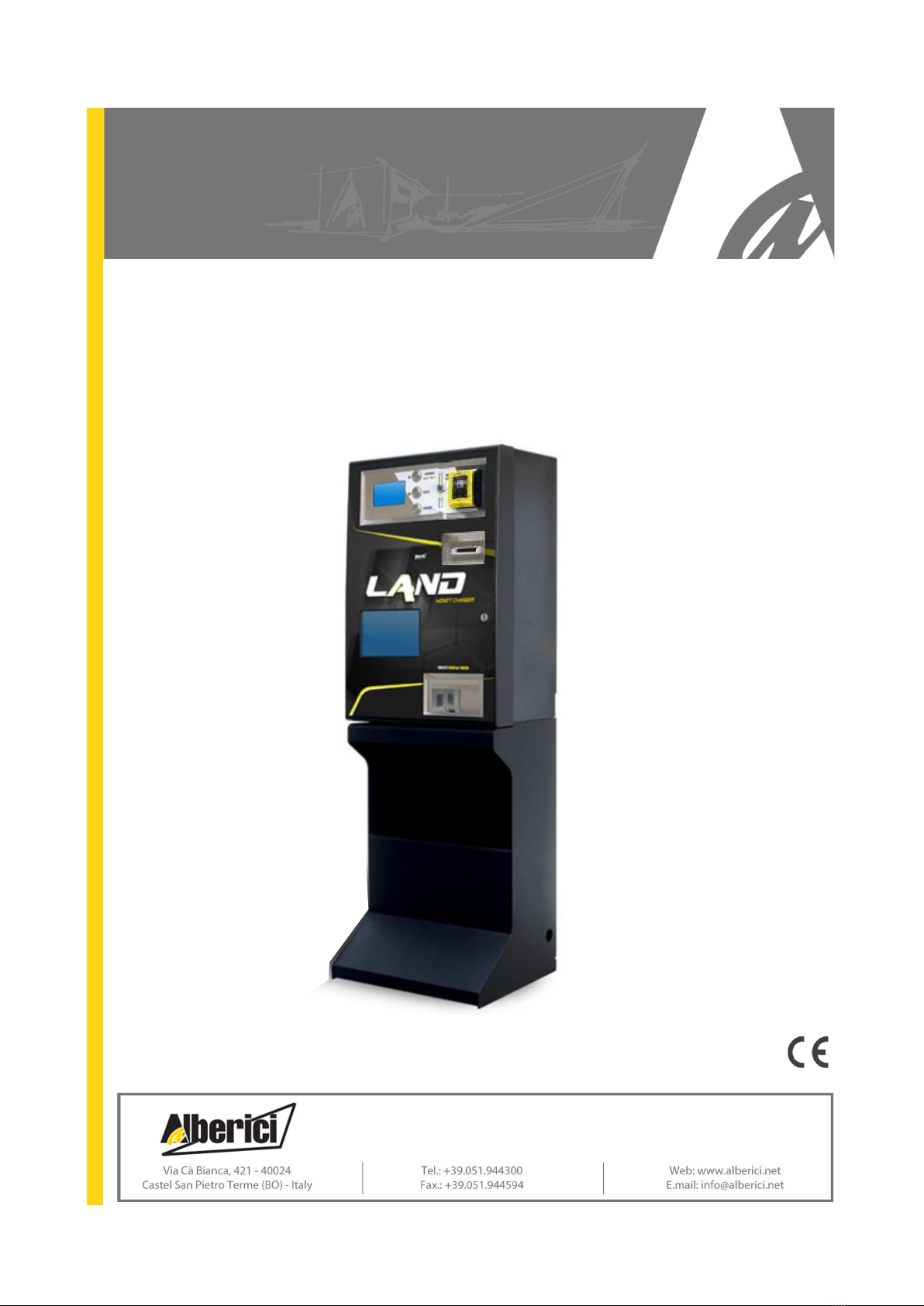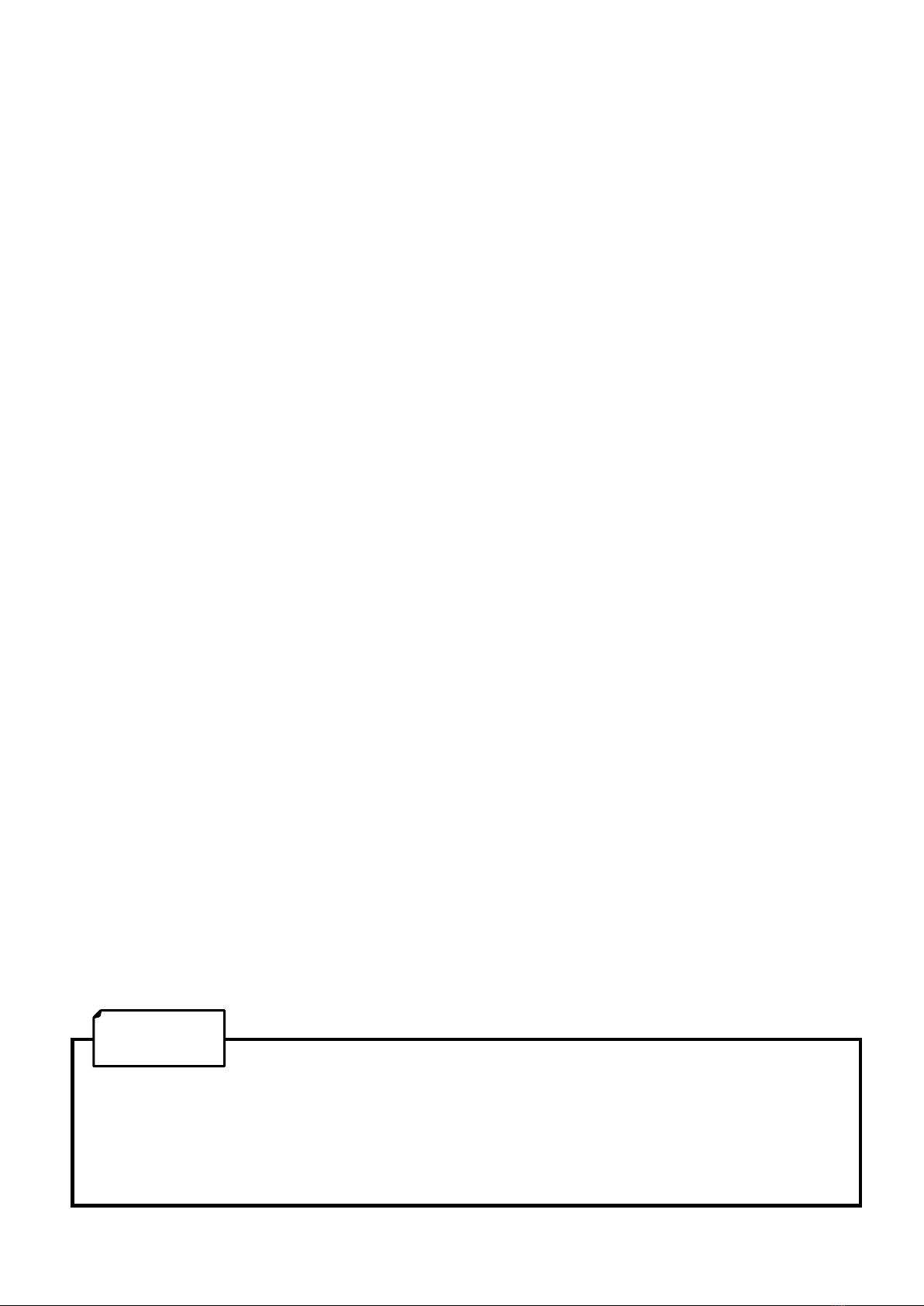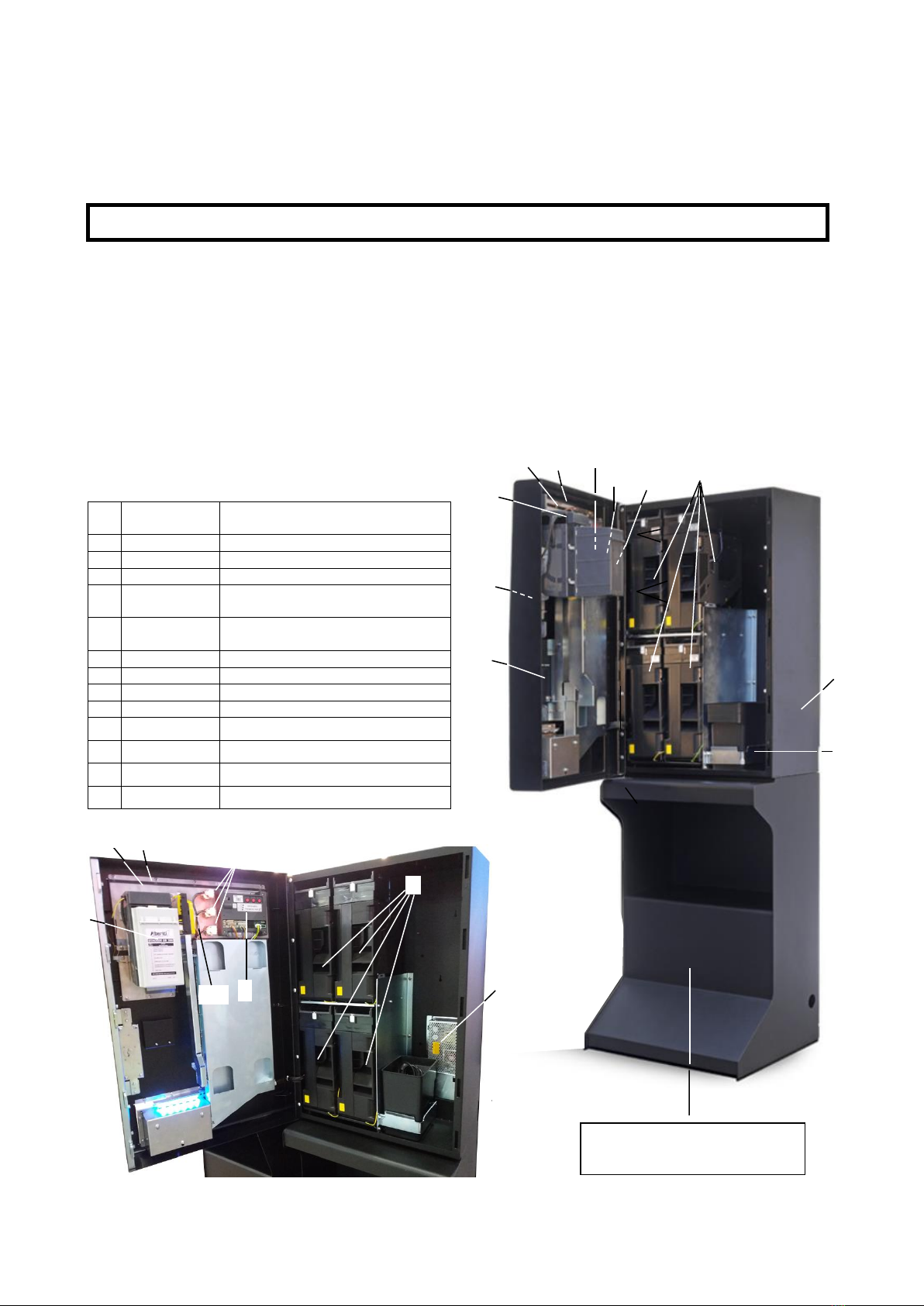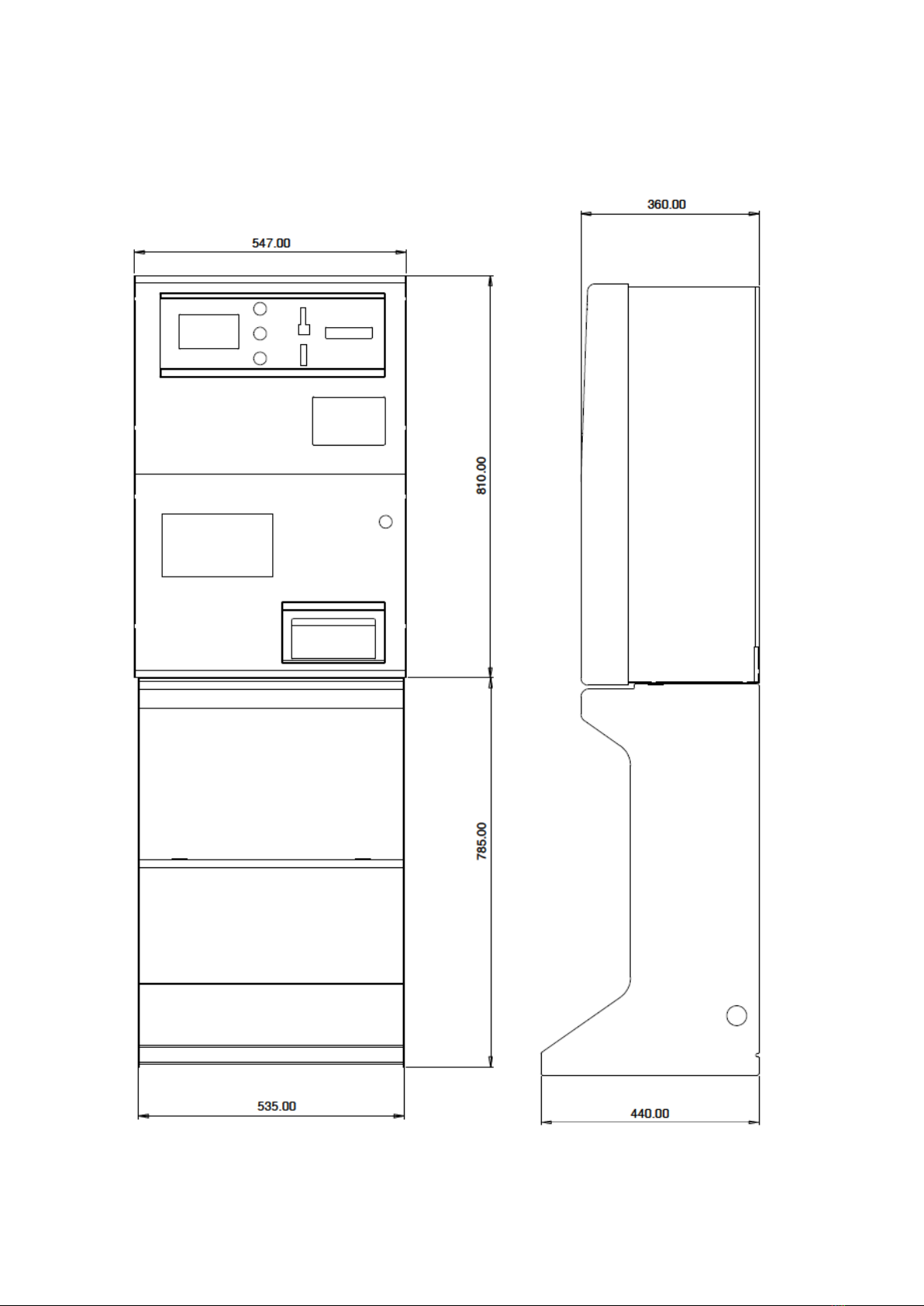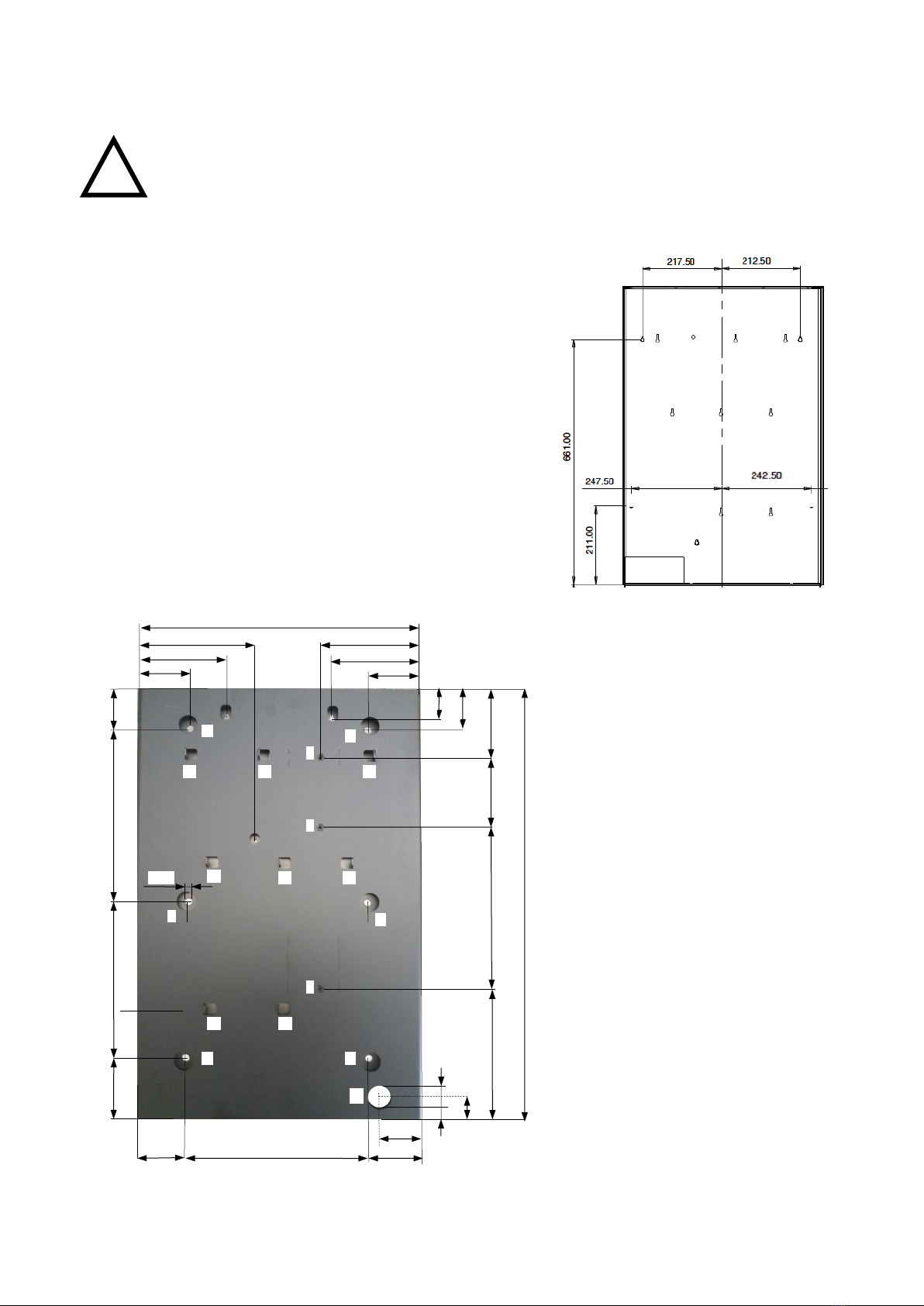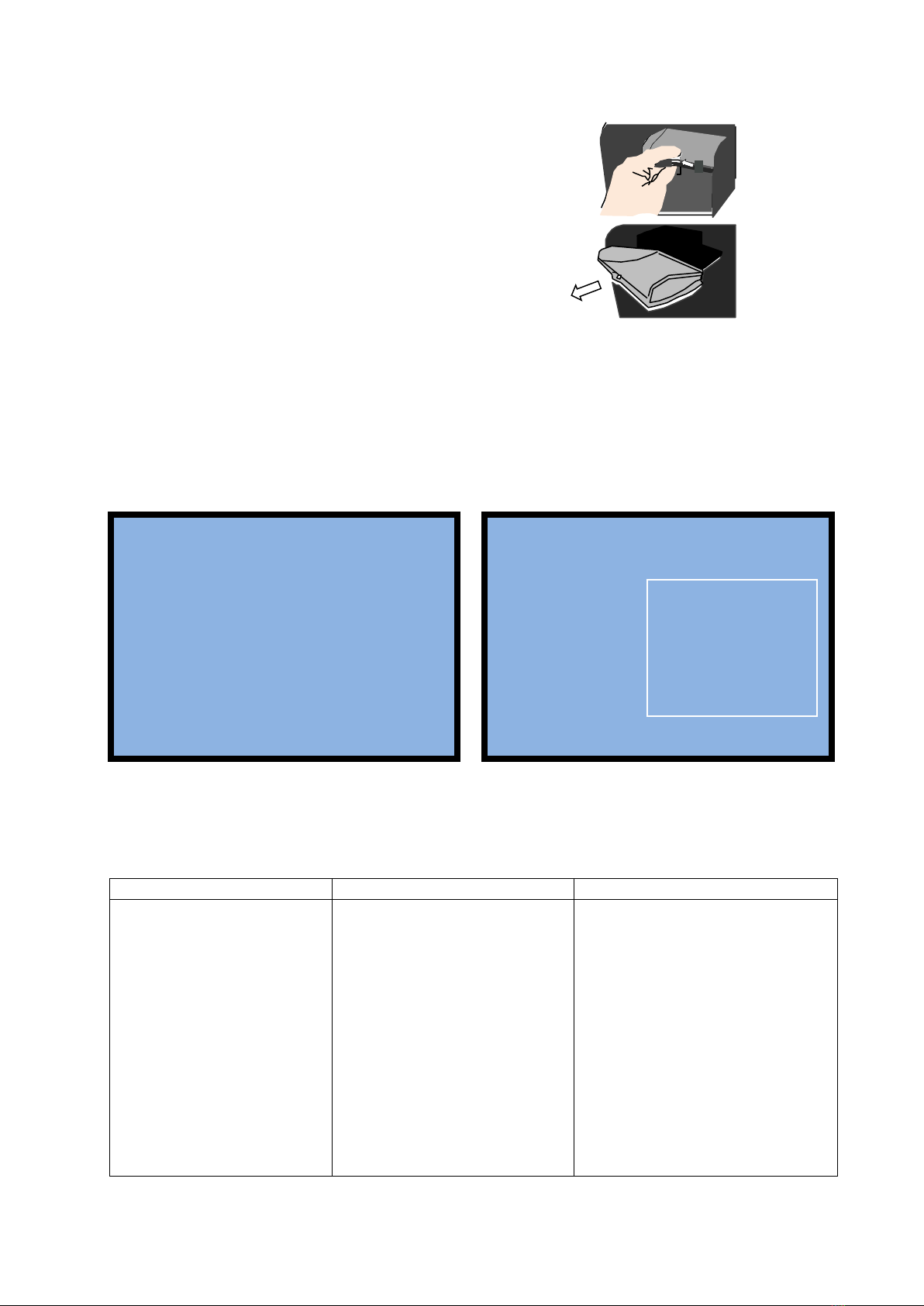10
-
touch any “SEL” button as many times as necessary to obtain the desired amount.
-then, press the “OK” button, to make the machine dispense the variety of tokens corresponding to the combination
that the Operator has pre-programmed for the amount inserted (see section 7.3.6.3 C POS PAY-OUT TABLE.
At the same time, the bank network will
deduct the equivalent amount from your
ChipCard account.
If, after starting the POS procedure by pressing the SEL key, the User does not want to continue, she/he
should press the crossed red symbol on the POS terminal. This action returns the system to stand-by mode.
Else, if no button is pressed within 30 seconds from POS activation, the machine itself will stop the
transaction and return to stand-by mode.
WARNING: if there are not enough pieces in the hopper to fulfil the whole change request, the remaining credit shall
be retained in memory. Switch off the machine, fill the hoppers, and switch on again to pay the remaining credit out.
An alternative option is to set the Remaining Credit Menu (see section 7.3.5) so as to cancel the remaining credit -
and at the same time record it in the Accounts menu - by switching the machine off and on again.
7. System configuration
7.1 Default configuration
The device parameters of the LAND Money-change machine / Token dispenser are preset by default as follows:
Control Board Parametres Pay-out mode = AUTOMATIC
Hopper S11 Parameters Hoppers nr. 1, 2, 3, 4 (*) = € 2.00
Hopper AH4 discriminator (upon request) Preset by default to 0,50 –1,00 –2,00 €
ORYONE / VEGA-RC Validator take € 5.00 - …. - € 100.00
VEGA-RC Recycler takes € 20 –10 = ENABLED
AL66 S coin acceptor takes € 0.05 - € 0.10 - € 0.20 = DISABLED € 0.50 = ABILITATO
€ 0.50 - € 1.00 - € 2.00 = ENABLED
(*) The Hoppers are physically positioned in pairs, one pair above the other. It is possible to decide which
one among the 4 hoppers must work as the primary one (ex. when the machine is used for dispensing
tokens, or when the pay-out table is not in use). Each hopper has its own serial address; such serial
address is defined by the position of the dip-switches located in the hopper sliding base. The dip-switch
rows of the hoppers are set respectively to the following addresses:
Dip-switches in HP1: address 3 (all DS to OFF)
Dip-switches in HP2: address 4 (no. 1=ON, nos. 2=3=OFF)
Dip-switches in HP3: address 5 (no. 2=ON, nos. 1=3=OFF)
Dip-switches in HP4: address 6 (nos. 1=2=ON, no. 3=OFF)