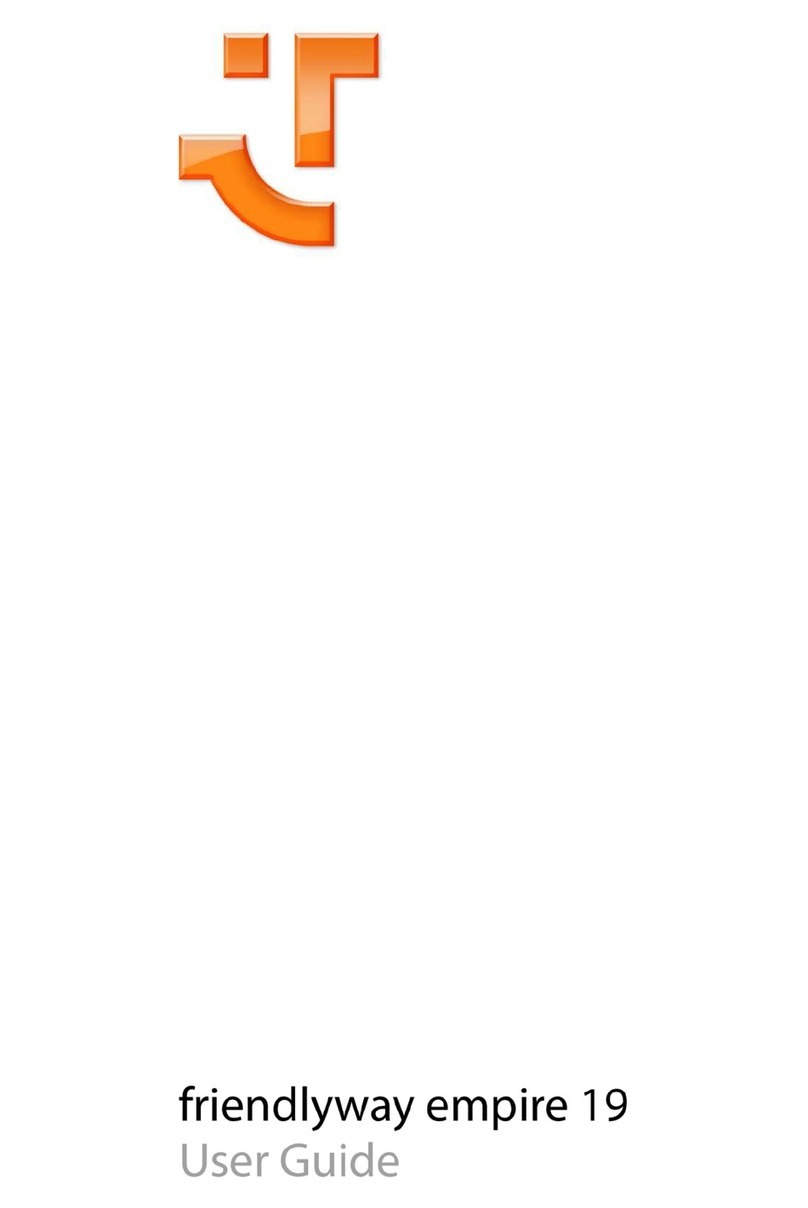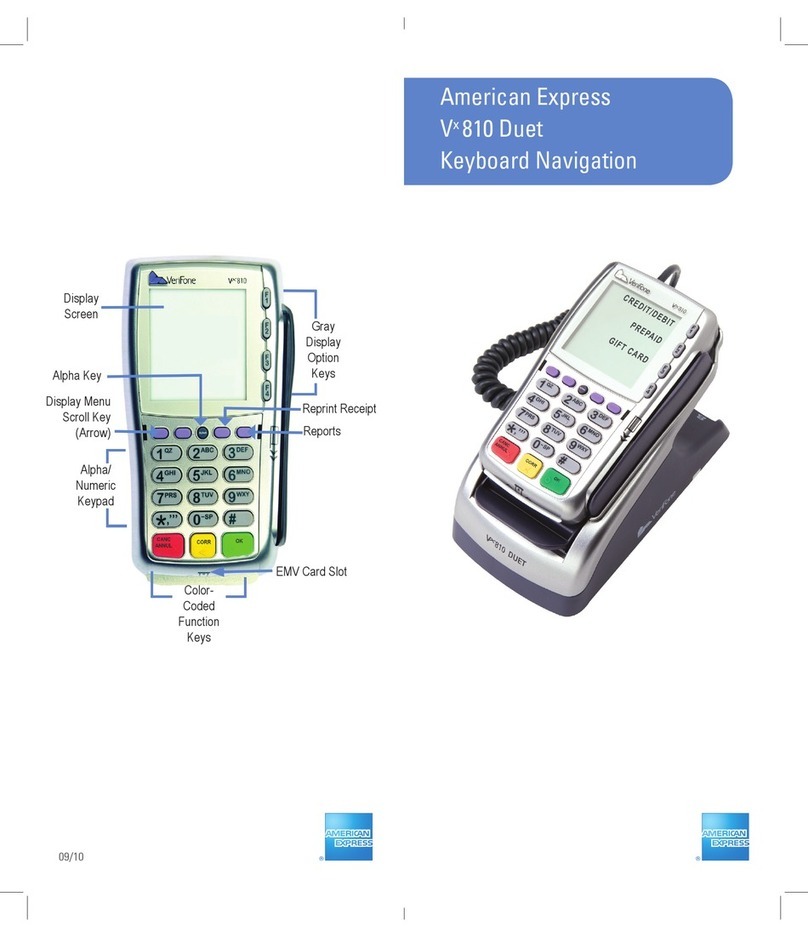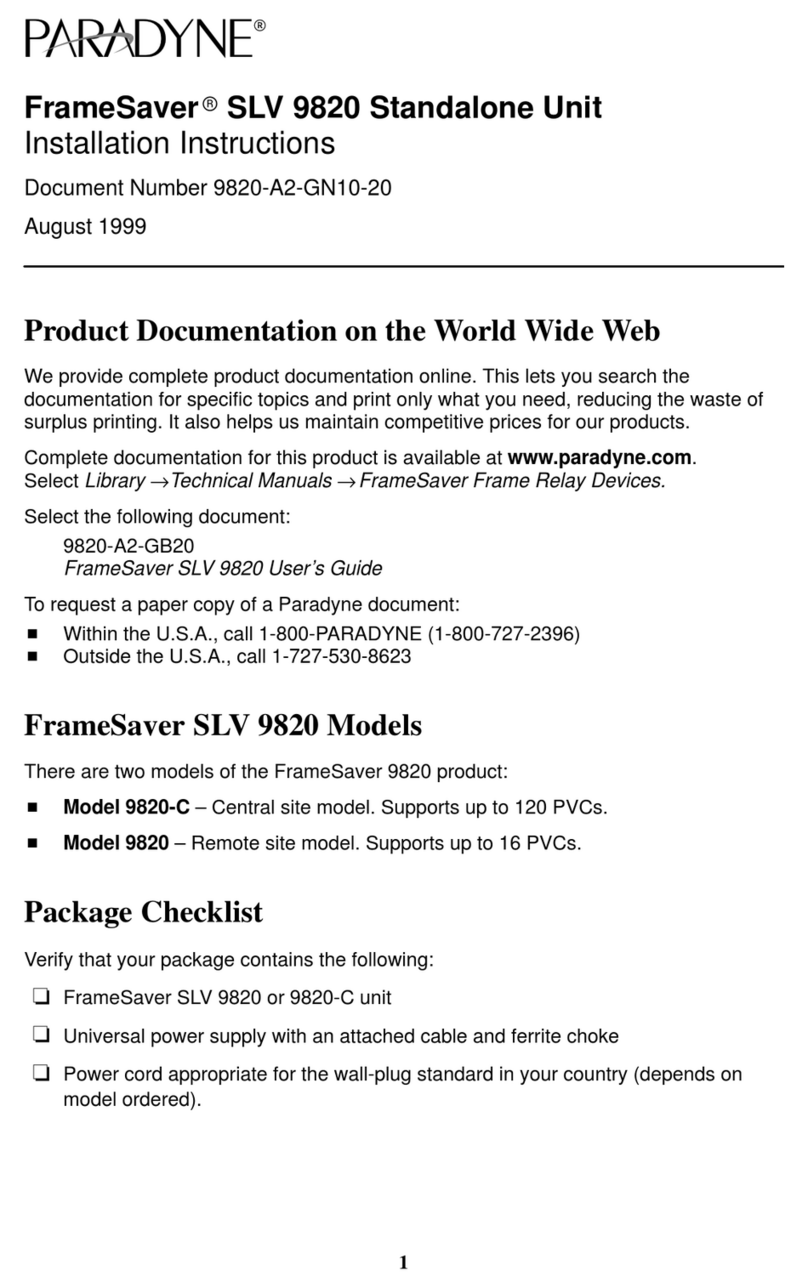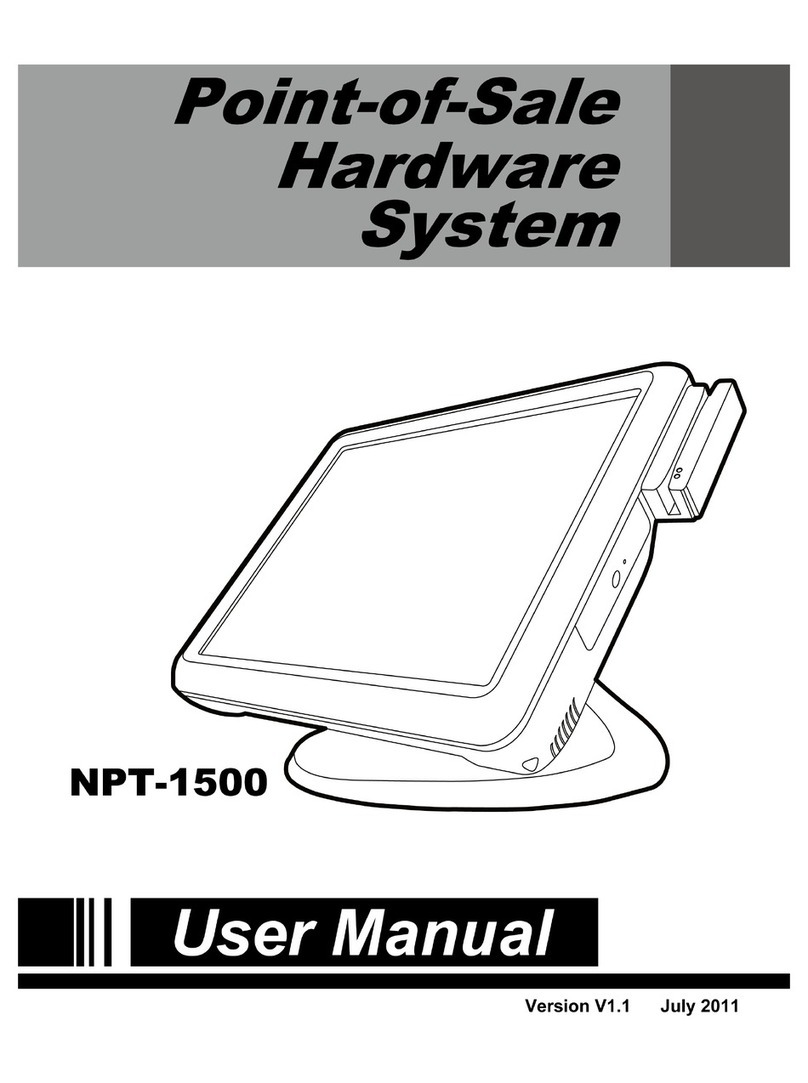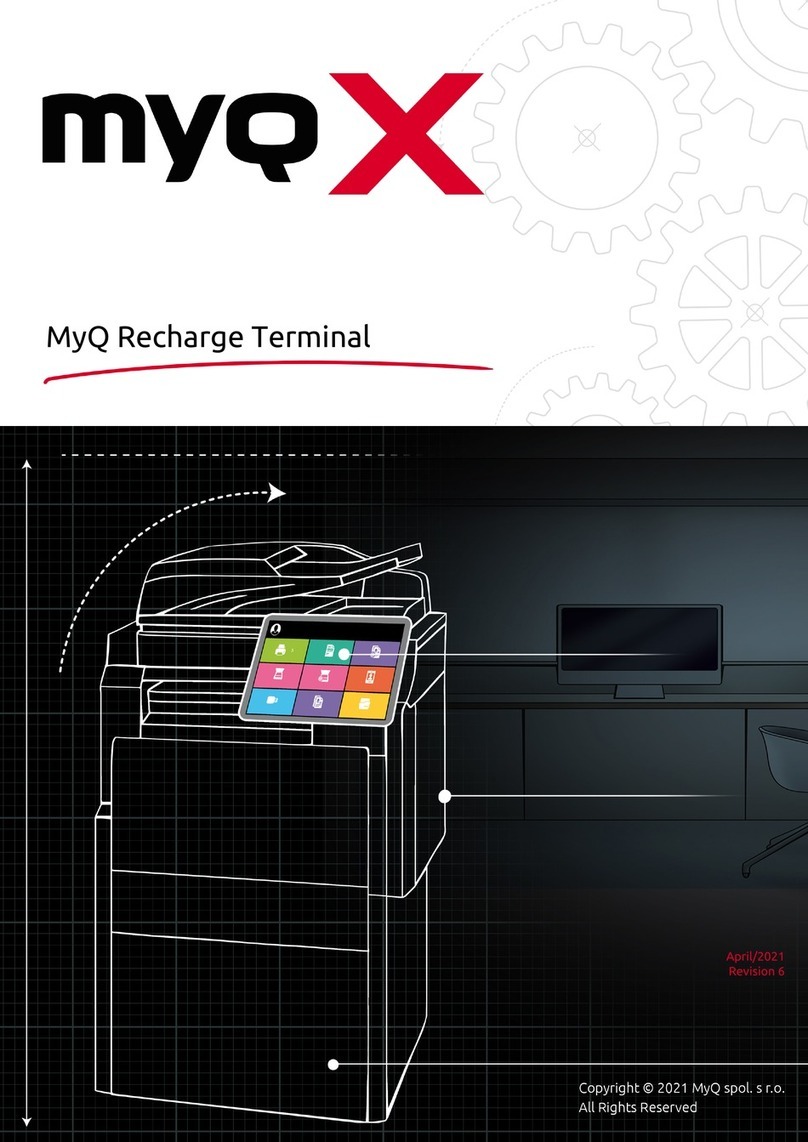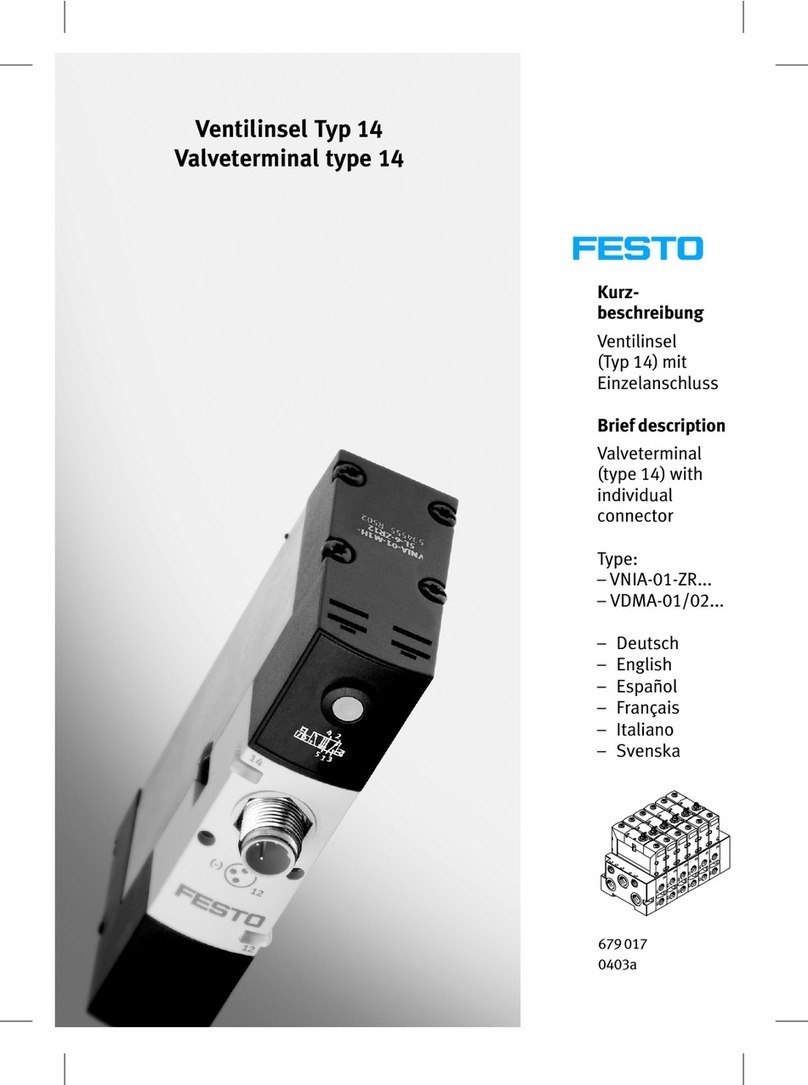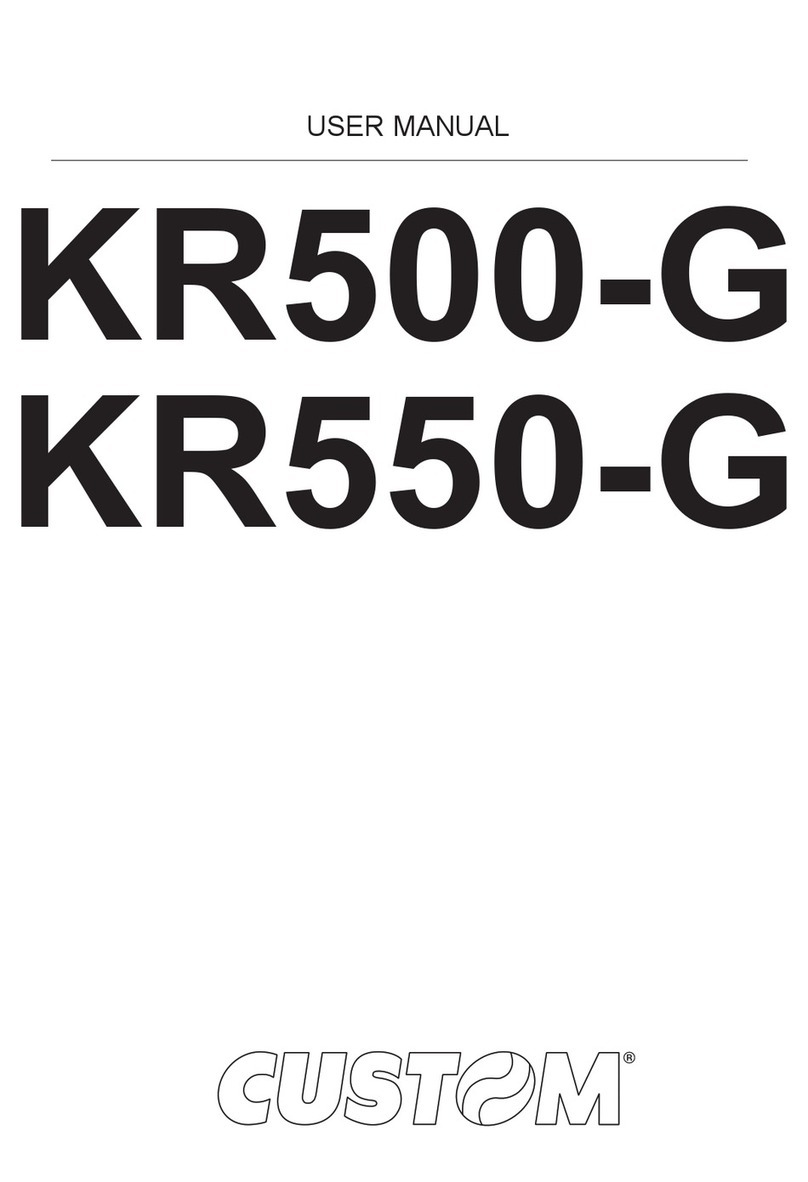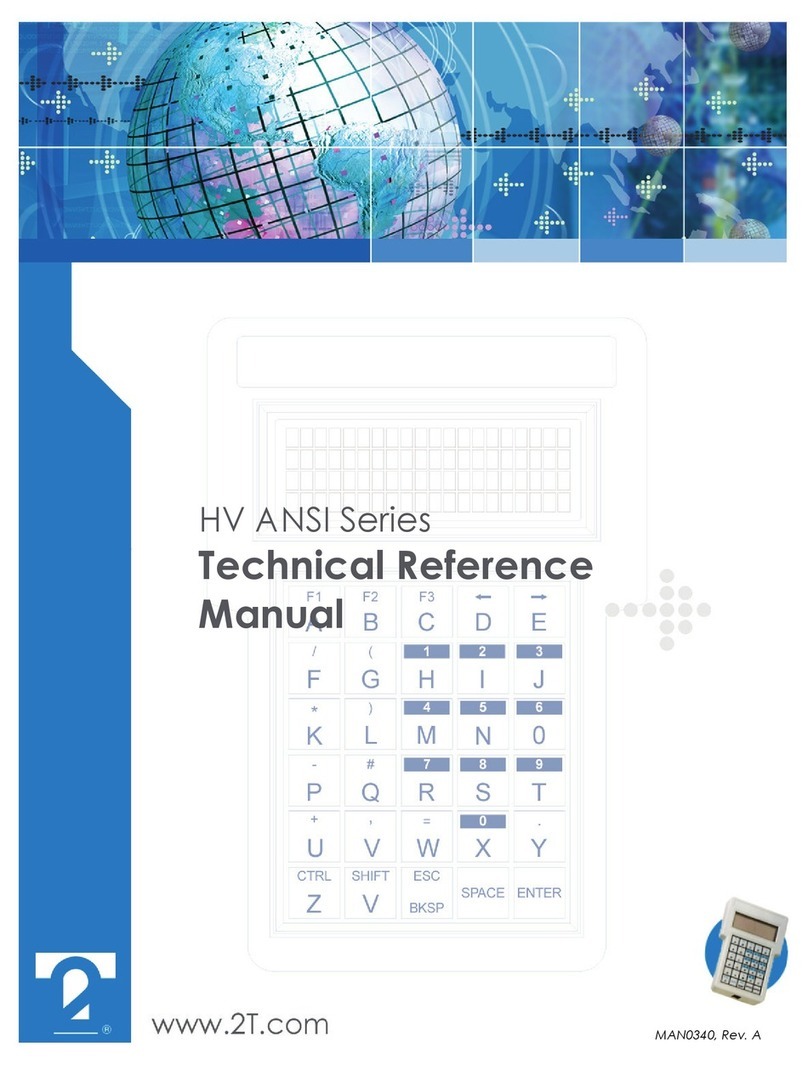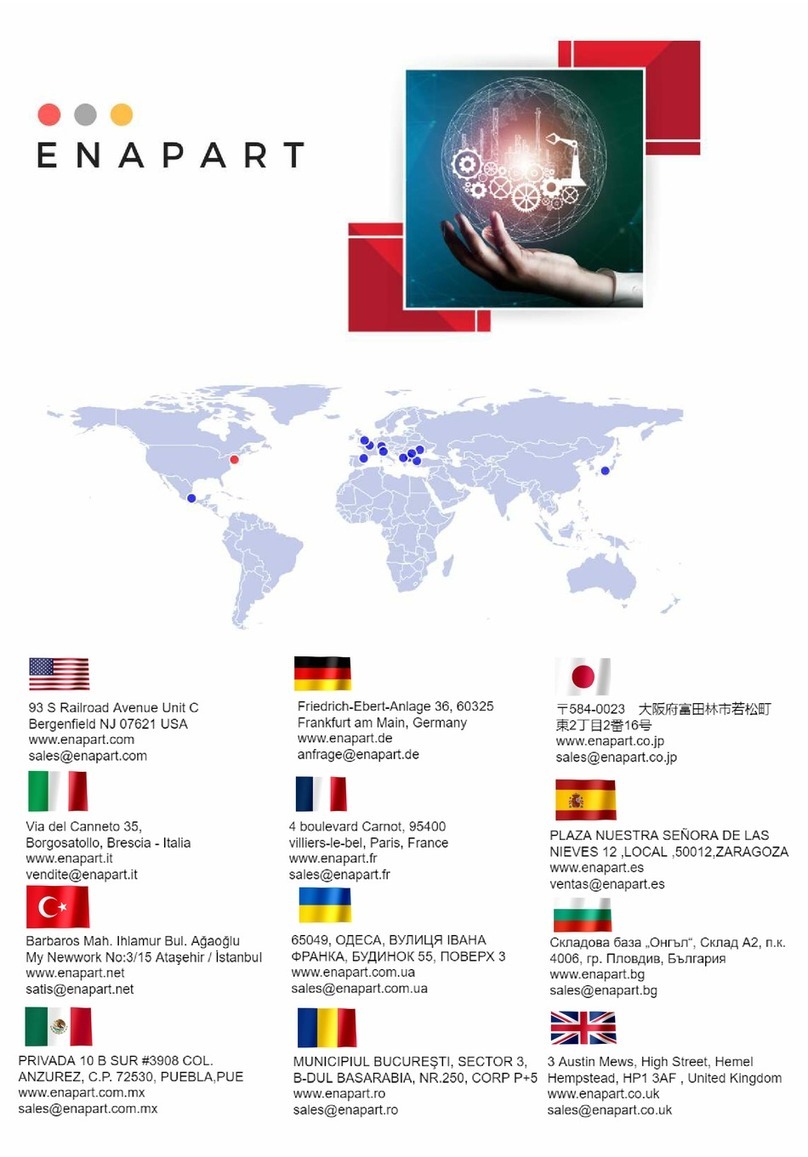GloboFleet LAN-Terminal User manual

GloboFleet® LAN-Terminal
USER MANUAL
GloboFleet® LAN-Terminal
GTIN (EAN): 4260179020360

LAN Terminal User Manual GTIN (EAN) 4260179020360 | © GloboFleet® GmbH | Page 2
GloboFleet® LAN-Terminal
technical data ..................................................................... 3
safety information ............................................................... 3
delivery contents ................................................................. 4
function overview ................................................................ 5
mounting instructions ......................................................... 6
start up ............................................................................... 7
login ................................................................................... 8
configuration
· overview ..................................................................................... 9
· transmitting configuration ............................................................... 9
· globofleet-service ......................................................................... 9
· http-upload ................................................................................ 10
· send as e-mail ............................................................................. 10
· windows network ......................................................................... 11
· transfer-certificate ...................................................................... 11
· ftp upload .................................................................................. 12
· store in terminal .......................................................................... 12
· files saved .................................................................................. 13
· network configuration ................................................................... 14
· proxy-server ............................................................................... 15
· date and time .............................................................................. 15
· language .................................................................................... 15
· password ................................................................................... 16
· update installation ........................................................................ 16
file transfer ...................................................................... 17
error messages .................................................................. 18
contact .............................................................................. 19
table of contents

LAN Terminal User Manual GTIN (EAN) 4260179020360 | © GloboFleet® GmbH | Page 3
GloboFleet® LAN-Terminal
technical data
Safety Information
Use only the provided power adapter. Pay attention to the voltage rating when connec-
ting to a power source. Switch on the device only when the network cable and the po-
wer supply plug are connected. Switch the device off before disconnecting any cables.
Please ensure there are no driver cards or downloadkeys inserted before switching the
device on.
Protect the device from moisture and clean the device only with a lightly moist towel
or a microber cleaning towel. Never attempt to open the device. For electrical safety
reasons may only be opened by authorised service technicians.
Do not operate the terminal in rooms where gas or explosive materials are stored.
EG-Declaration of Conformity:
The Buyond GmbH hereby declares that the current user manual of the described down-
load terminal meets the requirements and relevant regulations of the 73/23/EWG
guidelines. The declaration of conformity was signed. If demanded a copy of the original
can be requested through Buyond GmbH.
Casing:
Aluminium with ABS-plastic protector
Weight:
1.094 Gramm
Dimensions:
ca. 244 x 187 x 72 mm (l x h x w)
Power Supply:
external main
Primary: 100-220V
Secondary: 18V 1200mA
Card Reader:
ca. 100.000 mating cycles
USB:
Two USB-Ports for downloadkey intake
Display:
illuminated LCD display, 128x64 pixel
Buffer memory:
1 GB
Network:
1 x RJ45 socket

LAN Terminal User Manual GTIN (EAN) 4260179020360 | © GloboFleet® GmbH | Page 4
GloboFleet® LAN-Terminal
deliVerY contents
1. GloboFleet Download-Terminal
2. Mounting bracket with assembly material
3. Power adapter
4. Network cable (3m)

LAN Terminal User Manual GTIN (EAN) 4260179020360 | © GloboFleet® GmbH | Page 5
GloboFleet® LAN-Terminal
1
2
3
46
5
1. Display with status information
2. USB-ports for the downloadkey
3. Card reader for the driver card
4. Socket (LAN) for network connection
5. Power switch
6. Power adapter socket
function oVerVieW

LAN Terminal User Manual GTIN (EAN) 4260179020360 | © GloboFleet® GmbH | Page 6
GloboFleet® LAN-Terminal
The terminal is xed on the wall with a mounting bracket. The mounting brackets
are in a sealed pack. In the pack there are 2 each knurl screws which will be
used later for installing the terminal on to the mounting bracket.
Use the provided drilling template to line up the holes to be drilled on the wall.
After drilling the holes install the bracket using the 4 predrilled holes on the wall.
Using the two knurl screws provided screw them in the treads on the lower part
of the mounting bracket (see arrow). Pay attetion during installation that the
knurl screws are pointing down.
The terminal can now be ins-
talled by rst sliding it on to the
rails starting from the top. Then
while pushing the terminal lightly
against the wall push downward
till it engages onto the mounting
bracket. Finally tighten the two
knurl screws on the lower side to
prevent an accidental fall of the
terminal.
Now connect the terminal to a lo-
cal network using a network cable
and connect the power adapter to
the lower side of the terminal.
After plugging in the power adap-
ter the terminal is ready for opera-
tion and can now be congured over the network.
mounting instructions

LAN Terminal User Manual GTIN (EAN) 4260179020360 | © GloboFleet® GmbH | Page 7
GloboFleet® LAN-Terminal
The terminal must be connected with the local network using the network socket
on the lower side.
After plugging in the power adapter the terminal will start to boot. The system
will be started and the data medium will be checked.
After the boot process the installed rmware version and network con guration
will be displayed.
In the basic setting the terminal will get it‘s IP-address automatically from the
network. The assigned IP-Adress will appear on the display. Please take note of
the IP-address for future con guration purposes.
The terminal is now operational and will display the following:
initial startup

LAN Terminal User Manual GTIN (EAN) 4260179020360 | © GloboFleet® GmbH | Page 8
GloboFleet® LAN-Terminal
If required the terminal can be congured through the local network.
Open a web-browser, for example internet explorer ( version 7 or higher) or
refox and enter the IP-address of the terminal in the address box.
The login screen will appear. In the top portion the rmware version will appear
together with the serial number of the terminal. In the lower portion you can
login the terminal by using your password for conguration.
The standard password is: 1234
The password can be changed anytime using the conguration menu. Every ses-
sion will end automatically after 5 minutes of inactivity, to restart a session log
back on.
After every change in the setting your input must be conrmed
with the „Send“ button.
login

LAN Terminal User Manual GTIN (EAN) 4260179020360 | © GloboFleet® GmbH | Page 9
GloboFleet® LAN-Terminal
After the login any needed chan-
ges in the settings can be made
through the web-interface.
Overview
Information of the terminal versi-
on, regional settings and the net-
work status will be displayed.
Note: Changes to the network con guration are done at your own risk and
should be performed only by quali ed personnel. An incorrect con guration can lead
to a terminal that is not accessible. In this case, the device must be returned for
resetting.
configuration
Transmission con guration
Here you can choose the method and de ne the parameter the data will be
transmitted in. The following types can be con gured:
GloboFleet Service
„GloboFleet Service“ will transmit the
data to the target computer (IP of the
target computer) when GloboFleet-Ser-
vice is selected (This is found in CC-Plus
Software or GloboFleet-Of ce under
„settings“). The port must be the same
as that stored in the software.

LAN Terminal User Manual GTIN (EAN) 4260179020360 | © GloboFleet® GmbH | Page 10
GloboFleet® LAN-Terminal
HTTP Upload
The HTTP-Upload will send the driver card and mass storage data to the se-
lected website. This must have the corresponding scripts saved in or-
der to receive the data. Any questions refer to your system administrator.
Example script:
<?php
// Terminal v3.1.2
$clientName = $_POST[‚clientName‘];
$clientVersion = $_POST[‚clientVersion‘];
// Serial Number
$serial = $_POST[‚serial‘];
// ledate
$leDate = $_POST[‚ledate‘];
// uploaded le
$leName = $_FILES[‚le‘][‚name‘];
$tmpName = $_FILES[‚le‘][‚tmp_name‘];
// where to store the uploaded le
$target = „/home/buyond/apache/“.$leName;
// copy the temporary le to target
move_uploaded_le($_FILES[‚le‘][‚tmp_name‘], $target);#
// send answer (‚Message: ok‘, ‚Exception: ...‘)
echo(„Message: ok“.“\n“);
?>
Send as e-mail
The driver card or mass storage data can be sent directly through the integrated
mail-client to the given e-mail address. An existing internet connection is requi-
red.
configuration

LAN Terminal User Manual GTIN (EAN) 4260179020360 | © GloboFleet® GmbH | Page 11
GloboFleet® LAN-Terminal
Windows Network
If a corresponding folder is released on a computer on the network, you can
transfer the data directly in the folder. Enter the IP-address of the destination
computer along with the destination path and dene the user data for the com-
puter.
Under the following point „check le access“ you can check the settings. If no
error message appears the settings are valid. Ensure that the „network-le“
„slashes“ are to be used and „User“ behind „Domäne“ has a „back-slash“.
Transfer Certicate
You have the option to transfer your data with a valid transfer-certicate to our
data center. The data can be accessed and saved with a valid master-certicate
from any computer that has Card Control Plus or GloboFleet Ofce software ins-
talled and an internet connection.
configuration

LAN Terminal User Manual GTIN (EAN) 4260179020360 | © GloboFleet® GmbH | Page 12
GloboFleet® LAN-Terminal
FTP Upload
With the FTP function you can transfer your driver card and mass memory data
directly to an FTP server when connected to the internet.
Store in terminal
If your network or the Internet do not have a suitable destination available you
can store the data directly on the terminal. The stored data can be erased or
downloaded directly from the browser using the „les saved“ (page 13) function.
Once you change the transmission conguration the stored data will be transfer-
red to the new destination after the next restart.
Storage options
You can determine whether the ter-
minal will move the saved les on
the download key to a subdirecto-
ry (\downloaded) after transfer-
ring and update the time of the last
download on the driver card or to
reboot after storing the settings (A reboot will happen after each storage).
configuration

LAN Terminal User Manual GTIN (EAN) 4260179020360 | © GloboFleet® GmbH | Page 13
GloboFleet® LAN-Terminal
Files saved
Here you will nd all the les that are located in the terminal memory. From here
you can delete or download the data by using the browser. All selected les are
stored in a ZIP archive. Select all the les either by clicking the „All“ button or
just some by clicking the box in front of the desired le. To cancel your selection
just click the „none“ button.
configuration

LAN Terminal User Manual GTIN (EAN) 4260179020360 | © GloboFleet® GmbH | Page 14
GloboFleet® LAN-Terminal
Network Conguration
In the basic setting the terminal will retrieve the IP-address from the DHCP-
Server. To set manually remove the check mark from „Obtain through DHCP „.
The LAN IP-Address must be permanently assigned.
configuration

LAN Terminal User Manual GTIN (EAN) 4260179020360 | © GloboFleet® GmbH | Page 15
GloboFleet® LAN-Terminal
configuration
Proxy-Server
If you need to use a proxy server it must be congured here otherwise the terminal
will not be able to connect to the internet. Ask your system administrator which
data must be entered.
Apart from the proxy settings in the terminal the port 12000 (protocol SOCK5) must
be given free to communicate with the server. (Domain: update.globoeet.com)
Date and Time
Enter the current date, the current time and your time zone.
Language
Select the desired language and format in which the data will be stored or sent in.
Available are the most common in the european countries mandatory .ddd format,
the spanish .tgd format and the french .v1b/.c1b format.

LAN Terminal User Manual GTIN (EAN) 4260179020360 | © GloboFleet® GmbH | Page 16
GloboFleet® LAN-Terminal
Password
The password is by default 1234. You may change the password anytime. Enter
your „old Password“ your present password and enter below your new password
twice. Preserve your new password well. If the password is lost the terminal
must be sent back to the manufacture for a reset.
Update installation
The terminal will retrieve available updates automatically when connected to the
internet. Should there be no internet connection available a manual installation
of the updates is possible. Contact the GloboFleet support to receive an update.
In this case save the le in a folder that is easy to nd. Then choose the „Search“
button to nd the le. After a successful upload of the le the terminal will re-
start automatically.
configuration

LAN Terminal User Manual GTIN (EAN) 4260179020360 | © GloboFleet® GmbH | Page 17
GloboFleet® LAN-Terminal
*
The terminal transmits the data of the driver card or the downloadkey indepen-
dently through the local network to the chosen destination.
To for example transfer driver card data, insert the driver card in the appropriate
card reader slot. After inserting the driver card the following message will appear
on the display:
After a successful transfer the following message will appear on the display:
To transfer mass storage data from the downloadkey please use one of the two
available USB-Ports.
* Note
If this symbol is shown in the lower right corner, the transmission settings
are correct and the destination is reachable.
In the absence of the transmission con guration or if the selected destina-
tion is not available, this icon is displayed.
The terminal stores the data until the destination is reached, or the con guration
setting has been changed successfully.
data transmission

LAN Terminal User Manual GTIN (EAN) 4260179020360 | © GloboFleet® GmbH | Page 18
GloboFleet® LAN-Terminal
problem troubleshooting
Remedy
Start the terminal by unplugging
and plugging back the power plug.
The card or card reader could be faulty.
Check the driver card for authenticity
or try again with a different driver card.
Insert the driver card or the down-
loadkey again in the terminal. The re-
adout will begin again.
Check if the driver card was inserted
correctly.
Check the cable connections and the
network router settings.
Problem
The terminal does not start or a tool
symbol appears on the display.
After inserting the card an error mes-
sage appears: „An error has occurred
while reading the card“.
The driver card or the downloadkey is
removed from the terminal while the
readout is in process.
The terminal does not react when the
driver card is inserted.
In the bottom right portion of the pic-
ture frame this symbol appears
although the network and congura-
ton settings are correct.
The terminal will display a message when an error occurs. If none of the solutions pro-
posed to solve the problem have led, please contact our customer support.
The technical support can be reached:
Monday to Friday from 9:00-18:00 hr Tel 0203-3181117
or around the clock per e-mail to mail@globoeet.co.uk

LAN Terminal User Manual GTIN (EAN) 4260179020360 | © GloboFleet® GmbH | Seite 19
GloboFleet® LAN-Terminal
USER MANUAL
GloboFleet® LAN-Terminal
GTIN (EAN): 4260179020360
SWIFT DECISION LIMITED
40 Roundeld Avenue
AL5 5BE Harpenden
Help / Support
Support: Tel. 0203-3181117
e-mail: mail@globoeet.co.uk
Internet: www.globoeet.co.uk
Table of contents