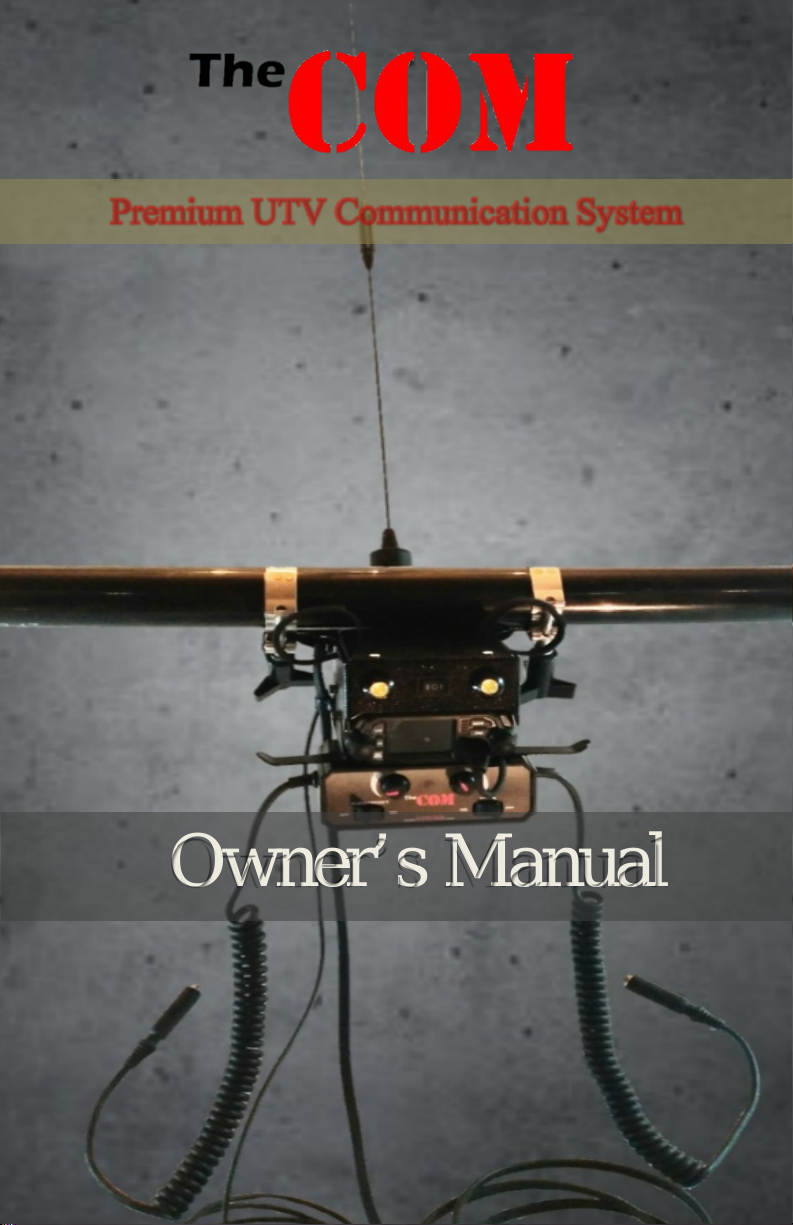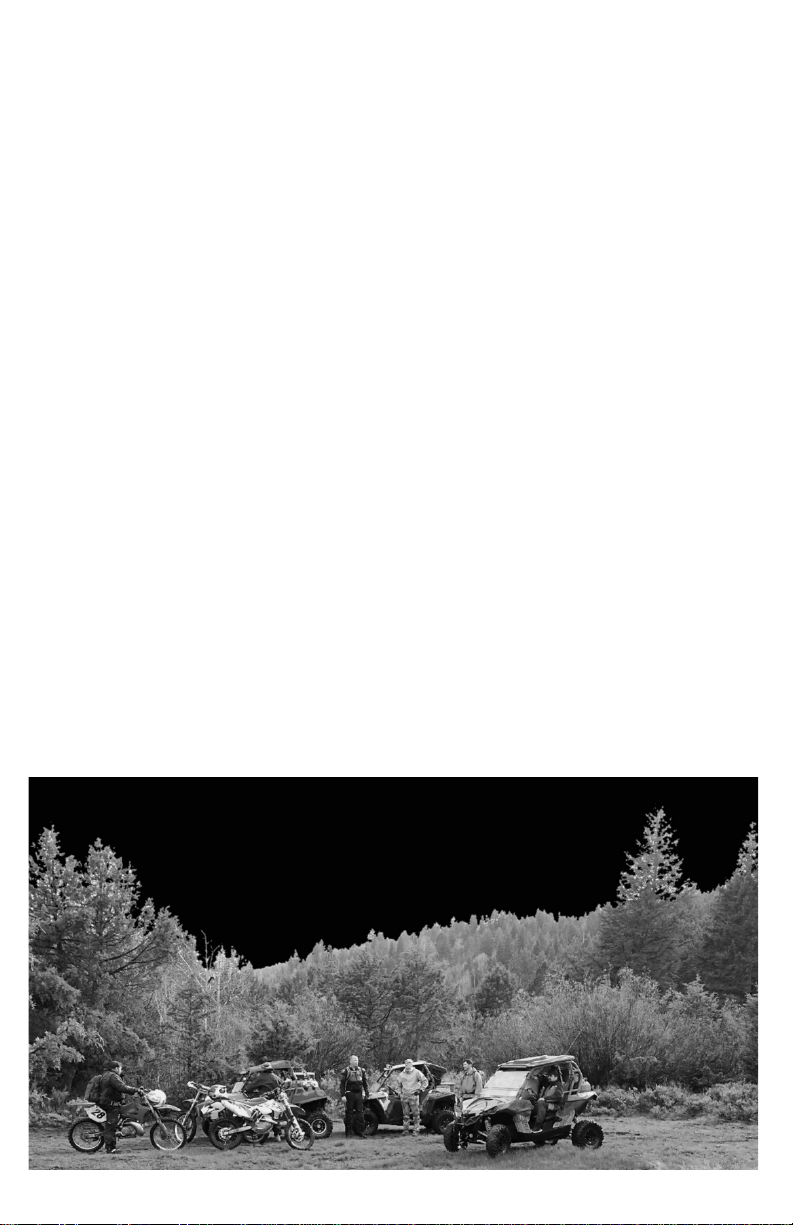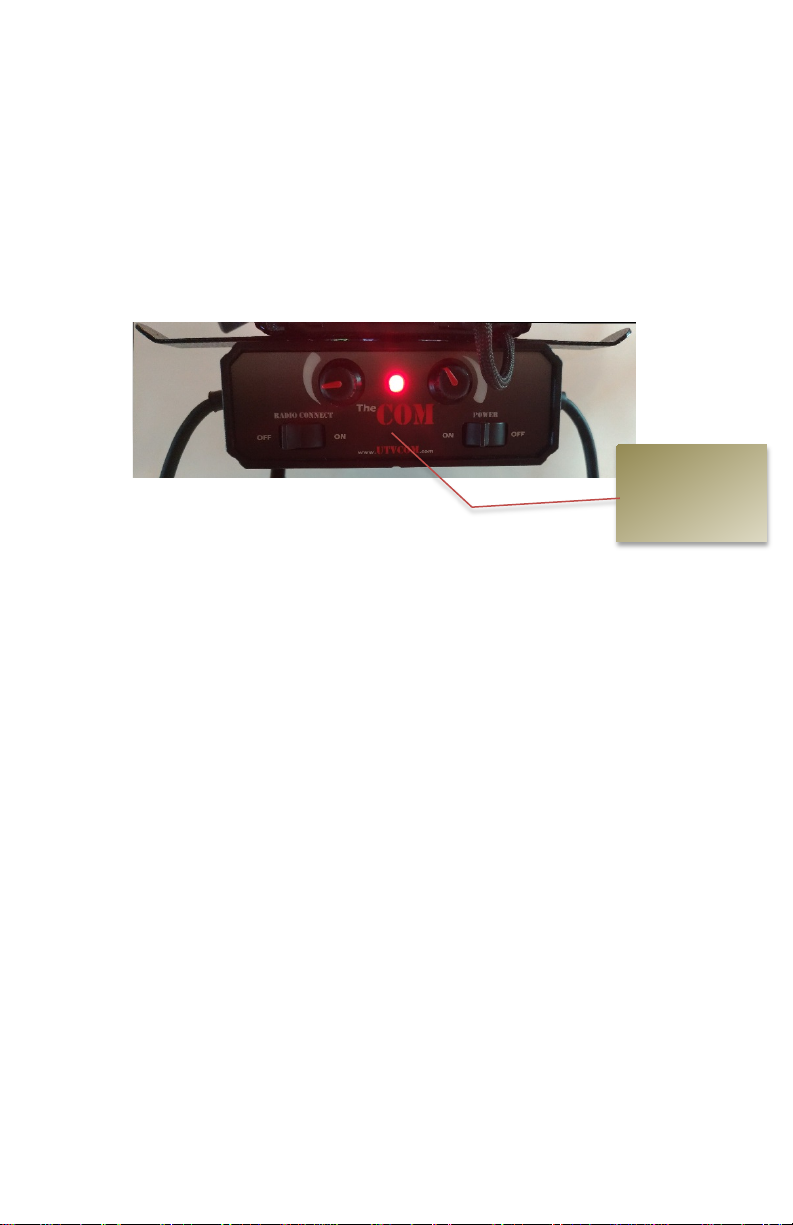5
Fitting the headset parts to your helmet
Speakers
–
Carefully fit the speakers inside the helmet so that they align
exactly with your ear canal. The Velcro should stick to the helmet lining
or if not, you can glue or stitch the Velcro loop fabric in place. (See
helmet headset install video @ https://utvcom.com/thecom-tips-ticks/ )
Microphone (Full face helmets)
–
Place the mic in the mouth guard
as close to your lips as possible. The mic may be fastened by glue or
stitching the Velcro loop fabric in place.
Microphone (Practice headsets & boom mics)
–
Practice headset
and boom mics should be adjusted so that the mic is in line with your lips
and no more than half an inch from your lips for the greatest audio
performance. Note the further the mic is from your lips the more distant
your voice will be and the less amplified it will be to the co-drivers.
Microphone (Open face) –
Shape the microphone arm base to the
shape of the helmet. Make sure that there are no gaps between the
microphone arm base and the helmet. Set the boom and mic up inside the
helmet so that the mic will be in-line with your lips. Note where the zip
tie clips will secure the boom to the inside hard surface of the helmet.
Wipe and clean the inside surface with a cloth to remove any dust and
make sure that the helmet is clean. Fasten the microphone arm base in
position on the helmet using the adhesive pad provided. The microphone
MUST NOT be more than ½ inch from your lips. For right hand drive
cars make sure that the driver’s microphone is fastened to the left side of