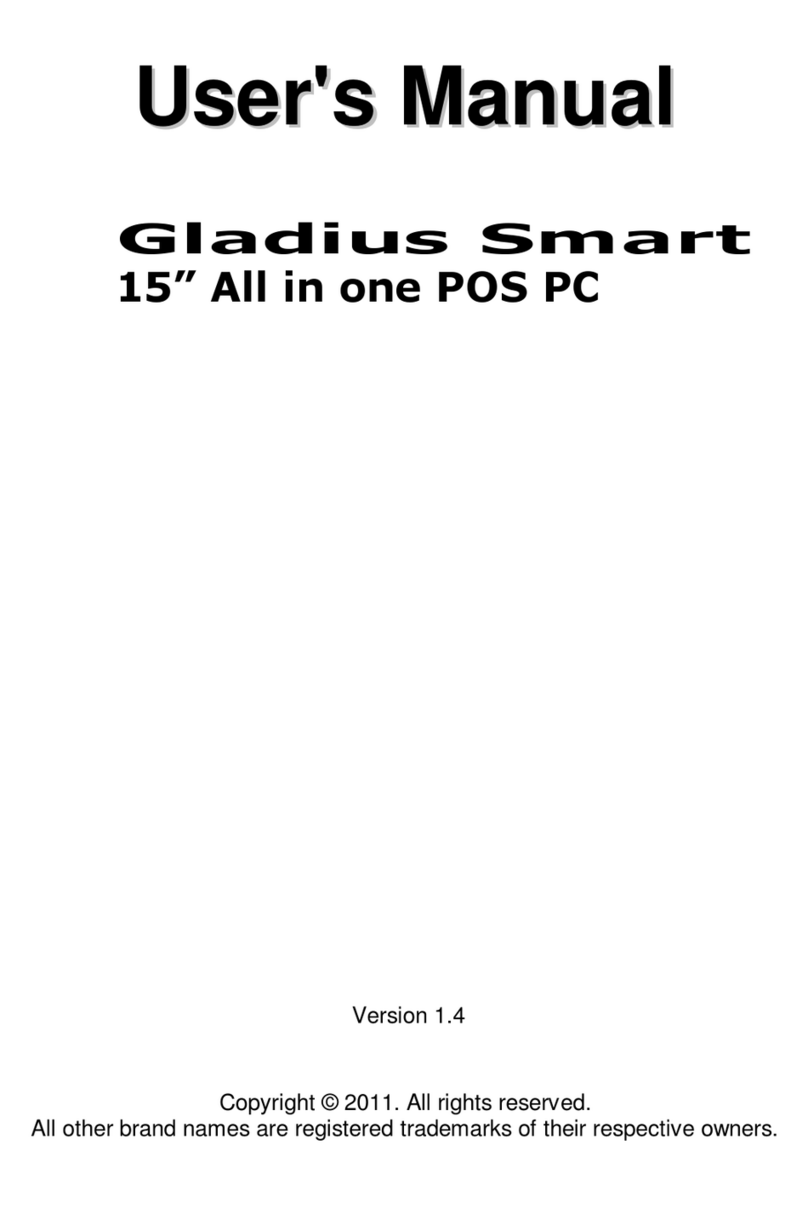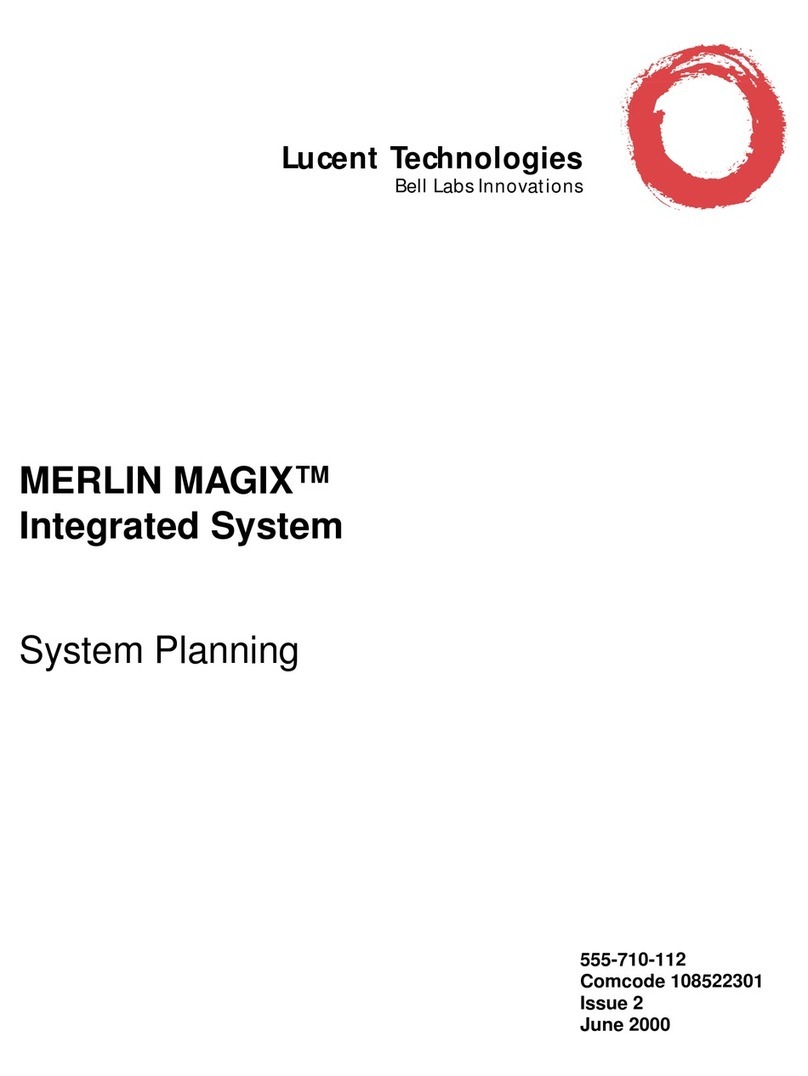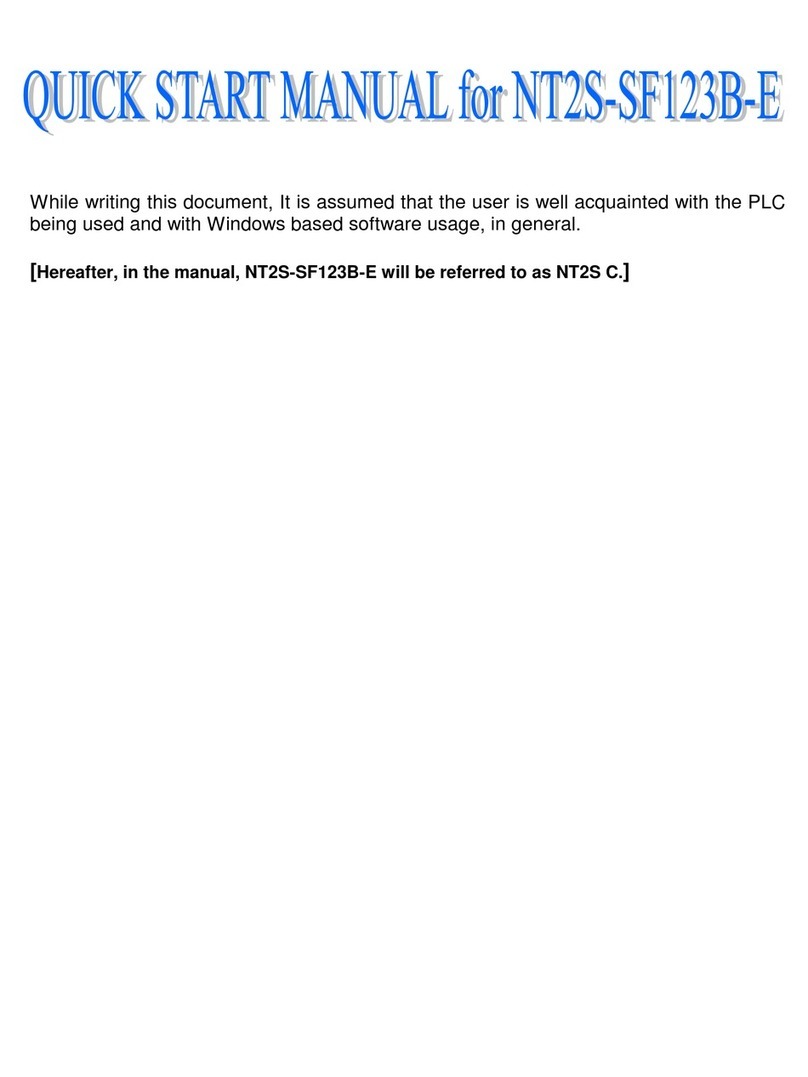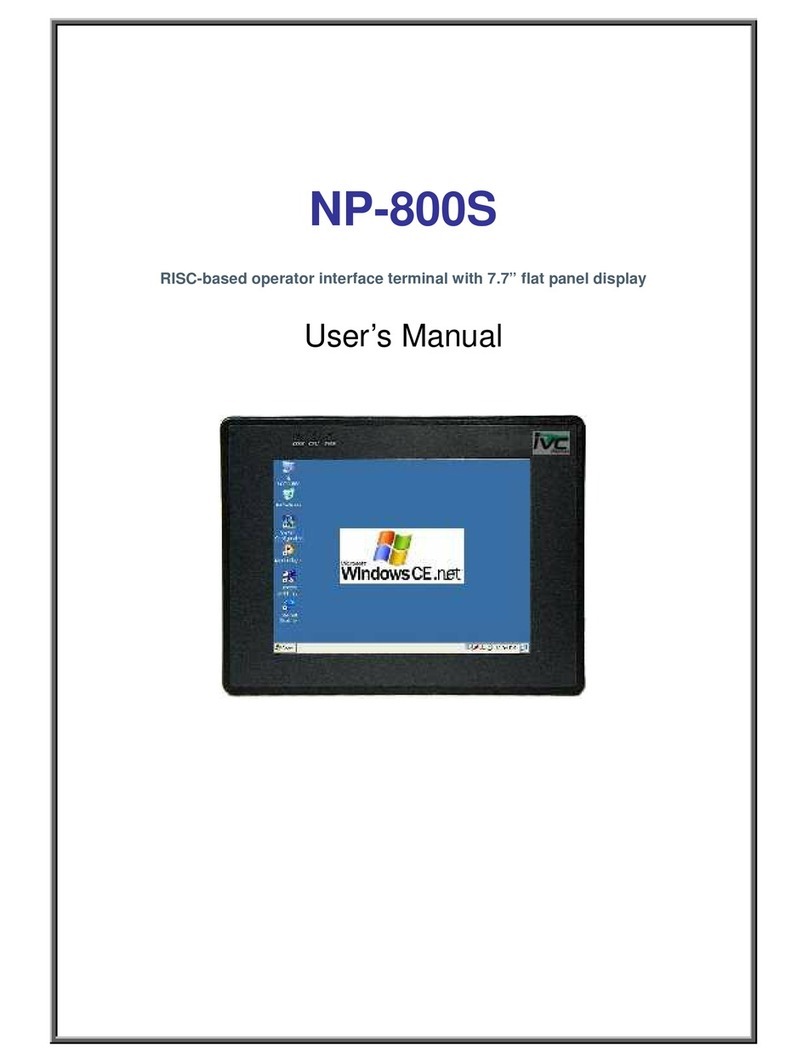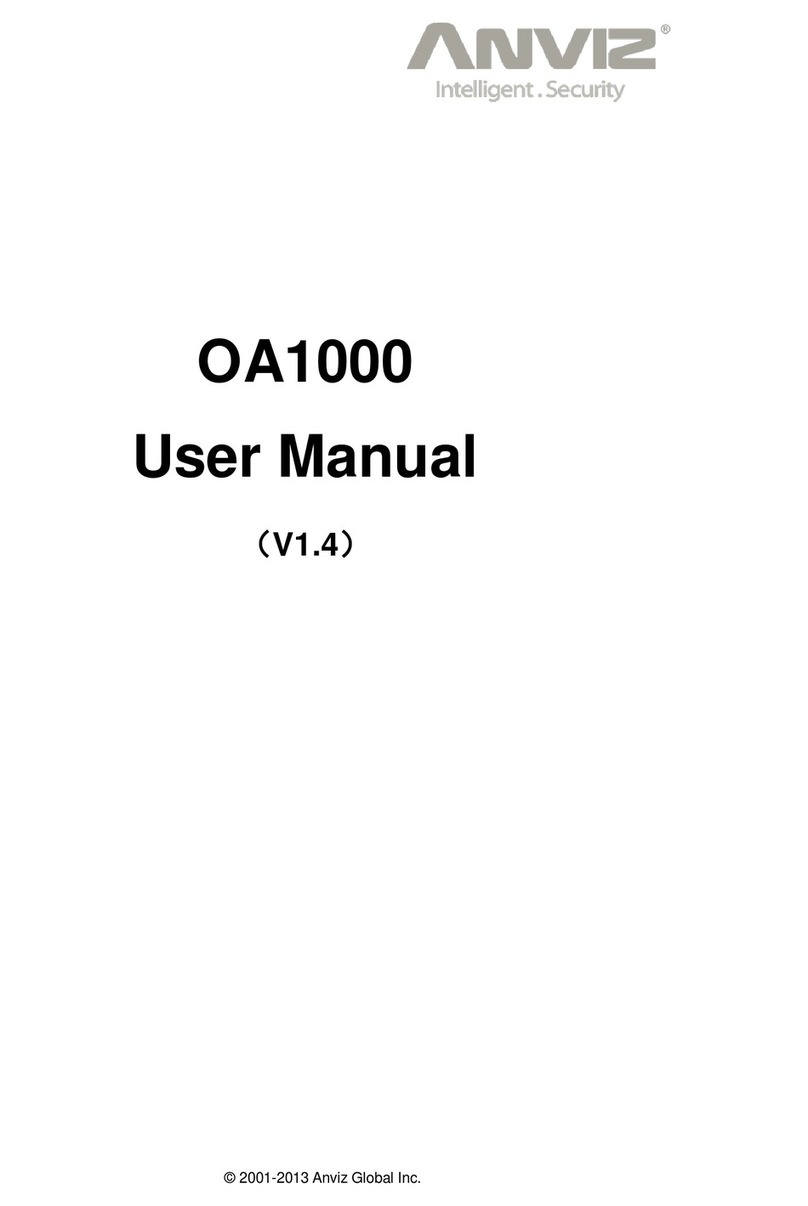Firich Enterprise RT-665D User manual

1
U
Us
se
er
r'
's
s
M
Ma
an
nu
ua
al
l
RT-665D
15” All in one POS PC
(M/B: FH-5251)
Version 1.7
Copyright © 2012. All rights reserved.
All other brand names are registered trademarks of their respective owners.

Copyright Notice
This document is copyrighted,
©
2012 All rights are reserved. Firich Enterprise Co., Ltd reserves
the right to make improvements of the product described in this manual at any time without notice.
No part of this manual may be reproduced, copied, translated, or transmitted in any form or by
any means without the prior written permission from Firich Enterprise Co., Ltd. Information
provided in this manual is intended to be accurate and reliable. However, Firich Enterprise Co.,
Ltd assumes no responsibility for its use, nor for any infringements upon the rights of third parties,
which may result from its use.
The material in this document is for product information only and is subject to change without
notice. While reasonable efforts have been made in the preparation of this document to assure its
accuracy, Firich Enterprise Co., Ltd, assumes no liabilities resulting from errors or omissions in
this document, or from the use of the information contained herein.

Safety and Warranty
1. Read these safety instructions carefully.
2. Keep this user manual for later reference.
3. Disconnect this equipment from any AC outlet before cleaning. Do not use liquid or spray
detergents for cleaning. Use a damp cloth.
4. For pluggable equipment, the power outlet must be installed near the equipment and must be
easily accessible.
5. Keep this equipment away from humidity.
6. Put this equipment on a reliable surface during installation. Dropping it or letting it fall could
cause damage.
7. The openings on the enclosure are for air convection. Protect the equipment from overheating.
DO NOT COVER THE OPENINGS.
8. Make sure the voltage of the power source is correct before connecting the equipment to the
power outlet.
9. Position the power cord so that people cannot step on it. Do not place anything over the power
cord.
10. All cautions and warnings on the equipment should be noted.
11. If the equipment is not used for a long time, disconnect it from the power source to avoid
damage by transient over-voltage.
12. Never pour any liquid into an opening. This could cause fire or electrical shock.
13. Never open the equipment. For safety reasons, only qualified service personnel should open
the equipment.
14. If any of the following situations arises, get the equipment checked by service personnel:
a. The power cord or plug is damaged.
b. Liquid has penetrated into the equipment.
c. The equipment has been exposed to moisture.
d. The equipment does not work well, or you cannot get it to work according to the user’s manual.
e. The equipment has been dropped and damaged.
f. The equipment has obvious signs of breakage.
15. DO NOT LEAVE THIS EQUIPMENT IN AN UNCONTROLLED ENVIRONMENT WHERE
THE STORAGE TEMPERATURE IS BELOW -20°C (-4°F) OR A BOVE 60°C (140°F). IT MAY
DAMAGE THE EQUIPMENT.

T
Ta
ab
bl
le
e
o
of
f
C
Co
on
nt
te
en
nt
t
C
Ch
ha
ap
pt
te
er
r
1
1
6
6
Introduction 6
Glaive D Introduction...........................................................................................................6
A Quick Tour for RT-665D...................................................................................................7
RT-665D Dimension .....................................................................................................8
Rear I/O Panel.....................................................................................................................9
Packing List.......................................................................................................................10
C
Ch
ha
ap
pt
te
er
r
2
2
1
11
1
Hardware Installation and Upgrading 11
2.5” Hard Disk Drive Installation.........................................................................................11
2
nd
Display Installation .......................................................................................................12
Jumper setting adjustment.................................................................................................12
VFD Customer Display Installation.....................................................................................13
MCR Configuration Modification ........................................................................................14
Cash Drawer Installation....................................................................................................14
C
Ch
ha
ap
pt
te
er
r
3
3
1
16
6
Software Installation and Setup 16
Driver Download from FEC Website Model .......................................................................16
Chipset Driver Installation..................................................................................................17
VGA Driver Installation.......................................................................................................19
LAN Driver Installation.......................................................................................................20
Audio Driver Installation.....................................................................................................21
ELO Touch Tools Installation.............................................................................................22
ELO Control Panel.............................................................................................................26
EETI TouchKit Tools Installation........................................................................................29
TouchKit Control Panel......................................................................................................33
Wireless LAN Driver Installation.........................................................................................33
C
Ch
ha
ap
pt
te
er
r
4
4
3
36
6
Specifications 36
RT-665D Specifications.....................................................................................................36
I/O Pin Definition................................................................................................................37
Jumper Setting ..................................................................................................................41
C
Ch
ha
ap
pt
te
er
r
5
5
4
48
8
Troubleshooting 48
Touch Panel Does Not Work.......................................................................................48
ELO Touch Panel Cannot Calibrate Correctly.............................................................48
Cannot Detect HDD....................................................................................................48
PS/2 Port Is Not Functioning Normally........................................................................49
LAN Is Not Functioning Properly.................................................................................49
COM1, COM2, COM5 Are Not Functioning Properly...................................................49

Cash Drawer Port Is Not Functioning Properly............................................................49
USB Device Is Not Functioning Properly.....................................................................49

6
C
Ch
ha
ap
pt
te
er
r
1
1
I
In
nt
tr
ro
od
du
uc
ct
ti
io
on
n
Glaive D Introduction
To reach the balance of budget-saving and strong requirement for product quality, Glaive D is
designed with quality-oriented and cost-effective concept. Fanless as it is, RT-665D provides a
decent choice for noise-free environment applications with optimized product reliability.
Main Features:
_ Fanless Solution w/ ATOM 1.8GHz CPU & Intel GMA3150 Strong Graphic Performance
_ Easy Installation for 2
nd
Display
_ 12V DC Out for 2
nd
Display Connection w/o Extra Adaptor Required
_ Easy Maintenance for HDD

A Quick Tour for RT-665D
Before you start, take a moment to become familiar with RT-665D.

RT-665D Dimension

Rear I/O Panel

I/O Port Connector Type Description
Line-Out Earphone connector Connect the speakers to this port
USB type A connector
Standard USB connector for external device
DC-in connector Connect the power adaptor to this port
12V DC-out connector
This DC-out port can sustain the power of the
monitor or any other devices which need 12V DC
power input.
COM1, COM4
and COM5 VFD / RJ45 connector
This RJ45 port can be used to attach a VFD
customer display or serve as an additional serial
port (switching cable provided).
RJ11 connector Cash Drawer Connector, 12 V actuation support
PS2 connector Connect the keyboard or mouse to this port
COM 2 D-SUB 9 connector
The serial ports COM1/COM2 can be used to
connect devices such as a printer or a
fax/modem.
Parallel 25-pin LPT
Connector The standard LPT (D-SUB 25 pin) connector for
connecting POS printers or KeyPro solution
RJ45 connector Connect RT-665D to the Ethernet
MIC in Earphone connector This port is used for Microphone
D-Sub 15 Pin
Connector
The VGA port is used for connecting LCD or CRT
monitors
Packing List
•Main System x 1
•Power Adaptor x 1 / AC Power Cord x 1

C
Ch
ha
ap
pt
te
er
r
2
2
H
Ha
ar
rd
dw
wa
ar
re
e
I
In
ns
st
ta
al
ll
la
at
ti
io
on
n
a
an
nd
d
U
Up
pg
gr
ra
ad
di
in
ng
g
2.5” Hard Disk Drive Installation
1. Turn off power and remove power cord from the system
2. Unscrew the
maintenance cover at the
top of the unit
3. Open the cover and pull
out the HDD tray
4. Remove 4 screws to
change HDD. Fasten
back 4 screws and put
the tray back.
5. Restore the maintenance cover to the system.
6. Fix the cover with the screw.
7. Connect the power cord to the system.
Do not remove the rear cover until you have verified that no power is
supplied to the system. Power must be switched off and the power cord
must be unplugged. Every time you service the system, you should be
aware of this.

2
nd
Display Installation
1. Turn off the power and
remove the power cord.
2. Remove the cover in the
back of unit
3. Fix the pole stand with
screws with cover and lock
them back with two screws
4. Connect the VGA and
power cable to the system.
5. Connect the power cord to
the system
Jumper setting adjustment

1.
Turn off the system power
and remove the power
cable
2. Unscrew and remove the
maintenance door
3. Adjust the jumper setting
4. Restore the top cover
5. Connect the power cord to the system
VFD Customer Display Installation
1. Turn off the power and
remove the power cord
2.
Remove the cover in the
back of unit
3. Fix the pole stand with
screws with cover and lock
them back with two screws

4. Connect the RJ45 cable to
the system.
5. Connect the power cord to
the system
MCR Configuration Modification
This option is for users who need to customize the MCR configurations for a particular task.
To enter the Configuration Mode, please execute text editor program (such as Microsoft Word,
Notepad…etc.) first, and then press [Ctrl] + [Alt] + [F10]. The following menu will appear
accordingly.
For detailed instruction, please refer to the MSR212 Programmer’s Manual in FEC website.
Cash Drawer Installation
Before connecting the cash drawer to the RT-665D, please make sure the drive voltage and cable
pin assignment of the cash drawer matches the definition of the cash drawer port of RT-665D.
Please refer to the jumper setting.
For programmers, please refer to the FEC website for your application.

Plug cash drawer cable into the cash drawer port.
Note: If the cash drawer cannot be detected by the system, please refer to troubleshooting.
Up to two cash drawers may be driven from this port. Driving voltage of the solenoid is
DC+12V. I/O port 284 is used for drawer operation. A test program is supplied, for Linux and
Windows, source code of which is available on request by software developers.
Value Description
0x284 Output address.
0x284 read 8bit Bit 2 => 0: low 1: high
0x200 Sleep 200ms
0x01 Open cashdrawer1 value.
0x02 Open cashdrawer2 value.
0x04 Close cash-drawer value.
0x04 Cash-drawer status mask.

C
Ch
ha
ap
pt
te
er
r
3
3
S
So
of
ft
tw
wa
ar
re
e
I
In
ns
st
ta
al
ll
la
at
ti
io
on
n
a
an
nd
d
S
Se
et
tu
up
p
Driver Download from FEC Website Model
A: Please go to FEC website and download the drivers.
B: The installation sequence: Chipset Driver -> VGA Driver -> LAN Driver -> Audio Driver
- >Touch Driver ->Other Driver (optional)
C: Then, you can start to install.

Please follow this installation sequence accordingly.
Chipset Driver Installation
Intel ATOM D525 Chipset Installation Utilities for Windows XP
Step 1. Please download the Intel chipset driver from website.
Step 2. Click Next
Step 3. Read the LicenseAgreement and click Yes.

Step 4. Click Next and the drivers for the Intel Chip set will install.
Step 5. Please wait while the setup program processing.
Step 6. When the 'Setup COMPLETE' message appears click Finish to restart your computer.

VGA Driver Installation
Step 1. Please download the VGA driver from website
Step 2. Click Next and click Yes of License Agreement Page
Note:
When installing the IEGD driver for VGA under POSready 2009, the default setting is
800x600 with Clone mode; if you need to use Extension Mode, please set the 2
nd
panel
as primary as below. (Warning: After you set the panel to Extension Mode, it won’t be
available to set back to Clone Mode due to the driver issue.)
Step 3. Select Next to continue driver installation.

Step 4. Finally, Finish and Restart the system
LAN Driver Installation
Step 1. Please double confirm the LAN driver from website.
Step 2. Click “Next” to continue
Step 3. Click “Next” to continue
Step 4. Click Next to continue
Step 5. Click Finish to complete the installation procedure.
Table of contents
Other Firich Enterprise Touch Terminal manuals
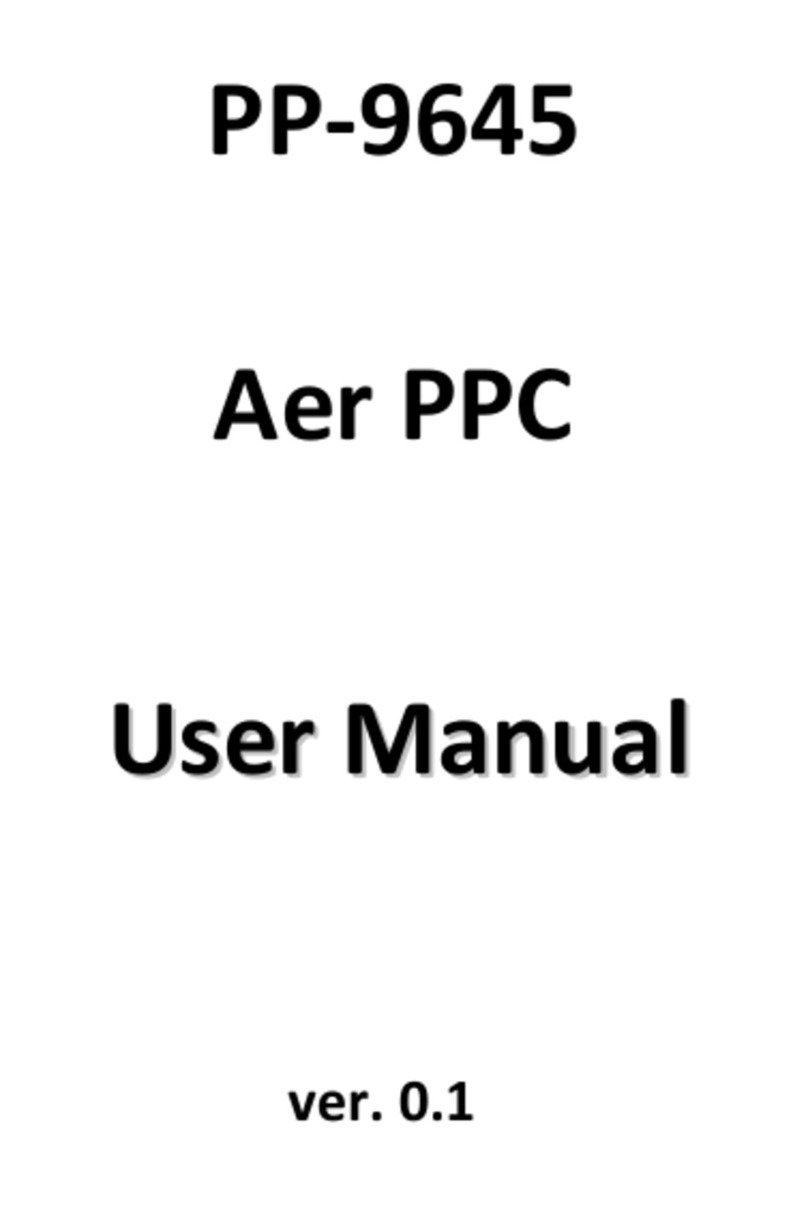
Firich Enterprise
Firich Enterprise Aer PPC series User manual

Firich Enterprise
Firich Enterprise AerPOS AP-3435 User manual

Firich Enterprise
Firich Enterprise BP-363 User manual

Firich Enterprise
Firich Enterprise XP-3125W User manual

Firich Enterprise
Firich Enterprise Mega POS MP-3525 User manual

Firich Enterprise
Firich Enterprise BP-325 User manual

Firich Enterprise
Firich Enterprise AerPOS AP-3615 User manual

Firich Enterprise
Firich Enterprise RichPOS 3600 User manual
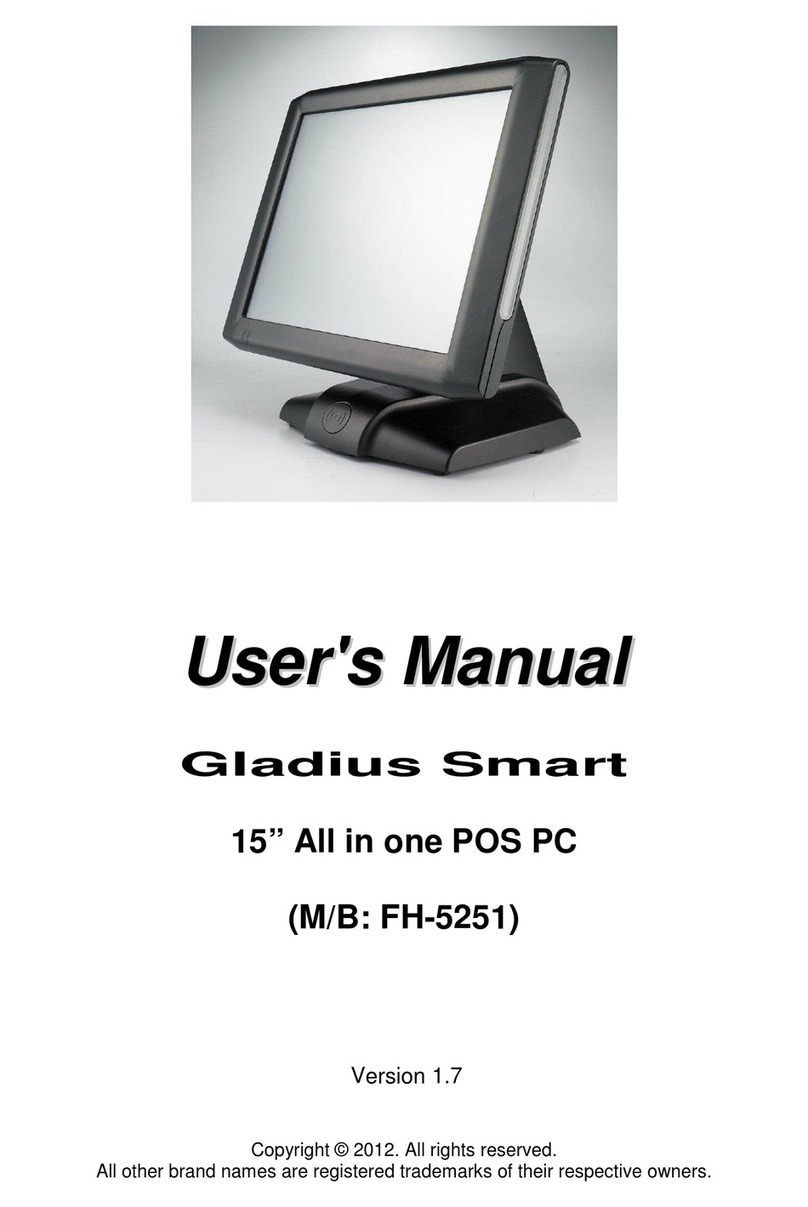
Firich Enterprise
Firich Enterprise Gladius Smart FH-5251 User manual
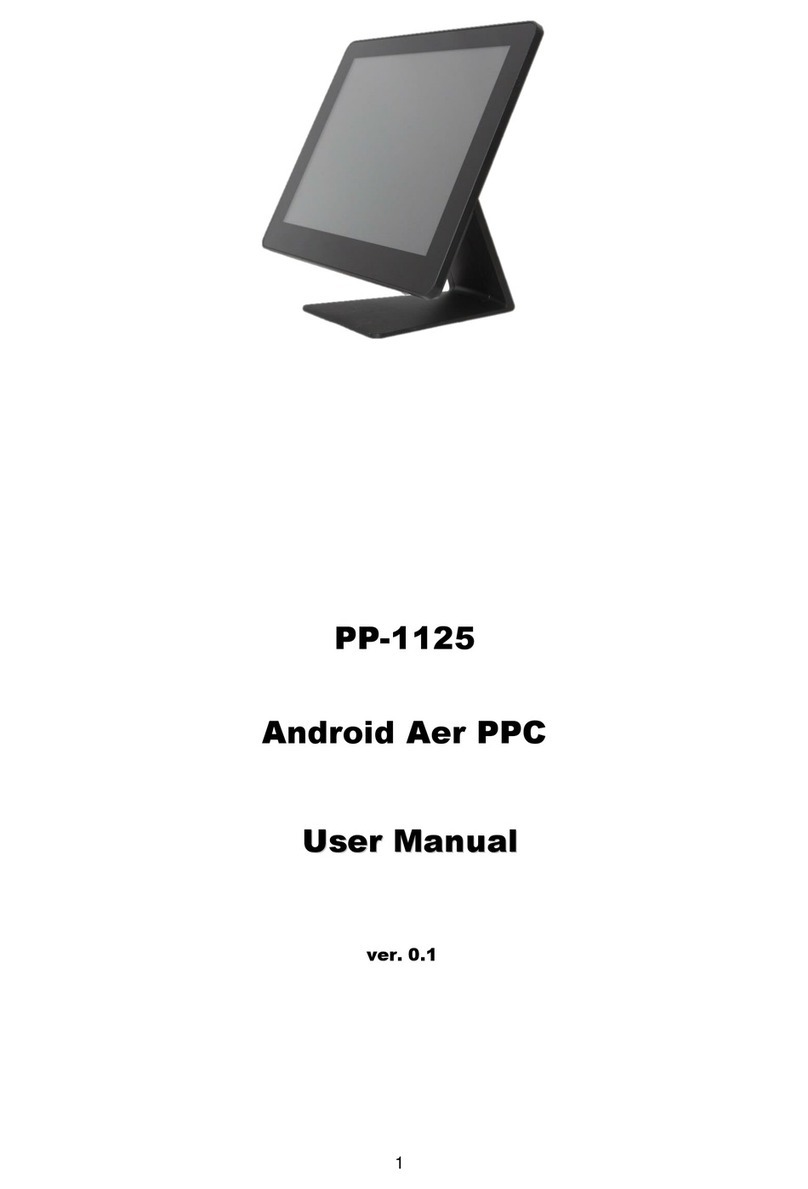
Firich Enterprise
Firich Enterprise PP-1125 User manual