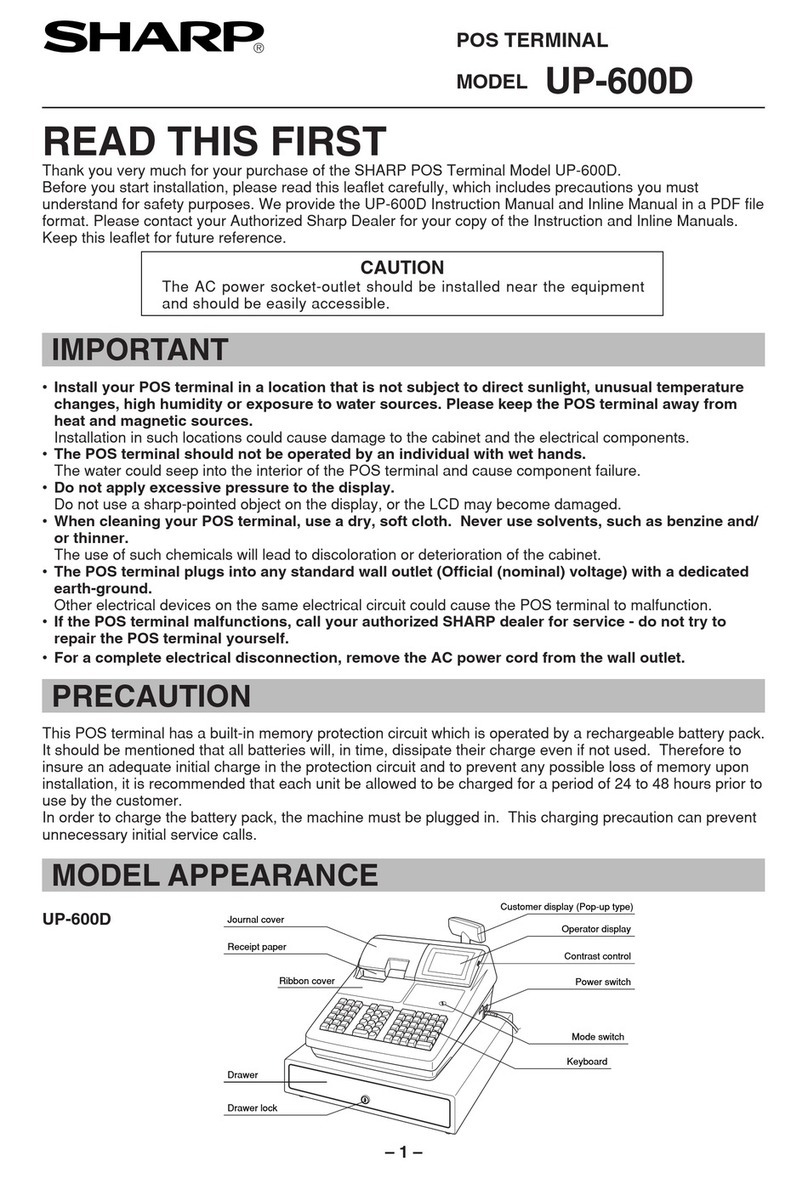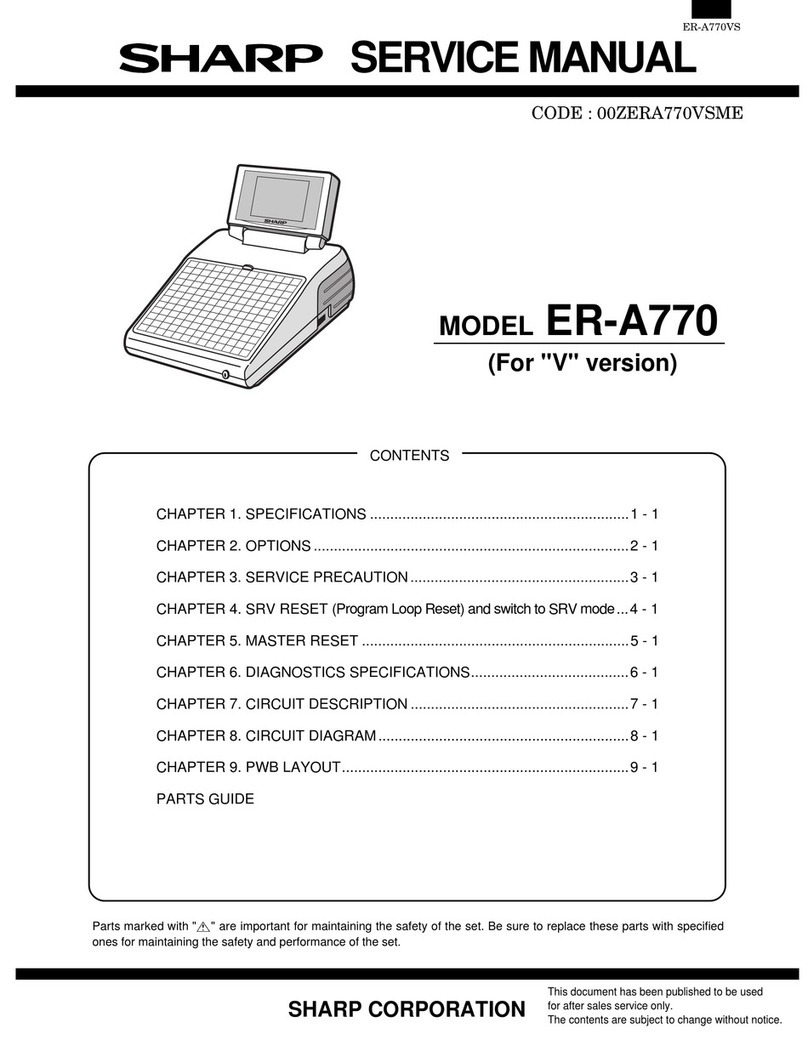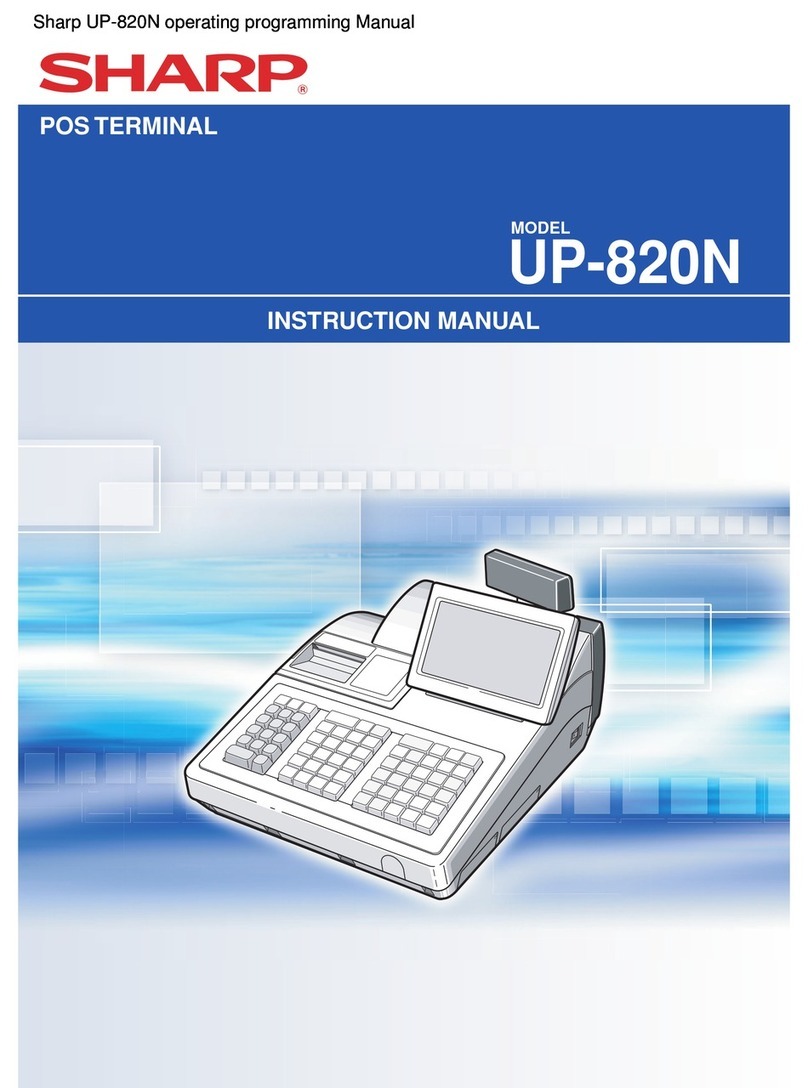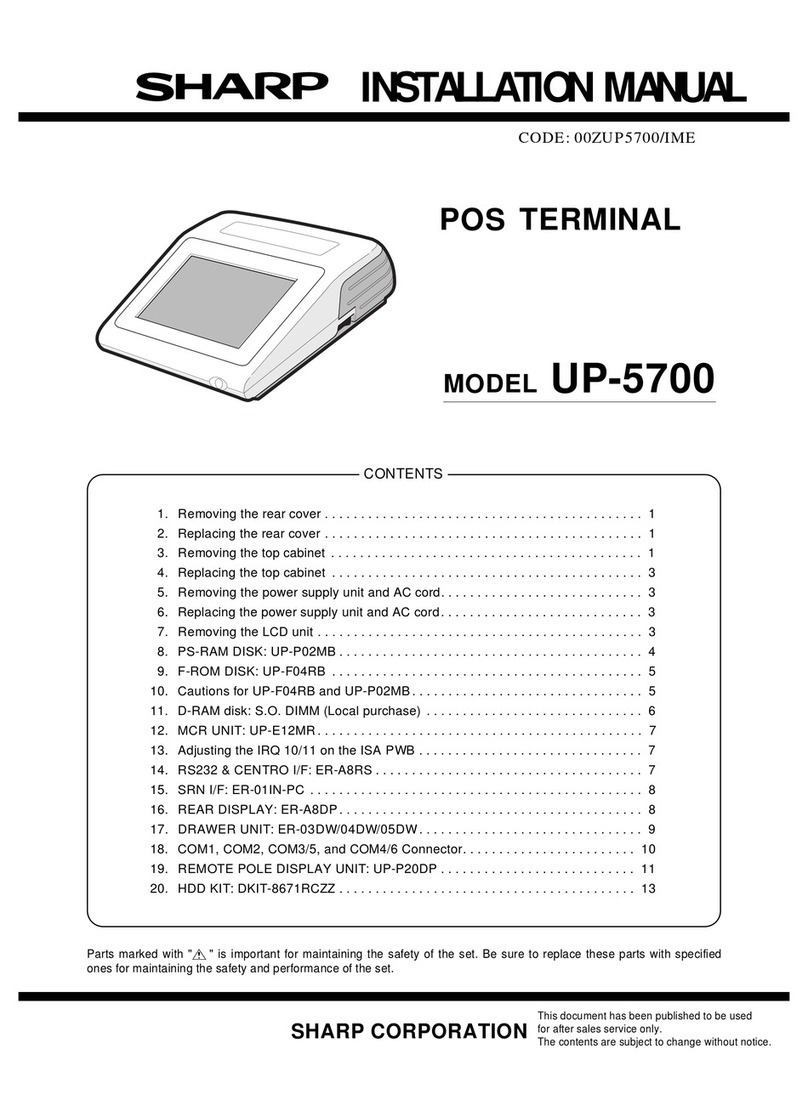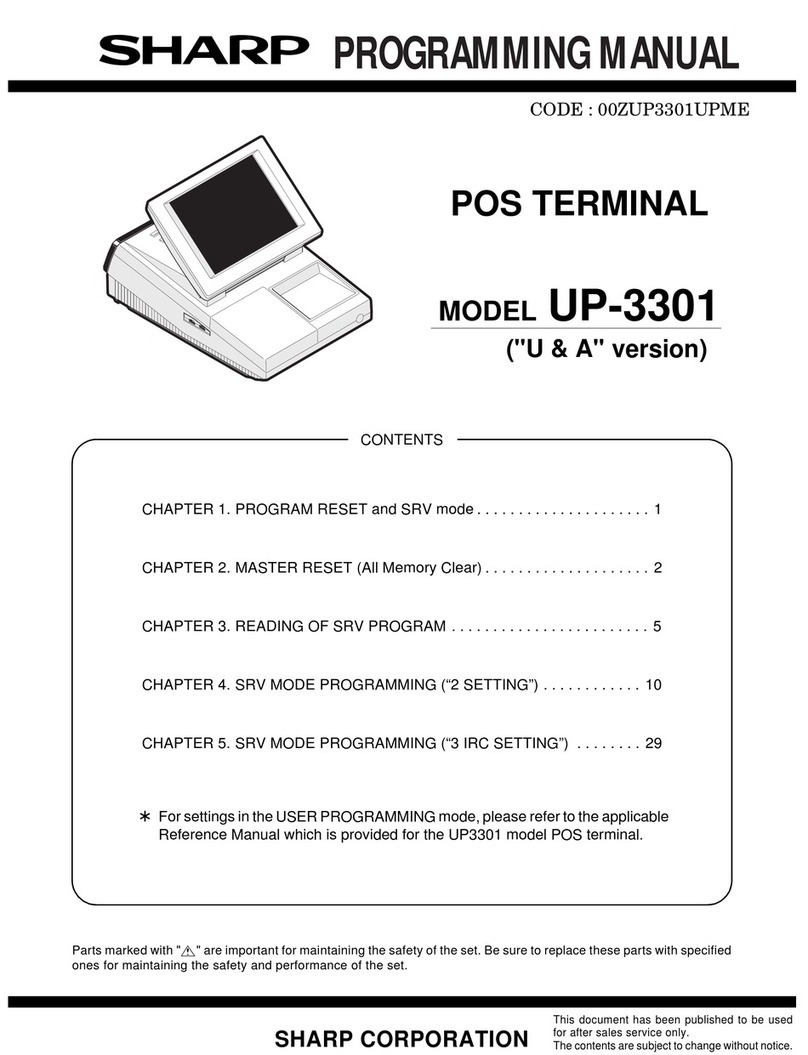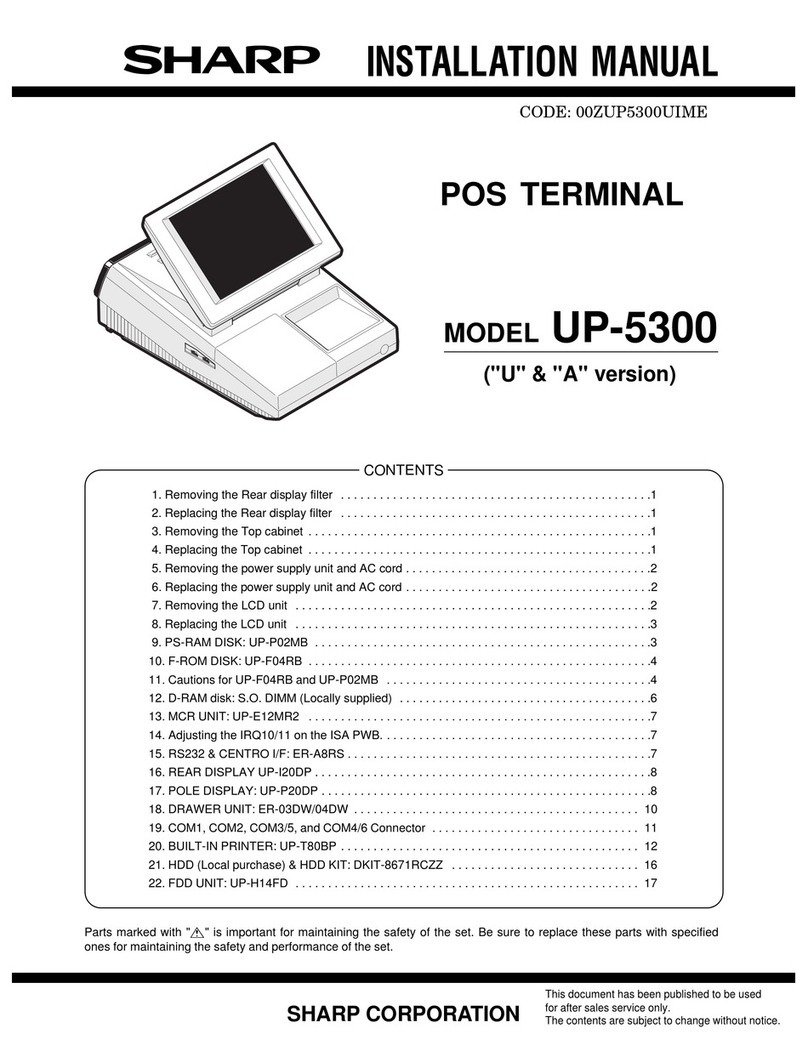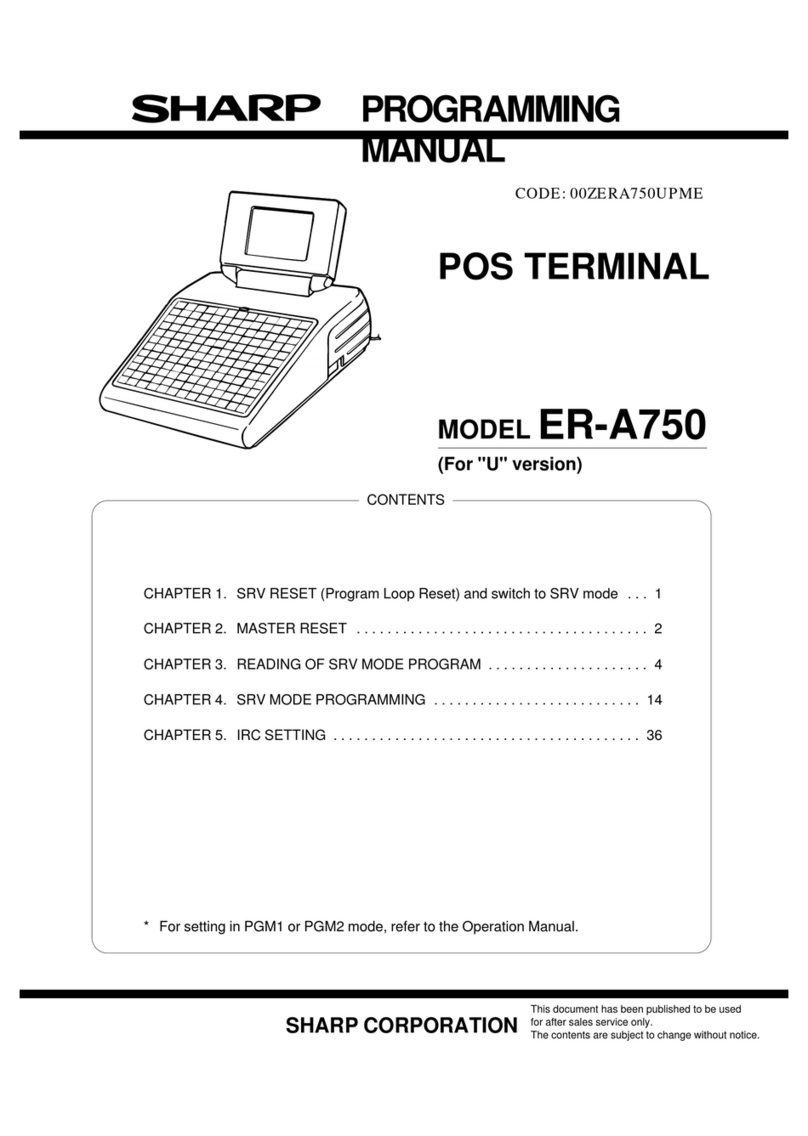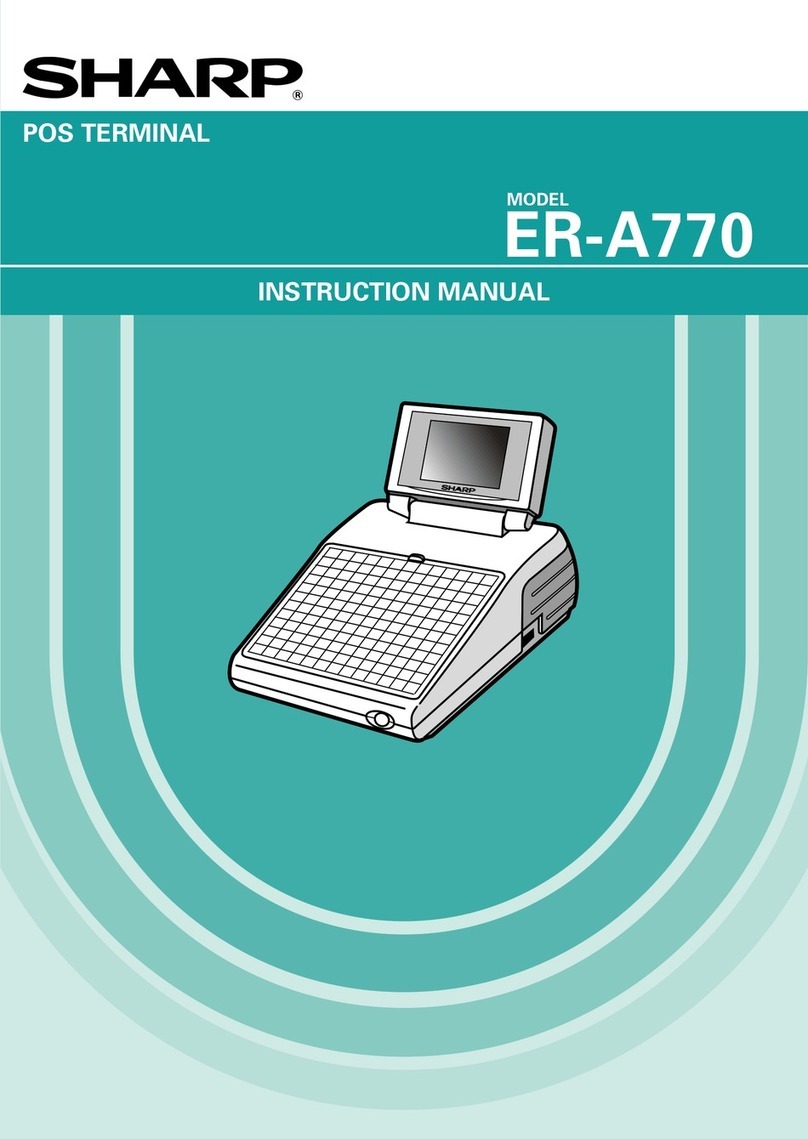COM4 or COM6: Modular jack RJ45 8 pin
Pin No. Signal Function I/O
1 RS Request to Send O
2 ER Data terminal Ready I
3 SD Send Data O
4 SG Signal Ground —
5 SG Signal Ground –
6 RD Receive Data I
7 DR Data set Ready I
8 CS Clear to Send I
3-5. Expansion slot
ITEM SPECIFICATIONS NOTE
Type ISA bus Half size PC board
Number of slots 2 slots
Power consumption +5V/max. 1.0A
+12V/max. 0.05A
3-6. Shutdown switch
Shutdown switch used when the OS or application programs are
straying and the system can not return to the normal state.
You must not use this shutdown switch when the UP-5700 is running
normally. Use this switch only when the main power source is not cut
off even if the main unit power switch is set to OFF position. UP-5700
is turned OFF and the hardware is reset by turning the main power
switch OFF and then pressing the shutdown switch.
[Out line]
The shutdown switch is single shot type. (Normally OFF position)
Push ON: This position is used to reset stand-by mode for power
supply unit when software hang up.
Release OFF: Usually the shutdown switch needs to be set to this
position when the UP-5700 is operated.
[Operating method]
The shutdown switch is a push switch. If it is push ON, UP-5700
performs to stop supplying the power when the power switch is set
into stand-by mode.
NOTE: The shutdown operation will be ignore when te power switch
is set into power-on position.
3-7. System switch
The system switch is used to preset for system configuration.
[Out line]
The system switch is consist of DIP switch and Jumper switch.
[DIP switch]
The PSC2 simply reads switched signals from the DIP switch as
hardware. The meaning of DIP switch wholly depends on the soft-
ware.
DSW-6
Function OFF (value = 1) ON (value = 0)
CMOS Initialize Not Initialize Initialize
DSW-5
DWS-4
Drive C:, D: & E: Setting
Drive C: Drive D: Drive E: SW-4 SW-5
Flash
ROM PS RAM HDD OFF
(value = 1) OFF
(value = 0)
HDD — — ON
(value = 0) ON
(value = 0)
HDD PS RAM Flash
ROM ON
(value = 0) OFF
(value = 1)
PS RAM Flash
ROM HDD OFF
(value = 1) ON
(value = 0)
DSW-3
Function OFF (value = 1) ON (value = 0)
Boot Drive Drive A: Drive C:
DSW-2
Function OFF (value = 1) ON (value = 0)
Drive A: Device Mask ROM FDD
DSW-1
Function OFF (value = 1) ON (value = 0)
Floppy Disk
Controller Not Exit Exit
123456
Shut down switch
123456
System switch
ON
OFF
ON
123456 : Default setting
1 – 2