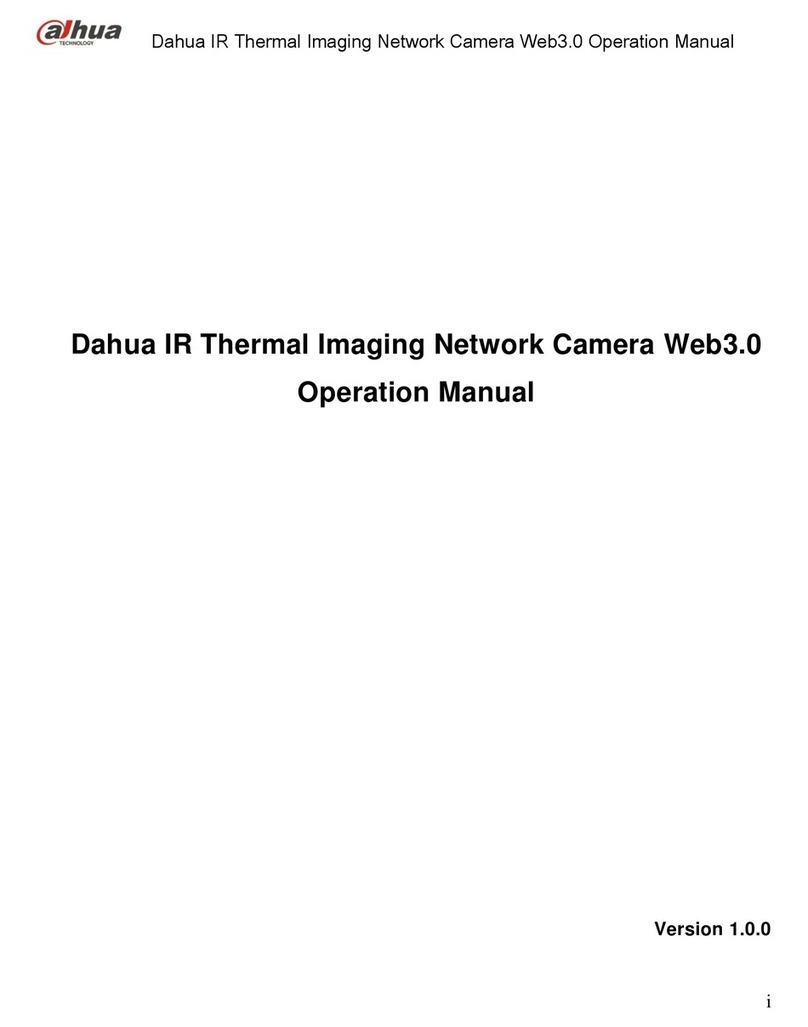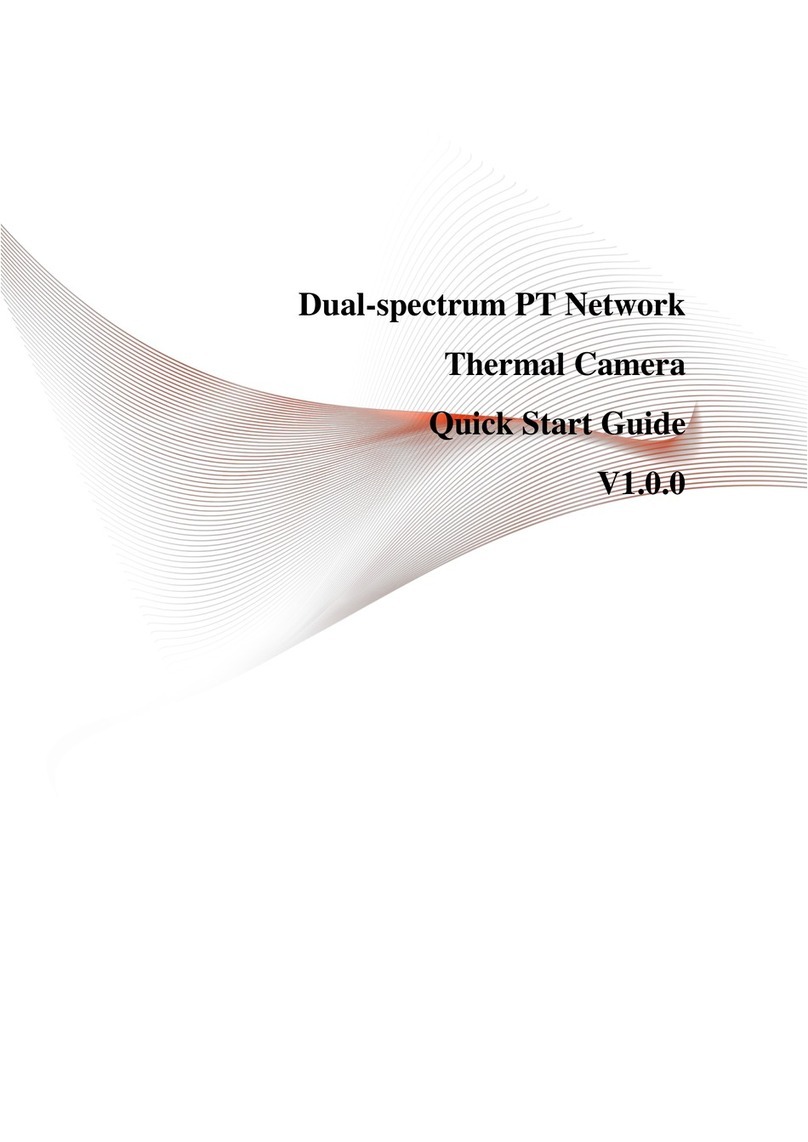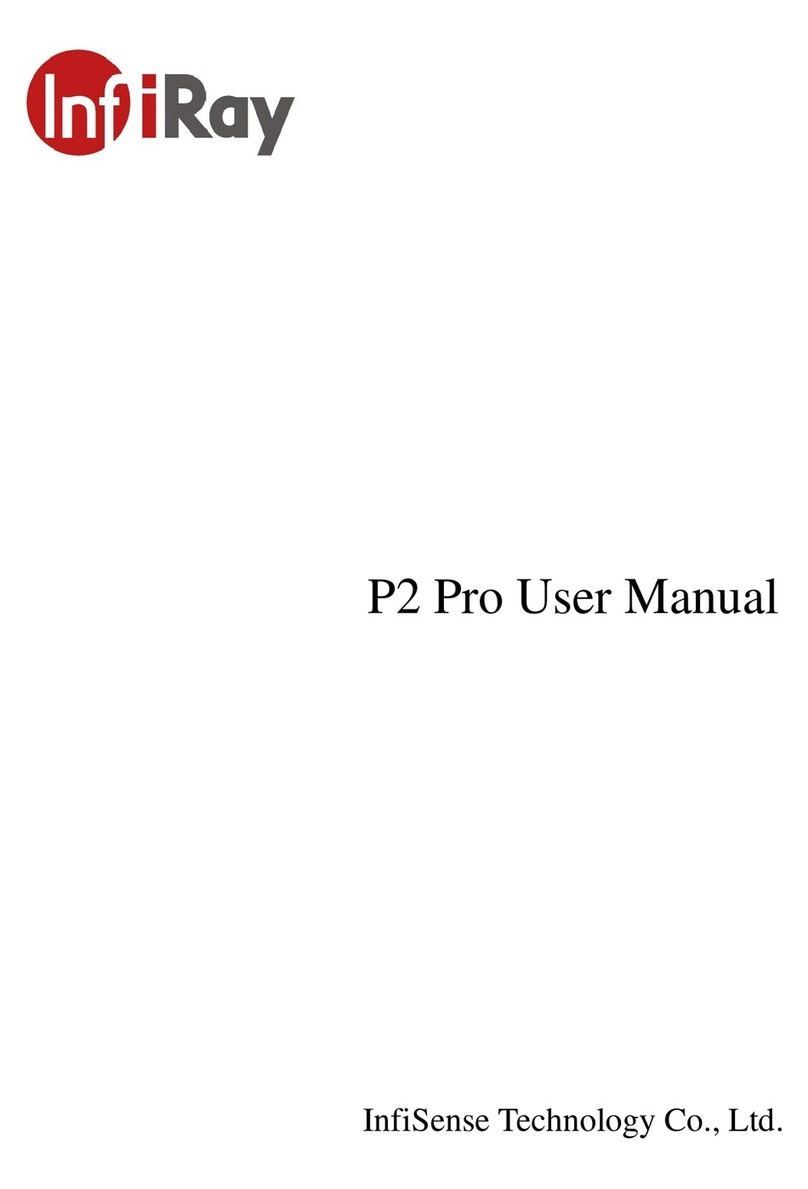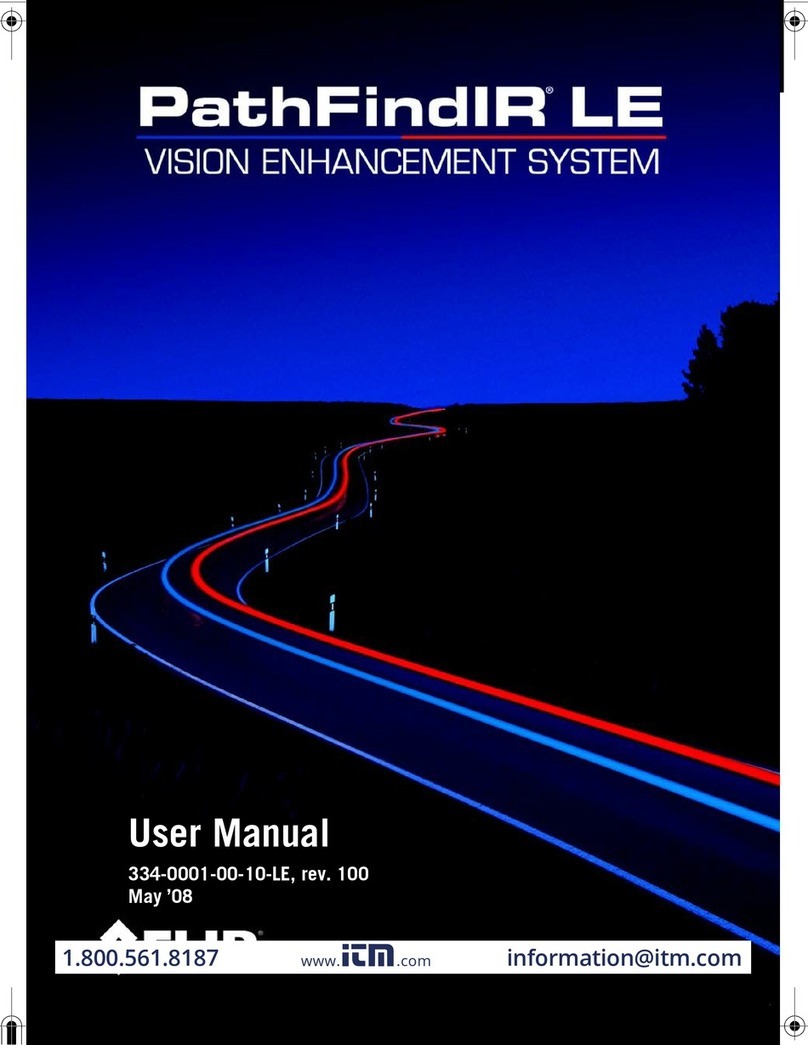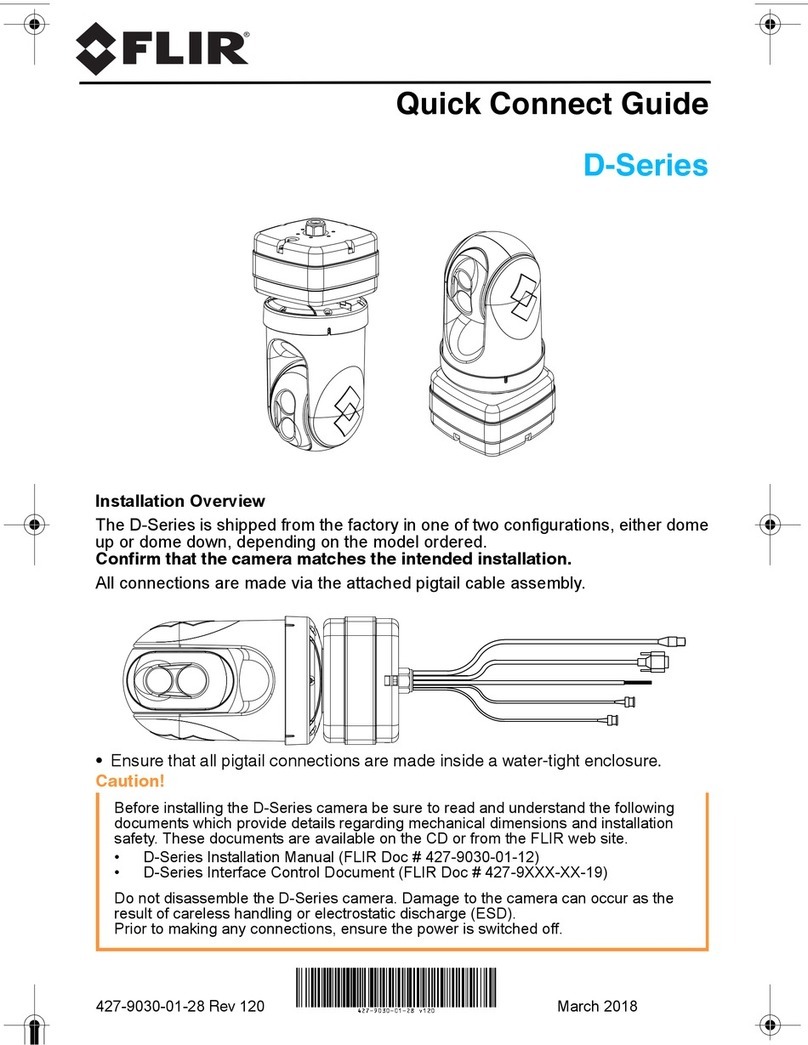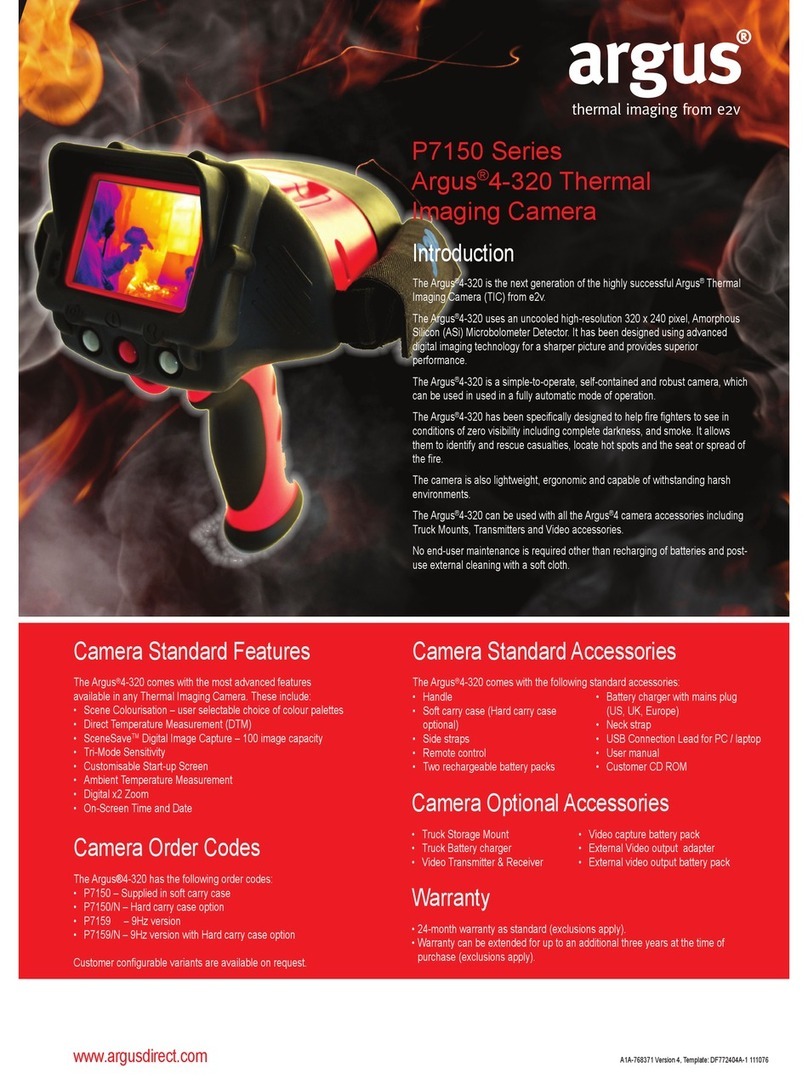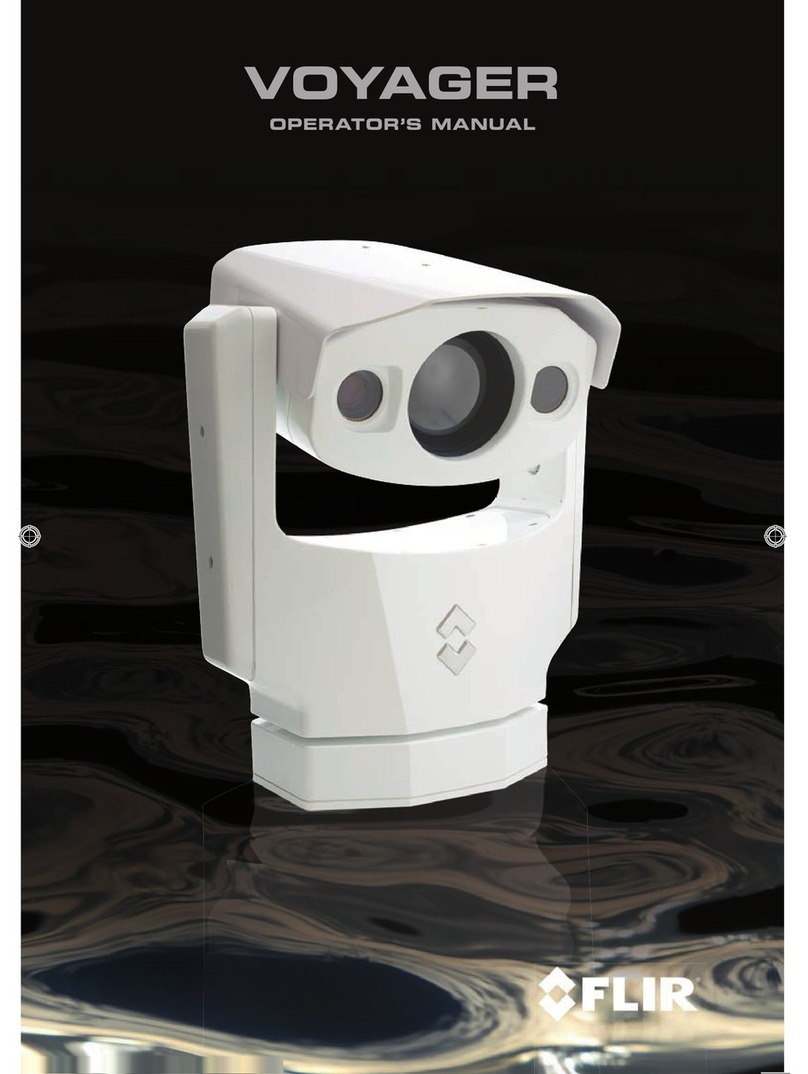Therm-App Mobile Thermal Imaging Device User manual

High Resolution
Mobile Thermal Imaging Device
Operation Manual

Safety and Caution Notes Therm-App Operation Manual
Page 2 of 17
Copyright © 2014 Therm-App, All rights reserved.
Visit Therm-App®website: www.therm-app.com
Table of Contents
Safety and Caution Notes.................................................................................3
Quick Start Guide..............................................................................................4
Product Description...........................................................................................5
Minimum Requirements....................................................................................6
Opening the Therm-App Box............................................................................7
Installation.........................................................................................................7
Application Operation........................................................................................9
Specifications..................................................................................................15
Troubleshooting..............................................................................................16

Safety and Caution Notes Therm-App Operation Manual
Page 3 of 17
Safety and Caution Notes
Attach Therm-App to your mobile device with care. Do not use any external tools as too much
pressure might mark or damage your mobile device. Secure locking knob using your fingers only.
Therm-App uses specific factory-prepared calibration data. If, during prolonged field usage of
Therm-App, a degraded performance is noted, we recommend that you send the Therm-App
device, for re-calibration. Please contact our support team at http://www.therm-app.com for further
instructions.
For the most accurate temperature measurement results, it is recommended to wait at least five
minutes after Therm-App starts and before starting temperature reading.
Therm-App manuals are updated from time to time, and product-critical notifications are published
occasionally. To access the latest manuals and notifications, go to http://www.therm-app.com.
Therm-App is a Class B digital product
This product has been tested and found to comply with the limits for a class B digital product,
pursuant to Part 15 of the U.S. FCC Rules.
Some parts of Therm-App have sharp edges and could cause injury.
Read this document in full, as well as the warranty document provided with the product.
Do not drop Therm-App or apply pressure on the IR lens to avoid breaking the lens. If the IR lens
breaks, do not touch the broken pieces. Touching the broken lens pieces can cause injury.
Do not point the infrared detector (with or without the lens and lens cover) at intensive energy
sources, for example products that emit laser radiation, or the sun. This could damage the
detector.
Do not use Therm-App in a temperature environment higher than +50 degrees Celsius (+122
degrees Fahrenheit), unless specified otherwise in user documentation or technical data. High
temperatures can cause damage to the detector.
The Therm-App device is not sealed. Do not expose the Therm-App device to water, rain or dust.
Do not apply solvents or similar liquids to the detector or the lens.
The lens has a delicate anti-reflective coating. Clean the lens using a soft cloth applying very light
pressure.
During lens exchange, the IR detector is exposed. Avoid all contact with the detector. Do not
touch, clean or blow air on the detector. Replacement of the lens must be done in a clean, dry
area. Do not leave the IR detector exposed more than needed for performing the replacement.
Do not use pneumatic system pressurized air to remove dust from the Therm-App device.
Pressurized air contains oil mist intended to lubricate pneumatic tools, this type of a pressurized
air could damage the detector and lens.
Power the Therm-App device with 5V DC connected through the micro USB connector only, by
connecting it to a smartphone or other USB host connector. Using any other type of power source
may damage the Therm-App device.
The Therm-App device is supplied with an appropriate USB-OTG cable. Use only the USB OTG
cable provided. Using any other types of cables could damage the equipment.
A label tamper is attached to one of the screws on the back of the Therm-App device. Removing
this label voids the warranty.
For more information, FAQ, and updated device compatibility views, please visit the Therm-App
website: http://www.therm-app.com.
As with most electronic products, Therm-App device must be disposed in an environmentally
friendly way, and in accordance with existing regulations for electronic waste. Please contact our
support team at http://www.therm-app.com for more details.

Quick Start Guide Therm-App Operation Manual
Page 4 of 17
Quick Start Guide
Unpack Therm-App package.
Make sure the Android device is compatible
with the Minimum Requirements.
Visit the Google Play online store and
download the free Therm-App Basic app, or scan the
QR code.
Install the Therm-App basic application on your Android
device.
Verify that you have a stable internet connection.
Insert the Android device (3) into the Therm-App device
Attachment bracket (2) and carefully fasten the Size
knob (1).
Connect the Android device with the Therm-App device
using the USB-OTG cable supplied. If you use a cable
with a 90connector, attach the 90connector to the
Therm-App device.
Wait until download and initialization process are
competed. For the first operation of the Therm-App
device, downloading may take a few minutes.
Read and confirm the user agreement. The basic
application is running and you are ready to start using
your Therm-App.

Product Description Therm-App Operation Manual
Page 5 of 17
Product Description
Therm-App is a revolutionary concept that extends human vision by turning an Android device into a thermal
camera. This lightweight, modular, high resolution device clips onto your Android device. Therm-App provides
your Android device with a capability of a powerful camera, able to display record and share thermal images.
Therm-App runs an entirely new suite of exciting night vision and thermography applications.
Therm-App combines the power of a fully functional thermal camera with the mobility, processing power, display
capabilities and advanced features provided by Android devices today.
The Therm-App device main components:
Android device [1] (not supplied with
Therm-App).
USB-OTG cable [2]
Therm-App device [3]
The Therm-App device includes:
Therm-App device housing [2]
Lens [1] –with exchangeable option
OTG port [5] –for communication with
the Android device.
Attachment bracket [4] –connects the
Therm-App device with the Android
device.
Size knob [3] –for adjustment to fit
different sizes of Android devices

Minimum Requirements Therm-App Operation Manual
Page 6 of 17
Minimum Requirements
Android device running an Android ver. 4.1 or above.
Android device supporting USB OTG (On-The-Go, also known as USB host mode).
USB-OTG cable, male to male, microUSB.
Important Note: Most off-the-shelf cables are not USB-OTG and will not operate with the Therm-
App device. Use only the USB-OTG cables that are provided with the product.
Below is a partial list of supported devices:
LG: Nexus 5, G2, Flex
Samsung: Galaxy Note 3, Galaxy S3, Galaxy S4
Sony: Xperia Z, C6603
Zopo: C3
HTC: One
Motorola: Moto G
For the full list visit: http://therm-app.com/therm-app-supported-devices/

Opening the Therm-App Box Therm-App Operation Manual
Page 7 of 17
Opening the Therm-App Box
The Therm-App box contains:
Therm-App device with 19mm lens
(P/N TA19A17Q-1000)
15 cm right angle USB-OTG cable
15 cm left angle USB-OTG cable
21 cm straight USB-OTG cable
Quick start guide (P/N D01642-001)
According to client specific order, the following
optional accessory may be included in the box:
6.8 mm lens (P/N TA68A000-0000)
Installation
Installing the Application
Make sure the Android device operating
system (OS) is either version 4.1 or above, supporting
USB On-The-Go.
Visit the Google Play online store and
download the free Therm-App Basic app, or scan the
QR code.

Installation Therm-App Operation Manual
Page 8 of 17
Connecting Therm-App to the Android Device
Turn the Size knob (1) so the Android device
slides (3) in the Attachment brackets (2).
Attach Therm-App to the back of the mobile device by
turning the size knob.
Fasten the Size knob (1) and the Attachment bracket (2)
to fit the Android device. Ensure that the device is firmly
attached.
Note: Do not fasten the size knob too tightly.
Fastening the size knob too tightly could damage
the Android device.
Connect the USB-OTG cable to both Therm-
App [1] and the mobile device (2).
Note: If you use a cable with a 90connector,
attach the 90connector to the Therm-App
device.
Note: Use only the USB-OTG cable supplied. In
most cases, the micro USB cables supplied with
mobile phones do not support the USB-OTG
functionality.
Note: Verify that the USB-OTG cable is
connected properly to the Therm-App device and
to the mobile device.
Notes: For the first use of the Therm-App device
with an Android device, an initialization process
must be completed. This process may take a few
minutes and must not be interrupted. Make sure
you have a stable internet connection prior to
connecting your mobile device to the Therm-App
device. Perform download using internet
connection with no environmental interference.

Application Operation Therm-App Operation Manual
Page 9 of 17
Application Operation
Initialization
This section is relevant to the first connection between the Therm-App
device and a new Android device.
The Android device asks for your permission to associate the USB port with
the Therm-App application.
Select the Use by default for this USB device check box and tap the OK.
The Therm-App application (App) automatically starts and displays the
Terms and conditions screen. Review and accept the Terms and
conditions.
The App shows the Initializing message and downloads files which are
specific to your Therm-App device (per device serial number). When
download is completed, the App displays the Camera View screen on Night
Vision mode.
Camera View
The Camera View screen includes:
Upper Toolbar (3)
Image display (2)
Lower toolbar (1)

Application Operation Therm-App Operation Manual
Page 10 of 17
Upper Toolbar
The upper toolbar includes:
Settings button (1) –for configuring the Therm-App Settings.
Temperature bar (2) –presents the range of temperatures
currently viewed. The minimum and maximum temperatures
are displayed on both sides of the bar.
Temperature reading (3) –displays the temperature at the
center of the image (marked by the cross hair).
Lower Toolbar
The lower toolbar includes:
Gallery (1) –displays pictures stored in the Android device
using default album application.
Shooting Mode (3) –switches between video and still image
modes.
Shooting button (2) –according to the selected shooting
mode (3), starts and stops video recording, or takes a photo.
Therm-App Settings
Tap the Settings button located on the upper toolbar. The Settings screen is
displayed and includes:
Imaging Mode –switches between Night Vision and
Thermography modes.
Night Vision Polarity –inverts Black and White on Night Vision
mode.
Thermography Color –enables selecting thermography color
palettes.
Temperature Measure –in Thermography, selecting Center
activates readings of temperature measured at the center of
the image (at the cross hair mark).
Thermography Settings –enables choosing temperature
units, emissivity, reflected temperature, and camera output
options.
General Settings –choose adding audio to videos, watermark
settings, instant share activation, and disabling screen
timeout.
Maintenance –performs bad pixel repair.
Therm-App Support –link to Therm-App support web page.
About –general application and device version information.
Tap the Back button to exit the Settings screen and return
to the Camera View screen

Application Operation Therm-App Operation Manual
Page 11 of 17
Imaging Mode
The Therm-App device image can be displayed in one of two modes.
To change the imaging mode:
Tap the Imaging Mode option on the Therm-App Settings screen.
Select one of the following modes:
Night Vision - displays video image using 256 shades of
gray. This mode displays more detailed image, useful for
human observation during surveillance and detection.
Thermography - image pixels are colored in relation to their
temperature. On the default rainbow palette, the blue
indicates the coldest measured temperature and red
represents the hottest temperature measured. This mode is
useful with applications searching for temperature
differences on the scanned scene. The color palette is
selectable.
Notes: Temperature measurements are stabilized about five minutes
after activating the Therm-App device (connecting the USB cable).
Thermography measurement might be influenced by the environment of
the measured objects, the surrounding objects reflected temperature,
and the measured object emissivity.
Setting Thermography Color
When the Thermography mode is selected, the Therm-App device image
can be displayed using one of four palettes.
To change the selected palette:
Tap the Thermography Color option on the Therm-App Settings screen.
Select one of the following palettes:
Rainbow
Iron
Vivid
Grayscale

Application Operation Therm-App Operation Manual
Page 12 of 17
Adjusting Emissivity
Emissivity is a characteristic of the material being observed. Emissivity is the
ability of the material surface to emit energy by radiation. The emissivity value
(0 –1) represents the ratio of energy radiated by the material being observed to
the energy radiated by a black body at the same temperature.
To adjust the emissivity:
Tap the Emissivity option on the Therm-App Settings screen.
Scroll to the correct emissivity ratio and tap the Set button.
Adjusting the Reflected Temperature
Reflected temperature represents the energy emitted by the surrounding
objects and reflected by the measured surface.
To adjust the reflected temperature:
Tap the Reflected Temperature option on the Therm-App Settings screen.
Scroll to the correct temperature and tap the Set button.
Adjusting the Temperature Truncation
Within every image frame, the temperature span is calculated and displayed
on the top of the thermography image. Use this parameter to define the
minimum number of pixels (defined by percentage) require to impact the
temperature span calculation. This setting prevents a small number of pixels
to reduce the temperature measuring resolution.
To adjust the truncation scale:
Tap the Temperature Truncation option on the Therm-App Settings screen.
Scroll to the correct temperature and tap the Set button.

Application Operation Therm-App Operation Manual
Page 13 of 17
General Settings
Record Audio –add audio and sound recording on video recording.
Instant Share –allows you to share a snapshot immediately after taking it.
Watermark on Snapshot –enable or disable the Therm-App watermark on
images.
Disable screen timeout –allows you to disable the devices’ default screen
timeout for working continuously with Therm-App (only valid when Therm-
App is connected and image is shown).

Application Operation Therm-App Operation Manual
Page 14 of 17
Bad Pixel Repair
During extensive operation of the thermal sensor, or due to mechanical
shocks, some of the pixels may need repair. Bad pixels are observed as
pixels that are darker or brighter than their surroundings. To eliminate these
"bad pixels" press “Run Bad Pixel Repair” > Start and follow the on screen
instructions.

Application Operation Therm-App Operation Manual
Page 15 of 17
Specifications
General Information
Resolution
384 x 288 pixels (>110k pixels)
Spectrum
LWIR 7.5 -14um
Lens Options and FOV
6.8mm lens (55 x 41⁰) , 19mm lens (19 x 14⁰)
Frame Rate
8.7Hz
Weight
138 grams / 4.87 ounces (with 19mm lens)
Size
55 x 65 x 40mm (2.16 x 2.55 x 1.57 in)
Operating Temperature
-10°C to +50°C (-4°F to +122°F)
Power Supply
5V over USB cable
Power Consumption
Less than 0.5W
Certifications
CE, FCC
Device Attachment
Clip-on for smartphone (5 -10cm span)
Mobile Platform Support
USB OTG (On The Go) compatible devices
Mobile OS Compatibility
Android 4.1 and up
Recording and Sharing
Therm-App™ Smartphone App plus any sharing App
Imaging Modes
Thermography
Color temperature mapping: 5°C to 90°C
Available palettes: Rainbow, Vivid, Iron, Grayscale
EnhancedVision
High-resolution thermal imagery (grayscale day/night vision)
NETD 0.07°C

Troubleshooting Therm-App Operation Manual
Page 16 of 17
Troubleshooting
Before starting any troubleshooting procedure, make sure that:
The Android device is compatible with Therm-App.
The Therm-App Basic application is installed from Google Play.
Therm-App and the Android device are connected properly via a USB-OTG cable.
Verify that your cable is OTG compatible:
Plug the USB OTG cable into the Android device USB port.
Verify that the USB connector connected message appears on top of the screen. Replace the
cable if this message does not appear.
Table -1: Troubleshooting List
No.
Problem\
System Failure
Indication
Solution
1
Application does
not start.
App is not initiated after
connecting to Therm-App.
Ensure that USB OTG cable is properly connected between
the Android device and Therm-App device.
Verify that you are using a USB-OTG cable.
Ensure that the Therm-App Basic app is installed from
Google Play.
2
Application shuts
off.
Application shuts itself
off.
Ensure that USB OTG cable is properly connected between
the Android device and Therm-App device.
Verify that you are using a USB-OTG cable.
3
Repeated
initialization
Each startup Therm-App
performs the initialization
process.
From the Apps menu, select My files > all files >
Thermapp.
Delete folder with a serial number tag.
Re-install Therm-App Basic application.
Plug the Therm-App device again.
4
Battery saver
interrupts Therm-
App.
Android device switches
to sleep mode.
Select the Disable screen timeout check-box on the Therm-
App Settings screen.
5
Therm-App App is
not found.
The Android device
switches to Safe mode.
Unplug the USB-OTG cable.
Restart the Android device.
Connect the Therm-App device with the Android device.
6
Application screen
is not displayed
A messages screen
appears on App startup
Press the Android Home button to exit the App and
reconnect Therm-App and the Android device.
7
No active view
Camera view is not
displayed after
completing app initial
setup
From the Apps menu, select My files > All files >
Thermapp.
Delete folder with a serial number tag.
Re-install Therm-App Basic application.
Plug the Therm-App device again.
8
Video not
displayed on the
Android device.
Blank screen
Ensure that the Android device is turned on.
Ensure that the Therm-App device lens is not covered or
blocked.
Ensure that USB OTG cable is properly connected between
the Android device and Therm-App device.
9
Noisy image
Ensure that USB OTG cable is properly connected between
the Android device and Therm-App device.
Ensure that nothing is obstructing the Therm-App device
view.
Check that the camera lens is clean.
Ensure that line of sight is not blocked by glass or other
transparent materials.

Troubleshooting Therm-App Operation Manual
Page 17 of 17
No.
Problem\
System Failure
Indication
Solution
10
Unfocused image
Image blurred
Turn the lens focus ring while pointing the Therm-App
device to a sharp edged object.
Do not turn the lens focus ring too far as the focus ring
could slip out of place.
11
Inaccurate
temperature
readings
Temperature readings are
too high
From the Apps menu, select My files > All files >
Thermapp.
Delete folder with a serial number tag.
Re-install Therm-App Basic application.
Plug in the Therm-App device again.
12
Battery quick
discharge.
Android device battery
discharges quickly.
Disconnect the USB-OTG cable when Therm-App is not in
use.
13
Bright or dark
pixels appear on
pictures and videos
Little dots appear on all
images and videos in
exactly the same spot
Run “Bad Pixel Repair” procedure. Enter Settings >
General Settings > Bad Pixel Repair
14
Android device
overheat
Android device overheats
while connected to
Therm-App
When an Android device is not fully USB-OTG compatible
and power consumption exceed normal use.
Connect Therm-App to a supported Android device
Other manuals for Mobile Thermal Imaging Device
1
Table of contents
Other Therm-App Thermal Camera manuals