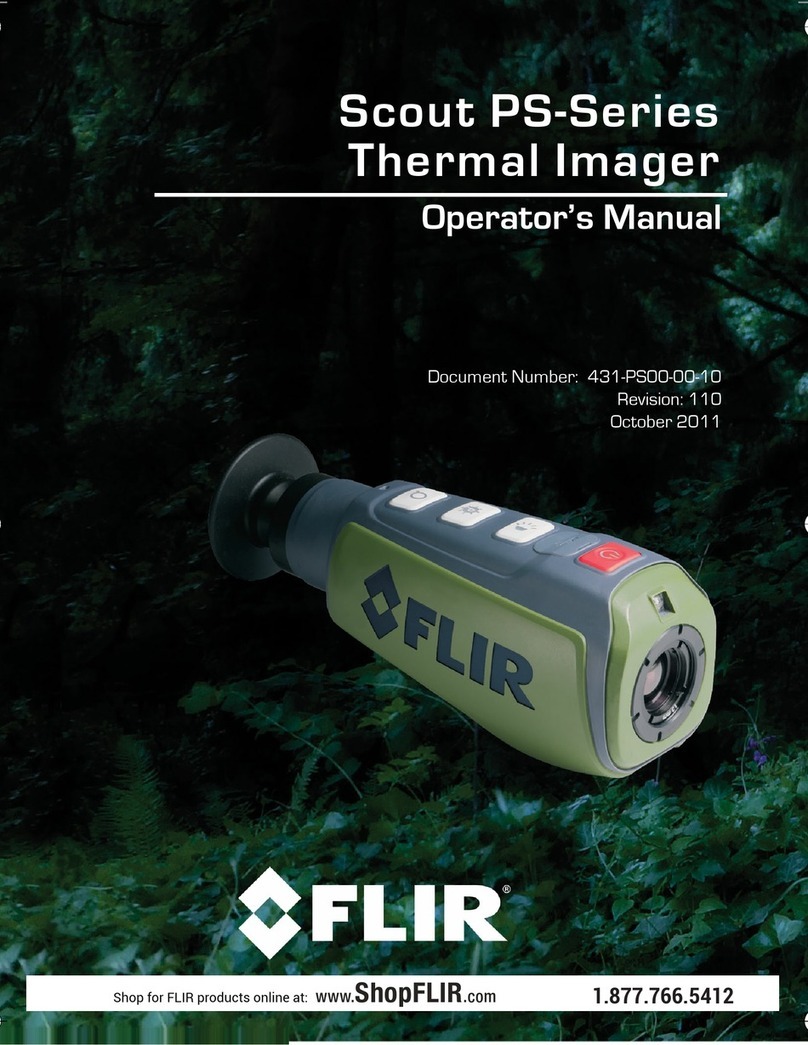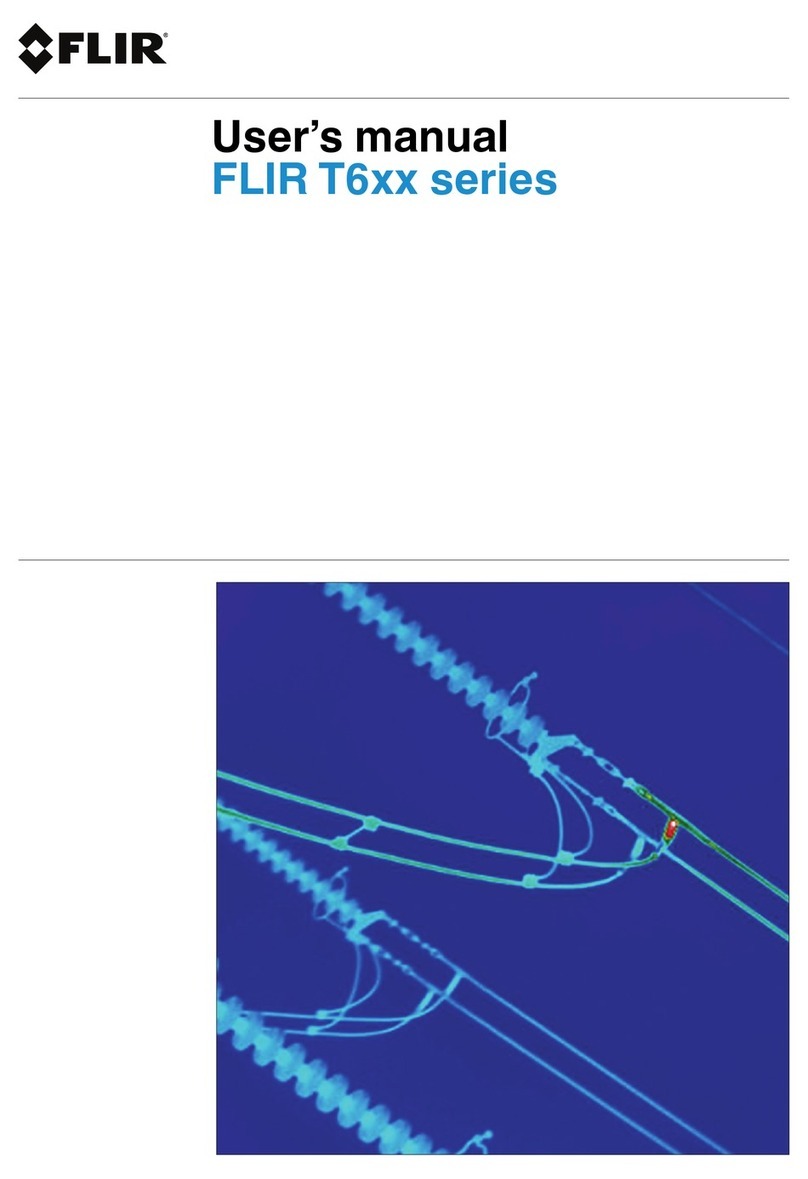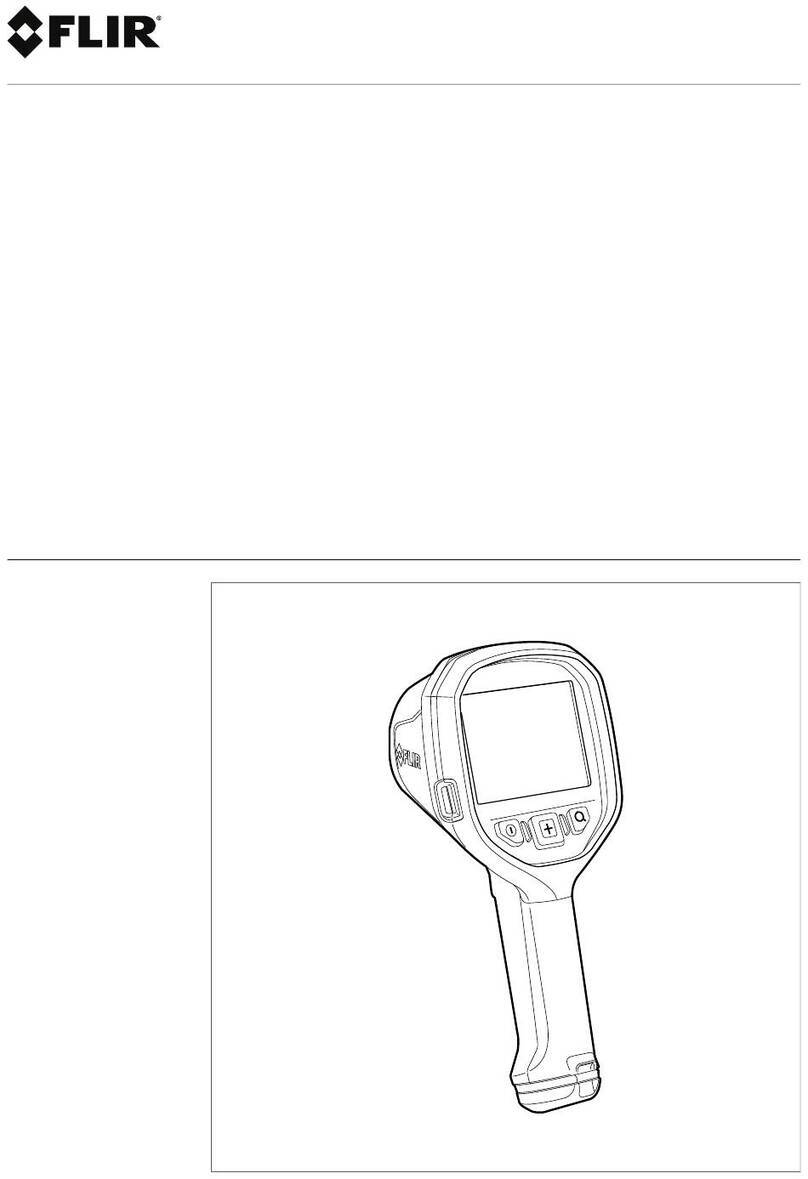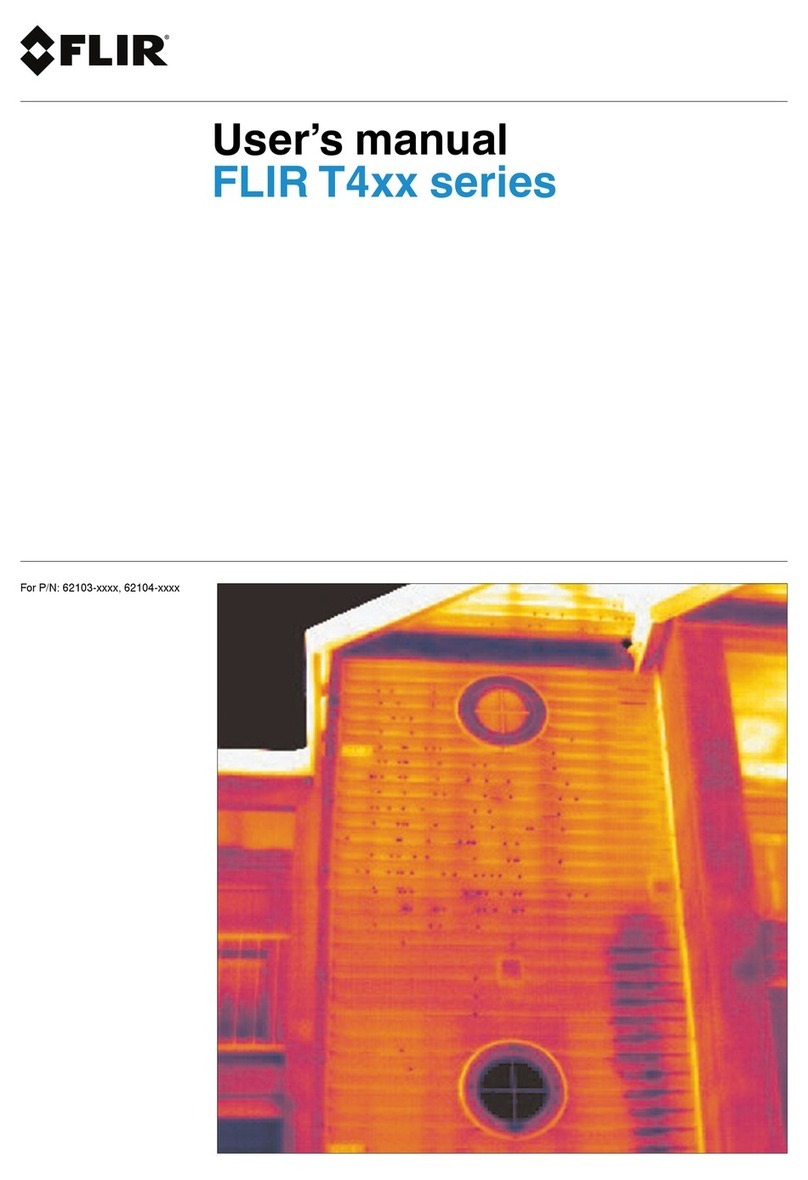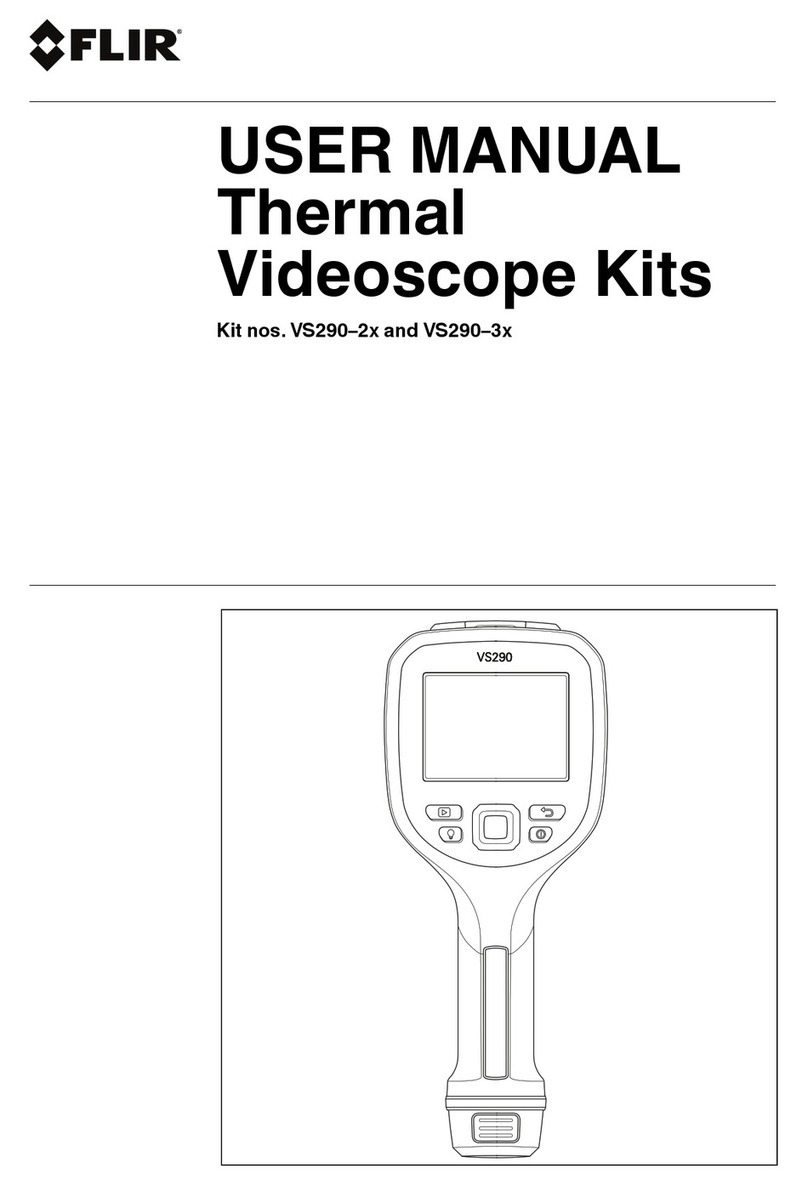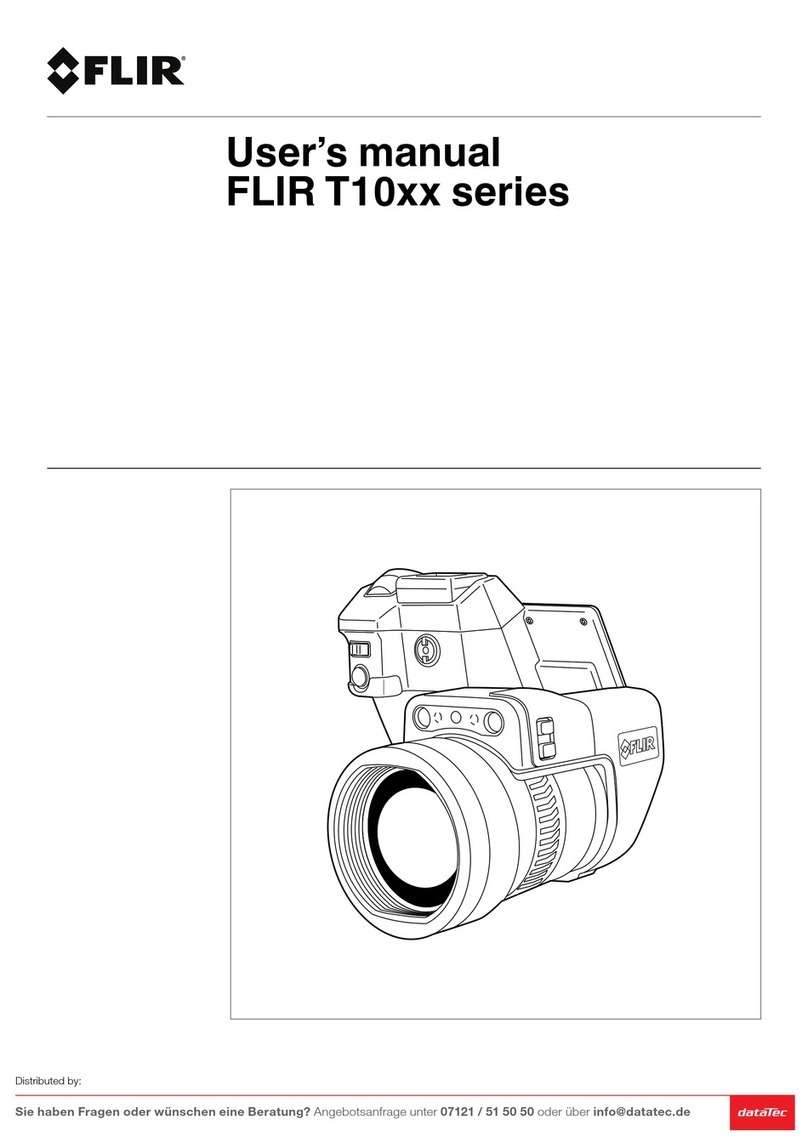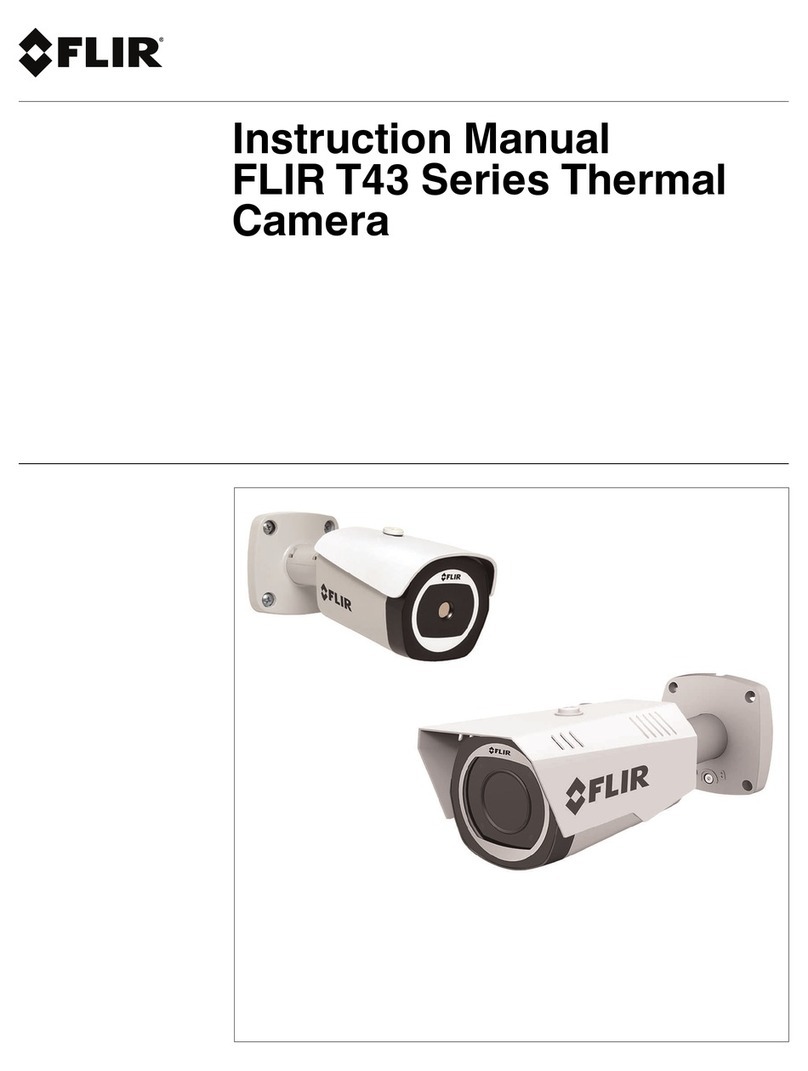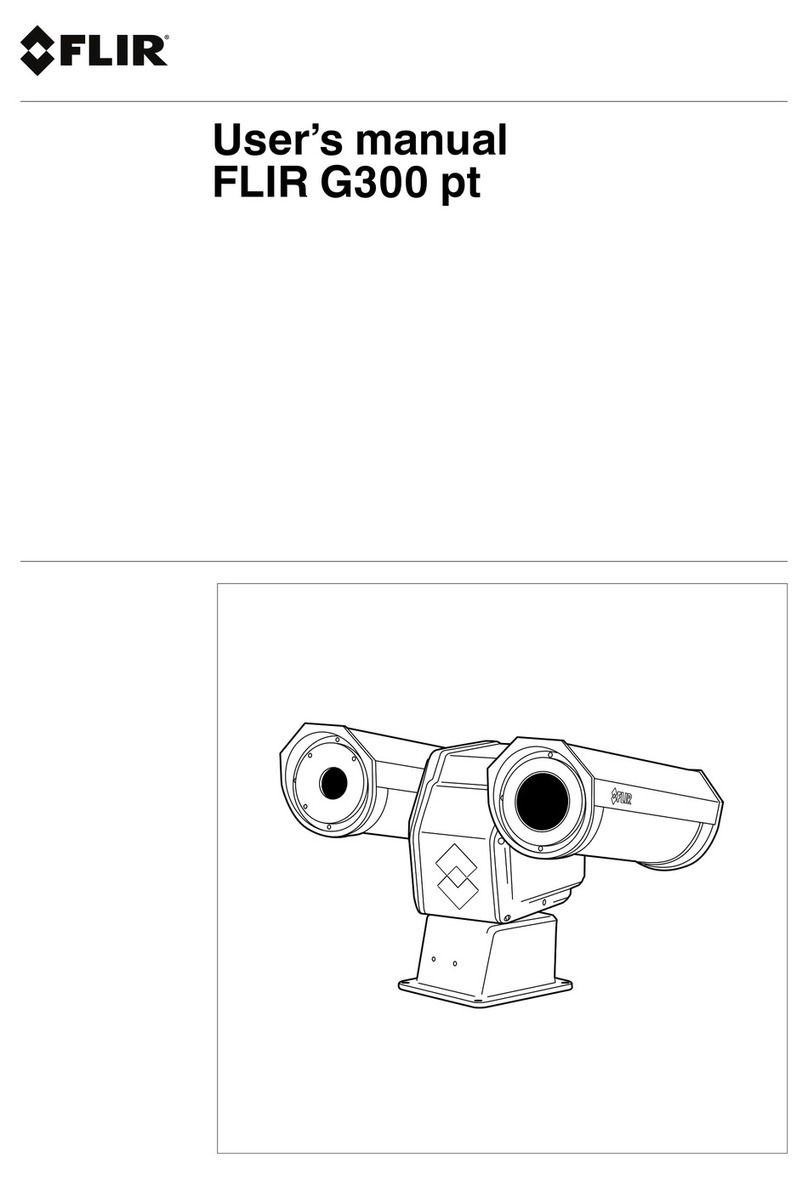TITANIUM User Manual
DCO19U-F Titanium User Manual Page 3
1. Contents
1. Contents ..............................................................................................3
2. For your safety.....................................................................................4
3. Precautions..........................................................................................5
4. General Overview.................................................................................6
4.1. Product Overview ............................................................................................ 6
4.2. Packing Contents ............................................................................................ 6
Camera description................................................................................................. 8
5. Starting with the camera .....................................................................9
5.1. Mounting the camera..................................................................................... 10
5.2. Installation of the software on the computer..................................................... 10
5.3. Connecting the camera .................................................................................. 10
5.4. Powering the camera ..................................................................................... 10
5.5. Pointing and focusing..................................................................................... 11
5.6. Camera Power Off ......................................................................................... 11
5.7. Precautions .................................................................................................. 11
5.8. Training ....................................................................................................... 12
6. Using your camera .............................................................................13
6.1. Changing the lens ......................................................................................... 13
6.2. Removing the lens interface ........................................................................... 14
6.3. Filter wheel .................................................................................................. 15
6.3.1. Inserting / removing a filter on the optional filter wheel ............................. 16
6.4. Lockin connection (Optional) .......................................................................... 18
7. Maintenance ......................................................................................19
7.1. Cleaning optical surfaces................................................................................ 19
7.2. Storing ........................................................................................................ 19
8. Accessories ........................................................................................20
8.1. Additional lenses ........................................................................................... 20
8.2. Long cables .................................................................................................. 20
8.3. Interconnection / transformation cases ............................................................ 20
8.4. Tripods / pan & tilt ........................................................................................ 20
8.5. Filters .......................................................................................................... 20
9. Diagnostics ........................................................................................21
9.1. Diagnostic table ............................................................................................ 21
9.2. How to contact after sales service?.................................................................. 23
10. Technical data....................................................................................24
10.1.Common Characteristics ................................................................................ 24
10.2.520M / 550M / 560M Characteristics................................................................ 25
10.3.530M / 530L / 570M Characteristics ................................................................ 26
10.4.570L Characteristics ...................................................................................... 26
10.5.Mechanical interface with lens interface ........................................................... 27
10.6.Mechanical interface without lens interface ....................................................... 28
10.7.Electrical interface......................................................................................... 30
10.7.1. VIDEO connector................................................................................... 30
10.7.2. Power supply connector ......................................................................... 30
10.7.3. Trigger connector .................................................................................. 31
10.7.4. Lockin connector ................................................................................... 31
10.7.5. Cam LINK connector.............................................................................. 32