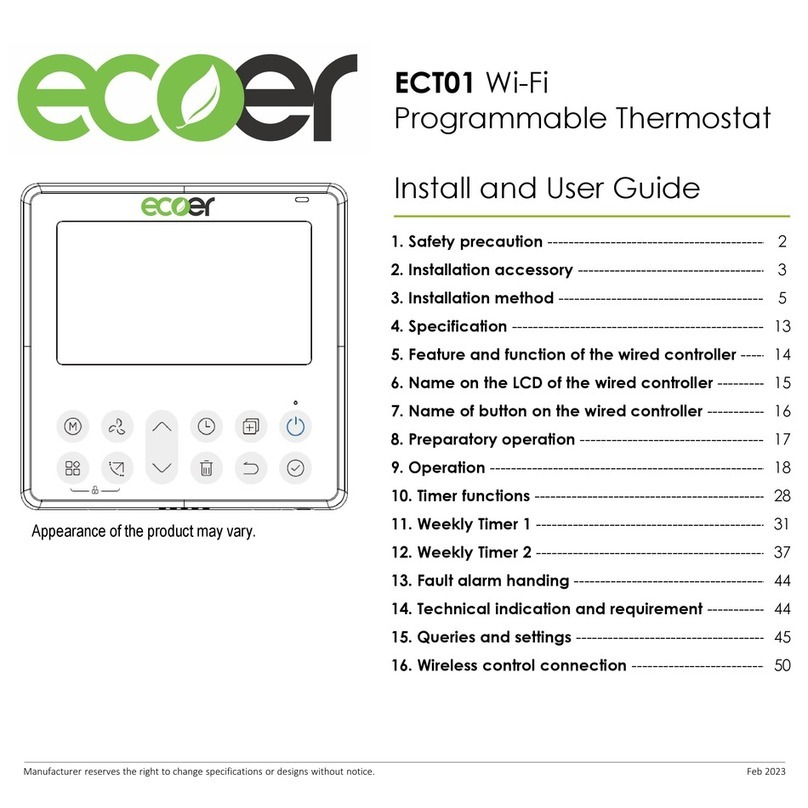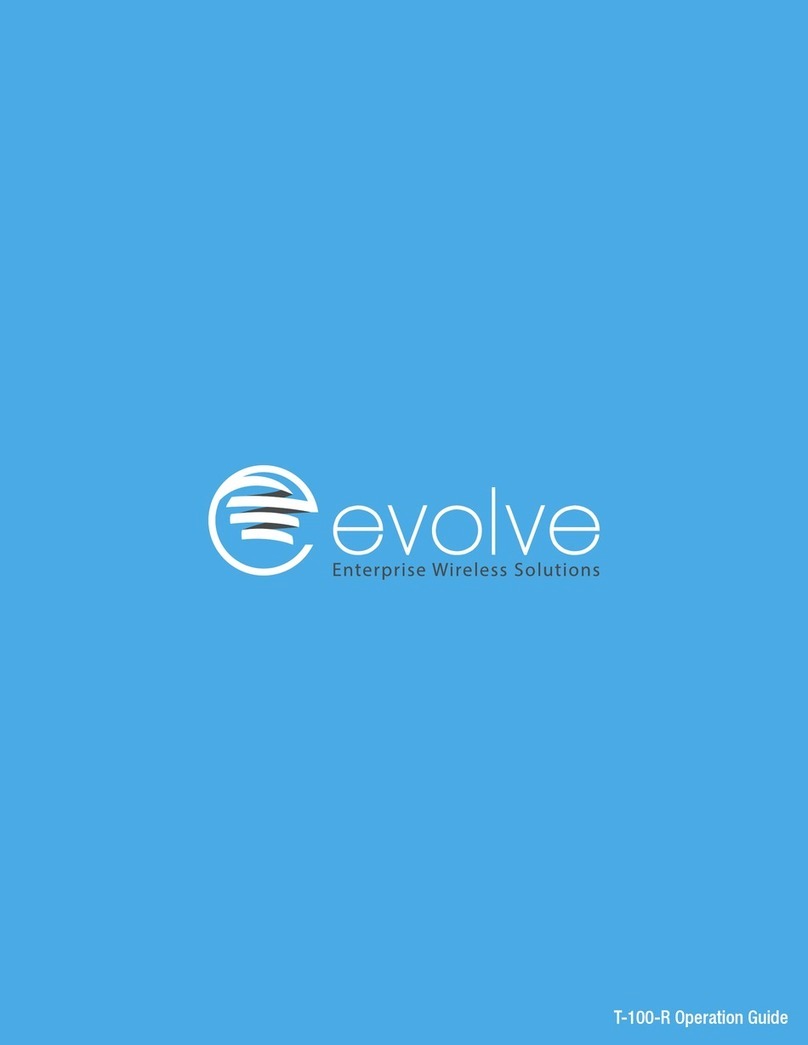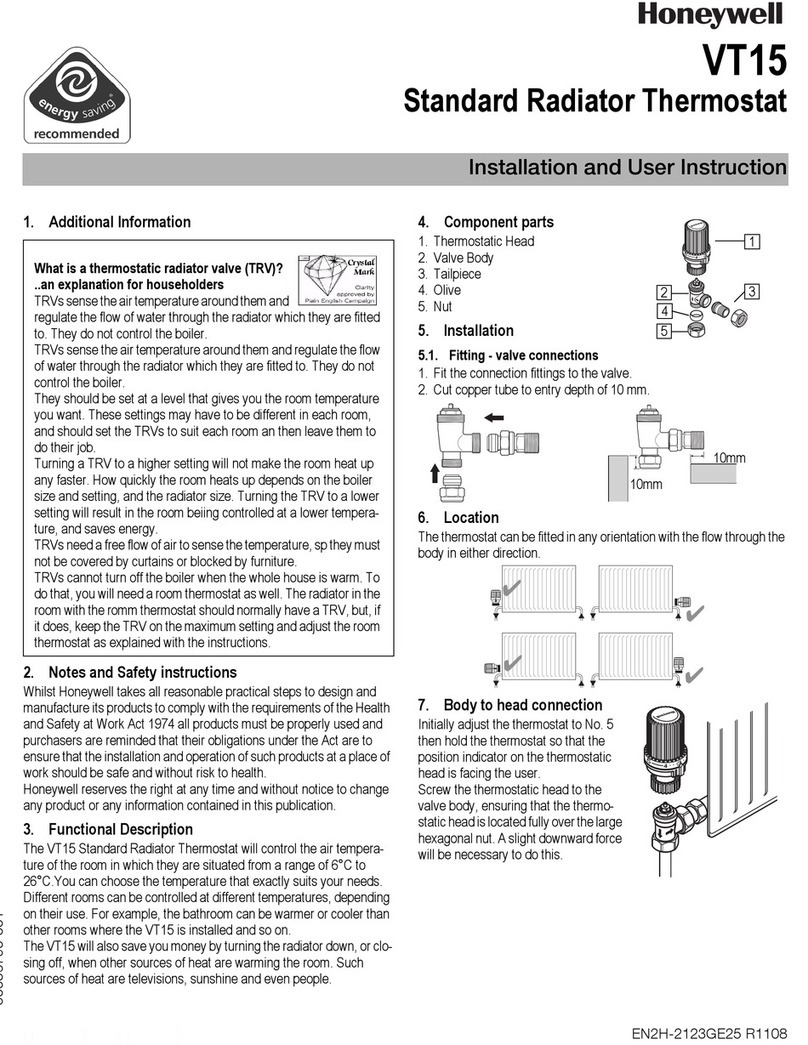therM Stat User manual

1

2
1
Table of Contents
1
2
3-4
5-6
7
8
8-9
9
9
Product Image
Table of Contents
What is a Programmable
Room Thermostat?
Installation Procedure
Mode Select
Pairing the therM hub
Pairing the therM stat
What is a Mesh Network?
Cooling Explained
33-34
35
36
37
37
38
LCD Display
Setting the Switching Times
Timer Override
Optional Features
Optional Features Table
Time Clock Mode Wiring Diagram
Mode 2 - Time Clock
LCD Display
Temperature Display
Setting the Clock
Setting the Comfort Levels
Setting the Temperature
Temperature Hold
Locking/Unlocking the therM stat
33
Mode 1 - Thermostat 10
11-12
13
14
15-16
17
18
19
Frost Protection
Power ON/OFF
Holiday Programming
Optional Features
Re-calibrating the Thermostat
Error Codes
Thermostat Mode Wiring
Diagrams
20
21
22
23-26
27
27
28-31
32

4
3
A programmable room thermostat is both a programmer and a room thermostat.
A programmer allows you to set “On” and “Off” periods to suit your own lifestyle.
A room thermostat works by sensing the air temperature, switching on the
heating when the air temperature falls below the thermostat setting, and
switching it off once this set temperature has been reached.
So a programmable room thermostat lets you choose what times you want the
heating to be on, and what temperature it should reach while it is on. It will allow
you to select different temperatures in your home at different times of the day
(and days of the week) to meet your particular needs and preferences.
Setting a programmable room thermostat to a higher temperature will not make
the room heat up any faster. How quickly the room heats up depends on the
design and size of the heating system.
Similarly reducing the temperature setting does not affect how quickly the room
cools down. Setting a programmable room thermostat to a lower temperature will
result in the room being controlled at a lower temperature, and saves energy.
The way to set and use your programmable room thermostat is to find the lowest
temperature settings that you are comfortable with at the different times you
have chosen, and then leave it alone to do its job.
The best way to do this is to set the room thermostat to a low temperature – say
18°C, and then turn it up by 1°C each day until you are comfortable with the
temperature. You won’t have to adjust the thermostat further. Any adjustment
above this setting will waste energy and cost you more money.
You are able to temporarily adjust the heating program by overriding or using the
temperature hold feature. These features are explained further on pages 17 and
18 of this manual.
Programmable room thermostats need a free flow of air to sense the
temperature, so they must not be covered by curtains or blocked by furniture.
Nearby electric fires, televisions, wall or table lamps may also prevent the
thermostat from working properly.
What is a programmable
room thermostat?

6
5
1
This therM stat is designed to be flush mounted and requires a back box of
35mm (minimum depth) to be sunk into the wall prior to installation.
Step 1 - Remove the screw from the bottom face of the thermostat then carefully
separate the front half from the back plate.
Step 2 - Place the thermostat front somewhere safe.
Terminate the thermostat as shown in the diagrams on pages 28-31 of this booklet.
Note: For time clock wiring connections, terminate as shown on page 38.
Step 3 - Screw the thermostat back plate securely into the back box.
Step 4 - Clip the front of the thermostat onto the back plate, securing it in place with
the retaining screw.
Do
Mount the thermostat at eye level.
Read the instructions fully so you get the best from our product.
Don’t
Do not install near to a direct heat source as this will affect functionality.
Do not push hard on the LCD screen as this may cause irreparable damage.
2
3 4
Installation Procedure

8
7
This therM stat can either be used as a thermostat or a time clock.
Thermostat mode is the default setting.
To change between thermostat or time clock modes, follow these steps.
• Use the Left / Right keys to scroll to SETUP ...........................................
• Press and hold the Tick button for 10 seconds .......................................
• Use the Left / Right keys to scroll between modes ..................................
Mode 1 = Thermostat
Mode 2 = Time Clock
Note: the selected option will flash.
• Press the Tick key to confirm selection ...................................................
The therM stat will revert to the main display screen for the selected mode.
For time clock mode instructions, first pair the time clock with the therM hub as
explained on page 8, then turn to page 33.
• The next step is to join the therM stat to the therM hub, we recommend joining
the therM stat located nearest to the therM hub first.
• To add a therM stat, follow these steps;
• Select Add Zone, enter a zone title and press Add Zone again.
• You now have two minutes to join the therM stat to the therM hub.
• On the therM stat, use the Left / Right keys to select SETUP
and press Tick .......................................................................................
• Feature 01 is displayed on screen.
• Press the Tick key to pair the therM stat to the therM hub ......................
• The MESH symbol appears flashing on the display.
To pair the therM hub with the therM app, follow these steps.
• Connect the power supply to the therM hub.
• Connect the therM hub to your router with the Ethernet cable provided.
The router will automatically assign an IP address to the therM hub, the Link
LED will light up once the therM hub has connected to your network.
• Download the FREE therM app from the Apple App Store, Google Play Store,
Amazon App Store or Windows Phone App Store and register an account.
• Once you have registered your account, press the Login button then press the
Add Location option.
•
Press the connect button on the therM hub to add the location to your account.
• When successfully connected, enter a title for the new location (e.g. Home) and
configure the time zone for the system.
Mode Select Pairing the therM hub
Pairing the therM stat

10
9
therM stats work using a mesh network, meaning therM stats have the ability to send
and receive signals via other thermostats on the network. This signal is relayed from
one thermostat to another until it reaches its destination. This communication method
extends the communication range whilst offering increased network stability when
compared with standard RF thermostats.
The Mesh symbol is shown when the device is communicating with the therM hub, if
the mesh symbol disappears this indicates connection to the therM hub has been lost.
therM stats have a cooling control feature option.
Cooling mode must be initially enabled within the thermostat feature menu.
Cooling can only be activated from the therM app or therM chill.
When in cooling mode the therM stat will constantly maintain the cool set temp.
If the cooling feature is disabled, the thermostat doesn’t have a cool set temp and
therefore doesn’t provide cooling control.
• When the therM stat successfully connects to the therM hub the MESH symbol
will be permanently displayed.
• Press Next to add more zone or press Finish to complete the setup.
Please note, you only have to pair the hub to your account once. To pair any additional
therM stats, select Add Zones from the Manage Zones option in the therM app.
What is a Mesh Network
Cooling Explained
Mode 1 - Thermostat

12
11
1. Day Indicator - Displays the day of the week.
2. Mesh Symbol - Displayed when connected to the therM hub.
3. Floor Limit Symbol - Displayed when the floor probe has reached the
temperature limit set on feature 07.
4. Frost Symbol - Displayed when frost protection mode is active.
5. Flame Symbol - Displayed when the thermostat is calling for heat, flashes when
optimum start is active.
6. Heat/Cool - Indicates the current operation mode, only shown when therM chill
is connected to the system.
7. Floor/Room Temp - Indicates the current sensor mode.
8. Set - Displayed when changes are being made to the program schedule or
current set point.
9. Key Lock Indicator - Displayed when the KeyLock is Locked.
10. Program Indicator - Displayed during programming to show which period is
being altered.
11. Main Menu - Displays which option is currently selected.
12. Temperature Format - Degrees Celsius or Fahrenheit.
13. Temperature - Displays the current sensor temperature.
14. Cool On - Displayed when cooling is active.
15. Clock - Time displayed in 24 hour format.
16. Holiday Left - Displayed when the thermostat is in holiday mode.
17. Hold Left - Displayed when a temperature hold is active, the remaining time
will be shown.
231 4
7
8
9
5
17
16
13
12
10
11
15
614
LCD Display

14
13
This therM stat can be configured for different sensor options such as built in air
sensor, floor sensor or both. The display will clearly indicate which sensor is being
used by showing either “Room Temp” or “Floor Temp” before the actual temperature
value.
When the therM stat is set to use both the air & the floor sensor, the room temperature
will be displayed by default.
To view the current floor temperature, press and hold the Left and Right arrow
keys for 5 seconds, the floor temperature will then be displayed .......................
To set the clock, follow these steps.
• Use the Left / Right keys to scroll to CLOCK .......................................
• Press Tick to confirm selection ..........................................................
• Use the Up / Down keys to set the hours (24 hour format) .................
• Press Tick to confirm selection ..........................................................
• Use Up / Down keys to set the minutes .............................................
• Press Tick to confirm selection ..........................................................
• Use Left / Right keys to set the the day ..............................................
• Press Tick to confirm selection and return to the main display ............
Day
Minutes
Room Temperature Floor Temperature
Hours
Temperature Display Setting The Clock

16
15
The therM stat offers three program mode options; Weekday/Weekend programming,
7 Day programming and 24 Hour programming. There is also the option to
use the thermostat as a Non-Programmable thermostat.
When thermostats are connected to the mesh network, the program mode for
the system is configured by using the therM app.
The thermostat is supplied with comfort levels already programmed, but these can be
changed easily. The default times and temperature settings are;
07:00 - 21°C (Wake) 09:00 - 16°C (Leave)
16:00 - 21°C (Return) 22:00 - 16°C (Sleep)
If you only want to use 2 levels, you should program the unused levels to --:--
For Weekday/Weekend programming, the four comfort levels are the same for Mon-Fri,
but can be different for Sat-Sun. For 7 Day programming each day of the week can have
four different comfort levels. In 24 Hour mode all days are programmed with the same
comfort levels.
• To program the comfort levels, use the Left / Right keys to scroll to EDIT ......
• Press Tick to confirm selection ....................................................................
• Use the Left / Right keys to select day / period of week
(the selection will flash) ..............................................................................
• Press Tick to confirm selection ..............................................................
• WAKE will now flash and the current time and temperature setting will be shown.
• Press Tick to alter WAKE settings ...........................................................
• Use the Up / Down keys to set the hours ...............................................
• Press Tick to confirm ............................................................................
• Use the Up / Down keys to set the minutes ...........................................
• Press Tick to confirm ............................................................................
• Use the Up / Down keys to set the temperature ....................................
• Press Tick to confirm the settings .........................................................
• Press the right arrow key .....................................................................
• LEAVE will now flash and the current settings will be displayed.
• Press Tick to alter LEAVE settings .........................................................
• Repeat these steps to set all comfort levels.
• For any unused periods set time to --:--
• Use the Left / Right keys to scroll to DONE and press Tick .....................
Comfort Levels Explained

18
17
The Up / Down keys allow you to adjust the set temperature ........................
When you press either key, you will see the word SET and the desired
temperature value. Use the Up / Down keys to adjust the SET value ............
Press Tick to confirm settings and return to the main display .......................
The temperature hold function allows you to manually override the current operating
program and set a different temperature for a desired period.
• Use the Left / Right keys to scroll to HOLD ........................................
• Press Tick to confirm selection ...........................................................
• Use the Up / Down keys to set the desired Hold period ......................
• Press Tick to confirm selection ...........................................................
• Use the Up / Down keys to set the desired Hold temperature .............
• Press Tick to confirm selection ...........................................................
You will see the HOLD LEFT indication is displayed on screen.
The time will countdown the set duration and then revert to the normal program.
To cancel a temperature Hold, repeat these steps but reduce the Hold time to 00:00 hrs
HOLD LEFT Indicator
Hold Time Remaining
Note: This new temperature is maintained only until the next programmed comfort
level. At this time, the thermostat will revert back to the programmed levels.
Set Temperature
Set Icon
Temperature Control Temperature Hold

20
19
The thermostat has a keypad lock facility. To activate the lock follow these steps.
• Use the Left / Right keys to scroll to HOLD & press Tick for 10 seconds.
• The display will show 00:00 and you will need to enter a four digit pin number.
• Use the Up / Down keys to enter the first two digits ...............................
• Press Tick to confirm ............................................................................
• Use the Up / Down keys to enter the second two digits .........................
• Press Tick to confirm ...........................................................................
The display will return to the main screen and display the keypad lock indicator.
Note: The keypad lock indicator is only displayed when the lock is active.
To unlock the therM stat press Tick once. The display will show 00:00 and you will
need to enter the four digit pin number you set previously.
• Use the Up / Down and Tick keys to enter the first two digits .................
• Use the Up / Down and Tick keys to enter the second two digits ...........
The display will unlock and return to the main screen.
Use the Left / Right keys to scroll to the Power Icon ...............................
The frost icon will toggle ON/OFF each time Tick is pressed ..................................
In this mode, the therM stat will display the frost icon and will only turn
the heating ON should the room temperature drop below the set frost temperature
(see page 23). If the heating is turned ON whilst in frost mode, the flame symbol
will be displayed.
To cancel the frost protect mode, navigate to the Power button again and
press Tick ............................................................................................................
Frost Protection Mode Enabled
Locking the therM stat
Unlocking the therM stat
Frost Mode

22
21
The heating is indicated ON when the flame icon is displayed.
When the flame icon is absent, there is no requirement for heating to achieve the set
temperature but the therM stat remains active.
To turn the therM stat off completely, scroll to the Power Icon and hold
the Tick key for approximately 4 seconds until the display goes blank ...........
The display and heating output will be turned OFF.
To turn the thermostat back ON, press the Tick key once ..............................
In thermostat mode, the holiday function reduces the set temperature in your home
to the frost protection temperature setting (see page 23).
In time clock mode, the holiday function maintains the timed output as OFF.
The thermostat will maintain this temperature for the duration of the holiday and will
then automatically return to the program mode on your return.
• Use the Left / Right keys to scroll to HOLIDAY and press Tick ......
• Using the Up / Down keys enter the number of days holiday .......
• Press Tick to confirm settings .....................................................
To cancel, repeat these steps but reduce the Holiday duration to 00 days.
Note: A holiday period does not start until 00:00 the next day. For example, if
you set a holiday period on Friday for 2 days, Saturday will be counted as the
first day and the thermostat will revert back to the programmed schedule at
00:00 on Monday.
Thermostat completely OFF Thermostat powered ON
Power On/O Holiday

24
23
THE FOLLOWING SETTINGS ARE OPTIONAL AND IN MOST CASES
NEED NOT BE ADJUSTED
Feature 01 – Pairing To therM hub: This function is used to connect the thermostat to the
therM hub.
Feature 02 - Switching Differential: This function allows you to increase the switching
differential of the thermostat. The default is 1°C which means that with a set temperature
of 20°C, the thermostat will switch the heating on at 19°C and off at 20°C. With a 2°C
differential, the heating will switch on at 18°C and off at 20°C.
Feature 03 - Frost Protect Temperature: This is the temperature maintained when the
thermostat is in Frost Mode. The range is 07 - 17°C. The default is 12°C and is suitable for
most applications.
Feature 04 – Output Delay: To prevent rapid switching, an output delay can be entered.
This can be set from 00 - 15 minutes. The default is 00 which means there is no delay.
Feature 05 – Temperature Up/Down Limit: This function allows you to limit the use of the
up and down temperature arrow keys. This limit is also applicable when the thermostat is
locked and so allows you to give others limited control over the heating system.
Feature 06 – Sensor Selection: On this therM stat, you can select which sensor should be
used. You can select between air temperature only, floor temperature, or both. When you
enable both sensors, the floor sensor is used as a floor limiting sensor and is designed to
prevent the floor from overheating.
Feature 07 – Floor Temp Limit: This function is available when mode 07 is
set to 03 or 04. You can set a floor limiting temperature between 20-45°C
(28°C is the default setting).
Note: Air Sensor only MUST NOT be used to control electric under-floor heating.
Floor Sensor or Both should be used.
Feature 08 – Optimum Start: Optimum start will delay the start up of the heating
system to the latest possible moment to avoid unnecessary heating and ensure
the building is warm at the programmed time. The thermostat uses the rate of
change information to calculate how long the heating needs to raise the building
temperature 1°C (with a rate of change of 20, the thermostat has calculated the
heating needs 20 minutes to raise the building temperature 1°C) and starts the
heating accordingly.
Feature 09 - Rate of Change: Number of minutes for 1°C temperature rise.
Feature 10 – Cool Enable: This function is used to enable/disable cooling mode.
Feature 11 – Cool Set Temperature: This is the set temperature that the thermostat will
start cooling.
Feature 12 – Program Mode: Non-Programmable, Weekday/Weekend (5/2),
7 Day Programming or 24 Hour. The thermostat offers three programming modes and
the option of configuring it to work as a non-programmable thermostat.
Weekday/ Weekend - Allows you to program 4 comfort levels for the weekday and
4 different comfort levels for the weekend.
7 Day Program Mode - Each day has 4 comfort levels that can be programmed
independently.
24 Hour Mode - All days are programmed the same and repeat continuously.
Feature 13 - Temperature Format: This function allows you to select between °C and °F.
Optional Features Explained

26
25
• Use the Left / Right keys to select SETUP ...........................................
Press Tick to confirm selection ...........................................................
• Use the Up / Down keys to scroll through features ..............................
• Use the Left / Right keys to adjust the setting within each feature ......
• Press Tick to confirm settings .............................................................
01
02
03
04
05
06
07
08
09
10
11
12
13
FEATURE
Pairing
Switching Differential
Frost Protection Temperature
Output Delay
Up/Down Temperature Limit
Sensor Selection
Floor Temperature Limit
Optimum Start
Rate of Change
Cool Enable
Cool Set Temperature
Program Mode
Temperature Format
DESCRIPTION
Used to add zone to the therM hub
00 = 0.5oC
01 = 1.0oC (Default)
02 = 2.0oC
03 = 3.0oC
07o- 17oC (12oC = Default)
00 - 15 Minutes (00 = Default)
00o- 10oC (00 = Default)
00 = Built in Sensor (Default)
01 = Remote Air Sensor
02 = Floor Sensor Only
03 = Built in & Floor Sensor
04 = Remote Air & Floor Sensor
20oC - 45oC (28oC = Default)
00 - 05 Hours (00 = Default)
Minutes to raise by 1oC
00 = Disabled, 01 = Enabled
20oC - 35oC
00 = Non - Programmable
01 = Weekday/Weekend (Default)
02 = 7 Day Programming
03 = 24 Hour Mode
00 = oC, 01 = oF (00 = Default)
SETTING
Feature Number
Setting Value
Adjusting the Optional Settings Optional Settings - Feature Table

28
27
If you need to re-calibrate the thermostat, follow these steps.
• Use the Left / Right keys to scroll to the Power Icon ...................
• Press and hold Tick to turn the display OFF ........................................
• Press and hold the Tick and Down keys together for 10 seconds .........
• The current temperature will appear on the display.
• Use the Up / Down keys to configure the new temperature value .........
• Press the Tick key to confirm the change and the display will go blank.
• Press the Tick key once to turn the thermostat ON ..............................
E0 = The internal sensor has developed a fault.
E1 = The remote FLOOR probe has not been connected.
The remote FLOOR probe has not been wired correctly.
The remote FLOOR probe is faulty.
E2 = The remote AIR probe has not been connected.
The remote AIR probe has not been wired correctly.
The remote AIR probe is faulty.
When terminated for thermostat operation the screen will display an error code if a
fault is detected.
TO CONNECT BOILER CONSULT
BOILER MAKERS DIAGRAM
NEUTRAL
LIVE
230V SUPPLY IN
SWITCHED LIVE TO BOILER
A1
A2
RT1 -
RT2 LN
230VAC
Re-calibrating the Thermostat
Error Codes
Wiring Diagram - therM stat to Boiler S/L
This product must only be installed by a qualified electrician
and comply with local installation regulations.

30
29
TO CONNECT BOILER CONSULT
BOILER MAKERS DIAGRAM
NEUTRAL
LIVE
LS
LR
230V SUPPLY IN
LS & LR ARE NORMALLY THE
ROOM THERMOSTAT CONNECTIONS
VOLT FREE TO BOILER
A1A2 LN
230VAC
RT1 -
RT2
TO CONNECT BOILER CONSULT
BOILER MAKERS DIAGRAM
L
N
LS
LR
LS & LR ARE NORMALLY THE
ROOM THERMOSTAT CONNECTIONS
TO BOILER
HEATING VALVE
NEUTRAL
NEUTRAL
LIVE
230V SUPPLY IN
A1A2 LN
230VAC
RT1 -
RT2
This product must only be installed by a qualified electrician
and comply with local installation regulations.
This product must only be installed by a qualified electrician
and comply with local installation regulations.
Wiring Diagram - therM stat to Boiler Voltfree Wiring Diagram - therM stat to Valve

32
31
A1A2
RT1 -
RT2 LN
230VAC
REMOTE AIR PROBE
(Optional)
FLOOR PROBE
(Optional)
L N SL
To reset the device to factory default settings, follow these steps:
• Use the Left / Right keys to scroll to SETUP ........................................
• Press and hold the Tick key for 10 seconds ........................................
• All of the icons on the display will appear for 2 seconds, then the display
will show option 1 or 2.
• Use the Left / Right keys to scroll between modes (selection will flash).
Mode 1 = Thermostat
Mode 2 = Time Clock
• Press the Tick key to confirm selection ...............................................
The thermostat will revert to the main display screen for the selected mode.
Note: Factory reset will cancel all parameters that were entered during the set-up and
pairing operations. These processes must be repeated after factory reset is completed.
A1A2
RT1 -
RT2 LN
230VAC
REMOTE AIR PROBE
(Optional)
FLOOR PROBE
(Optional)
L N SL
A1A2
RT1 -
RT2 LN
230VAC
REMOTE AIR PROBE
(Optional)
FLOOR PROBE
(Optional)
L N SL
This product must only be installed by a qualified electrician
and comply with local installation regulations.
Wiring Diagram
therM stat to UH3 and Optional Remote Probe Connections Factory Reset

1
4
5
2
10
7
9
3
8
34
33
1. Day Indicator - Displays the day of the week.
2. Mesh Symbol - Displayed when connected to the therM hub.
3. Key Lock Indicator - Displayed when the KeyLock is Locked.
4. Set - Displayed when changes are being made to the program schedule or
current set point.
5. Program Indicator - Displayed during programming to show which period is
being altered.
6. Main Menu - Displays which option is currently selected.
7. Timer Status - Displays the current state of the timed output.
8. Clock - Time displayed in 24 hour format.
9. Holiday Left - Displayed when the thermostat is in holiday mode.
10. Hold Left - Displayed when a temperature hold is active, the remaining time
will be shown.
6
LCD Display
Mode 2 - Time Clock

36
35
To program the switching times, follow these steps.
• Use the Left / Right keys to scroll to EDIT and press Tick .....................
• Use the Left / Right keys to select day/period of the week ....................
• Press Tick to confirm selection ............................................................
• 1 will now flash and the current ON time will be displayed.
The OFF time can be viewed by pressing the Down key ......................
• Select a switching time and press the Tick key ....................................
• Use the Up / Down keys to select the ON time HOURS and press Tick.
• Use the Up / Down keys to select the ON time MINUTES ....................
• Press Tick to confirm selection ...........................................................
• Use the Up / Down keys to select the OFF time HOURS and press Tick
• Use the Up / Down keys to select the OFF time MINUTES ..................
• Press Tick to confirm selection ...........................................................
• Press the Right arrow key ..................................................................
• 2 will now flash and the current ON time will be displayed.
• Repeat the steps above to set all periods. For any unused periods enter -- : --
• When complete, use the Left / Right keys to scroll to DONE and press
Tick to confirm all changes ................................................................
To override the timed output on, follow these steps.
• Use the Up / Down keys to set the override duration e.g. 02:00 hours ....
• Press Tick to confirm settings and return to main display ........................
Hold Left and the remaining time will now be displayed.
HOLD LEFT Indicator
Hold Time Remaining
Timer Override
Setting the Switching Times

38
37
02
FEATURE
Program Mode
DESCRIPTION
01 = Weekday/Weekend Programming (Default)
02 = 7 Day Programming
03 = 24 Hour Mode
SETTING
Used to pair to the therM hub
01
Feature 01 – Pairing To therM hub: This function is used to connect the time clock
to the therM hub.
Feature 02 - Weekday/Weekend (5/2), 7 Day Programming or 24 Hour Mode:
The time clock offers three programming methods;
Weekday/ Weekend (5/2) - Allows you to program 4 on/off switching times for
the weekdays and 4 on/off switching times for the weekend.
7 Day Program Mode - Each day has 4 on/off switching times that can be
programmed independently.
24 Hour Mode - All days are programmed with the same on/off switching
times.
Pairing
NEUTRAL
LIVE
230V SUPPLY IN
FOR 230V OUTPUT ON A2
LINK LIVE TO A1
VOLT FREE OUTPUT
A1A2 LN
230VAC
RT1 -
RT2
Optional Features Explained
Optional Settings - Feature Table
This product must only be installed by a qualified electrician
and comply with local installation regulations.
Wiring Diagram - Time Clock Mode
Table of contents
Other therM Thermostat manuals
Popular Thermostat manuals by other brands
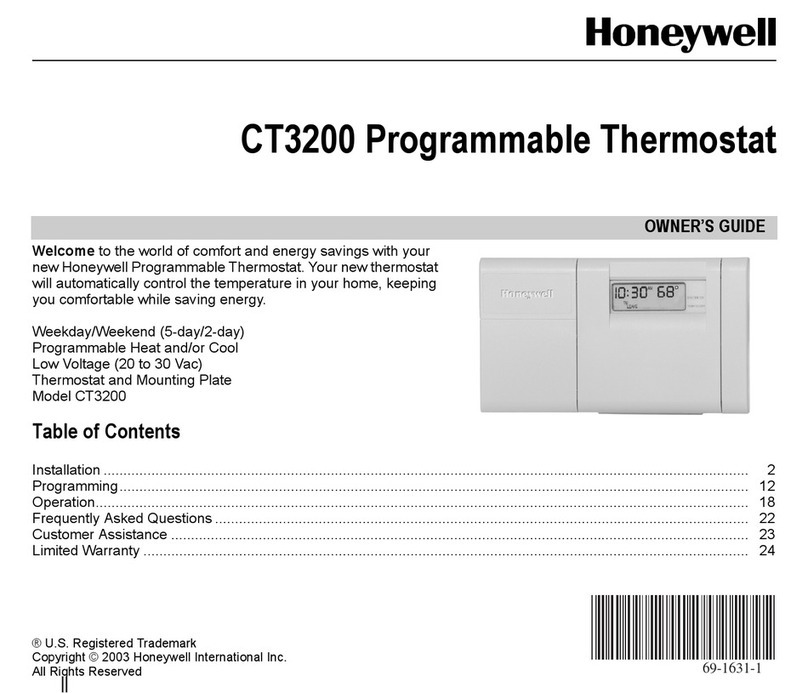
Honeywell
Honeywell CT3200 series owner's guide

Leviton
Leviton RC-1500 installation instructions
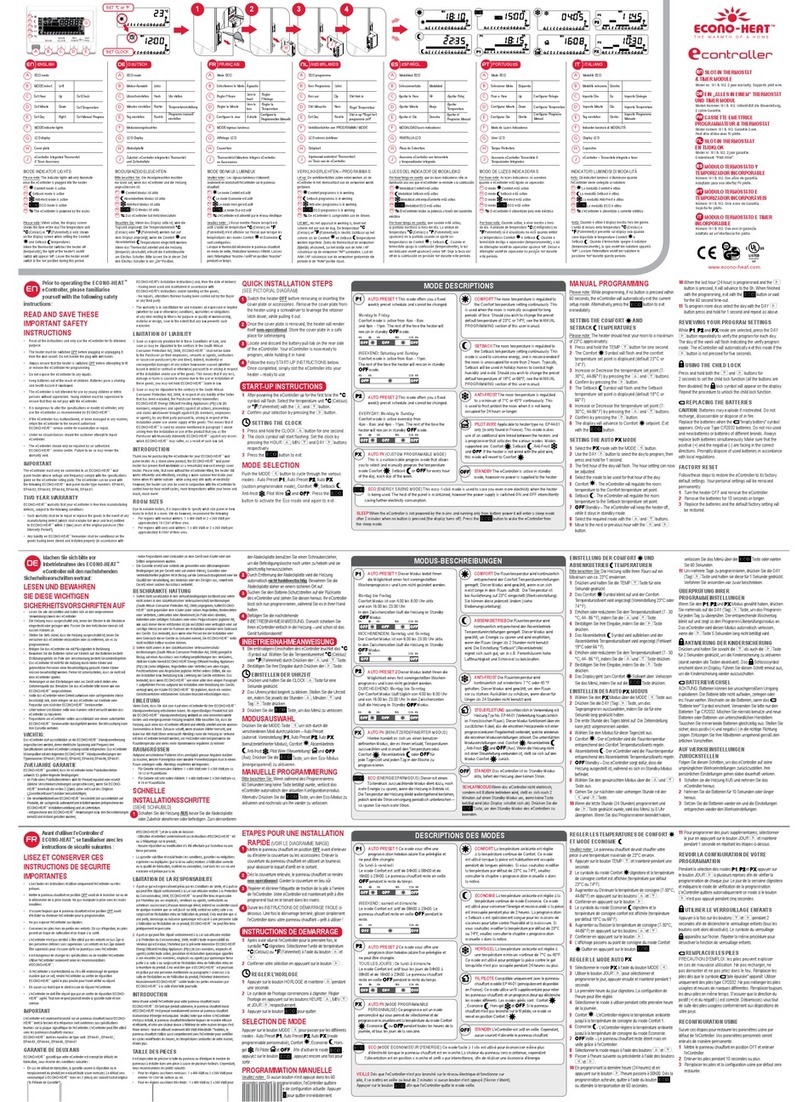
Econo Heat
Econo Heat eController Quick installation guide

Lux Products
Lux Products LUXPRO PSD011Wa Installation and operating instructions

Gewiss
Gewiss Chorus GW 14 764H Programming manual
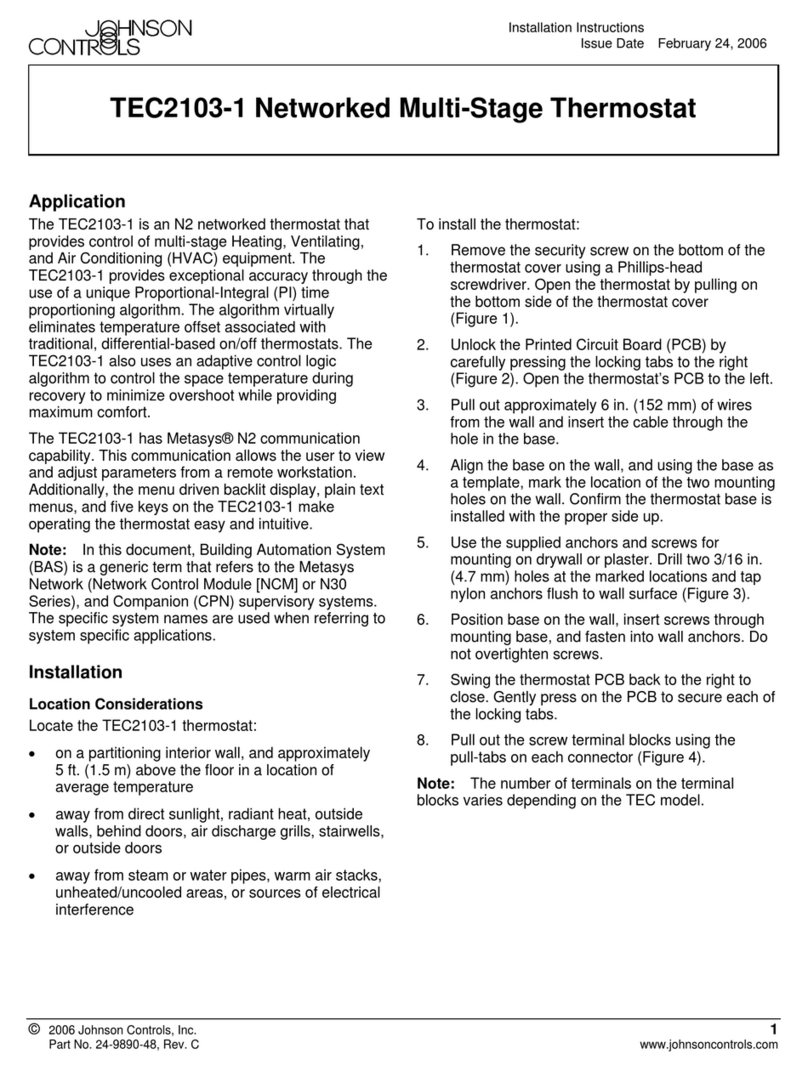
Johnson Controls
Johnson Controls TEC2103-1 installation instructions