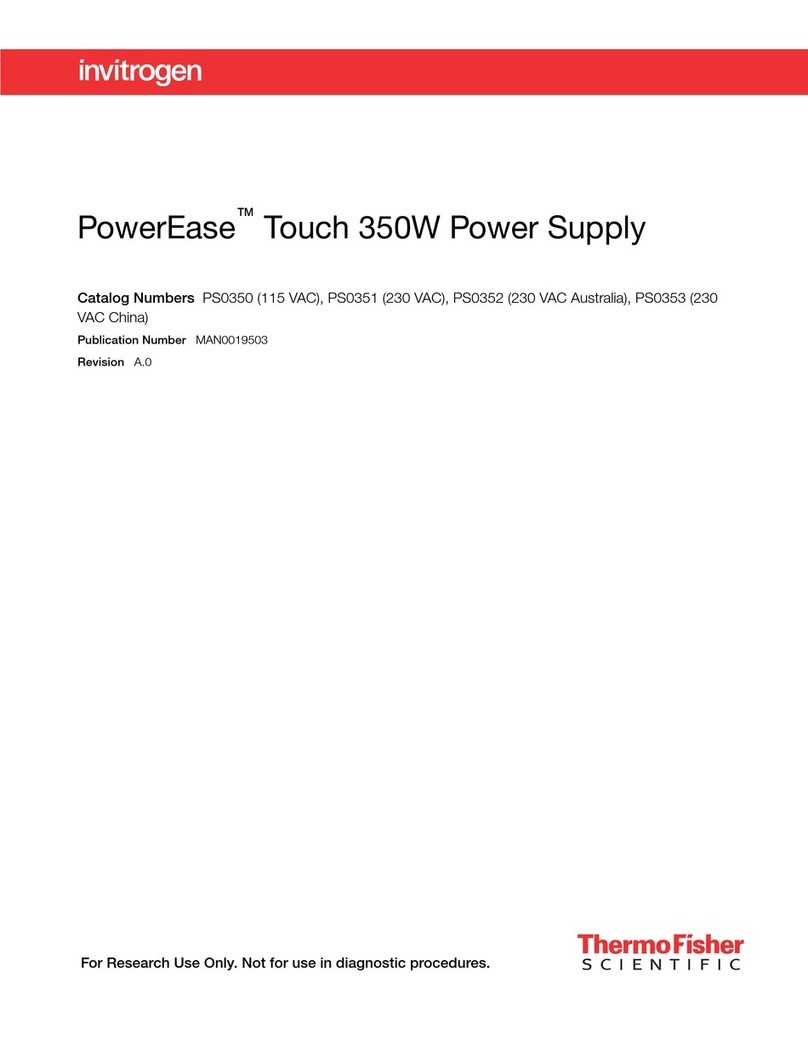Contents
■CHAPTER 1 Product information .................................................. 5
Product description ............................................................. 5
Product contents ................................................................ 7
■CHAPTER 2 Methods ............................................................... 9
Procedural guidelines ............................................................ 9
Install the power supply ......................................................... 10
Programming options ........................................................... 10
Menu navigation ............................................................... 11
Homescreen ................................................................... 11
Set up a run ................................................................... 12
Constant current ........................................................... 13
Constant Power ........................................................... 13
Custom methods .............................................................. 13
Select a pre-programmed method ................................................ 14
Manage methods .............................................................. 16
Save a method ............................................................ 16
Edit a method ............................................................. 17
Delete a method ........................................................... 18
Change the name of a saved method ........................................ 18
Add a step ................................................................ 19
Delete a step .............................................................. 19
Save a program ........................................................... 19
Instrument display during a run .................................................. 20
Run screen features ........................................................ 20
Method Settings screen features ............................................ 21
Instrument display after run completion .......................................... 22
Settings ....................................................................... 22
Settings screen features .................................................... 23
PowerEase™Touch 120W Power Supply User Guide 3