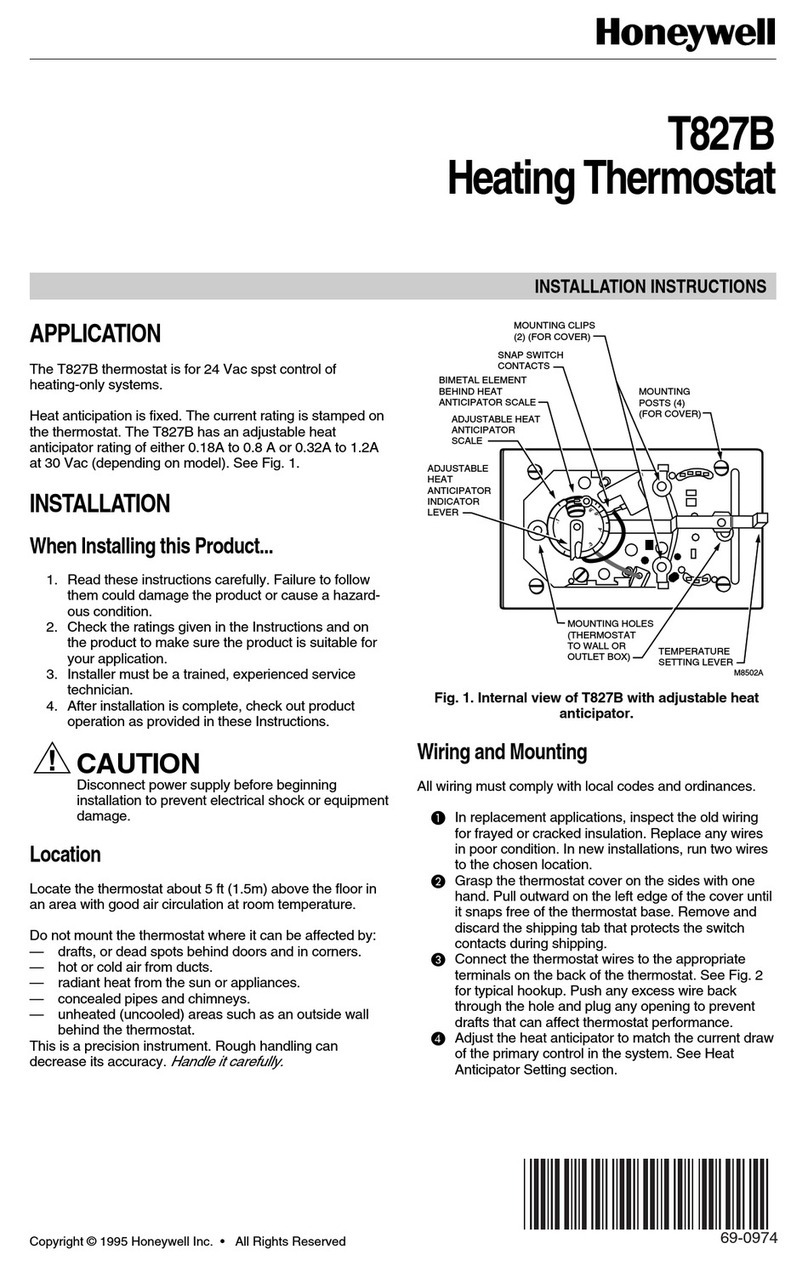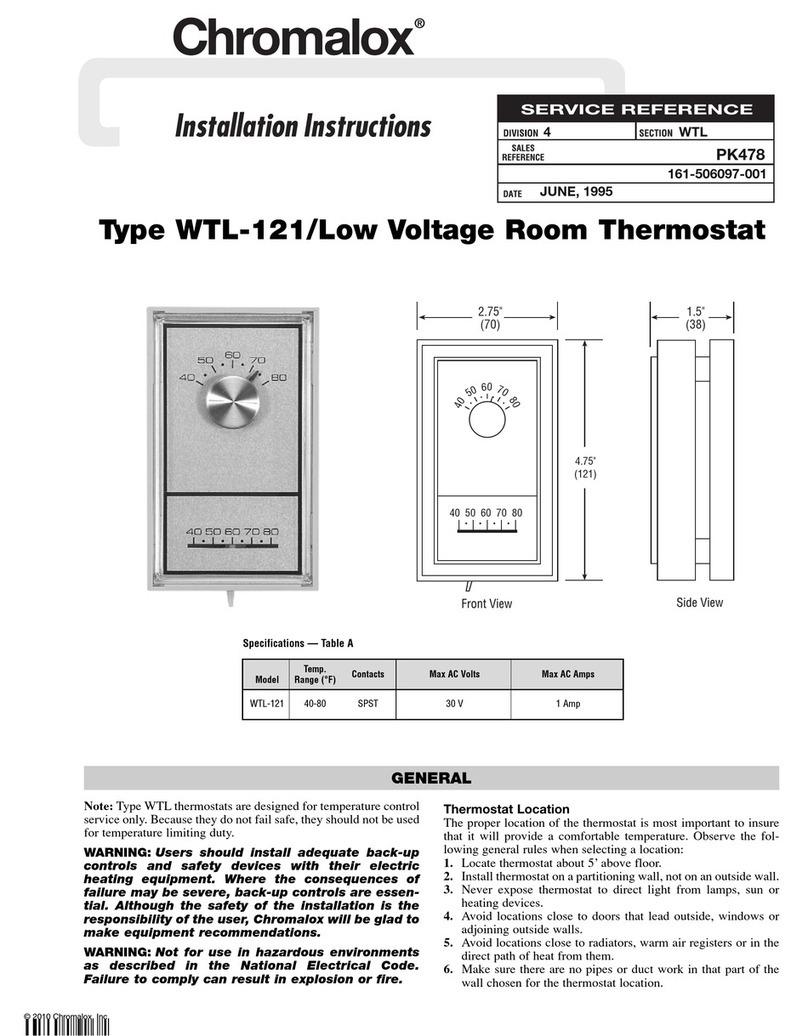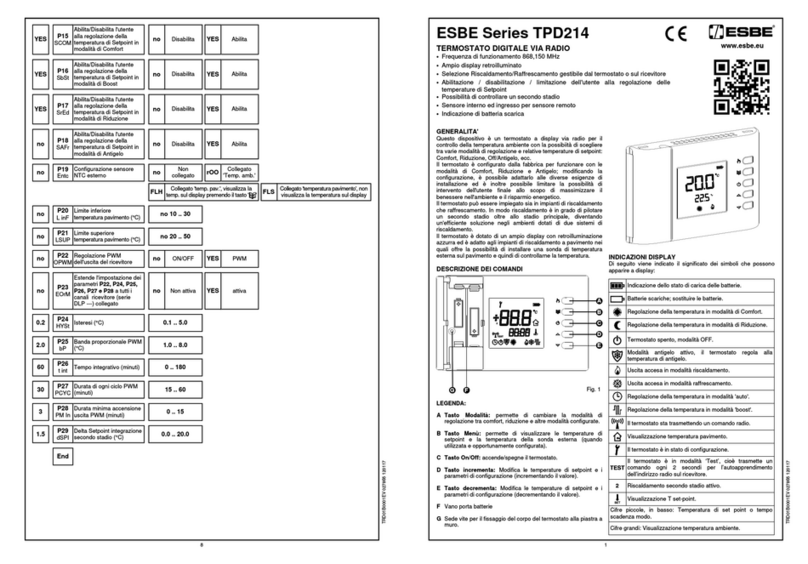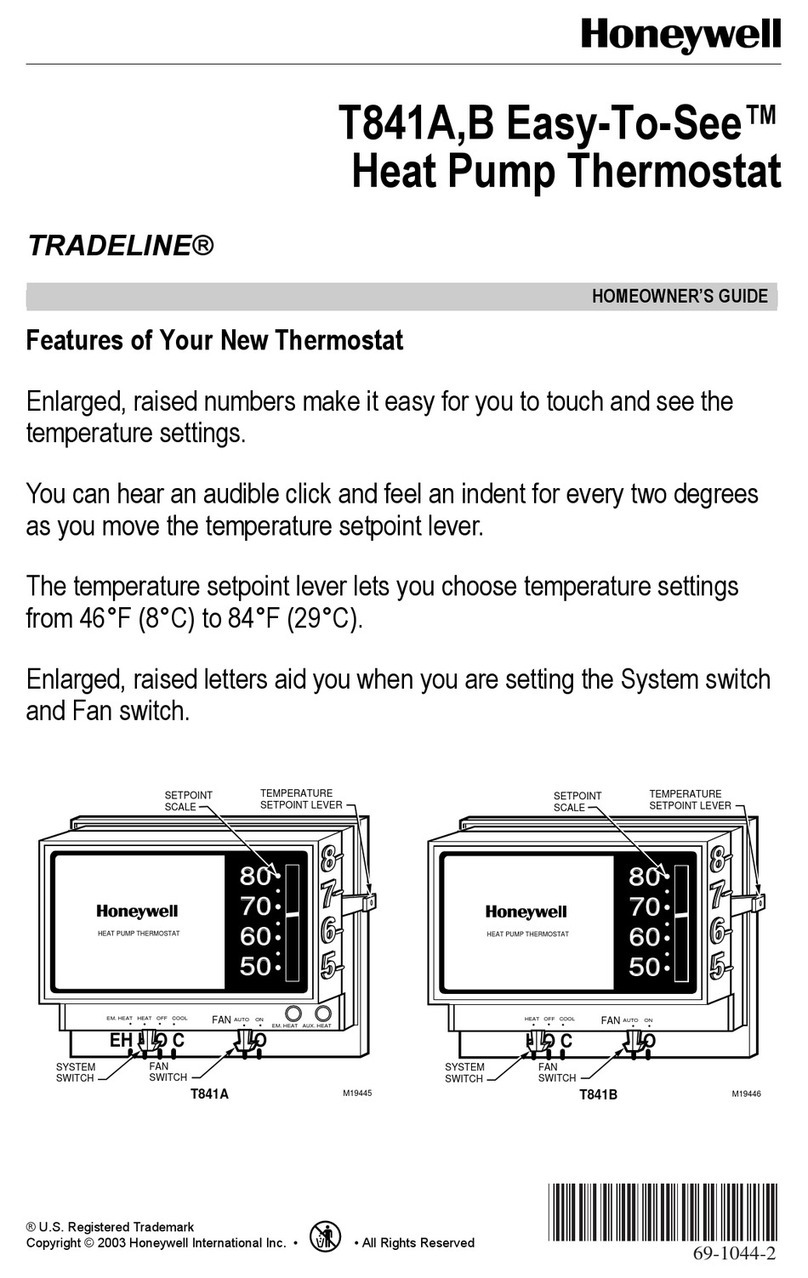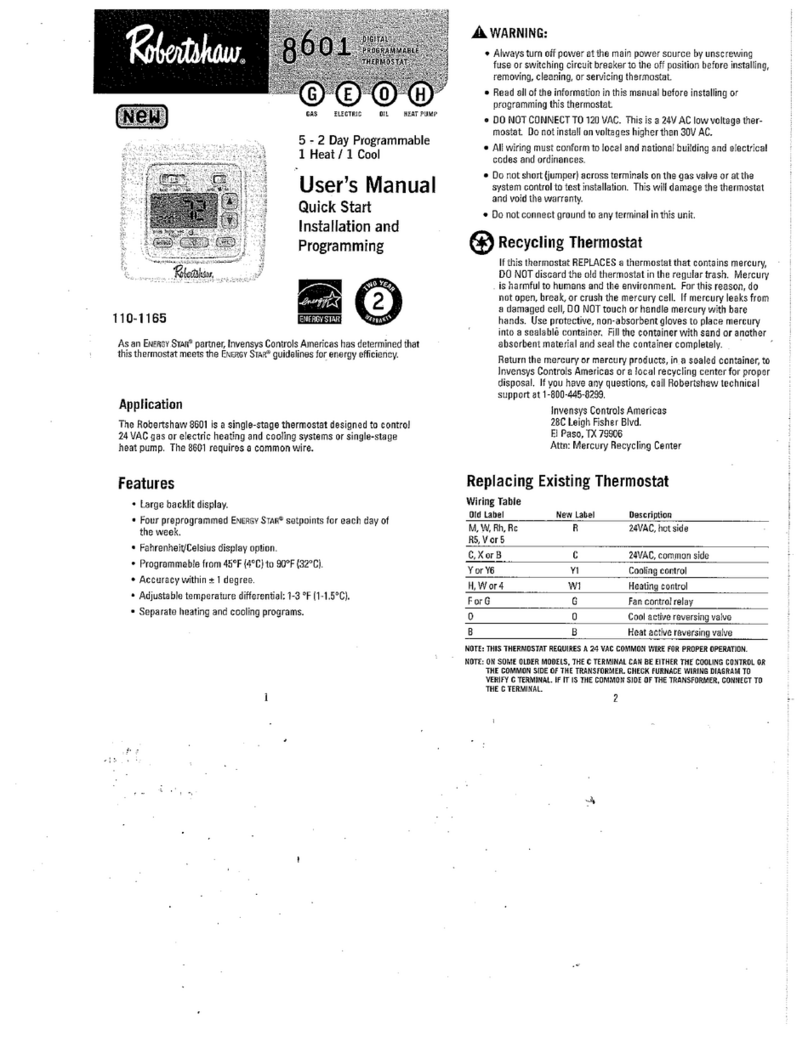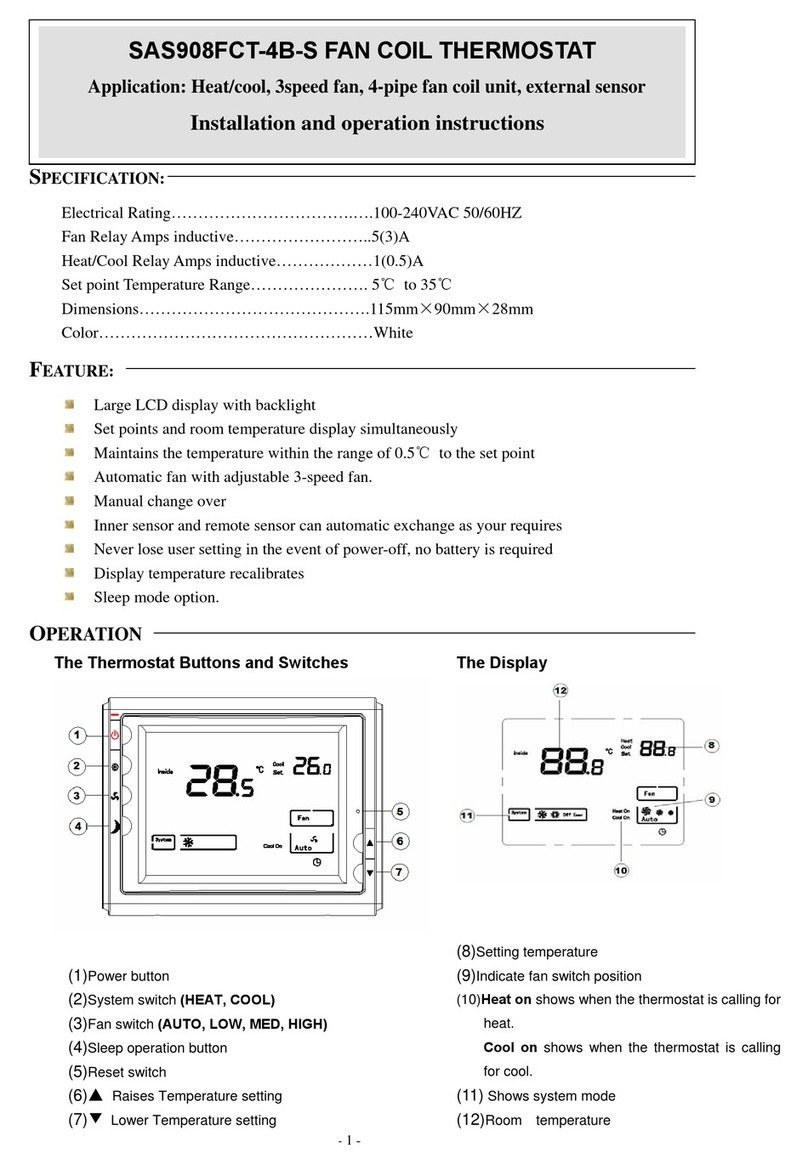Thermogroup Thermotouch Dual 5245 Operation manual

Dual Control Thermostat
Thermotouch Dual
5245 / 5245W / 5246 / 5246W
UNDERFLOOR HEATING CONTROLS
Installation & User Guide
January 2018
Search for “MyThermotouch” to
download the free app

2
Contents
What’s in the box? ....................................................... 4
Before you start ........................................................... 5
Installing Thermotouch .................................................. 6
Wiring diagram ............................................................ 9
User interface .............................................................. 11
Settings ....................................................................... 12
Set the time and date ................................................... 14
Heating schedule ......................................................... 15
Appliance controls ........................................................ 21
Heating modes ............................................................ 22
Wifi setup .................................................................... 24
Energy saving features ......... ......................................... 26
Advanced settings ........................................................ 27
Compatible sensor probes ............................................. 30
Technical data ............................................................. 31

3
Compatibility
Thermotouch is compatible with almost all electric
underfloor heating (UFH) systems available.
Thermotouch can replace your existing underfloor
heating thermostat and is compatible with many of
the most popular thermostat brands’ floor sensor
probes including those rated at:
• 6.8kΩ@ 25°C
• 10kΩ@ 25°C
• 12kΩ@ 25°C
• 15kΩ@ 25°C
• 33kΩ@ 25°C
Replacing an existing thermostat?
Contact the manufacturer’s technical department
and ask for the rating of the floor sensor at 25°C.

4
What’s in the box?
Check you’ve got everything:
• Thermotouch thermostat
• Floor sensor probe (2m)
• Floor sensor conduit (3m)
• Fixing screws
• Manual and warranty information
You will also need:
• Electrical screwdrivers
• Deep electrical back box
• Electric testing meter

5
Before you start
Thermotouch should be:
• Installed 1.2 - 1.5m from the floor
• On an interior wall
• In an area outside any wet zones (IP30)
• Installed on an RCD protected circuit
• Away from drafts or heat influences
• Installed so that the floor sensor probe can be laid in a
clear, temperature representative area of the floor.
• Set to floor sensing mode wherever possible
• In an open area of the room
• Installed by a professional, in line with current IEE 17th
Edition Part P regulations and local standards.

6
Installing Thermotouch
1. Switch off mains power
You will be installing Thermotouch as part
of a high voltage mains electrical circuit.
To ensure your safety and to protect the
thermostat, switch off the mains power
before you start the installation.
CAUTION
High Voltage
Cables
!
Fuse Box Fused Switch
OFF
ON ON ON ON ON
OFF

7
Installing Thermotouch
2. Choose a location
At this stage it its likely that an RCD protected
electric underfloor heating system has been
installed and a back box is already in place.
The underfloor heating cold tail should be pulled
up through the back box, and the sensor probe
installed (in the conduit provided) within the
wall cavity or pre chased channel in a solid wall.

8
Installing Thermotouch
3. Maximum distances
Thermotouch can be installed up to 50m
away from the underfloor heating system it
is controlling, provided that the floor sensor
is used to control the temperature.
Underfloor heating cold tails and floor
sensor probes can be extended up to 50m.
50m max.

9
Installing Thermotouch
UFH Live
UFH Neutral
Appliance Neutral
230V AC Supply Neutral
230V AC Supply Live
Appliance Live
Common Earth (Ground)
Sensor connections
4. Wiring diagram
Connect Thermotouch to the underfloor heating
(UFH) cold tail, additional appliance, power
supply and floor temperature sensor.
The floor temperature sensor is not polarity sensitive.
9 8 7 6 5 4 3 2 1

10
Installing Thermotouch
5. Fix to the wall
Use a small flat screwdriver in the groove
on the underside to lever the face plate
away from the back plate.
Carefully disconnect the ribbon cable and
align Thermotouch with the mounting
positions on the pre installed back box.
Fix in place with the screws provided. Now
connect the ribbon cable and clip the face
plate back into position.

11
User interface
23
Target Temp 25
06:00 Friday
1
12
13
11
10
2
3
4
5 7 96 8
1. Time & date
2. Heating mode
3. Appliance mode
4. Power
5. UFH on icon
6. Appliance on icon
7. Measured temperature
8. Target temperature
9. Sensor mode icon
10. Menu
11. Down arrow
12. Up arrow
13. Wifi indicator

12
Settings
Time & date
Set the current date and time.
Heating schedule
Set the automatic schedule for your underfloor
heating and an additional appliance.
Display settings
Change the backlight timer as well as the
minimum brightness. Select the home screen
wallpaper from 8 different colours and set the
screen orientation to portrait or landscape.

13
Settings
Pre set temperatures
Pre set comfort, eco and holiday temperatures.
Sensor mode
Select either floor, ambient or ambient with floor
limit sensor modes. Ambient with floor limit will
react to the ambient temperature primarily, but
will switch off if the floor temperature gets to high.
Advanced settings (p27)
Floor and ambient temp calibration, Sensor
calibration, switch rail and UFH controls on and
off, change the language, factory reset, set your
temperature limits. More detail on sensors on p30.

14
Set the time and date
When you first switch Thermotouch on, you
will need to set the current time and date.
You can do this by pressing Menu and
then Date & Time .
Use the arrows to select the right date and
time and then press confirm to save.
Fri 12 May 2015 15 52
15:52 Friday 12 May

15
Heating schedule
Setting up a schedule ensures energy
efficiency and convenience by automatically
changing the temperature of your
underfloor heating system.
Each day of the week can be programmed
independently.
There are 6 heating events for every day.
Most people treat them as 3 on/off cycles.
Start setting up your underfloor heating
schedule on page 16.

16
Heating schedule
Press menu
Press schedule
Press UFH schedule
Select the day you wish to edit
The first heating event for the day is already selected.
Set the time you want your heating to come on in the
morning and the temperature you want your floor to heat
up to, using the up and down arrows.
1.
2.
3.
4.
5.
6.
06 30 21.0
06:30 21.0
08:00 18.0
12:00 21.0
14:00 18.0
18:00 21.0
22:30 16.0
06:00 Friday
Event 1
Event 2
Event 3
Event 4
Event 5
Event 6
Back
Monday
Confirm
Time & Temp

17
Heating schedule
Press confirm to save your settings.
Use the left arrows again to select heating event 2 and
set the time you would like your underfloor heating to
switch off.
Now use the arrows to set your Eco temperature.
This is a low temperature that means your heating is
effectively off. We recommend around 6°C less than
the temperature you set when the floor is warm. Press
confirm to save your settings.
Repeat steps 8 - 9 for heating events 3 & 4. If you don’t
want your heating on in the afternoon set events 3 & 4 to
the low Eco (or off) temperature.
Repeat steps 8 - 9 for heating events 5 & 6. If you don’t
want your heating on in the evening set events 5 & 6 to
the low Eco (or off) temperature.
7.
8.
9.
10.
11.

18
Heating schedule
Now you need to set the heating schedule for the rest of
the week. Press back and then select Tuesday.
Repeat the process to set the on/off times and
temperatures for Tuesday. Press confirm to save your
settings.
Press back , select the day and repeat the process for
the remaining days of the week.
Press confirm to save your settings and press back
to go back to the menu and home screen.
12.
13.
14.
06 30 21.0
06:30 21.0
08:00 18.0
12:00 21.0
14:00 18.0
18:00 21.0
22:30 16.0
06:00 Friday
Saturday

19
A typical heating schedule
Everyone is different, but typical heating schedule for
a working family would have the heating on in the
morning and evening during the week. At weekends
heating can be on in the morning, for a period in the
afternoon and then again in the evening.
You can adjust the time and temperature of any of
these heating events to suit your lifestyle.
Mon - Fri Sunday
06:00 25.0
08:00 18.0
12:00 18.0
14:00 18.0
18:00 25.0
22:30 18.0
Saturday
08:00 25.0
10:00 18.0
12:00 25.0
14:00 18.0
18:00 25.0
23:00 18.0
08:00 25.0
10:00 18.0
12:00 25.0
14:00 18.0
18:00 25.0
23:00 18.0
06:00 Friday
Friday SundaySaturday

20
Appliance schedule
Copy your heating schedule to an appliance (such as
an electric heated towel rail or mirror de-mister) that
is connected to your Thermotouch.
When you have finished setting your UFH schedule
press Copy, press OK and then press confirm to save
your settings .
This will copy all of the on/off times from your UFH
schedule to the appliance schedule.
Now select a day, use the arrows to select the
heating events and set the appliance to on or off. You
can also adjust the times if you want to.
There is no temperature setting for the appliance
because it is not connected to a temperature sensor.
This manual suits for next models
3
Table of contents
Other Thermogroup Thermostat manuals

Thermogroup
Thermogroup 5259 User manual

Thermogroup
Thermogroup TNTDP Operation manual

Thermogroup
Thermogroup Thermotouch 5235W User manual

Thermogroup
Thermogroup 5240 Thermotouch 4.3iC User manual

Thermogroup
Thermogroup Thermotouch 7.6iG Operation manual

Thermogroup
Thermogroup 5250 Operation manual

Thermogroup
Thermogroup 5240 Thermotouch 4.3iC User manual

Thermogroup
Thermogroup TNTRP Operation manual

Thermogroup
Thermogroup 5265 Operation manual

Thermogroup
Thermogroup 5220 Operation manual