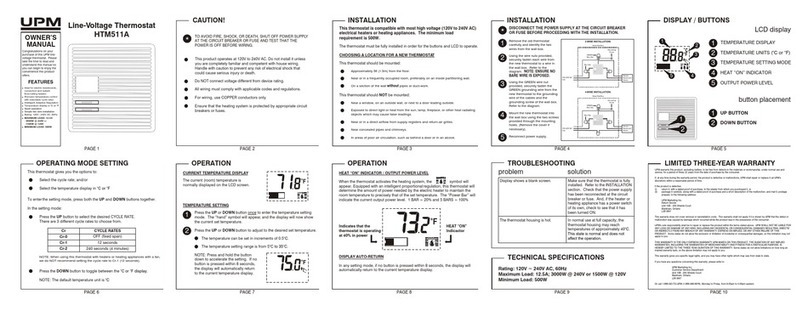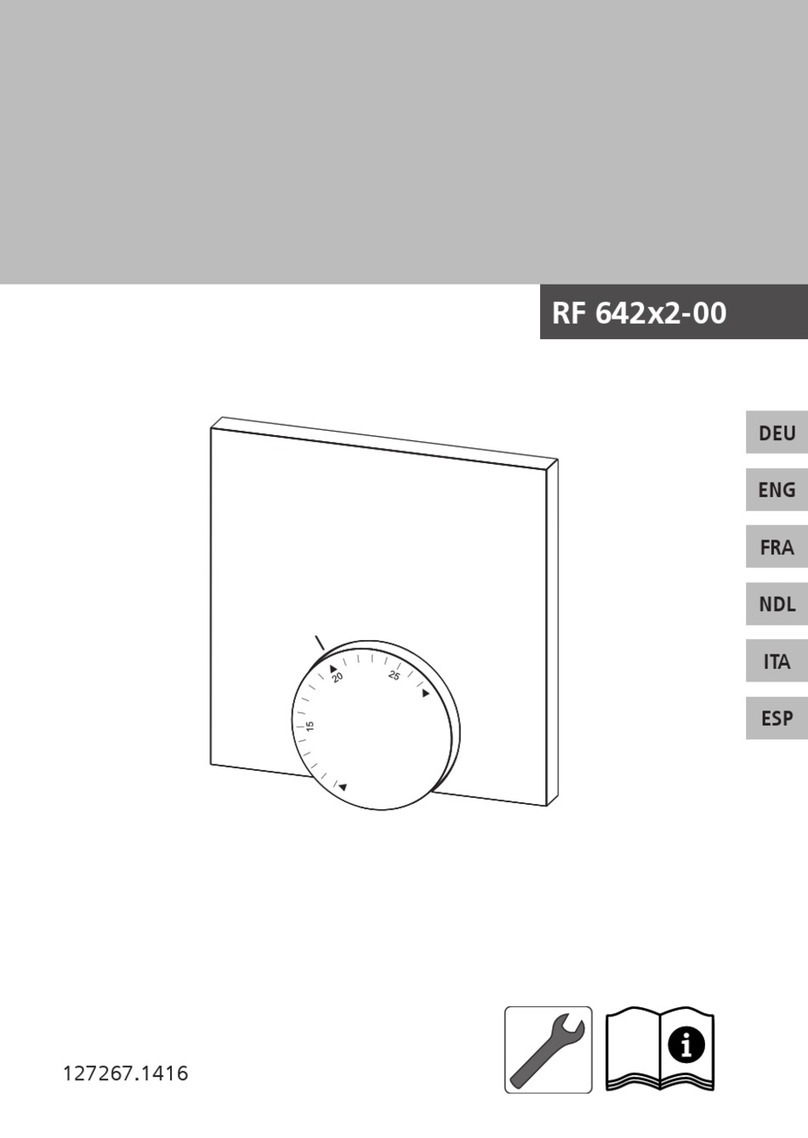Thermogroup Thermotouch 5235W User manual
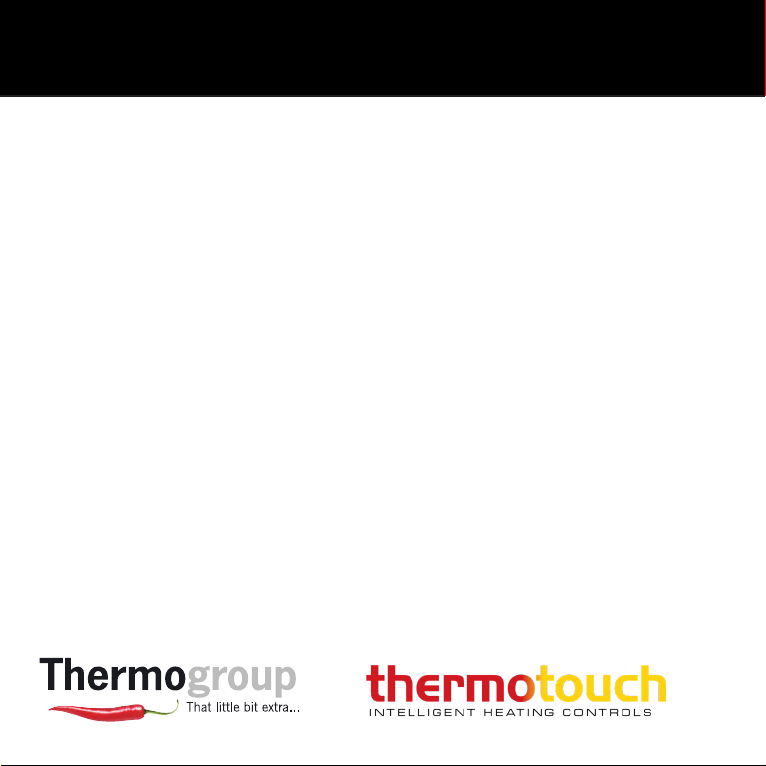
Thermotouch 5235W
Wi-Fi Enabled Thermostat
Simplified Instruction Version
5235W
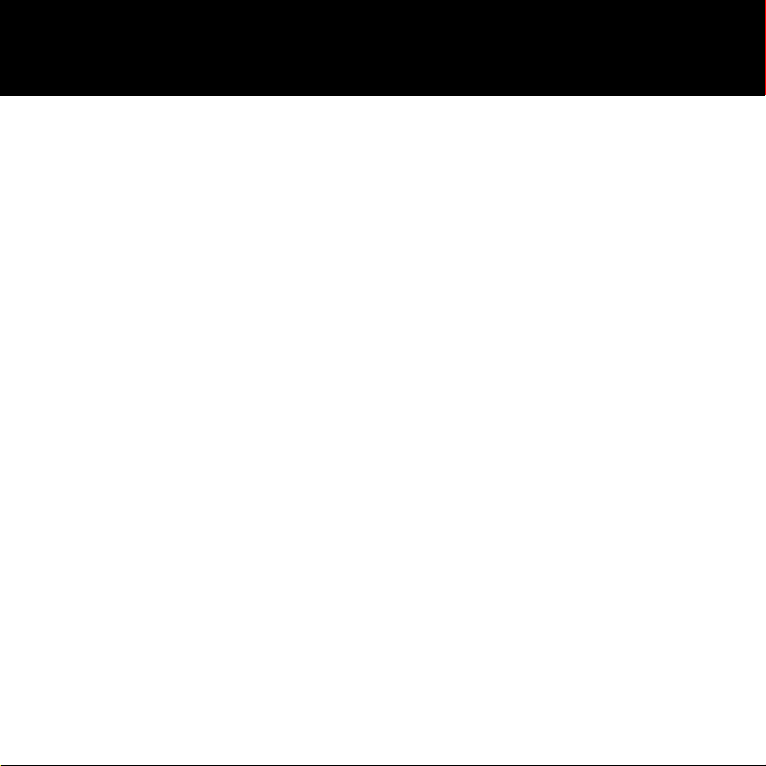
2 1300 368 631 | www.thermogroup.com.au
Introduction
Thank you for buying our Thermotouch 5235W
thermostat. We hope you will enjoy the ease of
use offered by the touchscreen and intuitively
designed interface. You can program the
thermostat any way you want with the options
provided under Heating Schedule and User
Settings.
The thermostat will switch on your heating
system at predetermined times each day of
the week. You can set individual temperatures
for up to six seperate periods, called events,
for each day of the week. Lowering the
temperature when your home is unoccupied
will reduce your energy costs without reducing
comfort.
The thermostat comes with a preset heating
schedule suitable for most homes. Unless you
change the settings, the thermostat will
operate according to this preset heating
schedule.
The thermostat features an adaptive function that
automatically changes heating start times to ensure
that the required temperature has been reached
at the beginning of any specific event. After a few
days, the adaptive function will have learned how
much earlier the heating must be switched on.
The resistive touchscreen only requires a soft tap
with your fingertip to register the touch.
In this manual, the touch areas on the screen will be
referred to as buttons.
The Wi-Fi version of the this Thermotouch offers
remote control of your underfloor heating through
the SWATT® (Smart Wi-Fi and Touch Thermostat)
app, which can be downloaded from both Google
Play and App store.
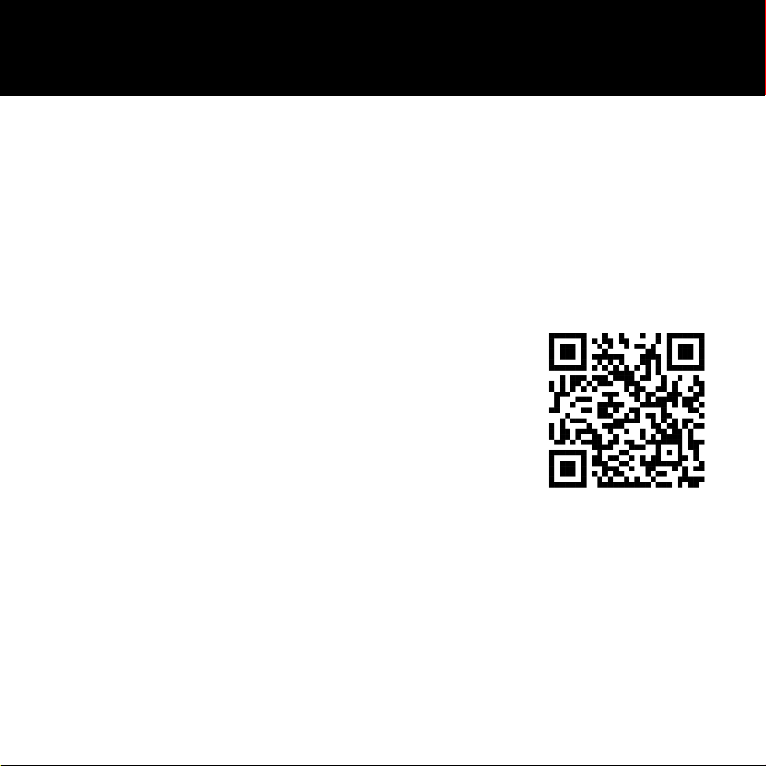
www.thermogroup.com.au | 1300 368 631 3
Installation Guide
This installation guide and manual is designed to provide all the details required to install and setup
your 5235W Thermotouch thermostat. There is a full detailed User Guide which includes additional
settings and troubleshooting should these be required. This is available at
www.thermogroup.com.au/5235W_Guide or by scanning the QR code below.
The detailed guide includes everything in this guide as well as:
General operation
Icons
Display brightness
Screen saver
Energy Tariff
Eco Function
Date Format
Time Format
Daylight Saving Time
Unit
Language
Open Window
Sensor Type
Floor sensor calibration
Room sensor calibration
Temperature scale
EN50559
Remove from app
Factory settings
Detailed troubleshooting
Scan here to view the
detailed guide.

4 1300 368 631 | www.thermogroup.com.au
Introduction
Before you start
Installing your thermostat
Wiring Diagram
Startup Wizard
Operating modes
Scheduled operation
Manual
Comfort
Boost
Frost protection
Holiday
Eco Function
Adaptive function
Heating schedule
Child lock
Date
Time
Sensor application
Factory reset
Wi-Fi Connection
Connect to the app
Using the app
Troubleshooting
Technical information
Table of Contents
02
05
06
09
12
14
15
16
17
19
20
21
23
24
25
28
29
30
31
32
33
37
39
46
47
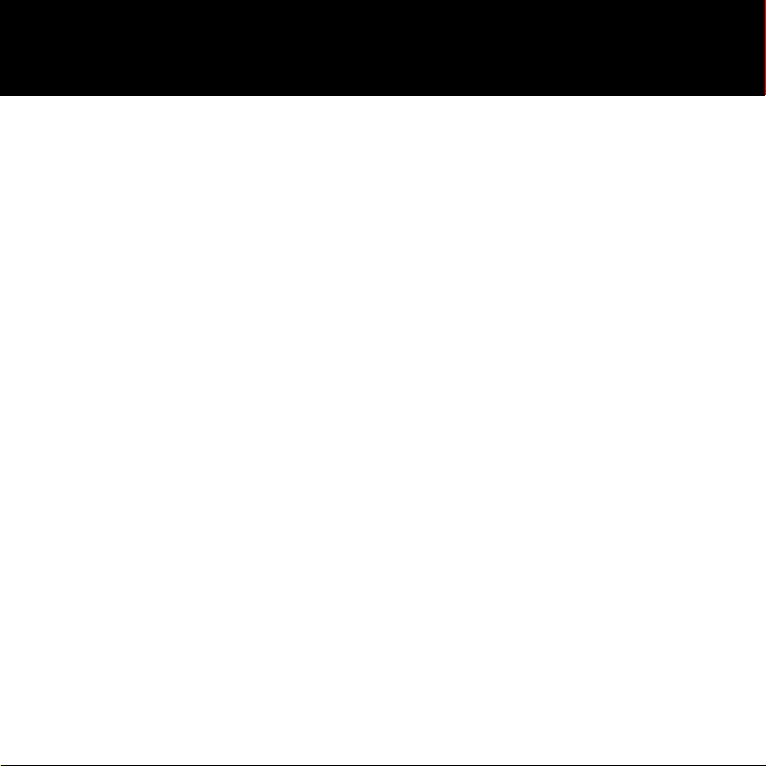
www.thermogroup.com.au | 1300 368 631 5
Before you start
Check you have got everything:
• 5235W Thermostat
• Mounting Plate
• Fixing Bracket
• 3M Sensor Probe
• 2M Sensor Conduit
• Fixing Screws
• Electrical Screwdriver
• Wire Strippers
• Electrical Test Meter
Your thermostat should be:
• Installed 1.2 - 1.5m up from the floor
• On an internal wall
• Outside any wet zones (IP21)
• Installed on an RCD protected circuit
• Away from drafts or heat influencers
• Installed so that the floor sensor probe can be laid in a heated area of the floor
• Installed by an electrician, in line with current electrical regulations and relevant
local standards

6 1300 368 631 | www.thermogroup.com.au
Installing your thermostat
1. Switch off main power
You will be installing your thermostat as part of a high
voltage mains electrical circuit. To ensure your safety and
to protect the thermostat, switch off the mains power
before you start the installation.
CAUTION
Must be installed
on an RCD circuit
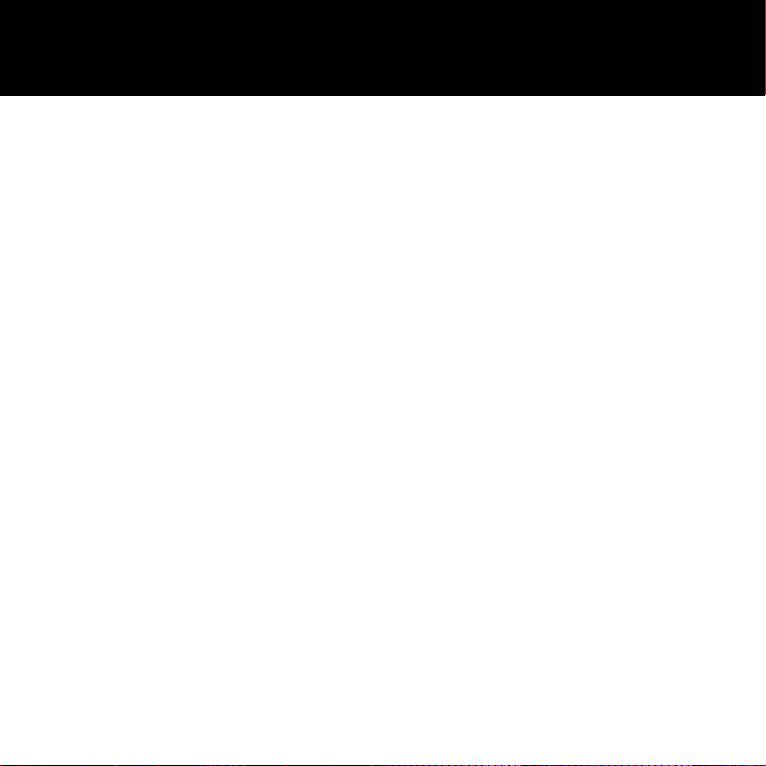
www.thermogroup.com.au | 1300 368 631 7
Installing your thermostat
2. Installation Location
At this stage it is likely that an RCD protected electric underfloor heating system has been installed
and a standard electrical plate is already in place.
The underfloor heating cold tail should be pulled up through the back plate, and the sensor probe
installed (in the conduit provided) within the wall cavity or pre chased channel in a solid wall.
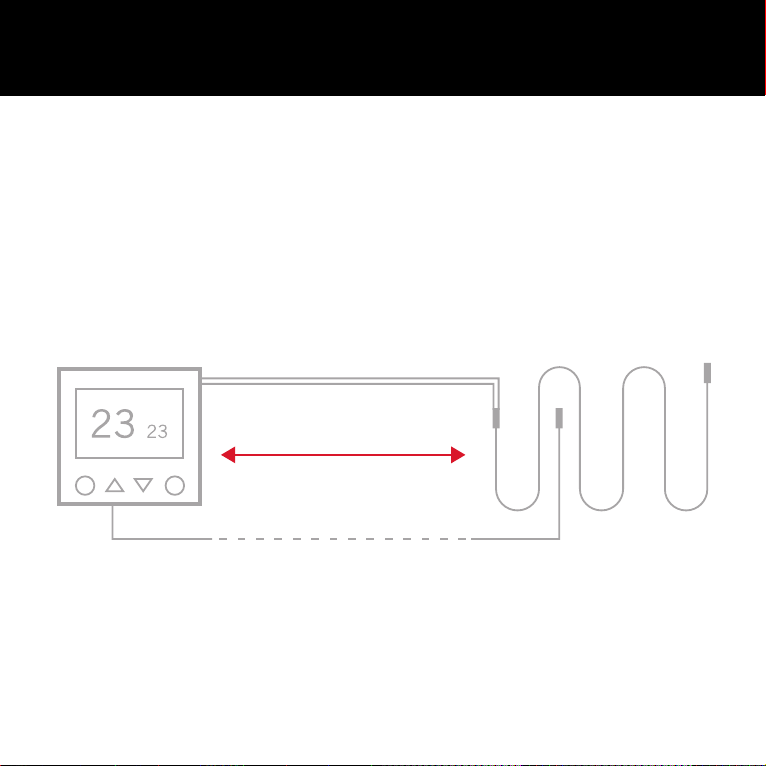
8 1300 368 631 | www.thermogroup.com.au
Installing your thermostat
3. Maximum Distance
Your thermostat can be installed up to 50m away from the underfloor heating system it is controlling,
provided that the floor sensor is used to control the temperature.
Underfloor heating cold tails and floor sensor probes can be extended up to 50m.
50m max.
Connect multiple heaters in parallel.

www.thermogroup.com.au | 1300 368 631 9
Installing your thermostat
4. Wiring Diagram
Connect the thermostat to the Underfloor Heating cold tail, power supply and floor temperature
sensor.
The floor temperature sensor is not polarity sensitive.

10 1300 368 631 | www.thermogroup.com.au
Installing your thermostat
5. Fix Mounting Plate
Fix your thermostat in position onto the electrical plate in either the vertical or horizontal position.
Ensure the unit is switched off using the switch on the side of the unit, to allow for the screen to be
clipped into position.

www.thermogroup.com.au | 1300 368 631 11
Installing your thermostat
7. Switching on your system
It is important that all adhesives and grouts are dry and fully cured before you
switch on your underfloor heating.
Most adhesives take between 7 to 10 days to cure. Follow manufacturer
guidelines.
The temperature of your underfloor heating should be increased gradually to
avoid thermal shock in the floor. Start at 15°C and work up to your desired
temperature increasing 2-3°C per day.
Observe any maximum temperature guidelines from your floor manufacturer.
Australian regulation states the heating cannot exceed 28°C.
Wait for
7 - 10 Days
before you
switch on

12 1300 368 631 | www.thermogroup.com.au
Startup Wizard 1/2
When the system has been installed and turned on for
the first time, or after you have performed a factory reset, you must set
the region, Language, Date, Time and Floor Type.
The thermostat will automatically guide you through the process.
1. Region – set the time region in which the thermostat is located.
Tap the time region you are in.
Confirm with “ ”
2. Language – set the language to be used on the thermostat display.
Tap the language you prefer. Confirm with “ ”.
3. Date – set the current date.
Tap the parameter you want to change.
The selected parameter will enlarge and be underlined in black.
Use the “Up Arrow” or “Down Arrow” button to set the day, month
and year.
Confirm the date with the “Right Arrow”.

www.thermogroup.com.au | 1300 368 631 13
Startup Wizard 2/2
4. Time – set the current time.
Tap the parameter you want to change.
The selected parameter will enlarge and be underlined in black.
Use the “Up Arrow” or “Down Arrow” button to set the hours and
minutes.
Confirm the date with the “Right Arrow”.
5. Floor Type – choose between:
Tile: floors made of tile or stone.
Soft Floor: wooden or other engineered floors.
Confirm each setting with “ ”.
The thermostat is now ready for use and will control the underfloor
heating according to the preset heating schedule. If you want to change
the heating schedule, instructions are given in the section titled Heating
Schedule.
Details of the preset heating schedule are given in the section titled
Factory Settings.
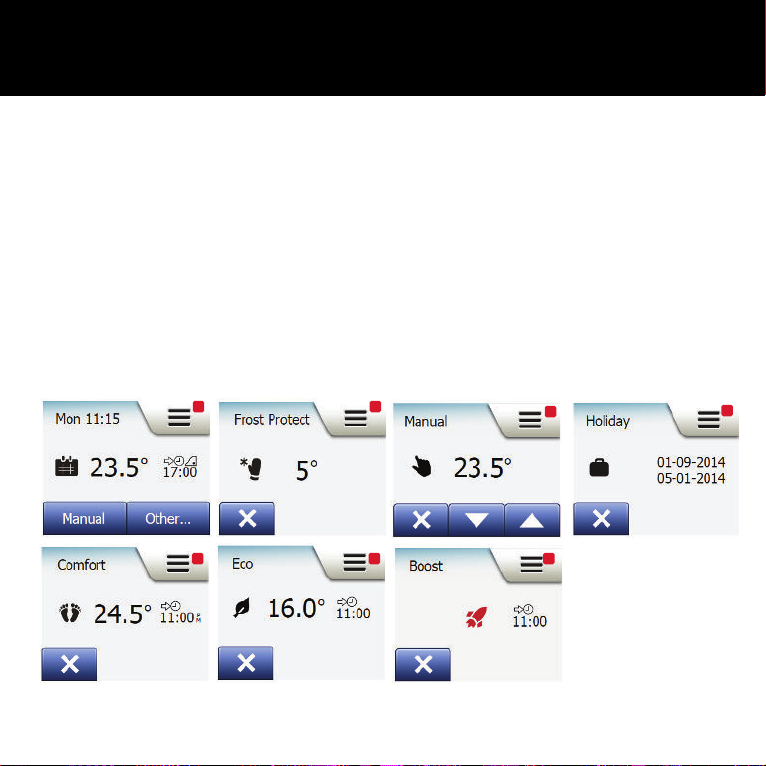
14 1300 368 631 | www.thermogroup.com.au
Operating Modes
The thermostat offers seven different modes of temperature control, either from the “Other” menu on
the home screen or from the home screen directly:
1. Scheduled Operation
2. Frost Protect
3. Manual
4. Holiday
5. Comfort
6. Eco (this function must be enabled in the “User Settings” menu)
7. Boost
5 6 7
1234
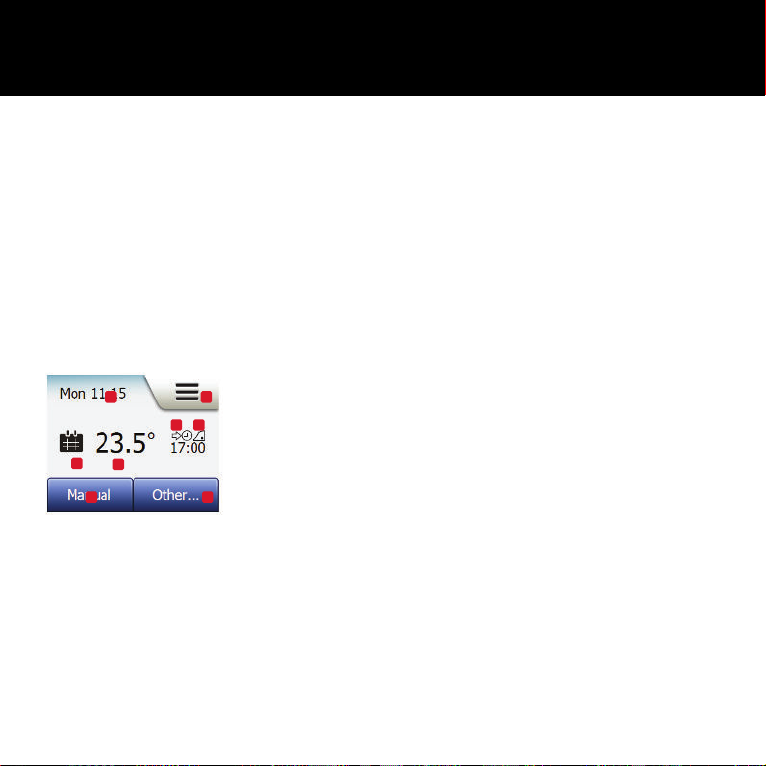
www.thermogroup.com.au | 1300 368 631 15
Scheduled Operation
The system will operate in Scheduled Operation unless you choose to override the scheduled
events. During Scheduled Operation, the temperature is controlled automatically according to the
programmed heating schedule – see “Heating Schedule”.
During Scheduled Operation, “Manual” and “Other” modes are accessible from the home screen.
If the Eco function is enabled, “Eco” and “Other” modes will be accessible from the home screen.
“Manual” will then be found in the “Other” menu.
The function of the buttons and symbols shown on the home screen varies according to the chosen
operating mode.
Scheduled Operation home screen:
1. Day and time info.
2. Tap here to access the menus.
3. Icon indicating the current operating mode
(Calendar = Scheduled Operation).
4. Current target/setpoint temperature
(if shown in red, heating is being provided).
5. Time of next scheduled event change.
6. If shown, the adaptive function is enabled.
7. Tap here to access Manual Override. Alternatively,
if Eco Function is enabled, tapping here activates the eco function.
8. Tap here to access alternative operating modes
(Comfort, Boost, Frost Protect, Holiday). If “Eco” is enabled,
“Manual” will be found here as well.
1 2
5 6
8
4
3
7

16 1300 368 631 | www.thermogroup.com.au
Manual
Manual allows you to override Scheduled Operation and maintain a specified temperature around the
clock.
1. From the Scheduled Operation home screen, tap the “Manual” button to access manual override.
Note: If Eco is enabled, “Manual” will be found in the “Other” menu. You can use “Manual” to override
the programmed event schedule.
The thermostat will continue to operate in Manual until you return it to Scheduled Operation.
2. Use the “Up Arrow” or “Down Arrow” button to select the required temperature. Then simply leave
the thermostat as it is.
While in Manual Override, an “X” button is shown in the lower left corner of the home screen. Press
this button to return the thermostat to Scheduled Operation. The function of the buttons and symbols
shown on the home screen varies according to the chosen operating mode.
Manual home screen:
1. Indication of Manual Override.
2. Tap here to access the menus.
3. Icon indicating the current operating mode (Hand = Manual).
4. Current target/setpoint temperature
(if shown in red, heating is being provided).
5. Tap here to return to Scheduled Operation.
6. Tap here to decrease the target/setpoint temperature.
7. Tap here to increase the target/setpoint temperature.
Manual
23.5°
N O
P Q
R S T
1 2
43
5 6 7

www.thermogroup.com.au | 1300 368 631 17
Comfort 1/2
You can use Comfort mode on special occasions when you want to override an event during
Scheduled operation, e.g. for a party or when you want to stay up late. You can manually set a
comfort temperature, which the thermostat will maintain for a chosen period of time (from 1 to 23
hours) before returning to Scheduled Operation.
1. From the Scheduled Operation home screen, tap the “Other” button to access the alternative
operating modes.
2. Choose “Comfort”.
3. Tap “ ” to confirm that you wish to override the programmed heating schedule.
4. Use the “Up Arrow” or “Down Arrow” button to select the required temperature. Confirm with “ ”.
5. Use the “Up Arrow” or “Down Arrow” button to set the required duration of Comfort mode.
Confirm with “ ”.
The thermostat automatically enters the Comfort mode home screen.
While in comfort mode an “X” button is shown on the home screen. Press this button to return the
thermostat to Scheduled Operation.
1
2
45
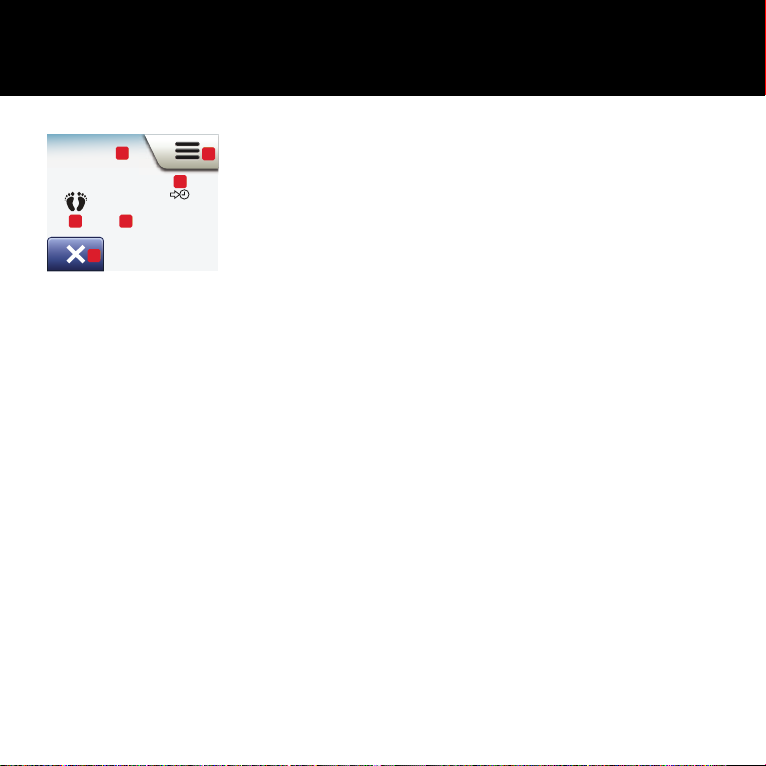
18 1300 368 631 | www.thermogroup.com.au
Comfort 2/2
Comfort home screen:
1. Indication of Comfort mode.
2. Tap here to access the menus.
3. Icon indicating the current operating mode
(Feet = Comfort).
4. Current target/setpoint temperature
(if shown in red, heating is being provided).
5. The time at which the thermostat will return to Scheduled
Operation.
6. Tap here to quit Comfort mode and return to Scheduled
Operation.
Comfort
24.5°11:00 P
M
N O
P Q
R
S
12
3 4
5
6

www.thermogroup.com.au | 1300 368 631 19
Boost
Boost mode is accessible from the “Other” menu. In Boost mode, the
underfloor heating is constantly activated for one hour. After one hour, the
thermostat returns to Scheduled Operation.
1. From the Scheduled Operation home screen, tap the “Other” button
to access the alternative operating modes.
2. Choose “Boost”.
3. Confirm that you wish the thermostat to activate Boost mode by
tapping ” ”. The thermostat automatically enters the Boost home
screen.
While in Boost mode, an “X” button is shown on the home screen.
Press this button to return the thermostat to Scheduled Operation.
Boost home screen:
4. Indication of Boost mode.
5. Tap here to access the menus.
6. Icon indicating the current operating mode
(Red Rocket = Boost).
7. The time at which the thermostat will return to Scheduled Operation.
8. Tap here to quit Boost mode and return to Scheduled Operation.
1
2
3
4455
77
66
88
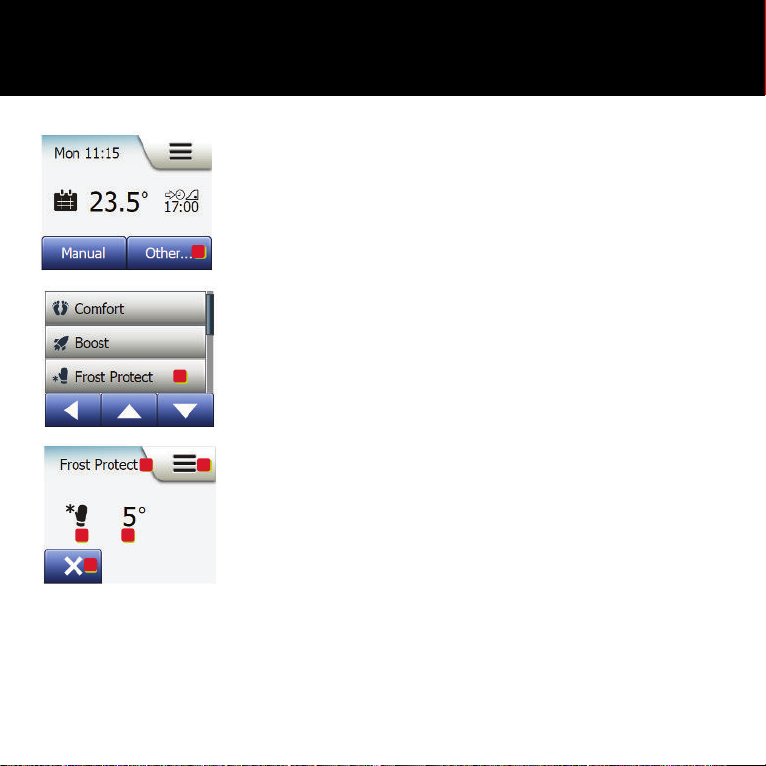
20 1300 368 631 | www.thermogroup.com.au
Frost Protection
Frost Protection mode is used when heating is not needed but the
temperature must be kept above freezing point until changed manually.
1. Tap the “Other” button on the home screen.
2. Tap the “Frost Protect” button.
A confirmation screen will then be displayed briefly before the
thermostat automatically enters the Frost Protect home screen.
While in Frost Protection mode an ice crystal and glove are displayed on
the home screen together with the target/setpoint temperature (5.0°C).
Frost Protection home screen:
3. Indication of Frost Protection mode.
4. Tap here to access the menus.
5. Icon indicating the current operating mode
(Ice Crystal and Glove = Frost Protection).
6. Fixed target/setpoint temperature
(if shown in red, heating is being provided).
7. Tap here to return to Scheduled Operation.
3344
5566
77
1
2
Table of contents
Other Thermogroup Thermostat manuals

Thermogroup
Thermogroup 5259 User manual

Thermogroup
Thermogroup 5265 Operation manual

Thermogroup
Thermogroup 5240 Thermotouch 4.3iC User manual

Thermogroup
Thermogroup TNTDP Operation manual

Thermogroup
Thermogroup TNTRP Operation manual

Thermogroup
Thermogroup 5250 Operation manual

Thermogroup
Thermogroup 5220 Operation manual

Thermogroup
Thermogroup Thermotouch 7.6iG Operation manual

Thermogroup
Thermogroup Thermotouch Dual 5245 Operation manual

Thermogroup
Thermogroup 5240 Thermotouch 4.3iC User manual