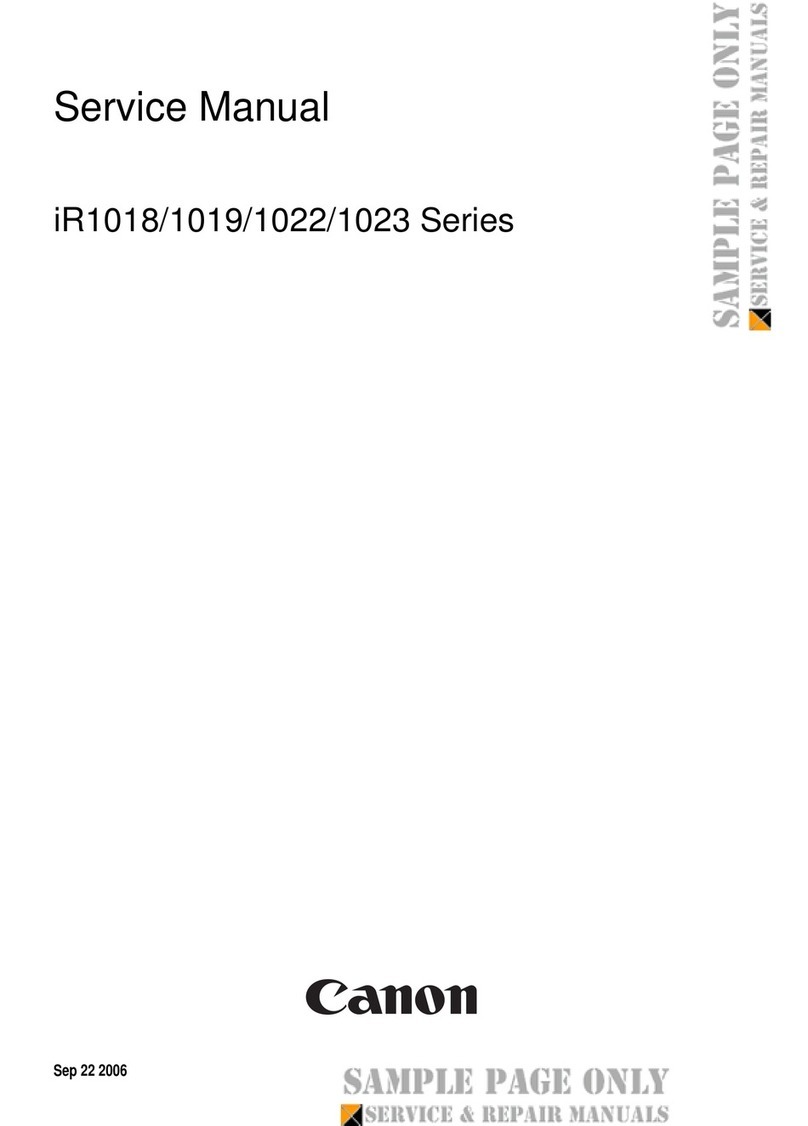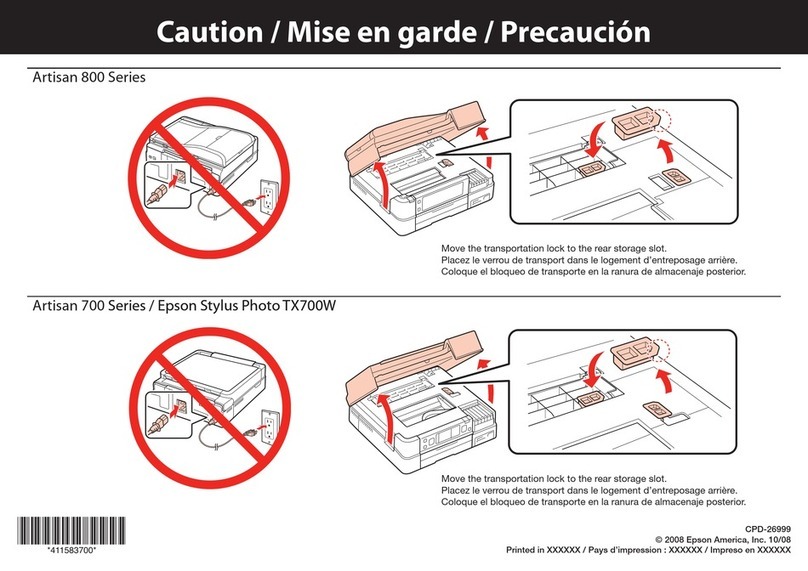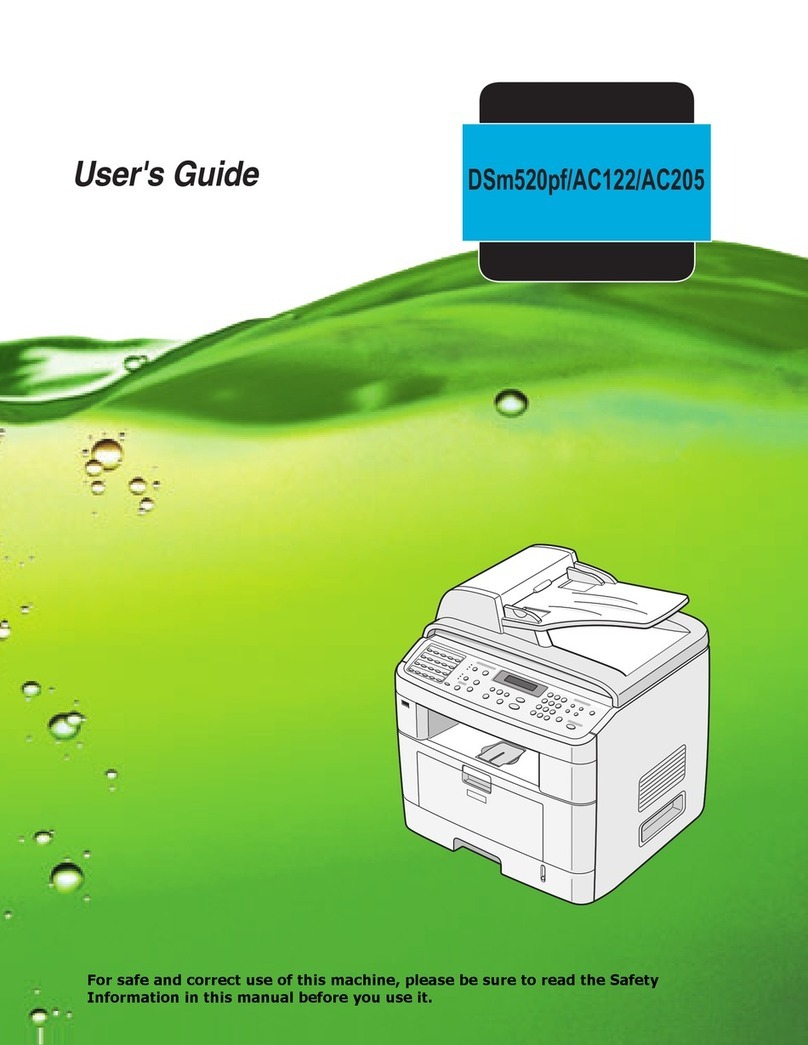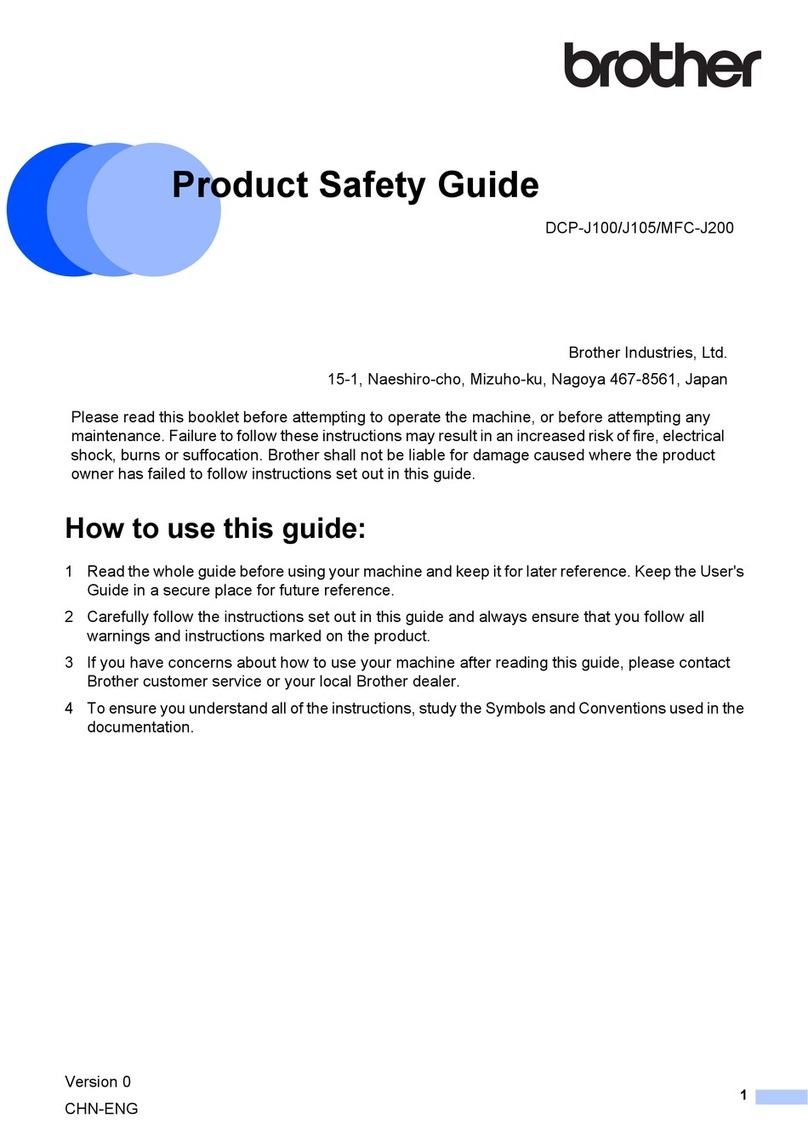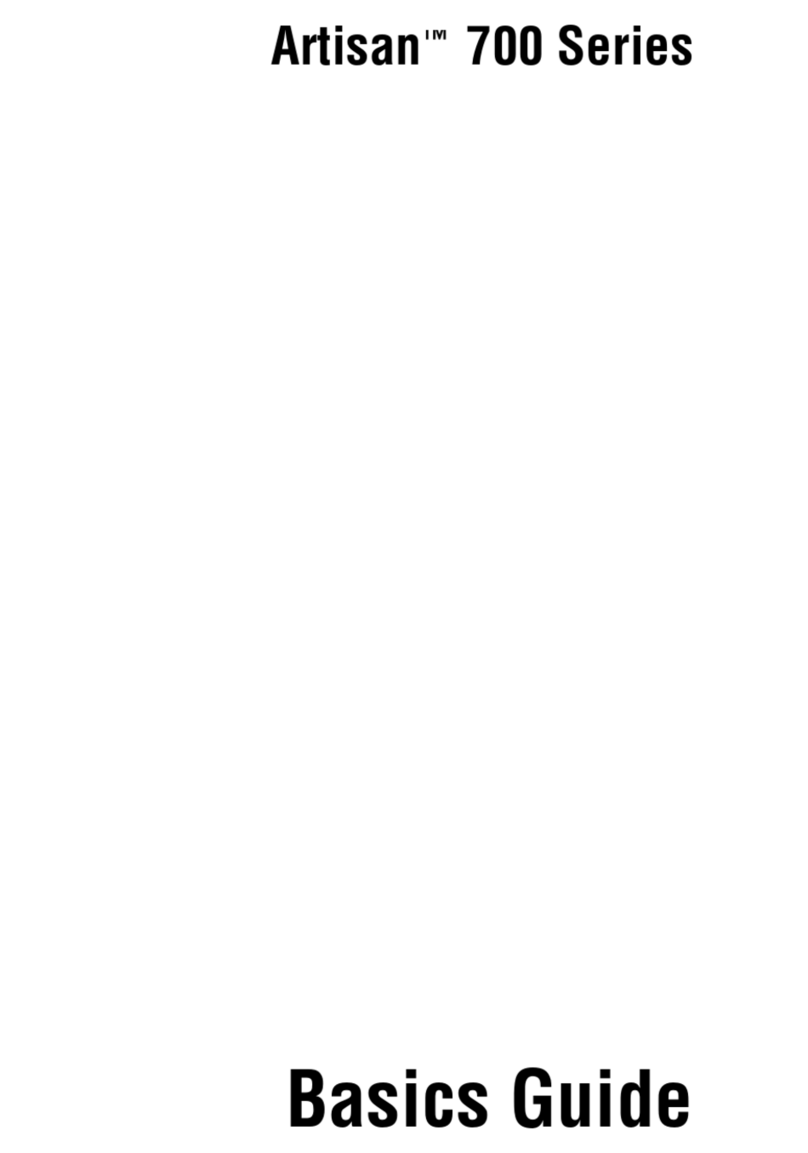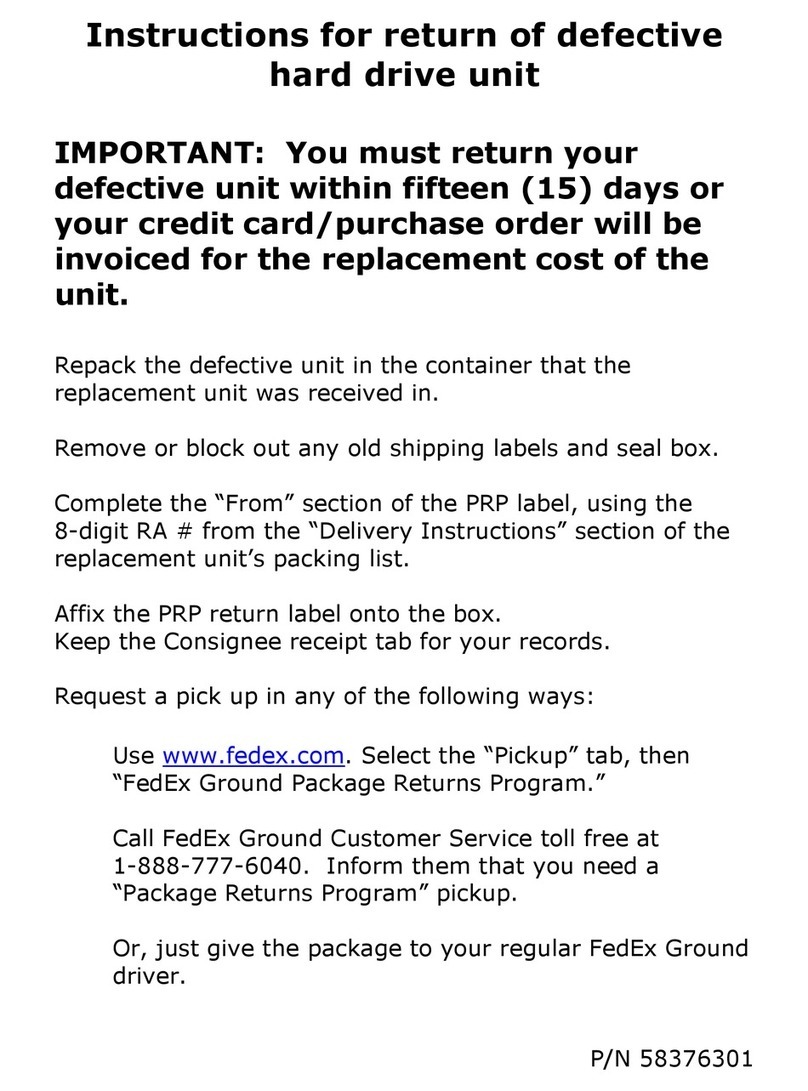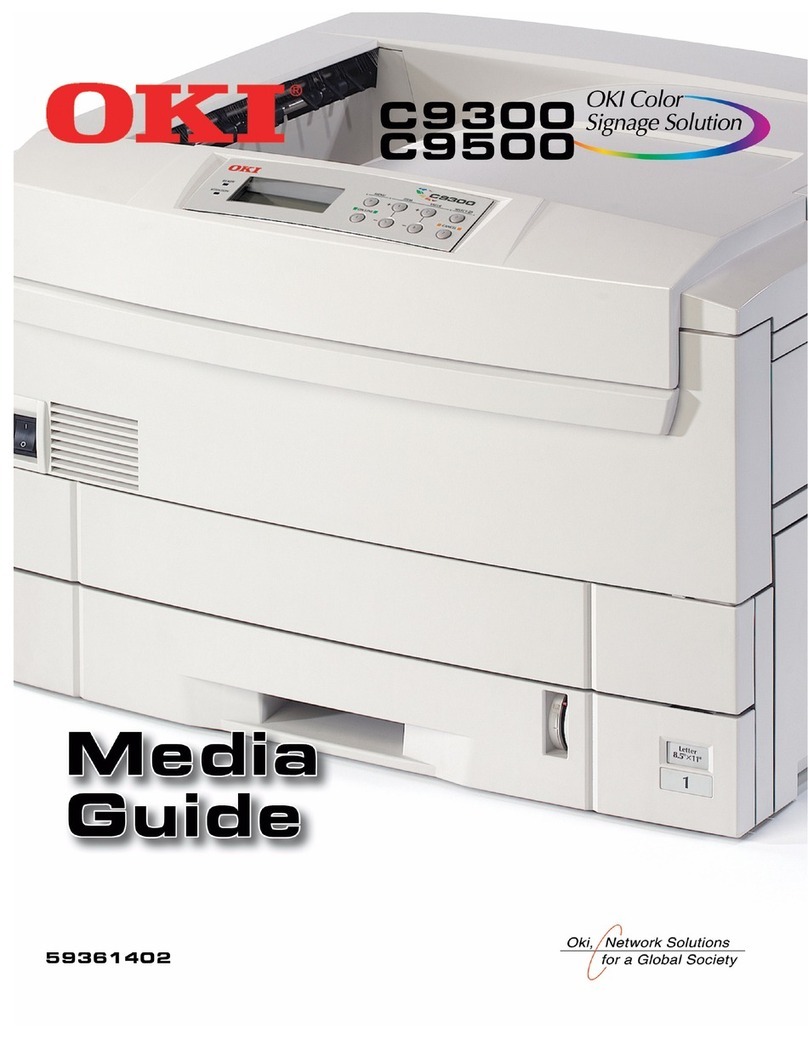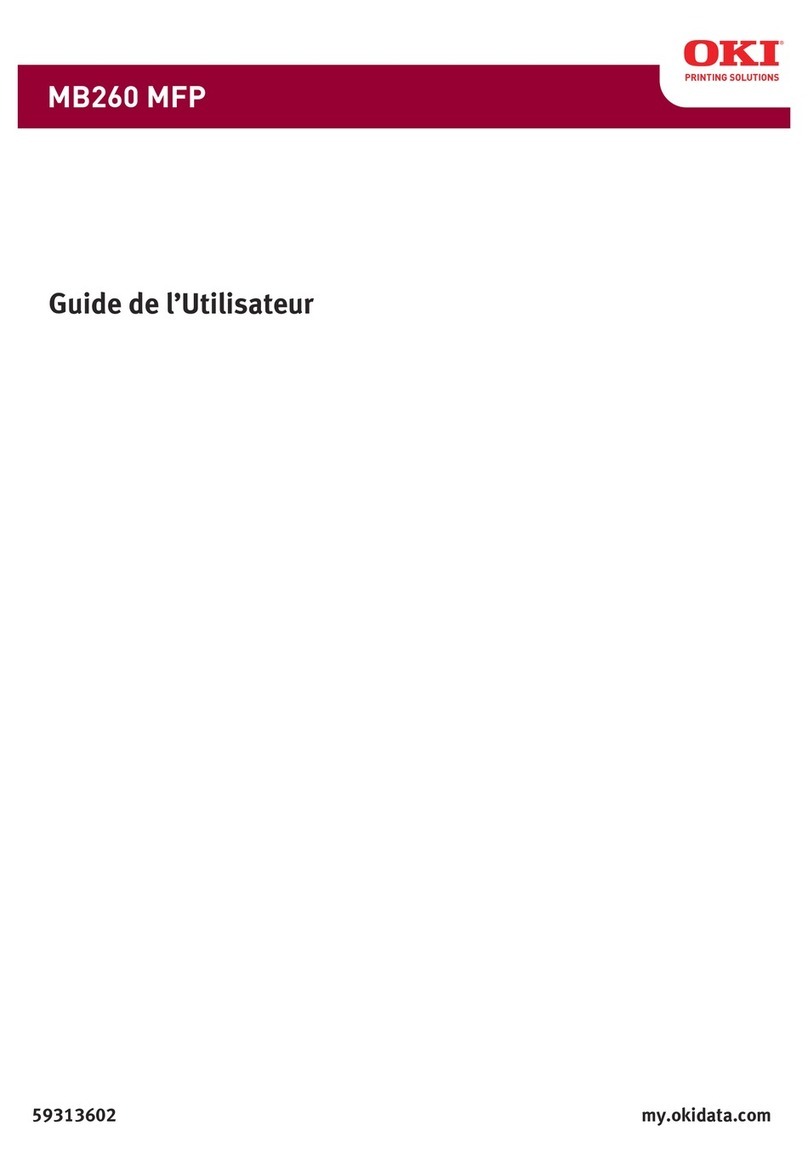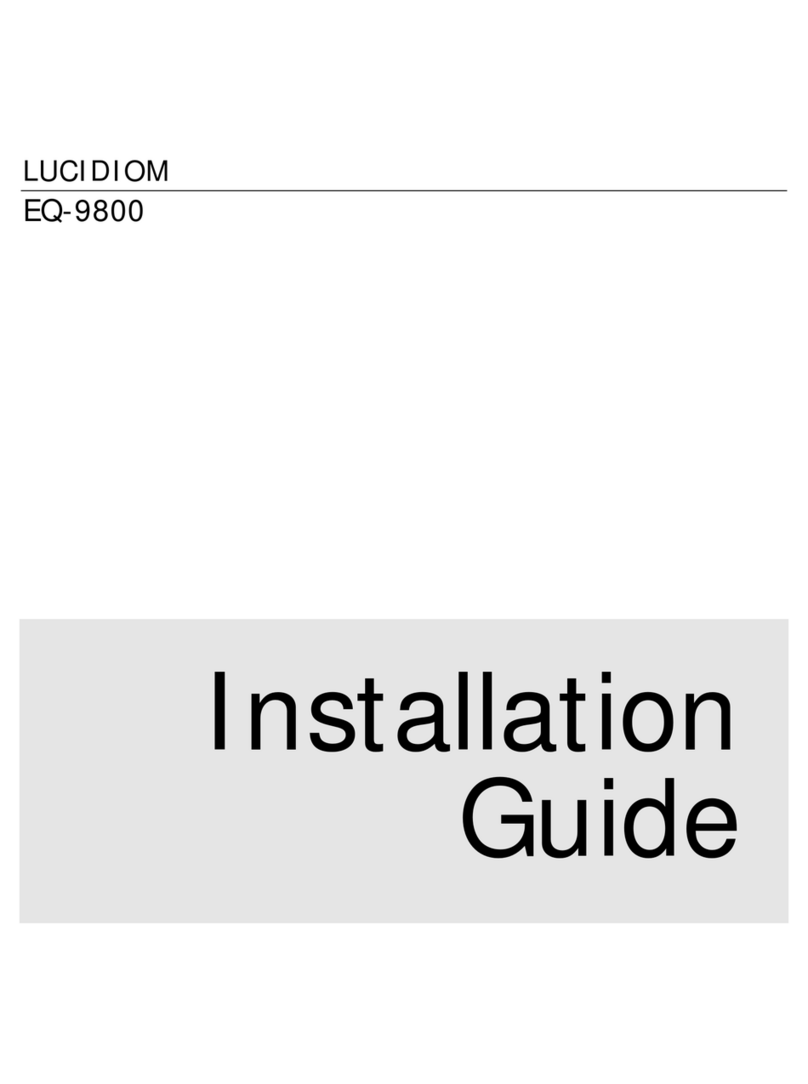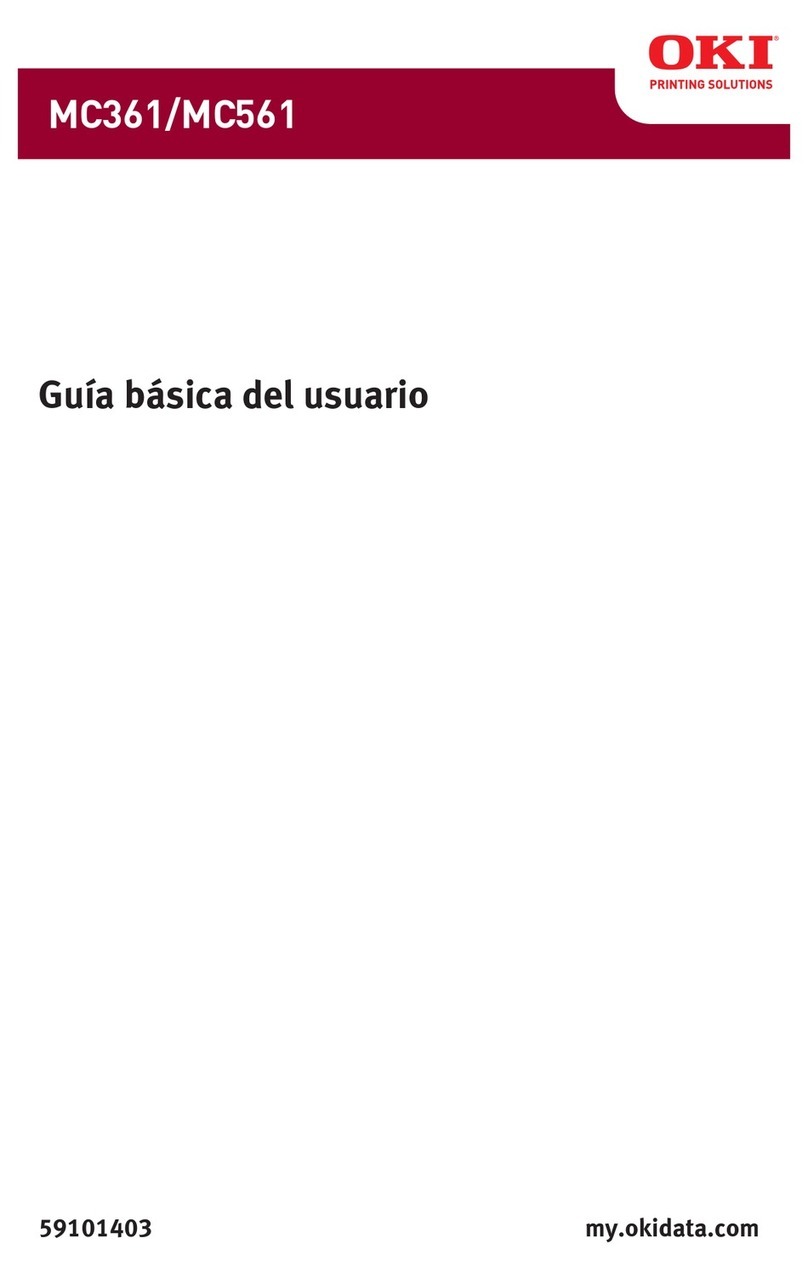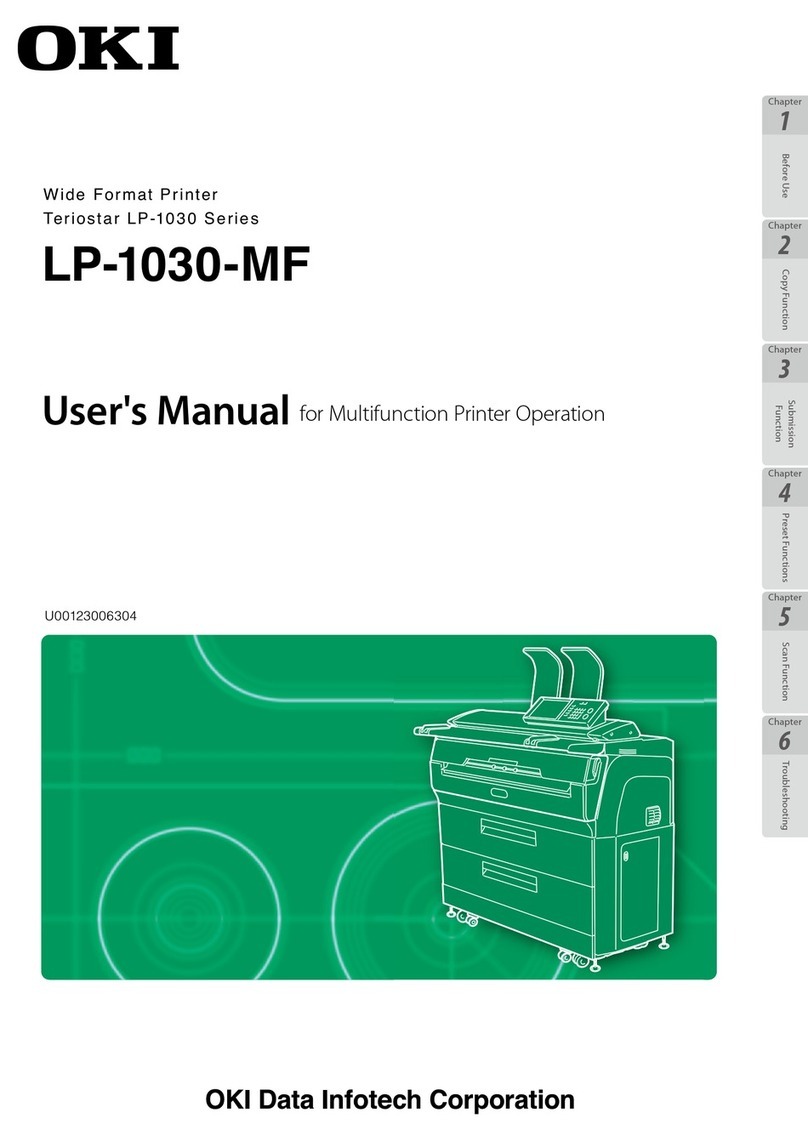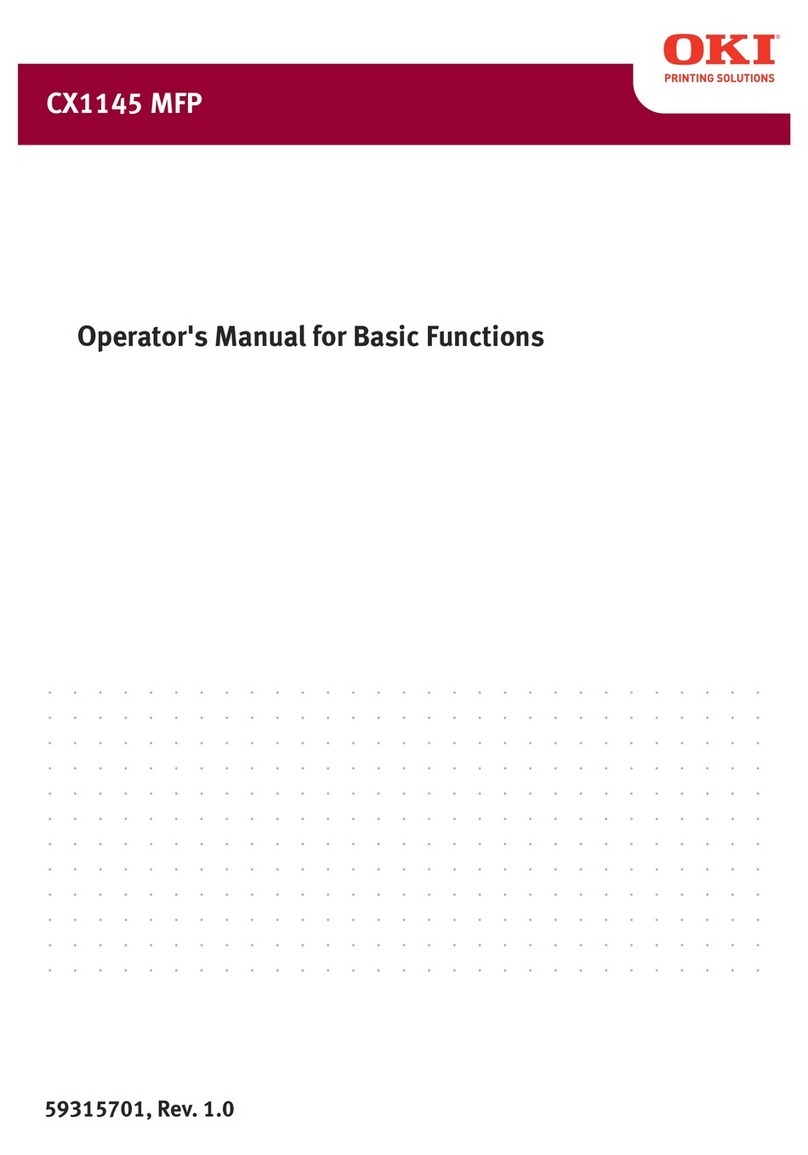ThermTec Vidar Series User manual

Thermal Imaging Scope
Vidar Series
User Manual
Vidar335/Vidar360/Vidar635/Vidar660
Vidar335L/Vidar360L/Vidar635L/Vidar660L
Model No.:
Thermal Imaging
Vidar Series




Table of Contents
Important Safety Information
1. Introduction
2. Features
3. Specifications
4. Packing List
5. Appearance of Vidar
6. Buttons and Controls
7. Installation Guide
7.1 Battery Installation
7.2 Picatinny Rail Installation
8. Operation Guide
8.1 Power on and Image Calibration
8.2 Pseudo Color Switch
8.3 Turning off the Device
8.4 Standby Mode
8.5 Diopter Adjustment
8.6 Objective Lens Focusing
8.7 FOV Selection and Shift
4
6
6
7
9
10
12
13
13
13
13
13
13
14
14
14
14
14
9. Digital Zoom
10. Shortcut Menu
11. Status Bar
12. Memory Access
13. Main Menu
14. Reticle
14.1 Type
14.2 Dot
14.3 Location
14.4 Brightness
14.5 Mode
15. PIP (Picture in Picture)
16. Download “Smart Thermal” APP
17. Technical Inspection
18. Maintenance
19. Update and ThermTec Outdoor
20. Troubleshooting
Information to the User
14
14
15
15
15
23
23
23
23
24
24
24
25
25
25
25
25
28

IMPORTANT SAFETY INFORMATION
Environmental influences
Safety instructions for use
WARNING! Prohibition that the lens of the device immediate-
ly look towards at intense heat such as the sun or laser device.
The objective lens and eyepiece can have an influence on a
burning glass and damage the internal components, the
guarantee can not include damage caused via an incorrect
operation.
Environmental influences
Regulatory information
Check the power supply unit, cable and adapter for visible
damage before use.
Do not use any defective parts. Defective components
must be replaced.
Do not use the power supply unit in wet or humid environ-
ments.
Only use the original cable provided with the battery
charger.
Do not make any technical modifications.
For further information and safety instructions, please refer
to the User Manual provided. It is also available on our
website in the download center: www.thermeyetec.com.
This product and, if applicable, the supplied
accessories are marked with “CE” and comply
therefore with the applicable harmonized
European standards listed under the Radio
Equipment Directive 2014/53/EU, the EMC
Directive 2014/30/EU, the RoHS Directive
2011/65/EU.
Handle the device and battery pack with care: rough
handling may damage the battery pack.
Do not expose the device to fire or high temperatures.
Only use the battery charger included in the delivery
package.
The battery capacity decreases when operated in a cold
ambient temperature. This is not a fault and occurs for
technical reasons.
Always store the device in its carrying bag in a dry, well-ven-
tilated space. For prolonged storage, remove the batteries.
Do not expose your device to extreme temperatures lower
than - 20°C and higher than + 50°C.
The product shall only be connected to a USB Type C
interface.
If the device has been damaged or the battery is defective,
send the device to our after-sales service for repair.
4

For business customers
within the European Union
Please contact your dealer or supplier regarding the disposal
of electrical and electronic devices who will provide you with
further information.
Information on disposal in other countries
outside of the European Union
This symbol is only applicable in the European Union. Please
contact your local authority or dealer if you wish to dispose of
this product and ask for a disposal option.
Intended user
The device is intended for displaying heat signatures during
nature
observation, remote hunting observations and for civil use.
This device is not a toy for children.
Use the device only as described in this User Manual. The
manufacturer and the dealer accept no liability for damages
which arise due to non-intended or incorrect use.
Installing/removing the battery
CAUTION
The vidar series thermal imaging scope is equipped with two
power supply systems ‒ one built-in battery pack and the
other replaceable 18650 battery. The built-in battery pack
cannot be removed.
Avoid hard objects.
CAUTION
Do not aim the lens directly at the sun or high-tempera-
ture light sources.
Do not use the device in extremely cold or hot environ-
ment.
Charge the battery once every three months when it is
not used for a long period of time.
Do not irradiate the laser indicator of the device to
human eyes.
Do not disassemble or modify the device by yourself in
any way.
2012/19/EU (WEEE directive): Products marked
with this symbol cannot be disposed of as
unsorted municipal waste in the European
Union. For proper recycling, return this product
to your local supplier upon the purchase of
equivalent new equipment, or dispose of it at
designated collection points. For more informa-
tion visit www.recyclethis.info.
5

Introduction
Compact Vidar Series thermal imaging scope is equipped with
12µm high-sensitivity detector with the resolution up to
640x512, and adopts 25mm lens and dual-field of view with
the focal lengths of 20mm/60mm, 1024x768 high-definition
OLED display, as well as Laser rangefinder activation, up to
1,200m for measurement distance. It gets clear view under
harsh environments, even in poor visibility or total darkness. It
helps to see through obstacles hindering the detection of
targets. The function of easy connection to phone enables
users to share views in real time.
Vidar Series thermal imaging scope is designed for various
areas of application including night hunting, observation,
rescue operations, hiking and traveling, etc.
Features
Dual FOV
Ballistic calculater
Auto zeroing
Laser rangefinder up to 1,200m
Memory chip up to 64GB
Compact design
Shutterless technique
Automatic object detection
Easy battery installation
Picture in picture function
1x--5x continuous zoom
Support RAV function
Various pesudo colors
Polarity reversal for crosshairs
1 2
6

Specification - Vidar 3/6
3
7

Specification - Vidar 3L/6L
8

Packing list
Small Allen key
1pcs
T2.9 Screw
3pcs
Lithium battery
4pcs
Magnetic
charging wire
1pcs
Vidar scope
1pcs
Allen key
1pcs
Picatinny rail
1pcs
Eyepiece hood
1pcs
4
9

Appearance of Vidar
5.1 Single FOV
1. Laser ranging
2. Magnetic USB
3. 18650 battery with 2pcs
4. Battery box
5. Eyeshade
6. Diopter ring
7. Power button
8. Joystick
9. Lens focus knob
10. Lens cover
5
10

The device is intended for displaying heat signatures during
nature
observation, remote hunting observations and for civil use.
This device is not a toy for children.
Use the device only as described in this User Manual. The
manufacturer and the dealer accept no liability for damages
which arise due to non-intended or incorrect use.
5.2 Dual FOV
1.Laser ranging
2.Magnetic USB
3.18650 battery with 2pcs
4.Battery box
5.Eyeshade
6.Diopter ring
7.Power button
8.Joystick
9..Lens focus knob
10.Lens cover
11.Lens zoom ring
11

Buttons and Controls
Note: Please make sure the lens cover is closed and calibrate the image prior to powering on the device.
6
12
Long press to the right
lmage Outline Mode

7.1 Battery Installation
White hot Black hot Red hot
Introduction
The battery's anode and cathode can be installed interchangeably
as shown in the below picture.
7.2 Picatinny Rail Installation
Take the picatinny rail and 3pcs of screws to fix bottom hole of
Vidar into suitable position.
Adjust the position of Vidar and the picatinny rail when install-
ing on the weapon to ensure comfortable object observation.
Use your right thumb to press the battery cap, and the left
thumb pressing the button to open the battery cap.
Install 2pcs of 18650 battery to the battery slot. Please make
sure one positive pole of battery outwards, and the other
positive pole of battery inwards as shown in the above picture.
Press the button and close the battery cap lid.
Notice: The battery icon would turn to red when the device is out
of power, and the lithium battery has to be replaced for charging.
7
Operation Guide
8
8.1 Power on and Image Calibration
8.2 Pseudo Color Switch
Press power button for a while till OLED display is powered on.
Close lens cover and double-press the Power button (7) for
image calibration.
Rotate the lens focus knob (9) to obtain the observing object.
Rotate the diopter ring (6) with the eyepiece to make sure the
object has high definition on the OLED display.
Notice: Please always keep the lens cover closed for image
calibration before powering on the device.
Press the joystick (8) towards right for switching pseudo color
each time. There are totally six pseudo colors (white hot, black
hot, red hot, green, golden, violet) for user choice.
It is recommanded to install Vidar as low as possible, and keep
it away from the barrel. Screws must be fixed tightly when
position adjustment is finished.
13

Digital Zoom
9
8.3 Turning off the Device
8.4 Standby Mode
8.5 Diopter Adjustment
Press the power button (7) for 3 seconds for shutting down the
device. The device would return to working state if re-pressing the
power button for one more time during this process.
Short press the power button (7) to enter the standby mode.
Rotate the adjustment ring (6) of diopter slowly, and adjust the
position of diopter level to optimize the image sharpness on the
OLED display.
8.6 Objective Lens Focusing
Adjust the objective lens focus knob (9) when necessary for
defined image.
8.7 FOV Selection and Shift (for Vidar360(L)
/660(L))
The device is set with dual-field of view. Rotate the lens zoom ring
(11) to shift the field of view from 20°to 60° or from 60°to 20° .
Vidar series support 1.0-5.0X continuously adjusted digital zoom
function. On the main screen, press the joystick (8) to digitally
adjust the focus distance. Press upward for zooming in, and press
downward for zooming out.
Notice: Under the rapid zoom mode, Vidar can carry out integral
digital zoom. Please refer to “Zoom Section” on P21 for details.
Shortcut Menu
10
The shortcut Menu is convenient for user to quickly set up general
functions including opening RAV, taking photo/video, entering
standby mode, switching peseudo colors, turning on/off laser
ranging function, etc.
-- Take photos or videos: Press the joystick (8) one time for
taking photos, and long press the joystick (8) for taking videos.
-- Standby: Short press power button (7) to enter the Standby
mode, and press again to activate the device.
-- Laser ranging: Short press the Joystick (8) to the left for
turning on/off laser ranging function.
Notice: Laser ranging function is only supported by Vidar-L series.
-- RAV: Long press the joystick (8) to the left to watch the records
of shooting.
-- Switching peseudo color: Press the joystick (8) to the right.
White hot Black hot Red hot
14

Status Bar
11
The status bar shows information about the device's current
operations. In sequence, including as following:
1. Time (Setting method in the main menu).
2. State of battery (Reminder to charge the battery when the icon
turns to red).
3. Rangefinder (The blue icon will show in the status bar when this
function is enabled).
4. Wireless (Connection state if hot spot &WIFI would be set up or
not ).
5. Audio icon (Audio for video recording and RAV).
6. Focal length of objective lens (Vidar360/660 series support
20/60mm switching mutually with dual FOV).
7. Zeroing profile (Currently selected zeroing profile).
8. Current digital zoom (Rapid zoom for continuous 1.0-5.0X,
default factor is 1.0X).
Memory Access
12
User can connect to computer when Vidar is turned on via
magnetic charging wire, also it would be recognized via PC as a
flash card. User can download photos or videos.
Main Menu
13
Double press joystick (8) to go to the main menu.
Press joystick (8) forward and backward to switch function
options in the main menu.
Short press the joystick (8) to modify the parameters of the
current option or enter the sub-menus.
When moving the cursor to select an icon, the color of the
selected icon will change from gray to black.
Press and hold the joystick (8) to save the current change, and
press the joystick (8) toward left one time to go back to the
main menu.
Notice:
User can still operate other functions from the menu when
video is recording.
Photos and videos are stored in the memory chip of the main
board of Vidar.
The memory space is up to 64GB, so the number of files is
limited by the capacity of the built-in memory space of the
device. If photos or videos are taken frequently, it is important
to check the available space of memory from time to time.
15

Main Menu Featues and Direction
1. Laser ranging
2. Magnetic USB
3. 18650 battery with 2pcs
4. Battery box
5. Eyeshade
6. Diopter ring
7. Power button
8. Joystick
9. Lens focus knob
10. Lens cover
16

Zeroing
1. Auto Zeroing
2. Manual Zeroing
Notice:
Notice:
Short press the joystick (8) forward or backward to select Auto Zero>zero distance, and confirm the
selection by short pressing the “OK” button.
When you are ready, press “OK” and finish the shooting within 15s.
Short press the joystick (8) to save the zeroing data to any profile (A, B, C, D, E).
Finally, long press the joystick (8) to exit.
Please refer to “Zeroing Profile” for detailed operation steps.
Move the cursor to Manual Zero.
Short press the joystick (8) to enter the Manual Zeroing, confirm the zeroing distance, and short press
“OK” to enter the next step.
After your first shooting is finished, align the reticle with point of aiming, and move the coursor to turn
on Freeze function and one screenshot would be taken (the freeze function allows you to freely move
or manipulate the scope without losing reticle placement on the point of aim during adjustments).
Select the magnification icon when necessary, it will improve the accuracy of zeroing.
Adjust the coordinates (X, Y) of the reticle by joystick(), and move the reticle from the original position to
the bullet hole position manually.
Short press the joystick (8) to save the zeroing data to any profile (A, B, C, D, E). Finally,long press the
joystick(8) to exit current screen.
Please get back to the main menu to choose other profiles if you would like to save new data for another gun. It is suggested to
save the subsquent changes where you first time saved for the same gun. It is not recommeded to save a change in Profile A firstly
then another change saved in Profile B or C.
17

Double press the joystick (8) to enter the main menu.
Move the joystick (8) to choose Wi-Fi function.
Press the joystick (8) one time to turn on or off the wifi function.
The Wi-Fi icon is blue and displays on the status bar at the top right corner.
Notice:
The hotspot of the smart phone should be turned on before Vidar’s wifi function is enabled.
Double press the joystick (8) to enter main menu.
Move the joystick (8) to choose Hotspots function.
Press the joystick (8) one time to turn on or off the hotspots function.
Set the name and password, and press the joystick (8) to confirm.
Search the hotspot for connecting the device to the smart phone.
Open the “Smart Thermal” APP to view the images remotely.
Double press the joystick (8) to enter main menu.
Move the joystick (8) to choose the icons in sequence Zeroing>Trajectory>Setting, and configure the
parameters of Scope Ht, Wind Velocity, Bullet Wt, Wind Direction, Muzzle Veloction, Temperature, BC and
Pressure as needed.
When any parameter is selected for modification, the cursor would automatically move to the keyboard
section at the right side of the screen
Click Enter and the cursor will return to left side of the screen.
Move the cursor and click the Back icon to return to the previous screen.
Notice:
The middle of the OLED would appear icon “X” for calculation
when trajectory is enabled.User takes “X” to aim related
object when “X” is mismatching with zeroing coordinates.
User should type in related parameter on the trajectory
setting screen.
WiFi
&
Hotspot
WIFI function
on/off
Hotspot on/off
Trajectory
Zeroing
18
This manual suits for next models
8
Table of contents