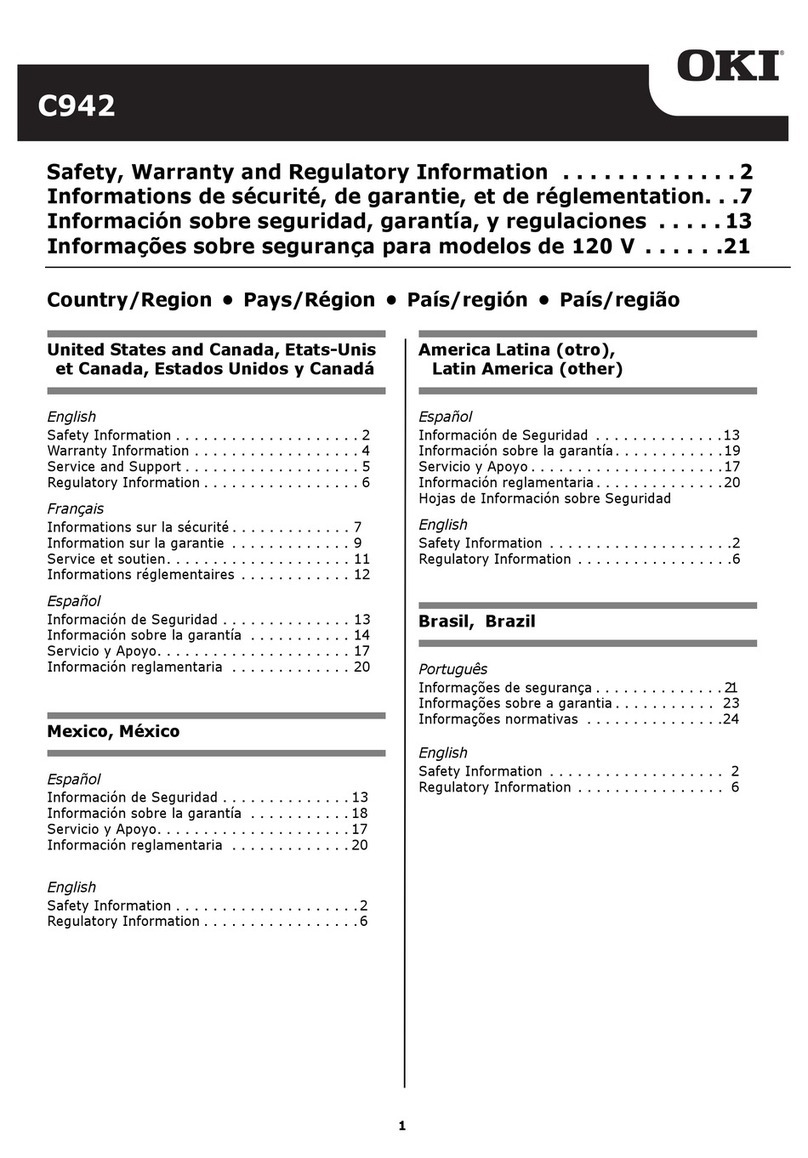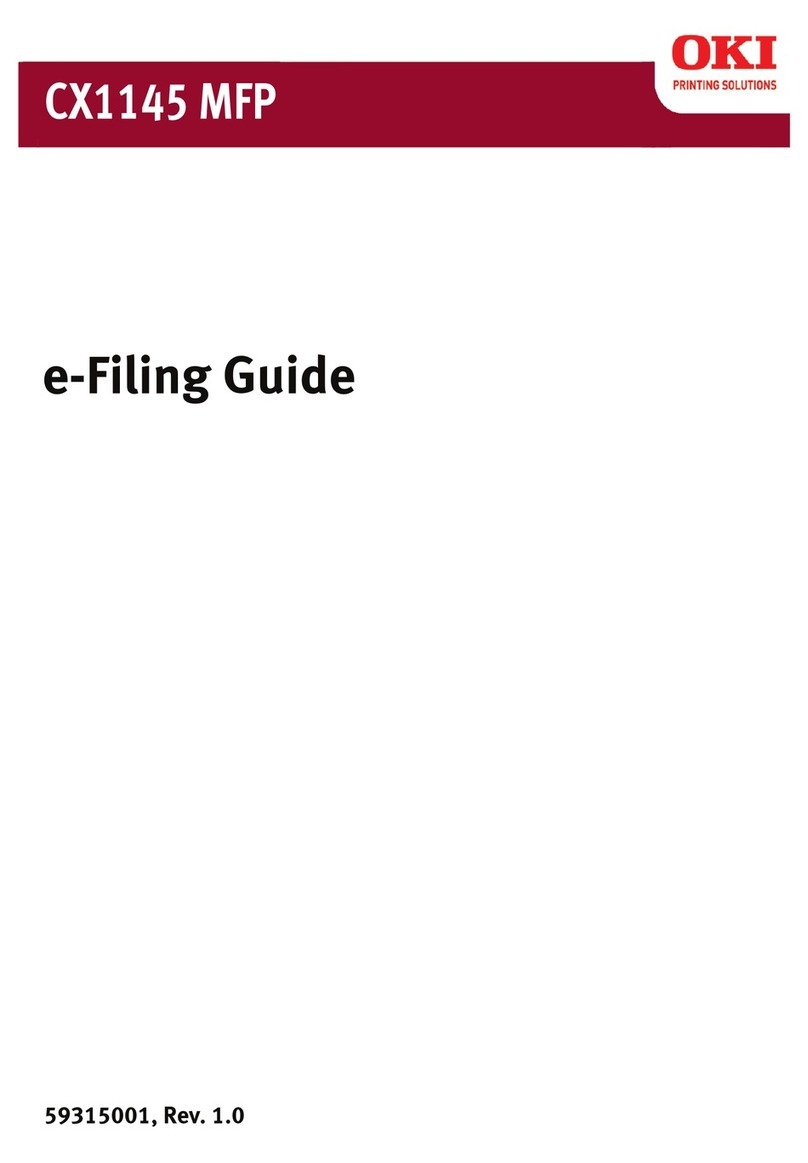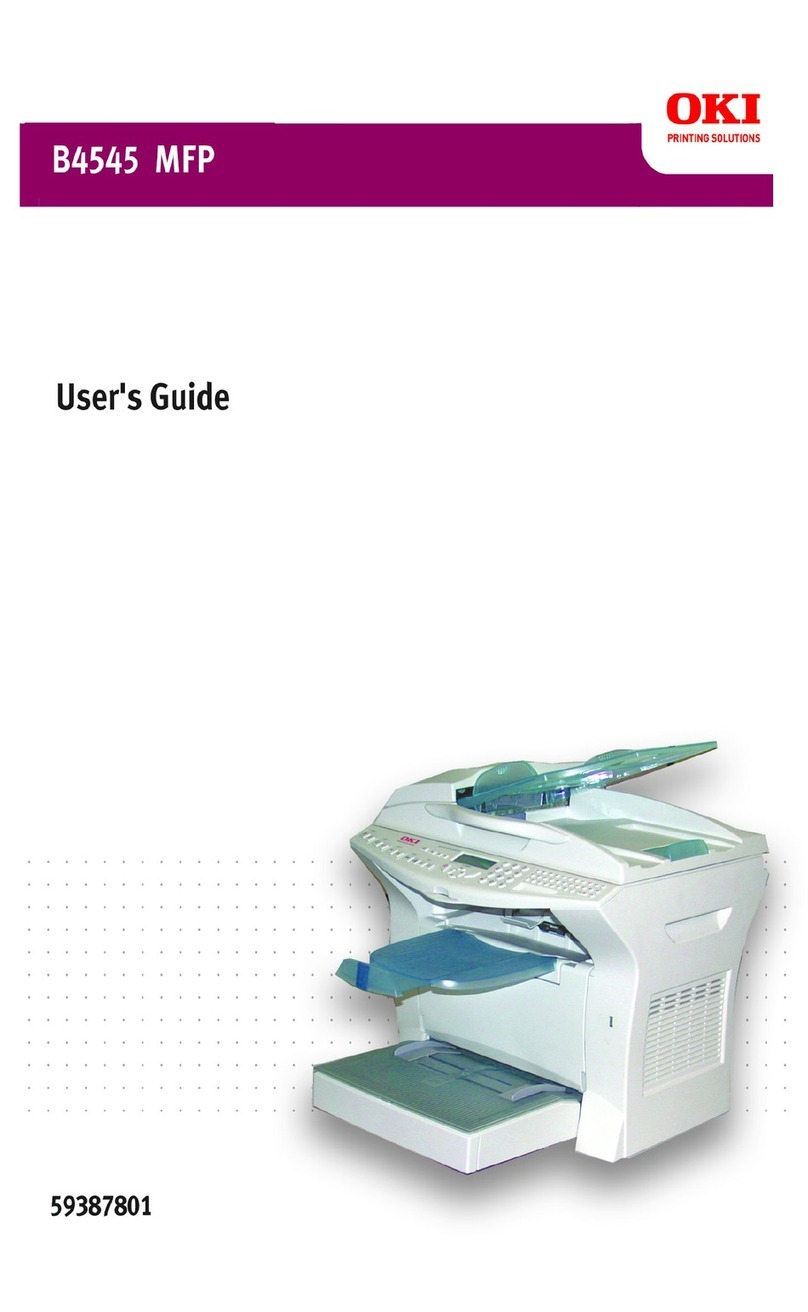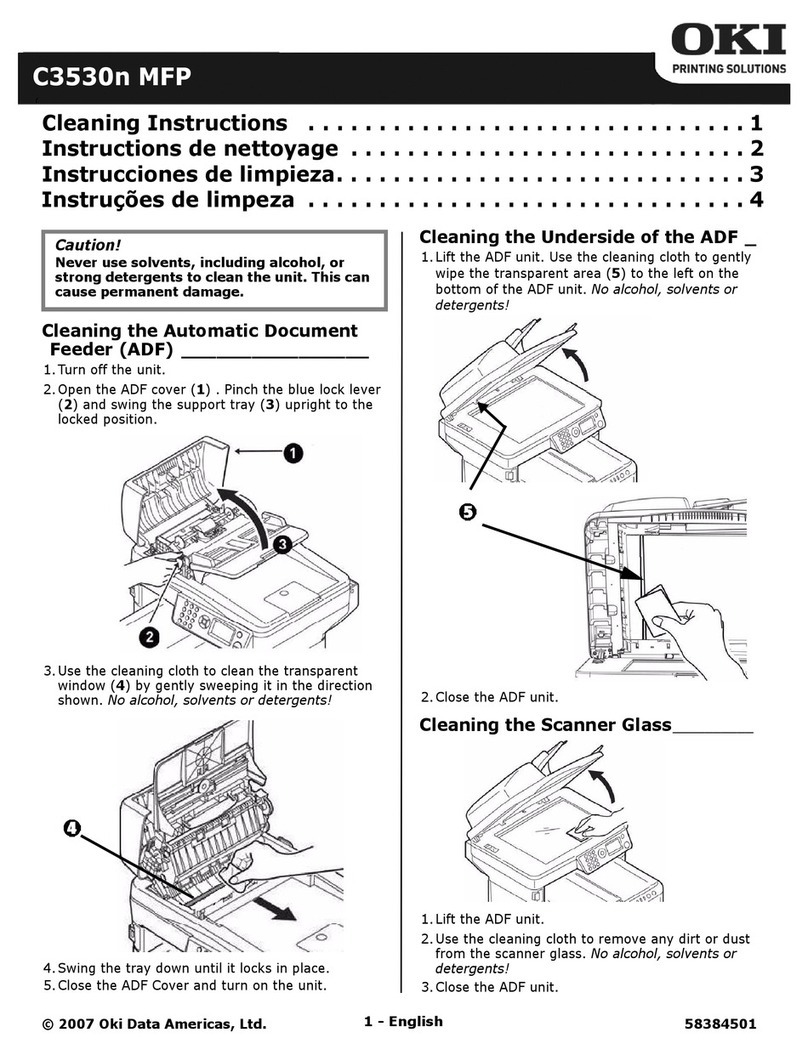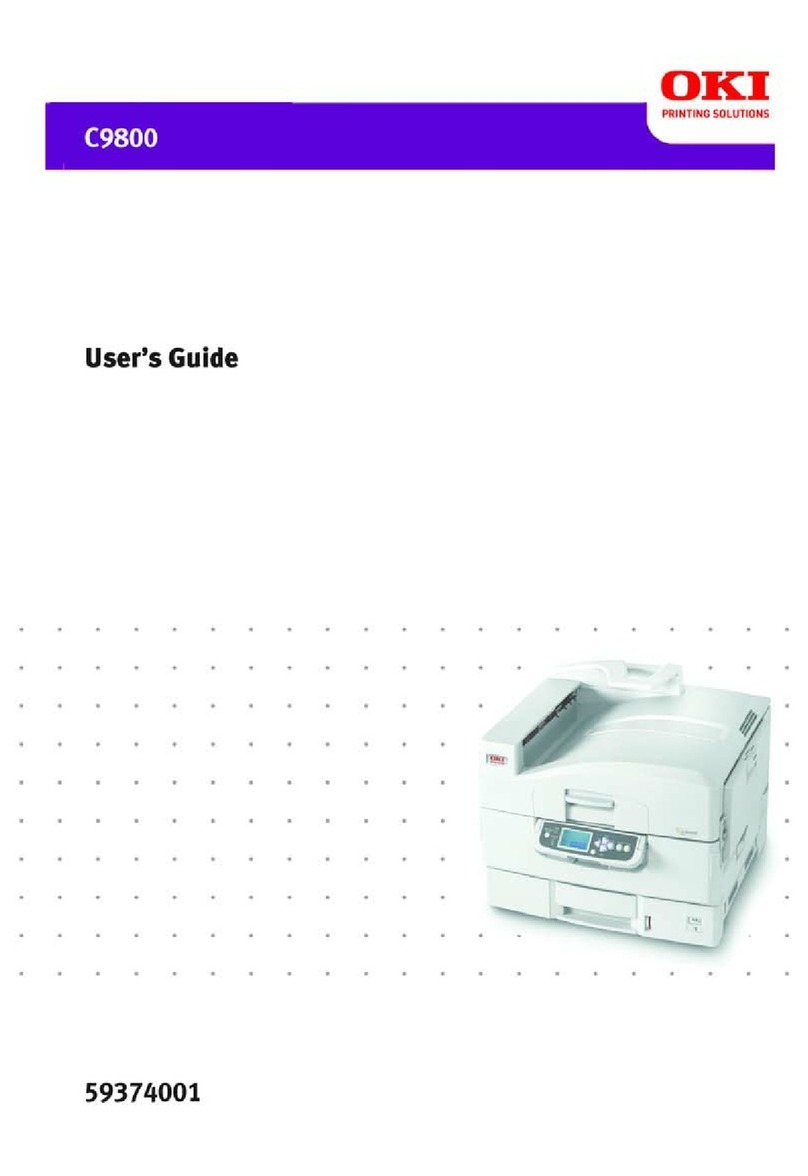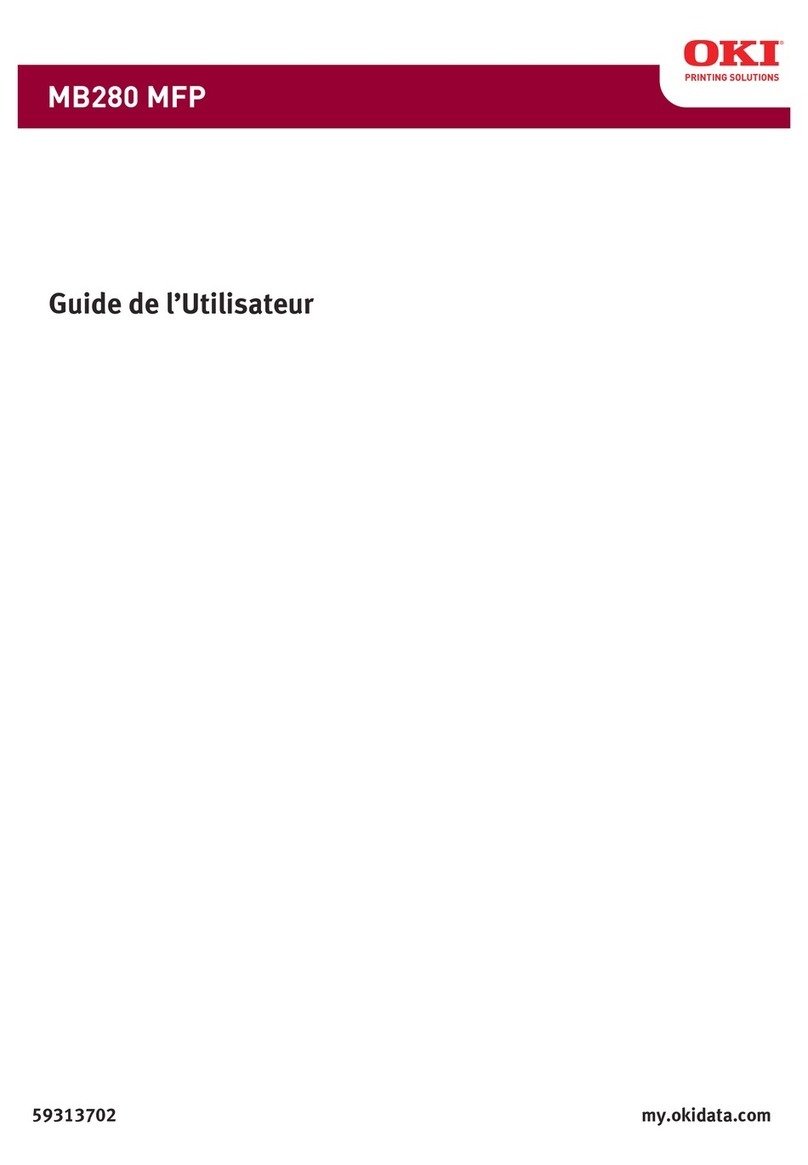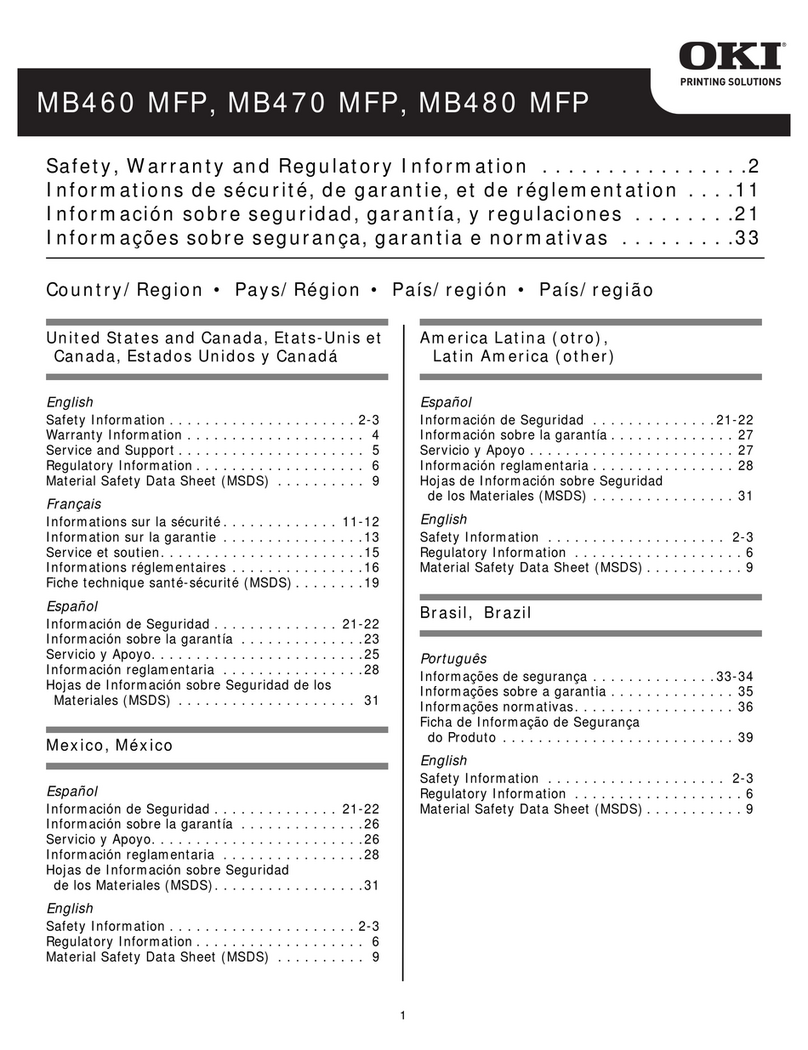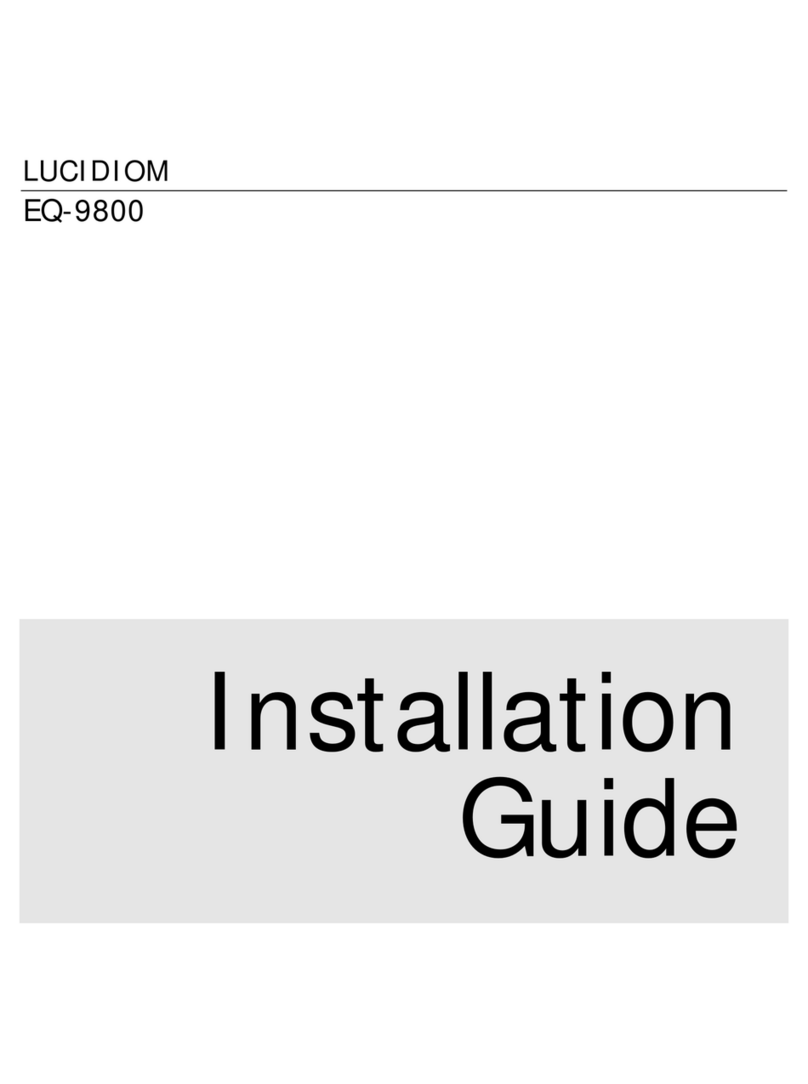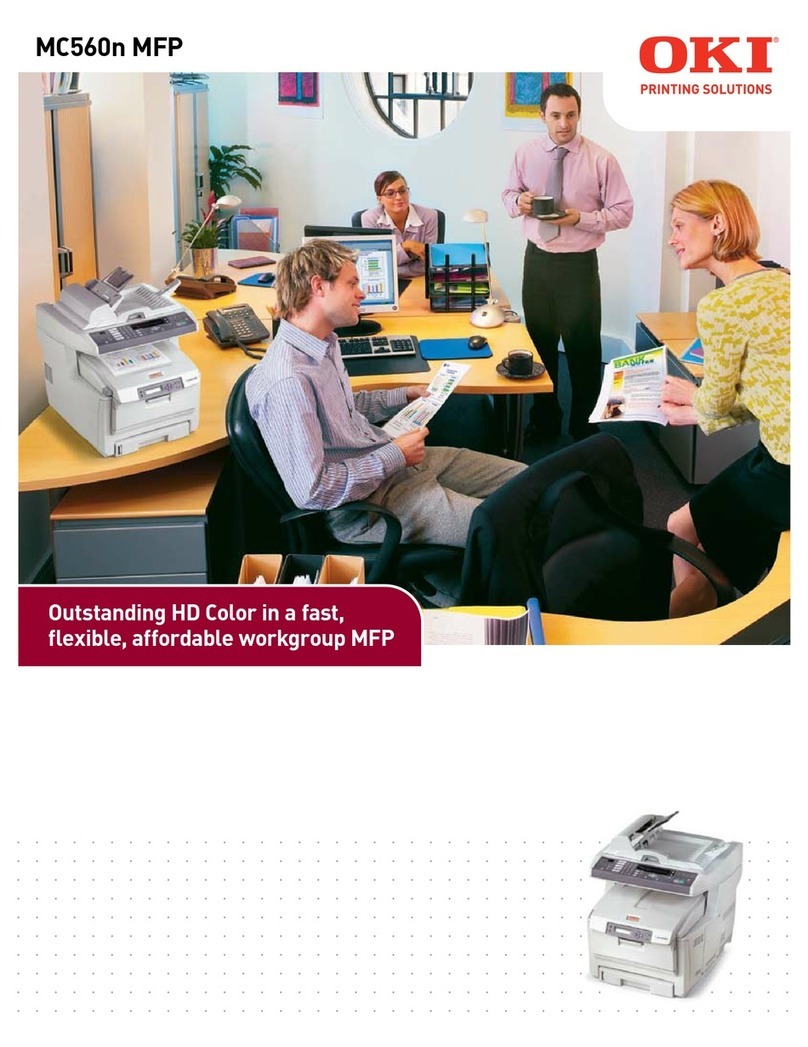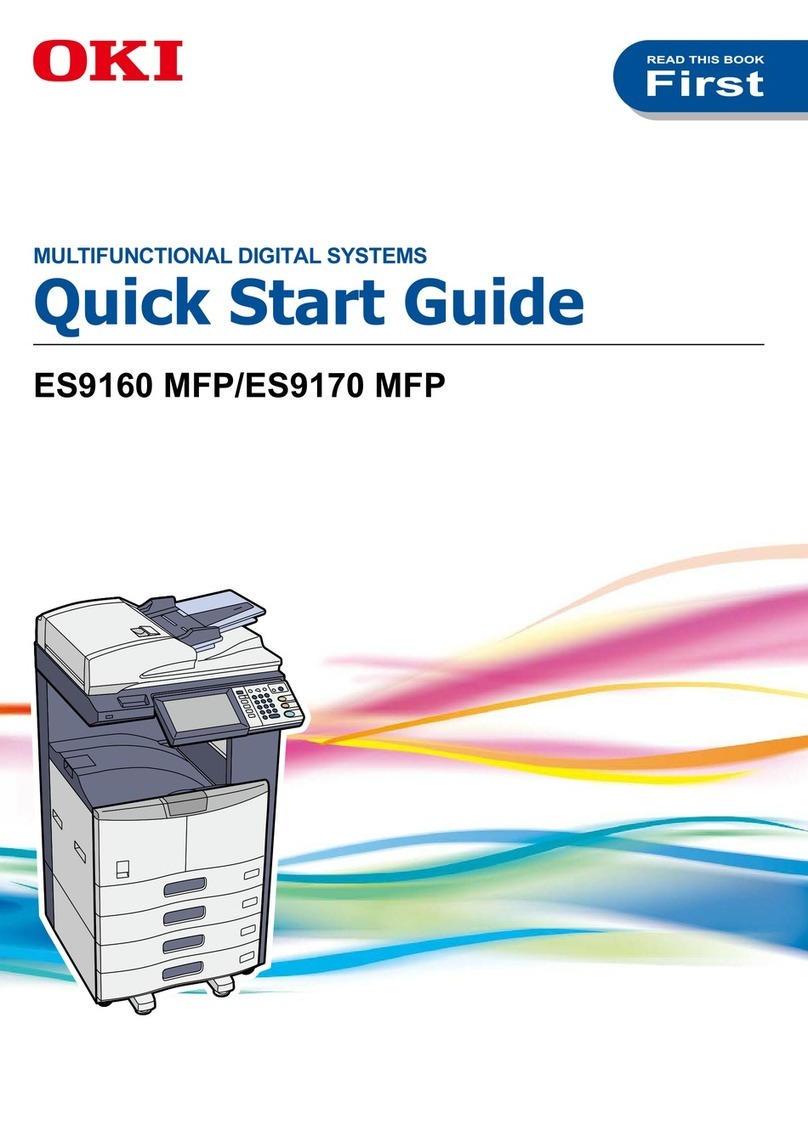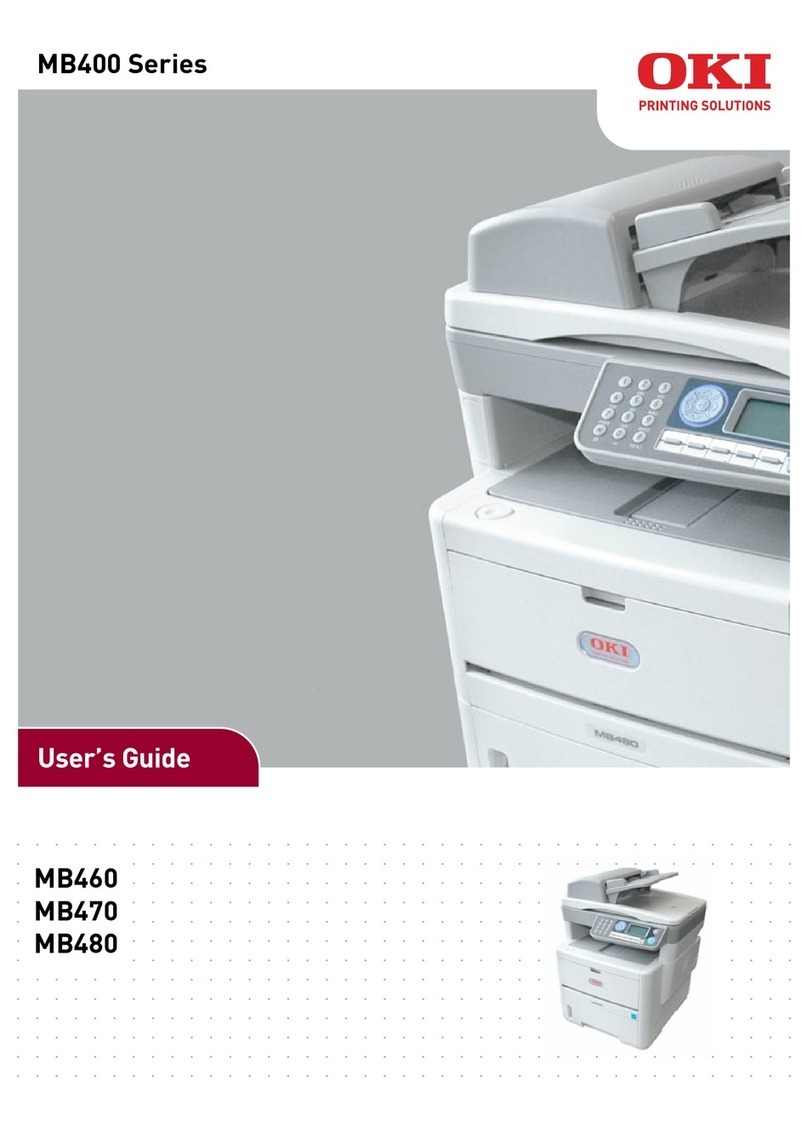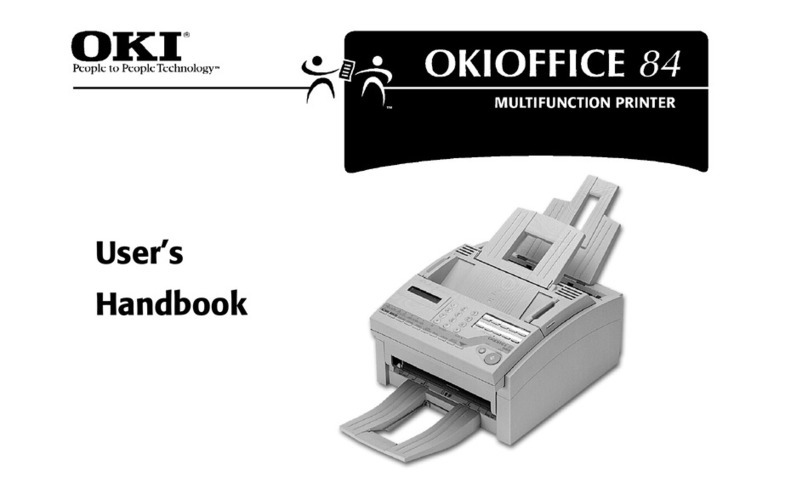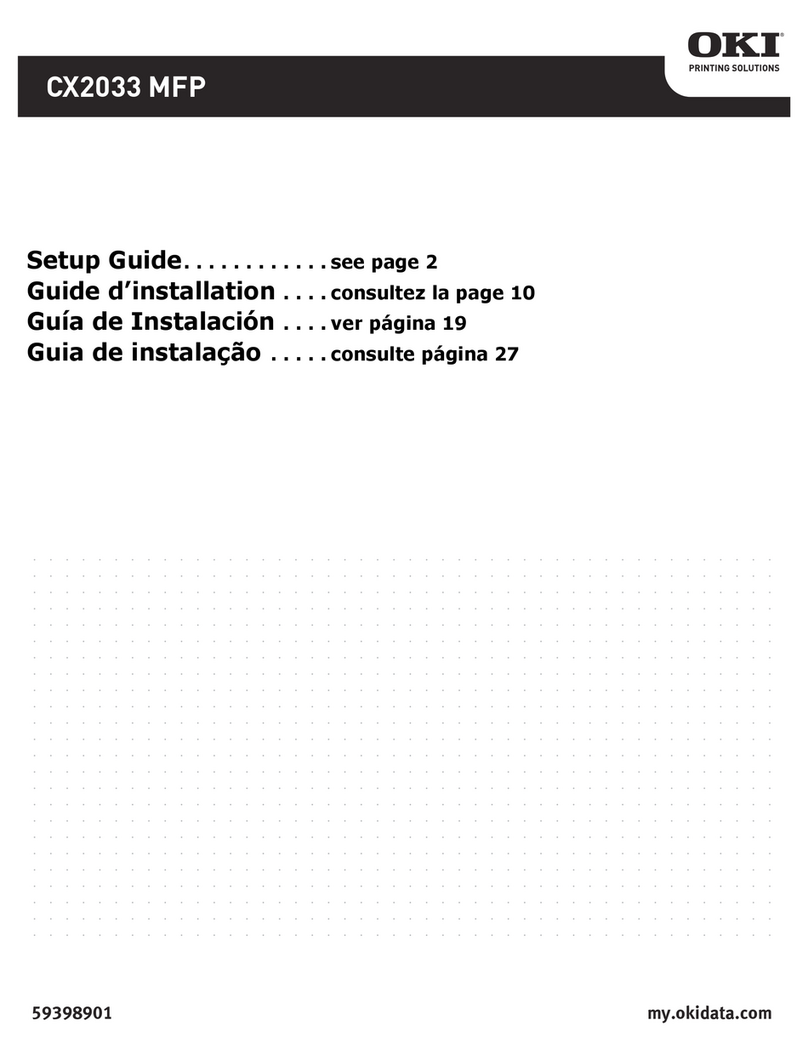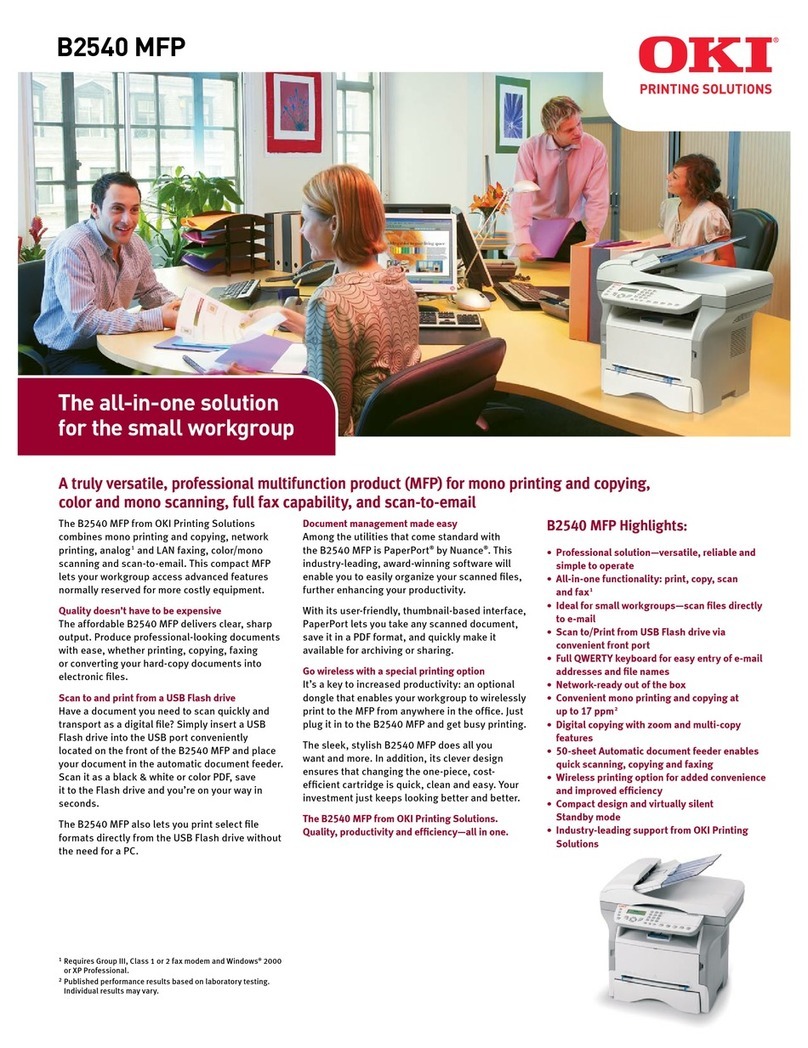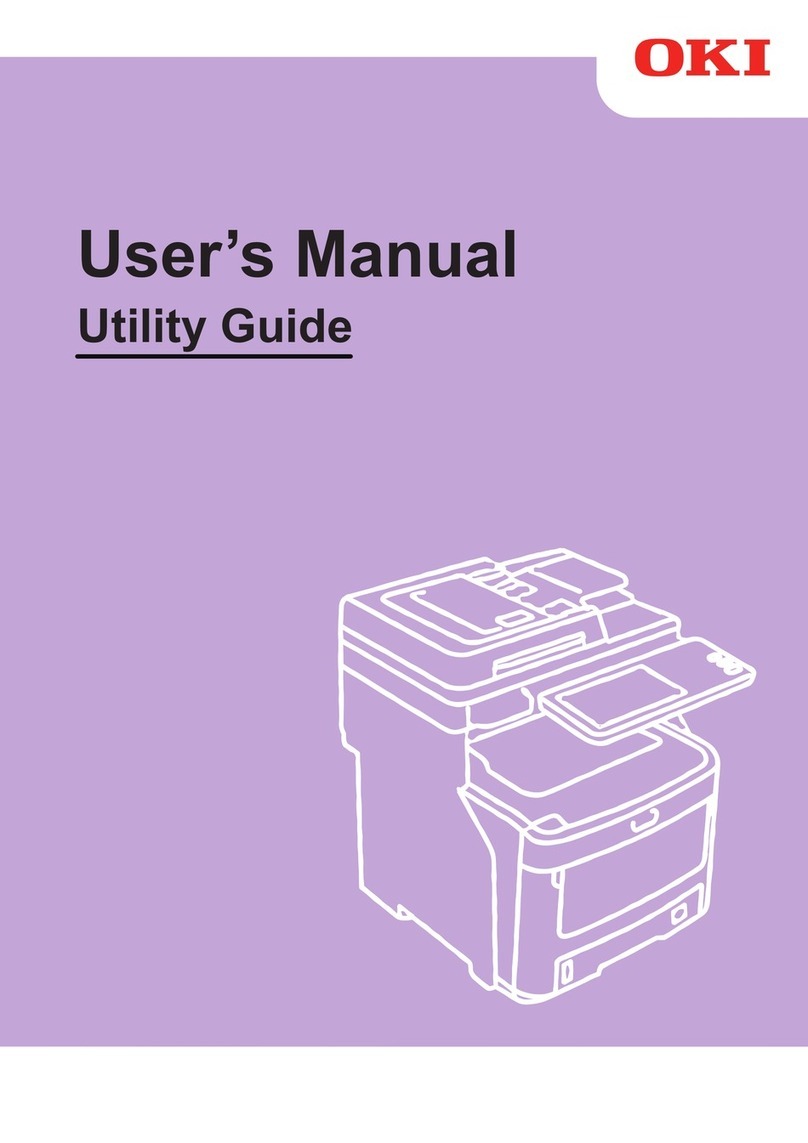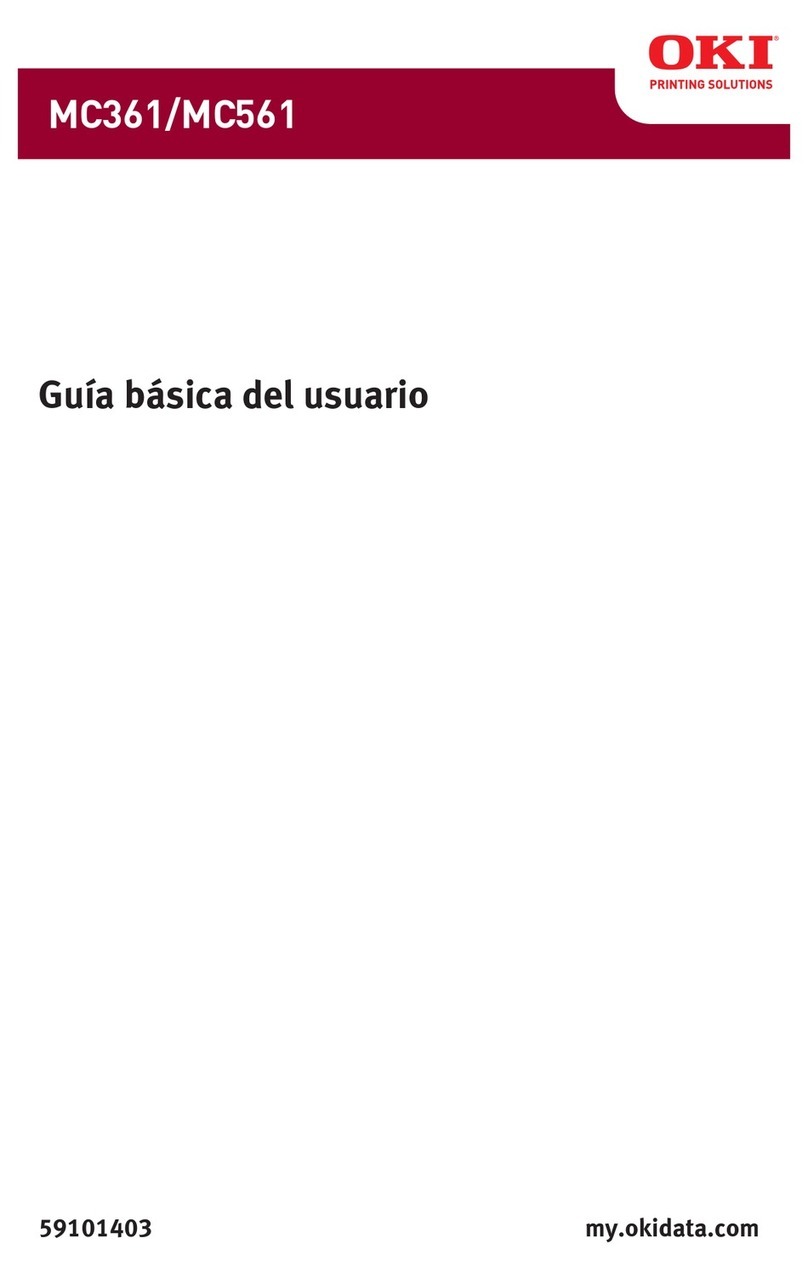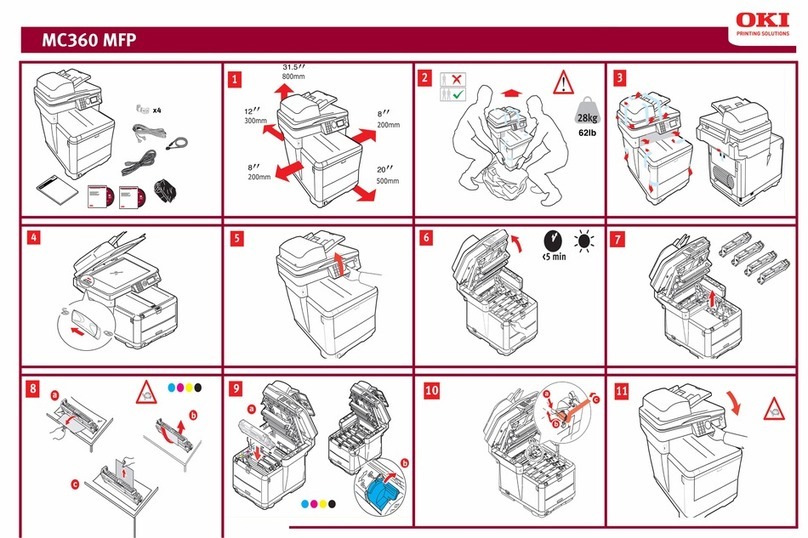10 LP-1030-MF User's Manual for Multifunction Printer Operation
Chapter 2
Copy Functions
TCopy Operation Flow..................................................................................28
TCopy Function Overview ...........................................................................30
TSelecting the Original Type.......................................................................31
TAdjusting the Density.................................................................................32
TSelecting the Paper Position.....................................................................33
TSelecting the Original Size ........................................................................34
TSelecting the Original Size Standard.......................................................38
TSelecting the Original Output Direction ................................................39
TPartial Copying ........................................................................................... 40
TAdjusting the Background ........................................................................42
TAdjusting the Original's Contrast.............................................................43
TAdjusting the Original's Sharpness......................................................... 44
TPerforming White on Black Reverse ........................................................45
TSetting the Scale......................................................................................... 46
TAdding Blank Space....................................................................................47
TSelecting the Paper Type.......................................................................... 48
TCentering scan image.................................................................................49
TErasing the Frame .......................................................................................50
TSelecting the Paper Output Slot ..............................................................51
TPerforming Mirror Reverse........................................................................52
TEntering the Number of Copies................................................................53
TPerforming a Moderate Scan ....................................................................54
TCopying an Original with Text & Lines ....................................................55
TCopying a Blueprint Original ....................................................................56
TSorting...........................................................................................................57
TSorting Flow .................................................................................................58
TTest Printing Sorted Originals...................................................................61
TAdditionally Copying the Sorted and Printed Originals......................62
TInitializing the Setting................................................................................63
THandling copy jobs .................................................................................... 64
TAdditionally copying the Copied Originals............................................65