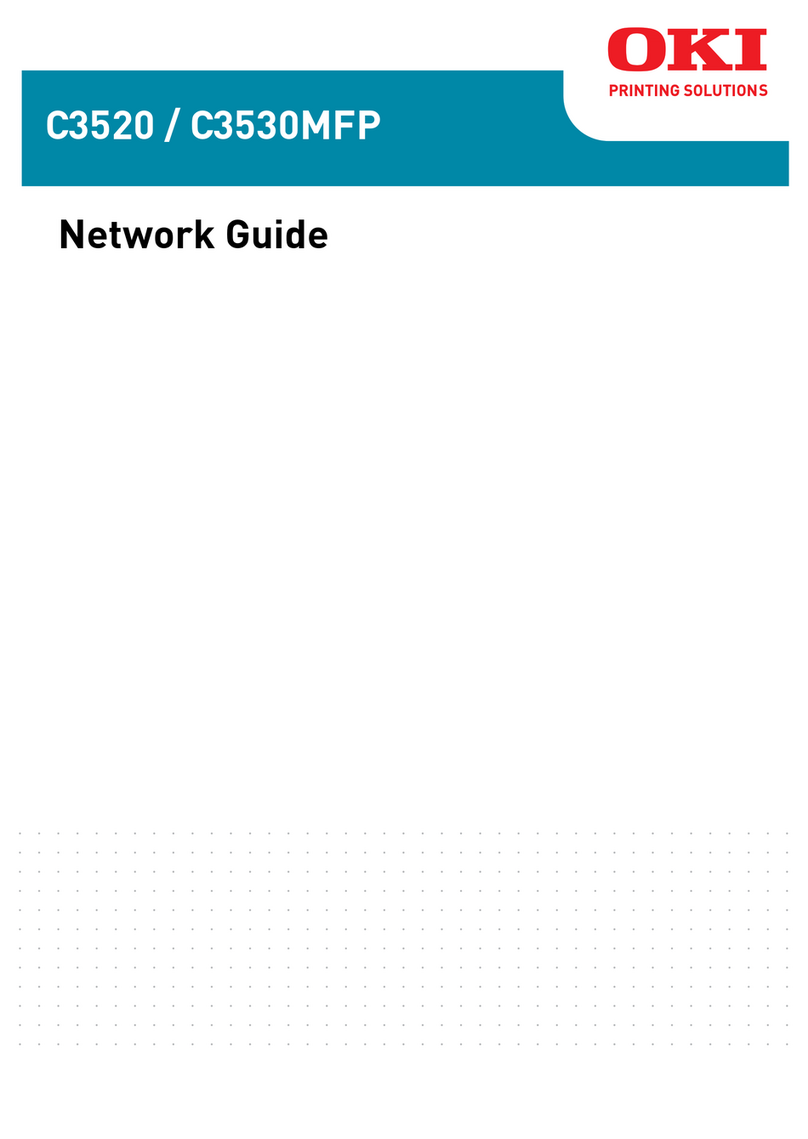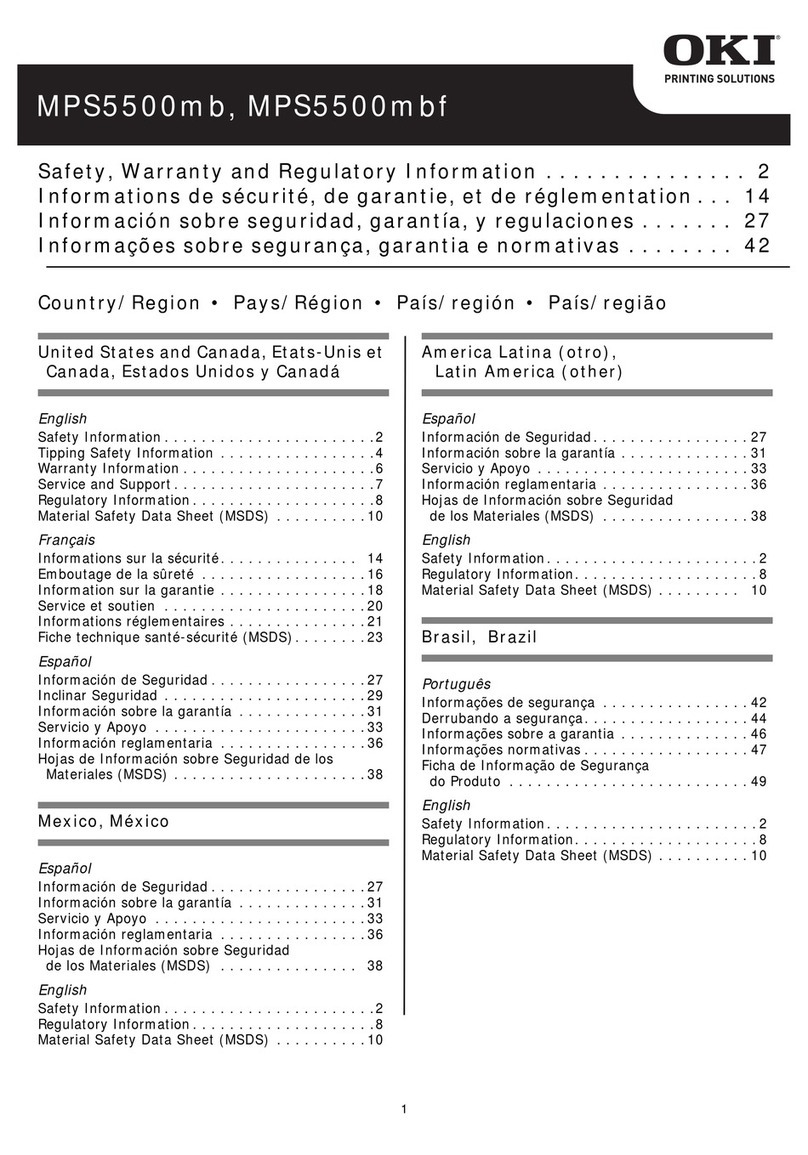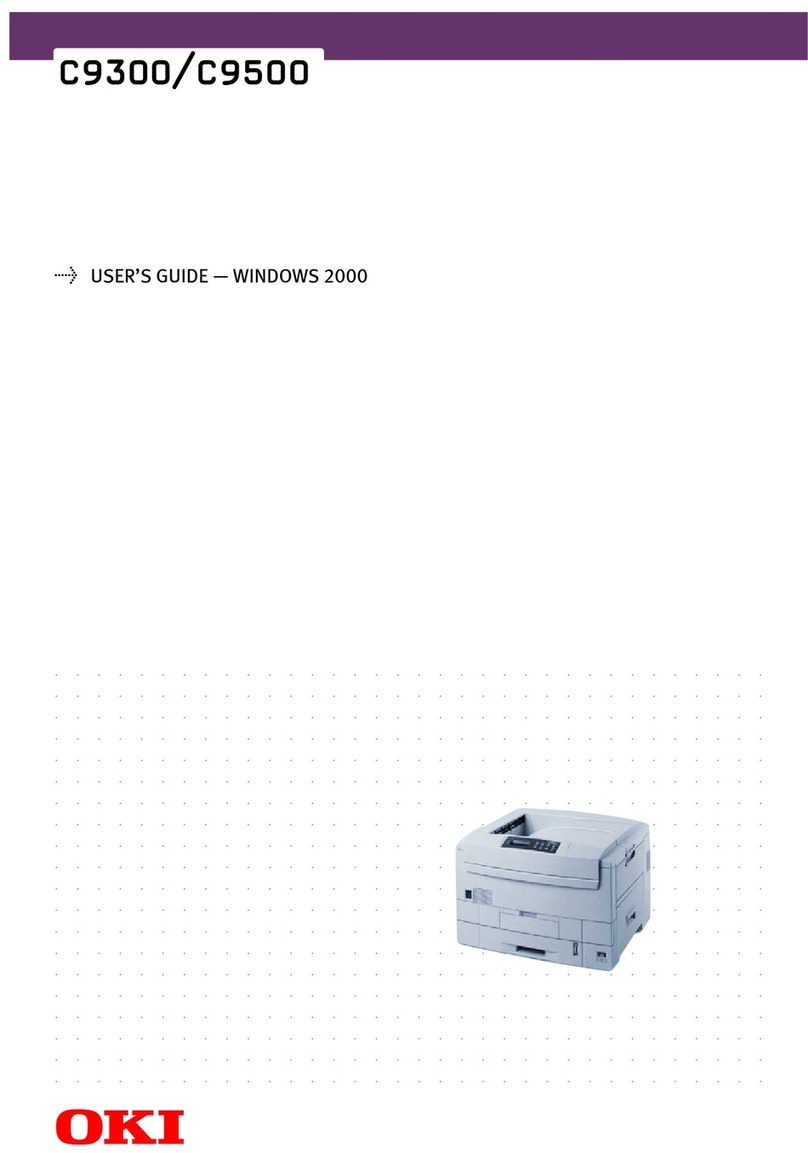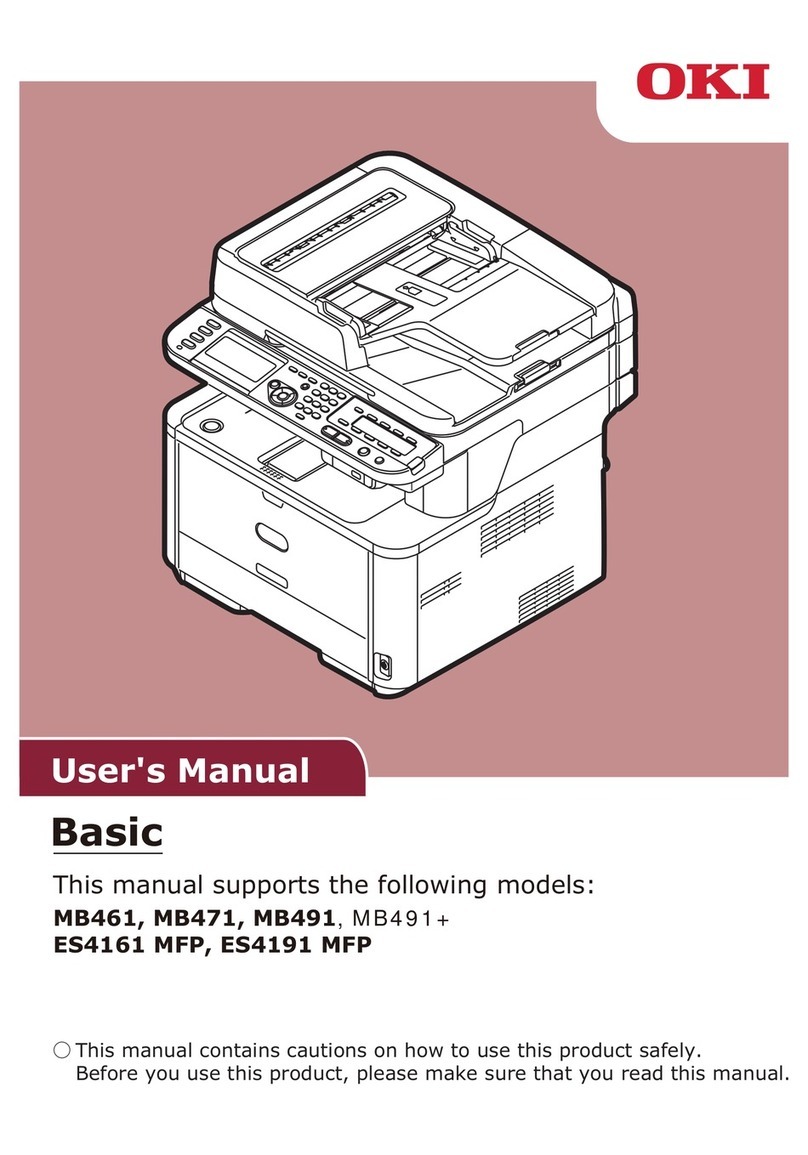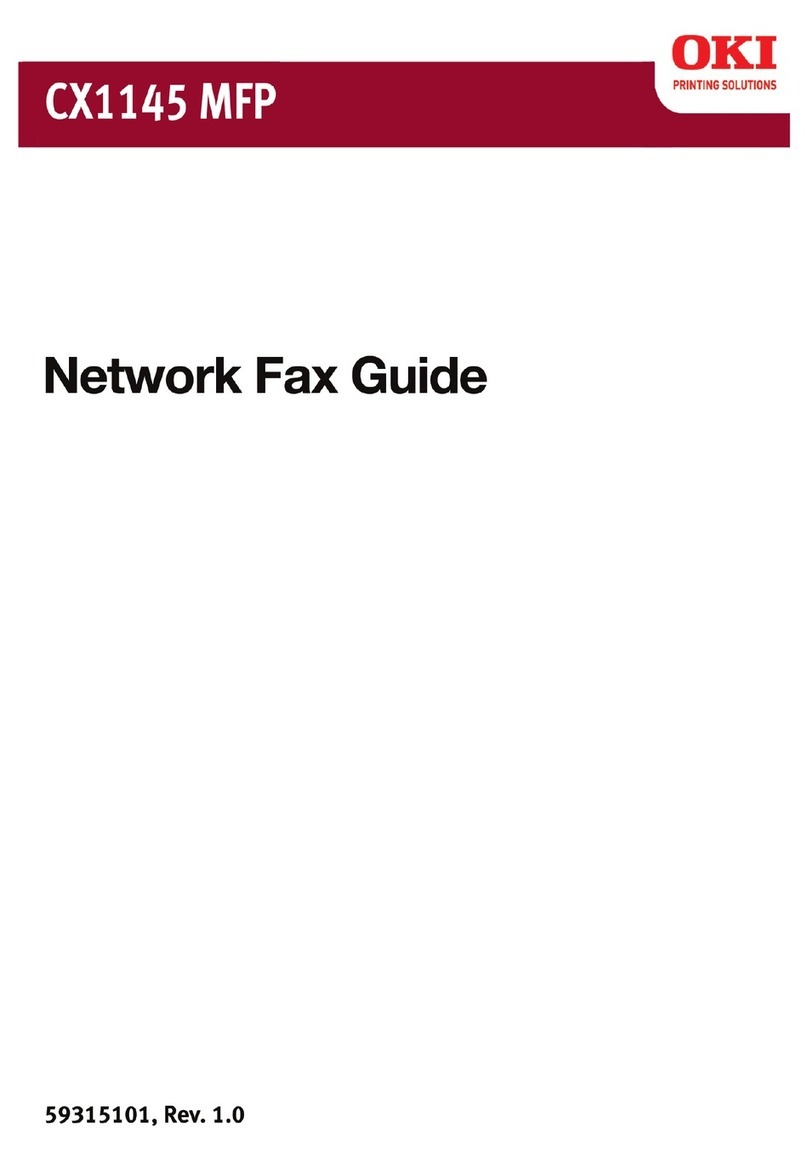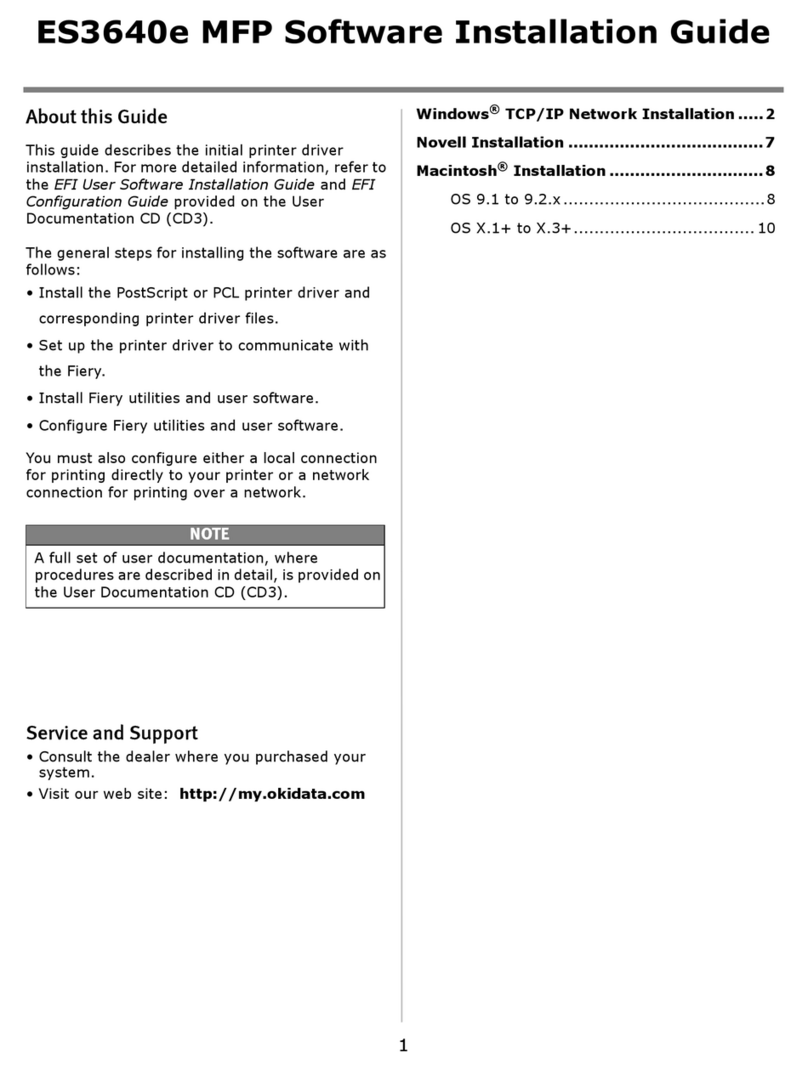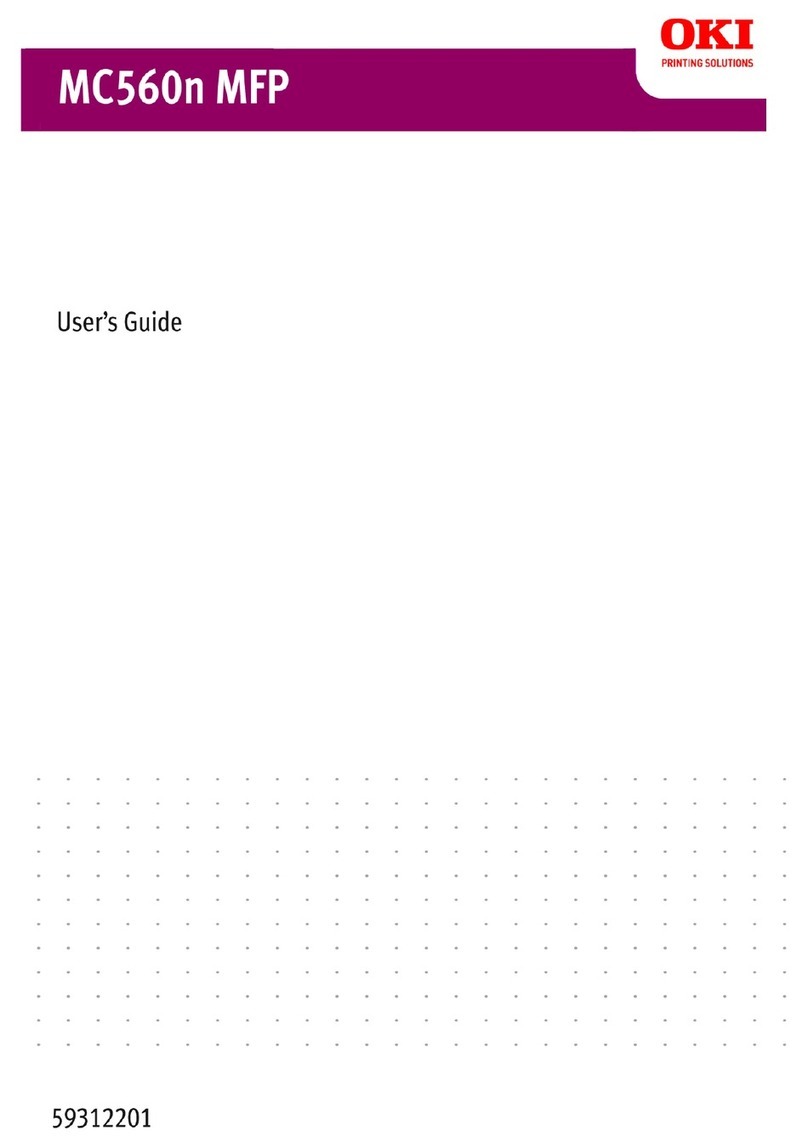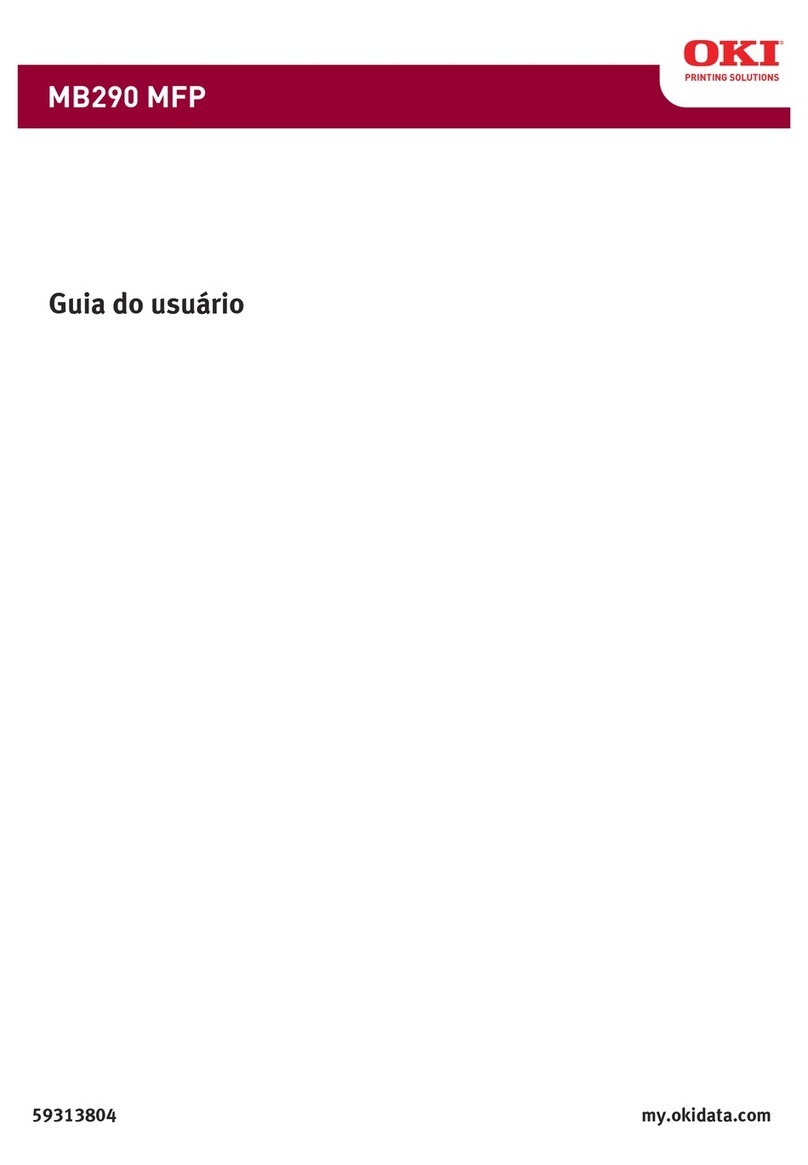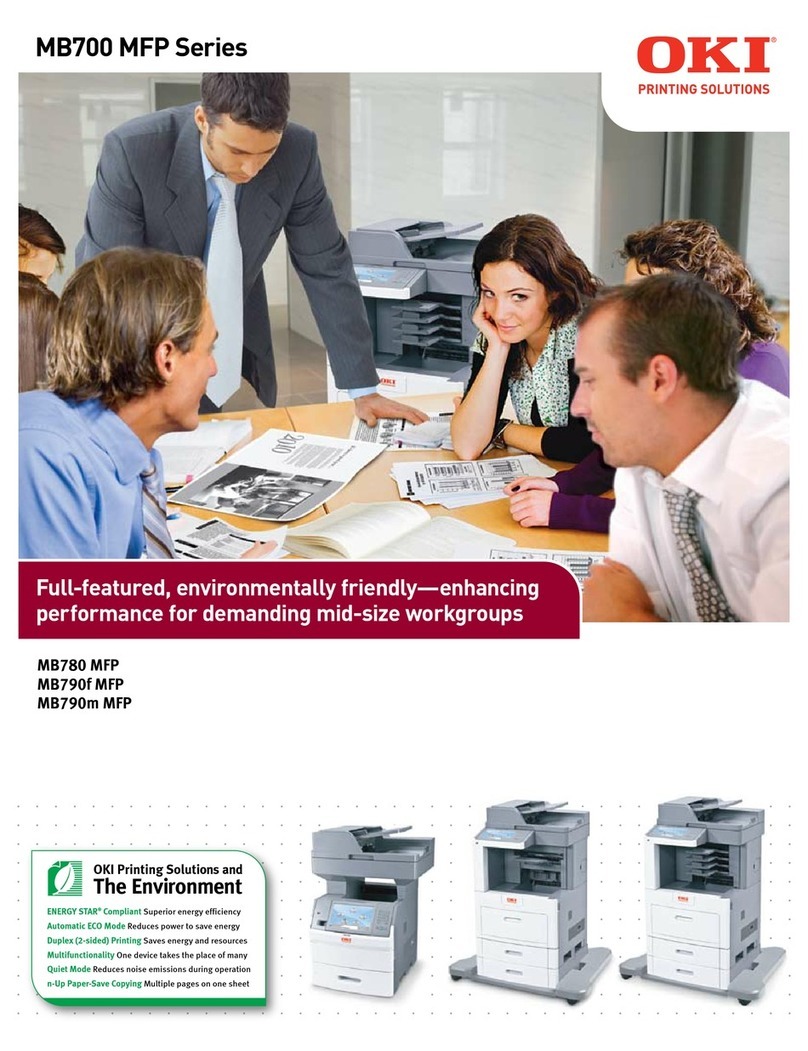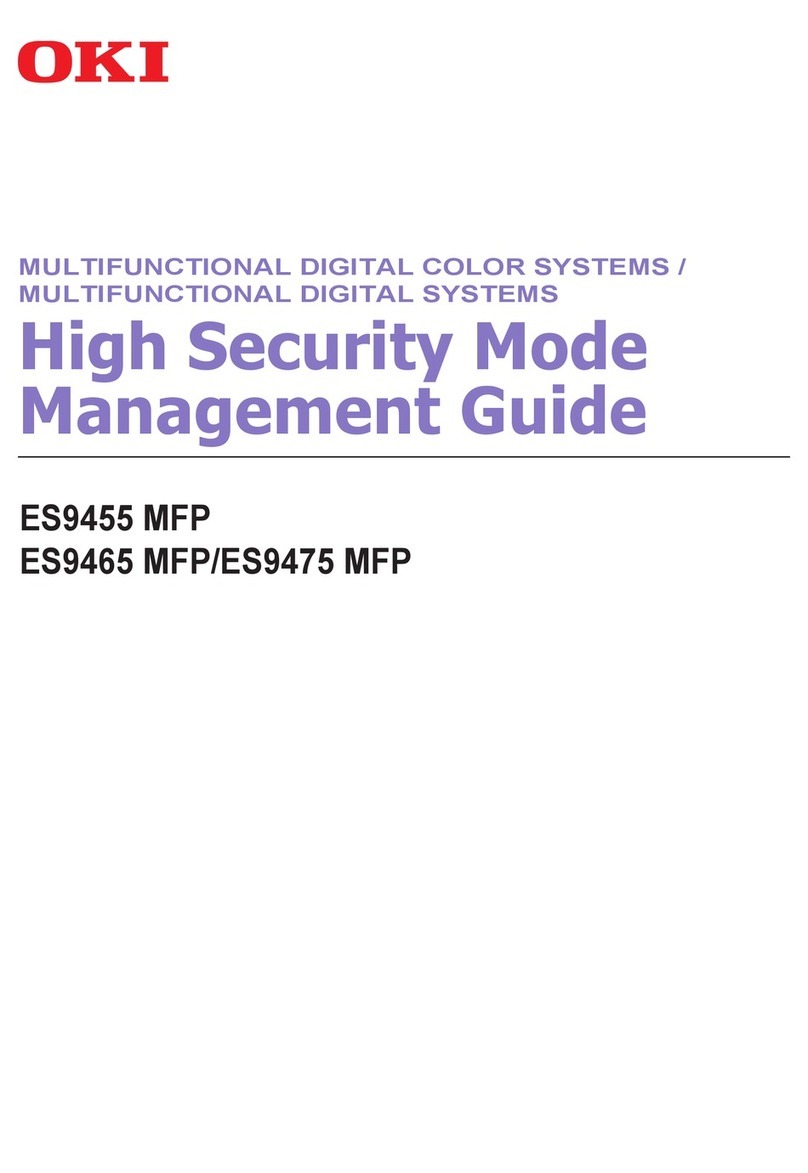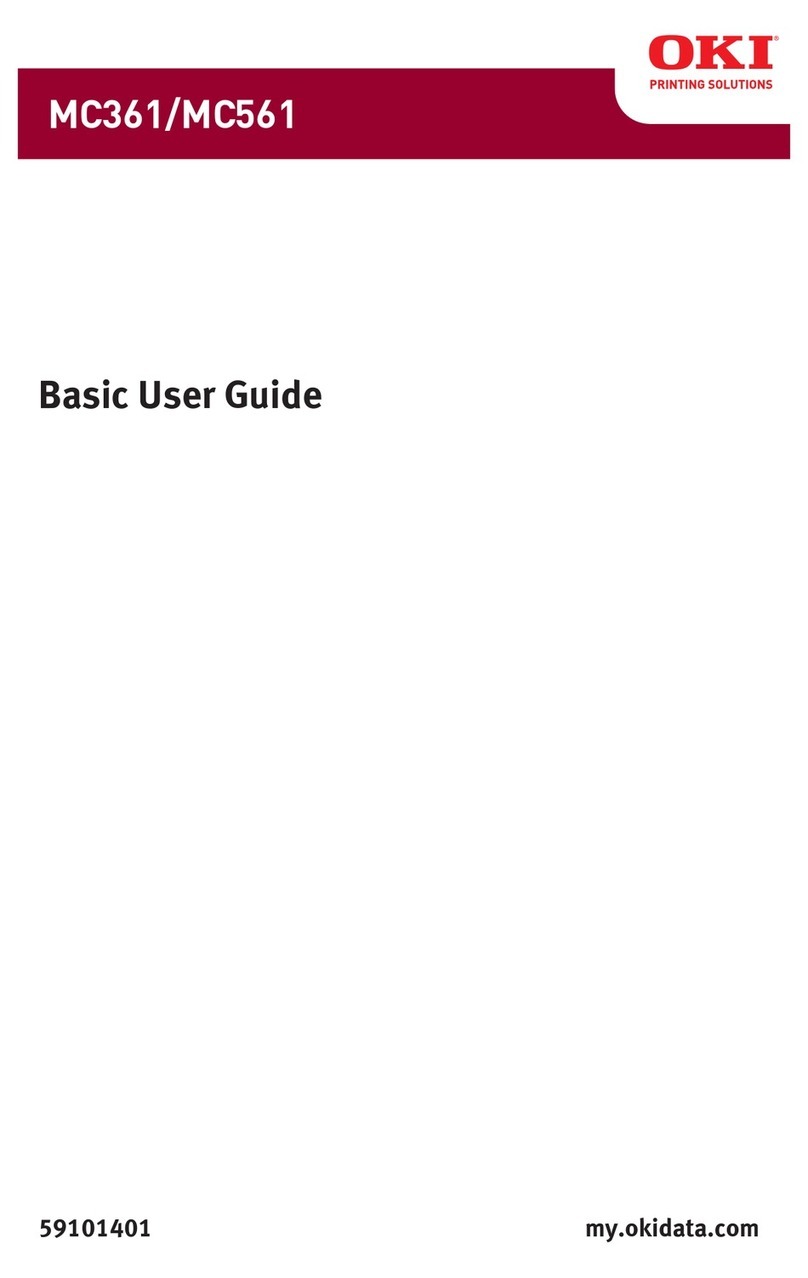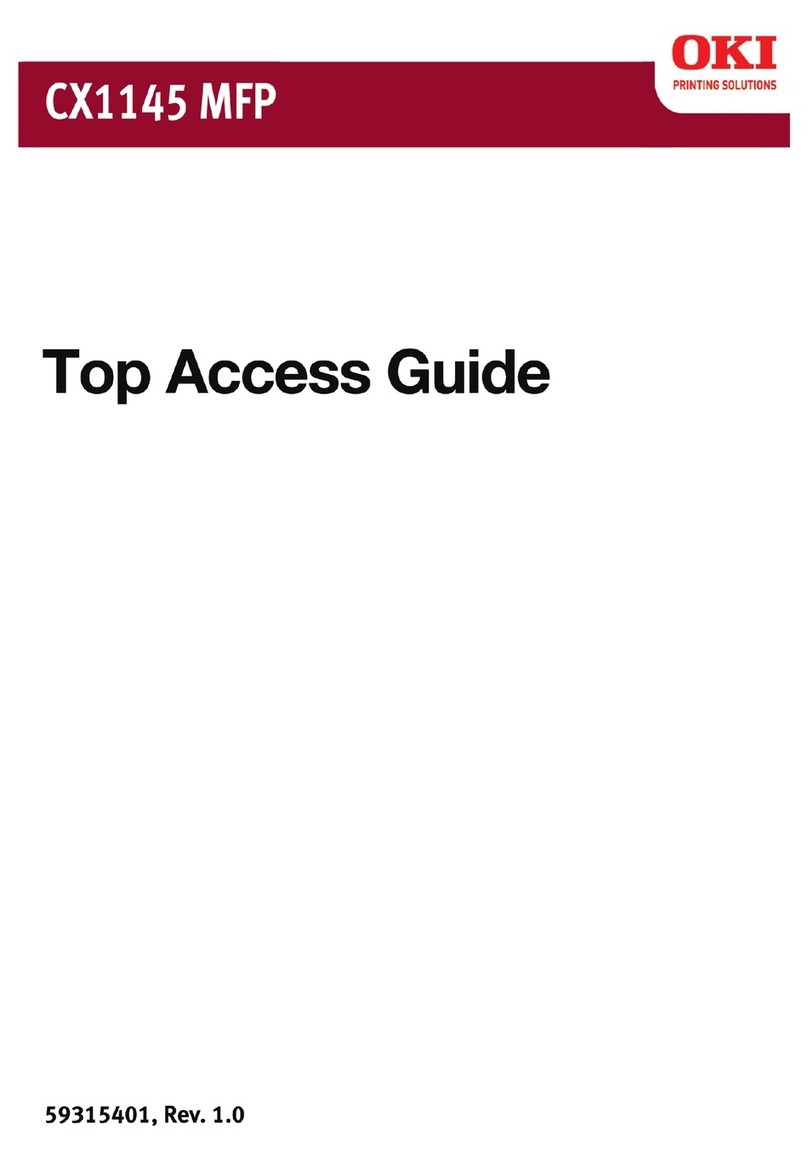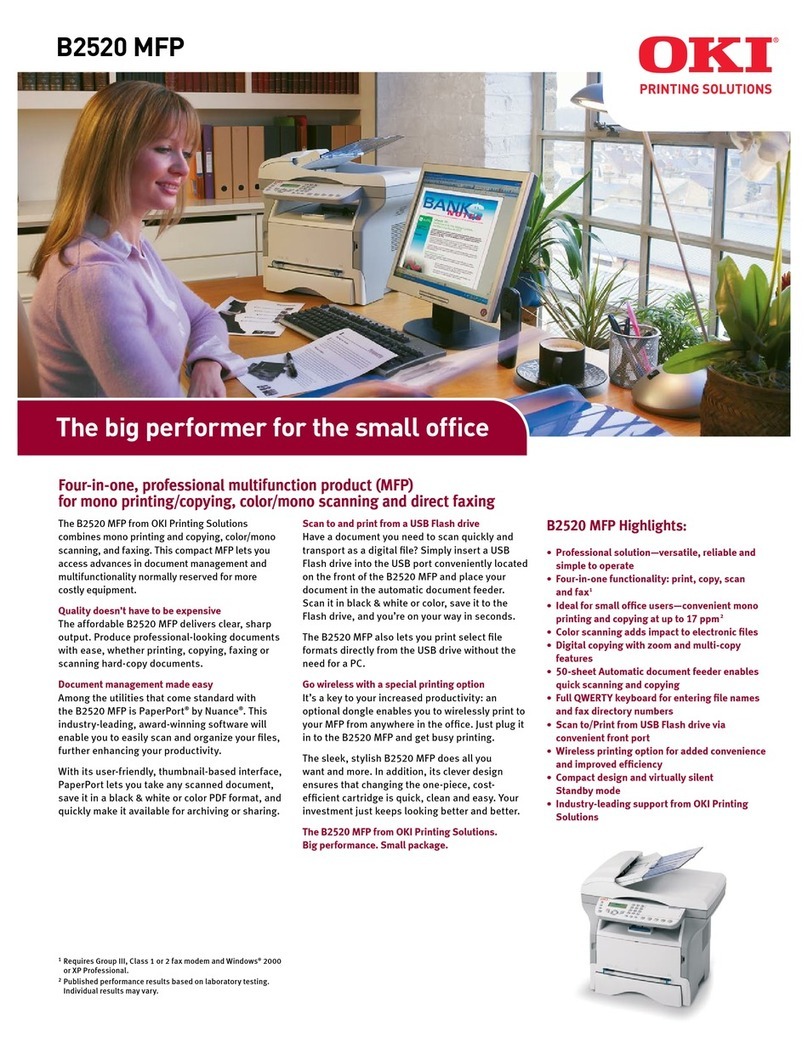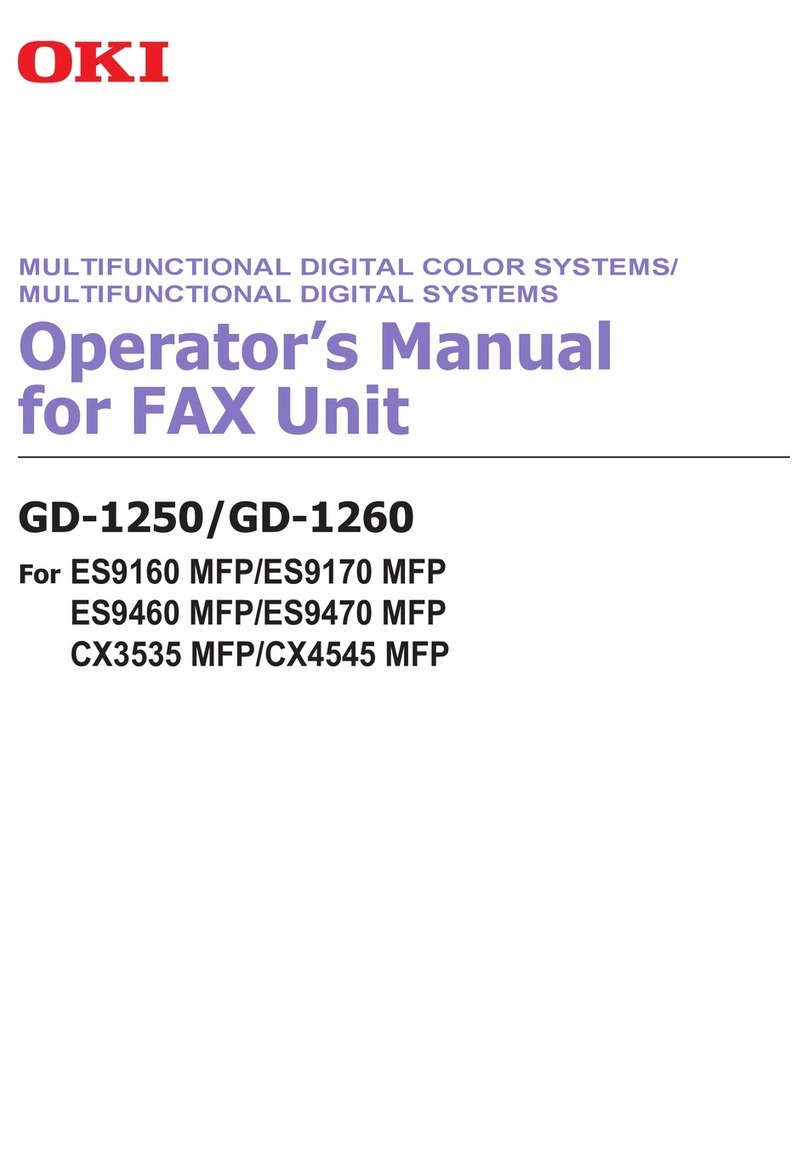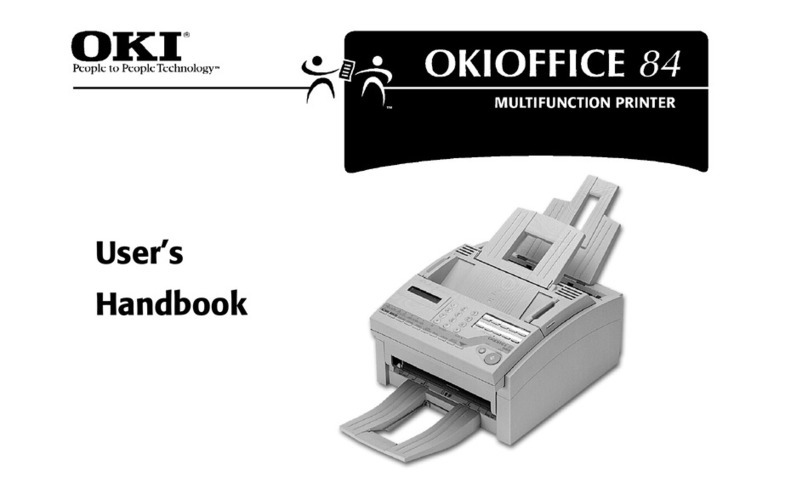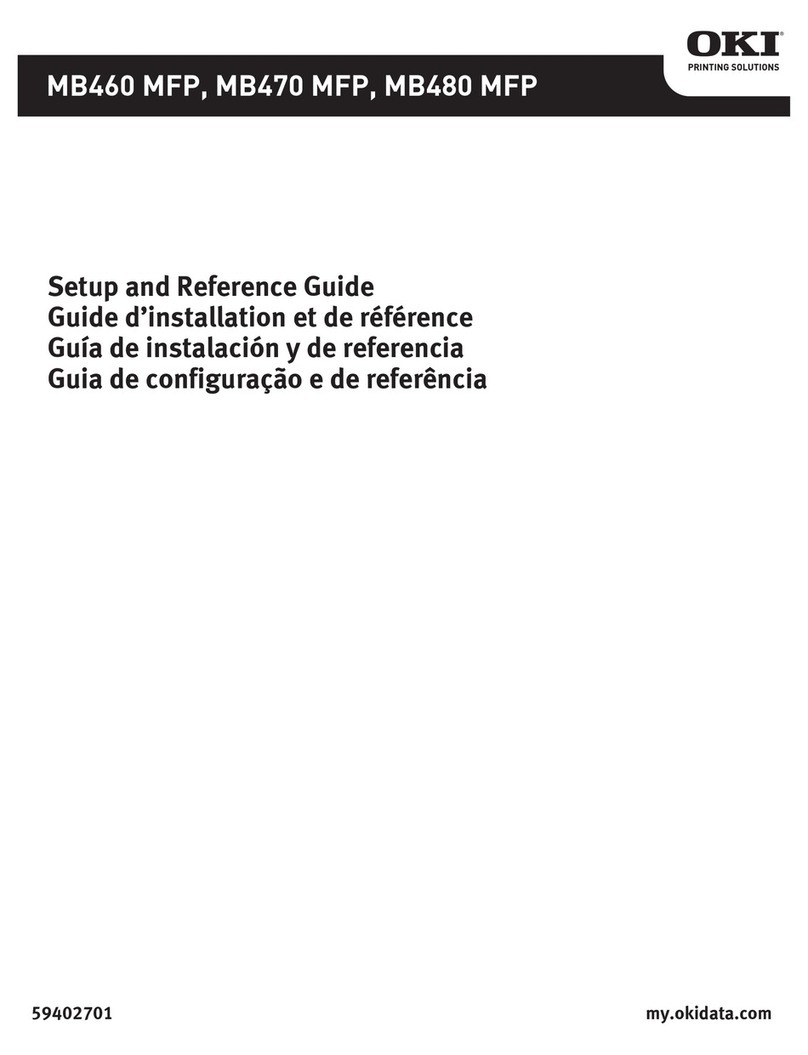7
This table shows the settings to use for each type of media. To optimize your results, it is important that the correct paper tray, feed and output
orientation, and media type be selected in the printer driver.
Actual results may vary based on your unique operating environment. Some media
may experience a graying of the unprinted area of the page
.
Be sure to disable Media Check and Tray Switch before printing
.
Media Name/Number Printer Settings Special Conditions/Cautions
Table Tents
PN 52207201
(3 tents per sheet)
• Feeding - Multiple-Purpose Tray
• Capacity - 30 Sheets Max
• Input Orientation - Short Edge
• Output Orientation - Face-up
• Size 12'' x 19.125''
• Media Type Setting - OKI Table Tents
Caution: Periodic cleaning of the paper feed
roller is recommended when using this media.
Reminder: Be sure to open the face-up stacker
on the printer so table tents feed straight
through.
OKI Clear Cling Film
PN 52207801
OKI White Cling Film
PN 52207802
• Feeding - Tray 1
•
Capacity - Max. fill to blue line on label
(see at right)
• Input Orientation - Short Edge, Perf up
• Output Orientation - Face-down
• Size 8.5'' x 11''
• Media Type Setting - OKI Cling Film
Caution: Completely fan cling film sheets to
separate them before inserting in the paper tray.
OKI Shelf Strips
PN 52207401
(6 strips per sheet)
• Feeding - Tray 1
• Capacity - Max. fill to red line on label (see at right)
• Input Orientation - Short Edge
• Output Orientation - Face-down
• Size - 11'' x 8.5''
• Media Type Setting - OKI Shelf Strip
Caution: Long edge feeding should not be
used, as multiple sheet feeds will occur.
OKI 4-UP White Label
PN 52207301
• Feeding - Tray 1
•
Capacity - Max. fill to blue line on label
(see at right)
• Input Orientation - Short Edge
• Output Orientation - Face-down
• Size - 8.5'' x 14''
• Media Type Setting - OKI 4-up White Label
OKI Premium Gloss
PN 52207601
• Feeding - Tray 1
• Capacity - Max. fill to black line on label (
see at right)
• Input Orientation - Long Edge
• Output Orientation - Face-down
• Size - 8.5'' x 11''
• Media Type Setting - OKI Glossy Media
OKI Banner Paper
(35.4'' x 12.9'')
PN 52206001
• Feeding - Multi-Purpose Tray
• Capacity - 30 sheets Max
• Input Orientation - Short Edge
• Output Orientation - Face-down
• Size 12.9'' x 35.4''
• Media Type Setting - Ultra Heavy (33-54 lb.)
OKI Premium
Card Stock
60 lb. - PN 52205601
90 lb. - PN 52205602
110 lb. - PN 52205603
• Feeding - Multi-Purpose Tray
• Capacity - 30 sheets Max
• Input Orientation - Long Edge
• Output Orientation - Face-down
• Size 18.5'' x 11''
• Media Type Setting - Ultra Heavy (33-54 lb.)
Specialty Media Recommended Settings
Maximum Fill Lines
Label is located on rear
paper tray guide.