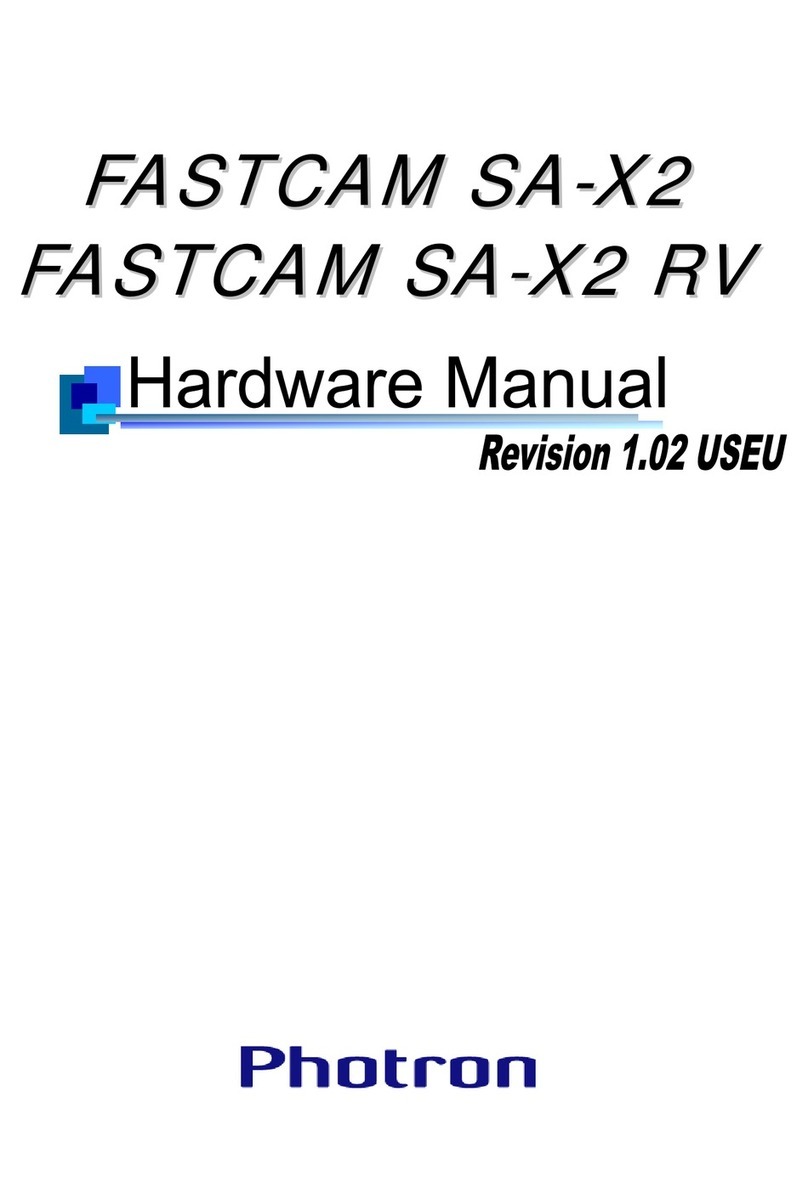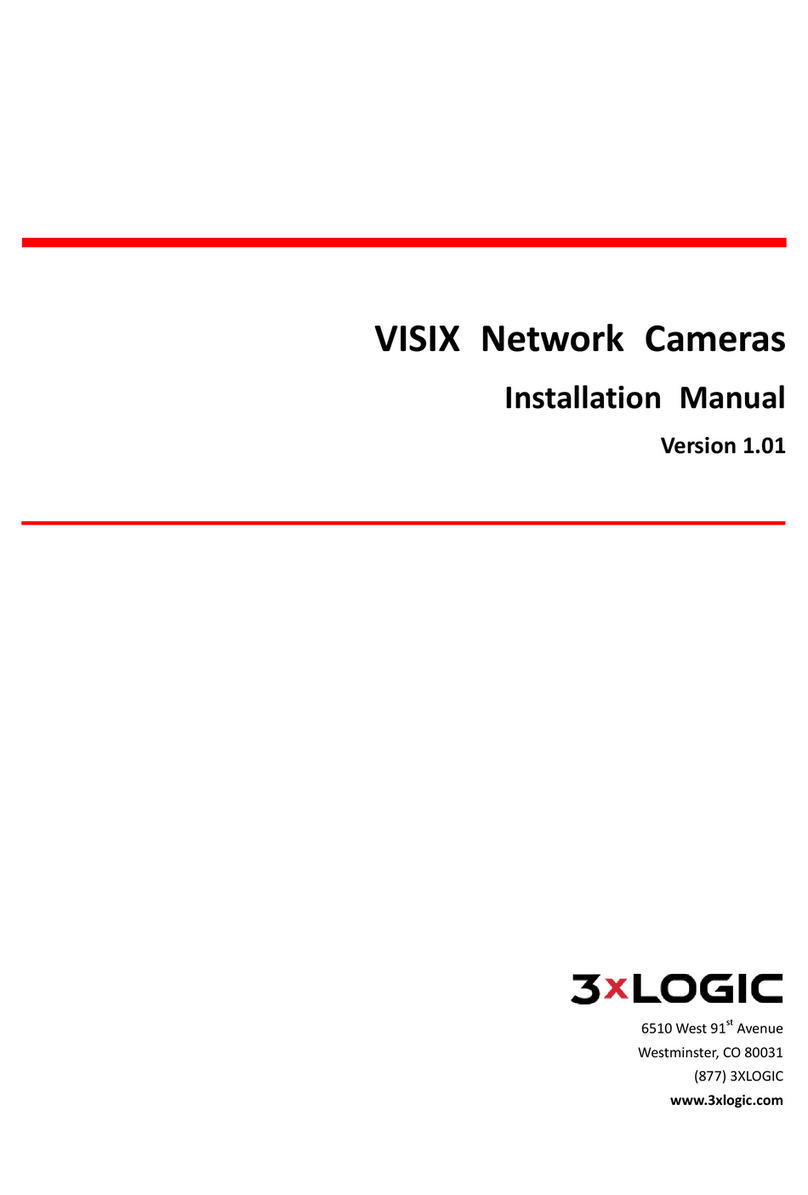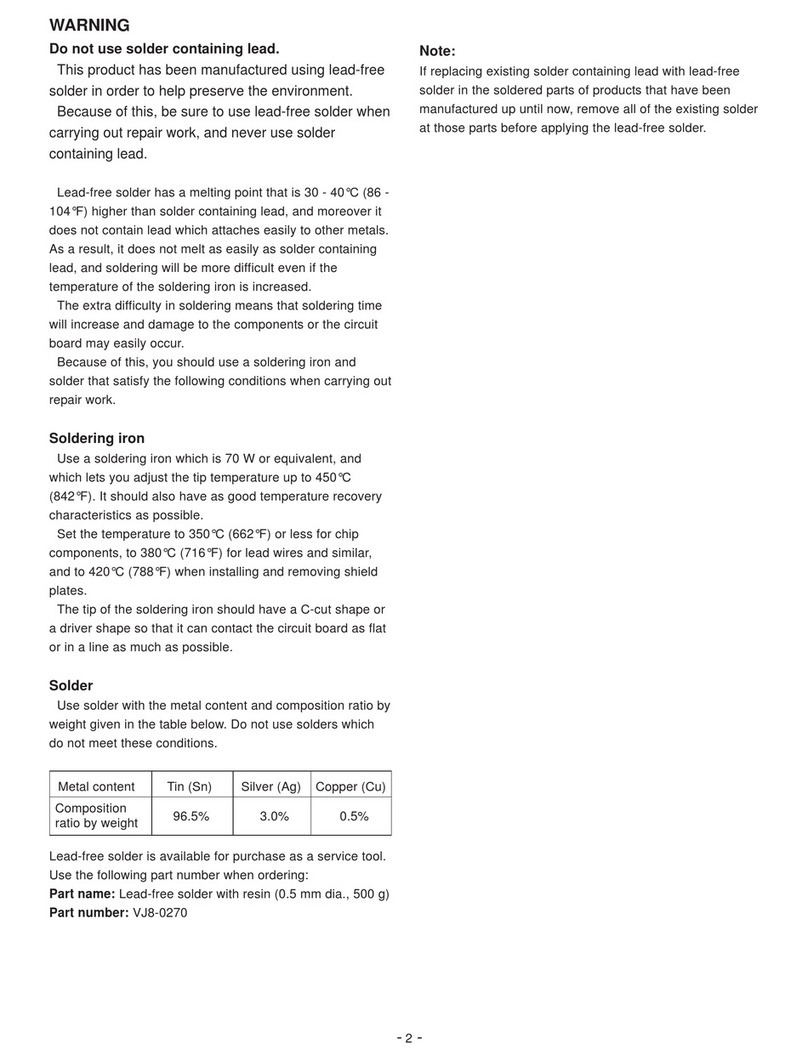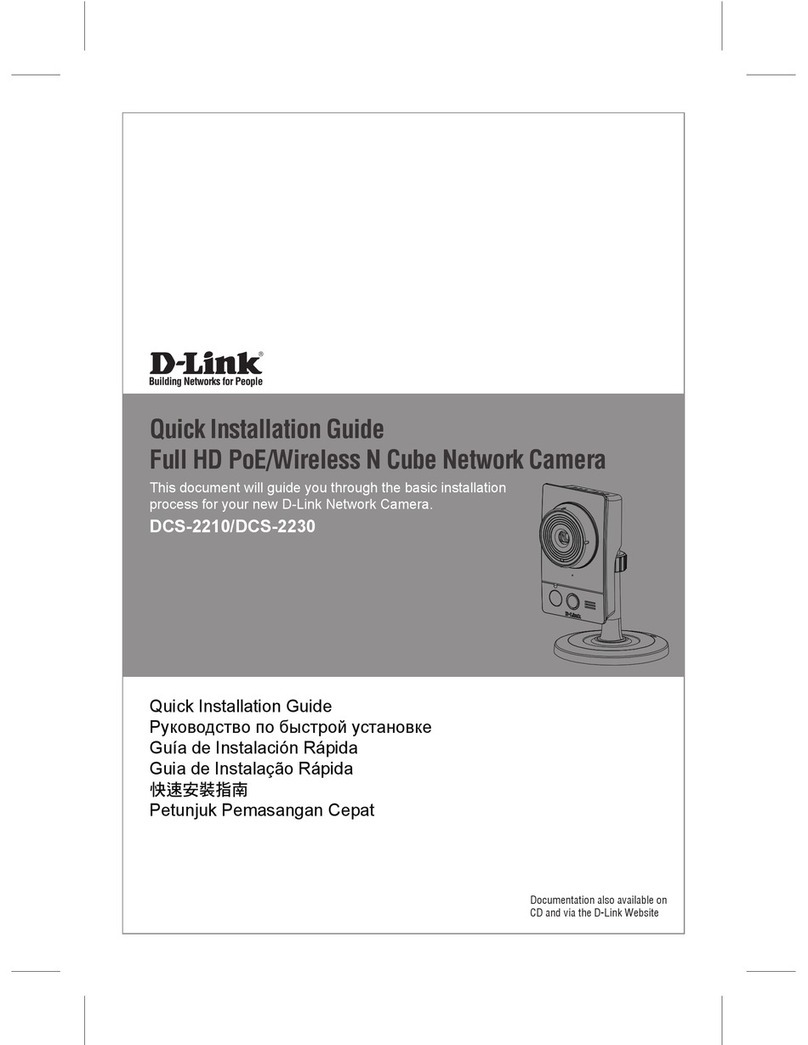ThermTec Mini YS Series User manual

I
Mini YS Series PTZ User Manual
Table of Contents
Mini YS Series PTZ User Manual --------------------------------------------------------------------------------- I
1. Safety matters -----------------------------------------------------------------------------------------------------1
2. Product introduction ------------------------------------------------------------------------------------------- 2
2.1 Product description and features --------------------------------------------------------------- 2
2.2 Technical parameters -------------------------------------------------------------------------------- 3
3. Product appearance dimensions and installation instructions ----------------------------5
3.1 Mini YS Series PTZ External dimensions --------------------------------------------------------- 5
3.2 Installation instructions -------------------------------------------------------------------------------- 5
4. Network and login configuration ------------------------------------------------------------------------ 6
4.1 Network configuration --------------------------------------------------------------------------------6
5. Preview --------------------------------------------------------------------------------------------------------------- 8
5.1 Device Home Interface ------------------------------------------------------------------------------ 8
5.2 Preview operation -------------------------------------------------------------------------------------- 8
5.3 Image adjustment -------------------------------------------------------------------------------------- 9
5.4 OSD configuration ------------------------------------------------------------------------------------ 10
5.5 Image connection ------------------------------------------------------------------------------------11
5.6 PTZ control ------------------------------------------------------------------------------------------------ 12
5.6.1 Direction control ------------------------------------------------------------------------------12
5.6.2 Zoom ----------------------------------------------------------------------------------------------- 12
5.6.3 Focus ----------------------------------------------------------------------------------------------- 12
5.6.4 Wiper ----------------------------------------------------------------------------------------------- 13
5.6.5 Auxiliary focusing ----------------------------------------------------------------------------- 13
5.6.6 Presets --------------------------------------------------------------------------------------------- 13
5.6.7 Cruise ---------------------------------------------------------------------------------------------- 13
6. Picture --------------------------------------------------------------------------------------------------------------- 14
7. System configuration -----------------------------------------------------------------------------------------14
7.1 System ------------------------------------------------------------------------------------------------------ 14
7.1.1 Device Information --------------------------------------------------------------------------14
7.1.2 RS485 ----------------------------------------------------------------------------------------------- 15
7.1.3 Time setting ------------------------------------------------------------------------------------- 15
7.1.4 Maintain ------------------------------------------------------------------------------------------ 16
7.1.5 Log -------------------------------------------------------------------------------------------------- 17
7.1.6 User management -------------------------------------------------------------------------- 17
7.2 Local storage --------------------------------------------------------------------------------------------18
7.3 Network ---------------------------------------------------------------------------------------------------- 18
7.3.1 TCP/IP ---------------------------------------------------------------------------------------------- 18
7.3.2 Multicast ------------------------------------------------------------------------------------------ 19
7.3.3 Port -------------------------------------------------------------------------------------------------- 20
7.3.4 Port Mapping ---------------------------------------------------------------------------------- 20

II
7.3.5 Email ------------------------------------------------------------------------------------------------21
7.3.6 FTP --------------------------------------------------------------------------------------------------- 22
7.3.7 White list -------------------------------------------------------------------------------------------22
7.4 Video Configuration --------------------------------------------------------------------------------- 23
7.4.1 Video Streaming ------------------------------------------------------------------------------23
7.5 VCA ---------------------------------------------------------------------------------------------------------- 25
7.5.1 Global Settings -------------------------------------------------------------------------------- 25
7.5.2 VCA settings ------------------------------------------------------------------------------------ 26
7.6 Image Configuration -------------------------------------------------------------------------------- 27
7.6.1 Image parameter settings --------------------------------------------------------------- 27
7.6.2 OSD Setting ------------------------------------------------------------------------------------- 28
7.6.3 PIP ----------------------------------------------------------------------------------------------------29
7.6.4 Blind element processing -----------------------------------------------------------------30
7.7 Event ---------------------------------------------------------------------------------------------------------30
7.7.1 Alarm set ----------------------------------------------------------------------------------------- 30
7.7.2 Fire source detection -----------------------------------------------------------------------32
7.8 Storage ----------------------------------------------------------------------------------------------------- 34
7.8.1 Schedule ----------------------------------------------------------------------------------------- 34
7.8.2 SD card management -------------------------------------------------------------------- 35
7.9 Temperature ------------------------------------------------------------------------------------------------- 35
8. Alarm Center -----------------------------------------------------------------------------------------------------39

III

1
1. Safety matters
Warning
- In the process of installation and use of the equipment, the various electrical
regulations of the State and the areas in use must be strictly observed.
- Please use the power adapter from a regular manufacturer. The specific
requirements of the power adapter can be found in the product parameter table.
- Do not connect multiple devices to the same power adapter.
(Exceeding the adapter load may cause excessive heat or fire)
- Be sure to disconnect the power supply of the device during wiring, disassembly
and other operations. Do not operate on a live line.
- If the device smokes, smells or makes a noise, switch off the power immediately
and unplug the power cord, Get rid of it and contact our company in time.
- If the device does not work properly, please contact our company and do not
disassemble or modify the integrated machine in any way.
(The Company is not responsible for problems caused by unauthorized
modifications or repairs)
- Do not aim the lens of the device at bright objects, such as the sun, or damage
the thermal imaging detector.
Attention
- Avoid dropping objects on the device or strong vibration device, keep the
device away from places where magnetic field interference exists.
- Avoid installing the device where the surface is prone to vibration or shock
(ignoring this may damage the device).
- Do not use the device at high temperature, low temperature or high humidity.
Refer to the parameter table of the device for specific temperature and humidity
requirements.
- Do not place the equipment in an environment with corrosive gases, which may
damage the equipment.
- Devices accessing the Internet may face network security problems. Please
strengthen the protection of personal information and data security.
- Contact us as soon as you find potential network security hazards on your
device.
- It is your responsibility to properly configure all passwords and other related
product security settings, and to properly keep your username and password.
- Please keep all the original packaging materials of the equipment properly so
that if problems arise, the equipment can be packed with the packaging
materials and sent back to the manufacturer for disposal.
- The Company is not liable for accidental damage in transit caused by

2
non-original packaging materials.
Quality requirements for installation and maintenance
personnel
- Has the qualification certificate or experience to install and repair the video
monitoring system, and has the qualification to do related work.
In addition, you must have the following knowledge and operational skills.
- Basic knowledge and installation skills of video monitoring systems and
components.
- Basic knowledge and operation skills for low voltage wiring and low voltage
electronic wiring.
- Has basic network security knowledge and skills, and can read this manual.
2. Product introduction
2.1 Product description and features
Mini Y series is a security PTZ network camera that combines infrared thermal
imaging, visible light and remote network services. It has built-in video
encoding and network services, supports functions such as high temperature
alarm and VCA, and has reliable and stable performance.
Product characteristics:
Built-in embedded high performance processor chips for high efficiency,
stability and reliability
H.264, H. 265 Efficient video compression algorithm to save bandwidth and
storage
Supports temperature measurement and high temperature alarm programs.
Local storage is supported, data storage is secure and fast.
Support intelligent analysis, intelligent recognition of human, vehicles, board,
etc.
Supports TCP/IP, HTTP, DDNS and other network communication protocols.
Supports network standard interface protocols such as ONVIF and PSIA.
Support network remote upgrade for remote maintenance.
Support multi-level video quality configuration, encoding complexity
configuration
Supports high resolution display, and captures clear and detailed images
Supports bi-spectrum single IP addresses to reduce network usage.

3
2.2 Technical parameters
parameters
Mini Y Series PTZ
Thermal Module
YS3
YS6
Infrared
Detector type
Uncooled FPA
Resolution/Pixel spacing
384x288/12µm
640x512/17µm
Spectral range
8-14µm
NETD
≤35mK
Focal length
25mm
35mm
50mm
FOV
Mini Y3
10.5x7.9
7.5x5.7
5.3x4.0
Mini Y6
24.6x19.8
17.7x14.1
12.4x10.0
Aperture
F1.0
Digital zoom
1-8X continuous
Focus way
Motorized
Color palette
14 color palettes to choose from (including iron red,
rainbow, black and white, etc.), can be customized
color scale
Image
Effect
Image calibration
Automatic/manual shutter correction, background
correction
Image gain
AGC, NUC, IDE, HDR, DNR
Visible
Focal length
5.5-180mm
Image device
1/2.8” Progressive Scan CMOS
Optical zoom
33X
Digital zoom
16X
FOV
60.5°-2.3° (wide-tele)
Aperture
F1.5-4.0
Focus way
Motorized
Resolution
2MP
Low illuminance
Color: 0.001 Lux
Black:0.0005Lux
Shutter Speed
1/25s ~ 1/100000s
Optical-defog
Support
PTZ
Pan range
360° continuous
Tilt Range
180°(-90°~+90°)
Pan Speed
0.2°~100°/s max
Tilt Speed
0.2°~95°/s max
Presets
200

4
Power Off Memory
Support
Positional Accuracy
±0.1°
Auto Horizontal Scan
Preset patrol / Auto line scanning & etc
Images
Infrared algorithm
AGC、NUC、IDE、HDR、DNR
PIP
Support
Intelligen
t function
VCA
4 VCA types (motion detection, cross line, intrusion,
area entry and exit), max. 10 VCA rules
Fire source detection
Support
Thermal imaging
intelligent function
Human,vehicles,vessels,animals detection
Temperature
measurement
3 temperature measurement rule types, 30 rules in
total(10 points,10 lines,10 areas)
Temperature range
-20℃~+400℃(-4℉~752℉)
Temperature accuracy
±8℃(±14.4℉)
Video
and
sound
Main stream (visible)
30fps (1920*1080,1280*720)
Sub stream (visible)
25fps (1280*720,768*576,640*480)
Main stream(Infrared)
25fps (1280*720,768*576,640*512,384*288,352*288)
Sub stream(Infrared)
25fps (768*576,640*480,384*288,352*288)
Video compression
standard
H.264/H.265
Network
Protocol
IPv4,HTTP,HTTPS,FTP,DNS,NTP,RTSP,RTCP,RTP,TCP,UDP,I
GMP,ICMP,DHCP,ONVIF
API
ISAPI, SDK, Third party management platform ONVIF
and CGI
Simultaneous live viewing
6 users
User level
Up to 10 users, 3 levels: administrator, operator,
general
Security
Support password protection, binding MAC ID and IP
filtering
Client
Support third-party software such as Thermtec
platform and ONVIF
WEB browser
Google Browser
Interface
Communication interface
RJ45 10 M/100 M Adaptive Ethernet interface
Alarm in/out
1ch in, 1ch out
Basic
Web language
English
Power supply
DC12V
Power waste
10W
Operating
temperature/humidity
Temperature: -20℃~60℃(outdoors), humidity<90%RH
Wiper
Optional

5
Degree of protection
IP66
Size
161mmx317mmx167mm
Weight
4.5kg
3. Product appearance dimensions
and installation instructions
3.1 Mini YS Series PTZ External dimensions
3.2 Installation instructions
During the installation and fixation of the device, the cables have
been combed and connected. On the premise of ensuring the correct
installation of the wick, connect the power supply for power-on
self-check.
If the device can be turned on normally and display the screen,
the installation of the device is over.
When the device is normal, if the device cannot be turned on
normally, please check whether the cable interface is connected
properly; if the cable connection is normal, you need to check the
cable wiring, etc. .

6
It is recommended to supply power to the device nearby. If you
need to extend the power supply line, please ensure that the
voltage and current of the extended line can meet the power
supply standard.
4. Network and login configuration
4.1 Network configuration
After the device is installed, it needs to configure the function and set
the parameters. You can configure the related function through the
browser. Before configuring, make sure the device is connected to the
computer and can access the product you need to set up. There are
two ways to connect:
The upper side is a diagram connected through a direct line, and the
lower side is a diagram connected through a switch or router.

7
Connection diagram
The default IP address of the device is 192.168.1.128. You need to
set the IP address of the computer you are operating on to the same
network segment as the device before you can login and use it
properly. You can access and use the device function through the
browser.
To protect your privacy and corporate data and avoid network
security issues with camera products, it is recommended that you set a
strong password that complies with security specifications.
Device default IP address: 192.168.1.128
Device account: admin
Device password: admin123
Step 1 Opens the Google browser, enters the IP address of the wick in the address
bar and press Enter. After successful connection, the Web displays the interface
shown.
Step 2 Enter the user name and password to enter the Web operation interface
(factory default administrator user name admin, password admin123).
Step 3 After entering your password, you will jump to the video preview interface.
When you enter the main interface of the device, you can click "Log Out" in the
upper right corner to exit the system safely.

8
5. Preview
5.1 Device Home Interface
5.2 Preview operation
Click the Preview button to enter the device preview interface and do the
following preview:
Color palette change: You can switch between nine false color
pictures, and the selected false color can be clicked to save the false
color state.

9
Zeroing: After clicking, the mechanical shield will move to calibrate the
thermal imager. You can hear the sound of the calibration action of the
mechanical shield.
Screen segmentation: It can be divided into one picture and four
pictures. Normally, it is only used to view three images, thermal image,
white light and fusion image. One picture can be viewed by enlarging the
selected image. Double click the image to view the selected image in full
screen.
Clear: Eliminate the dot line frame in the image, which will be used in
the subsequent temperature measurement function.
PIP: It is used to open the picture in picture function of visible light
image
Image fusion: Used to turn on the fusion mode of thermal image.
Capture: Grab a real-time preview image and keep it to the local
path.
Record: Record the video, click again to stop recording, and the video
file will be saved in the set path.
Preview Start Stop: Click the key to open all previews of the device, and
click the key again to close all previews.
Picture scale: It indicates that the preview screen size is 4:3 and 16:9
respectively.
5.3 Image adjustment
Visible light image adjustment function, which can adjust the brightness,
contrast, saturation and sharpness of the visible light image browsed by the
local Web terminal.
Thermal imaging image adjustment function, which can adjust the brightness,
contrast, saturation and sharpness of the local Web browsing thermal imaging

10
image.
5.4 OSD configuration
OSD refers to the character information superimposed on the screen with video
images. The content of OSD includes time customization and other information.
Parameter
Description
Contrast
Adjust the brightness of the browsing screen
Brightness
Adjust the contrast of browsing screen
Saturation
Adjust the saturation of the browsing screen
Sharpness
Adjust the sharpness of the browsing screen
Default
Click this icon to restore the brightness, contrast,
saturation and sharpness to the default values
Parameter
Description
Contrast
Adjust the brightness of the browsing screen
Brightness
Adjust the contrast of browsing screen
Noise filter
Adjust the browsing image to reduce noise
Enhanceme
nt
Adjust the browsing screen image enhancement
Default
Click this icon to restore the brightness, contrast, noise
reduction and image enhancement to the default
values

11
The channel name can be set according to the user's needs. The
display name, display date and display week can be enabled or not
according to the actual needs.
Time format "24 hour system" and "12 hour system" are optional.
Multiple OSD display date formats are available
The device supports characters superimposed on the image screen,
and the content of each line shall not exceed 15 characters.
Input the required characters in the character content column, and
save it to preview the characters displayed in the image. Drag the
mouse to select the display position of the characters, and click Save
to display the corresponding characters in the screen.
5.5 Image connection
There are three image connection methods: thermal imaging, visible light, and
fusion image. When connecting visible light images, the main stream and the sub
stream can be selected.
When logging in to the preview interface, the three-channels image will be
automatically connected. Clicking the image connection shortcut key will
disconnect the connection. Double clicking the image shortcut key will reconnect
the selected image.

12
5.6 PTZ control
5.6.1 Direction control
8 directions, up,down,left,right,top left,down left,top right,down right.Adjust
the PTZ speed through the speed bar under the direction ;
5.6.2 Zoom
: Used to observe distant targets, the observed field of view will be
correspondingly smaller;
:Used to observe close-range targets, the observed field of view will
become larger accordingly;
5.6.3 Focus
:Used to observe long range target to adjust clarity;

13
:Used to observe close range target to adjust clarity;
5.6.4 Wiper
:Wiper start 1 minute non-stop sweep back and forth, click the button
again can directly interrupt the wiper sweep;
5.6.5 Auxiliary focusing
:When the image is not clearly focused, auxiliary focusing can make the
image presented by the device clearer;
5.6.6 Presets
If need to quickly monitor a target, call the preset monitoring point by running
the command of the control device.
Preset settings:
:set the preset point, control the direction to where need to observed
and click this button;
:Call the preset point, click to call the preset point which you want to
observe;
:Delete the preset point where no need to observe;
5.6.7 Cruise
The pan/tilt moves back and forth between several fixed preset points, and
the scanning speed and cruise time between two preset points can be set.
Cruise settings:
Select set cruising path, click add new presets and set the cruise
speed and cruise time, repeat the above operation point to new preset,
click to save;
Click to start the cruise;

14
Click to stop cruise;
Note: Add at least two preset points before starting the cruise.
6. Picture
It is used to query and download captured images after an event is triggered.
Channel: Visible/Infrared;
Event Type: All of the VCA events as optional;
Start time: Search time of start;
End time: Search time of end;
All of the above configurations were set, click search button,the
corresponding events snapshot will displays.
Attention: This function needs to check snapshot upload option when set the
event configuration,and set the corresponding event trigger snapshot in the
snapshot option,refer to 7.8.1;
7. System configuration
7.1 System
7.1.1 Device Information
In the device information configuration interface, you can view the camera's
"device model", "device serial number", "software version", "WEB version" and other
information. You can modify the "Device Name" of the device and click the Save
button to save the settings.

15
7.1.2 RS485
The interface can be matched by configuring the parameters of the serial port.
Baud rate: "2400" - "115200" multiple options.
Data bits: "5", "6", "7" and "8" are optional.
Check digit: "None", "Odd check" and "Even check" can be selected.
Stop bit: "1" and "2" are two options.
Decoder type and address: set according to actual needs.
7.1.3 Time setting
“Time zone”displays the time zone of the current device and can be set
according to the actual situation.

16
The timing methods are divided into NTP timing and manual timing. NTP timing: set
the NTP server address, NTP port number and timing interval, and the device can
be timed every other period of time according to the settings; Manual timing: set
the device time manually. When "Time synchronization with computer" is checked,
the time of the device and the local PC host can be kept consistent.
Click Save after setting parameters.
7.1.4 Maintain
Device restart: click "Reboot" to restart the device.
Simple recovery: Simple recovery of device parameters means that all
parameters except IP address, subnet mask and gateway are restored to factory
settings.
Full recovery: full recover the camera parameters to the factory settings.
System upgrade: click Browse, select the directory where the local upgrade file is
located, and then click Upgrade to start the upgrade. Please do not power off
during the upgrade. The device will restart automatically after the upgrade.

17
7.1.5 Log
Log Search: Select the main type, sub type and query time of the log to be
queried, and click Search to search for qualified log records.
Log Information: The log list displays the log information of "SN", "Time", "main Type",
"Sub Type", "User name", and "Remarks".
7.1.6 User management
When the former user is the super user "admin", other users can be created
according to actual needs, up to 9 users can be created.
Add User: Click Add to display the Add User Interface, where you can set the
user name and password. User Permissions can be used to set the basic
This manual suits for next models
2
Table of contents