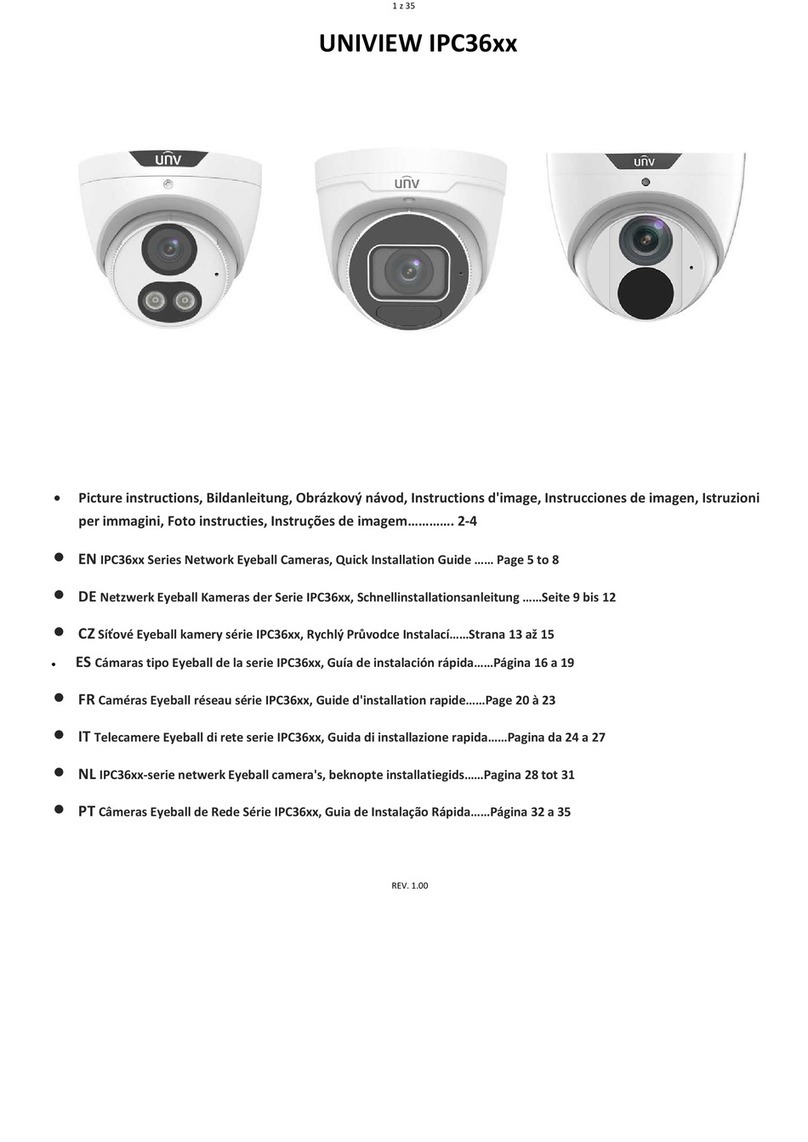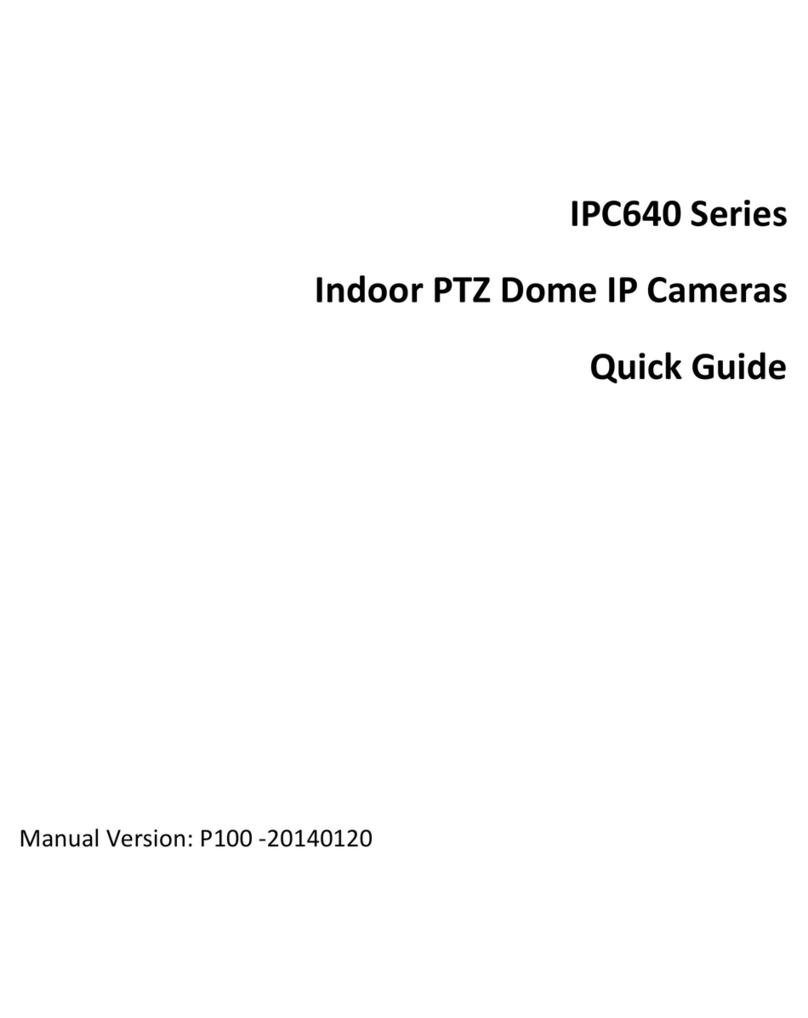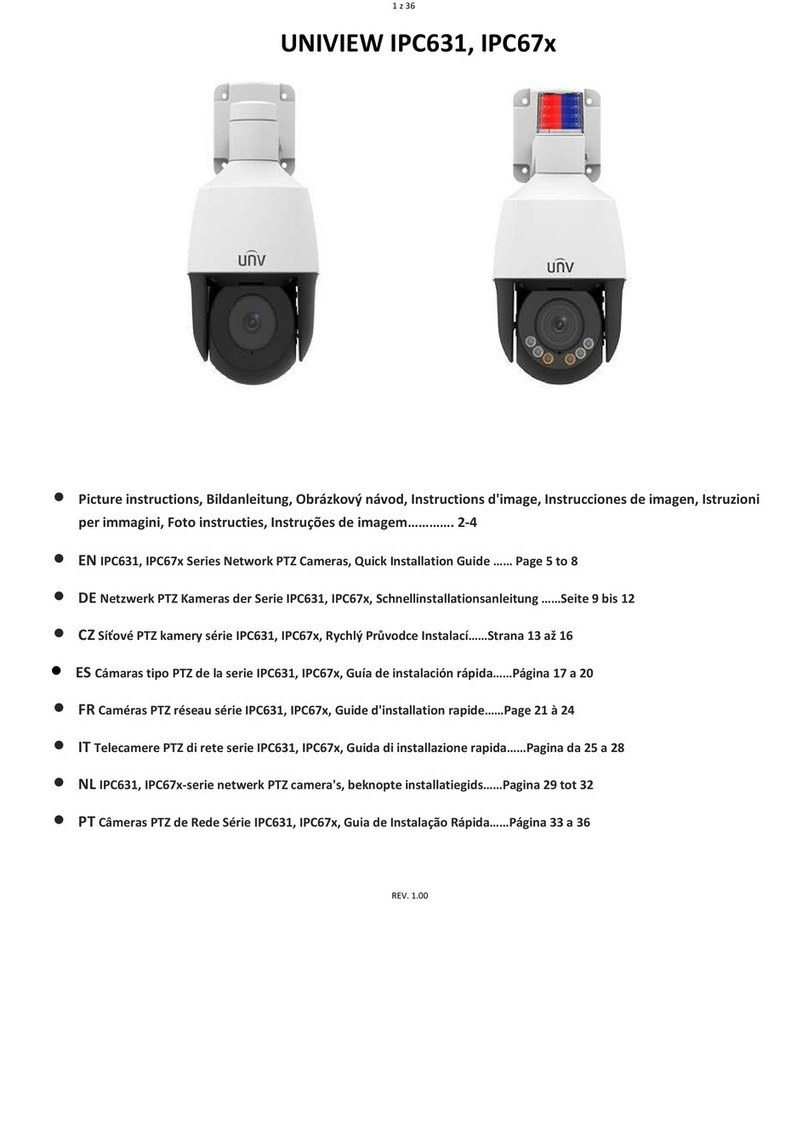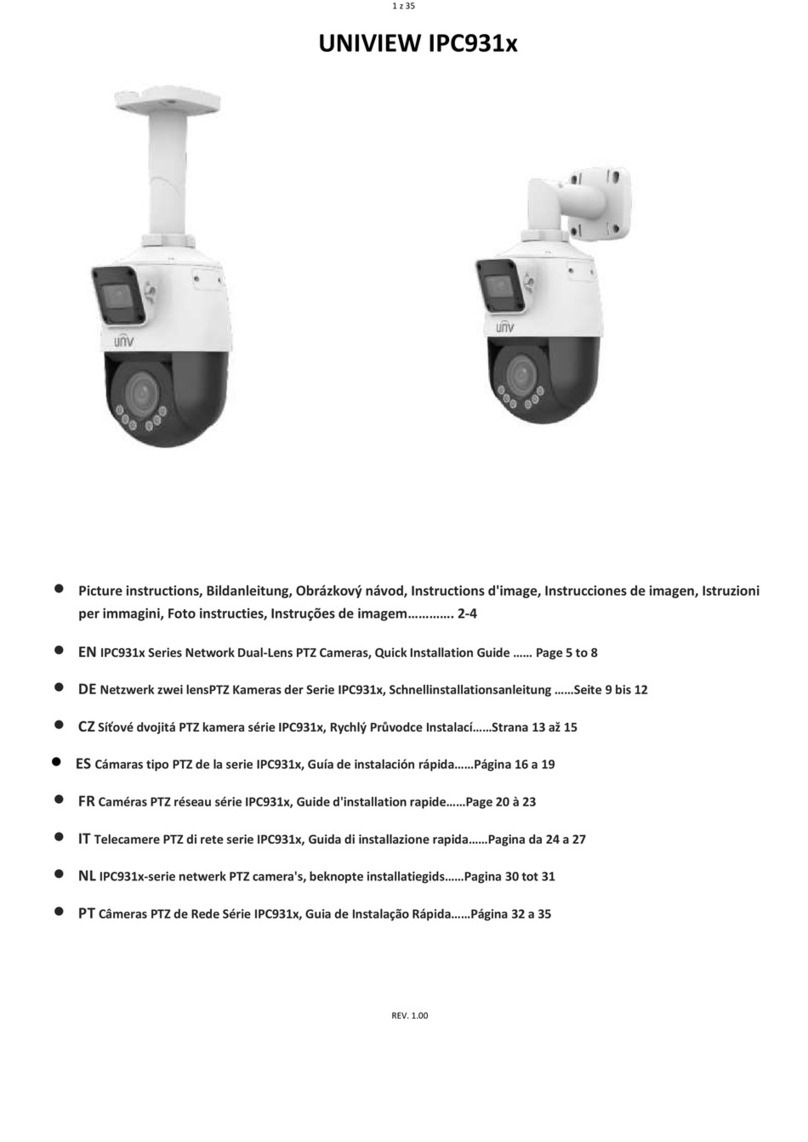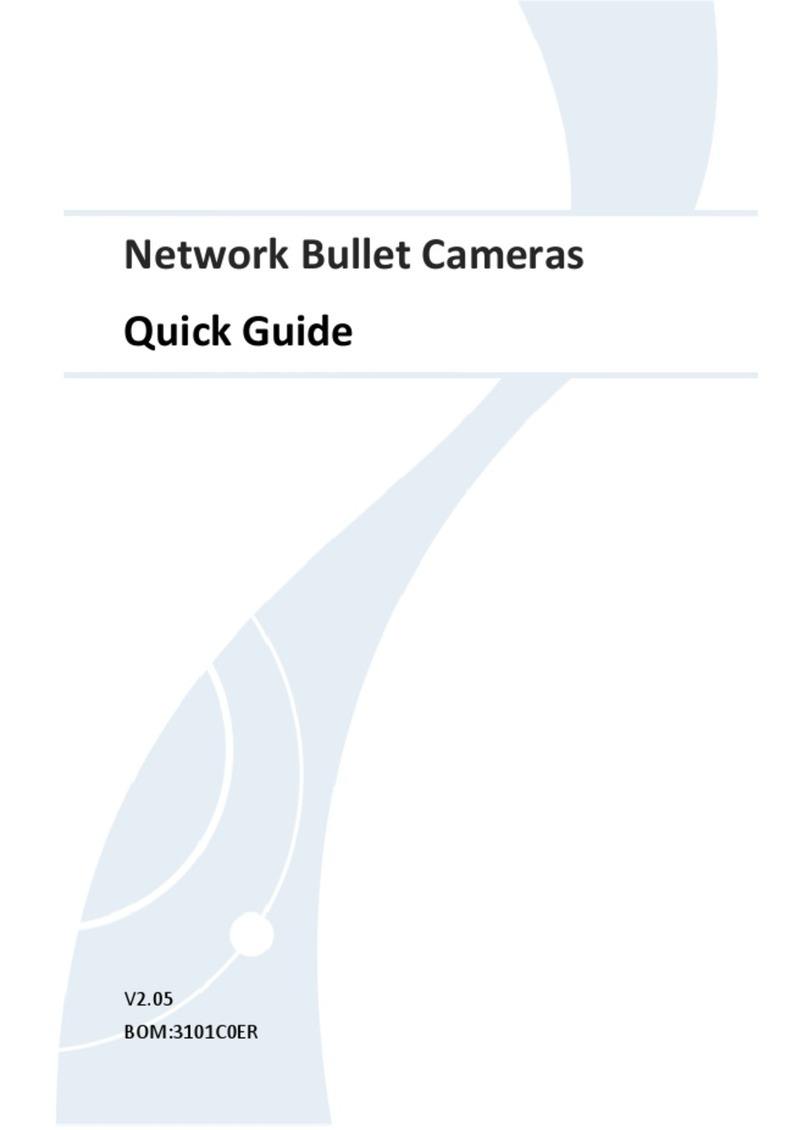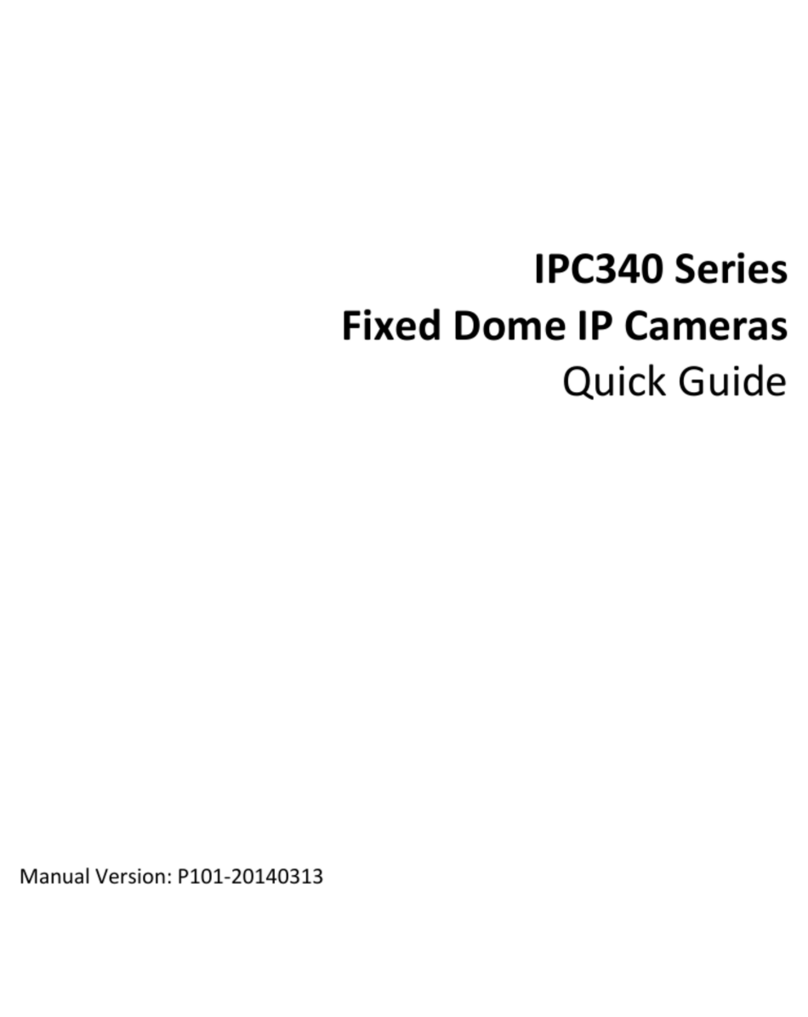If the product does not work properly, please contact your dealer.
Never attempt to disassemble the camera yourself. (We shall not
assume any responsibility for problems caused by unauthorized
repair or maintenance.)
Avoid squashing, shaking, or damping the camera during transport,
storage, and mounting. Keep away from vibration sources during
mounting.
Mount the camera outdoors, and protect camera connectors with
effective waterproof, moisture-proof, and dust-proof solutions.
Screws at connectors must be tightened to entirely seal the camera.
For lightning protection, you may mount the lightning arrester.
When mounting the camera, fasten the tail cable unit and the
adapter, after properly securing the adapter and the bracket in
place, otherwise, the tail cable could be damaged or water could
intrude into the camera.
Do not straightly look into output interfaces of components with
light sources, such as the fiber pin section, optical module, and
optical splitter.
Verify that the length of the cable between the power adapter and
the camera does not exceed 1.5 m. If the power cable is longer
than 1.5 m, the voltage of the camera is lowered, causing the
camera to work improperly. If it is required to lengthen the power
cable, lengthen the cable between the power adapter and the
mains.
Disconnect power before moving the camera. Once the cable is
connected to the mains, the camera will be powered.
Do not hold the tail cable by hand for weight bearing. Otherwise,
the cable connector of the camera could be loosened.
Do not cut the tail cable. A bare tail cable may easily cause a short
circuit, resulting in abnormality of or damage to the camera.