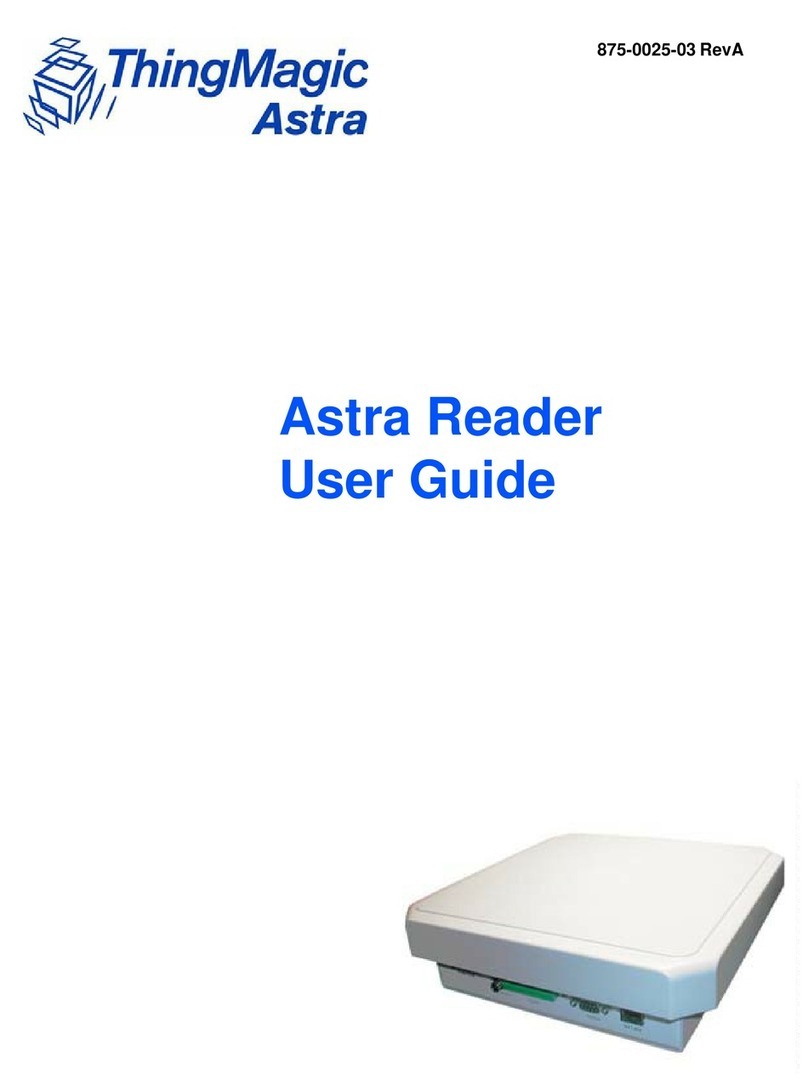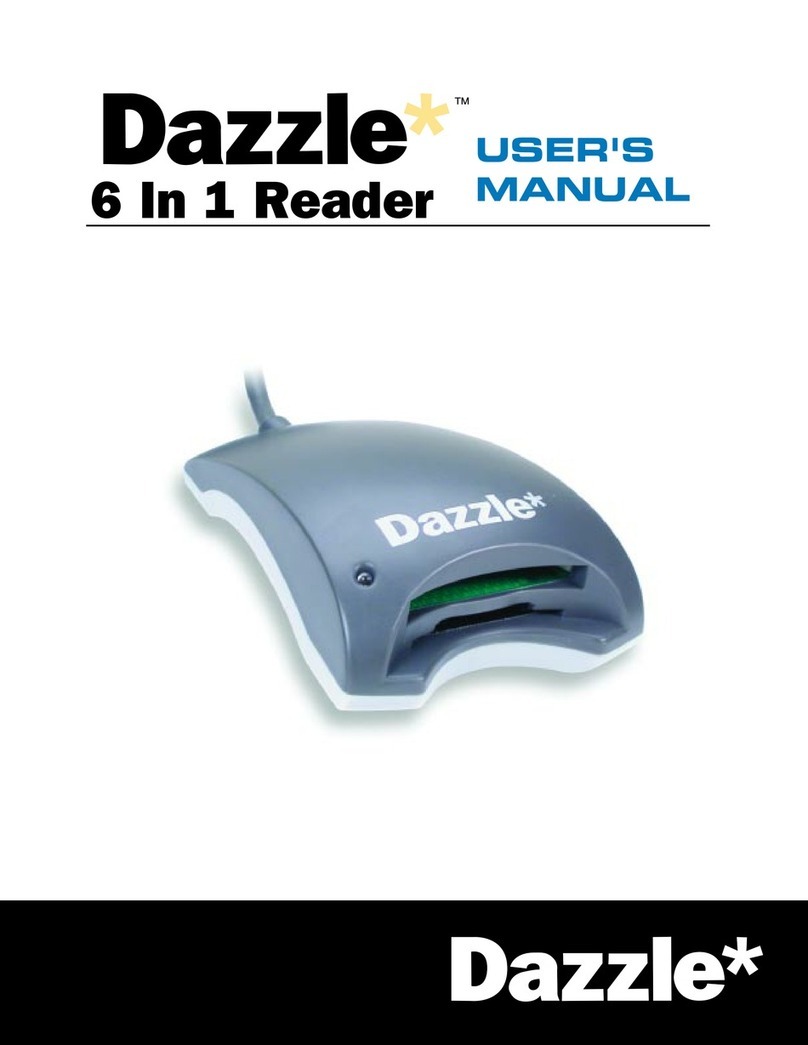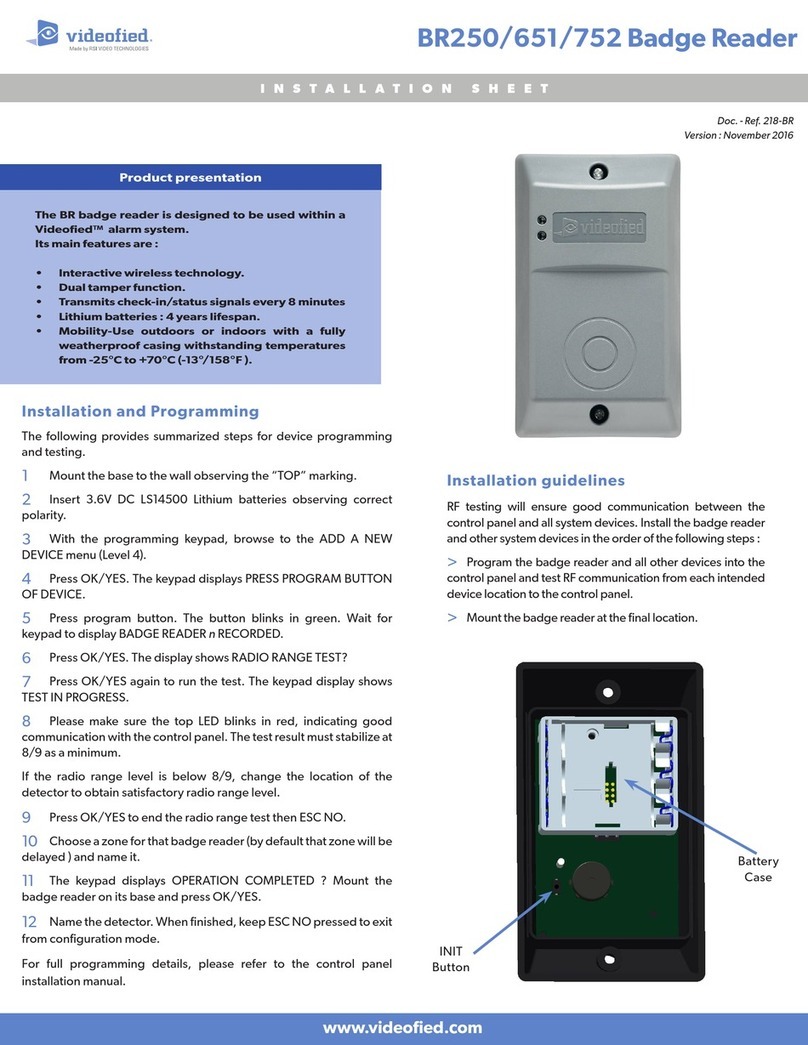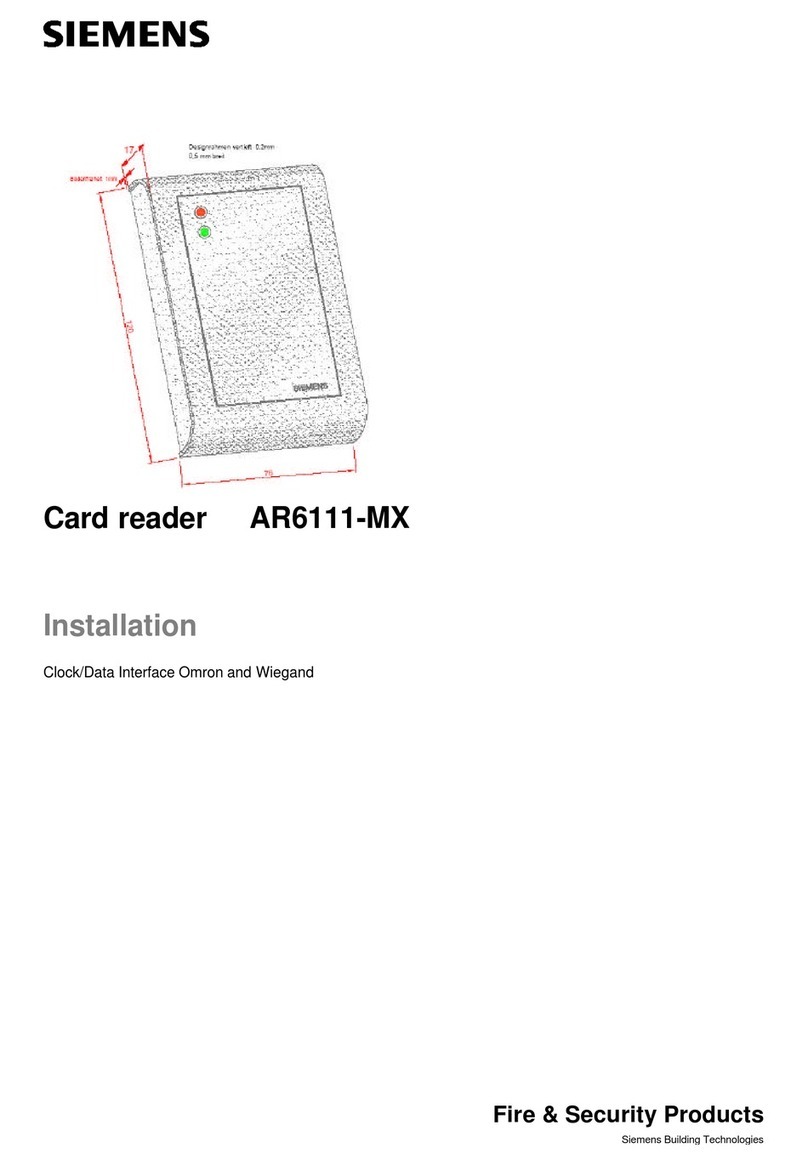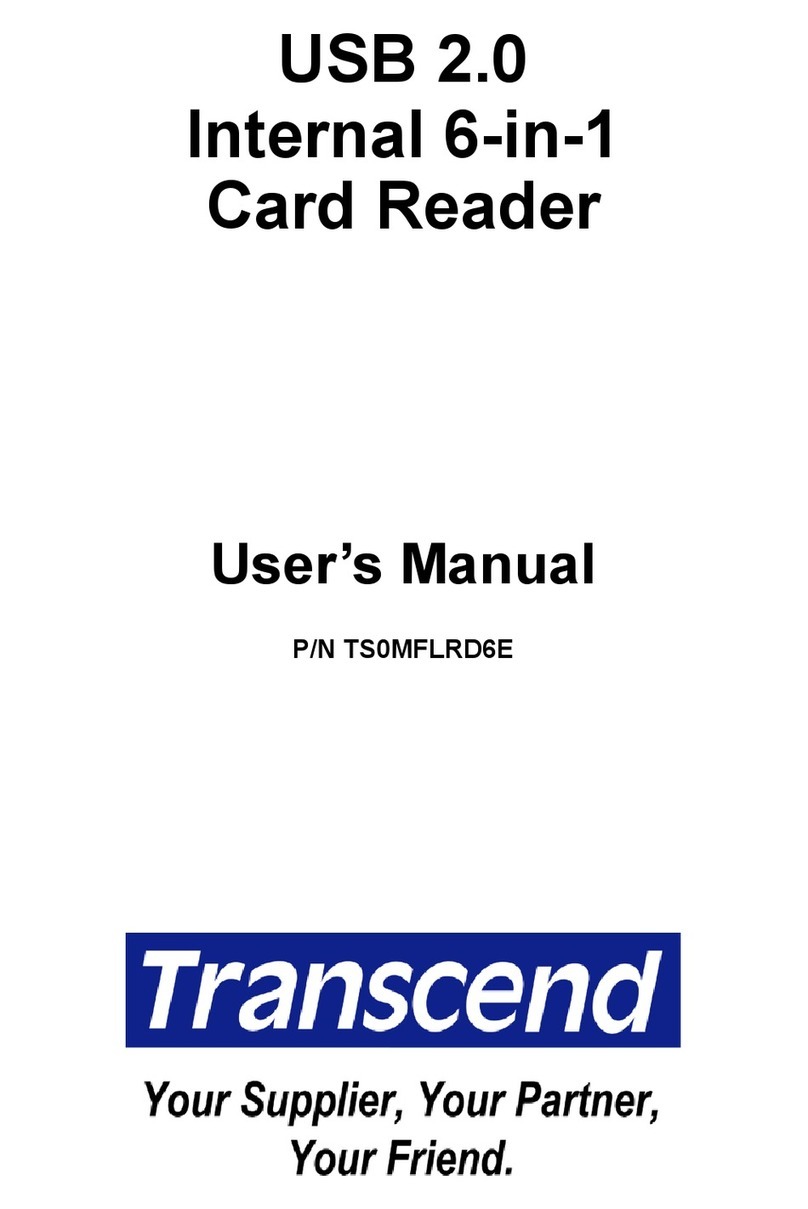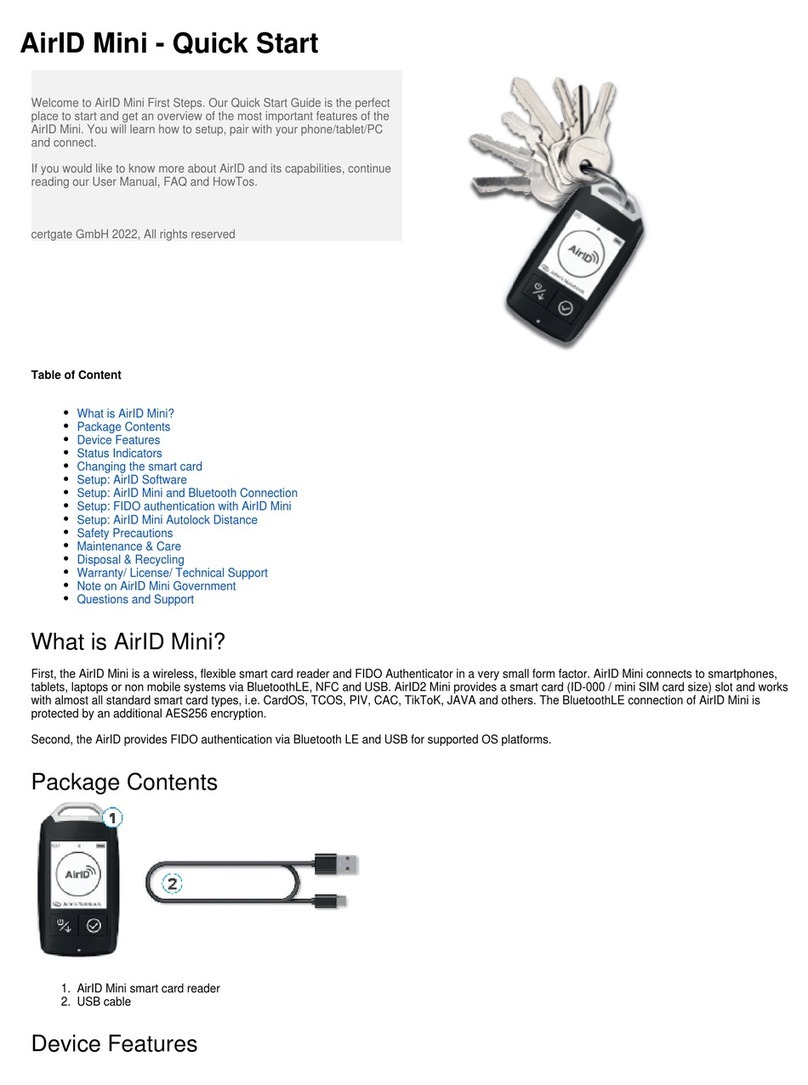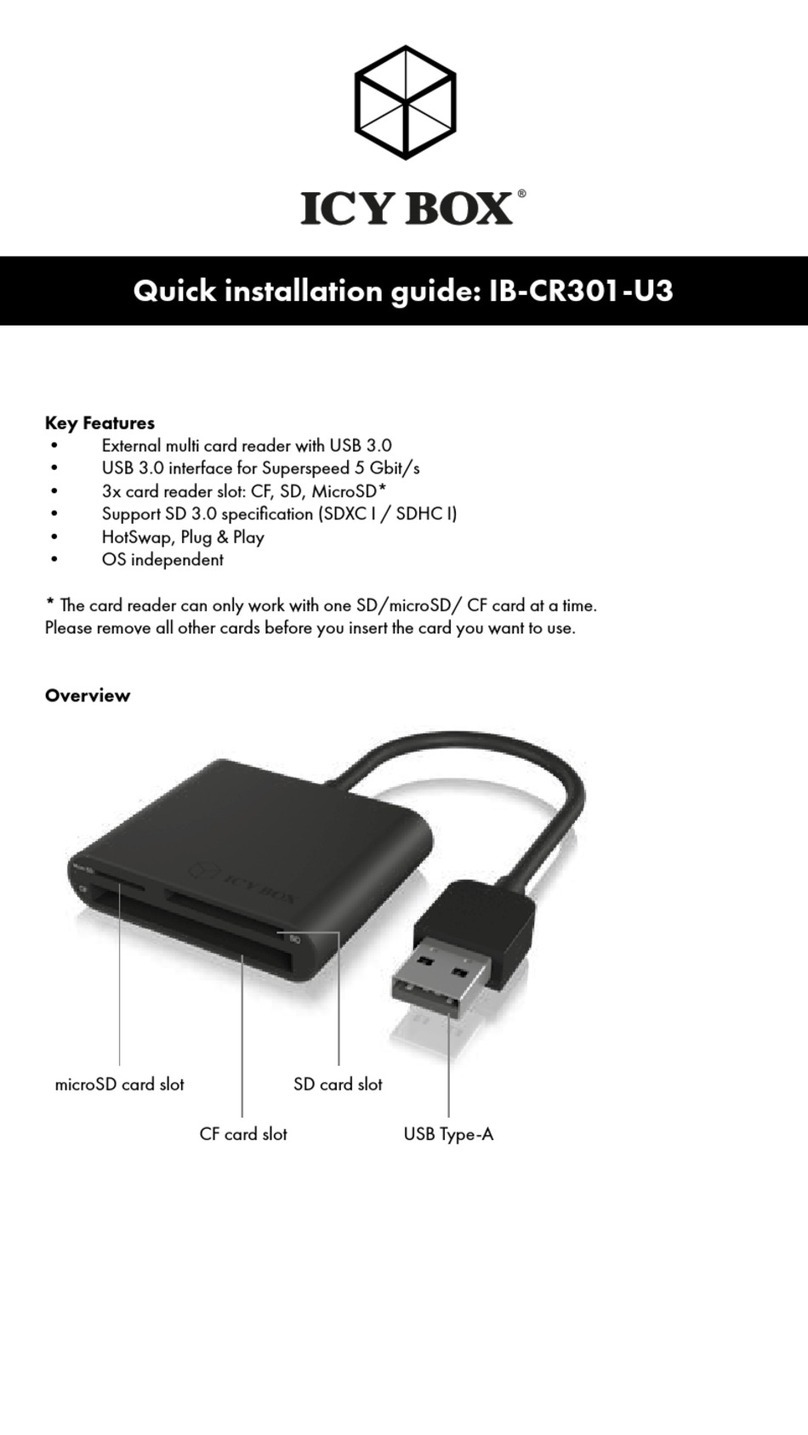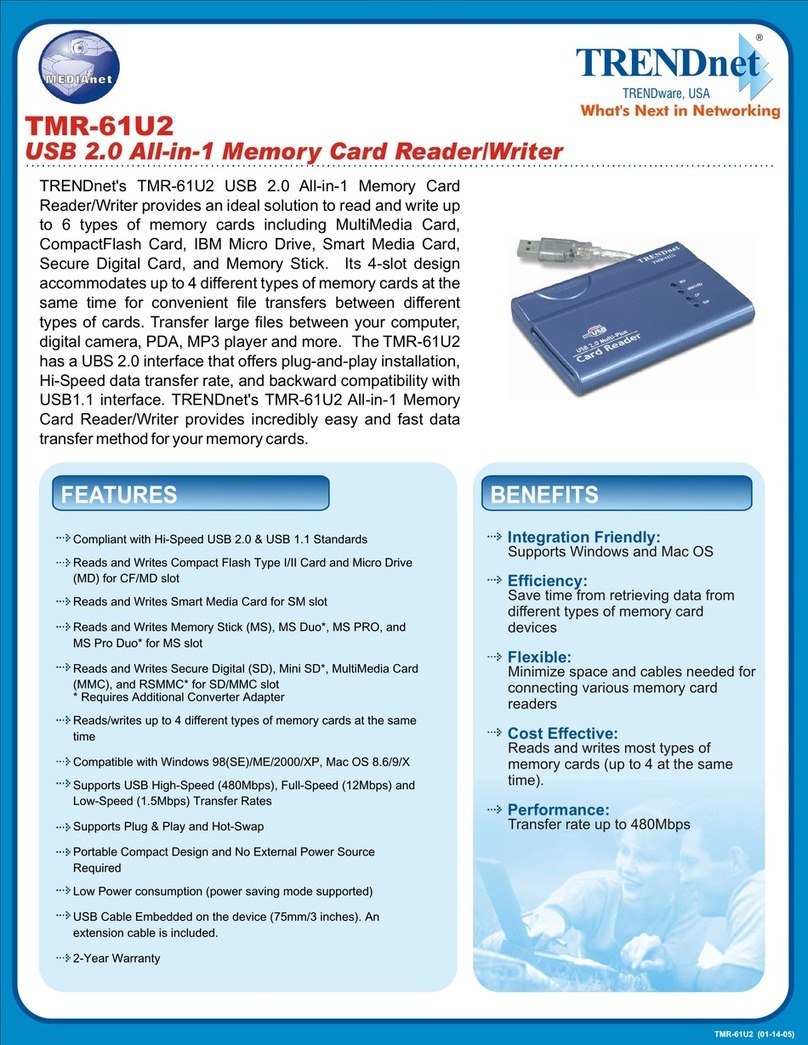ThingMagic Nomad RFID User manual

PN: 875-0066-01 RevB
Nomad
RFID Reader Setup Guide
http://www.fuwit.com
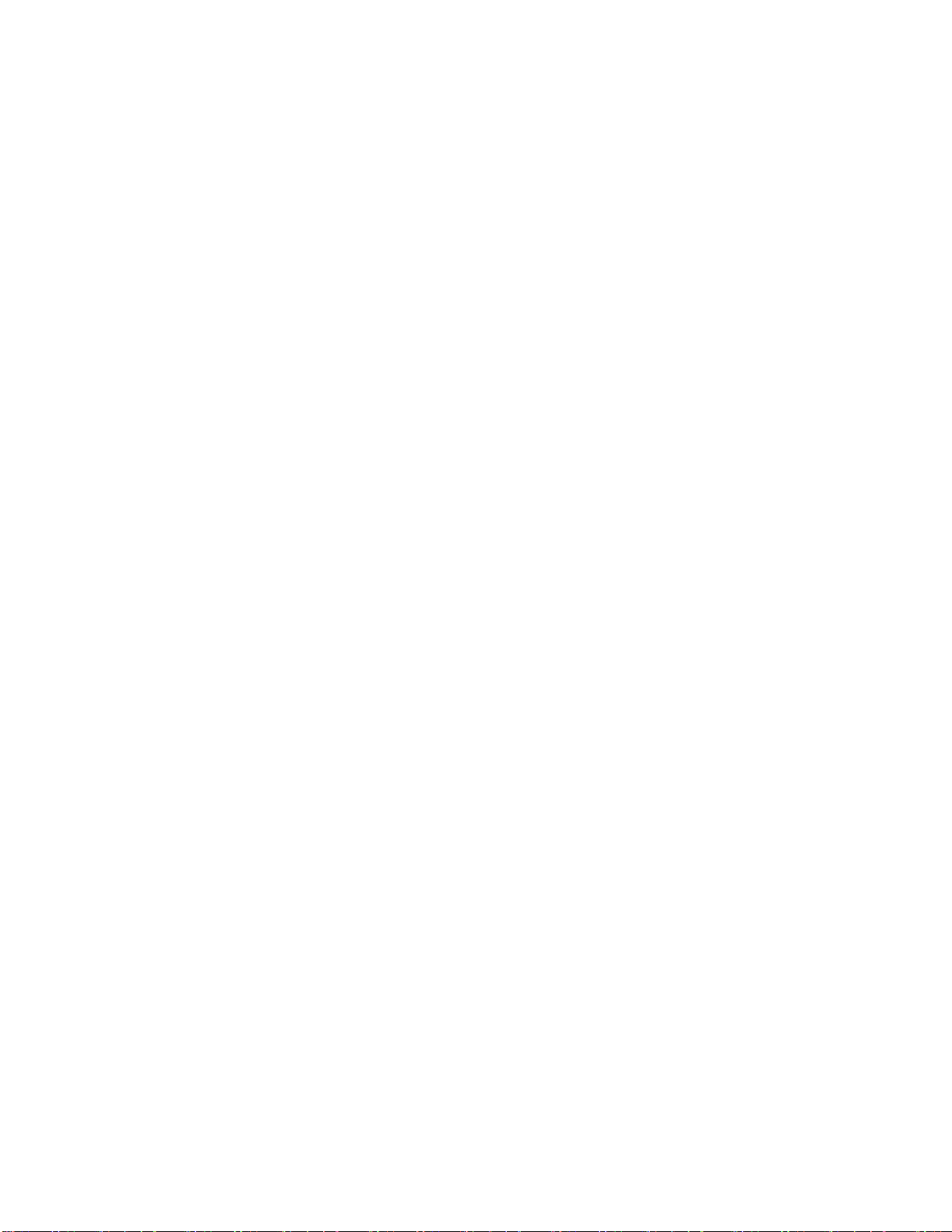
Government Limited Rights Notice:All documentation and manuals
were developed at private expense and no part of it was developed using
Government funds.
The U.S. Government’s rights to use, modify, reproduce, release, perform,
display, or disclose the technical data contained herein are restricted by
paragraph (b)(3) of the Rights in Technical Data —Noncommercial Items
clause (DFARS 252.227-7013(b)(3)), as amended from time-to-time. Any
reproduction of technical data or portions thereof marked with this legend
must also reproduce the markings. Any person, other than the U.S.
Government, who has been provided access to such data must promptly
notify Trimble.
ThingMagic, Mercury, Reads Any Tag, and the ThingMagic logo are
trademarks or registered trademarks of Trimble.
Other product names mentioned herein may be trademarks or registered
trademarks of Trimble or other companies.
© 2012 ThingMagic –a division of Trimble Navigation Limited. ThingMagic
and The Engine in RFID are registered trademarks of Trimble Navigation
Limited. Other marks may be protected by their respective owners. All
Rights Reserved.
ThingMagic, A Division of Trimble
Four Cambridge Center, 12th floor
Cambridge, MA 02142
866-833-4069
PN: 700-0135-01 RevA
June, 2012
http://www.fuwit.com

Contents iii
Contents
Introduction to the Nomad RFID Reader................................................................................ 5
Related Documentation....................................................................................................... 5
Nomad RFID Reader Hardware ............................................................................................ 5
Tools Required.................................................................................................................... 5
Unpacking the Nomad RFID Reader................................................................................... 5
Downloading and Installing the RFID SearchLight Software.................................................. 7
Assembling the Nomad RFID Reader...................................................................................11
Before Running the RFID SearchLight Software...................................................................13
Enabling GPS ....................................................................................................................13
Turning on Assisted-GPS ................................................................................................14
Setting the Time Zone........................................................................................................15
Using the RFID SearchLight Application...............................................................................17
Starting the RFID SearchLight Application.........................................................................17
Enabling and Disabling the RFID Keyboard Wedge...........................................................19
Configuring the Application ................................................................................................21
Display Format.................................................................................................................22
Read Parameters.............................................................................................................23
Prefix/Suffix .....................................................................................................................27
Assigning Reader Settings.................................................................................................27
Reading Tags..................................................................................................................31
Troubleshooting....................................................................................................................34
Support ................................................................................................................................35
Compliance Information........................................................................................................36
FCC Compliance................................................................................................................36
深圳市铨顺宏科技有限公司
http://www.fuwit.com
咨询热线:400-0581-580
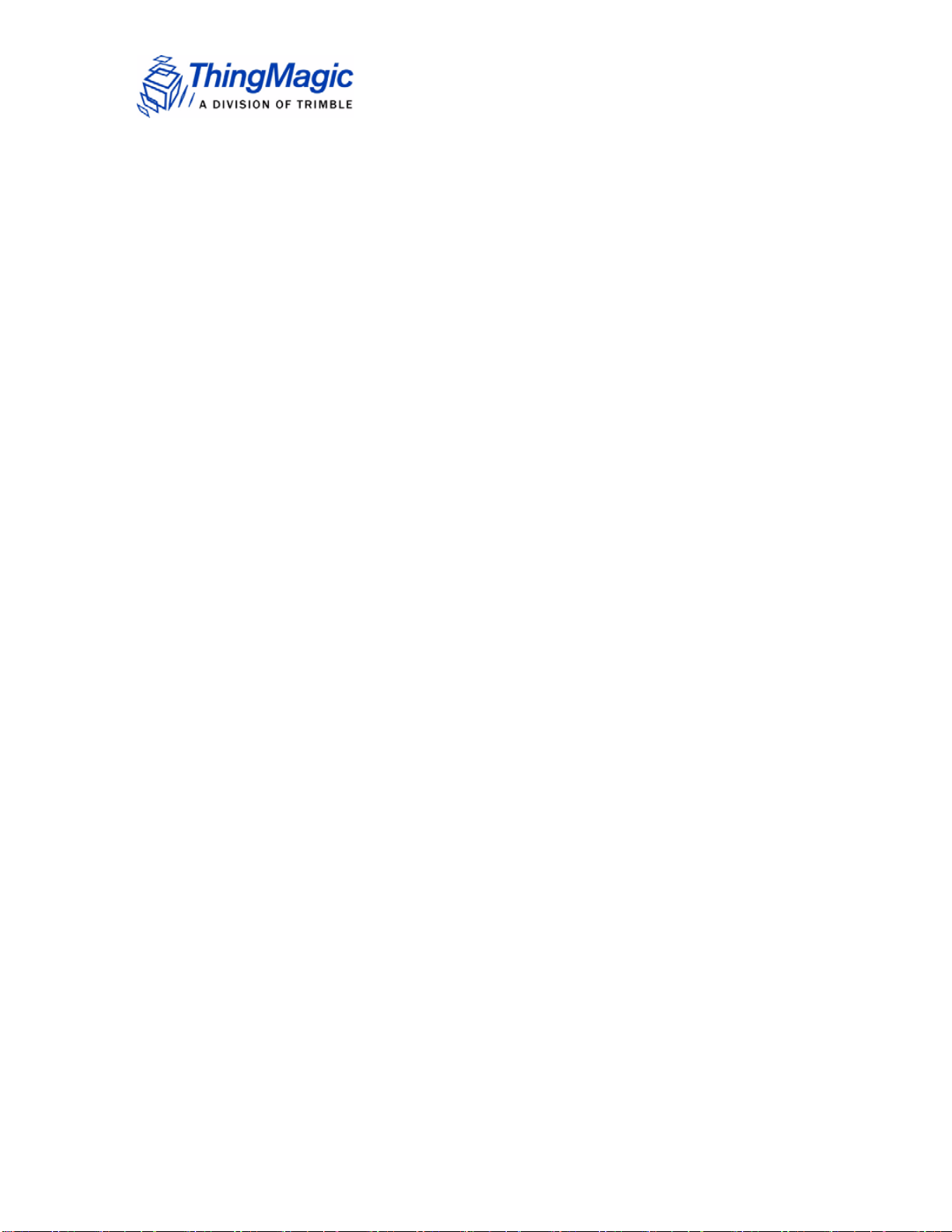
深圳市铨顺宏科技有限公司
http://www.fuwit.com
咨询热线:400-0581-580
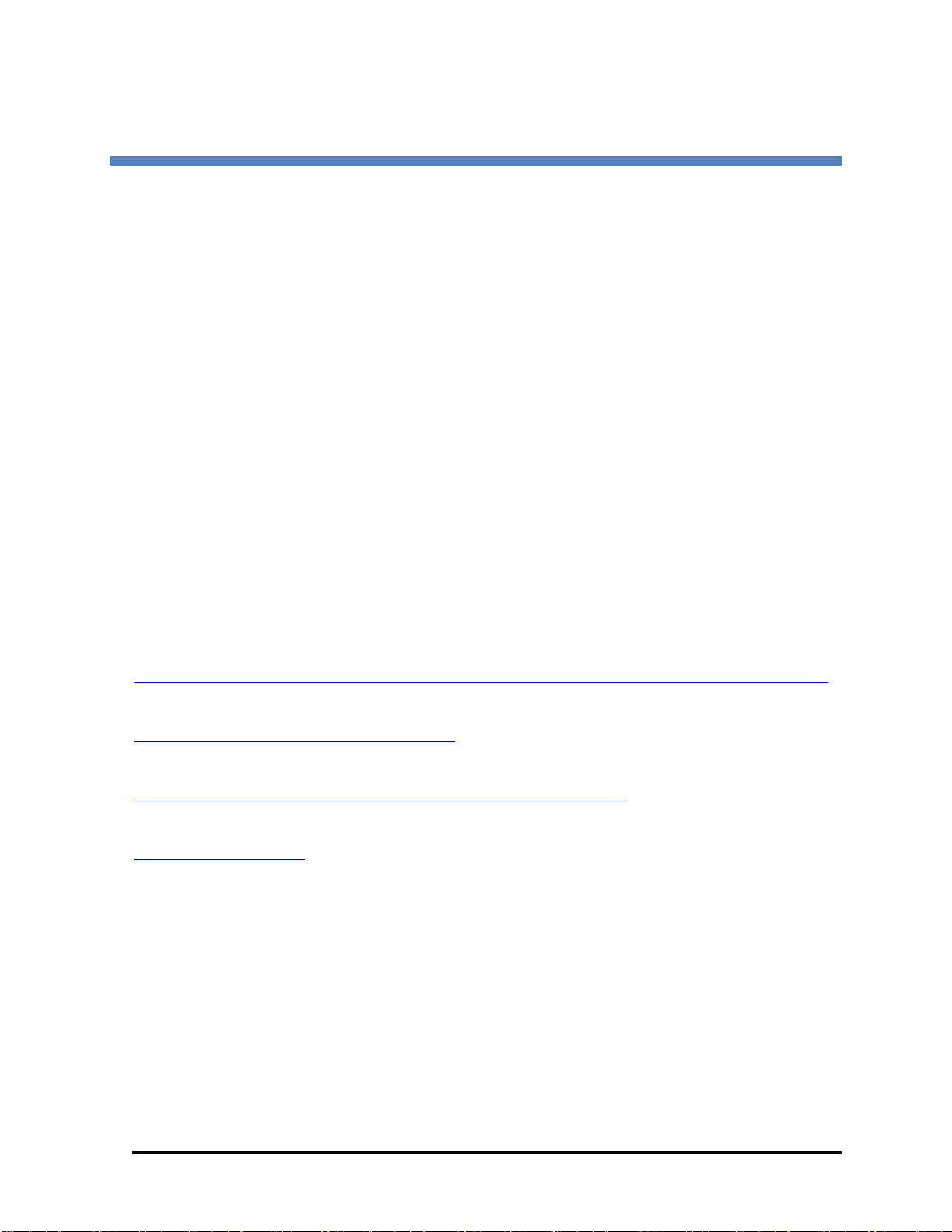
Nomad RFID Reader Setup Guide 5
Nomad RFID Reader Setup Guide
Introduction to the Nomad RFID Reader
The Nomad® RFID Reader and mounting kit lets users easily add UHF RFID capability to
Trimble’s popular Nomad rugged handheld PC. This reader allows handheld reading and
writing of EPC Global Gen2 tagsin the harshest outdoor environments. Like the Nomad
itself, this accessory meets the rigorous MILSTD- 810F military standard for drops, vibration,
humidity, altitude and extreme temperatures, and also has an IP67 rating. The reader is
completely sealed against dust and can survive immersion in up to one meter of water for 30
minutes. Based on the best-in-class ThingMagic M5e Compact UHF RFID module, the
reader is controlled by and powered from the Nomad handheld PC via USB interface. The
reader accessory comes with drivers and software needed to immediately start reading EPC
Gen2 tags, as well as a full SDK to allow developers to write their own custom applications in
Windows Mobile.
This document covers the following:
The Nomad RFID Reader hardware
Assembling the Nomad RFID Reader hardware
Downloading and installing the RFID SearchLight application
Using the RFID SearchLight application
Related Documentation
For additional information about the Nomad Handheld PC:
http://www.trimble.com/Outdoor-Rugged-Computers/nomad.aspx?dtID=product_information
For more information about the ThingMagic’s USB RFID Reader:
http://www.thingmagic.com/usb-rfid-reader
For more information about ThingMagic’s M5e-C:
http://www.thingmagic.com/embedded-rfid-readers/m5e-compact
For support contact:
Support@Trimble.com
Nomad RFID Reader Hardware
Tools Required
A small Phillips-head screwdriver is required.
Unpacking the Nomad RFID Reader
The package contains:
1. The Nomad RFID Reader assembly (#1 in the picture below)
2. A bumper to protect the USB port and cable from damage (#2 in the picture below)
深圳市铨顺宏科技有限公司
http://www.fuwit.com
咨询热线:400-0581-580

6 Nomad RFID Reader Setup Guide
3. A plastic bag containing a sample RFID tag, One spacer, and an adhesive strip for the
bumper (#3 in the picture below)
4. A Quickstart Guide (not shown in the picture below)
Contents of the box
There is one plastic spacer in the plastic bag.
A. Spacer
The correct spacer you need depends on whether you have any other Nomad accessories.
1. If you don’t have a WWAN/GPRS modem, you need the Spacer
2. If you have a WWAN/GPRS modem, you don’t need any spacers.
WARNING: Make sure to identify the correct set of accessories and select the correct
spacers. Failure to do this could cause the Nomad RFID Reader to be installed incorrectly
and get damaged in the field.
NOTE: The following accessories are not compatible with the Nomad RFID Reader
深圳市铨顺宏科技有限公司
http://www.fuwit.com
咨询热线:400-0581-580
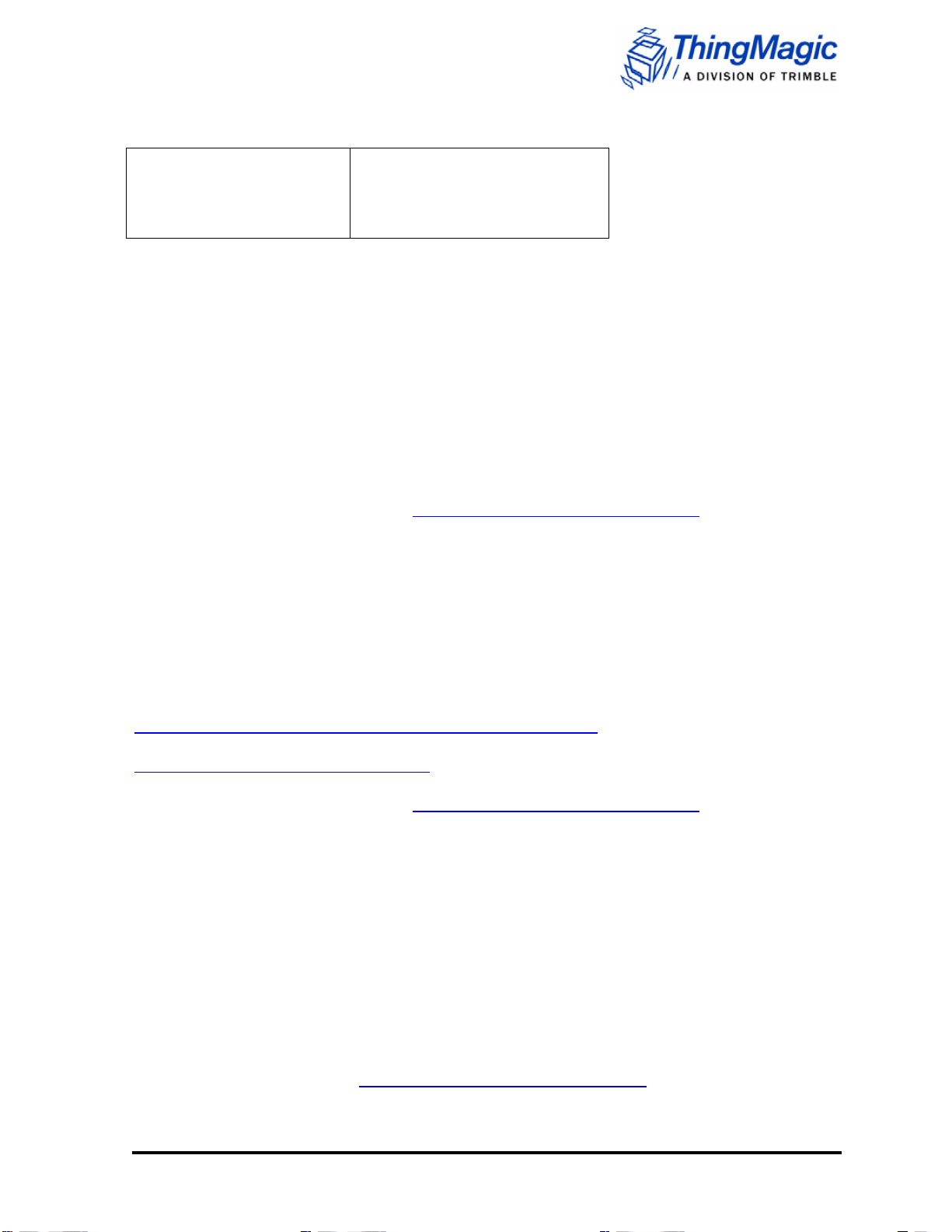
Nomad RFID Reader Setup Guide 7
Nomad Deluxe case
Nomad standard case
Nomad AA battery pack
Nomad Serial boot
Nomad Pistol Grip
Nomad hand strap
Nomad black nylon carry case
Nomad range pole bracket
Nomad vehicle mount
Downloading and Installing the RFID SearchLight
Software
There are three methods to download and install the RFID SearchLight application.
WARNING: Do not connect the RFID Reader’s USB cable until after the software installation
is completed.
Use a USB FLASH drive
1. Download the package from http://www.trimble.com/nomad-drivers onto a USB
FLASH drive connected to your PC
2. If connected, disconnect the Nomad RFID Reader from the USB port of the Nomad.
Insert the USB FLASH drive into the USB port of the Nomad.
3. Using File Explorer, browse to the USB FLASH drive and click on
RFIDSearchLightinstaller.CAB to begin the installation process.
Use Active Sync 4.5 or greater (Windows XP) or Windows Mobile Device Center (Windows
Vista and Windows 7)
NOTE: If you are running MS Windows XP, use the Active Sync link provided here:
http://www.microsoft.com/en-us/download/details.aspx?id=15. If you are running MS
Windows Vista or 7, use Windows Mobility Device Center provided here:
http://support.microsoft.com/kb/931937
1. Download the package from http://www.trimble.com/nomad-drivers onto a your PC’s
hard drive.
2. Connect the Nomad to the PC with a USB cable and follow the procedure to copy
files over to the Nomad.
3. Click on RFIDSearchLightinstaller.CAB to begin the installation process.
Directly download the installer file to the Nomad
If your Nomad is connected directly to the Internet via WiFi or WVAN, you can use this
method.
NOTE: Data charges may apply if you use this method over a Wi-FI or WVAN connection.
1. Connect to the Internet.
2. In your browser, go to http://www.trimble.com/nomad-drivers.
深圳市铨顺宏科技有限公司
http://www.fuwit.com
咨询热线:400-0581-580
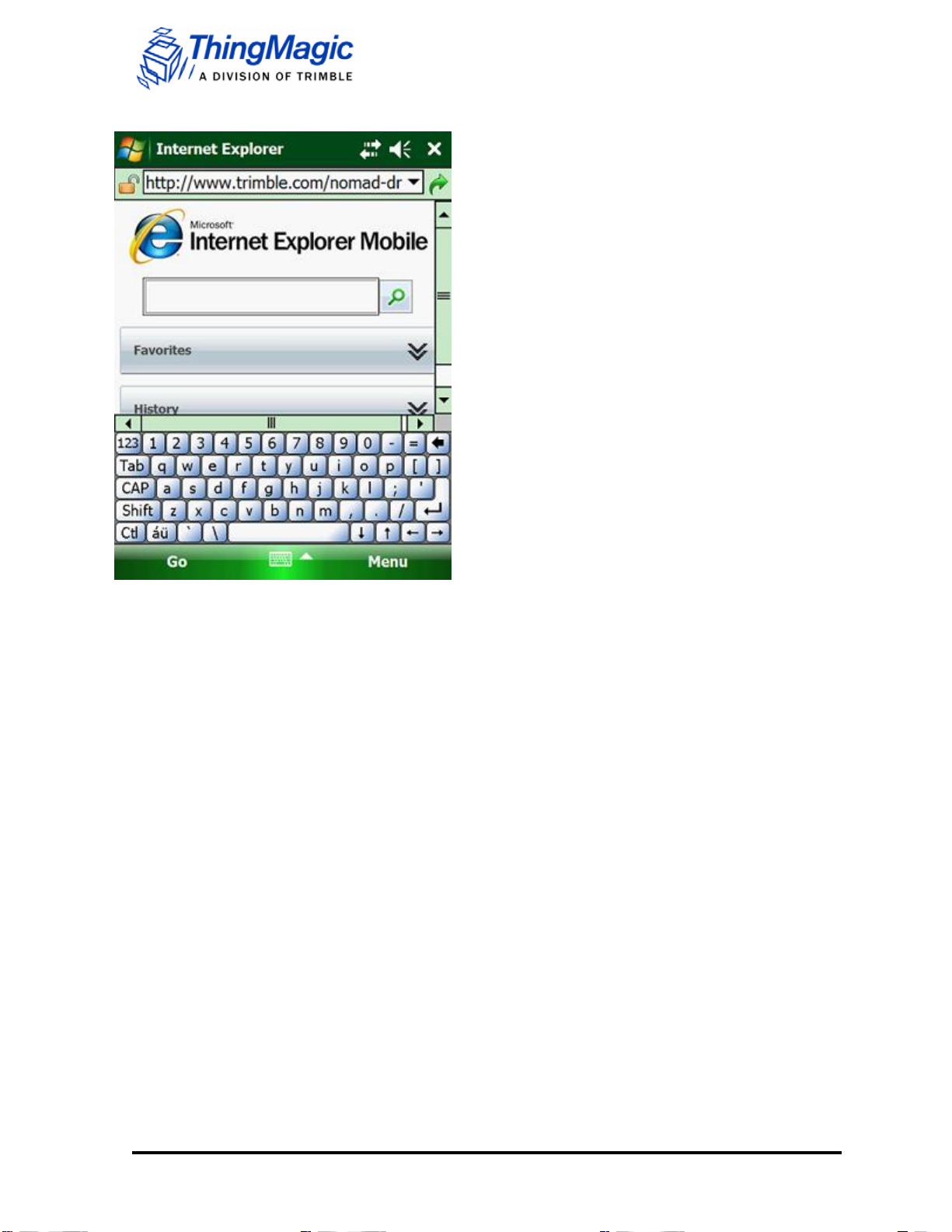
8 Nomad RFID Reader Setup Guide
Internet Browser window
3. Click on RFIDSearchLightinstaller.CAB to start the download.
4. Once the download completes, click on Start button. The Start dropdown menu
displays.
5. Click on File Explorer. The File Explorer directory displays.
.
深圳市铨顺宏科技有限公司
http://www.fuwit.com
咨询热线:400-0581-580
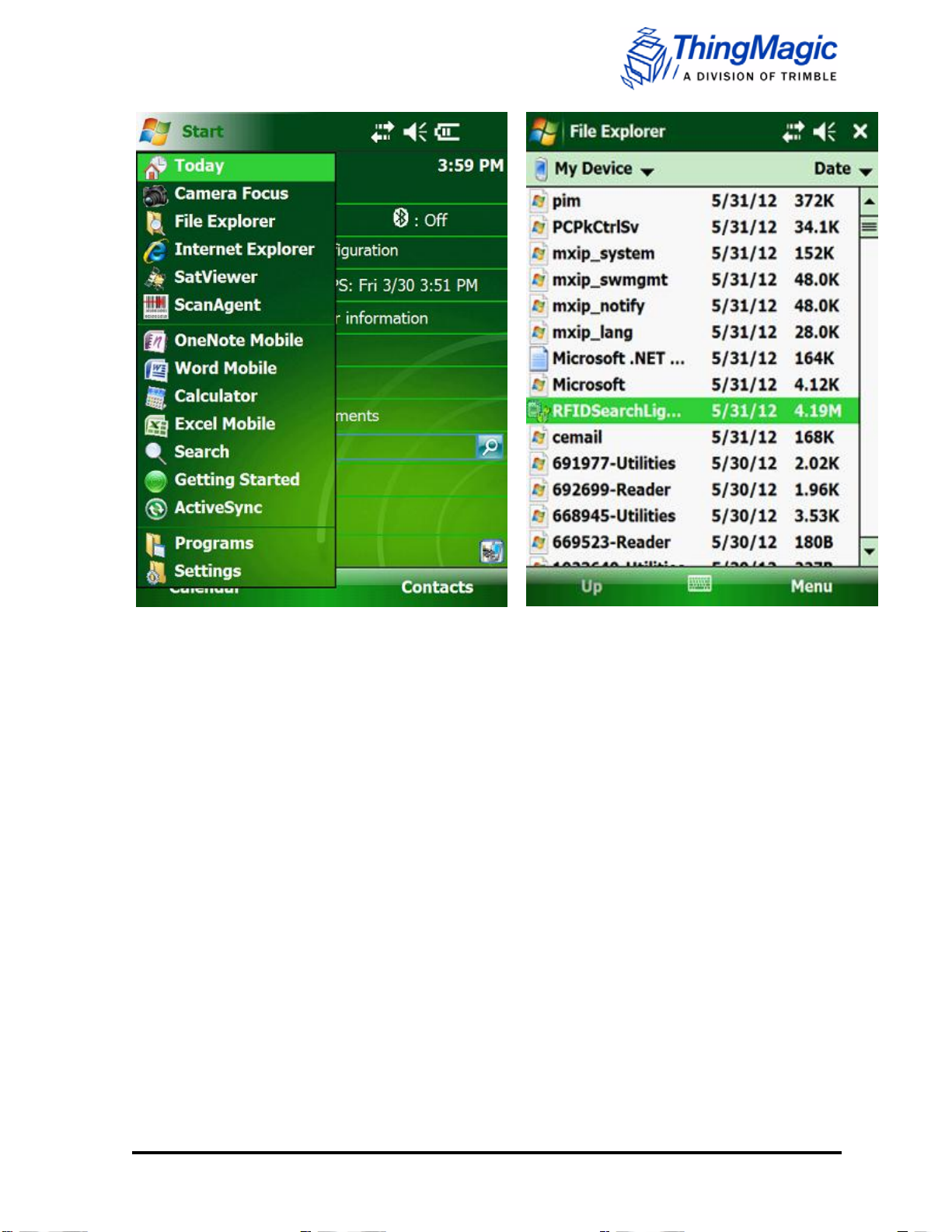
Nomad RFID Reader Setup Guide 9
Start Dropdown Menu
File Explorer directory
6. In the File Explorer, click on RFIDSearchLightInstaller.cab.The installation process
steps through installing five files.
深圳市铨顺宏科技有限公司
http://www.fuwit.com
咨询热线:400-0581-580
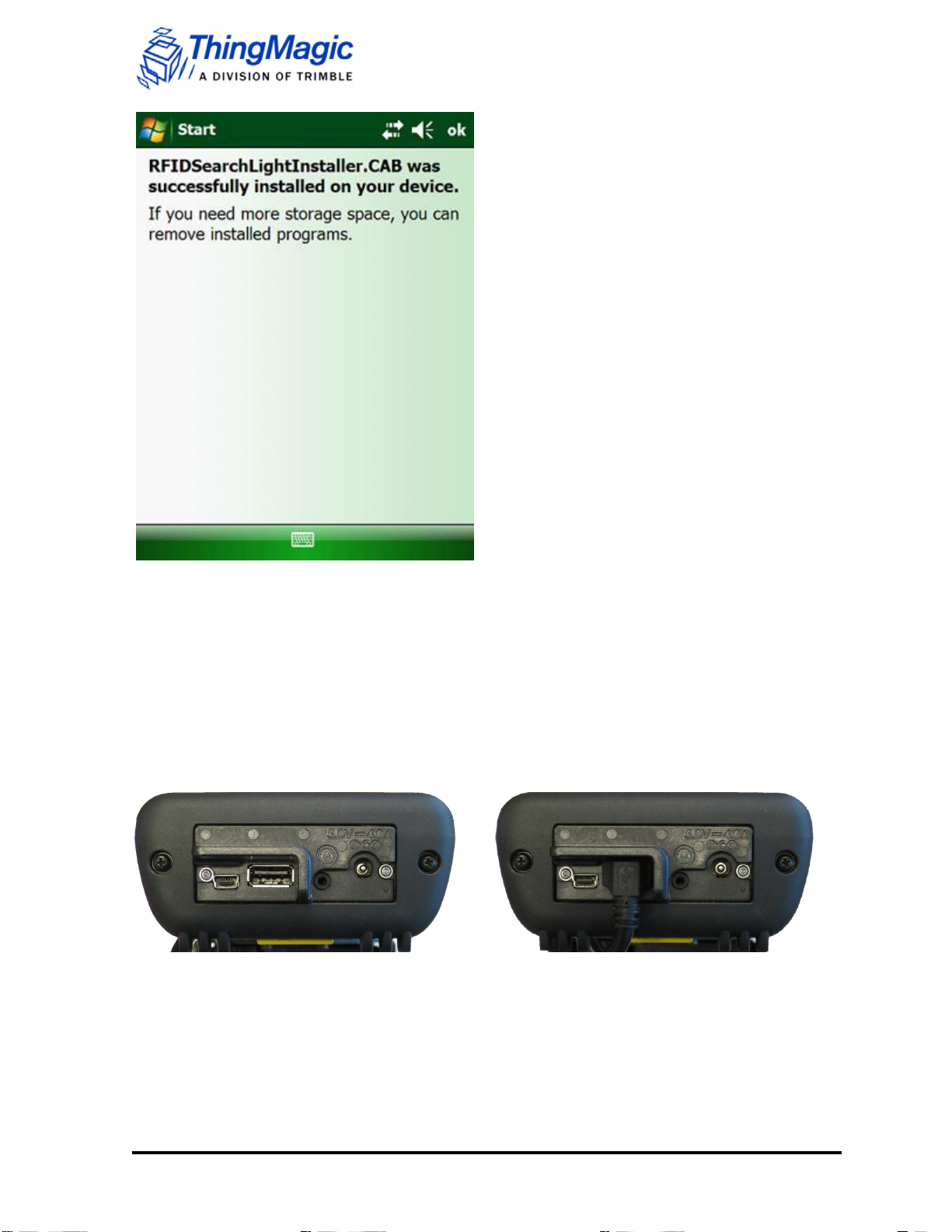
10 Nomad RFID Reader Setup Guide
RFIDSearchLightInstaller.CAB window
The installer installs the following files:
RFIDSearchLightInstaller.CAB
RFIDSearchLight.CAB
FtdiVcpInstaller.CAB
NETCFv35.Messages.EN.wm.CAB
NETCFv35.wm.armv4i.CAB
After each component is installed, you have to press
“OK” in the top-right hand corner to install the next
component.
NOTE: You must restart the Nomad after installation.
7. After each component is installed, click on the OK button in the upper right of each
window. When the process completes, you must the restart the Nomad.
8. Click on the Start button in the Windows main menu. The Start dropdown menu
displays.
9. Plug the RFID Reader’s USB cable into the Nomad.
10. Go to the Before Running the RFID SearchLight Software, before using the RFID
SearchLight application.
Nomad connector panel (bottom of unit)
With RFID Reader connected to USB port.
深圳市铨顺宏科技有限公司
http://www.fuwit.com
咨询热线:400-0581-580

Nomad RFID Reader Setup Guide 11
Assembling the Nomad RFID Reader
1. All Documentation, Software and Firmware are available for download from:
http://www.trimble.com/nomad-drivers - Drivers
http://www.trimble.com/nomadsupport - Setup Guide
NOTE: The RFID SearchLight application must be installed on the Nomad Handheld in order
to use the RFID reader. Use of all software and firmware is governed by the then-current End
User License Agreement or Shrinkwrap License Agreement (Software).
2. Remove existing battery door using Phillips-head screwdriver on stylus.
Back view with battery cover on
Back view with battery cover off
Removing the WWAN screws
Securing the Nomad RFID Reader
http://www.fuwit.com

12 Nomad RFID Reader Setup Guide
3. Remove screws from WWAN cellular antenna, if present. WARNING: DO NOT remove
the cellular antenna, it will damage the antenna.
4. Attach Nomad RFID reader to battery door. Insert the Spacer first, if non-cellular device.
5. Ensure the reader cable is secured under the wire guide and allows the battery door to
seat properly.
6. Screw six screws to secure unit: 4x battery door, 2x for WWAN antenna connection.
7. Install the USB protective bumper as shown below. Paste the supplied adhesive strip on
the back of the USB bumper and firmly press the bumper onto the Nomad USB boot. The
final assembly is also shown below.
8. Attach the USB cable to the Nomad USB boot. The final assembly is shown below.
WARNING: Do not connect the RFID Reader’s USB cable until after the software
installation is completed.
Paste the supplied adhesive strip onto the back of the USB bumper.
Final assembly of the USB bumper before USB cable installation
深圳市铨顺宏科技有限公司
http://www.fuwit.com
咨询热线:400-0581-580

Nomad RFID Reader Setup Guide 13
Before Running the RFID SearchLight Software
Before running the RFID SearchLight software, several Nomad features may be enabled.
These include:
GPS (If tag location desired)
Local time zone
Enabling GPS
For all Nomads, follow these steps to turn on GPS:
NOTE: Please make sure SatViewer is not running in background. If it is, exit SatViewer and
restart it after completing the following steps.
1. Click Start. The Start dropdown menu displays.
2. Click on Settings. The Settings window displays.
3. Click on the System tab.
4. Click on the GPS icon.The GPS Settings pane displays.
5. Click on the Access tab. The GPS Settings Access tab displays.
6. Check the check box Manage GPS automatically (recommended). A check mark
displays.
Final assembly of the USB bumper before USB cable installation
深圳市铨顺宏科技有限公司
http://www.fuwit.com
咨询热线:400-0581-580
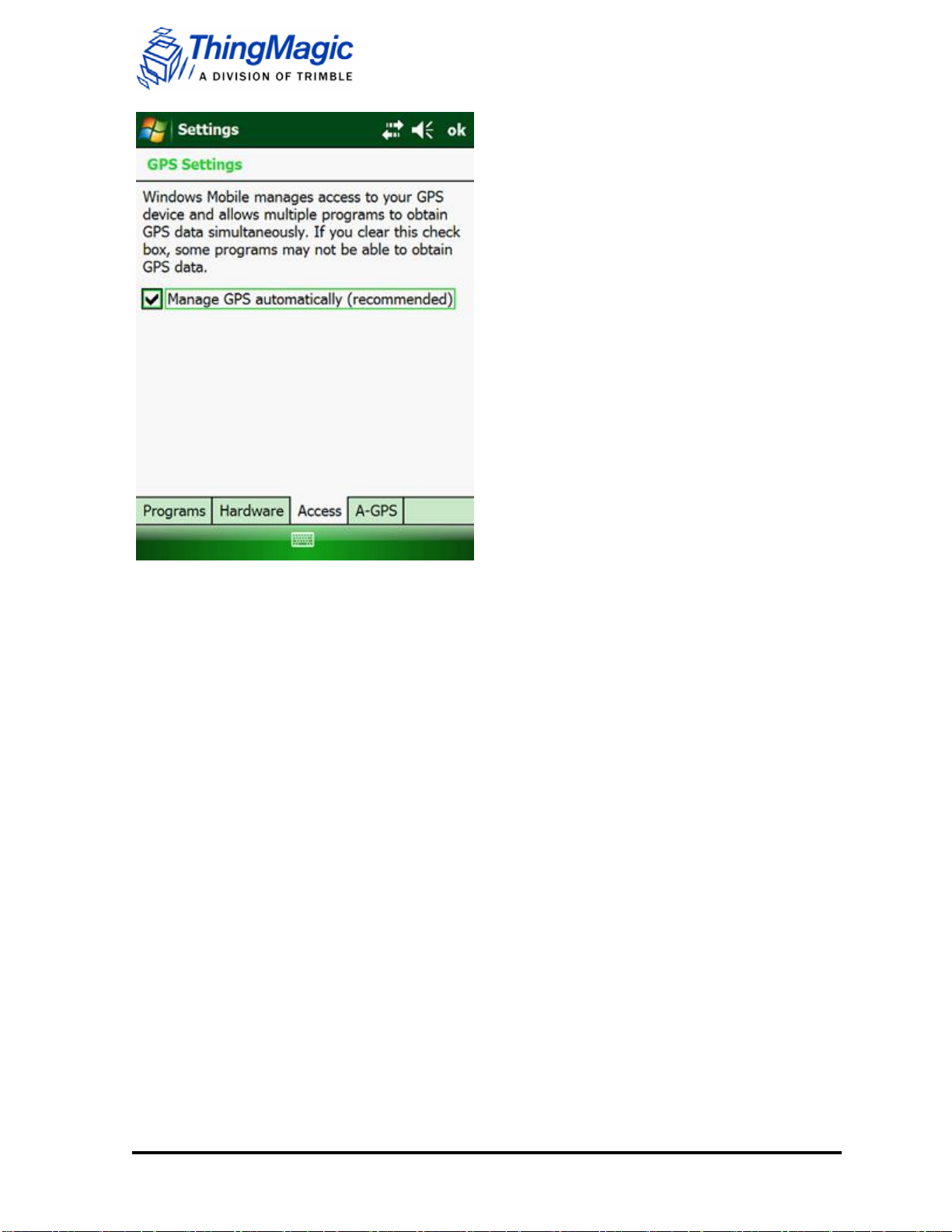
14 Nomad RFID Reader Setup Guide
GPS Settings tab
7. Click OK. The Settings window displays.
Additionally, if you have Windows Mobile 6.1 (not available on 6.0), you may also turn on
Assisted GPS, which may improve your user experience (allows faster, but possibly less
accurate, GPS lock).
Turning on Assisted-GPS
To turn on the Assisted-GPS feature, do the following:
1. Click Start. The Start dropdown menu displays.
2. Click on Settings. The Settings window displays.
3. Click on the System tab.
4. Click on the GPS icon.The GPS Settings pane displays.
5. Click on the A-GPS tab.
6. Check the checkbox Enable Assisted GPS. A check mark displays.
深圳市铨顺宏科技有限公司
http://www.fuwit.com
咨询热线:400-0581-580

Nomad RFID Reader Setup Guide 15
GPS Settings A-GPS tab
7. Click OK. The Settings window displays. GPS metadata in RFID SearchLight is now
enabled. You can now restart SatViewer. Please ensure that SatViewer is
connecting on COM3.
Setting the Time Zone
WARNING: You must set the local time zone before using the RFID SearchLight application.
Failure to do this could cause the device not to comply with local RF regulatory requirements.
Setting the time zone automatically sets the correct region for your location.
To set the time zone, do the following:
1. In the Start menu, click on Settings. This displays the Settings window.
2. Click on the System tab.
深圳市铨顺宏科技有限公司
http://www.fuwit.com
咨询热线:400-0581-580

16 Nomad RFID Reader Setup Guide
Settings window, System tab
3. In the System tab, click on the Clock & Alarms icon. The Clock & Alarms pane
displays.
Clocks & Alarms Pane, Time tab
深圳市铨顺宏科技有限公司
http://www.fuwit.com
咨询热线:400-0581-580

Nomad RFID Reader Setup Guide 17
4. In the Time tab, click on the Home radio button.
5. In the top right dropdown list, click on the correct time zone for your location.
Using the RFID SearchLight Application
WARNING: Do not suspend the Nomad while actively reading tags.
The following information explains:
Starting the RFID SearchLight Application from the Windows Mobile Device Center
Enabling and Disabling the RFID Reader as a Keyboard Wedge
Configuring the RFID SearchLight Application
Changing Reader Settings
Reading Tags
Start window
Starting the RFID SearchLight Application
1. In the main window, click on the Windows icon or the Start button. A dropdown menu
displays.
深圳市铨顺宏科技有限公司
http://www.fuwit.com
咨询热线:400-0581-580

18 Nomad RFID Reader Setup Guide
Start window dropdown menu
2. Click on the RFID SearchLight menu item. The RFID SearchLight application
displays.
RFID SearchLight main window
The About window provides basic hardware and software information about the Nomad RFID
Reader. Click on About to display this window.
深圳市铨顺宏科技有限公司
http://www.fuwit.com
咨询热线:400-0581-580

Nomad RFID Reader Setup Guide 19
About window
From the main menu, you can:
Enable/disable the keyboard wedge. All tag information will be send to the active
application, such as Notepad, Excel, or Word
Configure the application
Read RFID tags
Enabling and Disabling the RFID Keyboard Wedge
Enable the keyboard wedge if you want to send RFID tag reads to a text application such as
Pocket Word, Notepad, or Excel. To enable RFID keyboard wedge, do the following:
1. Click on the Enable RFID keyboard wedge radio button. A warning message
displays.
2. Click Yes to enable the keyboard wedge. Click No to exit to the main window.
To read tags into a text application:
1. Open any text-based program like OneNote Mobile, Notepad, or Excel
2. Press the pre-assigned trigger key which is the Right Soft Key and you should see
tags in the program. See example below. Please note that this key is not changeable.
NOTE: ScanAgent will not function while the keyboard wedge is active. Both
scanner and RFID can be used simultaneously by controlling them via the API.
深圳市铨顺宏科技有限公司
http://www.fuwit.com
咨询热线:400-0581-580

20 Nomad RFID Reader Setup Guide
To disable RFID as keyboard wedge, do the following:
1. Click on the Disable RFID keyboard wedge button in the main RFID SearchLight
window. You can either use the Start menu or click on the ThingMagic icon on the
bottom right hand corner to get back to this screen.
Disabling the Keyboard Wedge
Reading tags into OneNote Mobile
深圳市铨顺宏科技有限公司
http://www.fuwit.com
咨询热线:400-0581-580
Table of contents
Other ThingMagic Card Reader manuals
Popular Card Reader manuals by other brands
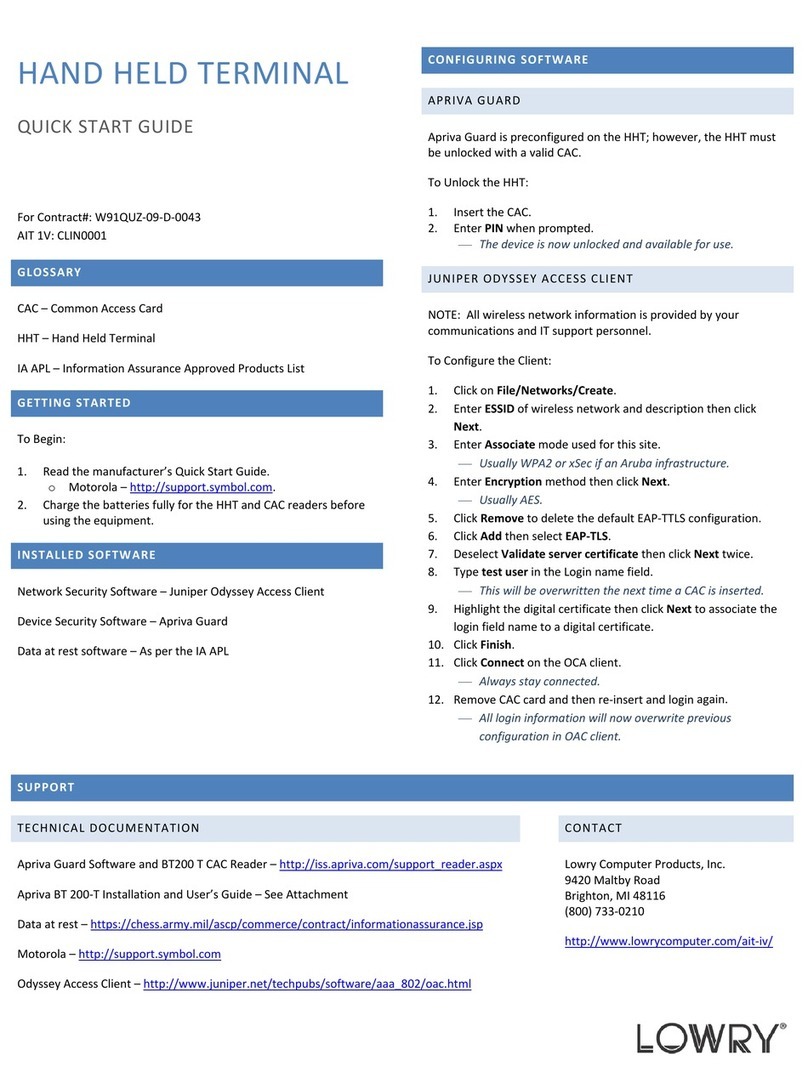
Apriva
Apriva BT 200-T Installation and user guide
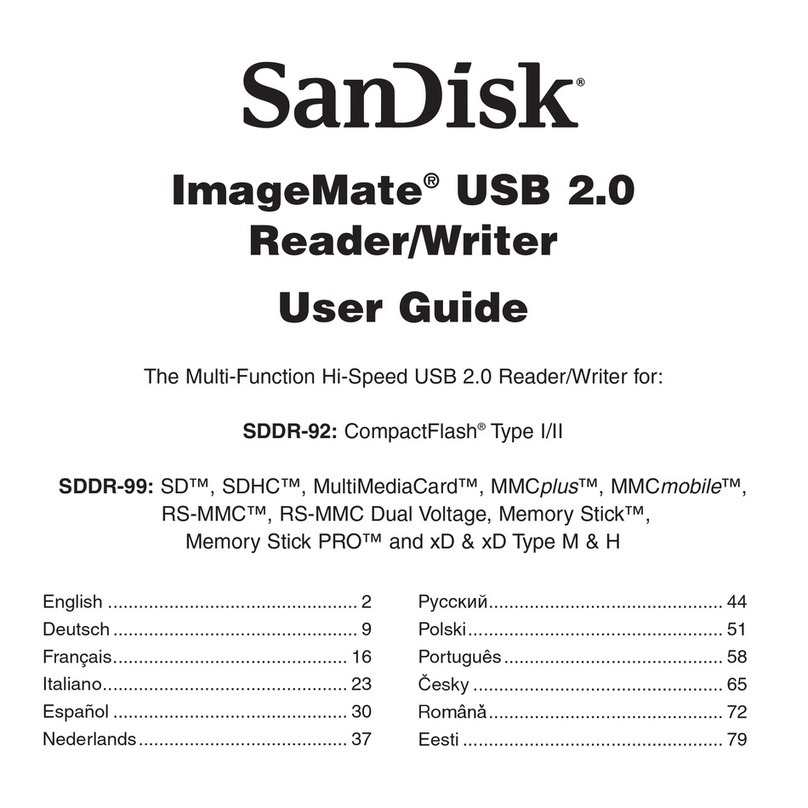
SanDisk
SanDisk SDDR-92-A15 - ImageMate USB 2.0 Reader/Writer Card... user guide
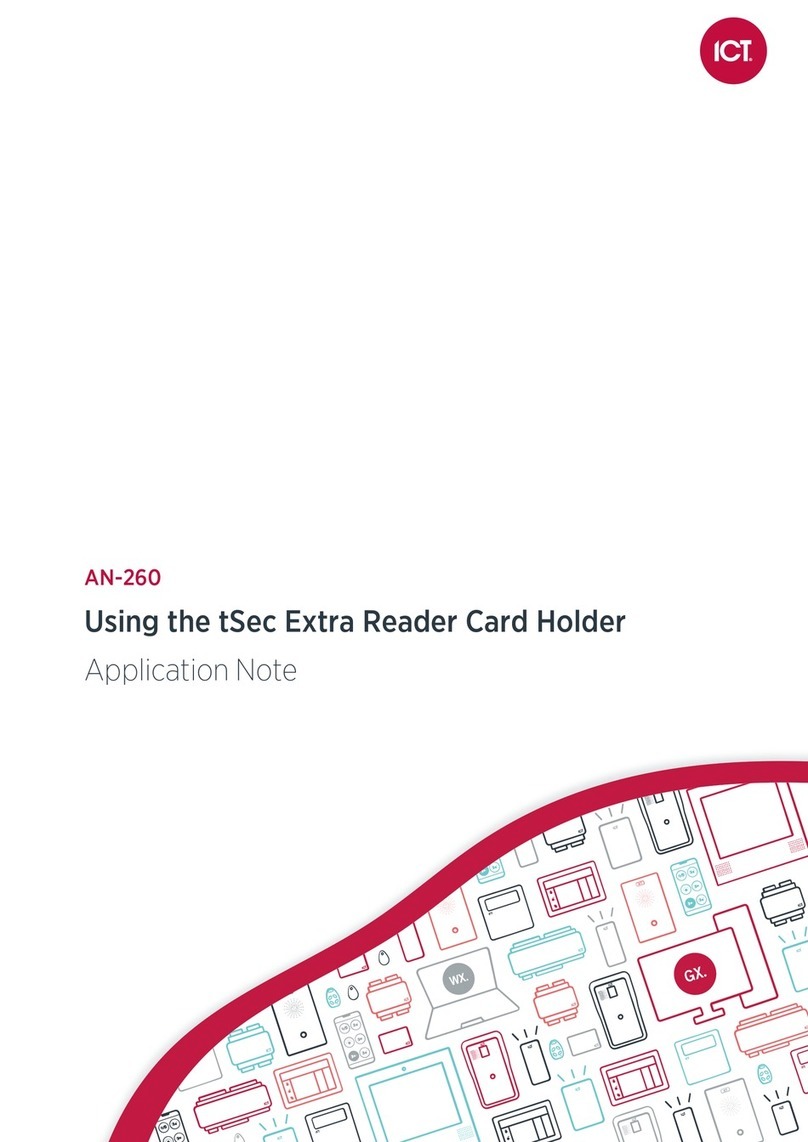
ICT
ICT tSec Extra Application note

USA Technologies
USA Technologies ePort G9 Card Reader install guide

Icy Box
Icy Box IB-CR201-C3 Quick installation guide

DoorKing
DoorKing 1815-247 manual