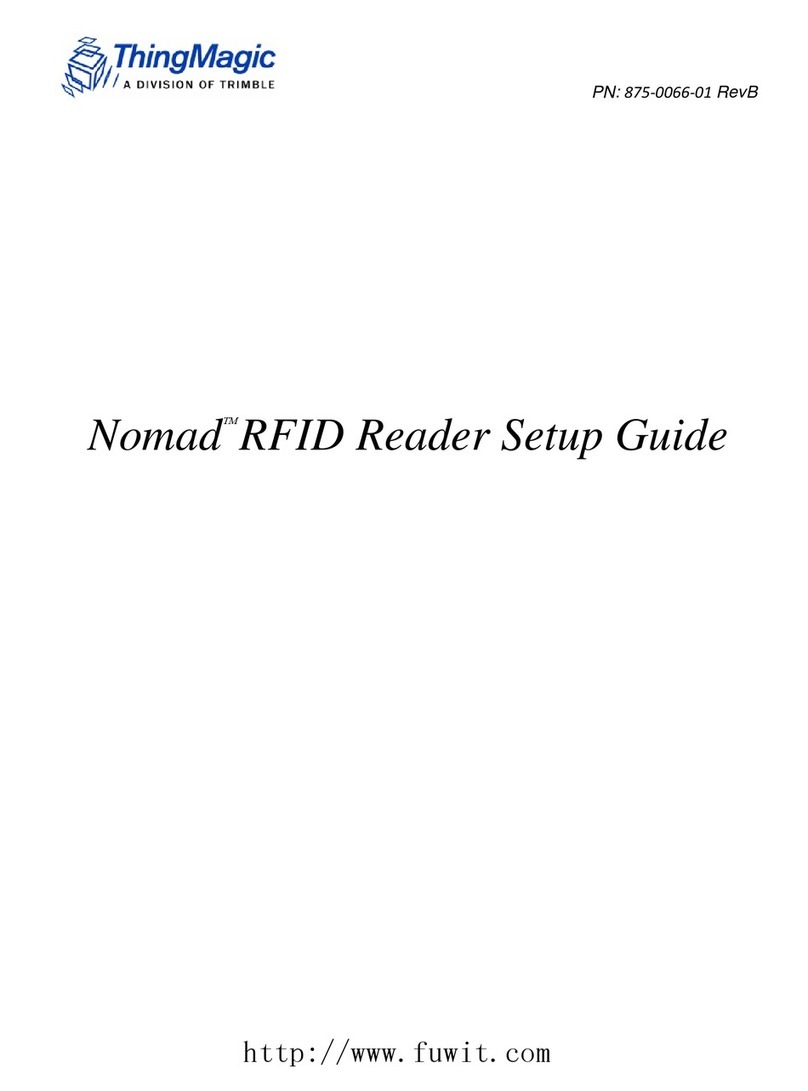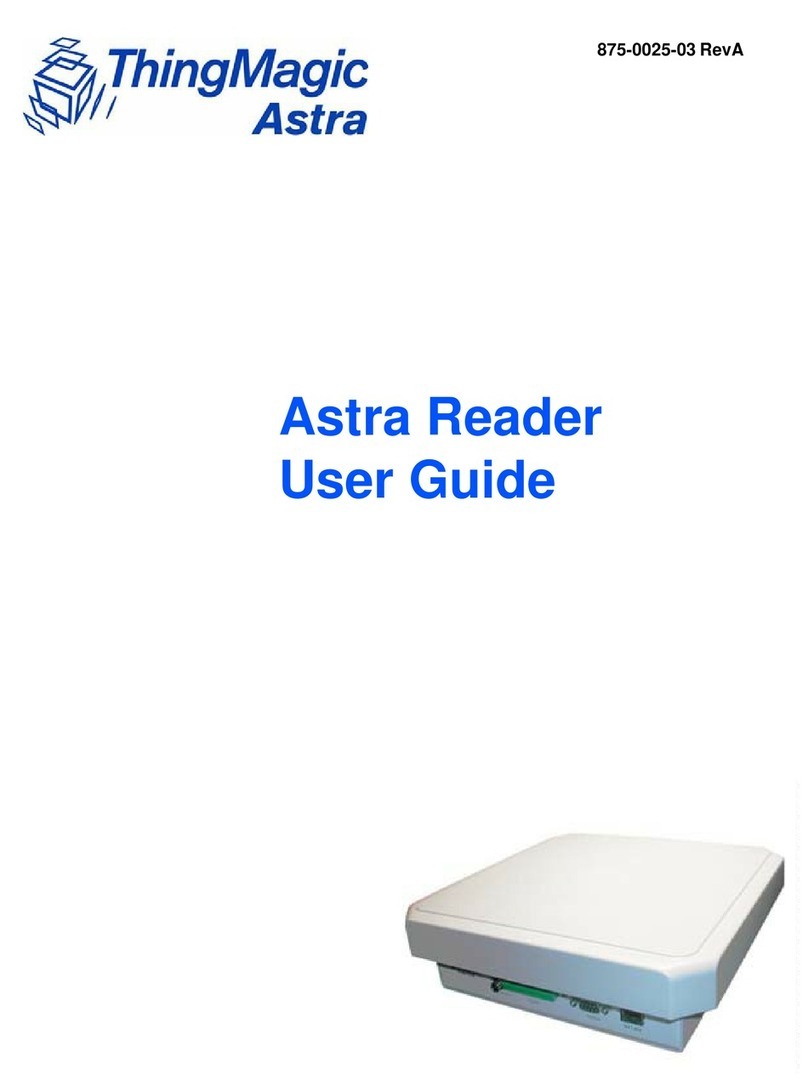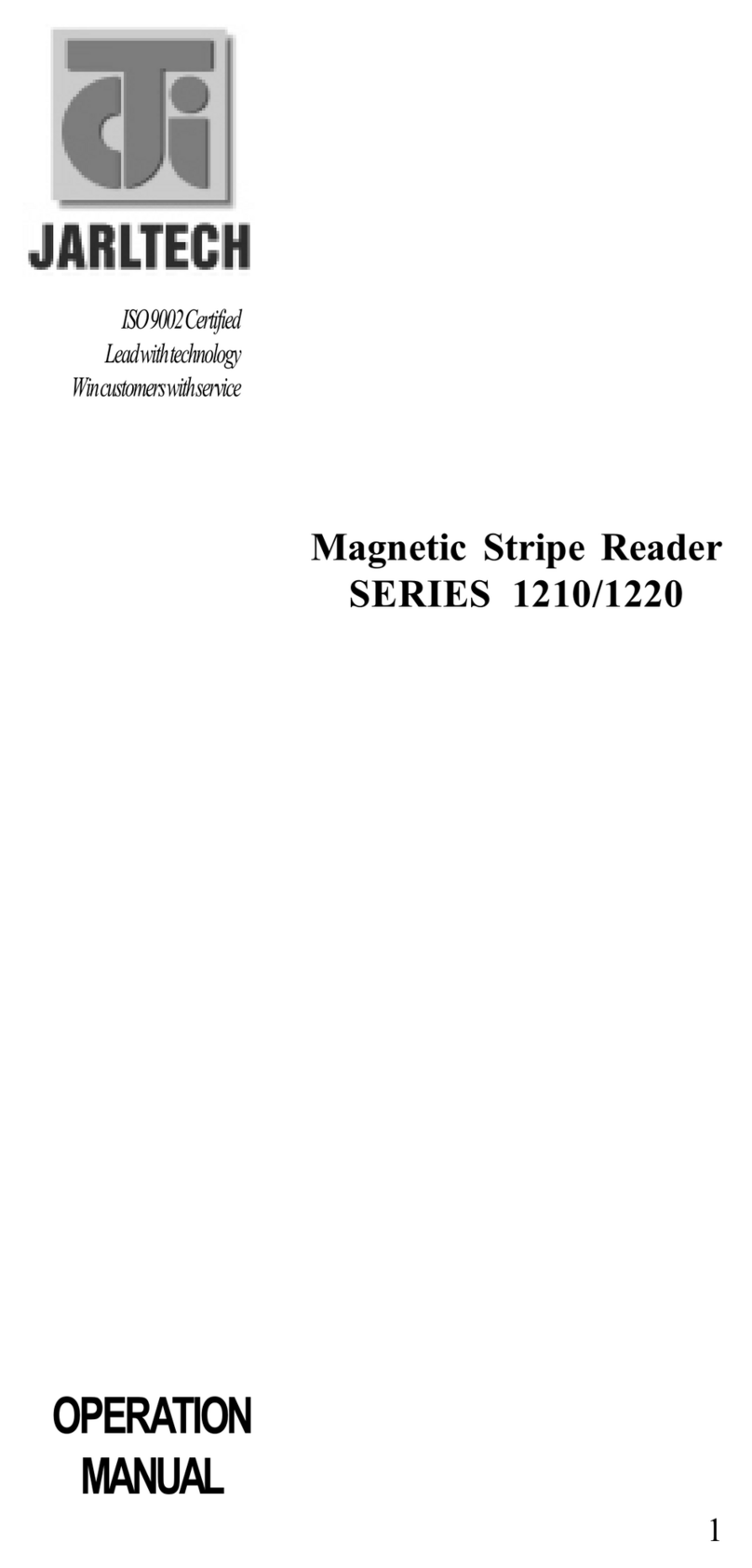ThingMagic Mercury6 User manual

1
Mercury6(M6) and Astra-EX
User Guide
For firmware version 4.17 and later
875-0058-05 RevC

2
Government Limited Rights Notice: All documentation and manuals were developed at
private expense and no part of it was developed using Government funds.
The U.S. Governmentʼs rights to use, modify, reproduce, release, perform, display, or
disclose the technical data contained herein are restricted by paragraph (b)(3) of the
Rights in Technical Data — Noncommercial Items clause (DFARS 252.227-7013(b)(3)),
as amended from time-to-time. Any reproduction of technical data or portions thereof
marked with this legend must also reproduce the markings. Any person, other than the
U.S. Government, who has been provided access to such data must promptly notify
ThingMagic.
ThingMagic, Mercury, Reads Any Tag, and the ThingMagic logo are trademarks or
registered trademarks of ThingMagic, A Division of Trimble.
Other product names mentioned herein may be trademarks or registered trademarks of
Trimble or other companies.
©2013 ThingMagic – a division of Trimble Navigation Limited. ThingMagic and The
Engine in RFID are registered trademarks of Trimble Navigation Limited. Other marks
may be protected by their respective owners. All Rights Reserved.d
ThingMagic, A Division of Trimble
One Cambridge Center, 11th floor
Cambridge, MA 02142
866-833-4069
05 Revision C
June 2017

3
Contents
Introduction 7
Hardware Overview 9
What’s in the Box 9
M6 Reader 9
Astra-EX Reader 9
Ports and Connectors 9
Antenna Connections 9
Ethernet/PoE 11
USB Accessory 11
Console 11
GPIO 11
DC Power 11
Reset Button 11
Programming Interfaces 13
MercuryAPI 13
Demo Applications 13
LLRP 13
On-Reader Applications 14
Setting Up the Reader 15
Equipment Required 15
Setup Procedure 16
Connecting Antenna(s) to the Reader 16
Powering Up the Reader 17
Interpreting the Reader Indicator LED 17
Connecting Your PC to the Reader 18
Communicating with the Reader using a Link-local Address 18
Logging On to the Reader 22
Networking the Reader 25
Setting Up the Network Hardware 25

4
Using the Wireless Network 26
Using Power Over Ethernet (PoE) 29
Using DHCP 30
M6 and Astra-EX Setup 30
PC Setup 30
Automatic Hostname: M6-xxxxxx or Astra-EX-xxxxxx 32
MAC Address 32
Fallback Interface Options 33
Fallback to the Same Physical Interface 33
Fallback to the Other Physical Interface 33
Reader Discovery 36
Using mDNS 36
Reader Listing 36
Identify Reader 37
Connecting to the USB Console Port 39
Using GPIO 40
Inputs 40
Outputs 40
Connector Pinout 41
Controlling the Reader 43
Using the Browser-Based Interface 43
Status Page 44
Query Page 45
Settings Page 50
Restart Page 57
Diagnostics Page 58
Statistics Page 59
Firmware Upgrade Utility 59
Using Safe Mode 61
Force M6 and Astra-EX to boot in safe mode 61
Advanced Reader Functionality 63
Protocol Support 63
ISO 18000-6C (Gen2) 63
ISO 18000-6B 64
Protocol Configuration Options 64
Tag Read Meta Data 64
Reader RF Power 66
Power Settings for Authorized Antennas and Cables 66
Setting the Reader RF Power 68

5
Mounting the Reader 69
M6 69
Astra-EX 69
Variables Affecting Performance 70
Environmental 70
Tag Considerations 71
Multiple Readers 71
M6 Specifications 72
UHF RFID Antenna Interface 72
Power 72
Environmental 73
Physical Dimensions 73
Supported UHF Tag Protocols 73
Data/Control/Wireless Interfaces 73
Performance 74
Regulatory & Safety 74
User Memory 74
Astra-EX Specifications 75
UHF RFID Antenna Interface 75
Power 75
Environmental 76
Physical Dimensions 76
Supported UHF Tag Protocols 76
Data/Control/Wireless Interfaces 76
Performance 77
Regulatory & Safety 77
User Memory 77
Compliance and IP Notices 78
Regulatory Compliance 78
Federal Communication Commission Interference Statement 78
Industry Canada 78
Appendix A: M6 and Astra-EX Antenna and Cable Information 81
Authorized Antennas 81
Authorized Cables 82
Appendix B: M6 and Astra-EX Dimensions 83
Appendix C: Advanced Administration 85
Changing the Web Interface uid/passwd 85
Changing console/root password: 86
Appendix D: Troubleshooting 87

M6 and Astra-EX User Guide 7
M6 and Astra-EX
User Guide
Introduction
This document assumes usage of an M6 and Astra-EX with firmware version 4.17 or later.
This document explains how to set up the Mercury6 (M6) and Astra-EX Readers, how to
configure themfor network operation, and how to use the browser-based interface. See
the corresponding M6 and Astra-EX Firmware Release Notes for operational differences
that what is in this User Guide specific to a firmware version.
Separate appendices contain specifications and antenna information that are specific to
the M6 and Astra-EX Reader.
Applications to control the M6 and Astra-EX can be written using the high level
MercuryAPI. The MercuryAPI supports Java, .NET and C programming environments.
The MercuryAPI Software Development Kit (SDK) contains sample applications and
source code to help developers get started demoing and developing functionality. For
more information on the MercuryAPI see the MercuryAPI Programmers Guide and the
MercuryAPI SDK, available on the ThingMagic website.
This document is broken down into the following sections:
Hardware Overview - Provides detailed specifications of the M6 and Astra-EX
hardware and physical interfaces.

Introduction
M6 and Astra-EX User Guide 8
Programming Interfaces - Describes the programming interfaces, including on-reader
applications, where to find code samples, and the LLRP interface.
Connecting to the M6 and Astra-EX - Describes the methods available for connecting
to the M6 and Astra-EX over the ethernet, WiFi and USB Console interfaces.
– Setting Up the Reader - Connect using a direct ethernet connection from a
Host PC to the M6 and Astra-EX.
– Networking the Reader - Connect over ethernet LAN or WiFi using DHCP or
static IP settings.
– Connecting to the USB Console Port - Connect to the M6 and Astra-EX
console for command-line interface access and troubleshooting.
Using GPIO - Details the GPIO physical interface specs and how to control it via the
MercuryAPI.
Controlling the Reader - Describes the browser-based interface and the configuration
and testing options available through it.
Advanced Reader Functionality - Provides descriptions of the M6 and Astra-EX
advanced protocol specific configuration options that ares supported through the use
of the MercuryAPI
Reader RF Power - Provideds guidelines and limitations for setting the RF Power of
the M6 and Astra-EX.
Mounting the Reader and Appendix B: M6 and Astra-EX Dimensions - Provides
details of the physical dimensions of the M6 and Astra-EX.
M6 Specifications
Compliance and IP Notices
Appendix A: M6 and Astra-EX Antenna and Cable Information - Lists the authorized
Antennas and cables which can be used with the M6 and Astra-EX-NA in FCC
regions.
Appendix C: Advanced Administration - Provides the steps for some advanced
administration settings, such as changing reader passwords.
Appendix D: Troubleshooting - Provides recommended debugging steps for common
problems along with data to gather when submitting a problem case to ThingMagic
support.

Hardware Overview
M6 and Astra-EX User Guide 9
Hardware Overview
Whatʼs in the Box
M6 Reader
– M6 Reader
– WiFi antenna (with Wifi enabled M6 only)
– Ferrite Bead (to be applied when Using Power Over Ethernet (PoE))
Astra-EX Reader
– Astra-EX Reader
– WiFi antenna (with Wifi enabled Astra-EX only)
– Ferrite Bead (to be applied when Using Power Over Ethernet (PoE))
Ports and Connectors
Antenna Connections
The M6 supports four monostatic bidirectional RF antennas through four Reverse Polarity
TNC (RP-TNC or R-TNC) connectors: labeled RFID1 through RFID4 on the M6 - Figure
1.
The Astra-EX supports two monostatic bidirectional RF antennas through one integrated
antenna and one Reverse Polarity TNC (RP-TNC or R-TNC) connector: labeled RFID -
Figure 2.
The maximum RF power that can be delivered to a 50 ohm load from the external port is
1.4 Watts, or +31.5 dBm (regulatory requirements permitting).
The RF ports can only be energized one at a time.

Hardware Overview
M6 and Astra-EX User Guide 10
Figure 1: M6 RFID and WiFi Antenna Ports
Figure 2: Astra-EX RFID and WiFi Antenna Ports
Antenna Requirements
The performance of the M6 is affected by antenna quality. Antennas that provide good 50
ohm match at the operating frequency band perform best. Specified sensitivity
performance is achieved with antennas providing 17 dB return loss or better across the
operating band. Damage to the reader will not occur for any return loss of 1 dB or greater.
WARNING!
Damage may occur if antennas are disconnected during operation or if the M6
and Astra-EX sees an open or short circuit at its antenna port.
WARNING!
To comply with FCC’s RF radiation exposure requirements, the antenna(s) used
for this transmitter must be installed such that a minimum separation distance
of 25cm is maintained between the radiator (antenna) & user’s/nearby people’s
body at all times and must not be co-located or operating in conjunction with
any other antenna or transmitter.
Antenna Detection
To minimize the chance of damage due to transmitting on open ports or antenna
disconnection, the M6 and Astra-EX supports antenna detection. Detection is performed
automatically at startup and before RF operations. In order to be detectable antennas
must present a DC resistance of ~10k Ohms or less.

Hardware Overview
M6 and Astra-EX User Guide 11
Figure 3: M6 and Astra-EX Digital Connectors
Ethernet/PoE
See Using Power Over Ethernet (PoE).
USB Accessory
Reserved for future use.
Console
See Connecting to the USB Console Port.
GPIO
See Using GPIO
DC Power
See Power for DC Power supply requirements. The connector used (Switchcraft Inc.
761KS12) has the following specifications:
– 2.5mm hollow center pin
– Lock Ring Thread Size: 7/16-32 UN2B thread
– Handle Thread Size: 5/16-24 UNF 2A
– Electrical: Current (carry) 5A at 65°C
– IP68 Rated
Reset Button
Using a non-conductive object press and hold for 2 seconds to perform a soft reset. Press
and hold for 4 seconds to Force M6 and Astra-EX to boot in safe mode. For dust and

Hardware Overview
M6 and Astra-EX User Guide 12
moisture protection the Reset button is covered by a screw. To press the Reset the screw
must be removed.

Programming Interfaces
M6 and Astra-EX User Guide 13
Programming Interfaces
MercuryAPI
Applications to control the M6 and Astra-EX reader, and all ThingMagic Reader products,
can be written using the high level MercuryAPI. The MercuryAPI supports Java, .NET and
C (for on-reader applications) programming environments. The MercuryAPI Software
Development Kit (SDK) contains sample applications and source code to help developers
get started demoing and developing functionality. For more information on the
MercuryAPI see the MercuryAPI Programmers Guide and the MercuryAPI SDK, available
on the ThingMagic website.
Demo Applications
The primary, “Quick Start”, demo for reading tags is the Query Page of the Web Interface.
For more advanced functionality, and also a starting place for building custom
applications, a demo application is provided in the MercuryAPI SDK package. The
executable for this example is included in the MercuryAPI SDK package (available on
rfid.thingmagic.com/devkit) under /cs/samples/exe/Universal-Reader-Assistant2.0.exe.
See the Universal-Reader- Assistant 2.0 User Guide (on rfid.thingmagic.com/devkit) for
usage details.
LLRP
LLRP is the EPCglobal standard (http://www.epcglobalinc.org/standards/llrp/llrp_1_0_1-
standard- 20070813.pdf) used for communication between the M6 and Astra-EX and a
client application. The M6 and Astra-EX should be “drop-in compatible” with systems
supporting the standard LLRP protocol. Middleware such as BizTalk and WebSphere
have standard LLRP adapters that can work with the M6 and Astra-EX. In many cases
custom extensions are implemented to support non-standard configuration options and
commands, which are often reader specific. If your LLRP based client uses such custom
extensions it is likely that modifications will need to be made to support the M6 and Astra-
EX. In addition some M6 and Astra-EX functionality is only available through the use of
custom extensions.
For more information on direct use of LLRP, the ThingMagic custom extensions and the
open source LLRP ToolKit please contact ThingMagic support
(support@thingmagic.com).

Programming Interfaces
M6 and Astra-EX User Guide 14
On-Reader Applications
The M6 and Astra-EX Reader, starting with firmware v4.9.2 and MercuryAPI v1.11.1 (FW
v4.17 and API v1.19 for Astra-EX), support running custom applications on the reader,
built using the MercuryAPI C Language interface. Most programs written using the C API
can be compiled to run as a client application or run on the reader.
Please see the MercuryAPI Programmers Guide | On-Reader Applications Guide,
available for download from http://rfid.thingmagid.com/devkit.

Setting Up the Reader
M6 and Astra-EX User Guide 15
Setting Up the Reader
This section describes the steps to setup all the necessary components and connect to
the Readerʼs browser-based interface.
Equipment Required
To set up Single Reader Operation, you need the reader and some additional hardware.
The additional hardware required includes:
A computer with a Java-enabled web browser
Ethernet cable (CAT5e, shielded, 5ʼ)
Wideband antenna(s) [not required for Astra-EX]
Coax cable(s) (with RP-TNC connectors) [not required for Astra-EX]
Note
To install the M6 and Astra-EX Reader, no software is required.
To set up the Reader as part of a larger scale deployment that uses Wireless Network
(WLAN) connection or Power Over Ethernet (PoE), refer to Networking the Reader.

Setting Up the Reader
M6 and Astra-EX User Guide 16
Setup Procedure
The steps required to set up and run the M6 and Astra-EX Reader are:
1. Connecting Antenna(s) to the Reader
2. Powering Up the Reader
3. Connecting Your PC to the Reader
4. Communicating with the Reader using a Link-local Address
5. Logging On to the Reader
Connecting Antenna(s) to the Reader
The M6 Reader supports up to four monostatic antennas. The default power setting that
you configure is applicable to all antennas, although per-antenna settings are supported.
See Settings Page for configuration options.
Before you apply power to the Reader, you must connect at least one antenna to an RFID
antenna port. When the Reader is powered on, any port that is not connected and
meeting the Antenna Detection requirements is disabled.
Note
Use only authorized antennas and cables. See Appendix A: M6 and Astra-EX
Antenna and Cable Information.

Setting Up the Reader
M6 and Astra-EX User Guide 17
Powering Up the Reader
You can power up the M6 and Astra-EX Reader using:
DC power supply - NOTE: Sold separately
Power over Ethernet (PoE) - NOTE: Required cable sold separately
To power up the M6 and Astra-EX Reader using a DC power supply:
1. Plug the power supply into the Reader's DC power input connector.
2. Connect the extension cord to the power supply and plug it into a 100-240VAC
power outlet. The Reader immediately begins to power up.
There is no on/off switch on the Reader. While the Reader is powering up, the
power LED is solid amber. The Reader is ready for operation after
approximately 60 seconds when the power LED changes to solid green.
To power-up the Reader using PoE, see Using Power Over Ethernet (PoE).
By default, if both DC power supply and PoE are provided to the M6 and Astra-EX
Reader, the Reader will use only the DC power supply as the source of power. In this
situation, if DC power is turned off, then the Reader requires a hard power cycle (a
software or reset button reboot are not sufficient) in order to function properly and use
PoE (even if it is already plugged in).
Interpreting the Reader Indicator LED
The M6 and Astra-EX Reader has one main multi-color LED that indicates Reader
activity. By observing the color and the state of the LED, you can determine the current
operational status of the M6 and Astra-EX Reader.
The colors displayed by the LED include:
Solid Amber: Indicates that the Reader is starting up.
Blinking Amber: Indicates reader is trying to aquire an IP address using
primary network configuration. If fallback address is being used LED may stay in
blinking state.
Solid Green: Indicates that the Reader has a valid IP address and is ready for
operation.
Blinking Green: Indicates that the RF field is ON and the unit is reading/writing
tags.

Setting Up the Reader
M6 and Astra-EX User Guide 18
Solid Red: Indicates that there is a failure in the RFID subsystem.
Blinking Green/Red: Identify Reader function has been invoked. Should only be
in this mode for about 1 minute.
Additionally, when the Reader is connected to a PC or a network outlet, the two small
LEDs adjacent to the Ethernet (POE LAN) port indicate Network Status and Network
Activity.
Connecting Your PC to the Reader
You can provide network connectivity to the M6 and Astra-EX Reader using either
Ethernet or WIFI. For instructions on connecting the Reader to a network using WLAN or
PoE, see the section Networking the Reader.
With a direct connection to a PC, with default/factory configuration the reader will use
Zero Configuration networking (also referred to as Automatic Private IP Addressing on
Windows) to get a link local address.
To connect your Reader directly to your PC:
1. Connect an Ethernet cable to your PC.
2. Connect the other end of the Ethernet cable to the Readerʼs POE LAN port.
Communicating with the Reader using a Link-local Address
If you are using an operating system other than Windows 7, consult your network
administrator regarding how to set up your PCʼs TCP/IP connection.
If you are using Windows 7, perform the following steps to set up (or verify) your PC's
TCP/IP connection. On most PCs this is the default configuration:
1. Select Start from the Start bar, and then select Control Panel.
2. Under Network and Internet, select “View network status and tasks”.
3. In the left menu select “Change adapter settings”.
4. The Local Area Connection Status window appears, as shown in Figure 4.
Note
Link-local addressing does not work if DHCP is disabled on the reader. If the
readerʼs Network Settings have been modified to use a static IP address this setup
will not work.

Setting Up the Reader
M6 and Astra-EX User Guide 19
Note
Previous M6 firmware, v4.9.3 and earlier, did not support link-local addressing. By
default the reader would fallback to a static IP address, 10.0.0.101, if a DCHP
server was not available. If this functionality is desired please contact ThingMagic
support for assistance in enabling it.
Figure 4: Local Area Connection Status Window

Setting Up the Reader
M6 and Astra-EX User Guide 20
5. Click the Properties button.
The Local Area Connections Properties window appears, as shown in Figure 5.
Figure 5: Local Area Connection Properties Window
6. Scroll down and select the Internet Protocol (TCP/IP) version youʼre using. If you
donʼt know which, change both.
This manual suits for next models
1
Table of contents
Other ThingMagic Card Reader manuals
Popular Card Reader manuals by other brands
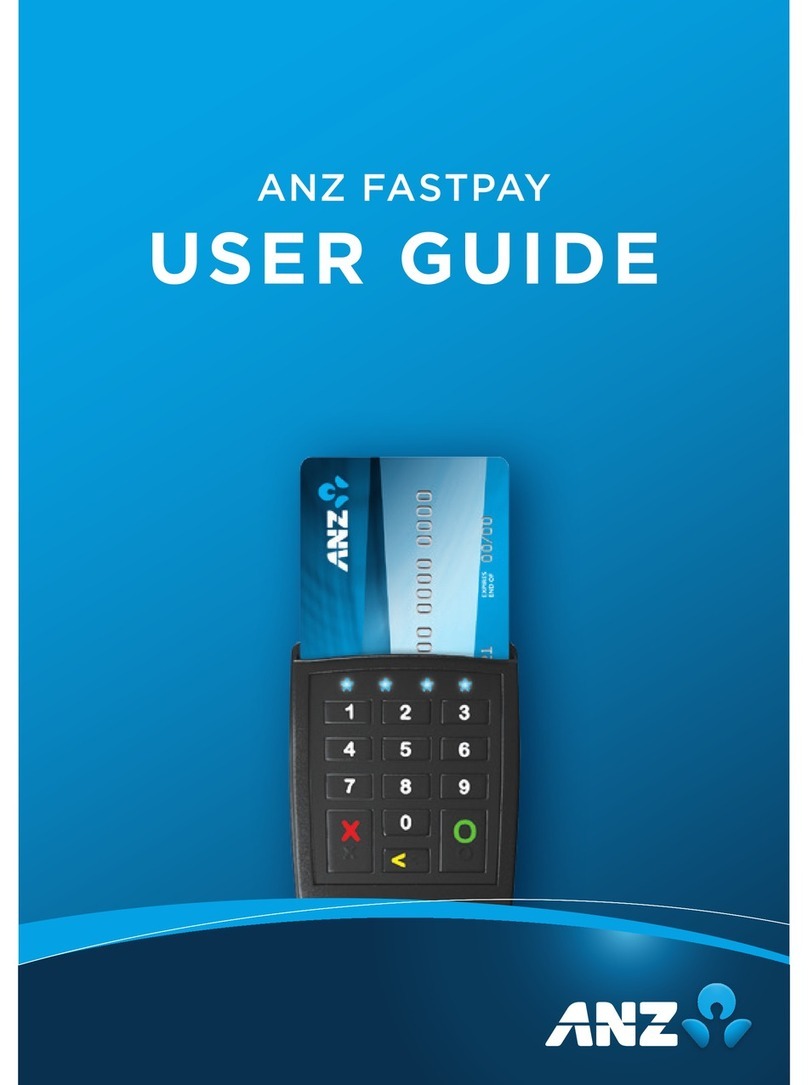
ANZ
ANZ Fastpay user guide
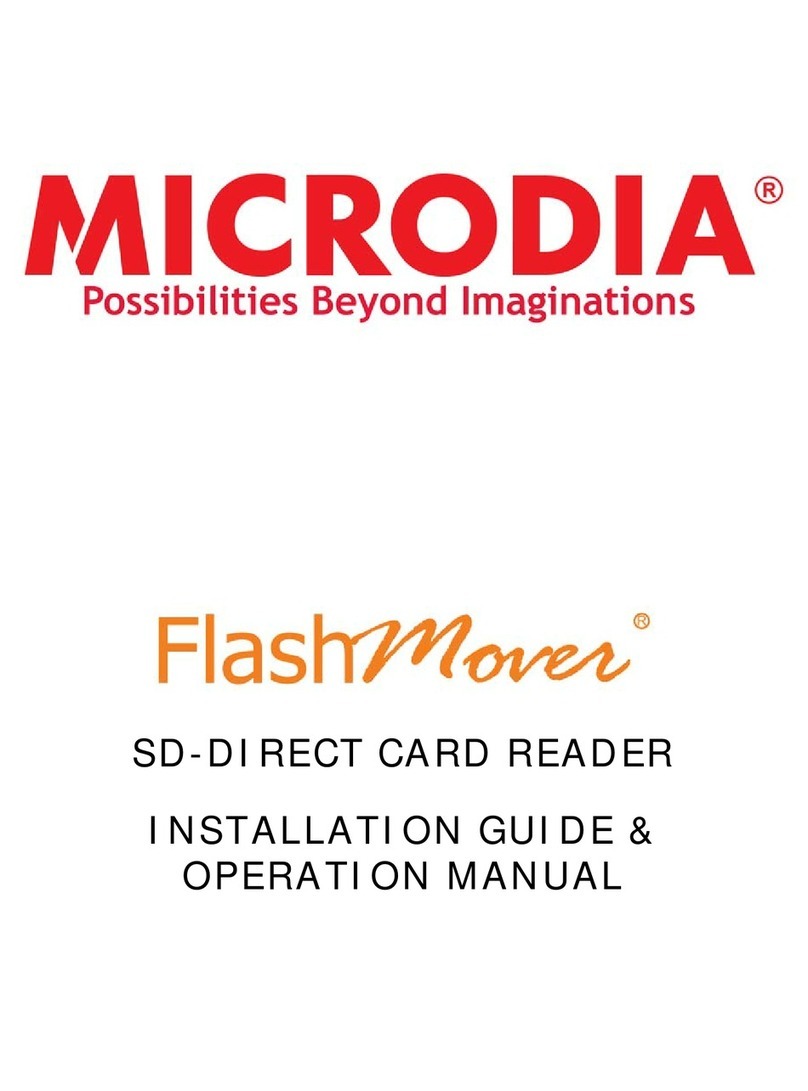
Microdia
Microdia FlashMover Installation guide & operation manual
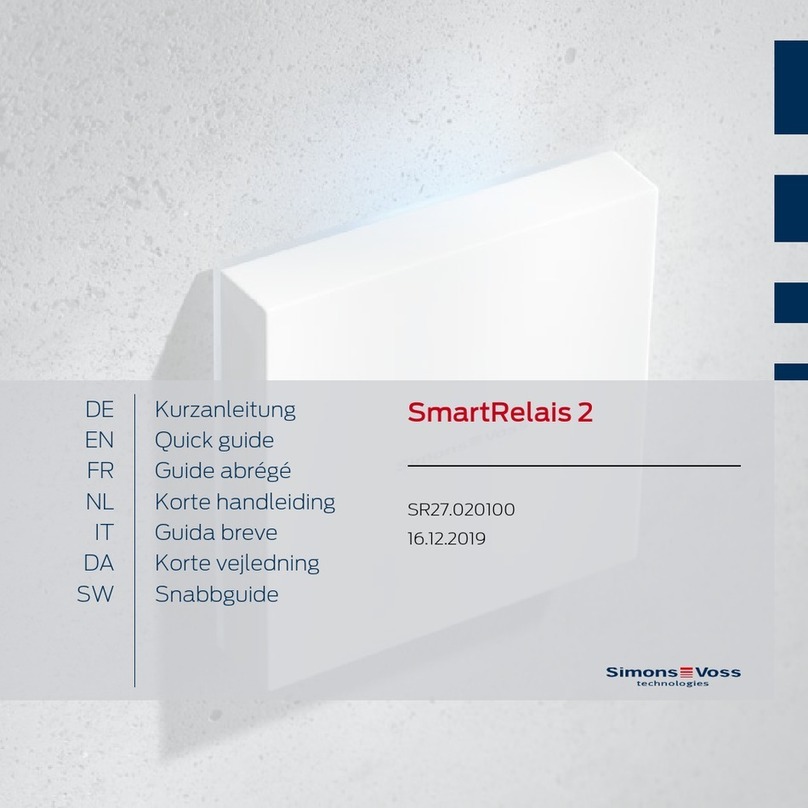
Simons Voss Technologies
Simons Voss Technologies SmartRelay2 quick guide

Magtek
Magtek ADYNAMO Programmer's reference

Mercury Security
Mercury Security MR5 Installations and specifications
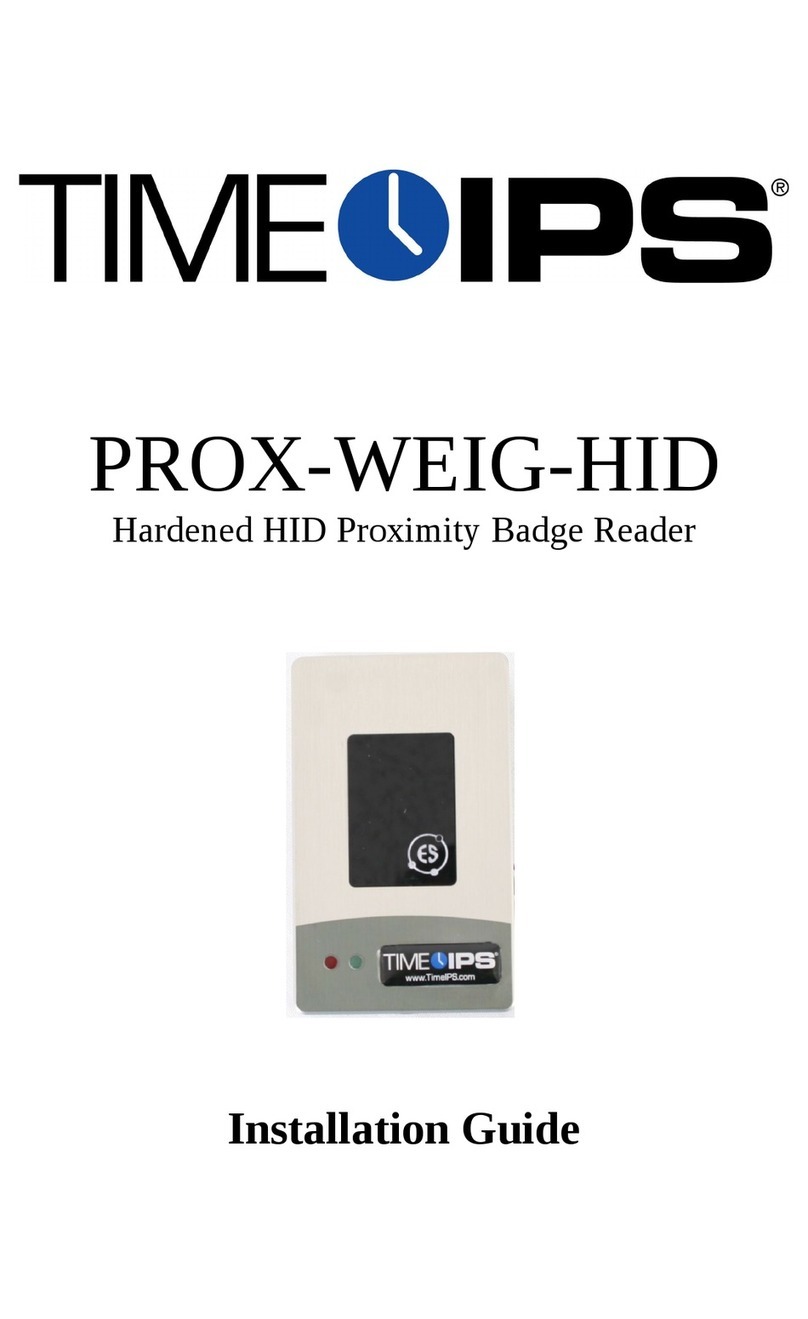
TimeIPS
TimeIPS PROX-WEIG-HID installation guide

DSC
DSC PC4820 user manual
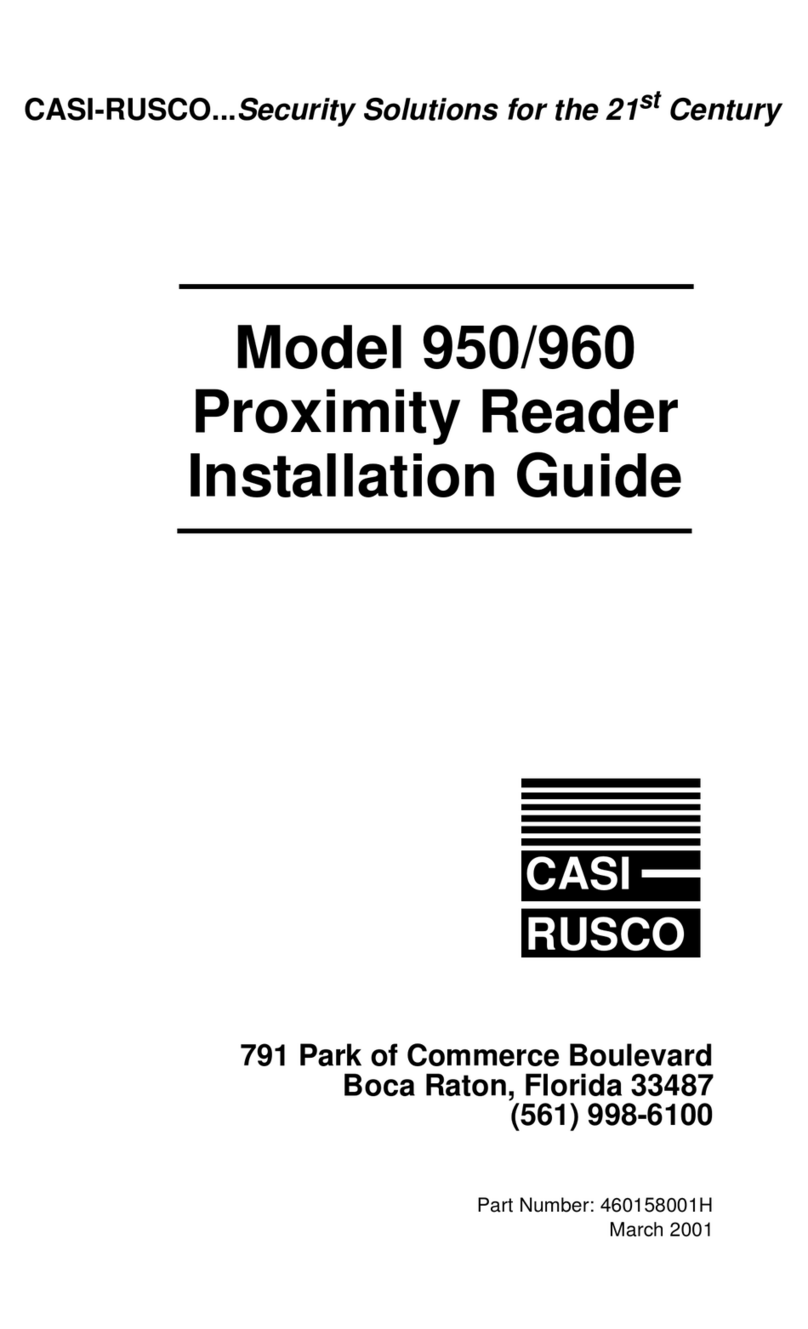
CASI RUSCO
CASI RUSCO Proximity Perfect 950 installation guide
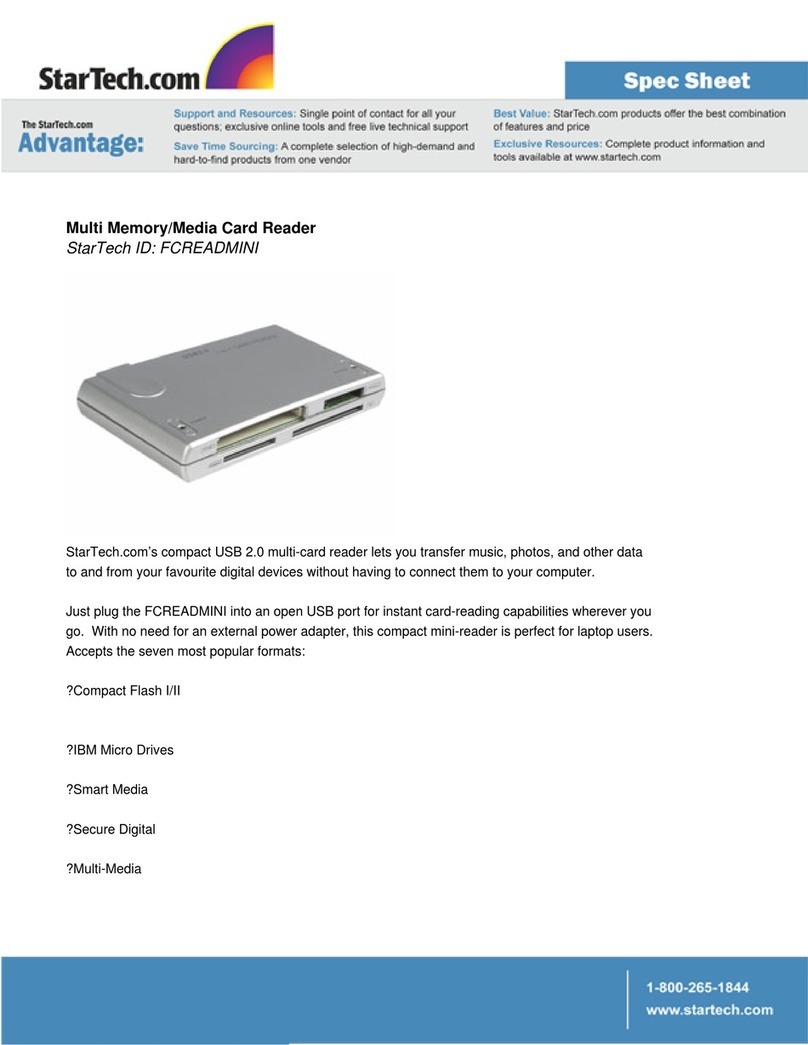
StarTech.com
StarTech.com FCREADMINI Specifications
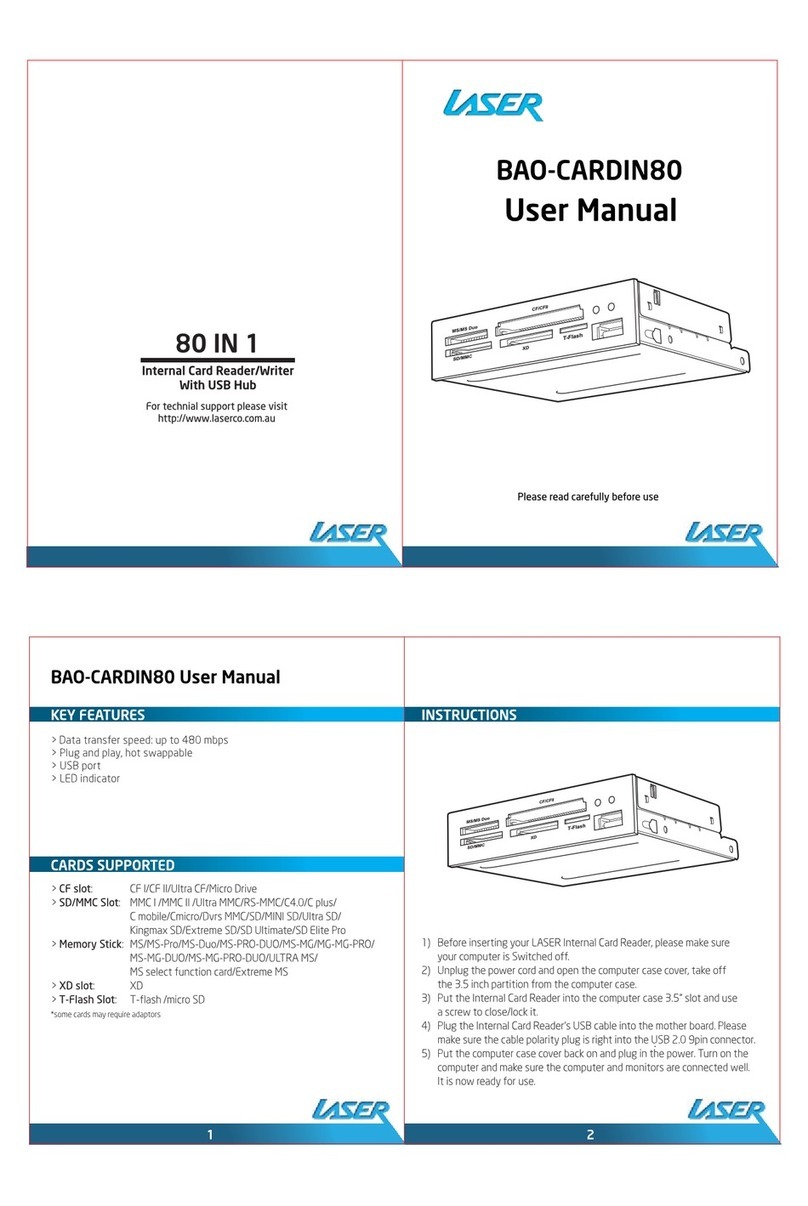
Laser
Laser BAO-CARDIN80 user manual

MSX
MSX megaFlashROM SCC+ SD user manual
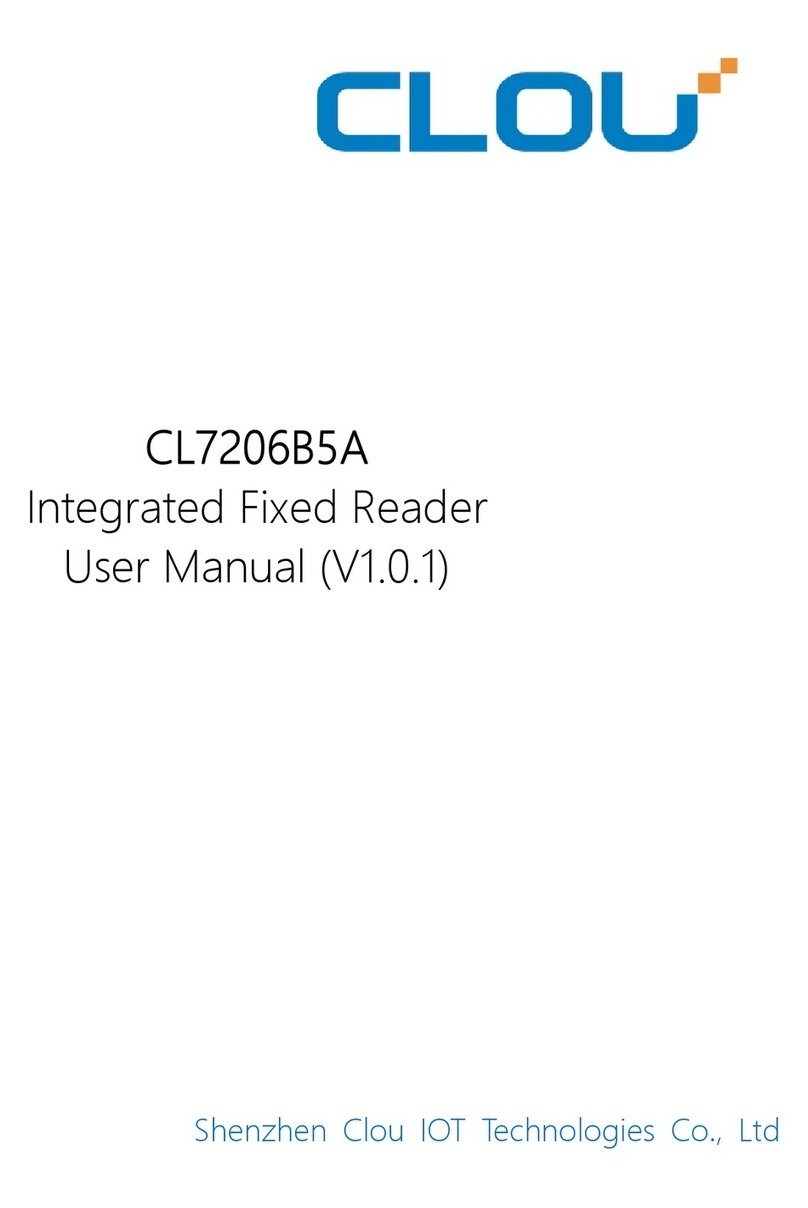
Shenzhen Clou IOT Technologies Co., Ltd
Shenzhen Clou IOT Technologies Co., Ltd CL7206B5A user manual