HIK VISION DS-K1100 Series Quick start guide
Other HIK VISION Card Reader manuals

HIK VISION
HIK VISION DS-PT1-WE User manual

HIK VISION
HIK VISION K1201AMF User manual
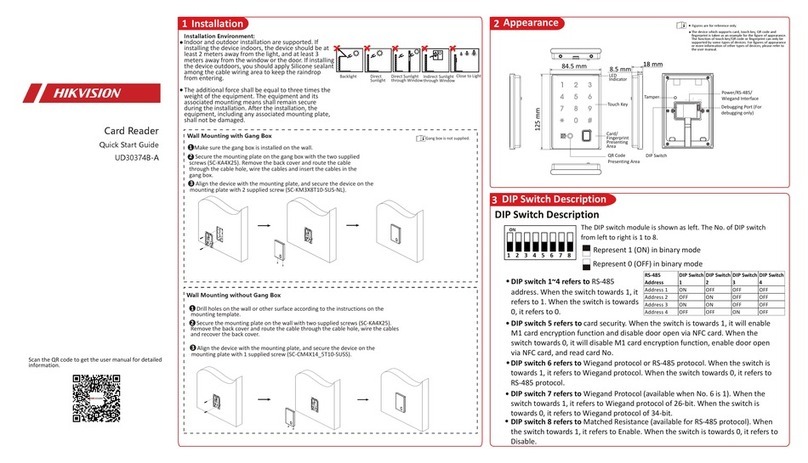
HIK VISION
HIK VISION UD30374B-A User manual

HIK VISION
HIK VISION DS-K1200 Series Instruction Manual

HIK VISION
HIK VISION DS-k1106 User manual
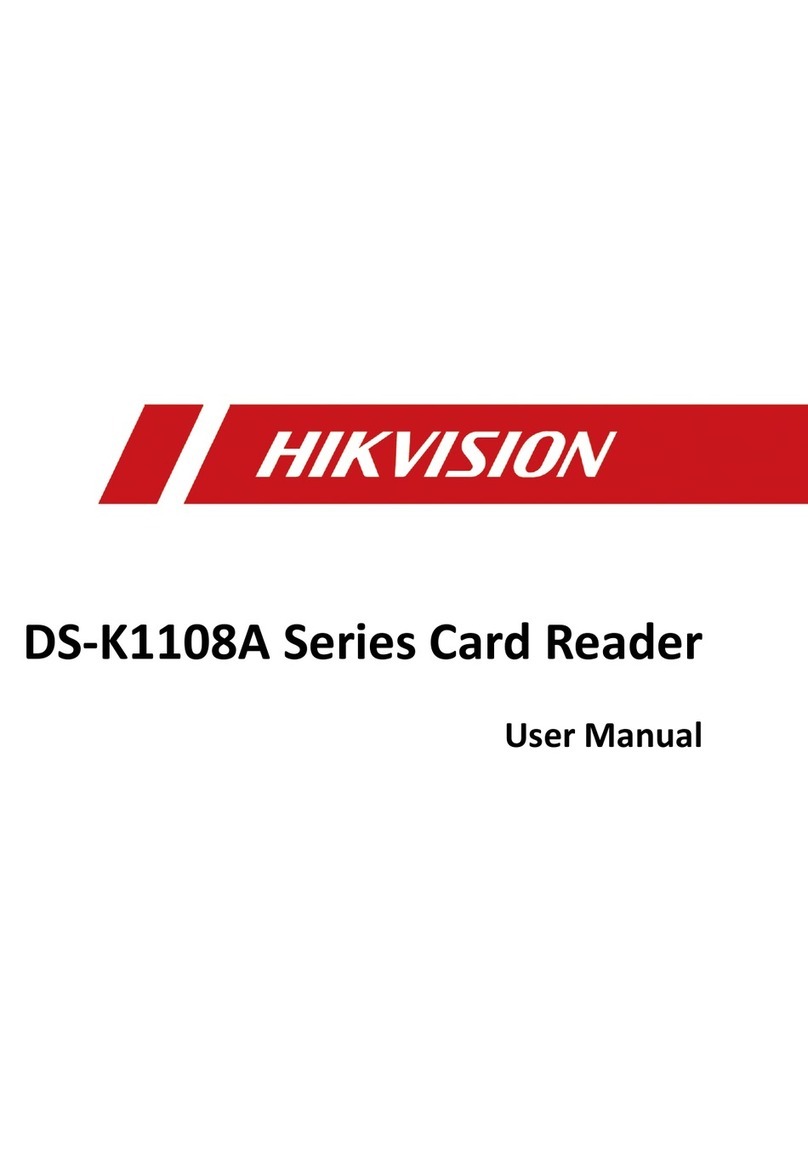
HIK VISION
HIK VISION DS-K1108A Series User manual

HIK VISION
HIK VISION LTK1802 Series User manual

HIK VISION
HIK VISION DS-K1101M User manual

HIK VISION
HIK VISION DS-K1107 Series User manual

HIK VISION
HIK VISION DS-K1108AM User manual

HIK VISION
HIK VISION DS-K1108 Series User manual

HIK VISION
HIK VISION DS-K1107A Series User manual

HIK VISION
HIK VISION DS-K1101M User manual
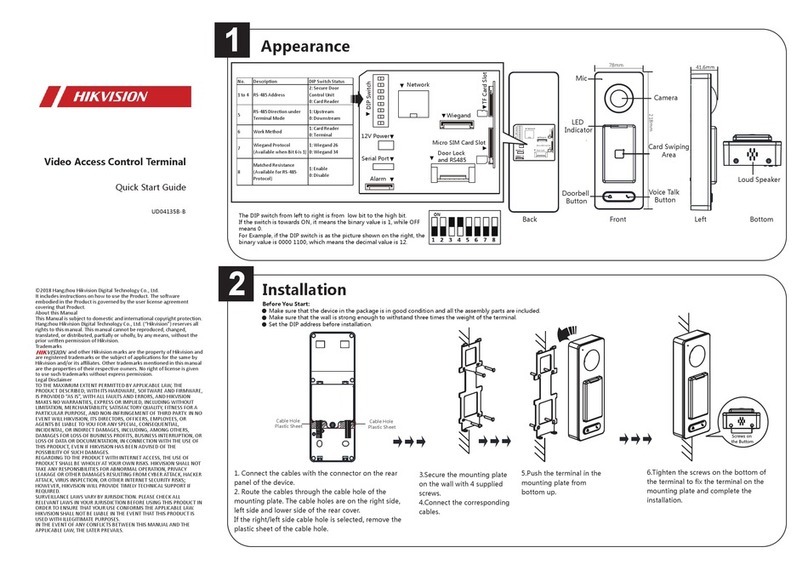
HIK VISION
HIK VISION DS-K1T500 User manual
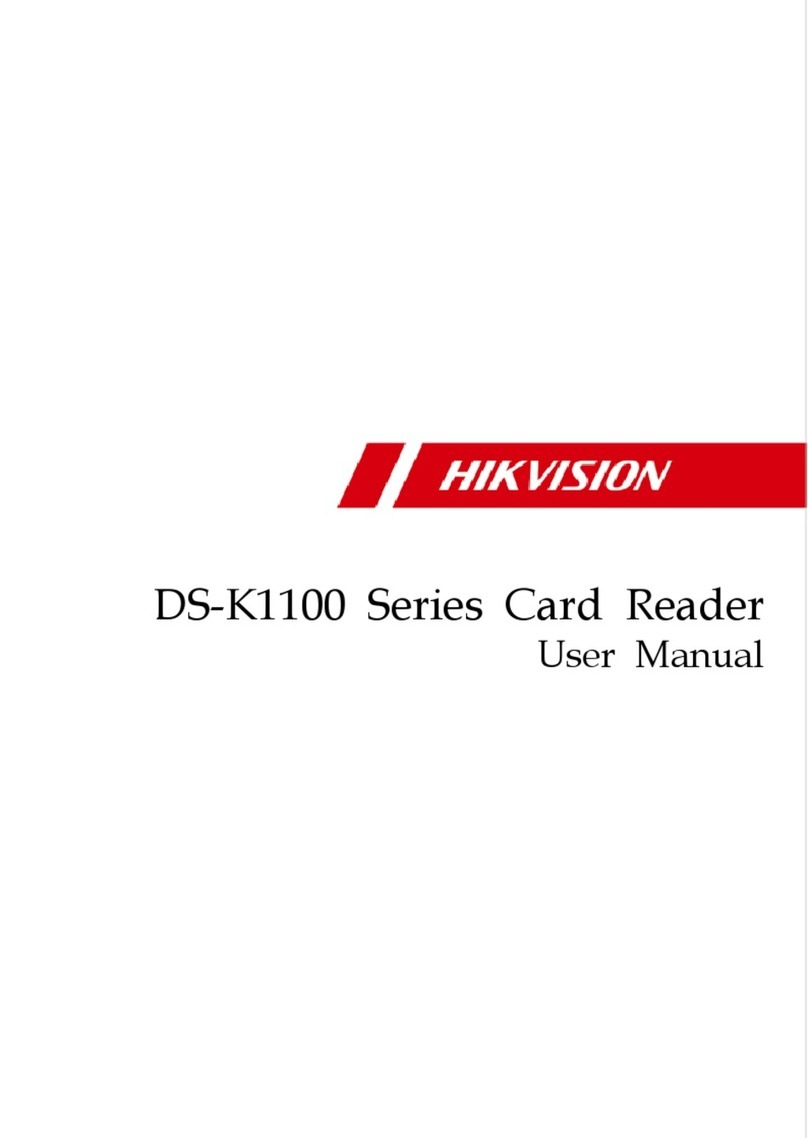
HIK VISION
HIK VISION DS-K1100 Series User manual

HIK VISION
HIK VISION DS-K1201MF User manual

HIK VISION
HIK VISION DS-K1201A Series User manual

HIK VISION
HIK VISION DS-K1106M User manual

HIK VISION
HIK VISION DS-K1102AE User manual

HIK VISION
HIK VISION DS-K1801 Series User manual
Popular Card Reader manuals by other brands

ViziT
ViziT RD-4F operating instructions

Jinmuyu Electronics
Jinmuyu Electronics MR811 Series user manual

Conrad
Conrad PCMCIA operating instructions

Lindy
Lindy 51541 user manual

Diapro T?bbi Ürünler
Diapro T?bbi Ürünler Across System user manual

Johnson Controls
Johnson Controls Kantech tyco ioSmart installation guide



















