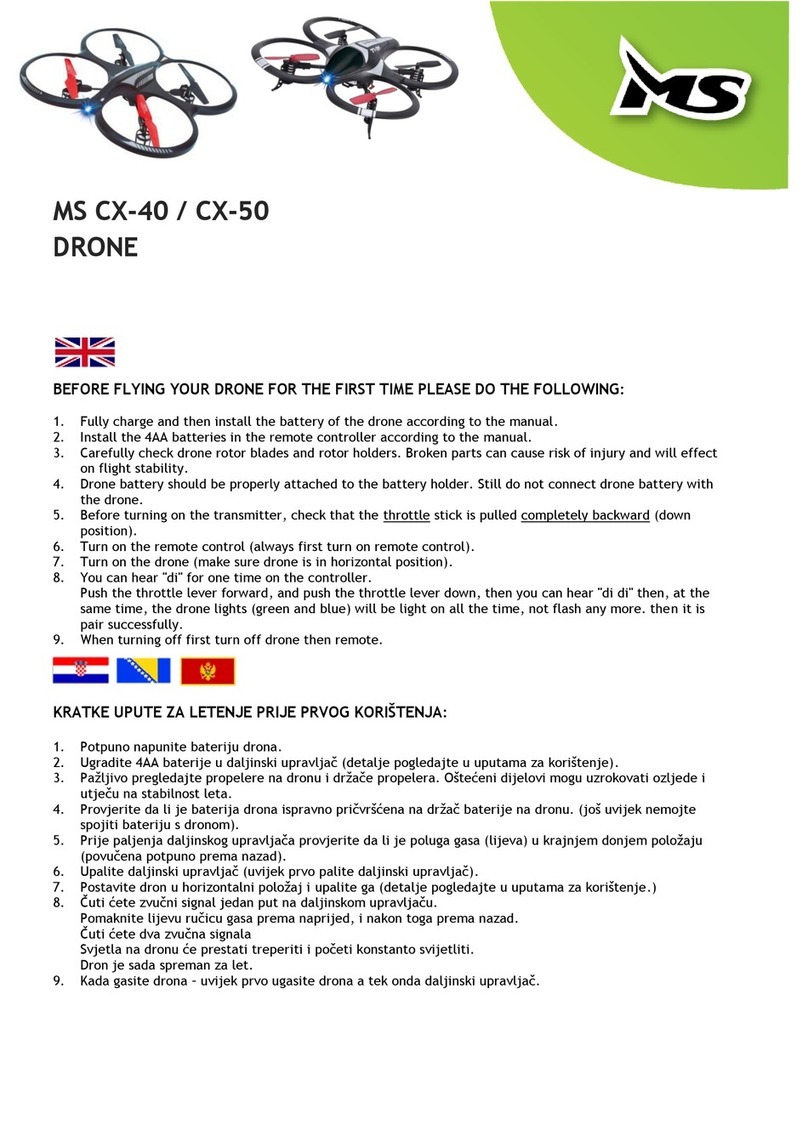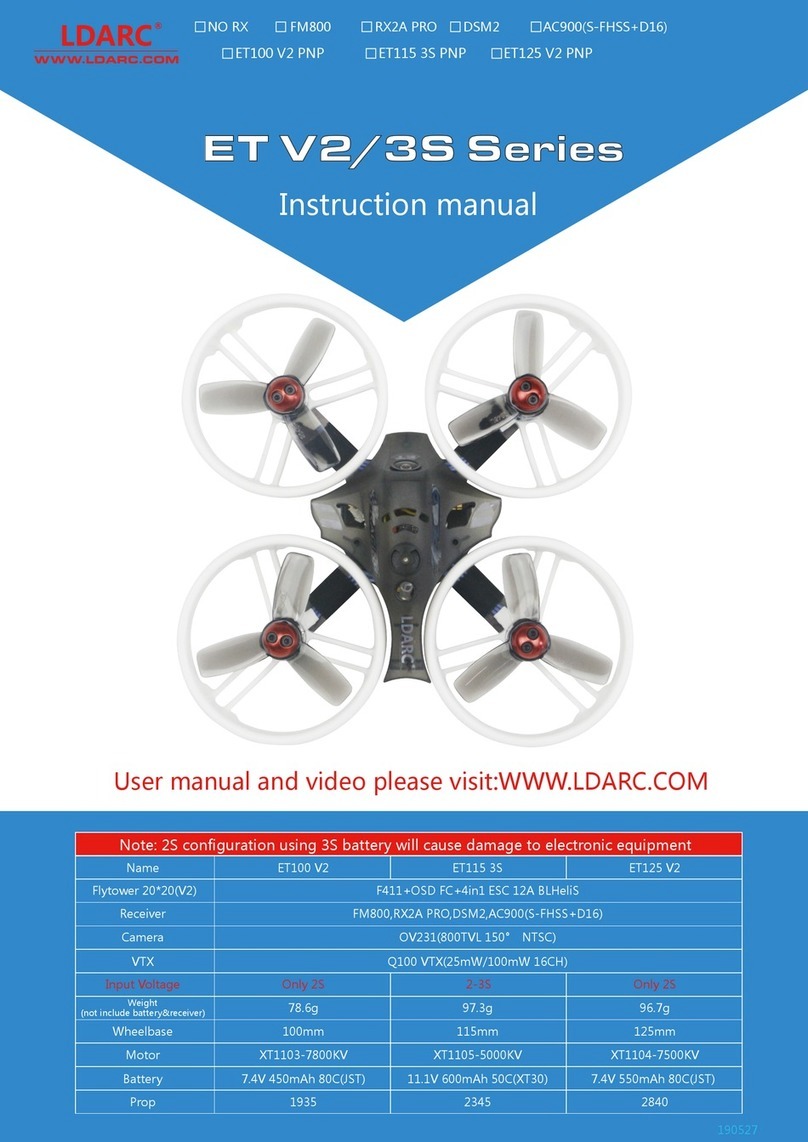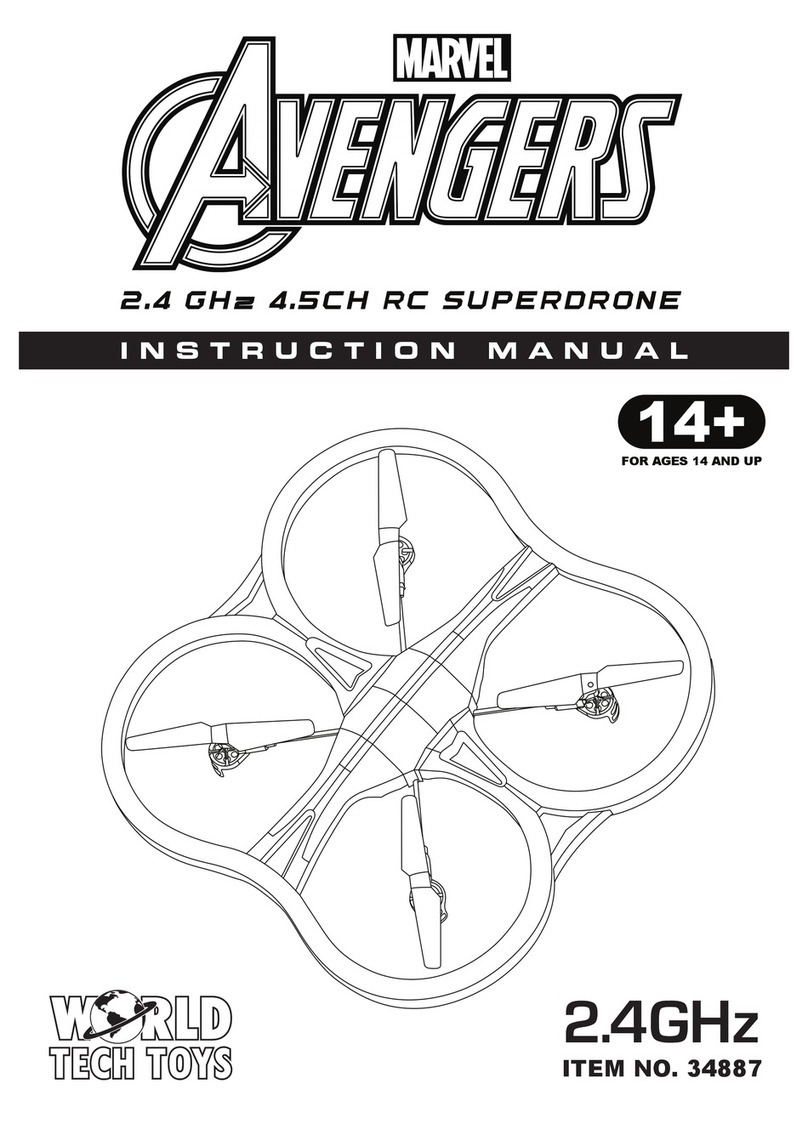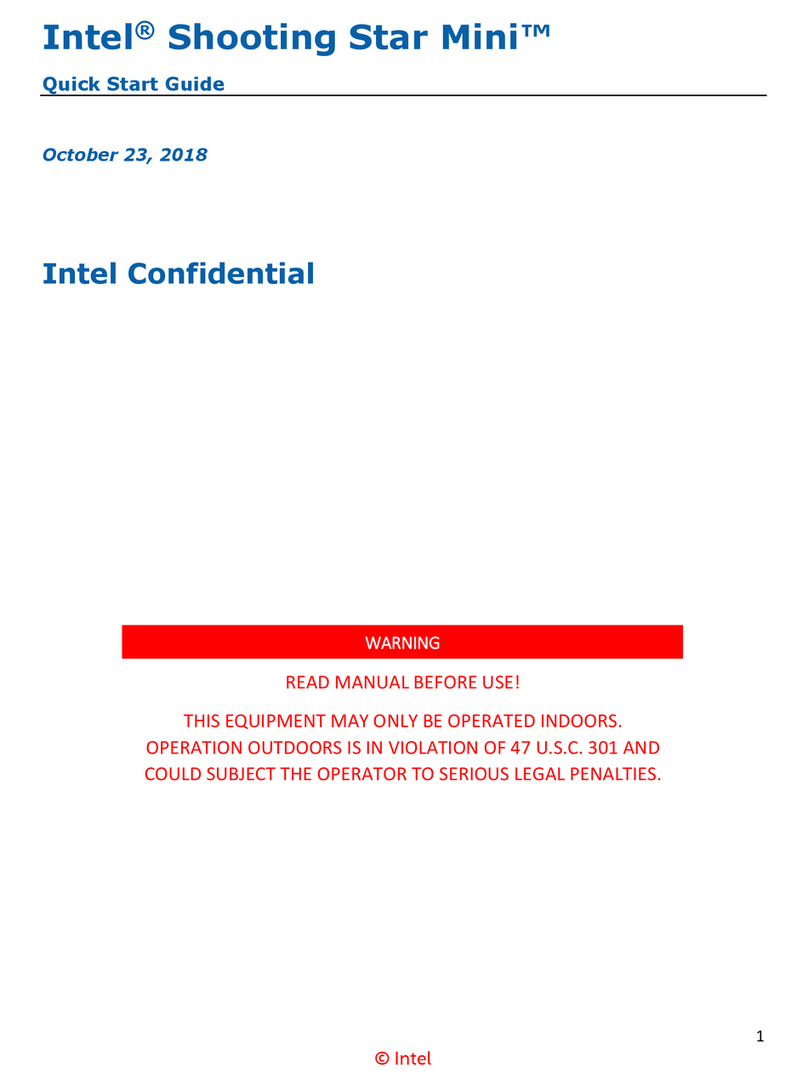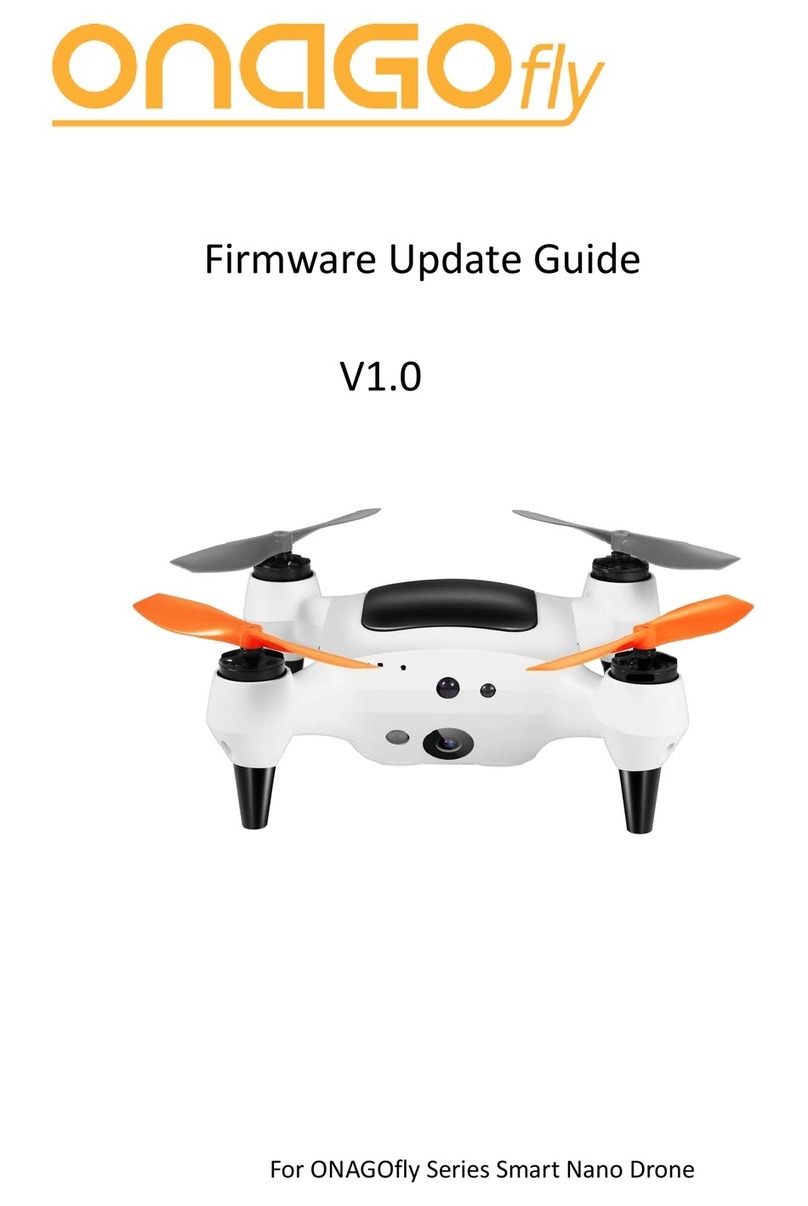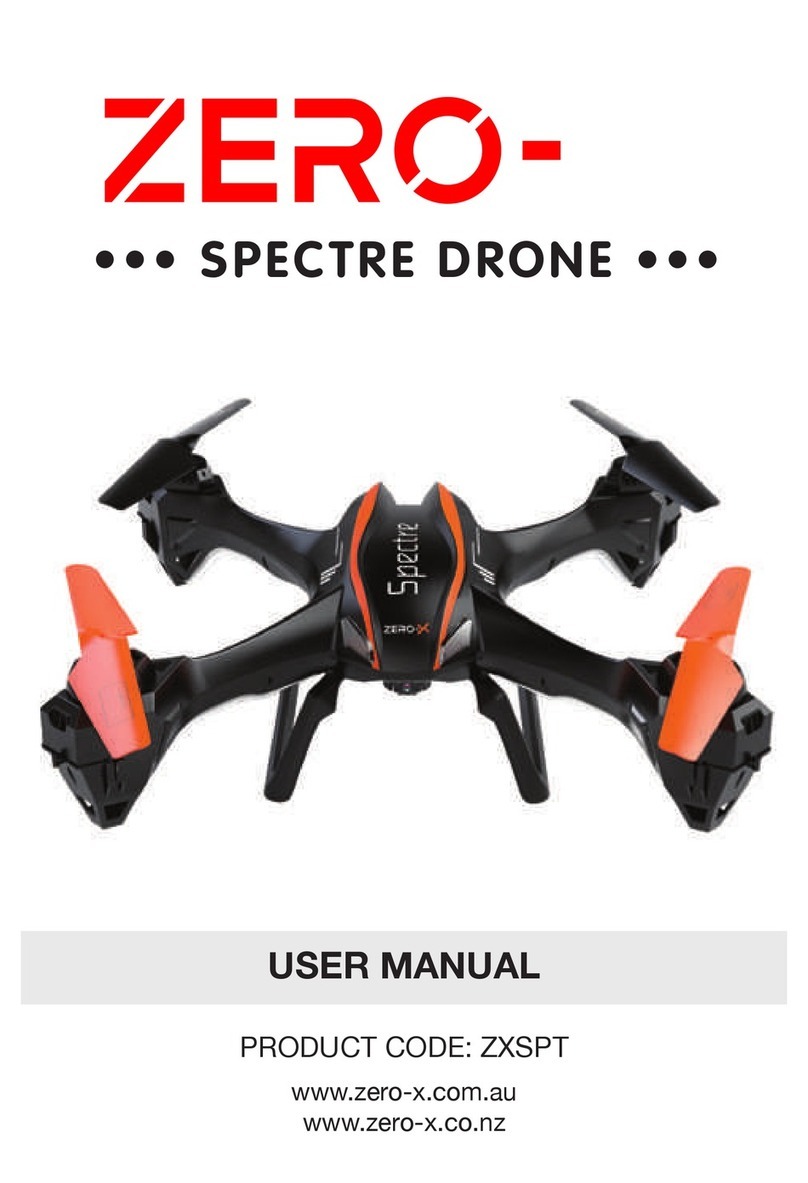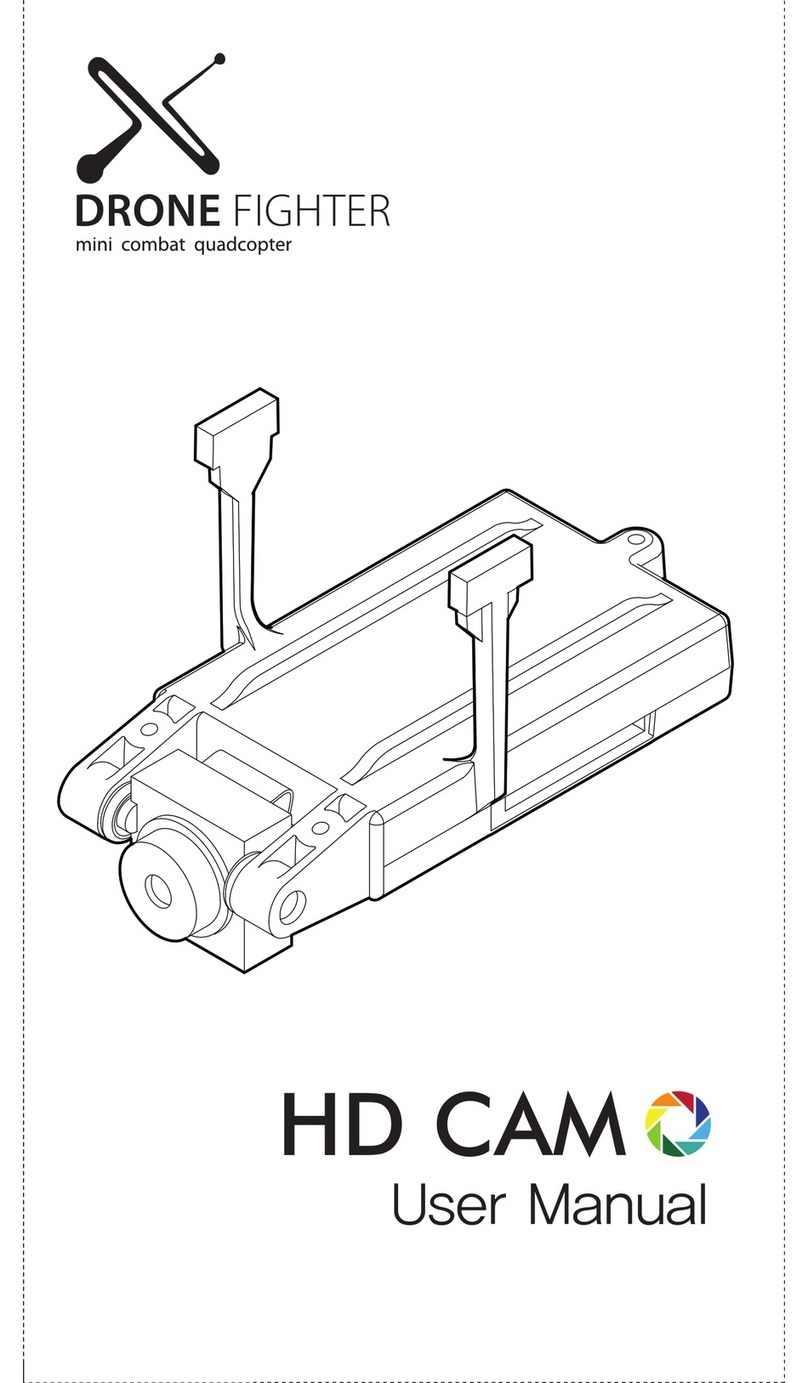Think 3D STORMBEE S20 User manual

STORMBEE
User Manual
Think 3D BVBA
30/09/2018

STORMBEE User Manual –Think 3D BVBA
Version N°1.1, last modified 30/09/2018
ii
PAGE INTENTIONALLY LEFT BLANK

STORMBEE User Manual –Think 3D BVBA
Version N°1.1, last modified 30/09/2018
iii
Version Control
Author
Date
Version
Comments/Adaptations
Jon Verbeke
26/04/2018
1.0
First draft
Jon Verbeke
30/09/2018
1.1
Updated to S20 model

STORMBEE User Manual –Think 3D BVBA
Version N°1.1, last modified 30/09/2018
iv
PAGE INTENTIONALLY LEFT BLANK

STORMBEE User Manual –Think 3D BVBA
Version N°1.1, last modified 30/09/2018
v
Table of Contents
Version Control........................................................................................................................................iii
List of figures ...........................................................................................................................................ix
List of tables ............................................................................................................................................xi
Symbols and abbreviations ...................................................................................................................xiii
1 Introduction..................................................................................................................................... 1
2 STORMBEE specifications................................................................................................................ 3
2.1 Three-View-Drawing of the STORMBEE S20 ........................................................................... 4
2.2 Flight controller schematics .................................................................................................... 5
2.3 Component placement............................................................................................................ 5
2.4 Dimensions.............................................................................................................................. 6
2.5 Weights.................................................................................................................................... 6
2.6 Limitations............................................................................................................................... 7
3 Remote Pilot Station........................................................................................................................ 9
3.1 General layout......................................................................................................................... 9
3.2 Lightbridge 2 controls layout................................................................................................. 10
3.3 DJI Go App ............................................................................................................................. 11
3.4 DJI GS Pro app ....................................................................................................................... 11
3.5 Firmware | Software ............................................................................................................. 11
4 Pre-flight actions ........................................................................................................................... 13
4.1 Mission preparation at home................................................................................................ 13
4.1.1 Checking documents, permits and weather.................................................................. 13
4.1.2 Charging flight batteries STORMBEE............................................................................. 15
4.1.3 Checking health and preparing STORMBEE and accessories ........................................ 21
4.2 Mission preparation on-site .................................................................................................. 24
4.2.1 Unboxing UAV, GCS and assembly ................................................................................ 24
4.2.2 Flight operational preparations..................................................................................... 26
4.2.3 Pre-flight actions with DJI GO app (only manual flight) ................................................ 28
4.2.4 Pre-flight actions with DJI GS Pro app (automated flight) ............................................ 32
5 Flight actions ................................................................................................................................. 37
5.1 Flight modes.......................................................................................................................... 37
5.1.1 Manual (A-/ATTI-/P-ATTI mode).................................................................................... 37
5.1.2 P-GPS mode (Positioning).............................................................................................. 37

STORMBEE User Manual –Think 3D BVBA
Version N°1.1, last modified 30/09/2018
vi
5.1.3 Waypoint flight mode (DJI GS Pro)................................................................................ 37
5.1.4 Return-to-Home (RTH) .................................................................................................. 38
5.2 Take-off procedure................................................................................................................ 39
5.3 Flight...................................................................................................................................... 41
5.4 Landing .................................................................................................................................. 43
6 Post-flight actions.......................................................................................................................... 45
6.1 Shut-down procedure ........................................................................................................... 45
6.2 Data retrieval......................................................................................................................... 46
6.2.1 Extracting data from FARO scanner .............................................................................. 46
6.2.2 Extracting data from GNSS module............................................................................... 48
7 FARO Focus scanner settings and usage inflight........................................................................... 55
7.1 Hardware preparation and mounting before flight .............................................................. 55
7.1.1 Replacing brackets (X-series only!)................................................................................ 55
7.1.2 Mounting scanner ......................................................................................................... 55
7.2 Settings.................................................................................................................................. 56
7.3 Calibration ............................................................................................................................. 57
7.4 Data retrieval......................................................................................................................... 58
8 Safety............................................................................................................................................. 59
8.1 STORMBEE safety guidelines................................................................................................. 59
8.2 Operational safety guidelines................................................................................................ 60
8.3 Battery safety guidelines....................................................................................................... 61
8.4 Flight controller safety settings............................................................................................. 62
8.5 Emergency procedures.......................................................................................................... 63
8.5.1 Datalink & Radio Control link failure............................................................................. 63
8.5.2 Electrical failure............................................................................................................. 64
8.5.3 Low battery.................................................................................................................... 64
8.5.4 Motor failure ................................................................................................................. 64
8.5.5 Remote Pilot Station failure .......................................................................................... 64
8.5.6 Fire................................................................................................................................. 65
8.5.7 Fly-away......................................................................................................................... 65
8.5.8 Procedure after incident, accident or crash.................................................................. 65
8.6 Maintenance program........................................................................................................... 65
8.7 FARO Focus scanner safety guidelines .................................................................................. 66
Appendix A: Transportation checklist ................................................................................................... 67

STORMBEE User Manual –Think 3D BVBA
Version N°1.1, last modified 30/09/2018
vii
Appendix B: FARO Focus scanner helical operation brackets (X-series only)....................................... 71
Appendix C: FARO Focus scanner STORMBEE helical profile settings (X-series only)........................... 75
C.1 Enabling the helical scan mode via the scanner’s user interface.......................................... 75
C.2 Switching between profiles via the scanner’s user interface................................................ 78
Appendix D: FARO Focus scanner STORMBEE helical profile settings (S-series only)........................... 79
D.1 Enabling the helical scan mode via the scanner’s user interface.......................................... 79
D.2 Switching between profiles via the scanner’s user interface................................................ 82
Appendix E: PC1080 Battery charger and G630 hub manuals .............................................................. 83

STORMBEE User Manual –Think 3D BVBA
Version N°1.1, last modified 30/09/2018
viii
PAGE INTENTIONALLY LEFT BLANK

STORMBEE User Manual –Think 3D BVBA
Version N°1.1, last modified 30/09/2018
ix
List of figures
Figure 1.1 STORMBEE S20 ....................................................................................................................... 1
Figure 2.1 STORMBEE S20 three-view drawing....................................................................................... 4
Figure 2.2 STORMBEE with DJI A3 flight controller schematics [DJI]...................................................... 5
Figure 2.3 STORMBEE S20 component placement (external view) ........................................................ 5
Figure 2.4 STORMBEE component placement (top level, with canopy removed).................................. 6
Figure 3.1 DJI Lightbridge 2 remote controller with iPad (mini) running DJI Go app [DJI] ..................... 9
Figure 3.2 DJI Lightbridge 2 controls layout (front) [DJI] ...................................................................... 10
Figure 3.3 DJI Lightbridge 2 controls layout (top) [DJI]......................................................................... 10
Figure 3.4 DJI Lightbridge 2 controls layout (back) [DJI]....................................................................... 11
Figure 3.5 DJI GS Pro "Waypoint Flight Mission" logo [DJI] .................................................................. 11
Figure 3.6 DJI GS Pro interface [DJI]...................................................................................................... 12
Figure 4.1 Battery charging process step 1 ........................................................................................... 15
Figure 4.2 Battery charging process step 2 ........................................................................................... 16
Figure 4.3 Battery charging process step 3a ......................................................................................... 17
Figure 4.4 Battery charging process step 3b (after pressing "Start").................................................... 18
Figure 4.5 Battery charging process step 3c (left screen: "Fast Charge", right screen: "Balanced Charge")
............................................................................................................................................................... 18
Figure 4.6 Battery charging process step 4 ........................................................................................... 19
Figure 4.7 Remove battery FARO scanner (Left: X-series, Right: S-series [FARO]) ............................... 25
Figure 6.1 Remove SD-card from FARO scanner (Left: X-series, Right: S-series [FARO])...................... 47
Figure 6.2 Insert SD-card into computer............................................................................................... 47
Figure 6.3 FARO scanner data *.fls folder structure ............................................................................. 48
Figure 6.4 Data extraction: connect battery ......................................................................................... 48
Figure 6.5 Data extraction: turn on GNSS avionics and connect ethernet cable.................................. 49
Figure 6.6 Ethernet settings 1 ............................................................................................................... 49
Figure 6.7 Ethernet settings 2 ............................................................................................................... 50
Figure 6.8 Ethernet settings 3 ............................................................................................................... 50
Figure 6.9 FileZilla open site manager................................................................................................... 51
Figure 6.10 FileZilla site manager settings ............................................................................................ 52
Figure 6.11 FileZilla connect to STORMBEE........................................................................................... 52
Figure 6.12 FileZilla select files and drag to left screen ........................................................................ 53
Figure 6.13 FileZilla file transfer progress ............................................................................................. 53
Figure 6.14 FileZilla file transfer succesful ............................................................................................ 53
Figure 7.1 FARO Focus helical operation brackets [FARO].................................................................... 55
Figure 7.2 STORMBEE hashtag (#) calibration flight path example ...................................................... 58
Figure B. 1 Brackets replacement step 1 [FARO]................................................................................... 71
Figure B. 2 Brackets replacement step 2 [FARO]................................................................................... 71
Figure B. 3 Brackets replacement step 3 [FARO]................................................................................... 72
Figure B. 4 Brackets replacement step 4 [FARO]................................................................................... 72
Figure B. 5 Brackets replacement step 5 [FARO]................................................................................... 72
Figure B. 6 Brackets replacement step 6 [FARO]................................................................................... 73

STORMBEE User Manual –Think 3D BVBA
Version N°1.1, last modified 30/09/2018
x
Figure B. 7 Brackets replacement step 7 [FARO]................................................................................... 73
Figure B. 8 Brackets replacement step 8 [FARO]................................................................................... 74
Figure B. 9 Brackets replacement step 9 [FARO]................................................................................... 74
Figure C. 1 Creating helical scan profile via command prompt [FARO] ................................................ 75
Figure C. 2 Overview current profiles [FARO] ....................................................................................... 76
Figure C. 3 Helical mode default settings [FARO].................................................................................. 76
Figure C. 4 STORMBEE helical scan mode resolution and quality......................................................... 77
Figure C. 5 STORMBEE helical scan mode settings................................................................................ 78
Figure C. 6 STORMBEE helical scan mode settings quick overview ...................................................... 78

STORMBEE User Manual –Think 3D BVBA
Version N°1.1, last modified 30/09/2018
xi
List of tables
Table 2.1 STORMBEE specifications and performance ........................................................................... 3
Table 7.1 FARO Focus scanner STORMBEE helical profile settings ....................................................... 57

STORMBEE User Manual –Think 3D BVBA
Version N°1.1, last modified 30/09/2018
xii
PAGE INTENTIONALLY LEFT BLANK

STORMBEE User Manual –Think 3D BVBA
Version N°1.1, last modified 30/09/2018
xiii
Symbols and abbreviations
ASAP As Soon As Possible
ATC Air Traffic Control
CG Centre of Gravity
DJI Dà-Jiāng Innovations
DSLR Digital Single Lens Reflex (camera)
ESC Electronic Speed Controller
FC Flight Controller (autopilot)
FPV First-Person-View
GNSS Global Navigation Satellite System
GPS Global Positioning System
H Height [m]
HDMI High-Definition Multimedia Interface
IMU Inertial Measurement Unit
L Length [m]
LB2 Lightbridge 2
LED Light Emitting Diode
LiPo Lithium Polymer
MTOM Maximum Take-Off Mass [kg]
NOTAM Notice To Airmen
PMU Power Module Unit
RGB Red-Green-Blue (camera)
RPA Remotely Piloted Aircraft
RPAS Remotely Piloted Aircraft System
RTH Return-To-Home
SDI Serial Digital Interface
UAS Unmanned Aerial System
UAV Unmanned Aerial Vehicle
USB Universal Serial Bus
UTC Universal Coordinated Time [hh:mm]
VLOS Visual Line Of Sight
VNE Velocity Never Exceed [m/s]
W Width [m]
WiFi Wireless Fidelity

STORMBEE User Manual –Think 3D BVBA
Version N°1.1, last modified 30/09/2018
xiv
PAGE INTENTIONALLY LEFT BLANK

STORMBEE User Manual –Think 3D BVBA
Version N°1.1, last modified 30/09/2018
1
1Introduction
This user manual applies to the STORMBEE S20 drone developed by Think 3D BVBA (Figure 1.1).
Figure 1.1 STORMBEE S20
Please read, understand and adhere to the procedures and guidelines described in the following
documents before flying with the STORMBEE S20 drone:
-STORMBEE User Manual (this document)
-STORMBEE Quick Reference Handbook (separate PDF)
-STORMBEE Software User Manual (separate PDF)
-DJI Lightbridge 2 User Manual (download here: https://www.dji.com/lightbridge-2)
-DJI A3 User Manual (download here: https://www.dji.com/a3)
-DJI A3 Disclaimer and Safety Guidelines (download here: https://www.dji.com/a3)
You can search these PDF documents in Windows using Ctrl+F or on Mac using Command+F. If you
have further questions, please contact your authorised reseller.
The following definitions apply to warnings, cautions, and notes used in this User Manual:
WARNING!! Disregarding the following instructions leads to an immediate or severe deterioration
of flight safety and hazardous situations, including such resulting in personal injury and
damage to property.
CAUTION! Disregarding the following instructions leads to a serious or long-term deterioration of
flight safety.
NOTE Draws the attention to any special item not directly related to safety, but which is
important or unusual.

STORMBEE User Manual –Think 3D BVBA
Version N°1.1, last modified 30/09/2018
2
PAGE INTENTIONALLY LEFT BLANK

STORMBEE User Manual –Think 3D BVBA
Version N°1.1, last modified 30/09/2018
3
2STORMBEE specifications
STORMBEE is a multirotor drone (Unmanned Aerial Vehicle, UAV, or Remotely Piloted Aircraft, RPA)
with 8 motors mounted in X8 configuration, meaning 2 contrarotating motors per arm (Figure 1.1).
Both the motor arms and landing gear are foldable for transport. The standard payload consists of a
Faro Focus (X- or S- series) scanner used for airborne laser scanning.
The main specifications of STORMBEE S20 are given in Table 2.1.
Table 2.1 STORMBEE specifications and performance
Specifications
Value
Unit
Maximum Take-Off Mass (MTOM)
25
Kg
Empty mass
12
Kg
Batteries mass
4.5
Kg
Payload mass
< 5
kg
Size (L x W x H)
145x150x60
Cm
Battery capacity
2x16
Ah
Remote controller
Lightbridge 2
+ iPad (mini)
Tablet app
DJI GS Pro
(or DJI GO)

STORMBEE User Manual –Think 3D BVBA
Version N°1.1, last modified 30/09/2018
4
2.1 Three-View-Drawing of the STORMBEE S20
Figure 2.1 STORMBEE S20 three-view drawing

STORMBEE User Manual –Think 3D BVBA
Version N°1.1, last modified 30/09/2018
5
2.2 Flight controller schematics
Figure 2.2 STORMBEE with DJI A3 flight controller schematics [DJI]
2.3 Component placement
Figure 2.3 STORMBEE S20 component placement (external view)

STORMBEE User Manual –Think 3D BVBA
Version N°1.1, last modified 30/09/2018
6
Figure 2.4 STORMBEE component placement (top level, with canopy removed)
2.4 Dimensions
Size extremities (including propeller diameter):
➢Length: 1,45m (4,8ft)
➢Width: 1,50m (4,8ft)
➢Height: 0,60m (2,0ft)
Size (folded for transport):
➢Length: 0,70m (2,3ft)
➢Width: 0,60m (2,0ft)
➢Height: 0,40m (1,3ft)
2.5 Weights
Maximum allowed Take-Off Mass (MTOM):
25kg (55lbs)
Empty mass —without batteries or payload:
12 kg (26.5 lbs)
Table of contents
Other Think 3D Drone manuals