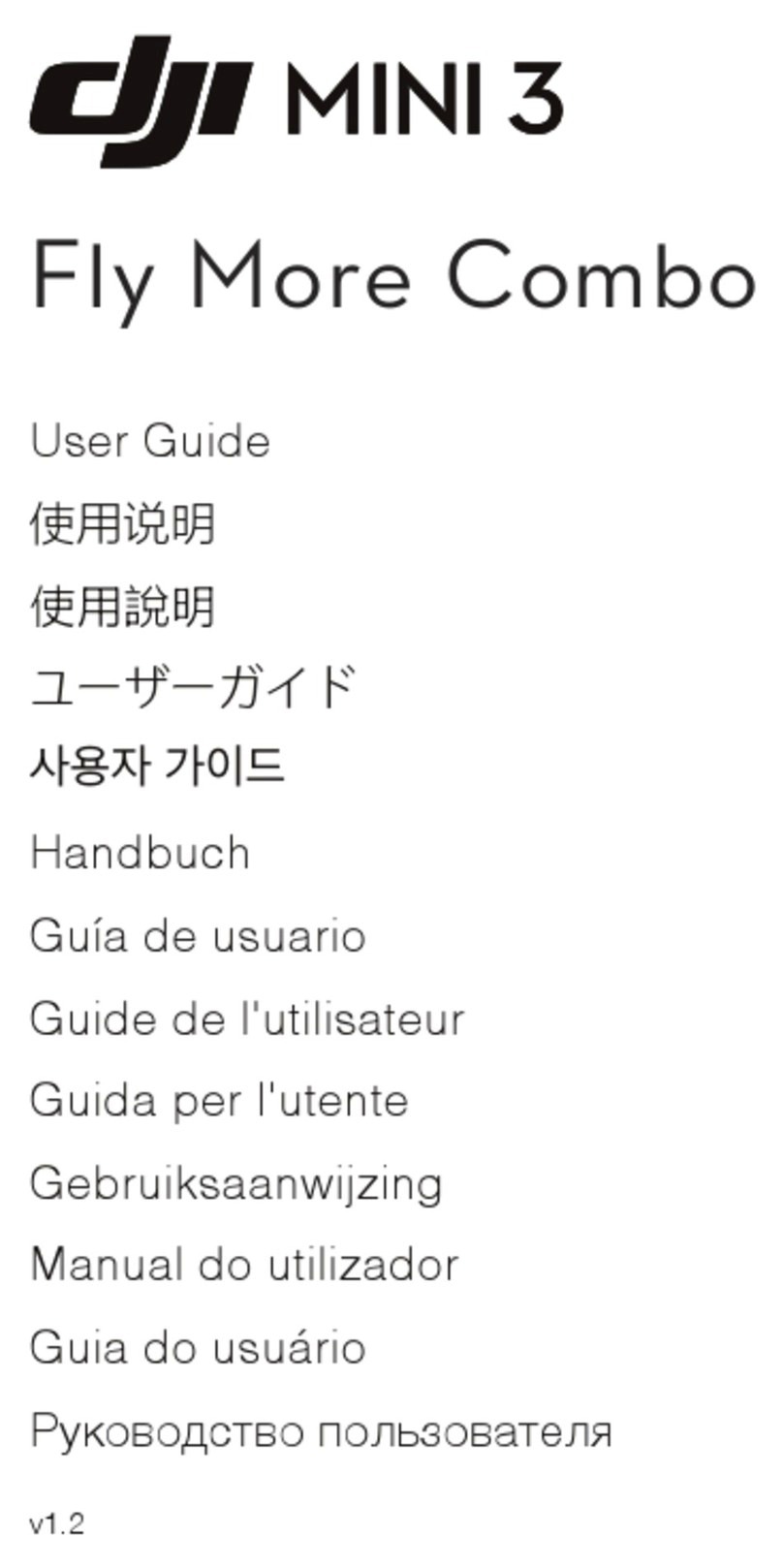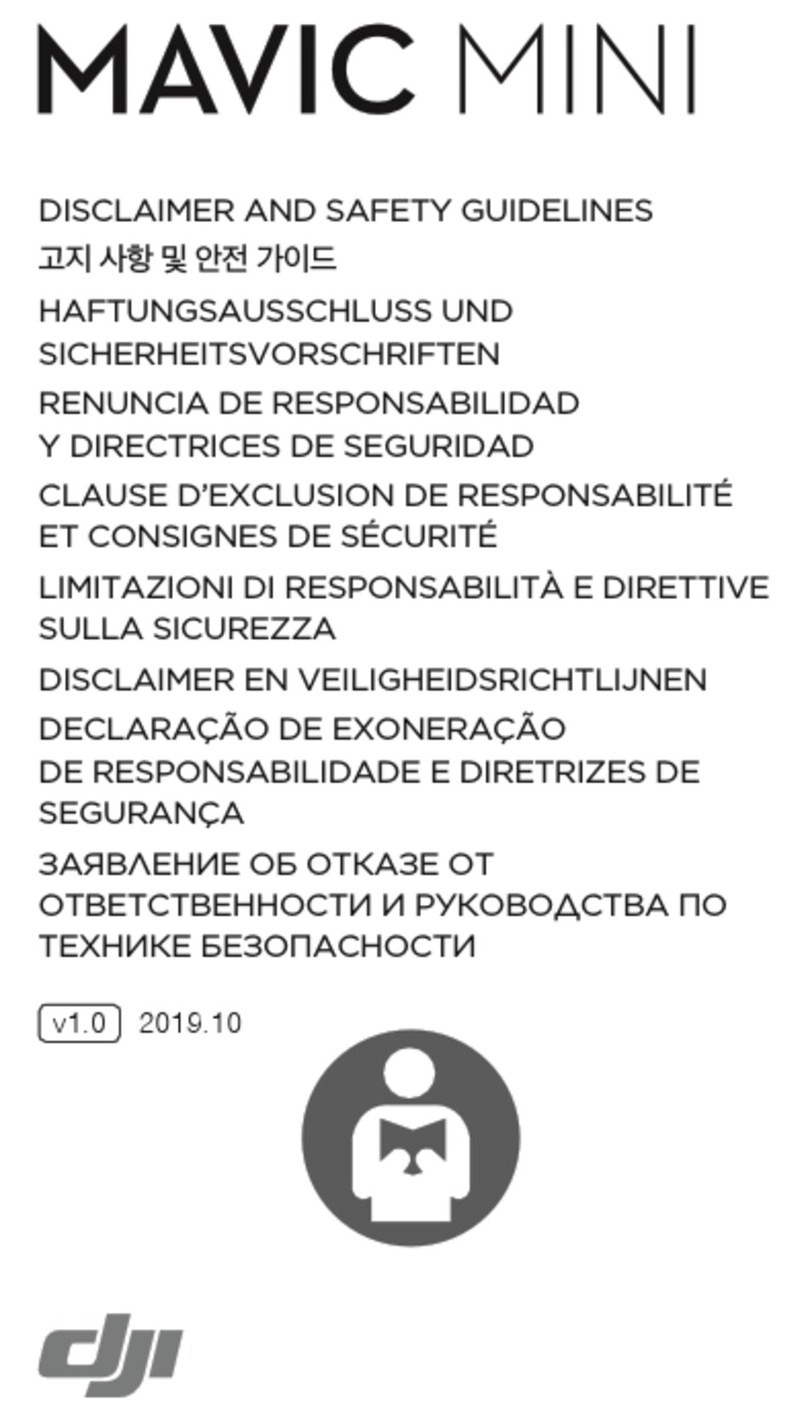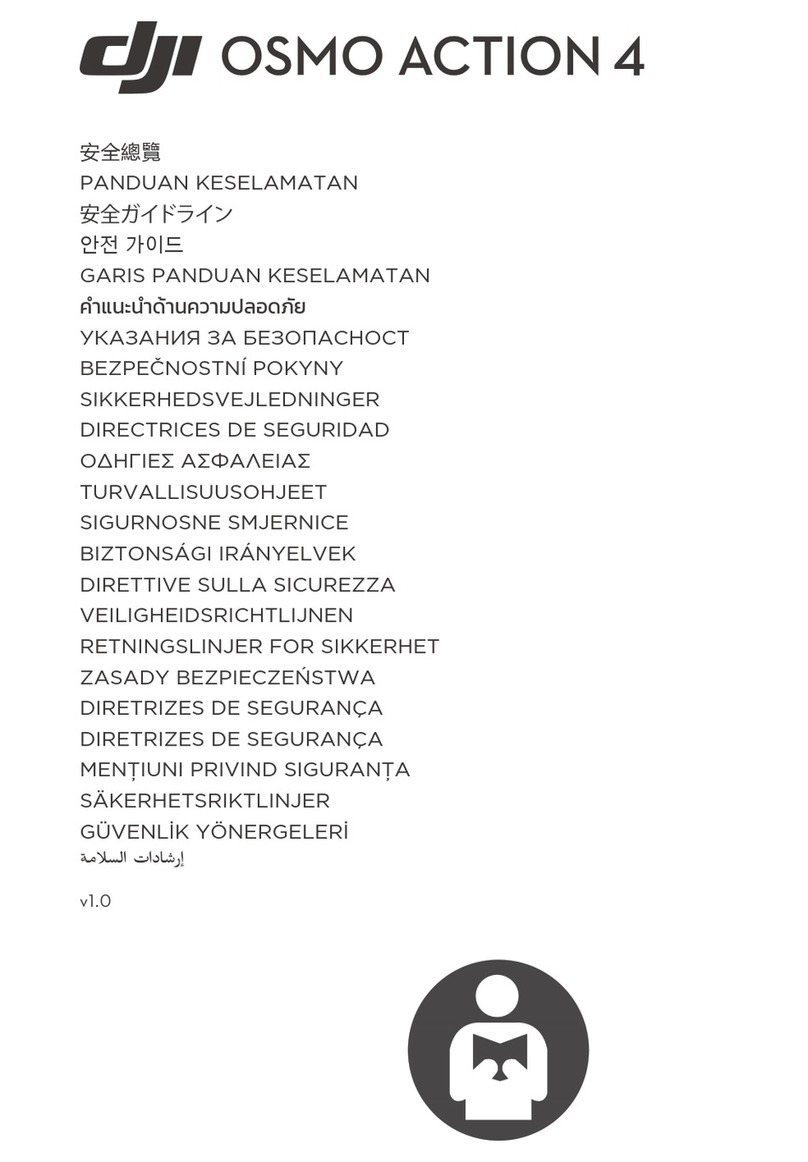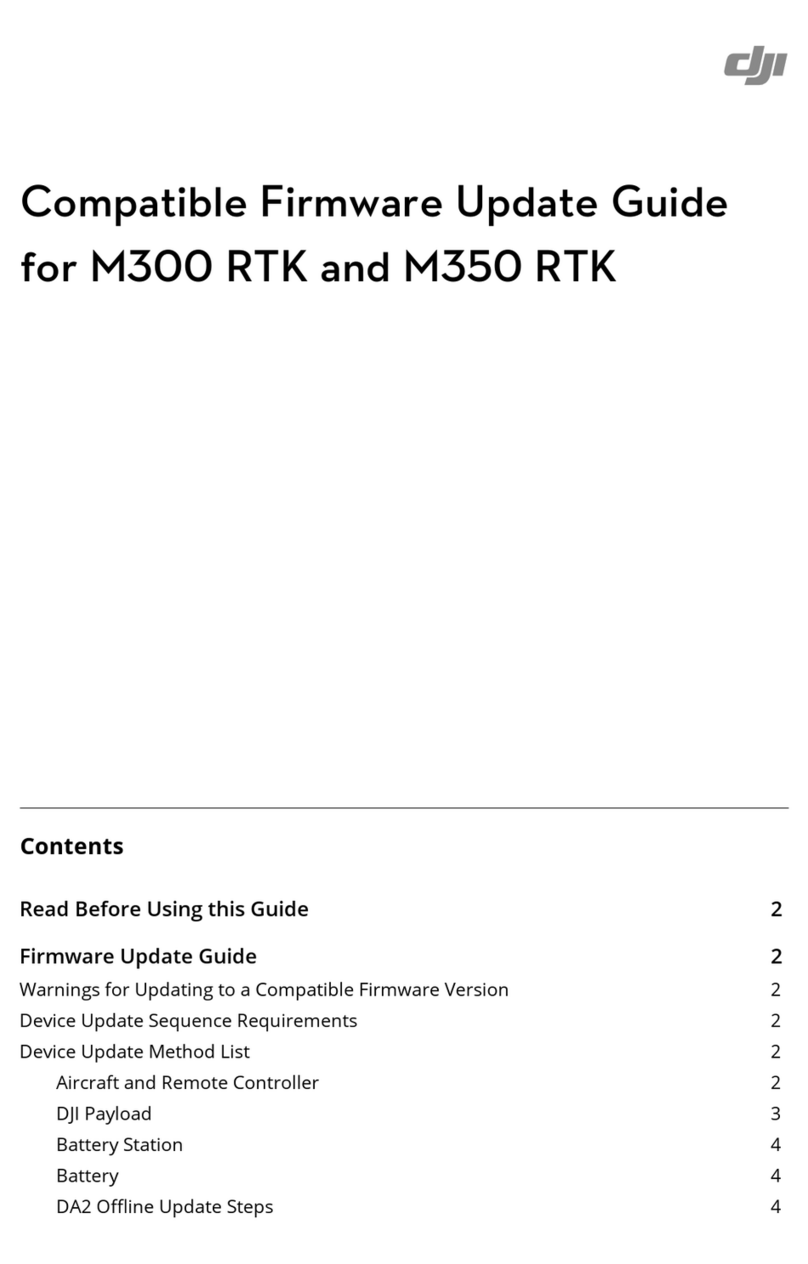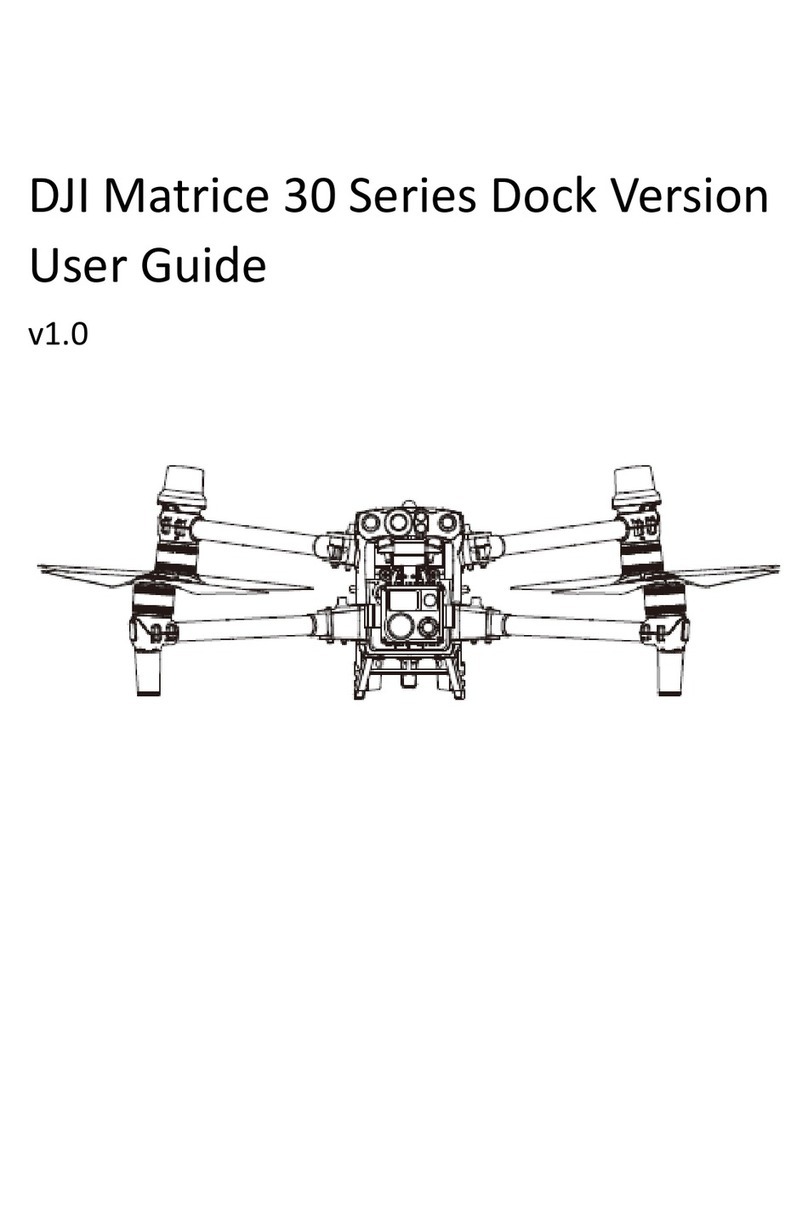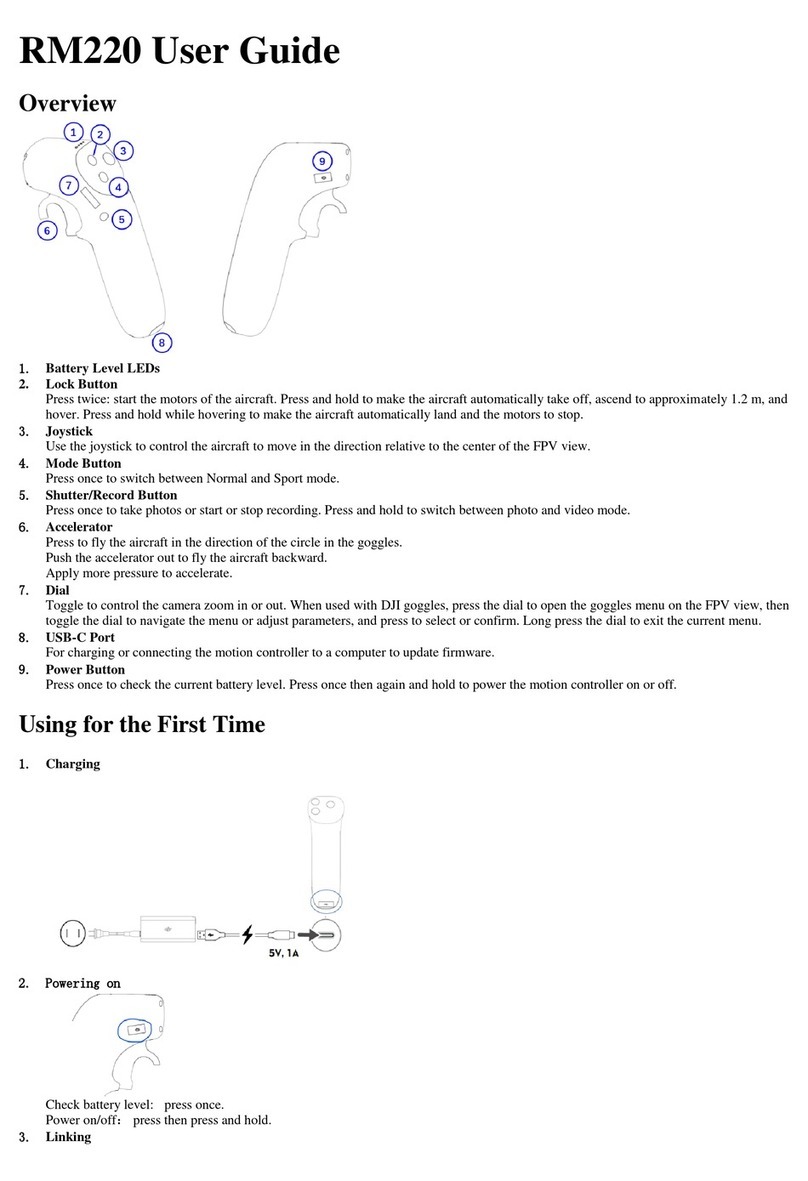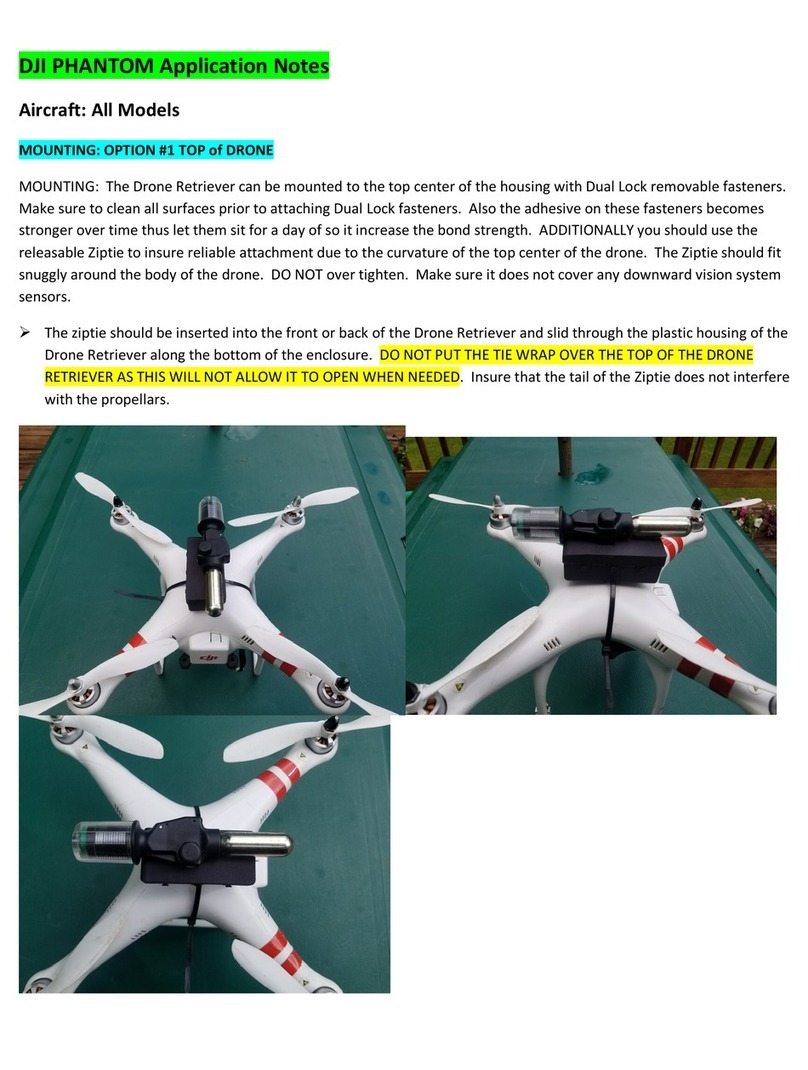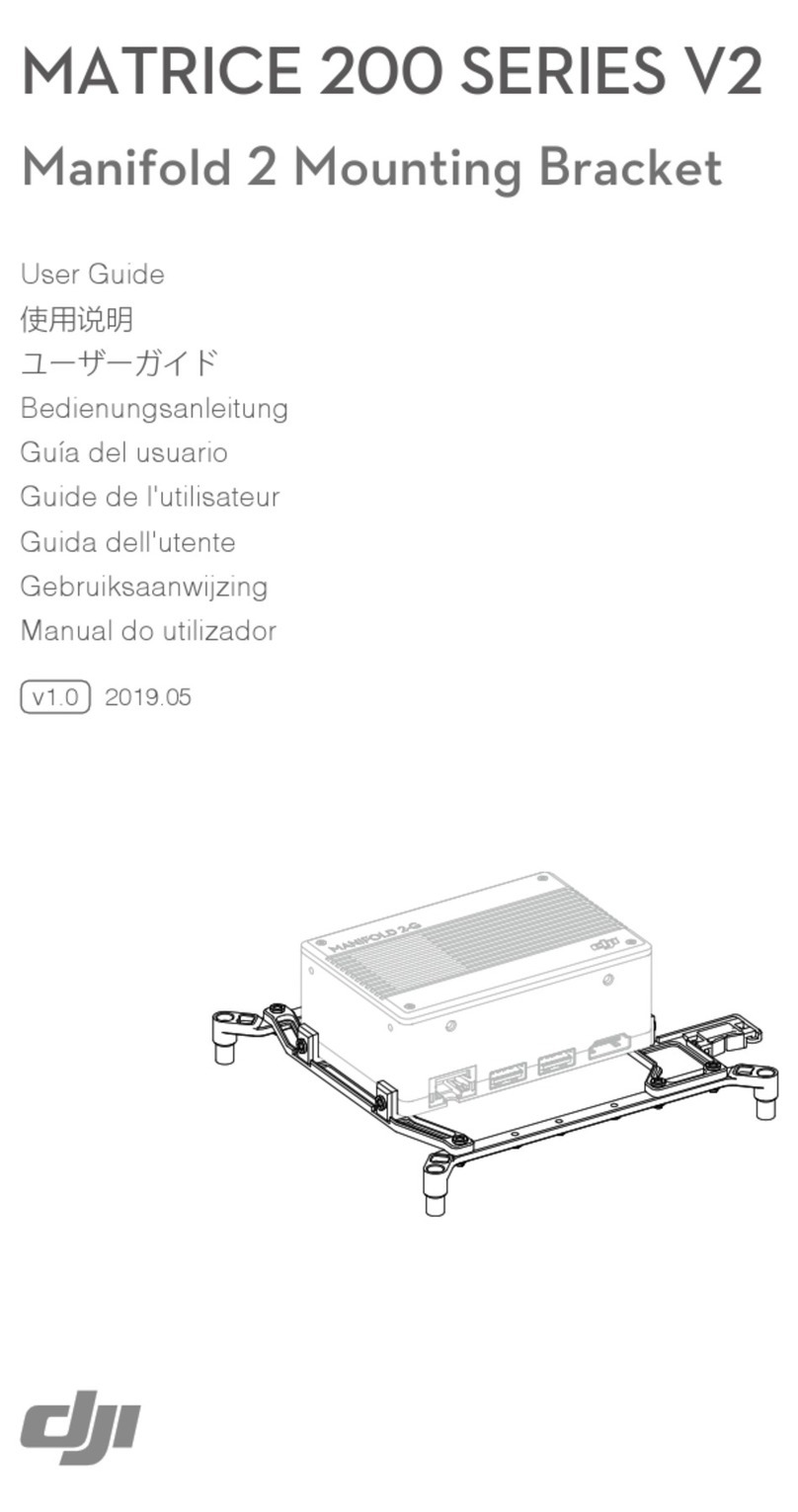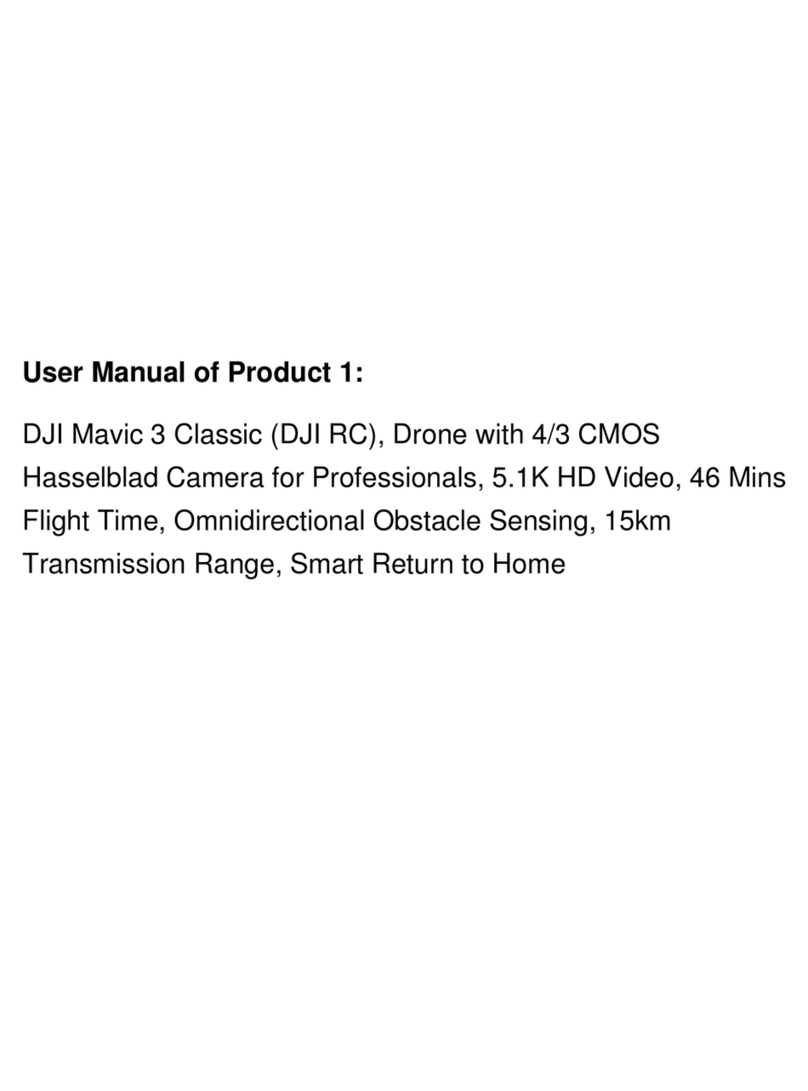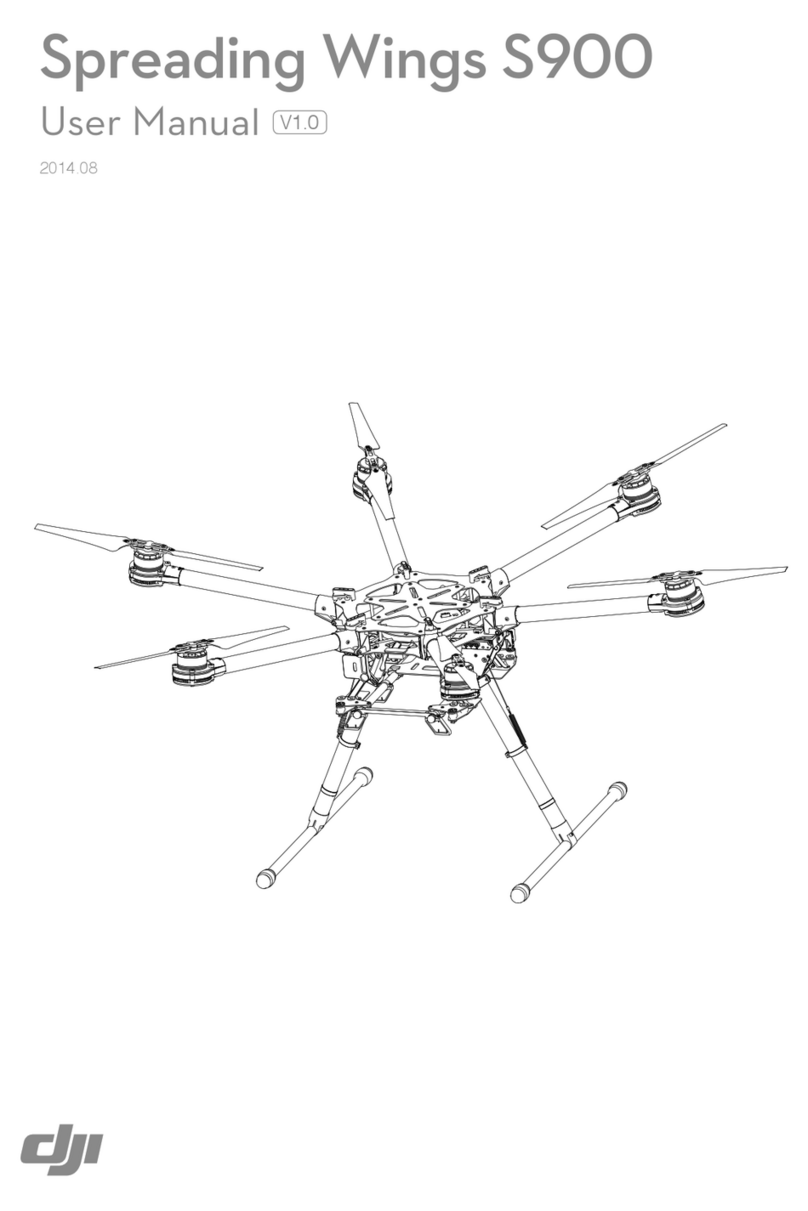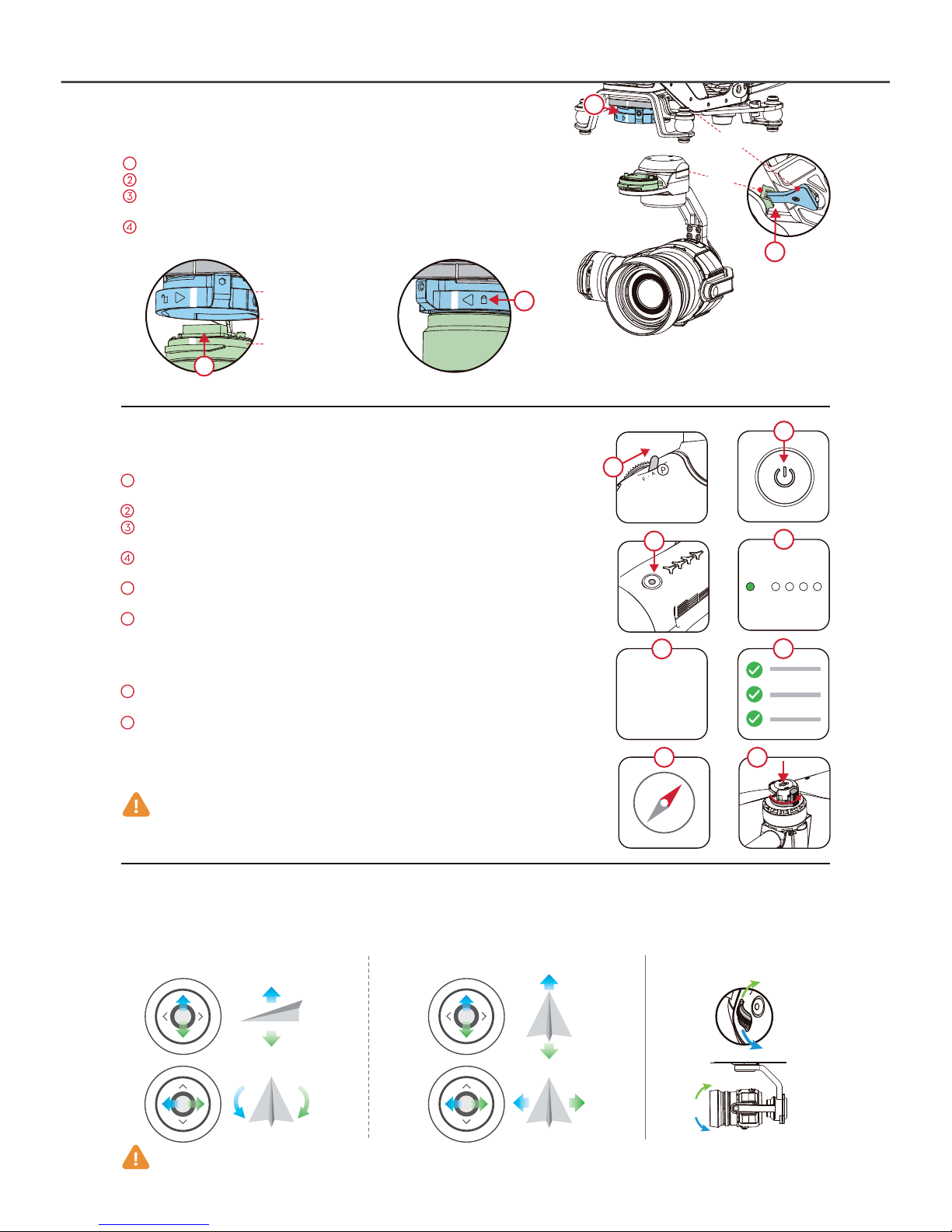Left stick / Up (Slowly)
Start / Stop the motors
03
The App’s
RTH Button
ȕ8IJMFSFUVSOJOHIPNFJUT
BMUJUVEFDBOCFBEKVTUFECZ
UIFVTFSUPBWPJE
PCTUSVDUJPOT
Before taking off, make sure the aircraft
status bar in the DJI GO app shows “Safe
to Fly (GPS)”. Otherwise, the aircraft cannot
hover in place and record the Home Point.
11. Flight
ȕManual Take - off & Landing
Safe to Fly (GPS) ȕAuto Taking - Off & Landing:
Tap and confirm your selection. The aircraft will automatically take off, retract its
landing gear, and hover at 1.2 meters after you tap and confirm Auto Take-off.
Appendix
Aircraft
Status Indicator Description
Slowly: Safe to fly,GPS working
Slowly: P-ATTI or ATTI
Quickly: Not connected
to remote controller
Slowly: Low battery level warning
Quickly: Critical low battery level warning
Solid: Critical error
Blinking Alternately:
Compass calibration required
Double: Vision Positioning
System working, no GPS
X2
www.dji.com/product/inspire-1-pro-and-raw
Gently pull the left (throttle) stick down to lower the
aircraft until it touches the ground. Pull both sticks to the
bottom inside corners to stop the motors.
After flight, change the aircraft back into Travel Mode. Do
not attempt this at the beach, over grass, or over
monochromatic carpet. Then place the aircraft on a flat
surface and remove the gimbal and camera for transport.
ȕReturn to Home
Start the motors by pulling both control sticks to the bottom inside (or outside)
corners. Release the sticks once the motors start. Slowly push the left (throttle)
stick up to take off. Once in the air, toggle the Transformation Switch up to
raise the landing gear.
RC normal but not connected to aircraft.
RC normal and connected to aircraft.
RC Slave Mode and connected to aircraft.
B-B-B... Aircraft low battery warning /
RC error.
B—B—... RC idle for 5 minutes.
Using the Camera
ҋ Adjust the camera parameters using the
Camera Settings Dial on the remote controller
or through the DJI GO app. Press the Shutter
Button/Video Record Button to capture
photos or record videos.
ҋ Adjust the tilt of the gimbal using the Gimbal
Dial.
ҋ Download photos and video from the SD card
to your mobile device through the DJI GO
app. You may also use a SD card reader to
export files to your PC.
1. Press and hold the return home
button until the LED surrounding the
button is blinking white, and the
return home procedure is in process.
Press once to stop the procedure.
2. The DJI GO app notifies users to take
action when the battery level falls to a
specified threshold. This warning
threshold can be set within the DJI
GO app. The aircraft will land
immediately when it reaches Critical
Low Battery Level Warning.
3. Failsafe: The Inspire 1 Pro will enter
RTH mode if remote controller signal
is lost.
( In the Camera screen of the DJI GO app )
Tap and confirm your selection. The landing gear will lower and the aircraft will
automatically land.
ȕIt is highly recommended that you only take off when the Aircraft Status bar is green.
ȕThe aircraft cannot take off if the Critical Low Battery Warning is active.
ȕ
The Intelligent Flight Battery must warm-up if the outside temperature is low. A warning will
display in the DJI GO app.
ȕRotating propellers can be dangerous. Do not start the motors when there are people nearby
and always fly in a wide open area.
ȕNever stop the motors during flight. Always keep your hands on the remote controller so long as
the motor is still spinning. Power off the aircraft before turning off the remote controller after landing.
©2015 DJI. All Rights Reserved
Designed by DJI. Printed in China.
Learn more information from:
Left stick / Down (Slowly)
RTH Button
Toggle the
Transformation
Switch up
Remote Controller Status LED
B... Send RTH command to aircraft.
BB .. .. Aircraft returning to Home Point.
Initiate RTH procedure.
Video downlink error.
RC Slave Mode and not connected to aircraft.