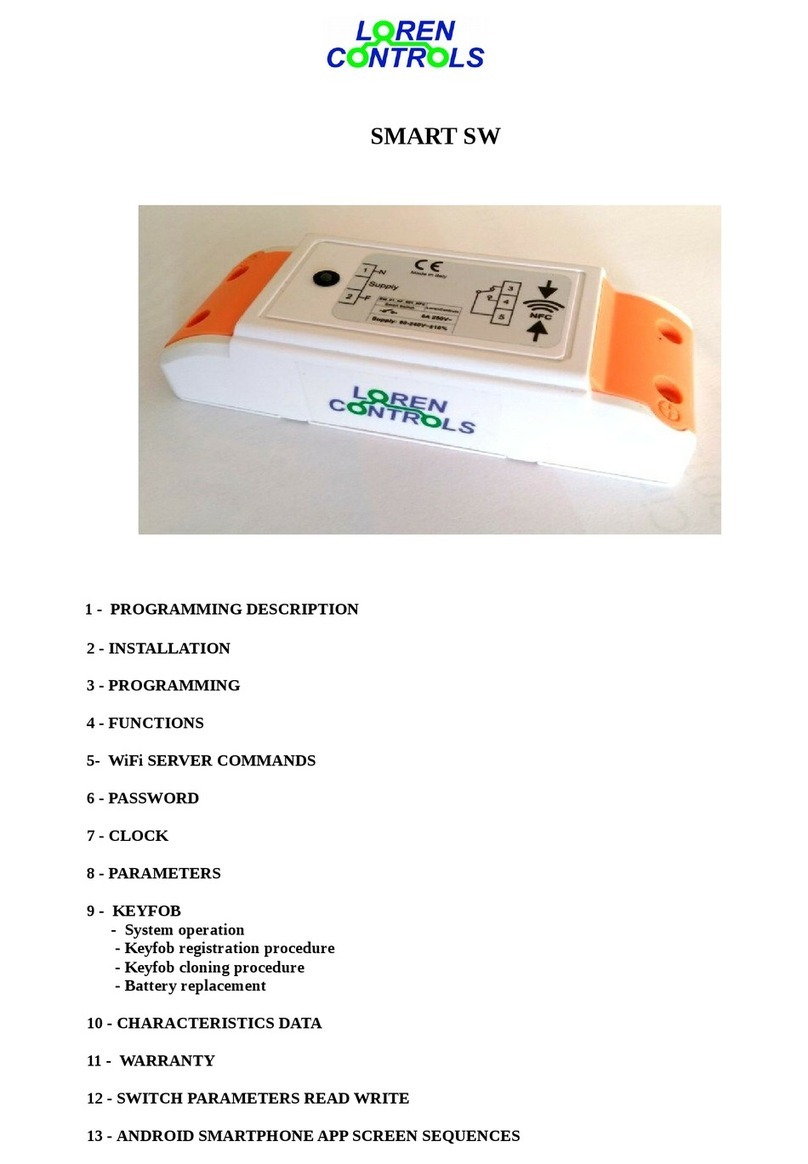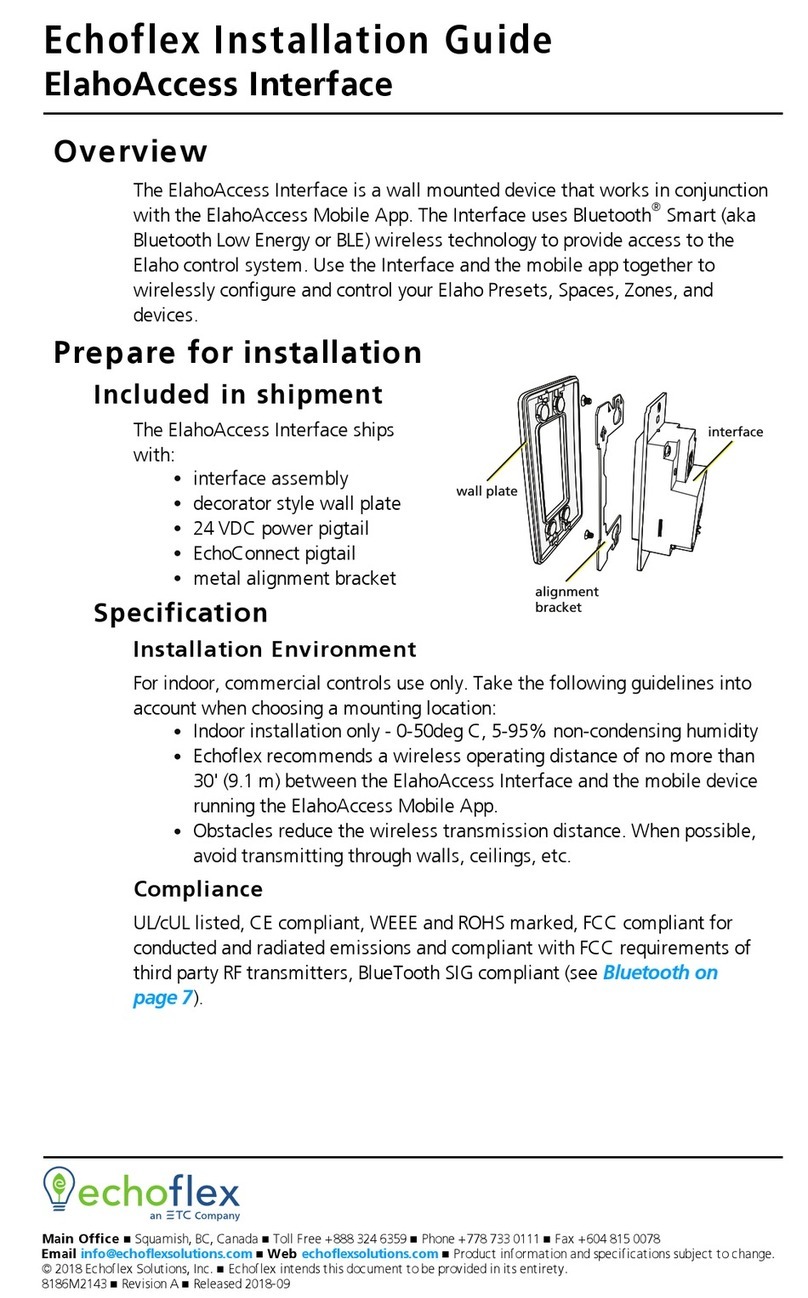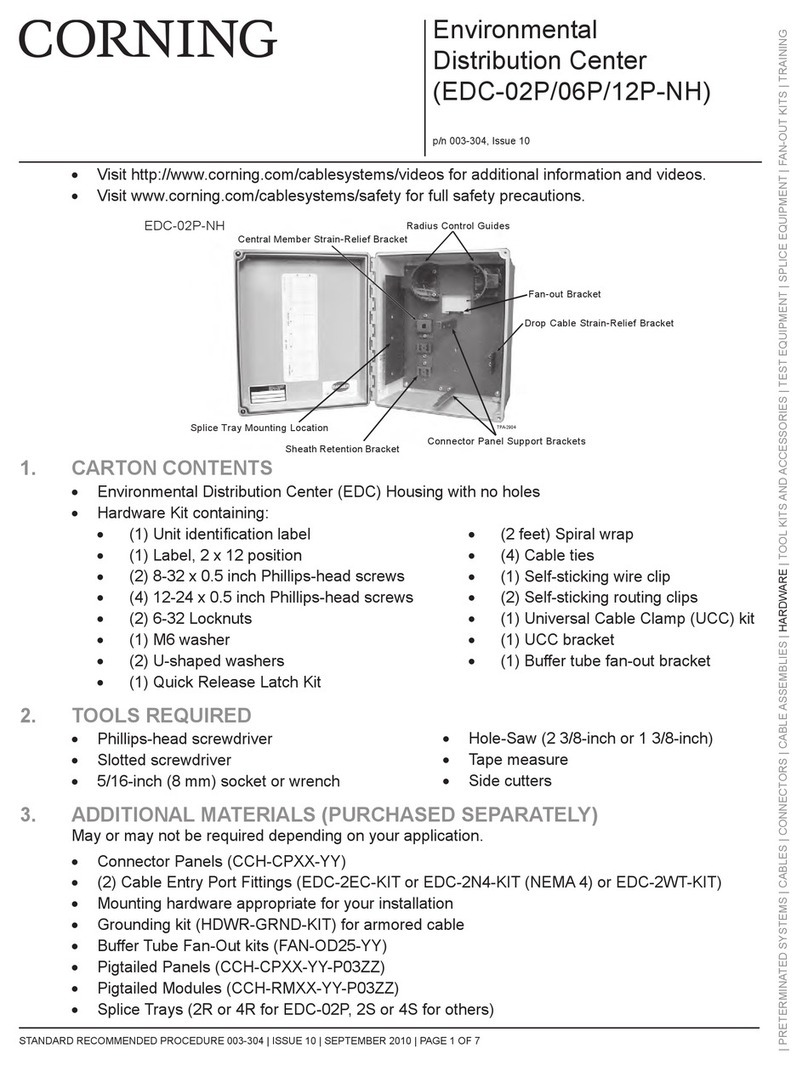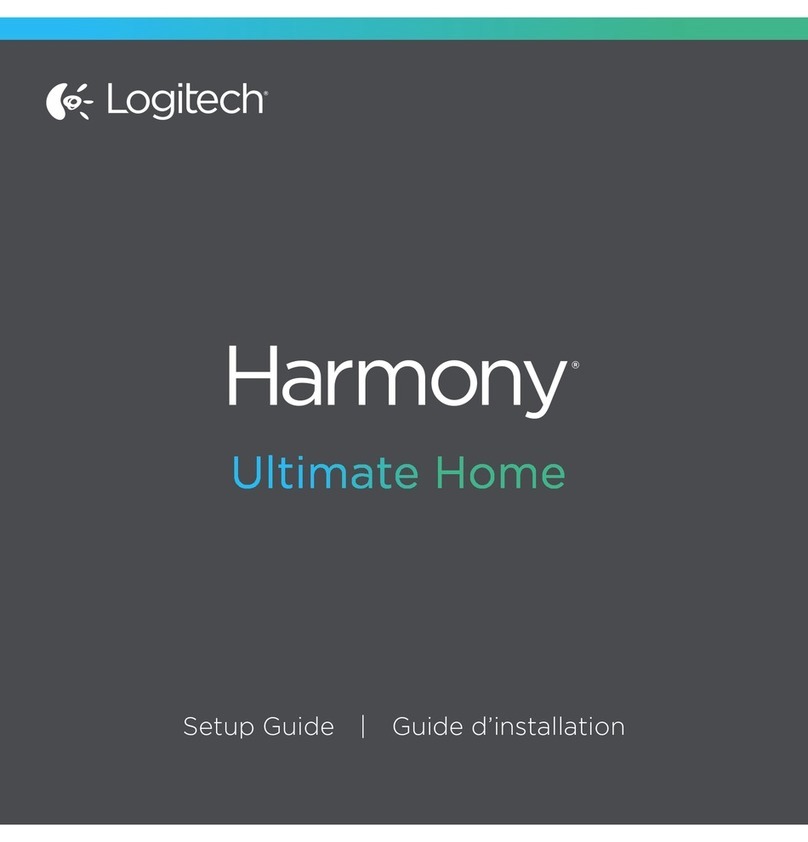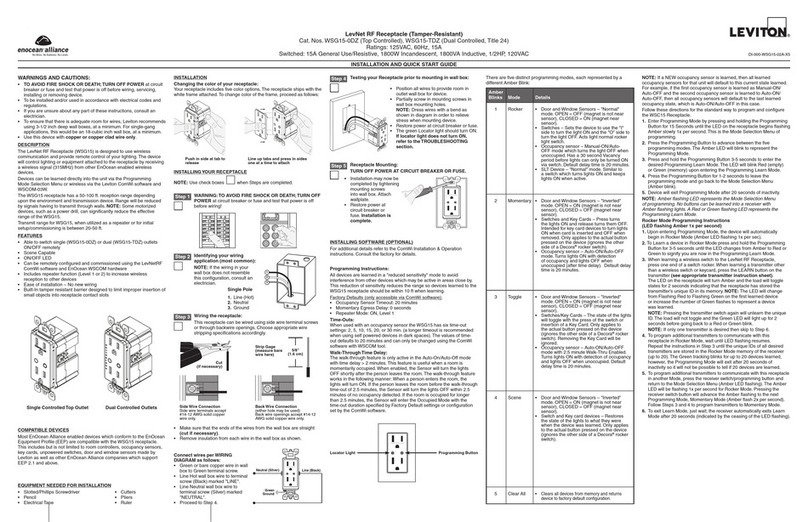Thinka Z-Wave User manual

Thinka | HomeKit for Z-WaveTM
User Manual
V1.2, August, 2021
This document is provided to you by Thinka BV, Amsterdam.
In case of questions or feedback, please contact [email protected]
Thinka BV 2021 ⓒUser manual V1.3, August, 2021 Page 1 of 25

Introduction to Thinka
A carefree and comfortable smart home system starts with a home control network
protocol. An agreed upon language that all devices understand, so they are able to
cooperate together within one network. Z-Wave™is a proven wireless home
automation protocol, especially developed and optimised for use in and around the
home. Z-Wave is a world-wide standard and devices are guaranteed to work
together via certification.
Thinka is the controller in your Z-Wave network and is responsible for controlling
the devices in the network, also known as nodes.
Nodes/products can be sensors, switches, thermostats etc. Nodes can be mains or
battery powered. All mains operated nodes (always on) are used as repeaters, to
increase the reach and the reliability of the network.
All of these products are bridged, by Thinka, to Apple HomeKit (and/or Google or
Amazon).
In this way the home owner and her family can use the Apple Home App to control
her smart home via iPhone, iPad and/or Smart Watch and can add the HomeKit
smart home functionalities and Apps to her smart home
Thinka is certified by the Z-Wave alliance and proven to cooperate with over 3000
different smart home devices. Thinka can be operated in any Z-Wave network with
other Z-Wave certified devices from other manufacturers.
Thinka BV 2021 ⓒUser manual V1.3, August, 2021 Page 2 of 25

Set up Thinka
Connect your Thinka
Connect Thinka to a power outlet and ethernet router with the included cable
and power supply.
Register your Thinka
Go to setup.thinka.eu and follow the instructions.
Add a device
Make sure you know how to include your (new) device. Read the product
manual. Most often it requires triple clicking a button on the device you are going
to include to put it in inclusion mode. Your device will be included securely if it is
supported.
Adding a device can be done in three ways: with SmartStart QR code,
SmartStart Provisioning or manually.
1. SmartStart QR code
If you have bought a device that supports SmartStart, you'll find a QR code on
the box and/or device. DownloadThinka Setup appavailable from the AppStore.
Open it on your iPhone or iPad, select your Thinka, and chooseAdd a
SmartStart device. Scan the QR code on the box and/or device by the
application.
Thinka BV 2021 ⓒUser manual V1.3, August, 2021 Page 3 of 25

Thinka will recognize your device and add it automatically within 10 minutes
after it is turned on. The new device will then appear on Thinka Web Client UI.
Besides being recognized by the app, the device scanned is put in the
'Provisioning list'. This is list available on the 'Manage Provisioning List' section
under theZ-Wave settings. Here the entry can be edited or deleted.
2. SmartStart Provisioning
Instead of scanning the QR code, you can enter the same information manually.
Besides the SmartStart QR code, you'll find a 40 digit number (the DSK) on the
box and/or device. This number can be added to the provisioning list on the
'Manage Provisioning List' section underZ-Wave settings. Provide the DSK and
select the grants that you want supported. You can provide a Name and Room
for the device.
Thinka BV 2021 ⓒUser manual V1.3, August, 2021 Page 4 of 25

Thinka will recognise your device and add it automatically within 10 minutes
after it is turned on.
Thinka will recognise your device and add it automatically within 10 minutes
after it is turned on.
3. Manually
Alternatively you can add the device yourself from theOverview pageof this
Thinka. Click <Add Device>at the top of the page, and follow the instructions.
You can see the screenshots of the instructions for a sample device as follows.
These steps might differ from device to device.
Thinka BV 2021 ⓒUser manual V1.3, August, 2021 Page 5 of 25

Depending on the device you may have to provide a 5 number pin code and
choose to grant security levels.
Thinka BV 2021 ⓒUser manual V1.3, August, 2021 Page 6 of 25

The device has been added successfully. After setting you the name and the
room, the device is ready to use.
Thinka BV 2021 ⓒUser manual V1.3, August, 2021 Page 7 of 25

Pair with Apple HomeKit
To pair your Thinka with Apple Homekit download the Thinka setup app, open it
on your smartphone, select your Thinka, tap choose a home then select the
home you'd like to add the Thinka to and you're all set.
A device or instance will not show up in homekit unless both name and location
are set. Device/instance name and location need to be set up either during
inclusion, under the information tab or using the Thinka setup app if adding your
device with SmartStart.
Pair with Alexa
Go to the webclient of your Thinka (setup.thinka.eu and enable Thinka Cloud.
Thinka Cloud allows you to securely connect to Amazon. It is necessary if you
want to use Amazon as smart home assistants. Click the enable button below
and wait until the indicator above goes green and says "enabled".
Now Thinka has set up a connection to Amazon via the secured Thinka cloud
you can click the "pair" button and copy the generated token. Next find the
Thinka skill on the Alexa site. We advise you to use the web page instead of the
app. That way you can easily paste the pairing token that your Thinka
generated.
When this is done you can add your Thinka devices via "DISCOVER DEVICES".
Pair with Google
Go to the webclient of your Thinka (setup.thinka.eu and enable Thinka Cloud.
Thinka Cloud allows you to securely connect to Google. It is necessary if you
want to use Google as smart home assistants. Click the enable button below
and wait until the indicator above goes green and says "enabled".
Now Thinka has set up a connection to Google via the secured Thinka cloud you
can click the "pair" button and copy the generated token. On your smartphone,
start the Google Home app, create a Home, and click on add. Next choose "Set
up device" and choose "Works with Google ''. Find "Thinka '' in the list of devices
and select it. Then use the generated token to pair with Google Home.
Thinka BV 2021 ⓒUser manual V1.3, August, 2021 Page 8 of 25

Manage Thinka
Remove a device
You remove a device from theOverview pageof this Thinka. Click theRemove
deviceat the top of the page, and follow the instructions. The manual that is
available for this device will have instructions on how to exclude this device.
Most of the time you will have to triple click the "B" button.
Rediscover a troubled device
When a device is showing incorrect or incomplete information, you can ask
Thinka to interview the device again and rediscover its capabilities. Rediscover
takes a while and your device needs to be awake. When your device works on
batteries you need to wake it up manually. Interviewing will try to rediscover the
product information, such as manufacturer and product name, as well as its
capabilities and instances. In case this does not work, you may try to 'Add' this
device again,without'Removing' it.
You can perform the rediscovery process, by clicking 'Update device' on the
'Z-Wave' tab of the details page of the device.
Remove a failed device
When a device is not working properly anymore you can remove it from the
network. When removing normally (seeRemove a device) above does not work,
please go to the details page of the device and go to the 'Z-Wave' tab. Click
theRemove failed device.
Restart Thinka
In order to restart a Thinka press the button on the Thinka for about ten seconds
until the LEDs start flashing orange. Release the button and press it briefly and
release. The Thinka will restart.
Reset Thinka to Factory Settings
Make sure you have a backup and you are certain that you want to reset the
Thinka, as this is an action that can not be undone. Resetting to factory settings
is typically done when moving or selling your Thinka.
In order to reset a Thinka to its factory settings, press the button on the Thinka
for about ten seconds until the LEDs start flashing orange. Release the button
Thinka BV 2021 ⓒUser manual V1.3, August, 2021 Page 9 of 25

and press it again for about ten seconds until the LEDs turn off. The Thinka will
reboot and reset to factory settings.
If this controller is the primary controller for your network, resetting it will result in
the nodes in your network being orphaned and it will be necessary after the reset to
exclude and re-include all of the nodes in the network.
Joining an existing Z-Wave network
To add this Thinka to an existing Z-Wave network, please refer to 'Join an
existing Z-Wave network' on thesettings pageof this Thinka for further
instructions. Note that you can only join another network when Thinka has no
devices connected.
Leaving an existing Z-Wave network
To remove this Thinka from an existing Z-Wave network, please refer to 'Leave
an existing Z-Wave network' on thesettings pageof this Thinka for further
instructions. These instructions will only appear when Thinka has joined a
network.
Copying network information to another controller
Controller Replication is the process of updating (copying) network information
from a primary controller to secondary controllers, such as node list and routing
information. These steps are usually not required unless you have a multiple
controller network.
To initiate this process, start the ‘Add device’ on this Thinka and the Learn Mode
on the secondary controller. All Z-Wave network relevant information will be
copied to the secondary controller.
If your secondary controller is a Thinka, please refer to ‘Join an existing Z-Wave
network’ on the settings page of that Thinka for further instructions.
If your secondary controller is not a Thinka, please refer to the documentation of
the secondary controller on how to initiate its ‘Learn Mode’.
Transferring primary role to Thinka
In order to make this Thinka the primary controller and benefit from all its
features, please refer to 'Join an existing Z-Wave network' on thesettings
pageof this Thinka for further instructions. Note that you can only join another
network when Thinka has no devices connected.
Thinka BV 2021 ⓒUser manual V1.3, August, 2021 Page 10 of 25

Transferring primary role to another controller
You can not migrate the primary role to another controller.
Command classes
The various devices can be controlled by their functionalities, or in Z-Wave terms
their Command Classes. A Command Class is a group of commands that belong
together, such as On/Off or a Percentage. Below you'll find descriptions of these
classes, so you can find out how to control or view the state of your device.
Below the CommandClasses are grouped as they are presented in the tabs for
device details
Information
•The Binary Switch Command Class
•The Multilevel Switch Command Class
•The Binary Sensor Command Class
•The Multilevel Sensor Command Class
•The Thermostat Mode Command Class
•The Thermostat Setpoint Command Class
•The Doorlock Command Class
•The Notification (aka Alarm) Command Class
•The Meter Command Class
•The Basic Command Class
•The Battery Command Class
Configuration
•The Configuration Command Class
Groups
•The Association (or Groups) Command Class
Security
•The Security Command Class
•The Security2 Command Class
Z-Wave
•The Manufacturer Specific Command Class
Thinka BV 2021 ⓒUser manual V1.3, August, 2021 Page 11 of 25

•The Version Command Class
•The Z-Wave Plus Info Command Class
•The Indicator Command Class
•The Device Reset Locally Command Class
•The Firmware Update Metadata Command Class
•The WakeUp Command Class
•The Powerlevel Command Class
•The Protection Command Class
•The Central Scene Command Class
More instances
•The Multi Instance Command Class
Basic Command Class
When a device supports the Basic Command Class, we only expose it when
there are no other ways to control it.
The value can be set from 0 to 255. 0 is typically Off, 255 On. The behaviour of
these values depends on the device.
Battery Command Class
When a device supports the Battery Command Class, we show the battery
status as above.
Thinka BV 2021 ⓒUser manual V1.3, August, 2021 Page 12 of 25

Central Scene Command Class
When a device supports the Central Scene Command Class, we show its
values. This can be found under the 'Z-Wave' tab of a device.
Configuration Command Class
When a device supports the Configuration Command Class, we show its
parameters and values. This can be found under the 'Configuration ' tab of a
device. The configuration will be fetched the first time you open this tab and can
be retrieved manually if you wish.
Device Reset Locally Command Class
When a device supports the Device Reset Locally Command Class, we show
whether it's supported. It can be found under the 'Z-Wave' tab of a device.
Thinka BV 2021 ⓒUser manual V1.3, August, 2021 Page 13 of 25

Door Lock Command Class
When a device supports the Door Lock Command Class, we show a button to
Open it and a button to close it.
The current and target state of the door lock is shown as well.
Firmware Update Metadata Command Class
When a device supports the Firmware Update Metadata Command Class, we
show its values. This can be found under the 'Z-Wave' tab of a device.
Associations Command Class
When a device supports the Associations Command Class, we show its
associations. This can be found under the 'Groups ' tab of a device. The Groups
will be fetched the first time you open this tab and can be retrieved manually if
you wish.
Thinka BV 2021 ⓒUser manual V1.3, August, 2021 Page 14 of 25

Your Thinka has one Association Group, called Lifeline for one node maximum. The
Associations Command Class is sent to the Lifeline before performing a factory
reset.
Indicator Command Class
When a device supports the Indicator Command Class, we show its state. If the
device supports it, we switch the Indicator On and Off. When the Indicator
Command Class is version 3 or higher, you can also send a (predefined, flash 3
times) sequence.
Manufacturer Specific Command Class
When a device supports the Manufacturer Specific Command Class, we show
its values. This can be found under the 'Z-Wave ' tab of a device. Based on this
information the Device is identified:
Thinka BV 2021 ⓒUser manual V1.3, August, 2021 Page 15 of 25

Meter Command Class
When a device supports the Meter Command Class, we show its state. If the
device supports it, we allow the Meter to reset.
Multi Instance Command Class
When a device supports the Multi Instance Command Class, we show an extra
Tab (More instances) to list the instances (also called endpoints) of the device.
The first instance is theCommon instance, the others can be individually named.
When named they will appear on the Overview as well.
Instances without a name are NOT exposed to HomeKit, Alexa or Google.
Thinka BV 2021 ⓒUser manual V1.3, August, 2021 Page 16 of 25

Notification Command Class
When a device supports the Notification Command Class also known as Alarm,
we show its state. We show all the types it supports (such as Home Security)
and its events. Events that are triggered are indicated in red, and visible on the
Overview page.
Power Level Command Class
When a device supports the Power Level Command Class, we show its values.
This can be found under the 'Z-Wave' tab of a node.
Protection Command Class
When a device supports the Protection Command Class, we show its values.
This can be found under the 'Z-Wave' tab of a node.
Thinka BV 2021 ⓒUser manual V1.3, August, 2021 Page 17 of 25

Security2 Command Class
When a device supports the Security2 Command Class, we show its values.
This can be found under the 'Security' tab of a device.
Security Command Class
When a device supports the Security Command Class, we show its values. This
can be found under the 'Security' tab of a device.
Binary Sensor Command Class
When a device supports the Binary Sensor Command Class, we show its state.
For visualisation and voice control purposes, you may choose to show its type
when we can not determine it. You may choose a SmokeSensor, LeakSensor,
MotionSensor, OccupancySensor or ContactSensor.
Thinka BV 2021 ⓒUser manual V1.3, August, 2021 Page 18 of 25

Multilevel Sensor Command Class
When a device supports the Multilevel Sensor Command Class, we show its
state.
Binary Switch Command Class
When a device supports the Binary Switch Command Class, we show a toggle
switch to turn it Off or On.
For visualisation and voice control purposes, you may choose to show it as
Switch, Light Bulb or Fan.
Thinka BV 2021 ⓒUser manual V1.3, August, 2021 Page 19 of 25

Multilevel Switch Command Class
When a device supports the Multilevel Switch Command Class, we show a
number of ways to control the level. We show a toggle switch to turn it Up or
Down. Or On/Off, Open/Close depending on the device. Up (or ON, Open)
means back to the previous state. Alternatively you may choose to set the level
as a percentage from 0 to 100% by means of the Slider. 0% means closed (no
light), 100% means open (all the light). Furthermore you may choose to move
the level and stop it.
In case the device is not a motor controlled device (so probably a light), you may
choose to determine the (dimming) speed by specifying its duration. The number
255 means default, as determined by the device manufacturer. 0 is immediate.
1-127 means seconds, 128-254 means 1-127 minutes.
Thinka BV 2021 ⓒUser manual V1.3, August, 2021 Page 20 of 25
Table of contents
Popular Home Automation manuals by other brands

DELTA DORE
DELTA DORE TYDOM 3.0 Configuration guide

Ecodhome
Ecodhome Inline switch and power meter installation manual

Silux Control
Silux Control Tylten Pro Operation manual
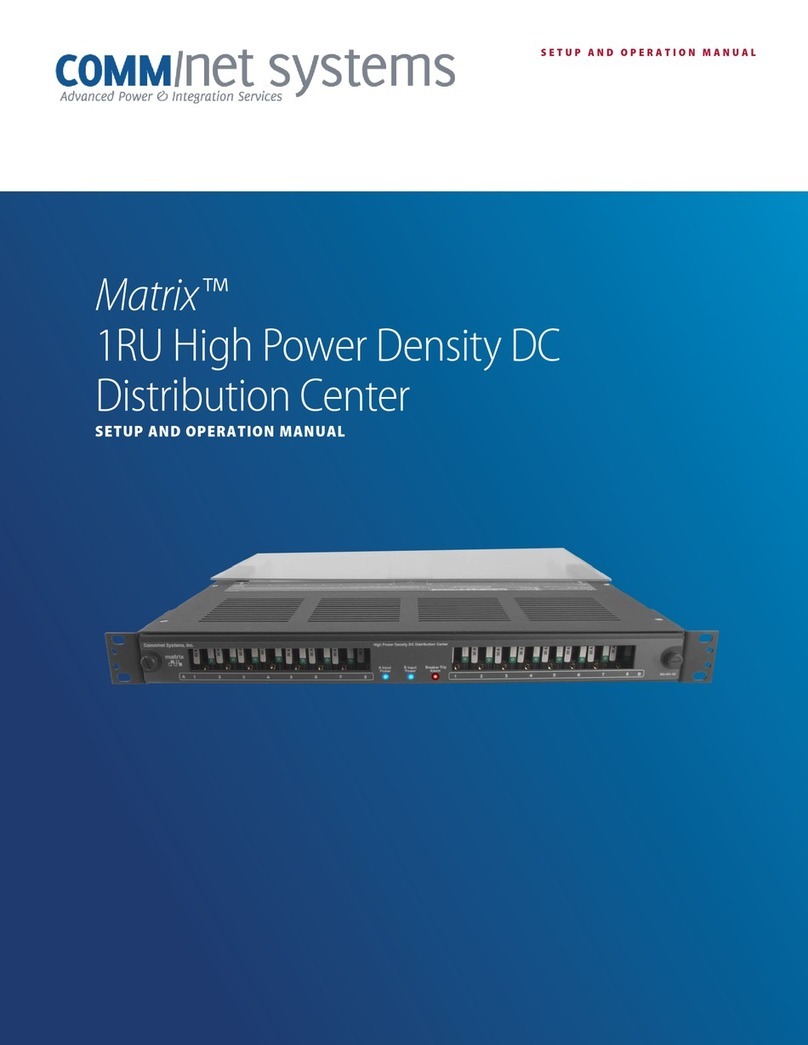
Comm Net Systems
Comm Net Systems Matrix 016-131-10 Setup and operation manual

F&G
F&G Moeller Xcomfort CRCA-00/01 Assembly instructions
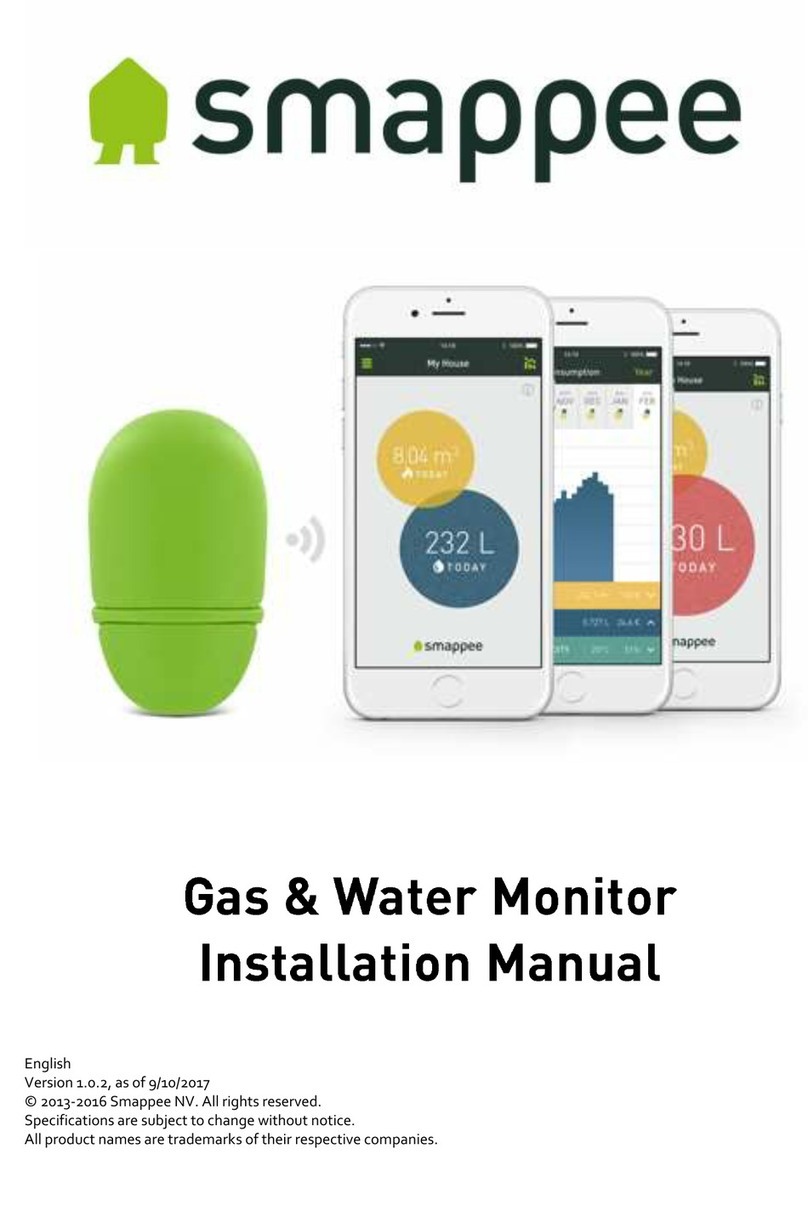
Smappee
Smappee Gas & Water Monitor installation manual