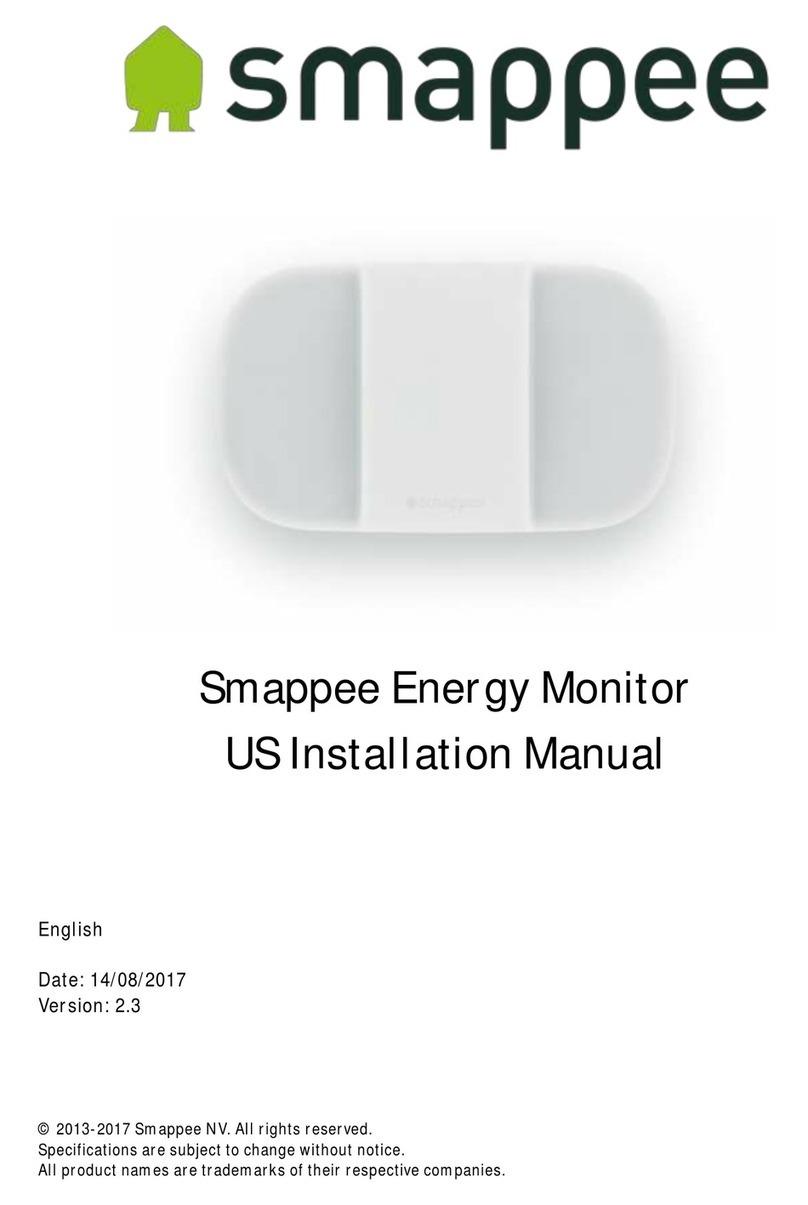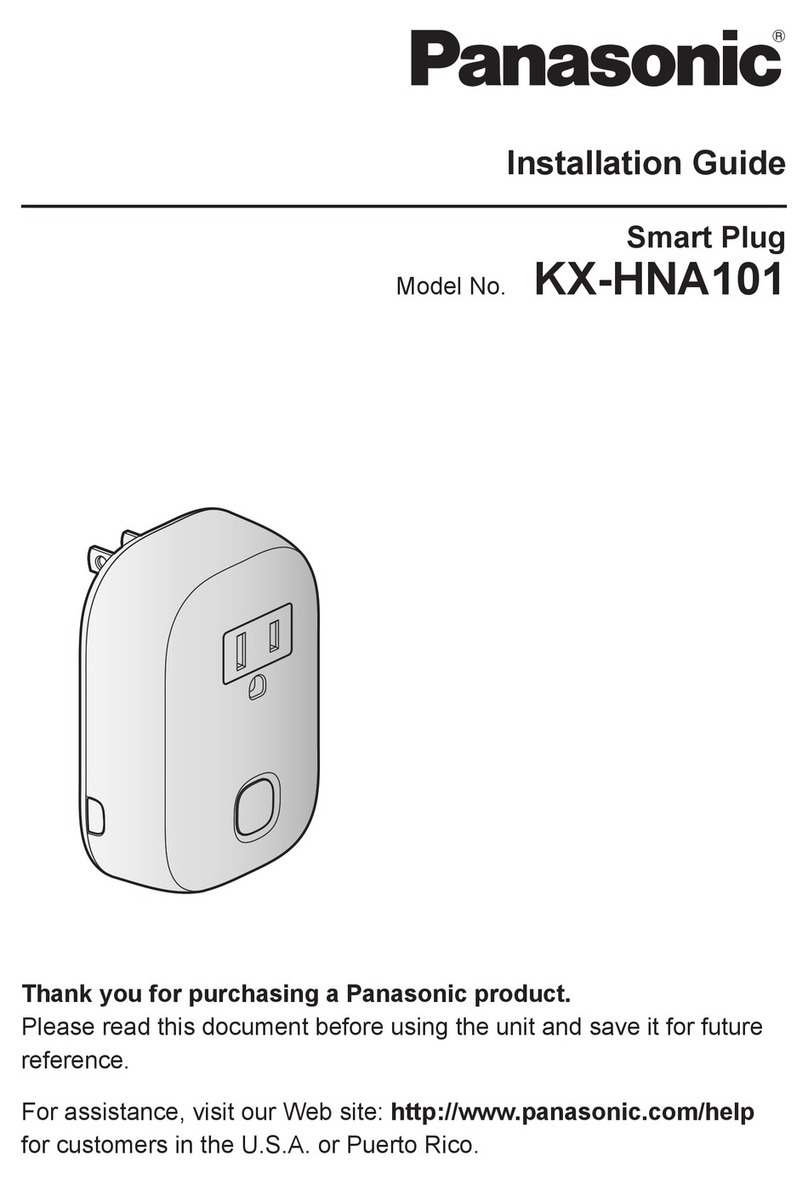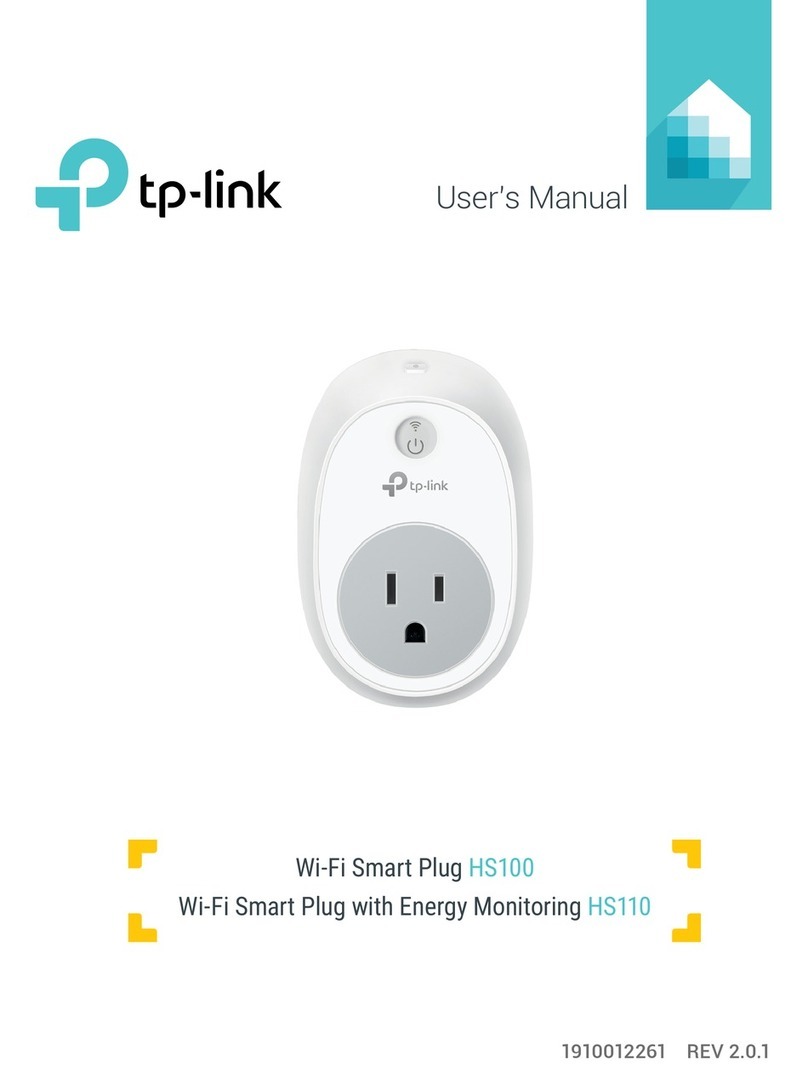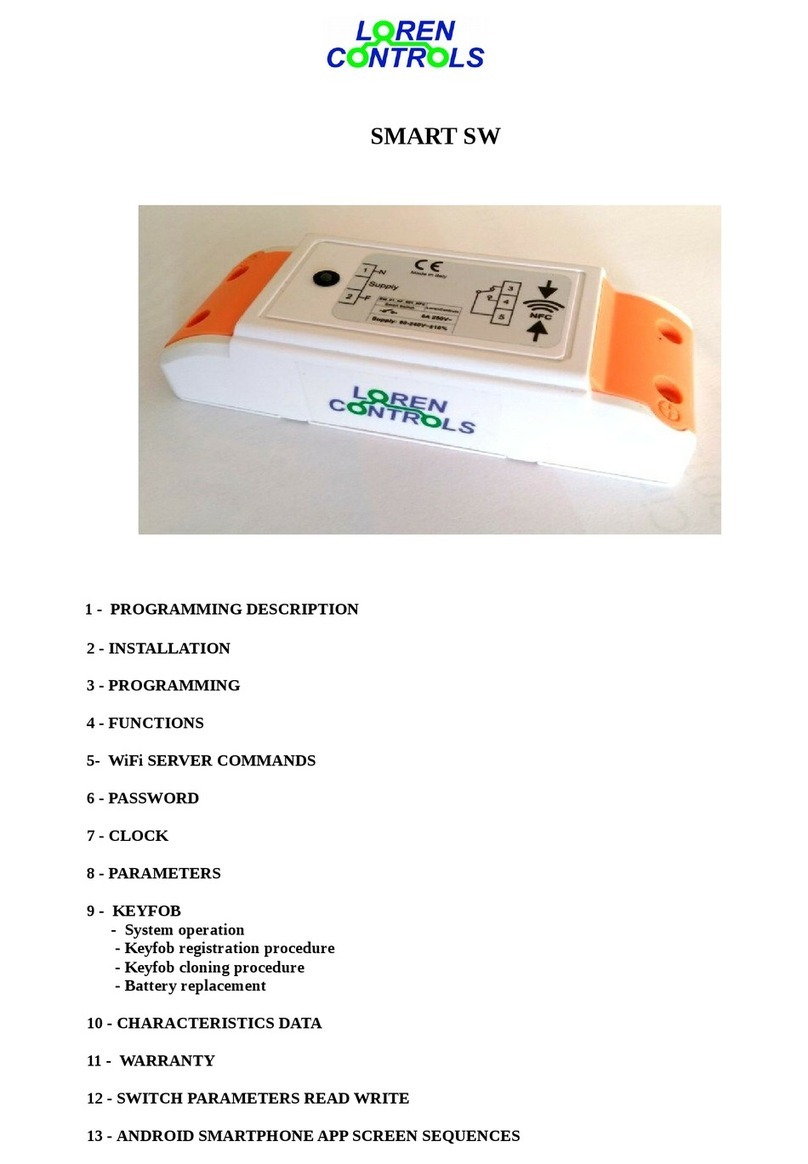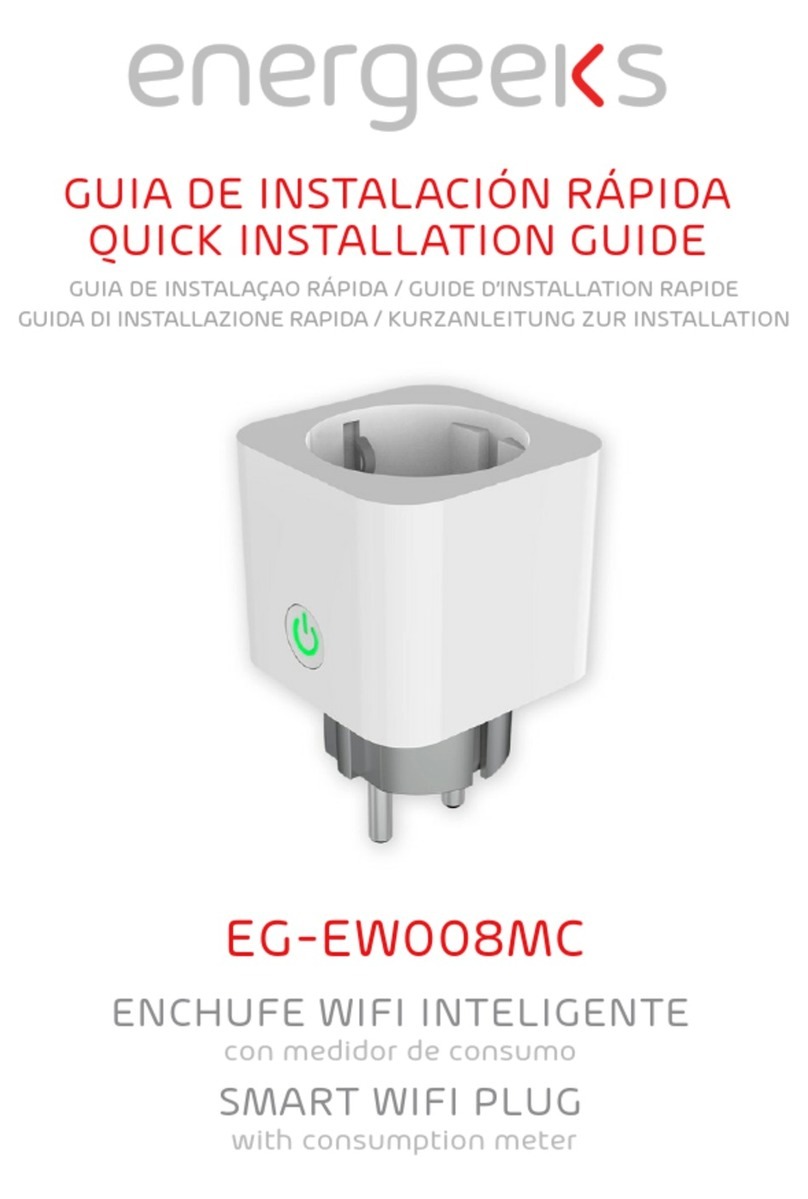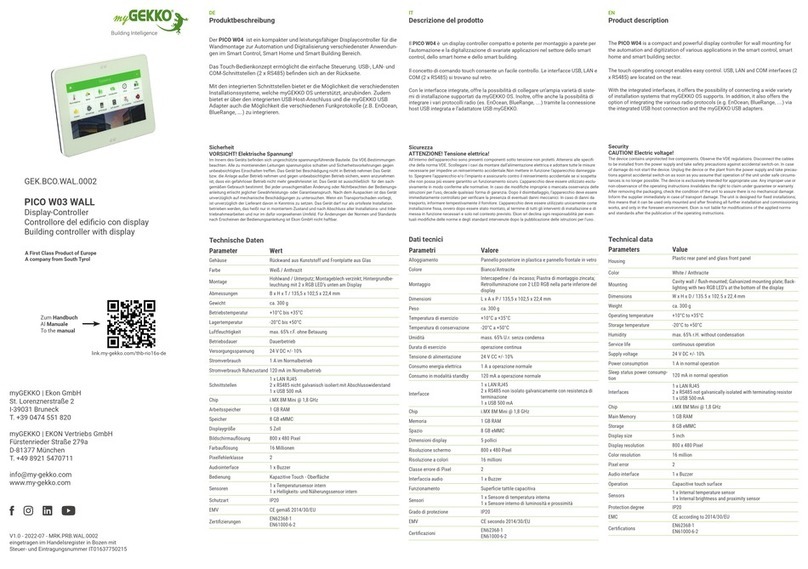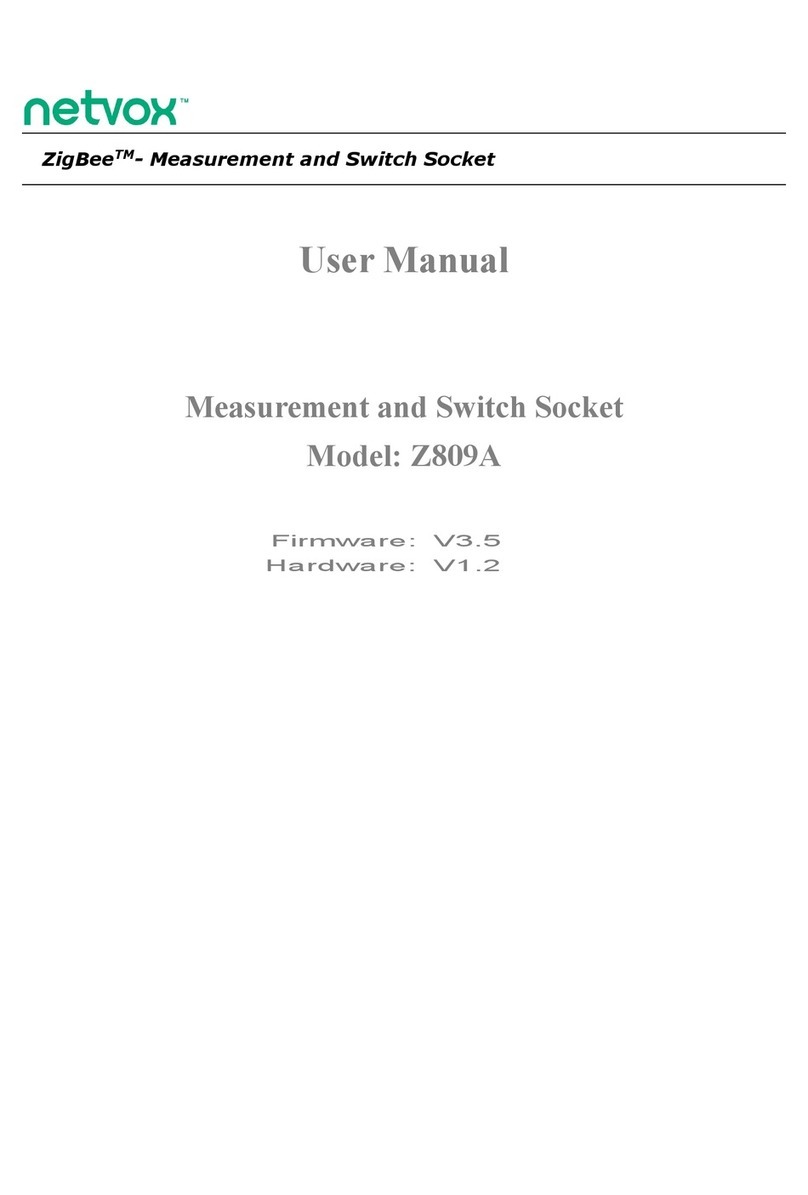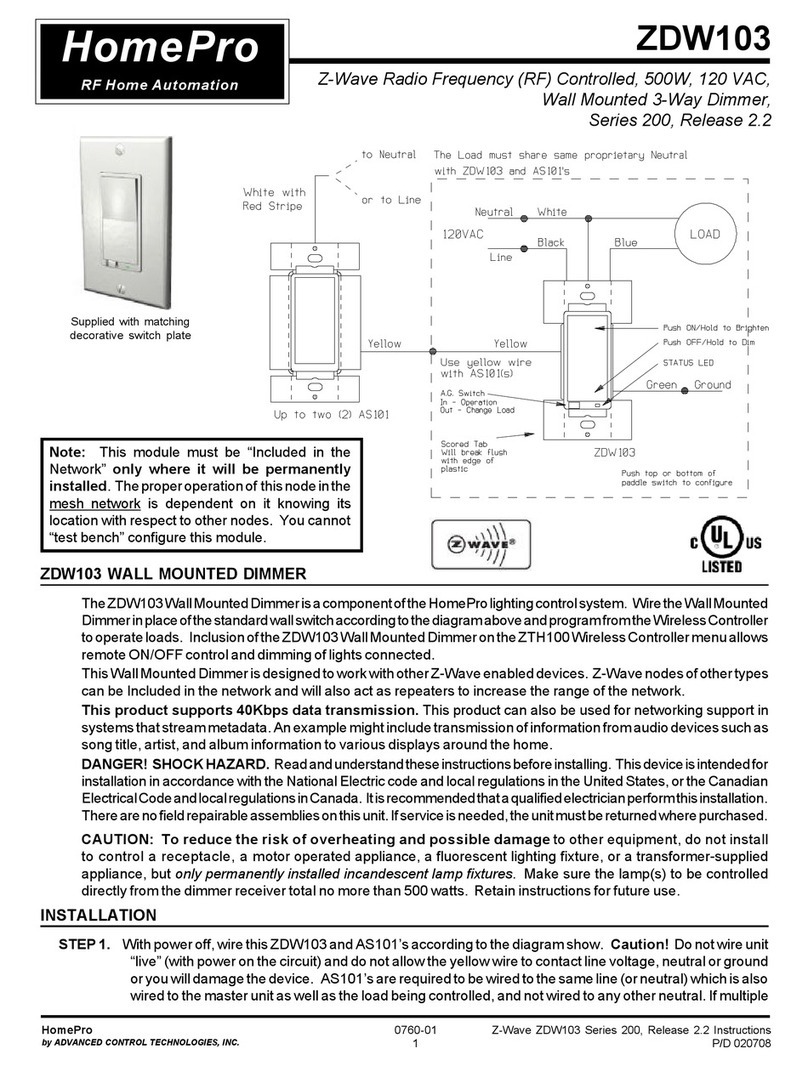Smappee Gas & Water Monitor User manual

English
Version 1.0.2, as of 9/10/2017
© 2013-2016 Smappee NV. All rights reserved.
Specifications are subject to change without notice.
All product names are trademarks of their respective companies.

Gas & Water Monitor Installation Manual Page 2 of 18
Table of contents
A word from the CEO...................................................................................................................3
Getting started.............................................................................................................................4
Understanding the Cloud Connection .........................................................................................5
Understanding the Sensors.........................................................................................................7
Examples of Gas meters and Water meters ...............................................................................8
Installing your Smappee Gas & Water Monitor.........................................................................13
Using the application.................................................................................................................17
F.A.Q. .........................................................................................................................................18

Gas & Water Monitor Installation Manual Page 3 of 18
A word from the CEO
Welcome to the world of Smappee
You will soon notice that this Smappee Gas & Water Monitor
offers nothing but benefits. It immediately gives you clear
and simple insights into your gas and water consumption.
and water, which allows you to make savings right away,
without compromising on comfort. It might take a bit of
getting used to in the beginning, but Smappee will soon
become part of your life.
The Smappee energy monitor completes the picture. If you
combine both monitors, the app will provide you with an
overview of all your home energy consumption gas, water
and electricity , in real-time per day, per month and per
year, with the related costs, on a single device. You can now
also leave the house without worrying. After all, you can
s happening in
your home.
It will even send you a leak alert if anything is wrong.
As I said: nothing but benefits, for your peace of mind, your
energy bill and the planet.
Stefan Grosjean,
Founder and C.E.O. Smappee

Gas & Water Monitor Installation Manual Page 4 of 18
Getting started
Overview
The Smappee Gas & Water Monitor is a device that monitors your Gas and Water usage and
sends it to the Smappee Cloud, so you can view it in the app at your disposal.
Read this Manual
For a successful installation, please read the following sections of this User Manual.
Step
Description
Page
1
Understanding the Cloud Connection of your Gas & Water Monitor.
There are two available connection methods.
Radio Frequency (RF)
Bluetooth
5
2
Understanding the Sensors of your Gas & Water Monitor
Depending on the type of your utility meter, you either need an:
Optical Sensor or
Magnetic Sensor
7
3
Examples of Gas & Water Meters
8
4
Installing your Smappee Gas & Water Monitor
Selecting the sensor you need, setting the unit of measurement,
connecting to the Smappee Energy and more explained
13
5
Configuring the Leak Detection
The leak detection can be set in 3 levels.
16
6
F.A.Q.
18
Box Content the small box.
Contents of the box:
1 Smappee Gas & Water Monitor
2 AA-batteries
1 Optical Sensor
1 Magnetic Sensor
3 mounting strips for the Optical Sensor
System Requirements
In order to use the Smappee Gas and Water, please note the following system requirements:
Bluetooth Low Energy 4.0 or higher
Android 4.4 or higher
iOS 8.1 or higher

Gas & Water Monitor Installation Manual Page 5 of 18
Understanding the Cloud Connection
Overview
Before you can use your Smappee Gas & Water Monitor you need to connect it to the Internet
and the Smappee cloud. You can do this in two ways:
Radio Signal via your Smappee Energy meter
Bluetooth via the Smappee App on your Smartphone or Tablet
You can choose the method of connection during the installation process in the application.
Radio Signal
If you configure this connection method, your Gas & Water Monitor will send its data directly to
the Smappee Energy. The data is then sent from the Smappee Energy to the Smappee Cloud,
which stores all data securely.
The Radio Signal works on the 433.92 MHz frequency and has a range of 20-30m within a clear
line of sight. Range may differ depending on the situation.
advantage is that you will receive live data whenever Water or Gas is
consumed and a warning if Smappee suspects a leak.
Note: The configuration of the sensors and further settings will still be done via Bluetooth.
Bluetooth
If you use this connection method, the data of your Gas & Water Monitor will be collected over a
Bluetooth connection. In that case, your smartphone (iOS or Android) receives the data from the
Gas & Water Monitor and sends it to the Smappee cloud.
Important limitation: In the Bluetooth mode, you can connect only ONE Gas & Water
Monitor per service location.
Bluetooth on iOS devices
On iOS devices, the data will automatically be collected when Bluetooth is turned on and the
device is within Bluetooth range of the Smappee Gas & Water Monitor.
Bluetooth on Android devices
For Android devices, to collect the consumption data, you will have to get within Bluetooth
range of your Smappee Gas and Water monitor with the Application running on the Main Screen
with the Bubbles. Y
a message when the collection has been finished.

Gas & Water Monitor Installation Manual Page 6 of 18
What connection should I choose?
The table below helps you to select the optimal connectivity method.
Radio Signal
Bluetooth
Preconditions
You use a Smappee Energy in
range.
No Smappee Energy needed.
Available features
View live data
Leak alerts
View live data when not at
home
Data collected when in
Bluetooth range
View historic data when not
at home
Range
20-30m (65 to 100 ft.), clear line
of sight
<7m (23 ft.), within Bluetooth
range
Installation
Bluetooth required for
installation and configuration
Bluetooth required for
installation and configuration
Limits
Multiple Gas-and Water Monitors
on a location.
Limited to
one
Gas & Water
Monitor per location.

Gas & Water Monitor Installation Manual Page 7 of 18
Understanding the Sensors
To be able to monitor your consumption, the Smappee Gas and Water Monitor comes with two
sensors. One magnetic and one optical.
You can purchase additional sensors at our Webshop.
Overview
The selection of the sensors is crucial to guarantee proper functioning. The choice of sensor
depends on the type of meters you wish to monitor and their available outputs.
Optical Sensor
The optical sensor uses infrared light to monitor the moving hand or reflective digit. It
constantly emits an infrared light which, when interrupted or reflected, will send a small pulse
to the Smappee Gas andWater. The interruption of the light is the small peak that you will see
later on when configuring the optical sensor in the application.
Attaching the optical sensor
The sensor is attached by placing a self-adhesive surface above the digit/dial, with the small
Magnetic Sensor
The magnetic sensor basically works like a hall sensor. Every time the magnet moves along the
sensor, the Magnetic Sensor sends a small pulse to the Gas and Water Monitor.
Attaching the magnetic sensor
Meters that are compatible with a magnetic sensor often have a small hole in them, which fits a
magnetic sensor snuggly.
In the next section, there will be some examples of water meters and how to attach the right
sensor.

Gas & Water Monitor Installation Manual Page 8 of 18
Examples of Gas meters and Water meters
Overview
This section shows you some examples of water meters and how to attach the sensor.
There are several models on the market today but the more common ones are shown.
If your meter does not appear in this list, please consult Google as there are numerous pictures
of water and gas meters.
Meters with a magnetic output
The picture shows an example of a common water meter.
This water meters has a
small opening on the side.
have a reflective surface,
so you can only use a
magnetic sensor.
This type of water meter
uses 2 pulses per Liter
(or 1 per ½ Liter)
Note: At the moment, Smappee is not aware of any Gas meter that can be monitored with a
Magnetic sensor. Please feel free to share your experience with Smappee Support at

Gas & Water Monitor Installation Manual Page 9 of 18
Meters with reflecting digits
The pictures below show meters that have a reflecting surface on one of the digit.
This dot can typically be found on the digit 6, 9 or 0.
This gas meter has a
small reflective surface
on the last digit.
This can be monitored
with an optical sensor.

Gas & Water Monitor Installation Manual Page 10 of 18
Meters with a revolving reflective surface
Some meters have a reflecting surface that is attached to a rotating element.
This meter has a
reflective surface
It can be monitored by
the optical sensor.
We advise placing the
sensor a bit more off-
center for a good
result.
The installation of the
sensor on this type of
meter is similar to the
one mentioned above.

Gas & Water Monitor Installation Manual Page 11 of 18
Meters with revolving dials
find an example of a Gas meter with black dials.
This gas meter
has black dials.
It can be
monitored by the
optical sensor.
The sensor
should be placed
above the fastest
spinning dial as
seen in the
picture.
The installation
of the sensor on
this type of
meter is similar
to the one
mentioned
above.

Gas & Water Monitor Installation Manual Page 12 of 18
Meters with red revolving dials
Some Gas or Water meters have red dials and a very thick cover glass. There is a chance the
Smappee Gas & Water Monitor will not be able to monitor these meters. Please contact
support@smappee.com for further advice.
This water meter has red
dials and a thick cover glass.
It can be monitored by the
optical sensor, but in some
cases there will be no
readings.

Gas & Water Monitor Installation Manual Page 13 of 18
Installing your Smappee Gas & Water Monitor
Overview
The installation of the Smappee Gas and Water will always be done over a Bluetooth connection.
In this section, you will find the different steps of the installation and a guideline to help with the
most common pitfalls or installation difficulties.
Starting the installation
To start the installation of your Smappee Gas & Water Monitor, please go to the App and select
screen where you can add a new Smappee Gas and Water Monitor.
From now on, please follow the instructions in the app.
Note: If you wish to change the settings of your sensors or the configuration of the leak alerts
Steps of installation
The installation consists of the following steps:
1. Connecting with Bluetooth
2. Selecting the sensor (optical or magnetic)
3. Calibrating the red line (only with Optical Sensor)
4. Setting the decimals, pulses and unit
5. Saving the configuration to your Smappee
6. Choosing the Communication Method (RF or Bluetooth)
7. Configuring the Leak Detection

Gas & Water Monitor Installation Manual Page 14 of 18
1. Connecting with Bluetooth
At the start of the installation, the application will prompt you to
enable Bluetooth.
The Bluetooth connection is necessary for the further installation
and further configuration of the Smappee Gas & Water Monitor.
If your Smappee Gas & Water Monitor does not appear on your
-scan.
Please note that it can take a few moments before your Smappee
Gas & Water Monitor pops up in the screen
2. Selecting the sensor (optical or magnetic)
From here on, the application will assist you in choosing the right type of sensor for your Gas or
Water meter.
The suggested sensor depends on the choices you make throughout
this configuration wizard.

Gas & Water Monitor Installation Manual Page 15 of 18
3. Calibrating the red line (only with Optical Sensor)
serves as an upper limit for the pulses.
The peaks you see in the graph are pulses generated by the
optical sensor.
The red line should be in the middle between the top of the
pulse and the base of the pulse
If you see no pulses in this screen, please re-connect the
sensor with the Smappee and try again.
If the problem persists, please contact Smappee Support at
4. Setting the decimals, pulses and unit
Smappee needs to know how much Gas you consume per
rotation, revolution of the dial or hand.
Here you can specify the number of decimals and the unit.
On the bottom of this screen, you will have to choose the
amount of pulses per unit.
You should find this on your meter:
it by tapping eg. 1 L of water and check the Bubbles. Did it
add 1L, 2L, ...?

Gas & Water Monitor Installation Manual Page 16 of 18
5. Saving the configuration to your Smappee
Save the configuration to your Smappee Gas & Water Monitor and
the Smappee Cloud using Bluetooth and
connection.
Note: You should have Internet connection working!
If you want to install a second sensor, it is advised to do it at this
step.
To install it at a later time you will have to repeatthe installation
-step.
6. Choosing the Connection Method (RF or Bluetooth)
If you use a Smappee Energy, you can choose to connect your
Smappee Gas and Water to your Smappee Energy. Otherwise, you
connect it vie Bluetooth of your smartphone.
For more details on the connection methods, please see page 5.
Remember: If you choose to connect via Bluetooth, you can connect
only
one
Smappee Gas and Water to your location.
Note: The configuration of the Smappee Gas and Water will always
7. Configuring the Leak Detection
Your Smappee Gas & Water Monitor can provide you with real-time
notifications in case of a Leak or Excessive consumption.
It will use the Internet connection of your Smappee Energy it has
been connected with.
Note: This function is only available if you have a Smappee Energy
and your Smappee Gas & Water Monitor has been connected with it.

Gas & Water Monitor Installation Manual Page 17 of 18
Using the application
Understanding the Bubbles
After successfully installing the Smappee Gas and Water Monitor, you willsee two new Bubbles
in the main screen.
Gas Consumed (m3, ft3, CFH, ...)
Water Consumed (m3, L, Gallon, ...)
Electricity Consumed (kWh)
Solar, Wind, Battery, ... Produced (kWh)
Alert! In this situation, the alert applies
to the water sensor.
Usage graph
The Usage screen will now show
You can tap on the colored bars.
Adding an extra Sensor or installing a 2nd Gas & Water
Monitor will result in multiple gas and water
measurements.
You will be able to see each sensor separately with its
respective measurement.

Gas & Water Monitor Installation Manual Page 18 of 18
F.A.Q.
I need a second Optical Sensor, may I exchange my Magnetic Sensor?
Is my Water/Gas Meter compatible with the Smappee Gas & Water Monitor?
If your Water/Gas Meter was not mentioned in the examples listed above, you can contact
My meters are more than 3 meters apart, is there an extension for the Sensors available?
Can I use multiple Gas & Water Monitors at my location?
If you connect via Bluetooth, you can connect only
one
Gas & Water Monitor on your location.
However, if you connect via Radio Signal to a Smappee Energy Monitor, you can connect
multiple Gas & Water Monitors at your location.
My Smappee Gas & Water Monitor does not show up in the Bluetooth devices list in the
app but I can find it with my phone.
In the Bluetooth step of the installation process, the app will ask you to connect with the
Smappee G&W.
In order to do this, you must stay in the application.
If your smartphone is connected with the G&W in your system menu, the application will not be
able to find the G&W.
You may not connect to the G&W from your system menu, only in the app.
Table of contents
Other Smappee Home Automation manuals