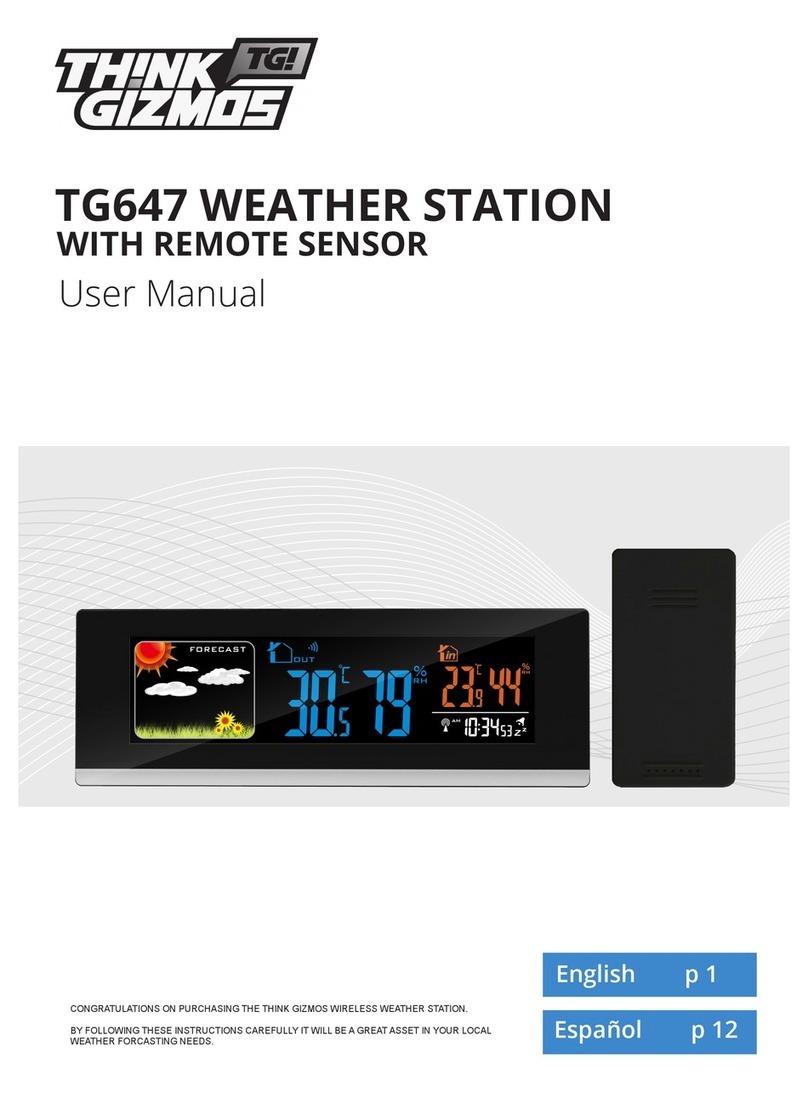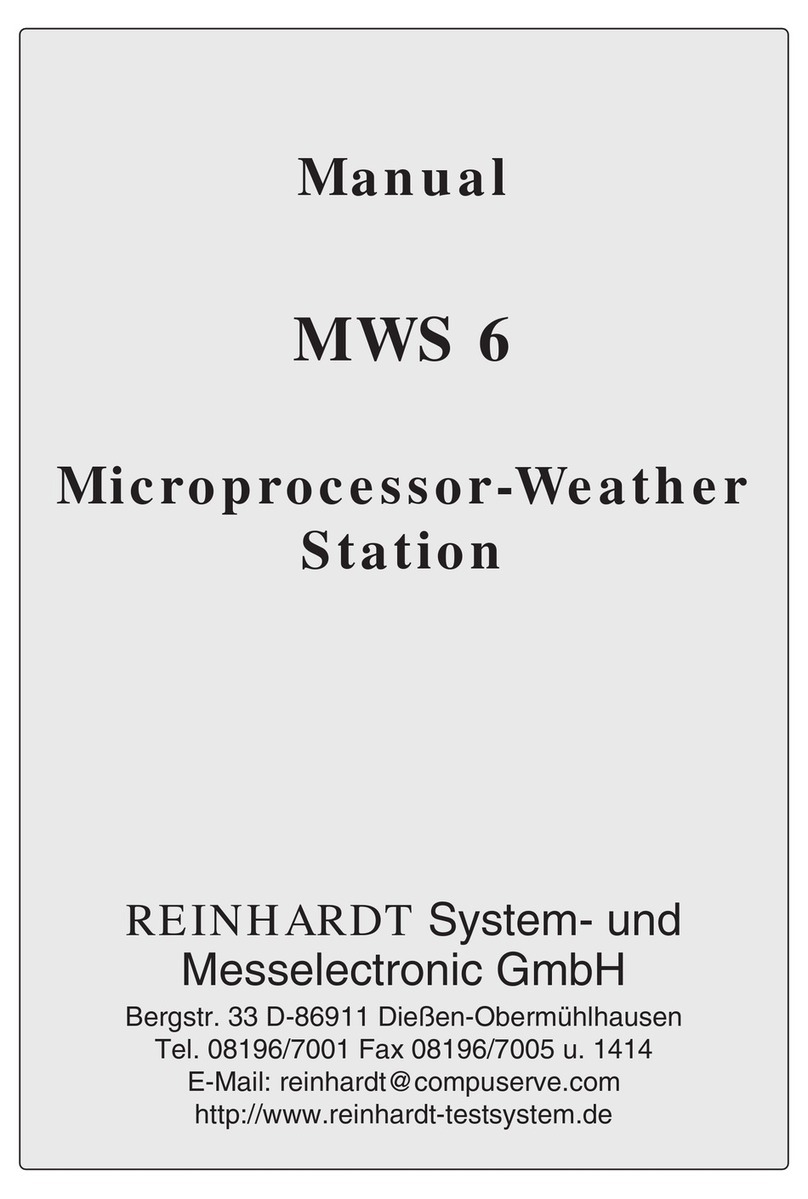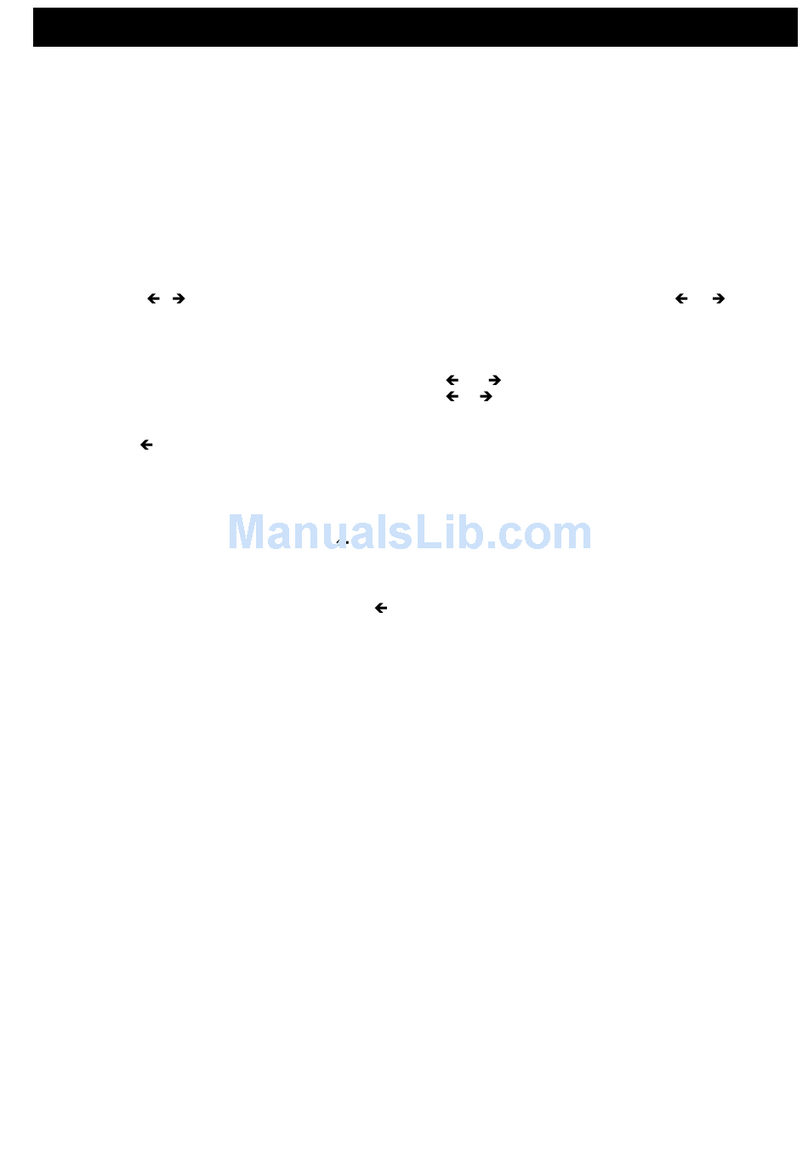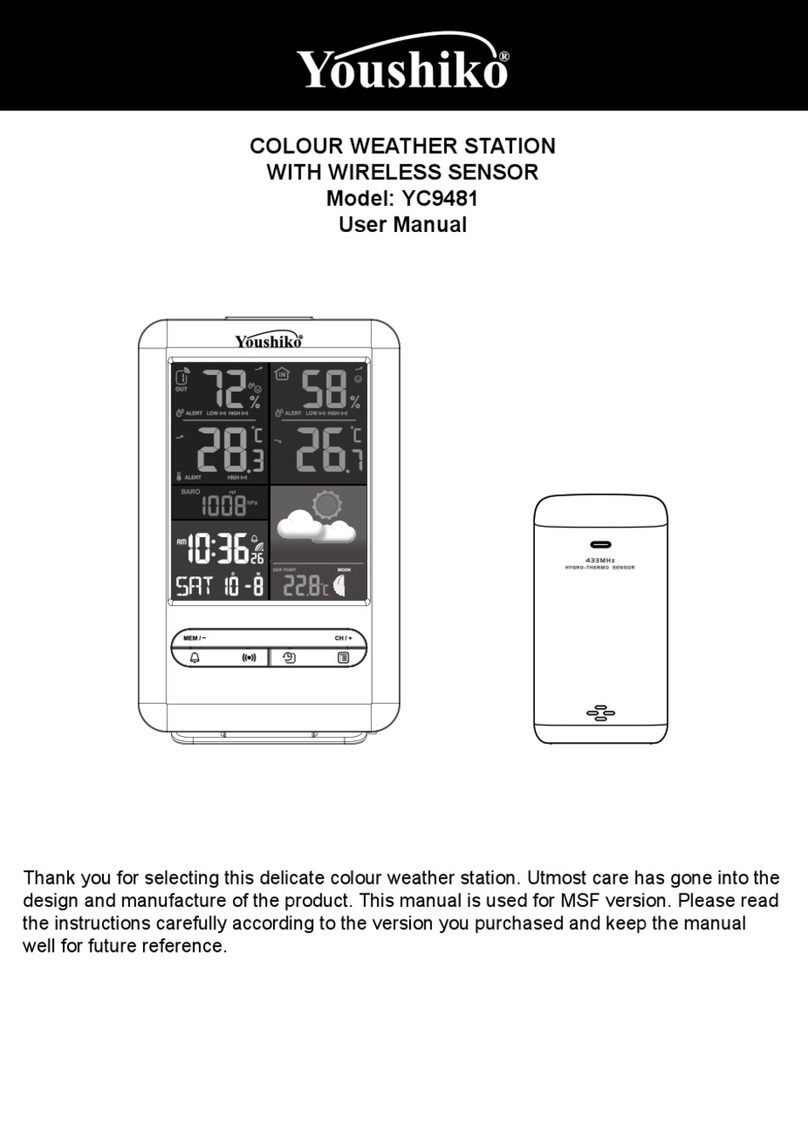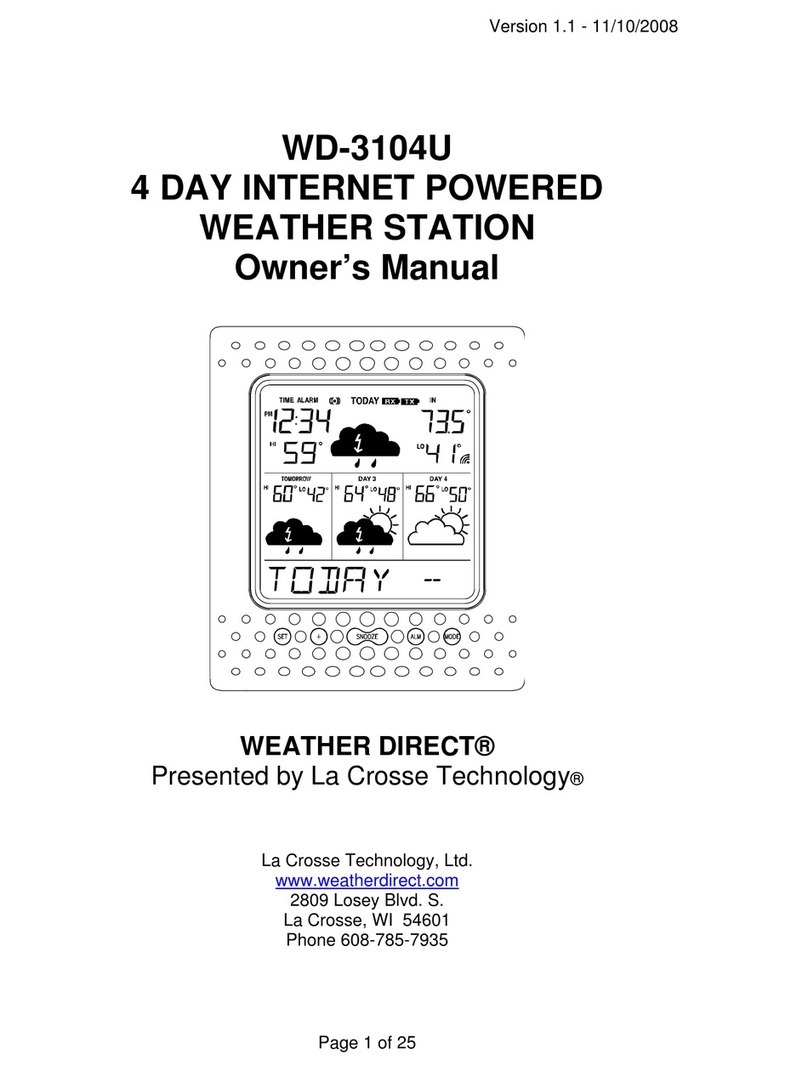ThinkGizmos TG646 User manual

TG646 WEATHER STATION
CONGRATULATIONS ON PURCHASING THE THINK GIZMOS WIRELESS WEATHER STATION.
BY FOLLOWING THESE INSTRUCTIONS CAREFULLY IT WILL BE A GREAT ASSET IN YOUR LOCAL
WEATHER FORCASTING NEEDS.
User Manual
WITH REMOTE SENSOR

ENGLISH MANUAL - CONTENTS
1.
2.
3.
4.
1.1 Weather Station Features ...................................................................................3
1.2 Remote Sensor (Transmitter) Features .............................................................3
3.1 Important Information ....................................................................................... 5
3.2 Initial Operation................................................................................................... 5
3.3 Backlight ............................................................................................................... 5
2.1 Weather Station Appearance ............................................................................ 4
6.1 Setting the Daily Alarm ....................................................................................... 8
6.2 Activating and Deactivating the Alarm.............................................................. 8
6.3 Alarm Information............................................................................................... 8
6.4 Automatic Snooze Function .............................................................................. 8
WEATHER STATION FEATURES
IMPORTANT INFORMATION
WEATHER STATION FEATURES CONTINUED
ALARM SETTING
2
5.
7.1 °C/°F Temperature Display ................................................................................ 9
7.2 Outdoor Temperature Alert Setting ................................................................. 9
7.3 Activating and Deactivating Temp/Frost Alerts ............................................... 9
7.4 Maximum/Minimum Temp and Humidity ....................................................... 9
7.5 Temperature and Humidity Trend Display .................................................... 10
7.6 Barometric Pressure Display ........................................................................... 10
7.7 Barometric Pressure History ........................................................................... 10
7.8 Barometric Pressure Trend Display ............................................................... 10
TEMP / HUMIDITY / AIR PRESSURE INFO
6.
7.
8.1 Weather Forecast .............................................................................................. 11
8.2 Comfort Display ................................................................................................ 11
8.3 The Moon and Tide Phase .............................................................................. 11
8.4 Charging Function ........................................................................................... 11
WEATHER FORECAST / MOON/TIDE PHASES
8.
9. 9.1 Warranty Information ..................................................................................... 12
WARRANTY
4.1 Automatic Time/Date Setting ............................................................................ 6
4.2 Automatic Time/Date Further Information ...................................................... 6
TIME AND CALENDAR SETTINGS
5.1 Manual Time / Date Setting ............................................................................... 7
TIME AND CALENDAR SETTINGS CONT.

1. WEATHER STATION FEATURES
3
1.1 Weather Station Features
●MSF Radio Controlled Time
●Time in optional 12/24 hour format.
●Date and weekday display.
●Continuous calendar up to 2099.
●Daily Alarm Feature.
●Automatic snooze function.
●Lunar and Tide phases display.
●Barometric pressure reading with 24 hour trend.
●Weather forecasting function
●Temperature display in °C or °F.
●Thermometer: Indoor measurement ranges: 0°C (32°F) - 50°C (122°F), outdoor
measurement ranges: -20°C (-4°F) - 60°C (140°F).
●Temperature trend display.
●Hygrometer: Indoor and Outdoor measurement range: 20%-95% RH.
●Minimum / maximum display for air humidity and temperature.
●Temperature Alert.
●LED back light display.
●Batteries: 2xAA (not included).
●DC power supply: 5VDC (Included).
1.2 Remote Sensor (Transmitter) Features
●Transmitter frequency: 433MHz.
●Range of transmission is up to 60m (Open Space).
●Wall mountable.
●Batteries: 2xAAA (not included).

2. WEATHER STATION FEATURES CONTINUED
2.1 Weather Station Appearance
4
Weather Station LCD:
A1: Time, Week Day, Alarm
A2: Tide & Moon Phase
A3: Barometric Pressure
A4: Barometric Pressure Trend
A5: Outdoor Temperature & Humidity
A6: Indoor Temperature & Humidity
A7: Weather Forecasting
B1: MEM button
B2: SNOOZE/LIGHT button
B3: TIME button
B4: ALARM button
B5: ▲ button
B6: ▼ button
B7: ALERT button
B8: button
B9: ALARM ON/OFF button
B10: BACKLIGHT HI/LO button
B11: USB charger output
B12: DC power input
B13: Battery Compartment
Weather Station Buttons and Power:

3. IMPORTANT INFORMATION
5
3.1 Important Information
●In order to get the full screen brightness and easy visibility of all numbers and symbols,
we recommend you use the included mains adaptor rather than batteries for the main
unit.
●The remote sensor will work better if the main unit is powered by the included mains
adaptor rather than batteries.
●Regarding the wireless remote sensor (which can be positioned indoors or outdoors),
if it is used outside particularly in cold conditions we recommend the use of Lithium AA
(requires 2) batteries as this will result in a more powerful signal and ensure no signal
loss. This is only precautionary advice and the remote sensor does work ne with normal
Alkaline batteries.
●The weather station needs to be powered for 12 hours before an accurate prediction will
display.
3.2 Initial Operation
●Either Connect the mains power or open the Weather Station Battery compartment
and insert 2 x AA batteries observing the correct polarity (+ and - marks) , then close the
battery compartment.
●When the power is connected all the icons on the LCD display will light up for 3 seconds,
you will hear a beep tone and the weather station will start to detect the indoor
temperature and humidity.
●The weather station will automatically search for the time via the MSF antenna within 7
minutes of powering on.
●Next the Weather Station will attempt to connect with the outdoor sensor. This lasts
approximately 3 minutes and is displayed by the RF icon ashing (A7).
●Remove the battery compartment on the Wireless Outdoor Sensor, insert 2 x
AAA batteries observing the correct polarity (+ and - marks) and close the battery
compartment.
●Once the weather station has created a connection to the outdoor sensor the clock you
will see the temperature displayed under the Outdoor Icon (A7).
●If Weather Station fails to receive a transmission from the outdoor sensor (“- -”
is displayed on the LCD), press and hold the ▼button for 3 seconds to receive
transmission manually.
●The RF icon will ash on the LCD and the outdoor temperature will show when it is
connected.
3.3 Backlight
●When using battery power the backlight will be o. Press the SNOOZE/LIGHT button to
enable the backlight for 15 seconds.
●When using Mains power the backlight will be lit continuously. To change the brightness
of the backlight switch the backlight switch to either HI or LO.

4. TIME AND CALENDAR SETTINGS
4.1 Automatic Time/Date Setting
●The Weather Station automatically starts the MSF Signal search after 7 minutes of any
restart or change of batteries.
●To manually start the MSF signal search, press and hold down the ▲button for 2
seconds.
●The radio mast icon will ash showing it is searching for signal.
●Once the signal is found the Time and Date will be automatically set. If no signal is
found within 7 minutes the radio mast icon will disappear and it will automatically start
searching again in 1 hour.
4.2 Automatic Time/Date Further Information
●During the MSF signal search mode, the SNOOZE/LIGHT button will only brighten the
screen from its dimmed mode whilst searching for the MSF signal and the ▲button will
cancel the MSF signal search. A ashing radio mast icon indicates that the MSF signal
search is in progress. To cancel the MSF signal search, press the ▲button once.
●A continuously displayed radio mast icon indicates that the MSF signal has been received
successfully.
●At 1:00 / 2:00 / 3:00am the Weather Station automatically carries out a synchronization
procedure with the MSF signal to correct any deviations to the exact time. If this
synchronization attempt is unsuccessful (The radio mast symbol disappears from the
display), the system will automatically attempt another synchronization at the next full
hour. This procedure is repeated automatically up to 5 times.
●If the clock cannot receive the MSF signal (because the distance is too great to receive a
signal from the transmitter in Anthorn, Cumbria), you have the option of setting the time
manually and instructions can be found on page 7. As soon as the reception of the MSF
signal is received the Weather Station is re-adjusted automatically.
●We recommend a minimum distance of 2.5 meters (8.2 Feet) to all sources of
interference, such as televisions or computer monitors.
●Radio reception can be weaker in rooms with concrete walls and in oces. In such
extreme circumstances, place the system close to the window for better signal reception.
6

5. TIME AND CALENDAR SETTINGS CONT.
7
5.1 Manual Time / Date Setting
Note: After 20 seconds without pressing any button, the clock switches automatically from
Set Mode to Normal Time Mode.
Pressing the TIME button once will change the display from showing the calendar to
showing seconds, pressing it again will switch the display back.
●Press and hold down the TIME button for 2 seconds, the 12/24 hour mode display starts
to ash. Now use ▲and ▼ buttons to set the correct 12/24 hour mode.
●Press TIME to conrm your setting, the Hour display starts to ash. Now use ▲and ▼
buttons to set the correct hour.
●Press TIME to conrm your setting, the Minute displays starts to ash. Now use ▲and
▼buttons to set the correct minute.
●Press TIME to conrm your setting, the date format displays starts to ash. Now use ▲
and ▼buttons to set the correct date format.
●Press TIME to conrm your setting, the Year display 2014 starts to ash. Now use ▲and
▼buttons to set the correct year.
●Press TIME to conrm your setting, the Month display starts to ash. Now use ▲and ▼
buttons to set the correct month.
●Press TIME to conrm your setting, the Date display starts to ash. Now use ▲and ▼
buttons to set the correct date.
●Press TIME to conrm your setting and to end the setting procedure.

6. ALARM SETTING
8
6.1 Setting the Daily Alarm
Note: After 20 seconds without pressing any button, the clock switches automatically from
Set Mode to Normal Time Mode.
Pressing the ALARM button once will change the display from showing the alarm time to
showing the calendar, pressing it again will switch the display back.
Proceed as follows to set the alarms:
●Press and hold down the ALARM button for 2 seconds until the alarm time hour display
starts to ash.
●Press the ▲and ▼ keys to set the correct hour.
●Press ALARM to conrm the settings.
●The minute display will start to ash. Press the ▲and ▼keys to set the correct minute.
●Press ALARM to conrm the settings end the alarm setting procedure.
6.2 Activating and Deactivating the Alarm
●Move the alarm switch to ON to activate the alarm. The icon will show on the display
when the alarm is active.
●Move the alarm switch to OFF to deactivate the alarm. The icon will no longer be
shown on the display.
6.3 Alarm Information
●Press any button except the SNOOZE/LIGHT button to deactivate the alarm when it
sounds.
●If not manually stopped the alarm will sound for 2 minutes before automatically
stopping.
●Once the alarm has been stopped it does not need resetting as it will automatically
sound 24 hours later at the set time.
●Rising Alarm (length: 2 minutes) changes the volume four times whilst the alarm signal is
heard.
6.4 Automatic Snooze Function
Proceed as follows to activate the automatic snooze function:
●While the alarm is sounding, press the SNOOZE/LIGHT button to activate the snooze
function.
●This operation moves the alarm back by 5 minutes and the alarm will restart at this time.
●The snooze function can be interrupted by pressing any button.

7. TEMP / HUMIDITY / AIR PRESSURE INFO
7.1 °C/°F Temperature Display
●The temperature is displayed either in °C/°F. The temperature unit can be changed by
pressing the ▲button.
●If the temperature reading is below the minimum range then LL.L will be displayed. If it
is above the maximum reading then HH.H is displayed.
7.2 Outdoor Temperature Alert Settings
●Press and hold down the ALERT button for 2 seconds until the icon for Temperature
Alert starts to ash.
●The icon of Upper limit of the alarm will ash. Use the ▲and ▼buttons to set the
required maximum temperature. Press the ALERT button to conrm the settings.
●The icon of Lower limit of the alarm will ash. Use the ▲and ▼buttons to set the
required maximum temperature. Press the ALERT button to conrm the settings and to
end the settings procedure.
7.3 Activating and Deactivating Temp/Frost Alerts
●Briey press the ALERT button to activate or deactivate the Temperate Alert and Frost
Alert.
●If the frost alert is activated snowake icon will appear in the Outdoor Temperature area.
The alarm will sound at -1°C to +3°C or at +30°F to +37°F.
●If the temperature alert is activated the Temp Alert symbol appears in the Outdoor
Temperature area. The alarm will sound at the set values and either Hi or Lo will show.
●Both the temperature and frost alerts can be active at the same time and both icons will
show on the weather station.
9
7.4 Maximum/Minimum Temp and Humidity
To toggle the indoor/outdoor max/min temperature and humidity press the MEM button:
●Once to show maximum temperature and humidity.
●Twice to show the minimum temperature and humidity.
●Three times to return to the current temperature and humidity.
To reset the max/min temperature and humidity hold the MEM button for about 2 seconds.

10
7.6 Barometric Pressure Display
●The current barometric pressure is automatically shown on the Weather Station once it
starts receiving readings.
●The barometric pressure can be displayed in either HPA/INHG. Briey press the HPA/
INHG button to switch between the modes.
●If the barometric pressure reading is below the minimum range, then LLLL will be
displayed. If the barometric pressure reading is above the maximum range, then HHHH
will be displayed.
7.7 Barometric Pressure History
The barometric pressure history for the previous 24 hours is shown on the graph under
the current pressure reading. It shows whether the reading was higher or lower than the
previous hours reading.
7.8 Relative Barometric Trend Display
After you insert the batteries, the weather station measures the current barometric
pressure. The trend display shows a neutral relative pressure course . The further
course of the trend display is determined as follows:
●If, after an hour, the relative barometric pressure is higher than the value measured rst,
then a positive course is displayed .
●If, after an hour, the relative barometric pressure lower than the value measured rst,
then a negative course is displayed .
●If the relative barometric pressure does not change within an hour, the the upward
or downward pointing arrow becomes a horizontal arrow. The measured relative
barometric pressure is then taken as the neutral value from which further prognoses are
made.
7.5 Temperature / Humidity Trend Display
After you insert the batteries, the weather station measures the current temperature and
humidity. The trend display shows a neutral temperature/humidity course . The
further course of the trend display is determined as follows:
●If, after an hour, the temperature/humidity is more than the value measured rst, then a
positive course is displayed .
●If, after an hour, the temperature/humidity is lower than the value measured rst, then a
negative course is displayed .
●If the temperature/humidity does not change within an hour, then the upward or
downward pointing arrow becomes a horizontal arrow. The measured temperature/
humidity is then taken as the neutral value from which further prognoses are made.

8. WEATHER FORECAST / MOON/TIDE PHASES
11
8.1 Weather Forecast
The weather station use the air pressure data to create a weather forecast for the next 8
hours.
The following weather symbols are used to represent the weather forecast:
8.3 The Moon and Tide Phases
The Weather Station has a display which will automatically display the current Moon / Tide
Phases based on the date. Below are the dierent moon phases shown on the display:
Note:
●The data shown within the rst 12 hours after inserting the batteries may not be correct, as the weather
station has to get used to the environmental circumstances after the restart.
●The weather station shows the forecast for the next 8 hours not the current weather.
●Please take the weather forecast from your local weather forecasting service into account as well as the
forecast from your weather station. If there are discrepancies between the information from your device
and from the local weather forecasting service, please take the advice of the latter as authoritative.
●The weather forecast is calculated from evaluation of uctuations in the barometric pressure and may
deviate from the actual weather conditions.
8.2 Comfort Display
Indoor comfort is calculated using the indoor temperature and humidty readings and a total
of 5 levels can be displayed, these are:
8.4 Charging Function
●When using the 5V power adapter, the USB plug on the back of the weather station can
be used for charging mobile phones etc.

9. WARRANTY
9.1 Warranty Information
Think Gizmos, Unit 19, Lawson Hunt Industrial Park,
Broadbridge Heath, West Sussex, RH12 3JR
Tel.: +44/(0)203 384 8304
What is Covered:
This warranty covers any defects in materials or workmanship, with the exceptions stated
below.
How Long Coverage Lasts:
This warranty runs for 1 Year from the date your Weather Station is delivered.
What is not covered:
Any problem that is caused by abuse, misuse, or an act of God (such as a ood) are not
covered.
What We Will Do:
If the Product proves defective during the warranty period, we will provide you with the
instructions for the return, and we will take one of the following actions: (i) replace the
Product with a product that is the same or equivalent to the Product you purchased; (ii)
repair the Product; or (iii) refund to you the whole of or part of the purchase price of the
Product.
How To Get Service:
To obtain instructions on how to obtain service under this warranty, contact our customer
service by phone or email. You will nd the contact details of our customer service below.
Customer service may ask you questions to determine your eligibility under this warranty,
and if you are eligible you’ll be given instructions for returning the defective Product. If
we send you a replacement or repair your Product, we will pay the cost of delivering the
replacement or repaired Product to you.
Do not return the item to the original place of purchase, please contact Think
Gizmos direct.
12

“CE” marking states that the product is compliant to European Directives
2014J35/EU Low Voltage Directive (LVD)
2004/108/EC EMC Directive
It is possible to request a full copy of Declaration of compliance from the
Distributor:
This product complies with the rules of RoHS Directive(2011/651EU)
This product complies with the rules of Eup Directive(2009/125/EC)
Thinkgizmos is a registered trademark of Paramount Zone Ltd
Meaning of the ‘Dustbin’ Symbol:
To protect our environment, do not dispose of electrical equipment in with domestic waste.
Please return any electrical equipment that you will no longer use to the collection points
provided for their disposal.
This helps to avoid the potential eects of incorrect disposal on the environment and human
health.
This will contribute to the recycling and other forms of reutilisation of electrical and electronic
equipment.
Information concerning where the equipment can be disposed of can be obtained from your
local authority.
Table of contents
Other ThinkGizmos Weather Station manuals
Popular Weather Station manuals by other brands

HoMedics
HoMedics EnviraStation DWS-200 Instruction manual and warranty information

Terdens
Terdens TOUCH I 3526 user manual

Roaprobe
Roaprobe E0397WST4H4PR user manual
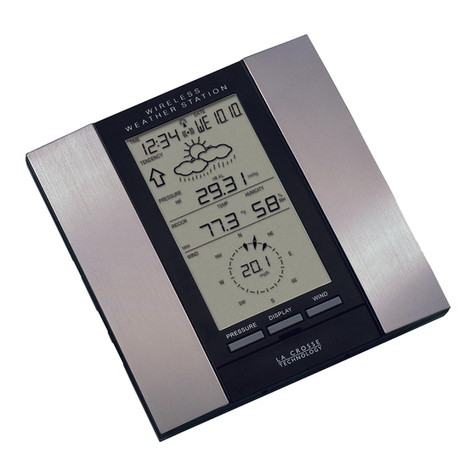
La Crosse Technology
La Crosse Technology WS-2315 Operation manual

Aercus
Aercus WS3085 Operation manual
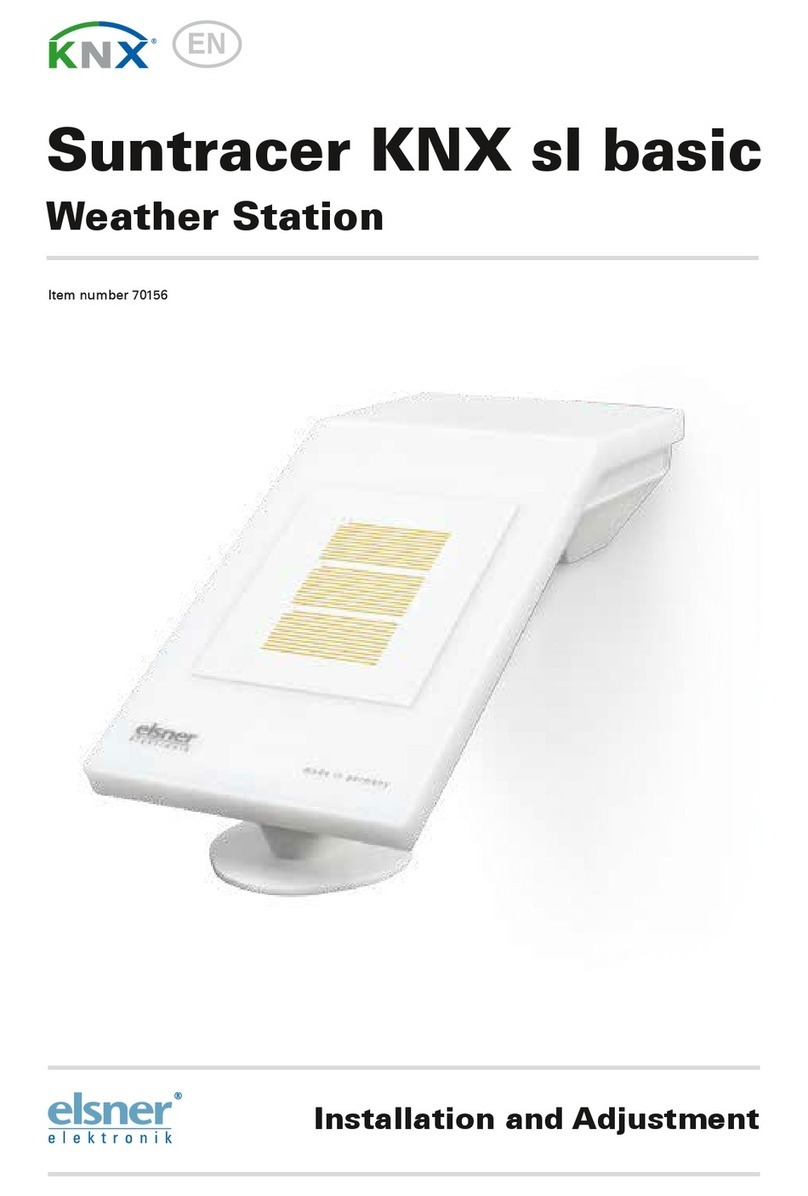
elsner elektronik
elsner elektronik Suntracer KNX sl basic Installation and adjustment