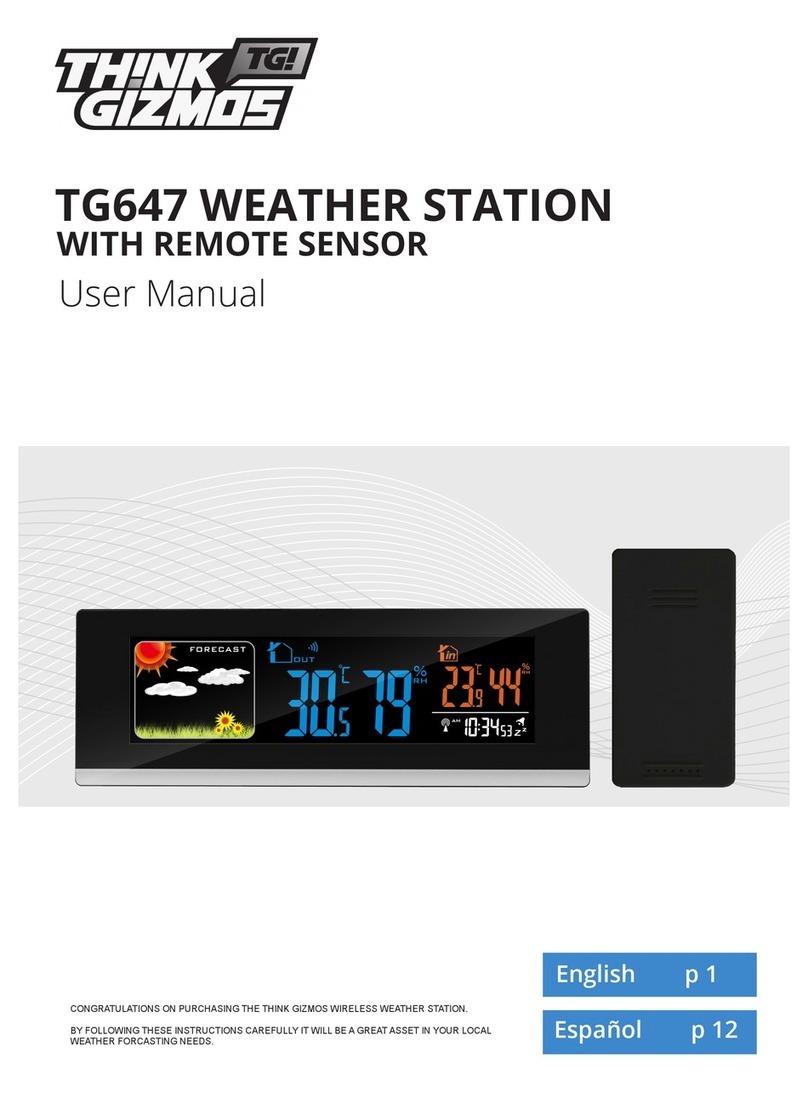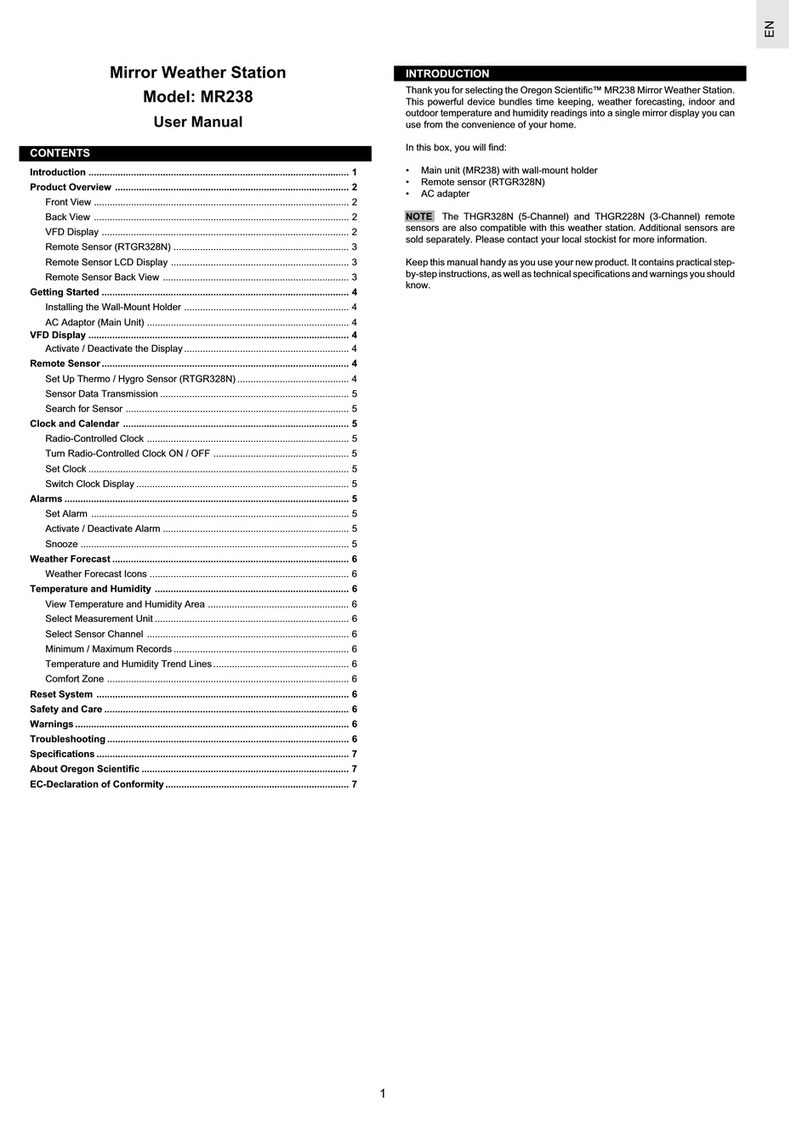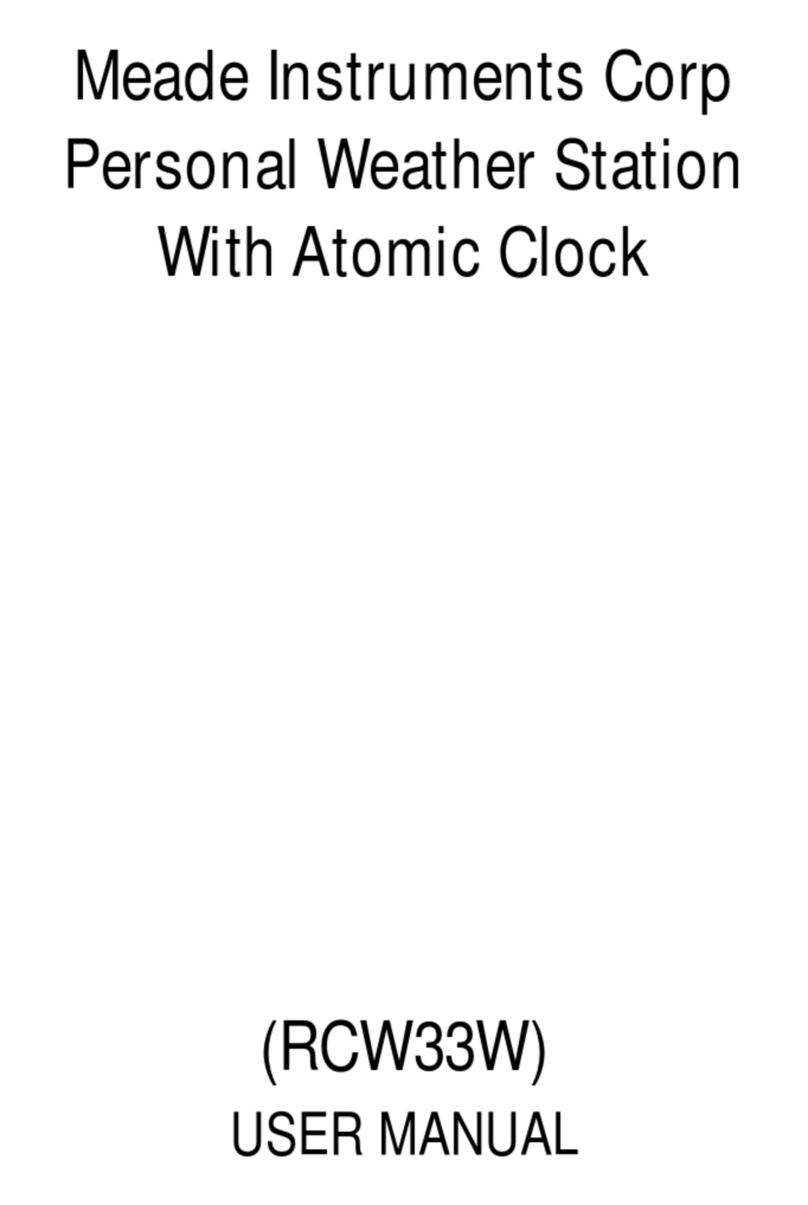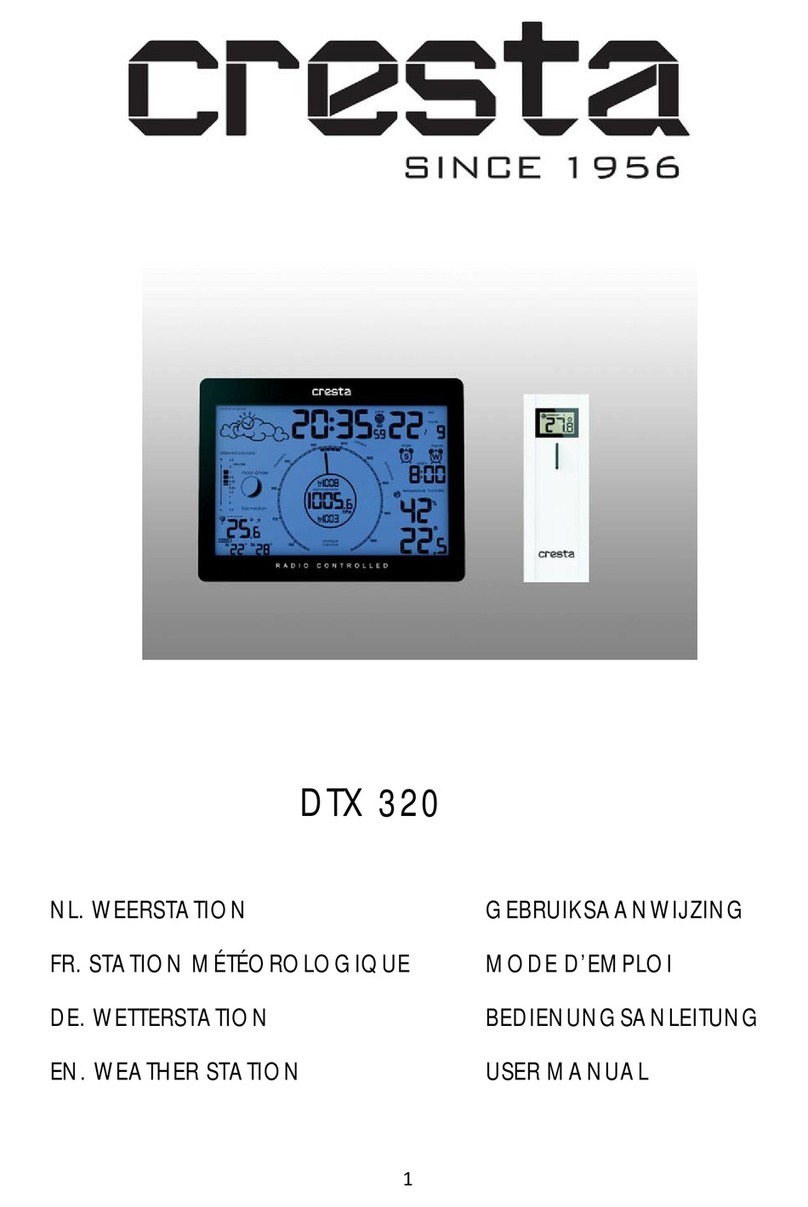ThinkGizmos TG671 User manual

TG671 WEATHER STATION
CONGRATULATIONS ON PURCHASING THE THINK GIZMOS WIRELESS WEATHER STATION.
BY FOLLOWING THESE INSTRUCTIONS CAREFULLY IT WILL BE A GREAT ASSET IN YOUR LOCAL
WEATHER FORCASTING NEEDS.
User Manual
WITH REMOTE SENSOR
English p 1
Español p 13

ENGLISH MANUAL - CONTENTS
1.
2.
3.
4.
1.1 Weather Station Features ...................................................................................3
1.2 Remote Sensor (Transmitter) Features .............................................................3
3.1 Important Information ....................................................................................... 5
3.2 Initial Operation................................................................................................... 5
3.3 Backlight ............................................................................................................... 5
2.1 Weather Station Appearance ............................................................................ 4
6.1 Setting the Daily Alarm ....................................................................................... 8
6.2 Activating and Deactivating the Alarm.............................................................. 8
6.3 Alarm Information............................................................................................... 8
6.4 Automatic Snooze Function .............................................................................. 8
WEATHER STATION FEATURES
IMPORTANT INFORMATION
WEATHER STATION FEATURES CONTINUED
ALARM SETTING
2
5.
7.1 °C/°F Temperature Display ................................................................................ 9
7.2 Temperature Trend Display .............................................................................. 9
7.3 Outdoor Temperature Alert Setting ................................................................. 9
7.4 Activating and Deactivating Temp/Frost Alerts ............................................... 9
7.5 Maximum/Minimum Temperature .................................................................. 9
TEMPERATURE INFORMATION
6.
8.1 Relative Humidity Trend Display ..................................................................... 10
8.2 Maximum/Minimum Relative Humidity ......................................................... 10
8.3 Barometric Pressure Display ........................................................................... 10
8.4 Relative Barometric Pressure History ............................................................ 10
HUMIDITY AND AIR PRESSURE INFORMATION
7.
10.1 Weather Forecast ........................................................................................... 11
10.3 The Moon Phase ............................................................................................ 11
WEATHER FORECAST / MOON PHASES
8.
9.
11.1 Warranty Information ................................................................................... 12
WARRANTY
4.1 Automatic Time/Date Setting ............................................................................ 6
4.2 Automatic Time/Date Further Information ...................................................... 6
TIME AND CALENDAR SETTINGS
5.1 Manual Time / Date Setting ............................................................................... 7
TIME AND CALENDAR SETTINGS CONT.
9.1 Relative Barometric Trend Display ................................................................. 11
AIR PRESSURE INFORMATION CONTINUED
10.
11.

1. WEATHER STATION FEATURES
3
1.1 Weather Station Features
●WWVB Radio Controlled Time
●Time in optional 12/24 hour format.
●Date and weekday display.
●Continuous calendar up to 2099.
●Daily Alarm Feature.
●Automatic snooze function.
●Lunar phases display.
●Barometric pressure reading with 12 hour recording.
●Weather forecasting function
●Temperature display in °C or °F.
●Thermometer: Indoor measurement ranges: 0°C (32°F) - 50°C (122°F), outdoor
measurement ranges: -20°C (-4°F) - 60°C (140°F).
●Temperature trend display.
●Hygrometer: Indoor and Outdoor measurement range: 20%-95% RH.
●Minimum / maximum display for air humidity and temperature.
●Temperature Alert.
●LED back light display.
●Batteries: 2xAA (not included).
●DC power supply: 4.5V DC (Included).
1.2 Remote Sensor (Transmitter) Features
●Transmitter frequency: 433MHz.
●Range of transmission is up to 60m (Open Space).
●Wall mountable.
●Batteries: 2xAAA (not included).

2. WEATHER STATION FEATURES CONTINUED
2.1 Weather Station Appearance
4
Weather Station Front:
A1: Time
A2: Week
A3: Date
A4: WWVB Signal Icon
A5: Alarm Icon
A6: Indoor Icon
A7: Outdoor Icon
A8: Indoor Temp.
A9: Indoor Min/Max Temp.
A10: Indoor Humidity
A11: Indoor Min/Max Humidity
A12: Barometric Pressure
A13: Barometric Pressure past 12 hours
A14: Lunar Phases
A15: Outdoor Humidity
A16: Outdoor Min/Max Humidity
A17: Frost Alert Icon
A18: Outdoor Min/Max Temp.
A19: Outdoor Temp. Alert Icon
A20: Outdoor Temp.
Weather Station Back:
B1: SNOOZE/LIGHT button
B2: ALERT button
B3: RESET button
B4: ALARM button
B5: + Button
B6: MODE button
B7: DC power input
B8: - button
B9: Battery compartment

3. IMPORTANT INFORMATION
5
3.1 Important Information
●In order to get the full screen brightness and easy visability of all numbers and symbols,
we recommend you use the included mains adaptor rather than batteries for the main
unit.
●The remote sensor will work better if the main unit is powered by the included mains
adaptor rather than batteries.
●Regarding the wireless remote sensor (which can be positioned indoors or outdoors),
if it is used outside particulatly in cold conditions we recommend the use of Lithium AA
(requires 2) batteries as this will result in a more powerful signal and ensure no signal
loss. This is only precautionary advice and the remote sensor does work ne with normal
Alkaline batteries.
●The weather station needs to be powered for 12 hours before an accurate predition will
display.
3.2 Initial Operation
●Open the Weather Station Battery compartment.
●Insert 2 x AA batteries observing the correct polarity (+ and - marks) or connect the
mains power. Close the battery compartment.
●When the power is connected all the icons on the LCD display will light up for 3 seconds,
you will hear a beep tone and the weather station will start to detect the indoor
temperature and humidity.
●Next the Weather Station will attempt to connect with the outdoor sensor. This lasts
approximately 3 minutes and is displayed by the RF icon ashing.
●Remove the battery compartment on the Wireless Outdoor Sensor, insert 2 x
AAA batteries observing the correct polarity (+ and - marks) and close the battery
compartment.
●Once the weather station has created a connetion to the outdoor sensor the clock will
start automatically searching for the WWVB Signal to set the time and date.
●If Weather Station failed to receive transmission from outdoor sensor (“- -” is displayed
on the LCD), press and hold -button for 3 seconds to receive transmission manually.
The RF icon will ash on the LCD and the outdoor temperature will show when it is
connected.
3.3 Backlight
●When using battery power the backlight will be o. Press the SNOOZE/LIGHT button to
enable the backlight for 15 seconds.
●When using Mains power the backlight will be lit automatically. Press the SNOOZE/
LIGHT button to adjust the backlight. The backlight has three settings on mains power
High Brightness / Low Brightness / No Backlight.

4. TIME AND CALENDAR SETTINGS
4.1 Automatic Time/Date Setting
●The Weather Station automatically starts the WWVB Signal search after 7 minutes of any
restart or change of batteries.
●To manually start the WWVB signal search, press and hold down the +button for 2
seconds.
●The radio mast icon will ash showing it is searching for signal.
●Once the signal is found the Time and Date will be automatically set. If no signal is
found within 7 minutes the radio mast icon will dissapear and it will automatically start
searching again in 1 hour.
4.2 Automatic Time/Date Further Information
●During the WWVB signal search mode only the SNOOZE/LIGHT and +button will
function, all other buttons have no function. If you wish to carry out any other functions
press the +button to cancel the WWVB signal search.
●A ashing radion mast icon indicates that the WWVB signal search is in progress.
●A continuously displayed radio mast icon indicates that the WWVB signal has been
received successfully.
●At 1:00 / 2:00 / 3:00am the Weather Station automatically carries out a synchronization
procedure with the WWVB signal to correct any deviations to the exact time. If this
synchronization attempt is unsuccessful (The radio mast symbol disappears from the
display), the system will automatically attempt another synchronization at the next full
hour. This procedure is repeated automatically up to 5 times.
●If the clock cannot receive the WWVB signal you have the option of setting the time
manually and instructions can be found on page 7. As soon as the reception of the
WWVB signal is received the Weather Station is re-adjusted automatically.
●We recommend a minimum distance of 2.5 meters (8.2 Feet) to all sources of
interference, such as televisions or computer monitors.
●Radio reception can be weaker in rooms with concrete walls and in oces. In such
extreme circumstances, place the system close to the window for better signal reception.
6

5. TIME AND CALENDAR SETTINGS CONT.
7
5.1 Manual Time / Date Setting
Note: After 20 seconds without pressing any button, the clock switches automatically from
Set Mode to Normal Time Mode.
●Press and hold down the MODE button for 2 seconds, the 12/24 hour mode display
starts to ash. Now use +and -buttons to set the correct 12/24 hour mode.
●Press MODE button to conrm your setting, the temperature display shown by °C starts
to ash. Now use + and -buttons to set the temperature unit in °C or °F.
●Press MODE button to conrm your setting, the barometric pressure displayed by mb/
hPa starts to ash. Now use +and -buttons to set the pressure unit in mb/hPa or inHg
or mmHg.
●Press MODE button to conrm your setting, the Time Zone starts to ash. Now use +
and -buttons to set the time zone (PST, MST, CST, EST, AST, HAT and AKT).
●Press MODE to conrm your setting, the Hour display starts to ash. Now use +and -
buttons to set the correct hour.
●Press MODE to conrm your setting, the Minute displays starts to ash. Now use +and -
buttons to set the correct minute.
●Press MODE to conrm your setting, the date format displays starts to ash. Now use +
and - buttons to set the correct date format.
●Press MODE to conrm your setting, the Year display 2014 starts to ash. Now use +and
-buttons to set the correct year.
●Press MODE to conrm your setting, the Month display starts to ash. Now use +and -
buttons to set the correct month.
●Press MODE to conrm your setting, the Date display starts to ash. Now use +and -
buttons to set the correct date.
●Press MODE to conrm your setting and to end the setting procedure.
Time Zone Settings:
●AST: Atlantic Standard Time
●EST: Eastern Standard Time
●CST: Central Standard Time
●MST: Mountain Standard Time
●PST: Pacic Standard Time
●AKT: Alaska Standard Time
●HAT: Hawaii-Aleutian Standard Time

6. ALARM SETTING
8
6.1 Setting the Daily Alarm
Note: After 20 seconds without pressing any button, the clock switches automatically from
Set Mode to Normal Time Mode.
Proceed as follows to set the alarms:
●Press and hold down the ALARM button for 2 seconds until the alarm time hour display
starts to ash.
●Press the +and -keys to to set the correct hour.
●Press ALARM to conrm the settings.
●The minute display will start to ash. Press the +and - keys to to set the correct minute.
●Press ALARM to conrm the settings end the alarm setting procedure.
6.2 Activating and Deactivating the Alarm
●Press the ALARM button once to activate the alarm. The icon will show on the display
when the alarm is active.
●Press the ALARM button again to deactivate the alarm. The icon will no longer be
shown on the display.
6.3 Alarm Information
●Press any button except the SNOOZE/LIGHT button to deactivate the alarm when it
sounds.
●If not manually stopped the alarm will sound for 2 minutes before automatically
stopping.
●Once the alarm has been stopped it does not need resetting as it will automatically
sound 24 hours later at the set time.
●Rising Alarm (length: 2 minutes) changes the volume four times whilst the alarm signal is
heard.
6.4 Automatic Snooze Function
Proceed as follows to activate the automatic snooze function:
●While the alarm is sounding, press the SNOOZE/LIGHT button to activate the snooze
function.
●This operation moves the alarm back by 5 minutes and the alarm will restart at this time.
●The snooze function can be interrupted by pressing any button.

7. TEMPERATURE INFORMATION
7.1 °C/°F Temperature Display
●The temperature is displayed either in °C/°F. The temperature unit can be set by
following the manual time settings on page 7.
●If the temperature reading is below the minimum range then LL.L will be displayed. If it
is above the maximum reading then HH.H is displayed.
7.3 Outdoor Temperature Alert Settings
●Press and hold down the ALERT button for 2 seconds until the icon for Temperature
Alert starts to ash.
●The icon of Upper limit of the alarm will ash. Use the +and -buttons to set the required
maximum temperature. Press the ALERT button to conrm the settings.
●The icon of Lower limit of the alarm will ash. Use the +and -buttons to set the required
maximum temperature. Press the ALERT button to conrm the settings and to end the
settings procedure.
7.2 Temperature Trend Display
After you insert the batteries, the weather station measures the current temperature. The
trend display shows a neutral temperature course . The further course of the trend
display is determined as follows:
●If, after an hour, the temperature is more than 1°C higher than the value measured rst,
then a positive course is displayed .
●If, after an hour, the temperature is more than 1°C lower than the value measured rst,
then a negative course is displayed .
●If the temperature does not change within an hour, then the upward or downward
pointing arrow becomes a horizontal arrow. The measured temperature is then taken as
the neutral value from which further prognoses are made.
7.4 Maximum/Minimum Temperature
●The Weather Station will automatically show the daily Max and Min Temperatures once it
starts receiving readings. These will reset at 0.00 automatically.
7.3 Activating and Deactivating Temp/Frost Alerts
●Briey press the ALERT button to activate or deactivate the Temperate Alert and Frost
Alert.
●If the frost alert is activated snowake icon will appear in the Outdoor Temperature area.
The alarm will sound at -1°C to +3°C or at +30°F to +37°F.
●If the temperature alert is activated the Temp Alert symbol appears in the Outdoor
Temperature area. The alarm will sound at the set values.
●Both the temperature and frost alerts can be active at the same time and both icons will
show on the weather station.
9

8. HUMIDITY AND AIR PRESSURE INFORMATION
10
8.1 Relative Humidity Trend Display
After you insert the batteries, the weather station measures the current relative humidity.
The trend display shows a neutral relative humidity course . The further course of the
trend display is determined as follows:
●If, after an hour, the relative humidity is more than 5% higher than the value measured
rst, then a positive course is displayed .
●If, after an hour, the relaive humidity is more than 5% lower than the value measured
rst, then a negative course is displayed .
●If the relative humidity does not change within an hour, the the upward or downward
pointing arrow becomes a horizontal arrow. The measured relative humidity is then
taken as the neutral value from which further prognoses are made.
8.2 Maximum/Minimum Relative Humidity
●The Weather Station will automatically show the daily Max and Min Relative Humidity
once it starts receiving readings. These will reset at 0.00 automatically.
8.3 Barometric Pressure Display
●The current barometric pressure is automatically shown on the Weather Station once it
starts receiving readings.
●The barometric pressure can be displayed in either mb/hPa, inHg or mmHg. The units
can be slected when by following in the manual time setup on page 7.
●If the barometric pressure reading is below the minimum range, then LLLL will be
displayed. If the barometric pressure reading is above the maximum range, then HHHH
will be displayed.
8.4 Relative Barometric Pressure History
The relative barometric pressure history can be displayed to view the air pressure changes
over the last 0-12 hours.
Press the +button repeatedly to display the recorded barometric pressure during the last
0-12 hours. The numeric recorded air pressure will be displayed according to the hour.
●0HR = Present barometric pressure.
●-1HR = Barometric pressure an hour earlier.
●-2HR = Barometric pressure an two hours earlier, etc.
Note: After 20 seconds without pressing any button the clock will switch back to the current
barometric pressure reading.

10. WEATHER FORECAST / MOON PHASES
11
10.1 Weather Forecast
The weather station use the air pressure data to create a weather forecast for the next 8
hours.
The following weather symbols are used to represent the weather forecast:
10.2 The Moon Phases
The Weather Station has a display which will automatically display the current Moon Phase
based on the date. Below are the dierent moon phases shown on the display:
9. AIR PRESSURE INFORMATION CONTINUED
9.1 Relative Barometric Trend Display
After you insert the batteries, the weather station measures the current barometric
pressue. The trend display shows a neutral relative pressue course . The further
course of the trend display is determined as follows:
●If, after an hour, the relative barometric pressure is higher than the value measured rst,
then a positive course is displayed .
●If, after an hour, the relative barometric pressure lower than the value measured rst,
then a negative course is displayed .
●If the relative barometric pressure does not change within an hour, the the upward
or downward pointing arrow becomes a horizontal arrow. The measured relative
barometric pressure is then taken as the neutral value from which further prognoses are
made.
Note:
●The data shown within the rst 12 hours after inserting the batteries may not be correct, as the weather
station has to get used to the environmental circumstances after the restart.
●The weather station shows the forecast for the next 8 hours not the current weather.
●Please take the weather forecast from your local weather forecasting service into account as well as the
forecast from your weather station. If there are discrepancies between the information from your device
and from the local weather forecasting service, please take the advice of the latter as authoritative.
●The weather forecast is calculated from evaluation of uctuations in the barometric pressure and may
deviate from the actual weather conditions.

11. WARRANTY
11.1 Warranty Information
Think Gizmos, Unit 19, Lawson Hunt Industrial Park,
Broadbridge Heath, West Sussex, RH12 3JR
Tel.: +44/(0)203 384 8304
What is Covered:
This warranty covers any defects in materials or workmanship, with the exceptions stated
below.
How Long Coverage Lasts:
This warranty runs for 1 Year from the date your Weather Station is delivered.
What is not covered:
Any problem that is caused by abuse, misuse, or an act of God (such as a ood) are not
covered.
What We Will Do:
If the Product proves defective during the warranty period, we will provide you with the
instructions for the return, and we will take one of the following actions: (i) replace the
Product with a product that is the same or equivalent to the Product you purchased; (ii)
repair the Product; or (iii) refund to you the whole of or part of the purchase price of the
Product.
How To Get Service:
To obtain instructions on how to obtain service under this warranty, contact our customer
service by phone or email. You will nd the contact details of our customer service below.
Customer service may ask you questions to determine your eligibility under this warranty,
and if you are eligible you’ll be given instructions for returning the defective Product. If
we send you a replacement or repair your Product, we will pay the cost of delivering the
replacement or repaired Product to you.
Do not return the item to the original place of purchase, please contact Think
Gizmos direct.
12

TG671 WEATHER STATION
CONGRATULATIONS ON PURCHASING THE THINK GIZMOS WIRELESS WEATHER STATION.
BY FOLLOWING THESE INSTRUCTIONS CAREFULLY IT WILL BE A GREAT ASSET IN YOUR LOCAL
WEATHER FORCASTING NEEDS.
User Manual
WITH REMOTE SENSOR
English p 1
Español p 13

MANUAL ESPAÑOL – CONTENIDO
1.
2.
3.
4.
1.1 Características de la estación meteorológica .................................................15
1.2 Características del sensor remoto (transmisor) ............................................15
3.1 Información importante .................................................................................. 17
3.2 Operación inicial................................................................................................ 17
3.3 Luz de fondo ...................................................................................................... 17
2.1Aspecto de la estación meteorológica ............................................................ 16
6.1 Conguración de las alarmas diarias.............................................................. 20
6.2 Activación y desactivación de las alarmas...................................................... 20
6.3 Información acerca de la alarma..................................................................... 20
6.4 Función automática Snooze ............................................................................ 20
CARACTERÍSTICAS DE LA ESTACIÓN METEOROLÓGICA
INFORMACIÓN IMPORTANTE
CARACTERÍSTICAS DE LA ESTACIÓN METEOROLÓGICA
CONFIGURACIÓN DE LA ALARMA
14
5.
7.1 Presentación de temperatura ° C / ° F ........................................................... 21
7.2 Presentación de tendencia de temperatura ................................................ 21
7.3 Conguración de alerta de temperatura exterior ........................................ 21
7.4 Activación y desactivación de alertas de temperatura / helada ................. 21
7.5 Temperatura máxima / mínima ...................................................................... 21
INFORMACION DE TEMPERATURA
6.
8.1 Pantalla de tendencia de humedad relativa ................................................. 22
8.2 Humedad relativa máxima / mínima ............................................................. 22
8.3 Pantalla de presión atmosférica ..................................................................... 22
8.4 Historial relativo de la presión barométrica ................................................. 22
INFORMACIÓN DE HUMEDAD Y PRESIÓN ATMOSFÉRICA
7.
10.1 Previsión meteorológica ................................................................................ 23
10.3 Indicador de fase lunar ................................................................................. 23
PRONÓSTICO DEL TIEMPO / FASES DE LUNA
8.
9.
11.1 Información acerca de la garantía ............................................................... 24
GARANTÍA
4.1 Ajuste automático de la hora / fecha ............................................................. 18
4.2 Hora / fecha automáticas Información adicional .......................................... 18
AJUSTES DE TIEMPO Y CALENDARIO
5.1 Conguración manual de hora / fecha .......................................................... 19
AJUSTES DE TIEMPO Y CALENDARIO.
9.1 Visualización relativa de la tendencia barométrica ...................................... 23
INFORMACION DE PRESION AEREA
10.
11.

1. CARACTERÍSTICAS DE LA ESTACIÓN METEOROLÓGICA
15
1.1 Características de la estación meteorológica
●Reloj WWVB controlado por radio frecuencia
●Función de tiempo opcional de formato 12/24 horas
●Visualización de la fecha y de la semana.
●Calendario perpetuo hasta el año 2099.
●Alarma con función diaria
●Función dormitar automática
●Muestra de fases lunares.
●Lectura de presión barométrica con registro de 12 horas.
●Función de pronóstico de tiempo
●La temperatura se muestra en °C o °F.
●Temperatura: Rango de medida de la temperature interior: 0°C (32°F) - 50°C (122°F),
Rango de medida de la temperature exterior: -20°C (-4°F) - 60°C (140°F).
●Visualización de tendencia de temperatura.
●Humedad: Rango de medida interior y exterior: 20%-95% RH.
●Visualización mínima / máxima de humedad y temperatura del aire.
●Alerta de Temperatura.
●Pantalla de luz trasera LED.
●Pilas: 2xAA (no incluidas).
●Fuente de alimentación DC: 4.5VDC (incluido).
1.2 Características del sensor remoto (transmisor)
●Frecuencia del transmisor: 433 MHz.
●Rango de transmisión es de hasta 60m (espacio abierto)
●Puede colocarse sobre la pared o mesa.
●Pilas: 2xAAA (no incluidas).

2. CARACTERÍSTICAS DE LA ESTACIÓN METEOROLÓGICA
2.1 Aspecto de la estación meteorológica
16
A1: Hora
A2: Semana
A3: Fecha
A4: Ícono de control de la radio
A5: Ícono de la Alarma
A6: Ícono interior
A7: Ícono Exterior
A8: Temperatura interior.
A9: Temperatura interior Min/máx.
A10: Humedad Interior
A11: Humedad Interior Minima/maxima
A12: Presión barométrica
A13: Presión barométrica más de 12 horas
A14: Fases Lunares
A15: Humedad Exterior
A16: Humedad Exterior Minima/maxima
A17: Ícono de alerta de helada
A18: Temperatura exterior Minima/maxima.
A19: Ícono de alerta de temperatura Exterior
A20: Temperatura exterior.
B1: Botón SNOOZE/LIGHT
B2: Botón ALERT
B3: Botón RESET
B4: Botón ALARM button
B5: Botón +
B6: Botón MODE
B7: DC-ALIMENTACIÓN con entrada jack
B8: Botón -
B9: Compartimiento de Batería
Estación meteorológica Frente:
Botón trasero y alimentación:

3. INFORMACIÓN IMPORTANTE
17
3.1 Información importante
●Con el n de conseguir la iluminación total de la pantalla y visibilidad de todos los
números y símbolos, recomendamos utilizar el adaptador de red (incluido) con la unidad
principal en lugar de pilas.
●El sensor remoto funcionará mejor si la unidad principal está alimentada por la fuente
de alimentación incluida en lugar de por pilas.
●En cuanto el sensor remoto inalámbrico (que puede estar ubicado en el interior o
exterior) si se usa exterior, particularmente en condiciones de frío, recomendamos el
uso depilas de litio AA (requiere 2) dará lugar una señal más potente y garantiza que no
habrá pérdida de señal. Esto es un consejo de precaución, el sensor remoto funciona
bien con pilas alcalinas normales.
●La estación meteorológica necesita estar conectada durante 12 horas para poder
mostrar una previsión precisa.
3.2 Operación inicial
●Abrir la tapa del compartimiento de la batería.
●Insertar 2 baterías AA observando su polaridad [ las marcas “+” y “ –“].
●Cuando inserte las baterias, todos los iconos de la pantalla LCD se encenderan
brevemente durante 3 segundos, se escuchará un pitido y detectará la temperatura y la
humedad interiores.
●La Estación Meteorológica comenzará a realizar una conexión con el sensor remoto
exterior. Esta operación dura alrededor de 3 minutos y se muestra mediante un símbolo
de antena RF de recepción que parpadea en el área de visualización “OUTDOOR” del
receptor.
●Abra la cubierta del compartimento de la batería del sensor de exterior inalámbrico,
inserte 2 baterías AAA observando la polaridad [ marcas “+” y “–“] .
●Una vez que la estación meteorológica ha creado una conexión con el sensor exterior,
el reloj comenzará a buscar automáticamente la señal WWVB para ajustar la hora y la
fecha.
●Si la estación meteorológica falla al recibir la transmission desde el sensor ( mostrará
“- -” en la pantalla LCD), presiona y sostiene “-” durante 3 segundos para obtener
la transmisión manual. El ícono RF parpadeará en la pantalla LCD, y la Estación
Metereológica recibirá la señal.
3.3 Luz de fondo
●Al utilizar la fuente de alimentación de la batería, pulse el botón SNOOZE/LIGHT, la luz
de fondo se ilumina durante 15 segundos.
●Cuando se utiliza alimentación de red, la luz de fondo se encenderá automáticamente.
Pulse el botón SNOOZE/LIGHT para ajustar la luz de fondo. La retroiluminación tiene
tres ajustes en la red. Alta luminosidad / Bajo brillo / Sin iluminación de fondo.

4. AJUSTES DE TIEMPO Y CALENDARIO
4.1 Ajuste automático de la hora / fecha
●El reloj inicia automáticamente la búsqueda de la señal WWVB después de 7 minutos
de cualquier reinicio o cambio de baterías nuevas. El icono de la antena de la radio
comienza a parpadear.
●Para iniciar la recepción manual de la señal WWVB, presionar y sostener el botón +
durante 2 segundos.
●El icono del mástil de radio parpadeará mostrando que está buscando señal.
●Una vez que se encuentre la señal, la hora y la fecha se establecerán automáticamente.
Si no se detecta ninguna señal dentro de los 7 minutos, el icono del mástil de radio
desaparecerá y se iniciará automáticamente la búsqueda de nuevo en 1 hora.
4.2 Hora / fecha automáticas Información adicional
●Durante el modo de recepción RC, sólo las funciones SNOOZE/LIGHT y +funcionan,
otras funciones de los botones no tienen función. Si desea realizar otras funciones de
funcionamiento, pulse el botón +para salir de la recepción RC modo.
●El icono de la antenna de la radio parpadeante indica que la recepción de la señal WWVB
ha comenzado.
●El icono de la antena de radio que se vizualiza continuamente indica que la señal WWVB
se ha recibido correctamente.
●A las 1:00 / 2:00 / 3:00 am, el reloj realiza automáticamente el procedimiento de
sincronización con la señal WWVB para corregir cualquier desviación a la hora exacta.
Si este intento de sincronización no tiene éxito (el icono del la antena de la radio
desaparecerá de la pantalla), el sistema intentará automáticamente otra sincronización
en la próxima hora completa. Este procedimiento se repite automáticamente hasta un
total de 5 veces.
●Si el reloj no puede recibir la señal WWVB (porque la distancia es demasiado grande
para recibir una señal del transmisor), tiene la opción de ajustar la hora manualmente y
las instrucciones pueden encontrarse en la página 19. Tan pronto como la recepción del
WWVB La estación meteorológica se reajusta automáticamente.
●Recomendamos una distancia mínima de 2,5 metros a todas las fuentes de interferencia,
como televisores o monitores de ordenador.
●La recepción de radio es más débil en las habitaciones con paredes de hormigón (por
ejemplo: en las bodegas) y en las ocinas. En tales circunstancias extremas, coloque el
sistema cerca de la ventana.
18

5. AJUSTES DE TIEMPO Y CALENDARIO
19
5.1 Conguración manual de hora / fecha
Después de 20 segundos sin pulsar ningún botón, el reloj cambia automáticamente del
modo de ajuste al modo de hora normal.
●Presione y sostenga el botón MODE durante 2 segundos, el modo 12/24 horas empieza
a parpadear. Ahora utilice +y - para elegir el modo de horario correcto.
●Presione MODE para conrmar su elección, la temperatura comenzará a parpadear.
Ahora utilice +y -elegir la temperatura en °C o °F.
●Presione MODE para conrmar su elección, la presión barométrica comenzará a
parpadear. Utilice +y -para cambiar la unidad de medida en mb/hPa o inHg o mmHg.
●Presione MODE para conrmar su elección, la Zona de Hora comenzará a parpadear,
luego utilice +y -para elegir la zona correcta (PST MST CST EST AST HAT and AKT).
●Presione MODE para conrmar su elección, el ícono DST comenzará a parpadear. Ahora
utilice +y - para elegir el DST en on o en o.
●Presione MODE para conrmar su elección, la hora comenzará a parpadear. Ahora
utilice +y - para elegir la hora correcta.
●Presione MODE para conrmar su elección, los minutos comenzarán a parpadear. Ahora
utilice +y - para elegir los minutos correctos.
●Presione MODE para conrmar su elección, el ícono del dia y el mes comenzará a
parpadear. Ahora utilice +y - para elegir la fecha como Mes/Dia o Dia/Mes.
●Presione MODE para conrmar su elección, el año 2014 comenzará a parpadear. Ahora
utilice +y - para seleccionar el año correcto.
●Presione MODE para conrmar su elección, el mes comenzará a parpadear. Ahora utilice
+y - para elegir el mes correcto.
●Presione MODE para conrmar su elección, el dia comenzará a parpadear. Ahora utilice
+y - para seleccionar el dia correcto.
●Presione MODE para conrmar su elección y para terminar presione el modo reloj.
Zonas horarias Americanas:
●AST: Atlantic Standard Time
●EST: Eastern Standard Time
●CST: Central Standard Time
●MST: Mountain Standard Time
●PST: Pacic Standard Time
●AKT: Alaska Standard Time
●HAT: Hawaii-Aleutian Standard Time

6. CONFIGURACIÓN DE LA ALARMA
20
6.1 Conguración de las alarmas diarias
Luego de 20 segundos sin presionar ningun botón el reloj se colocará en su modo
automático.
Proceda de la siguiente manera para ajustar las alarmas:
●Presiona y sostén el botón ALARM durante 2 segundos hasta que los números
comiencen a parpadear.
●Utilice el +y -para elegir la hora.
●Presione ALARM para conrmar su elección.
●los minutos empezarán a parpadear. Utilice +y - para elegir la cantidad de minutos.
●Presiona ALARM para conrmar y terminar con la elección.
6.2 Activación y desactivación de las alarmas
●Pulse el botón ALARM una vez para activar la alarma. El icono aparecerá en la
pantalla cuando la alarma esté activa..
●Pulse de nuevo el botón ALARM para desactivar la alarma. El icono ya no se
mostrará en la pantalla.
6.3 Información acerca de la alarma
●Presiona cualquier botón excepto SNOOZE/LIGHT para apagar la alarma.
●La alarma sonará durante 2 minutos si no se desactiva presionando cualquier tecla. En
este caso, la alarma se repetirá automáticamente después de 24 horas.
●Alarma ascendente (duración: 2 minutos) cambia el volumen cuatro veces mientras se
escucha la señal de alarma.
6.4 Función automática Snooze
Proceda como se indica a continuación para activar la función de repetición automática:
●Mientras la alarma está sonando, pulse la tecla SNOOZE/LIGHT para activar la función
de repetición.
●Esta operación mueve la alarma de nuevo por 5 minutos y la alarma se reiniciará en este
momento.
●La función de snooze puede ser interrumpida pulsando cualquier botón.
This manual suits for next models
1
Table of contents
Languages:
Other ThinkGizmos Weather Station manuals
Popular Weather Station manuals by other brands

La Crosse Technology
La Crosse Technology WS-2210 Operation manual

La Crosse Technology
La Crosse Technology S84107 instruction manual

Fine Offset Electronics
Fine Offset Electronics WH1081PC Operation manual

Oregon Scientific
Oregon Scientific BAR208SX user manual

Eurochron
Eurochron EFWS 5500 operating instructions

Terdens
Terdens 2161 Manual User

Ambient Weather
Ambient Weather WS-1050 user manual

La Crosse Technology
La Crosse Technology WS-1517 Faqs

PCE Instruments
PCE Instruments PCE-FWS 20N user manual

La Crosse Technology
La Crosse Technology WS-9133BK-IT Quick setup guide

Ridder
Ridder Meteo-Go! CX500 quick start guide

Marathon
Marathon Geneva manual