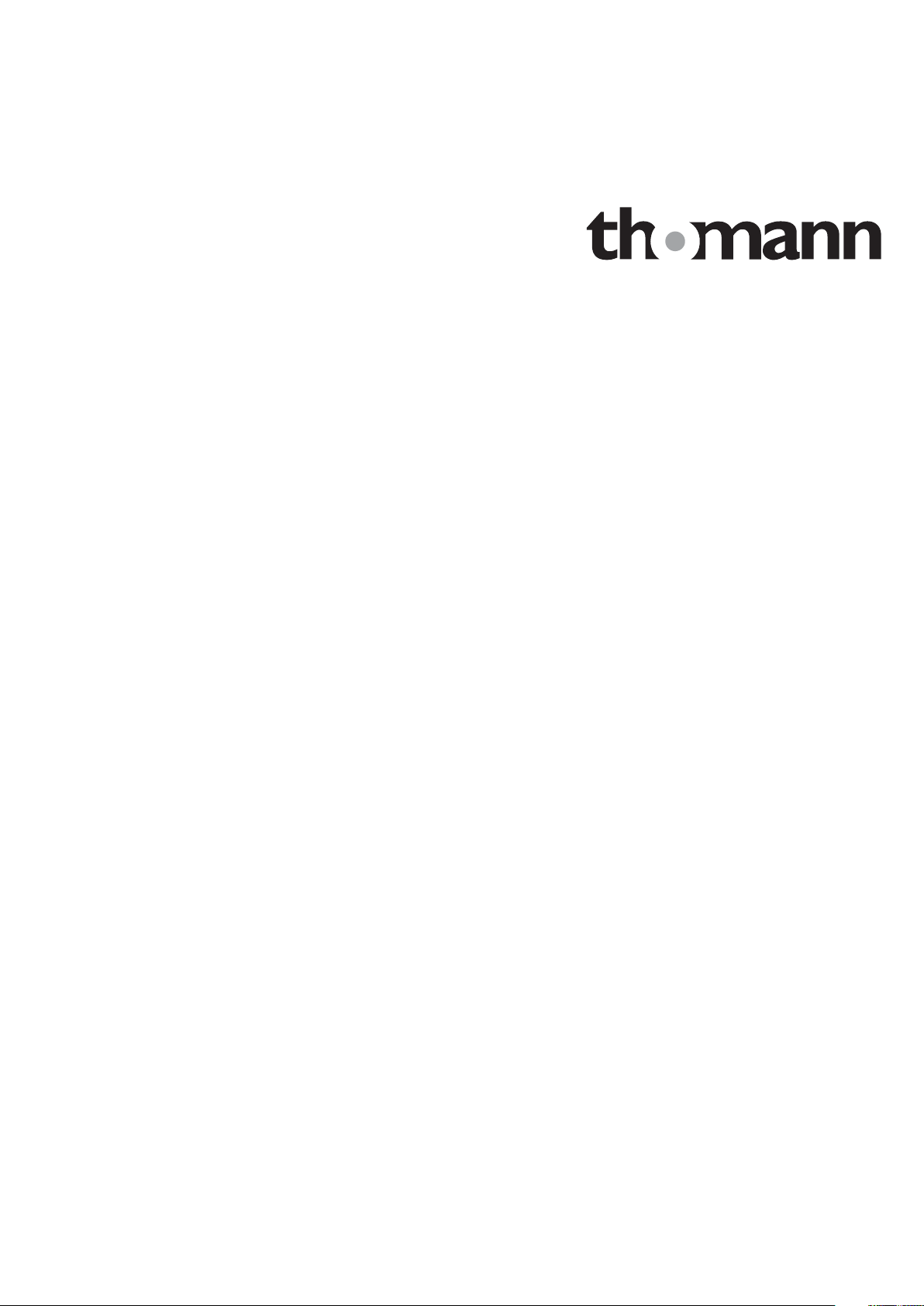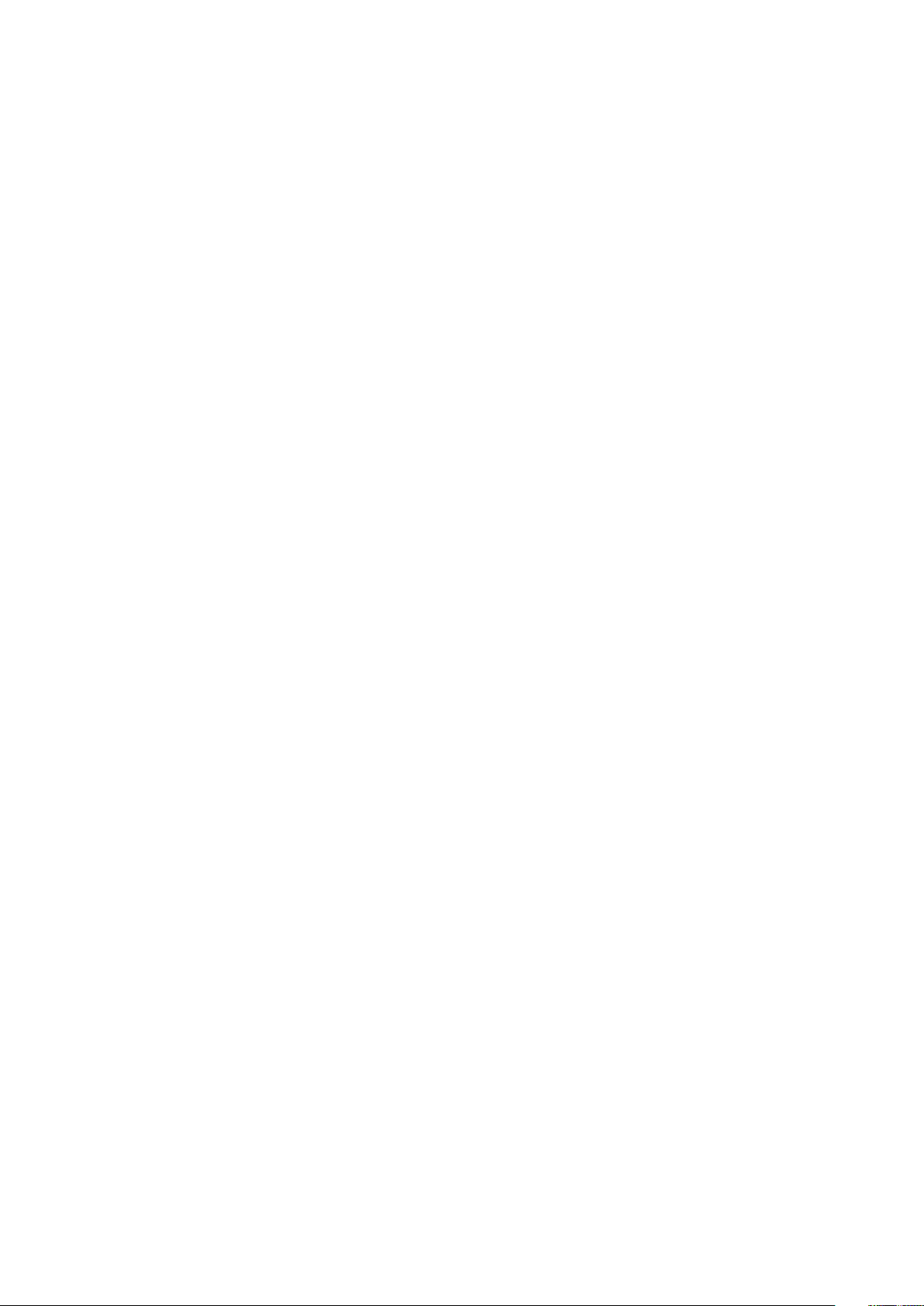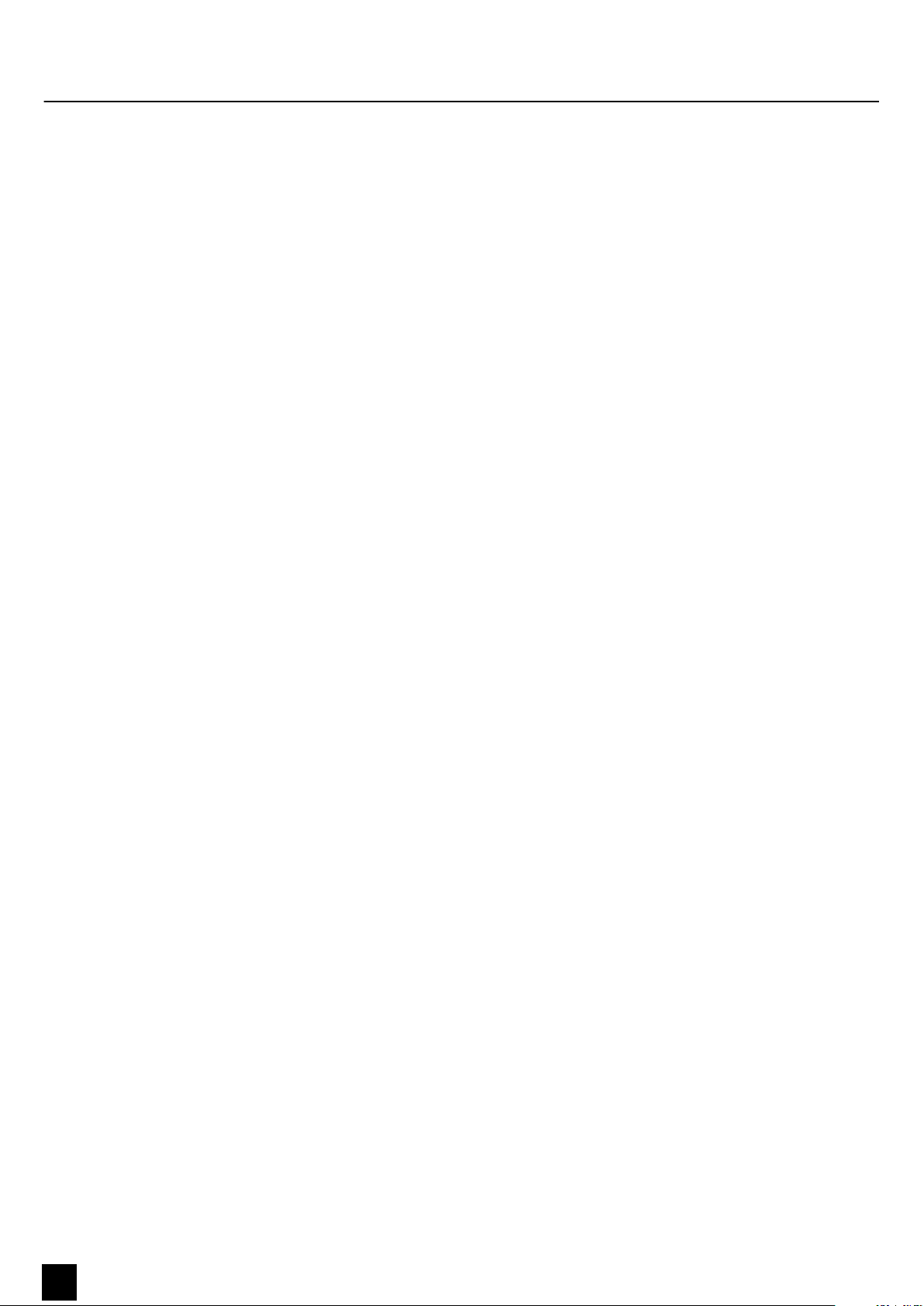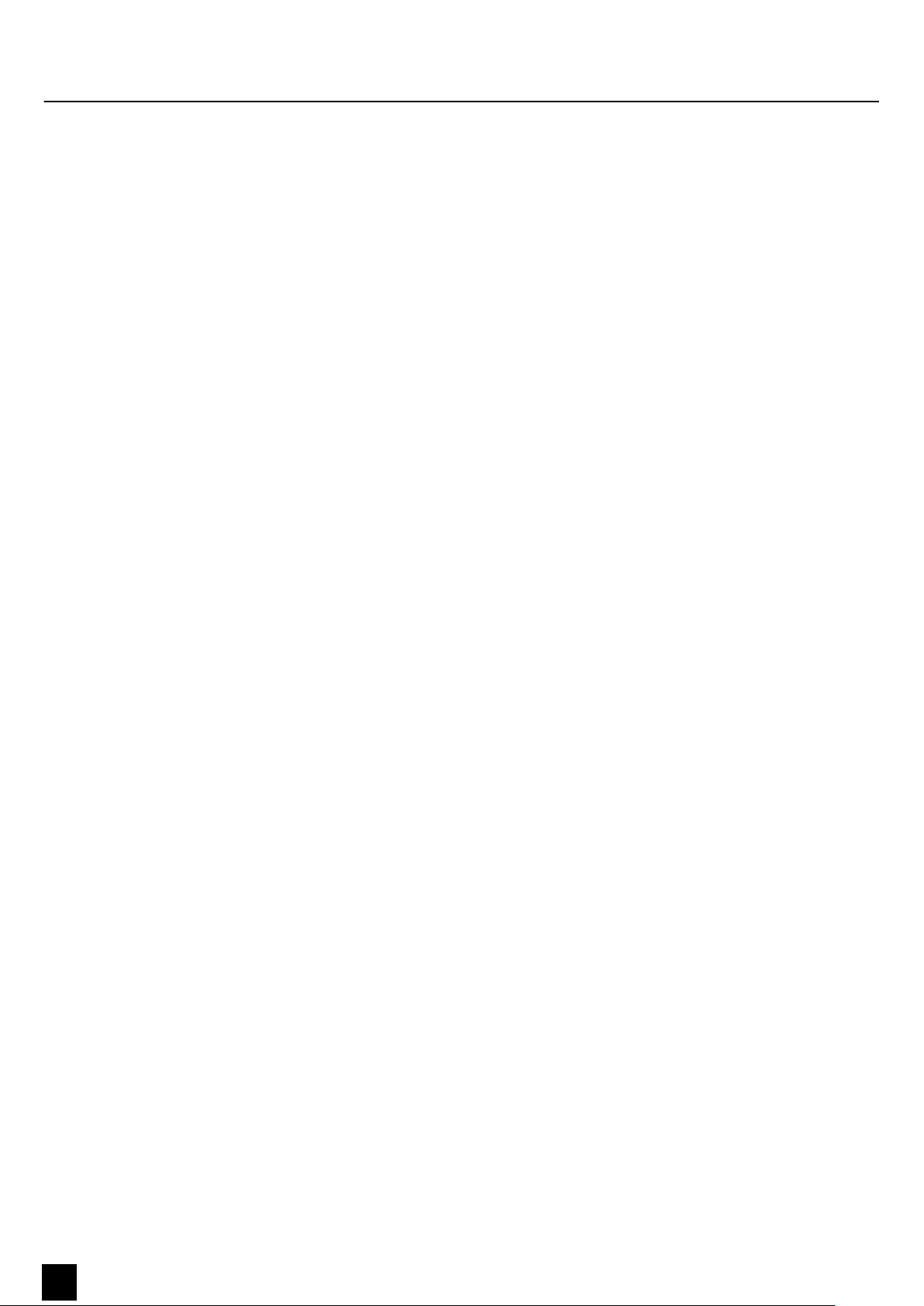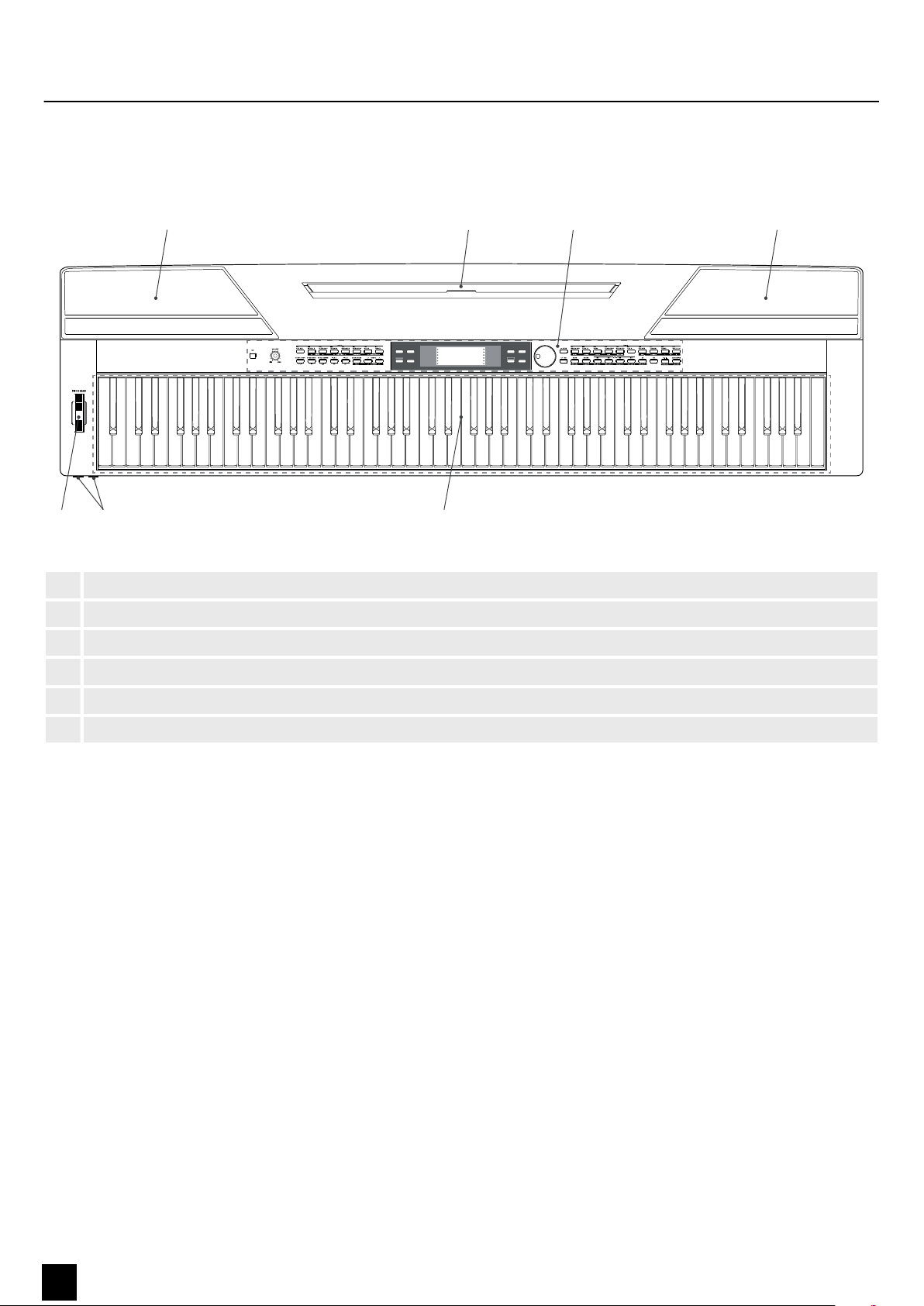Table of contents
1 General information.............................................................................................................. 6
1.1 Symbols and signal words........................................................................................... 6
2 Safety instructions................................................................................................................. 7
3 Features....................................................................................................................................... 8
4 Assembly instructions.......................................................................................................... 9
5 Connections and controls................................................................................................ 10
6 Connection options............................................................................................................. 14
7 Quick start guide.................................................................................................................. 16
8 Turning the keyboard on / o, setup.......................................................................... 18
8.1 Turning the keyboard on / o.................................................................................. 18
8.2 Automatic shutdown................................................................................................... 18
8.3 Adjusting the volume.................................................................................................. 18
8.4 Setting the touch sensitivity..................................................................................... 18
8.5 Sustain eect.................................................................................................................. 19
8.6 Digital eects.................................................................................................................. 19
8.7 Setting up the keyboard, Function menu............................................................ 19
8.7.1 Fine tuning................................................................................................................... 20
8.7.2 Time signature............................................................................................................ 20
8.7.3 Split point..................................................................................................................... 21
8.7.4 Pedal function............................................................................................................. 21
8.7.5 Selection Harmony setting.................................................................................... 22
8.7.6 Equalizer....................................................................................................................... 22
8.7.7 Reverb eect............................................................................................................... 23
8.7.8 Reverb volume........................................................................................................... 23
8.7.9 Chorus eect............................................................................................................... 23
8.7.10 Chorus volume......................................................................................................... 24
8.7.11 MIDI receive channel............................................................................................. 24
8.7.12 MIDI send channel.................................................................................................. 24
8.7.13 Automatic shutdown............................................................................................. 24
8.8 Loading / saving user settings................................................................................. 25
8.9 Resetting user settings................................................................................................ 25
8.10 Deleting stored recordings..................................................................................... 25
9 Operating................................................................................................................................. 26
9.1 Piano mode..................................................................................................................... 26
9.2 Transposing..................................................................................................................... 26
9.3 Playing demo sequences........................................................................................... 26
9.4 Style playing................................................................................................................... 27
9.5 Playing songs.................................................................................................................. 27
9.6 Metronome..................................................................................................................... 28
9.7 Tempo............................................................................................................................... 28
9.8 Mixer.................................................................................................................................. 28
9.9 Selecting voices ............................................................................................................ 29
9.10 Dual mode..................................................................................................................... 29
9.11 Split mode..................................................................................................................... 29
9.12 TWINOVA....................................................................................................................... 30
9.13 Harmony mode........................................................................................................... 30
Table of contents
SP 5600 3
Portable Grand Keyboard