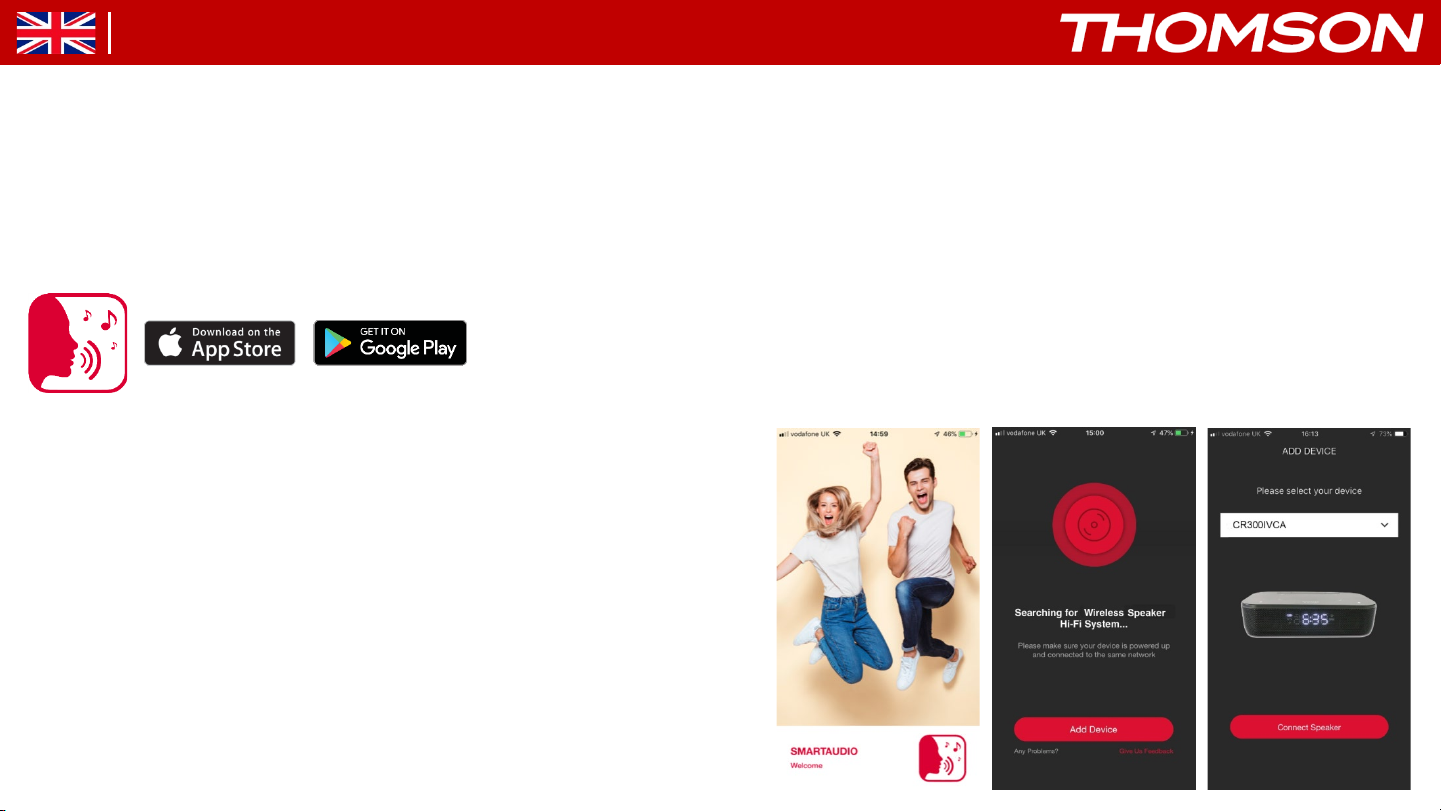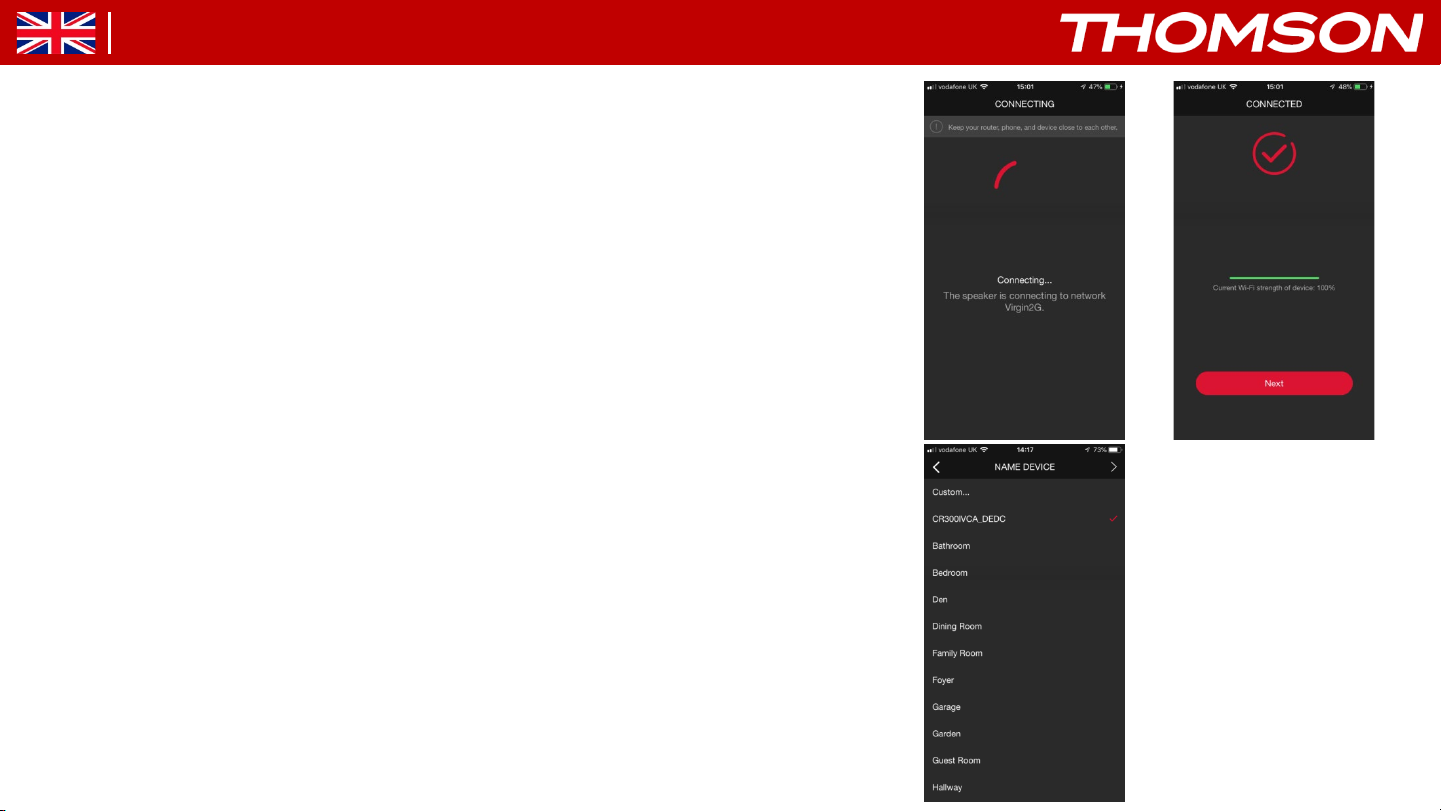THOMSON CR300IVCA User guide
Other THOMSON Speakers manuals

THOMSON
THOMSON WS03 User manual

THOMSON
THOMSON WS702 User manual

THOMSON
THOMSON CR300IVCA User manual
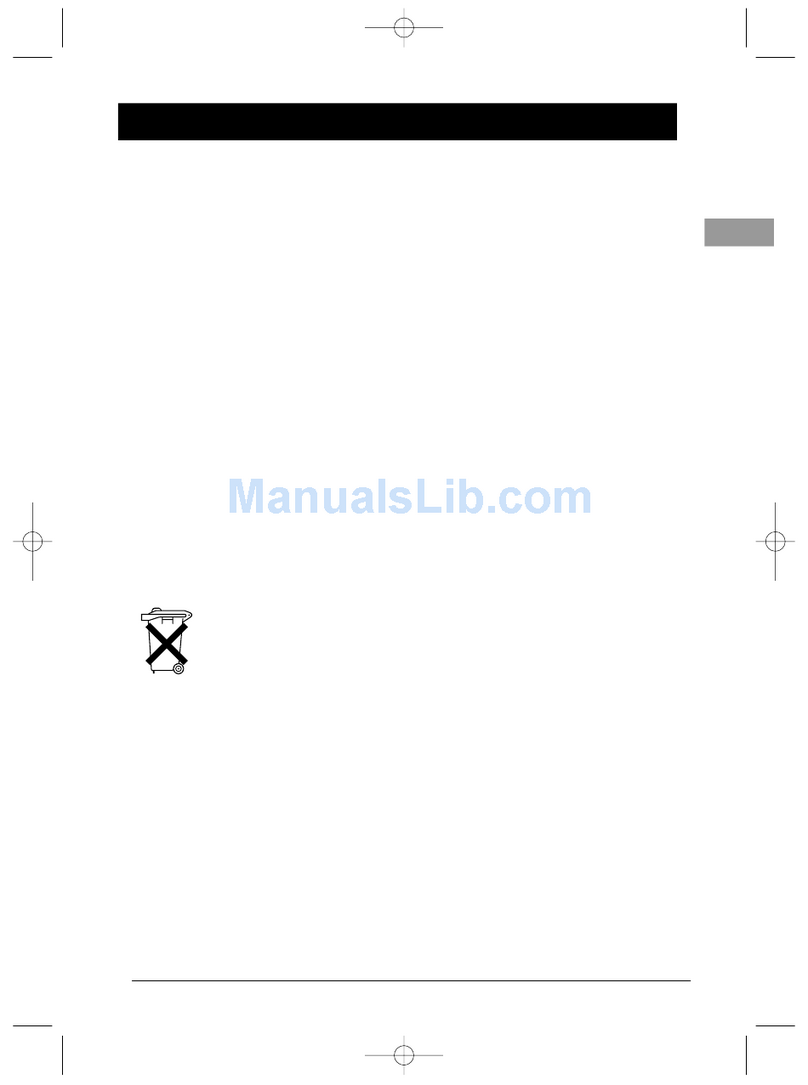
THOMSON
THOMSON ASK 145 User manual

THOMSON
THOMSON WS04 User manual

THOMSON
THOMSON WS03 User manual

THOMSON
THOMSON WS05 User manual
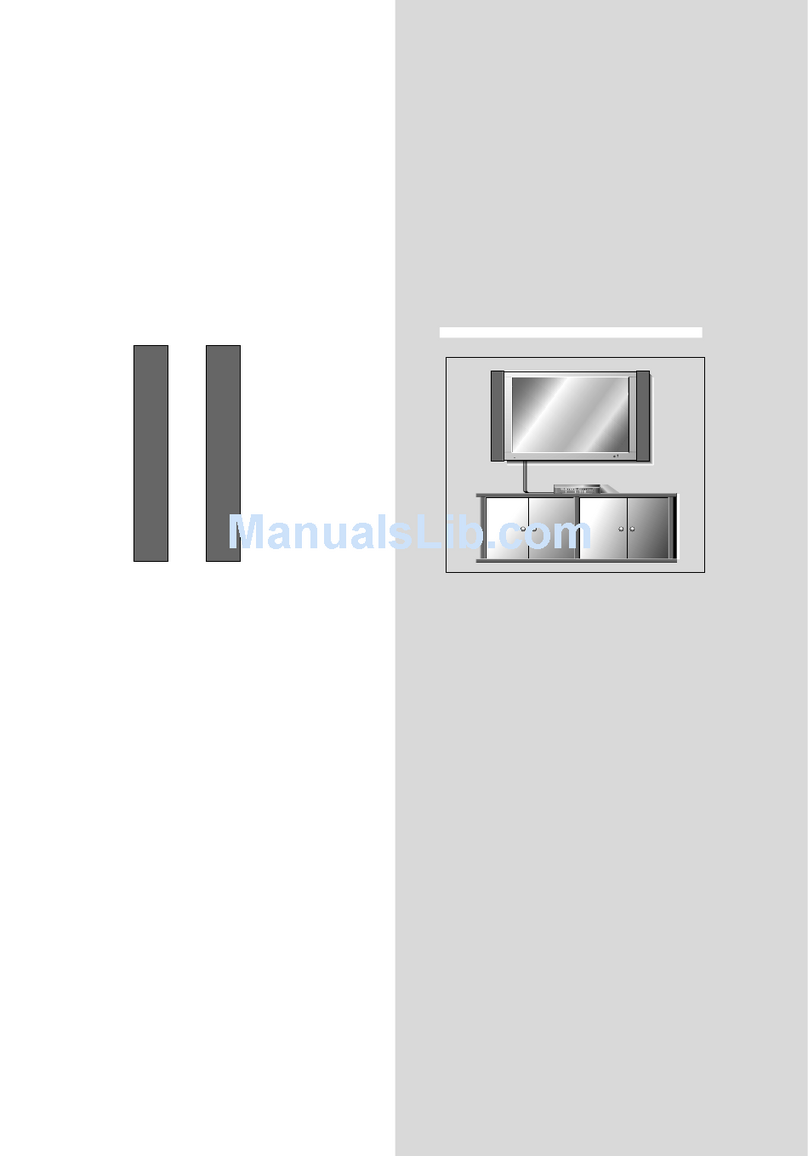
THOMSON
THOMSON ACC143 User manual

THOMSON
THOMSON WS07VCA User manual

THOMSON
THOMSON WS502 User manual

THOMSON
THOMSON WS06IPB User manual

THOMSON
THOMSON WSP 740 User manual

THOMSON
THOMSON CS 540 User manual

THOMSON
THOMSON WS02 Series User manual

THOMSON
THOMSON SB220B User manual

THOMSON
THOMSON DS301 User manual

THOMSON
THOMSON MW-1266 User manual

THOMSON
THOMSON WS01 User manual

THOMSON
THOMSON WS400DUO User manual

THOMSON
THOMSON WS01 User manual