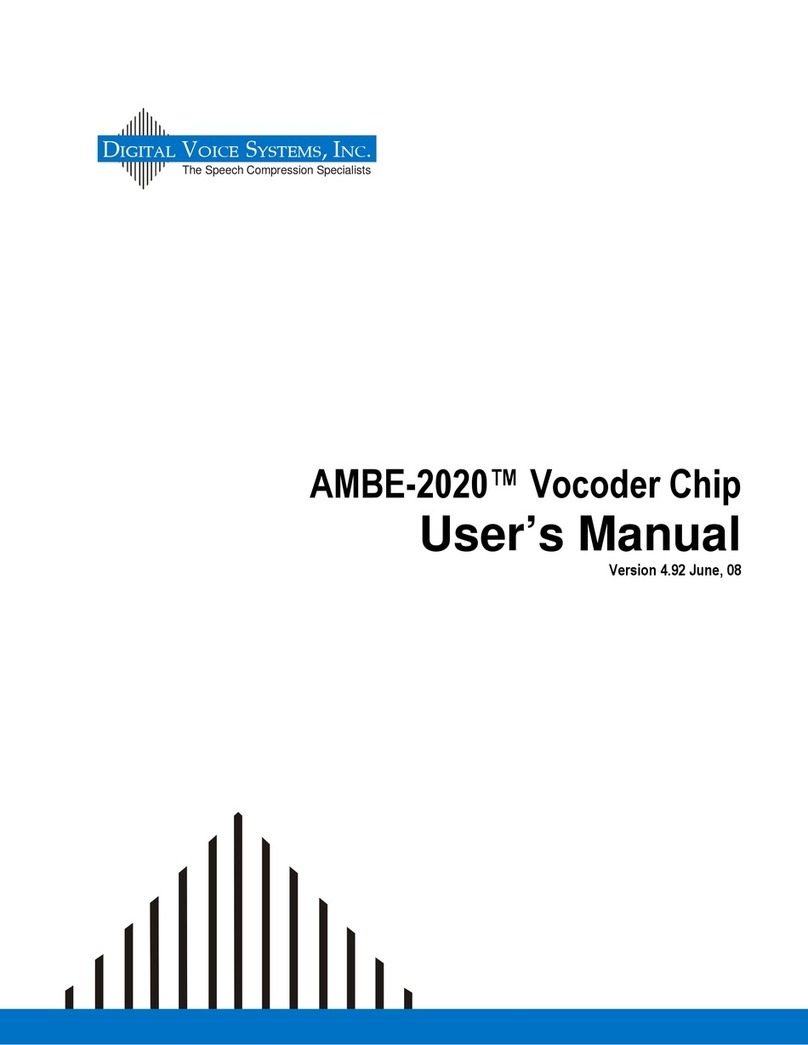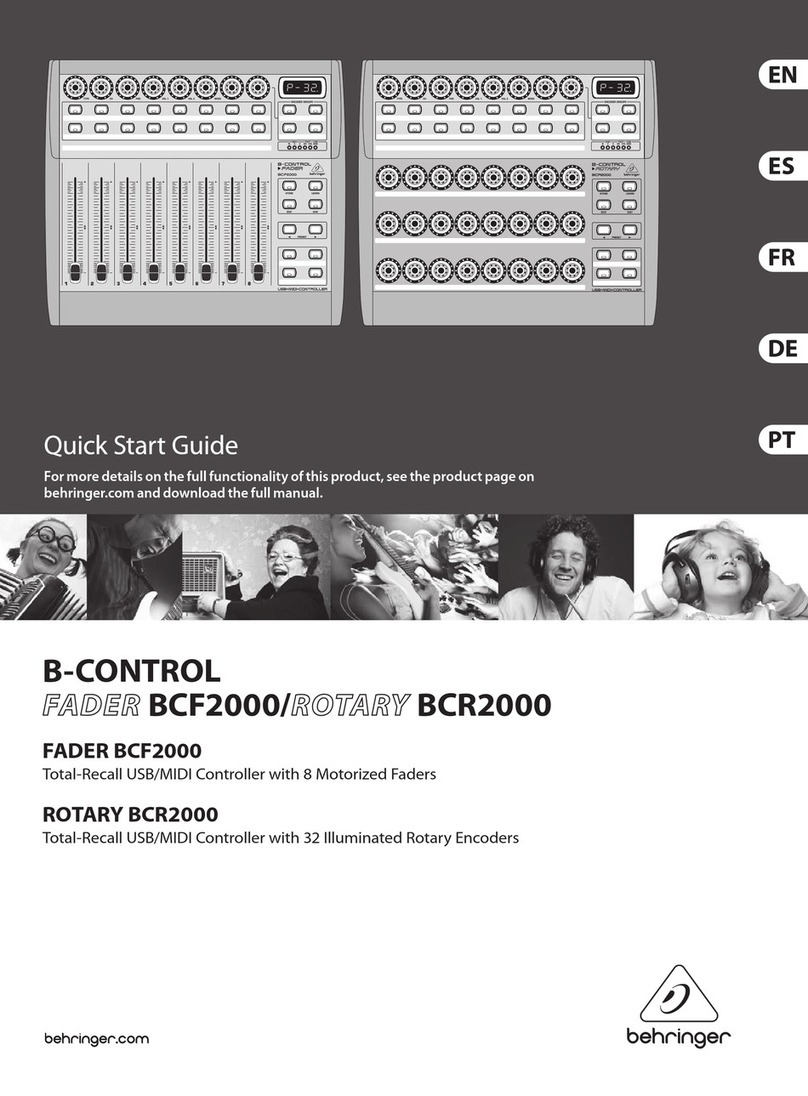Thor Broadcast H-16QAM-IP-RF User manual

Thor Fiber 2018 Tel: (800) 521-8467 Email: sales@thorfiber.com http://www.thorbroadcast.com
User Manua
l
H-16QAM-IP-RF

H-16QAM-IP-RF
Thor Fiber 2018 Tel: (800) 521-8467 Email: sales@thorfiber.com http://www.thorbroadcast.com
A Note from Thor Broadcast about this Manual
Intended Audience
This user manual has been written to help people who have to use, integrate and to install the product. Some
chapters require some prerequisite knowledge in electronics and especially in broadcast technologies and
standards.
Disclaimer
No part of this document may be reproduced in any form without the written permission of Thor Broadcast.
The contents of this document are subject to revision without notice due to continued progress in
methodology, design and manufacturing. Thor shall have no liability for any error or damage of any kind
resulting from the use of this document.
Copy Warning
This document includes some confidential information. Its usage is limited to the owners of the product that
it is relevant to. It cannot be copied, modified, or translated in another language without prior written
authorization from Thor Broadcast.

H-16QAM-IP-RF
Thor Fiber 2018 Tel: (800) 521-8467 Email: sales@thorfiber.com http://www.thorbroadcast.com
Table of Contents
CHAPTER 1....................................................................................................................................................... 1
1.1OUTLINE........................................................................................................................................................ 1
1.2 FEATURES ..................................................................................................................................................... 1
1.3 SPECS ........................................................................................................................................................... 2
1.4 FLOW CHART................................................................................................................................................ 3
1.5APPEARANCE AND DESCRIPTION ................................................................................................................... 4
CHAPTER 2 - INSTALLATION GUIDE........................................................................................................ 5
2.1 GENERAL PRECAUTIONS................................................................................................................................. 5
2.2 POWER PRECAUTIONS .................................................................................................................................... 5
2.3 DEVICE’S INSTALLATION FLOW CHART ILLUSTRATED (AS FOLLOWING)............................................................ 5
2.4 ENVIRONMENT............................................................................................................................................... 6
2.5 GROUNDING REQUIREMENT........................................................................................................................... 7
CHAPTER 3 –WEB NMS................................................................................................................................ 8
4.1 SETUP THE NMS........................................................................................................................................... 8
4.2 NMS OPERATION.......................................................................................................................................... 8
4.2.2 STATUS PAGE ............................................................................................................................................. 9
CHAPTER 5 - TROUBLESHOOTING ........................................................................................................ 25
CHAPTER 6 -PACKING LIST...................................................................................................................... 26

H-16QAM-IP-RF
Thor Fiber 2018 Tel: (800) 521-8467 Email: sales@thorfiber.com http://www.thorbroadcast.com
Chapter 1
1.1Outline
The Thor Broadcast H-16QAM-IP-RF gateway is our new solution in converting tuner based
inputs into IP transport streams. This ideal head-end conversion device has massive processing
power which lets you intake up to 16 QAM frequencies and convert them to a single Ethernet
output. Thor’s new power packed device integrates tuner demodulation and IP gateway
functionality, which can demodulate the signals from 16 tuners into 16 MPTS or 512 SPTS via
UDP and RTP/RTSP protocols.
1.2 Features
16 QAM/ATSC/FTA DVB-S/S2 inputs (model dependent), 2 ASI inputs
BISS descrambling
Diseqc functionality
16 MPTS or 512 SPTS output (MPTS and SPTS output)
2 GE mirrored outputs, up to 850Mbps---SPTS
2 independent GE output port, GE1 + GE2---MPTS
PCR adjusting (Only for SPTS output)
PID filtering, re-mapping (Only SPTS output)
PSI/SI rebuilding and editing (Only SPTS output)
“Null PKT Filter” function (For MPTS output)
Support Web operation

H-16QAM-IP-RF
Thor Fiber 2018 Tel: (800) 521-8467 Email: sales@thorfiber.com http://www.thorbroadcast.com
1.3 Specs
Input
Optional 1:16 QAM tuners input +2 ASI input---SPTS output
Optional 2:14 QAM tuners input +2 ASI input --- MPTS output
Optional 3:16 QAM tuners input --- MPTS output
Tuner Section
QAM
Input Frequency
45-960MHz
Output
512 SPTS IP mirrored output over UDP and RTP/RTSP protocol through
GE1 and GE2 port, Unicast and Multicast
16 MPTS IP output (for Tuner passthrough) over UDP and RTP/RTSP
protocol through GE1 and GE2 port, Unicast and Multicast
BISS
descrambling
Mode 1, Mode E (Up to 850Mbps) (descramble individual program)
Miscellaneous
Dimension(W×L×H)
482mm×410mm×44mm
Approx weight
3.6kg
Environment
0~45℃(work);-20~80℃(Storage)
Power requirements
100~240VAC,50/60Hz
Power consumption
20W

H-16QAM-IP-RF
Thor Fiber 2018 Tel: (800) 521-8467 Email: sales@thorfiber.com http://www.thorbroadcast.com
1.4 Flow Chart
Tuner 1
Tuner 2
Tuner 3
Tuner 14
Tuner 15
Tuner 16
IP Output
1,2,3...512 SPTS
NMS/WEB
PC
ASI Input1
ASI Input2
H-16QAM-IP
1000M
Switch
GE1
Port
GE2
Port
(for
bac
kup)
IP Output
1,2,3...512 SPTS
SPTS output
Tuner 1
Tuner 2
Tuner 3
Tuner 14
Tuner 15
Tuner 16
IP Output
1,2,3...16 MPTS
NMS/WEB
PC
ASI Input1(Optional)
H-16QAM-IP
1000M
Switch
GE1
Port
GE2
Port IP Output
1,2,3...16 MPTS
ASI Input2(Optional)
Pass
through
(16Tuner
Input or
14Tuner+2ASI
input)
MPTS output

H-16QAM-IP-RF
Thor Fiber 2018 Tel: (800) 521-8467 Email: sales@thorfiber.com http://www.thorbroadcast.com
1.5Appearance and Description
Front Panel Illustration:
1 2 3 4 5 6
1
Power Indicator
2
Reset: Reset webmaster IP address, recover to default IP address
3
USB Port for Updates
4
NMS –Network Management Interface
5
Data Ports (1 & 2) –IP Output for SPTS / MPTS
6
ASI input ports (1 & 2)
Rear Panel Illustration
7 8 9 10
7
16 channels RF IN Interface (top row)
8
Loop Out Interface (bottom row)
9
Power Switch and Socket

H-16QAM-IP-RF
Thor Fiber 2018 Tel: (800) 521-8467 Email: sales@thorfiber.com http://www.thorbroadcast.com
Chapter 2 - Installation Guide
This section is here to explain the cautions you should adhere to so you don’t hurt yourself or
anyone else. That would not be good for anyone; so read through before operating your new
Thor Broadcast equipment.
2.1 General Precautions
Must be operated and maintained in an area free of dust and debris.
The cover should be securely fastened, do not open the cover of the chassis when thepower is on.
This will also void Thor’s manufacturer’s warranty.
After installation, securely stow away all loose cables, external antenna, and others.
2.2 Power precautions
Be careful when connecting a power source to the device.
Do not operate in wet or damp areas. Make sure the extension cable is in good condition
Make sure the power switch is off before you start to install the device
2.3 Device’s Installation Flow Chart Illustrated (as following)
Connecting
Grouding
Wire and
Power
Cord
Acquisition
Check Installing
Device Setting
Parameter Running
Device
Connecting
Signal
cable

H-16QAM-IP-RF
Thor Fiber 2018 Tel: (800) 521-8467 Email: sales@thorfiber.com http://www.thorbroadcast.com
2.4 Environment
Item
Requirement
Machine Hall Space
When installing unit on rack, the distance between 2 rows of
machine frames should be 1.2~1.5m and the distance against
wall should be no less than 0.8m.
Machine Hall Floor
Electric Isolation, Dust Free, HVAC
anti-static material:1X107~1X1010, Grounding current
limiting resistance: 1M(Floor bearing should be greater than
450Kg/㎡)
Environment
Temperature
5~40℃(sustainable ),0~45℃(short time),
installing air-conditioning is recommended
Relative Humidity
20%~80% sustainable 10%~90% short time
Pressure
86~105KPa
Door & Window
Installing rubber strip for sealing door-gaps and dual level
glasses for window
Fire Protection
Fire alarm system and extinguisher
Power
Device power, HVAC and lighting should be independent to
each other. Device power requires AC 110V±10%, 50/60Hz or
AC 220V±10%, 50/60Hz. Please carefully check before
running.
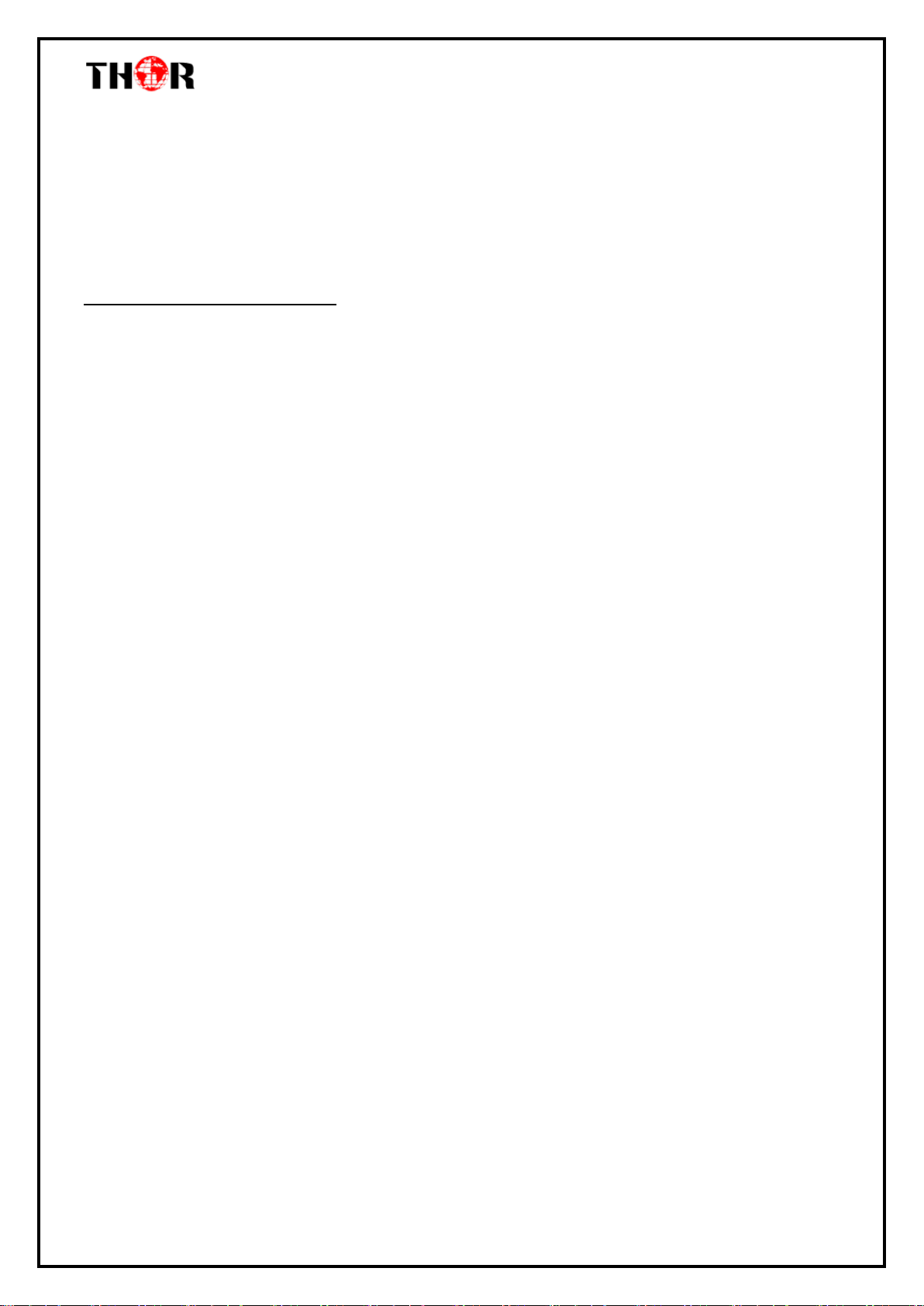
H-16QAM-IP-RF
Thor Fiber 2018 Tel: (800) 521-8467 Email: sales@thorfiber.com http://www.thorbroadcast.com
2.5 Grounding Requirement
It is important to keep this device grounded to ensure all of the modules function
correctly. Correctly grounding the device will also help prevent any electrical interference,
lightening. Etc. Also it helps reject minor interference that may disrupt the devices ability to
function smoothly. General rule of them, make sure the device is grounded when installing
anywhere.
Always use copper wire. When applied correctly the ground must be wrapped well to
ensure maximum conduction so it can reduce any high frequencies. The copper ground wire
should also be as short and thick as possible
Installer must make sure that the two ends of the ground are well conducted and have
appropriate anti-rust properties.
It is prohibited to use any other device as part of the grounding electric circuit.
The area of the conduction between the ground wire and device’s frame should be no less
than 25 ㎡.

H-16QAM-IP-RF
Thor Fiber 2018 Tel: (800) 521-8467 Email: sales@thorfiber.com http://www.thorbroadcast.com
Chapter 3 –WEB NMS
4.1 Setup the NMS
The default IP of this device is 192.168.0.136. We can modify the IP through the front panel.
Connect the pc and the device with net cable, and use ping command to confirm they are on the same
network segment.
E.G. the PC IP address is 192.168.99.252, we then change the device IP to 192.168.99.xxx (xxx can be
0 to 255 except 252 to avoid IP conflict).
Use any web browser to connect the device with the PC by inputting the Encoder & Modulator’s IP
address in the browser’s address bar and press Enter.
It will display the Login interface as Figure-1. Input the Username and Password (Both the default
Username and Password are “admin”.) and then click “LOGIN”tostart the device setting.
4.2 NMS Operation
4.2.1 Login Interface
Once you set the units address and enter that IP into your browser this Login window appears
Both the default user name and password are admin.

H-16QAM-IP-RF
Thor Fiber 2018 Tel: (800) 521-8467 Email: sales@thorfiber.com http://www.thorbroadcast.com
4.2.2 Status Page
Status
When we login, it will display the status interface as shown in Figure-2.
Figure-2
Click any item here to enter the
corresponding interface to check
information or set the parameters.
Current software version
information

H-16QAM-IP-RF
Thor Fiber 2018 Tel: (800) 521-8467 Email: sales@thorfiber.com http://www.thorbroadcast.com
Parameters→Tuner input
From the menu on left side of the webpage, click “Tuner Input”, it displays the interface where you
can check the 16 Tuner input status. (Figure-3)
Figure-3
16 Tuner
input status

H-16QAM-IP-RF
Thor Fiber 2018 Tel: (800) 521-8467 Email: sales@thorfiber.com http://www.thorbroadcast.com
Parameters→ASI input
From the menu on left side of the webpage, click “ASI Input”, it displays the interface where you can
check the 2x ASI input status. (Figure-4)
Figure-4

H-16QAM-IP-RF
Thor Fiber 2018 Tel: (800) 521-8467 Email: sales@thorfiber.com http://www.thorbroadcast.com
Parameters→BISS
From the menu on left side of the webpage, click “BISS”, it displays the interface where you can
configure BISS and descramble the input channels (Figure-5).
Figure-5
Select the output
carrier

H-16QAM-IP-RF
Thor Fiber 2018 Tel: (800) 521-8467 Email: sales@thorfiber.com http://www.thorbroadcast.com
Parameters→Program Parse
From the menu on left side of the webpage, click “Program Parse”, it displays the interface where you
can parse the program from the input channels.
When you disable the ASI input, the RF to IP Gateway can support 16 Tuner inputs with 16 MPTS IP
outputs (Figure-6).
Figure-6
Enable and Disable the
ASI input

H-16QAM-IP-RF
Thor Fiber 2018 Tel: (800) 521-8467 Email: sales@thorfiber.com http://www.thorbroadcast.com
When you enable the ASI input, the RF to IP Gateway can support 14 Tuner inputs and 2 ASI inputs
with 16 MPTS IP outputs (Figure-7).
Figure-7

H-16QAM-IP-RF
Thor Fiber 2018 Tel: (800) 521-8467 Email: sales@thorfiber.com http://www.thorbroadcast.com
Parameters→IP Stream
The H-16QAM-IP-RF supports TS to output in IP (16*MPTS) format through the GE1 or GE2 port.
Click ‘IP Stream’, it will display the interface where to set IP out parameters (Figure-8).
Figure-8
This RF to IP Gateway supports 16 Tuner inputs and 2 ASI input with 512 SPTS output, the parameter
interface is different from MPTS. When you switch MPTS to SPTS, the new mode will work after you
reboot the device.

H-16QAM-IP-RF
Thor Fiber 2018 Tel: (800) 521-8467 Email: sales@thorfiber.com http://www.thorbroadcast.com
Parameters→Tuner Input (SPTS MODE)
From the menu on the left side of the webpage, click “Tuner Input”, it displays the interface where
you can check the 16 Tuner input status. (Figure-9)
Figure-9
16 Tuner
input status

H-16QAM-IP-RF
Thor Fiber 2018 Tel: (800) 521-8467 Email: sales@thorfiber.com http://www.thorbroadcast.com
Parameters→ASI Input (SPTS MODE)
From the menu on top side of the webpage, click “ASI Input”, it displays the interface where users
can check the 2 channels ASI input status. (Figure-10)
Figure-10
Table of contents
Other Thor Broadcast Recording Equipment manuals