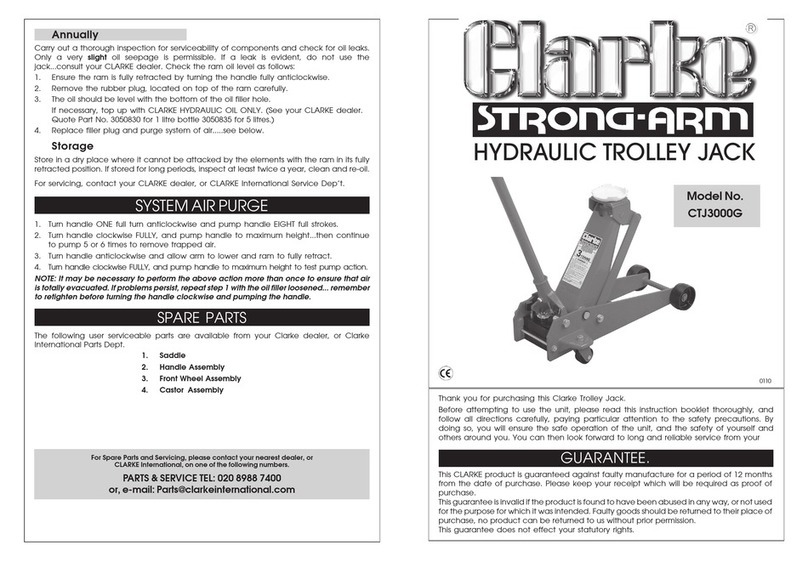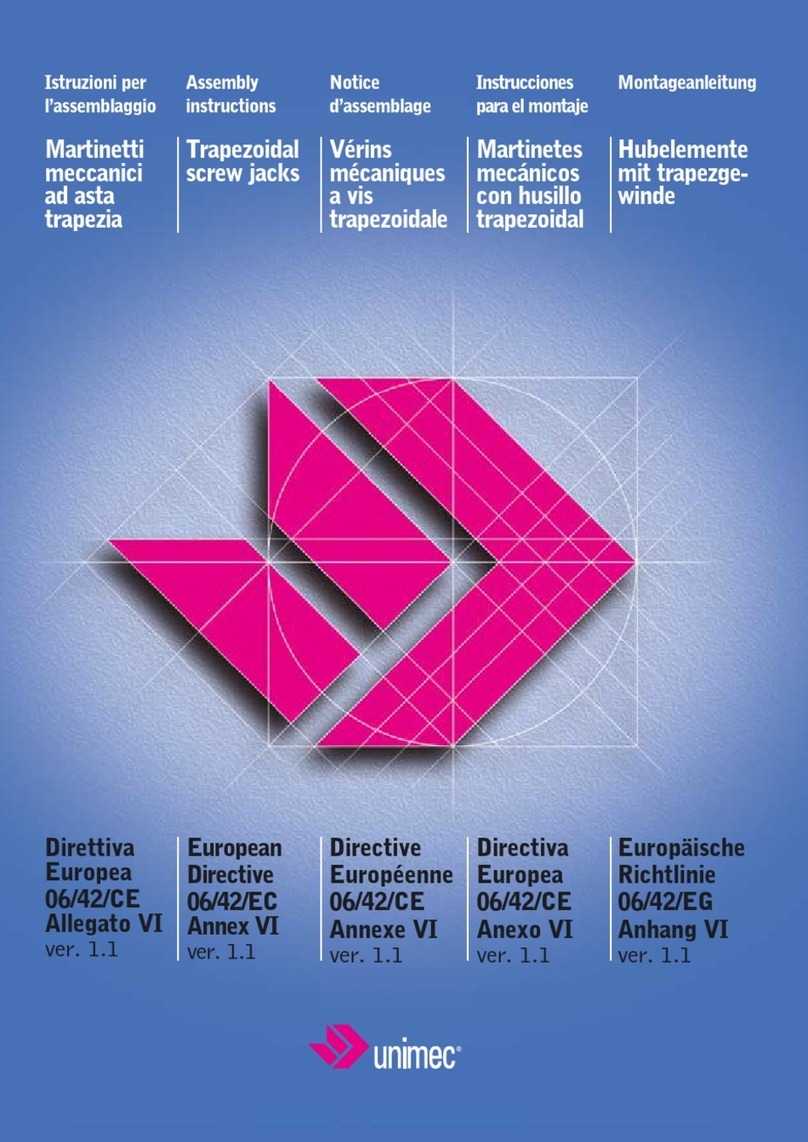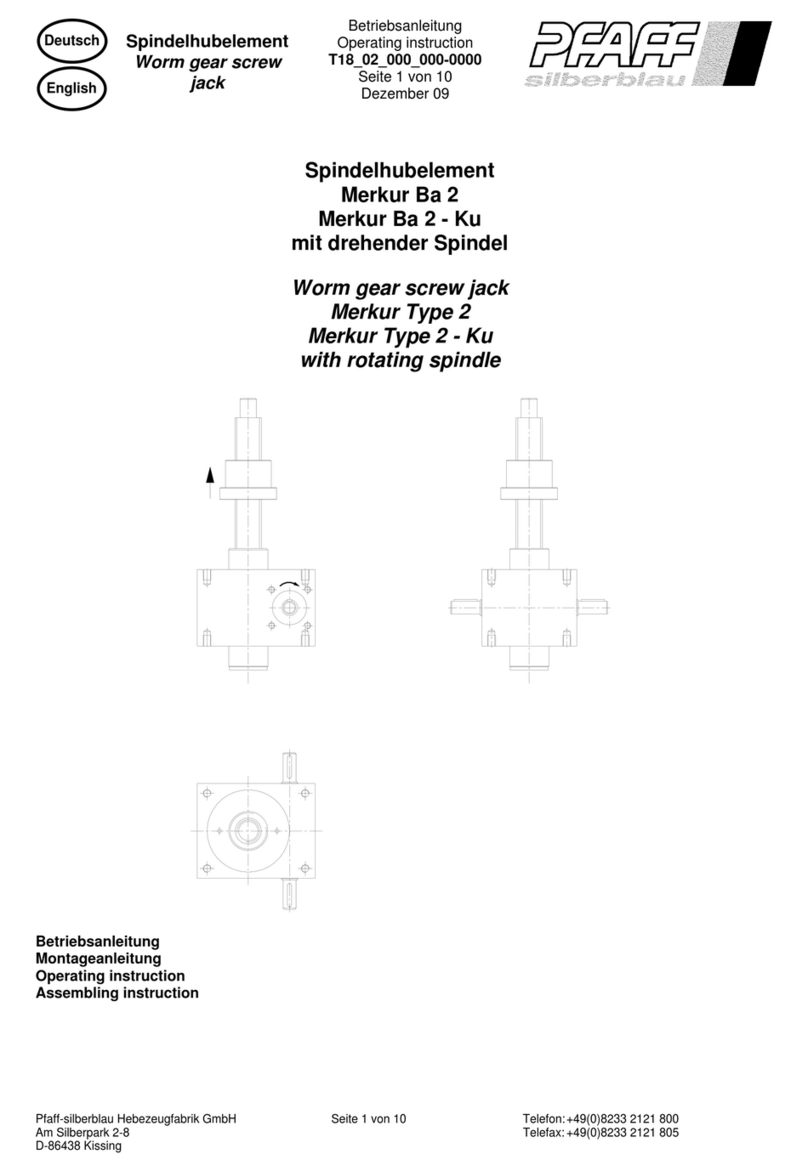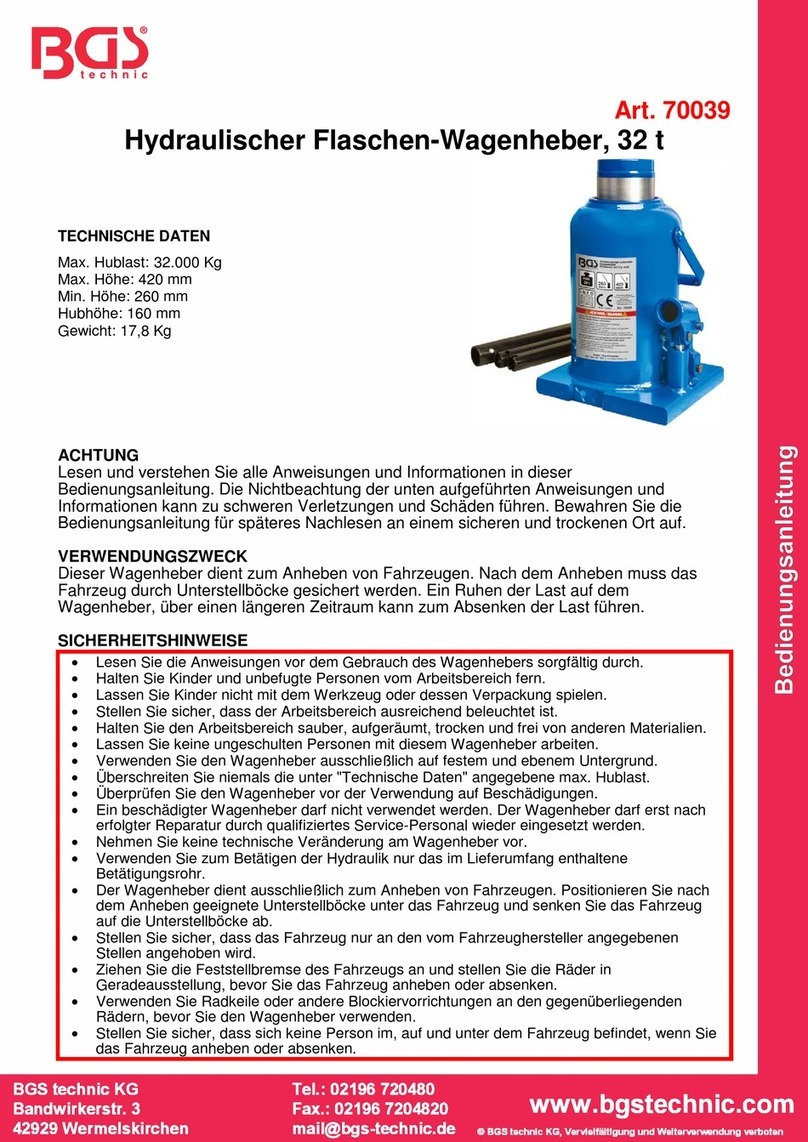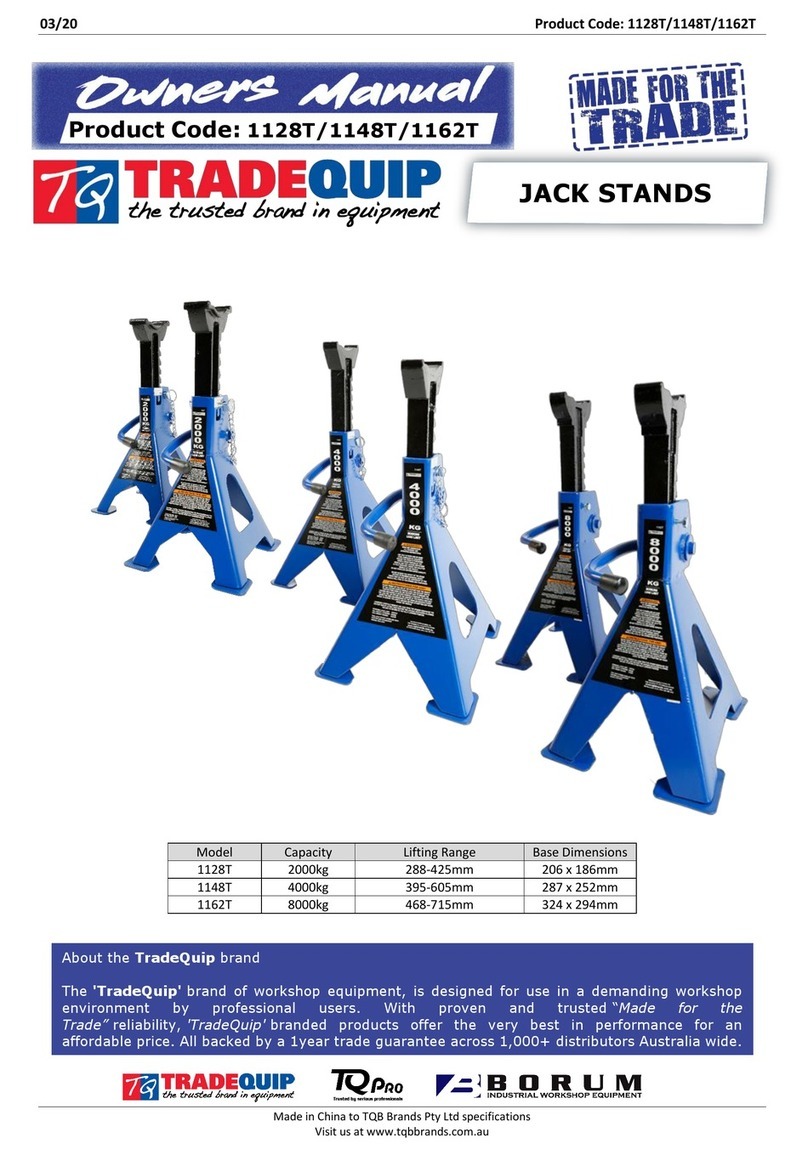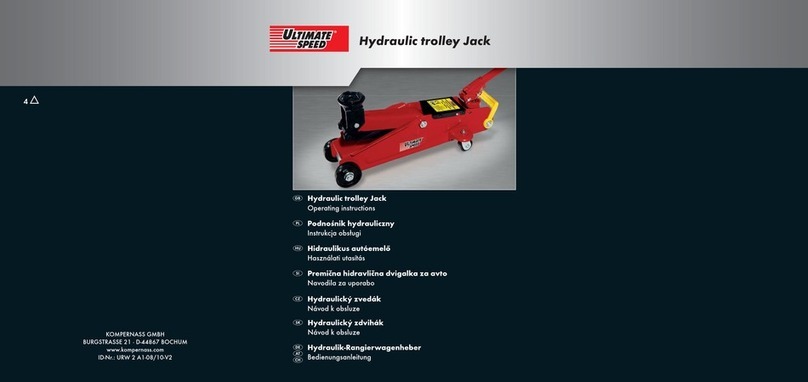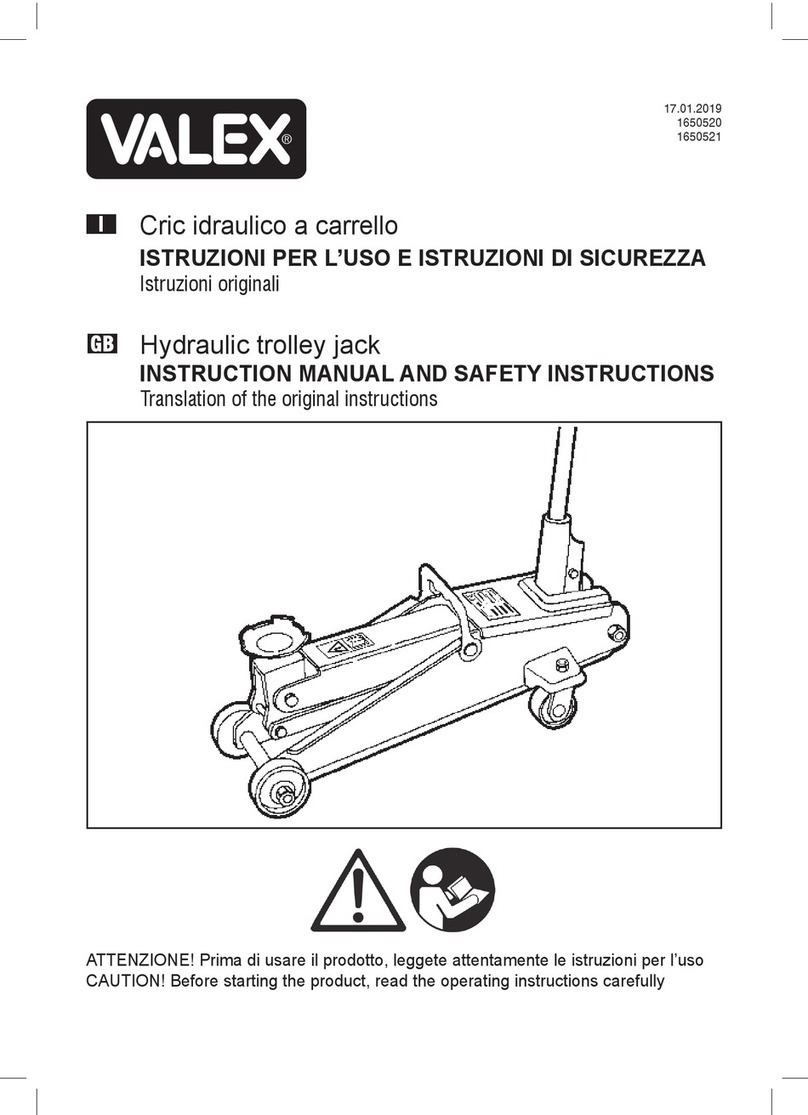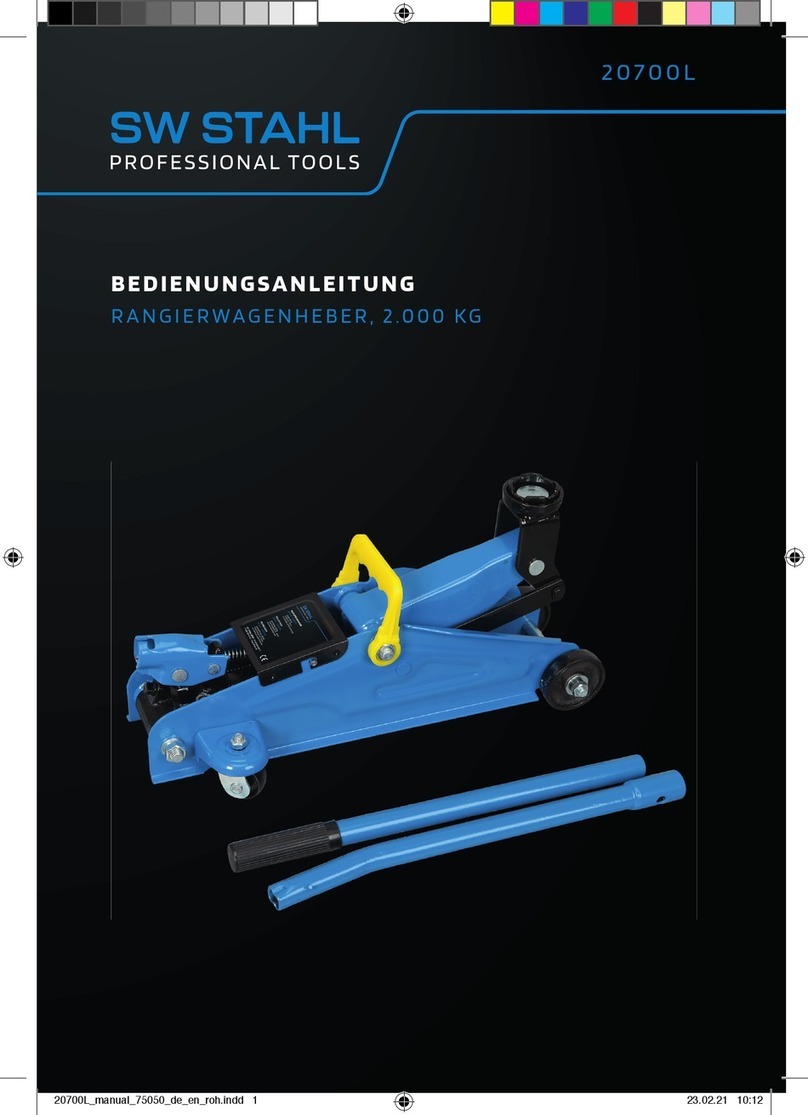2 HA0276T Rev Bk Jan 2017
Contents
Chapter 1 Safety ............................................................................................ 3
1.1 Safety Information .................................................................................. 3
1.2 General Warnings .................................................................................. 3
Chapter 2 Overview ........................................................................................4
2.1 Introduction ............................................................................................. 4
Chapter 3 Mechanical Installation ................................................................ 8
3.1 Unpacking .............................................................................................. 8
3.2 Environmental Conditions ...................................................................... 8
3.3 Mounting to a Work Surface ................................................................... 8
3.4 Transportation ...................................................................................... 10
3.5 Dimensions ........................................................................................... 10
Chapter 4 Software & Electrical Installation ..............................................11
4.1 Installing Software ................................................................................ 11
4.2 Electrical Installation ............................................................................. 11
4.3 Connecting The Hardware ................................................................... 12
4.4 Verifying Software Operation ............................................................... 13
Chapter 5 Standalone Operation ................................................................ 14
5.1 Introduction ........................................................................................... 14
5.2 Top Panel Controls and Indicators ...................................................... 14
5.3 Potentiometer Operation ...................................................................... 15
5.4 Button Operation .................................................................................. 15
Chapter 6 PC Operation ............................................................................... 16
6.1 Introduction ........................................................................................... 16
6.2 Using the Kinesis Software .................................................................. 16
6.3 Homing Motors ..................................................................................... 17
6.4 Stopping the Stage ............................................................................... 17
6.5 Changing Motor Parameters and Moving to an Absolute Position ....... 18
6.6 Jogging ................................................................................................. 19
6.7 Setting Move Sequences ..................................................................... 20
6.8 Changing and Saving Parameter Settings ........................................... 20
Chapter 7 Software Reference ....................................................................21
7.1 Introduction ........................................................................................... 21
7.2 GUI Panel ............................................................................................. 21
7.3 Settings Panel ...................................................................................... 23
Appendices
Appendix A Preventive Maintenance ......................................................... 33
Appendix B Specifications .......................................................................... 34
Appendix C Stepper Motor Operation ........................................................ 35
Appendix D Regulatory ................................................................................ 40
Appendix E Thorlabs Worldwide Contacts ................................................ 44