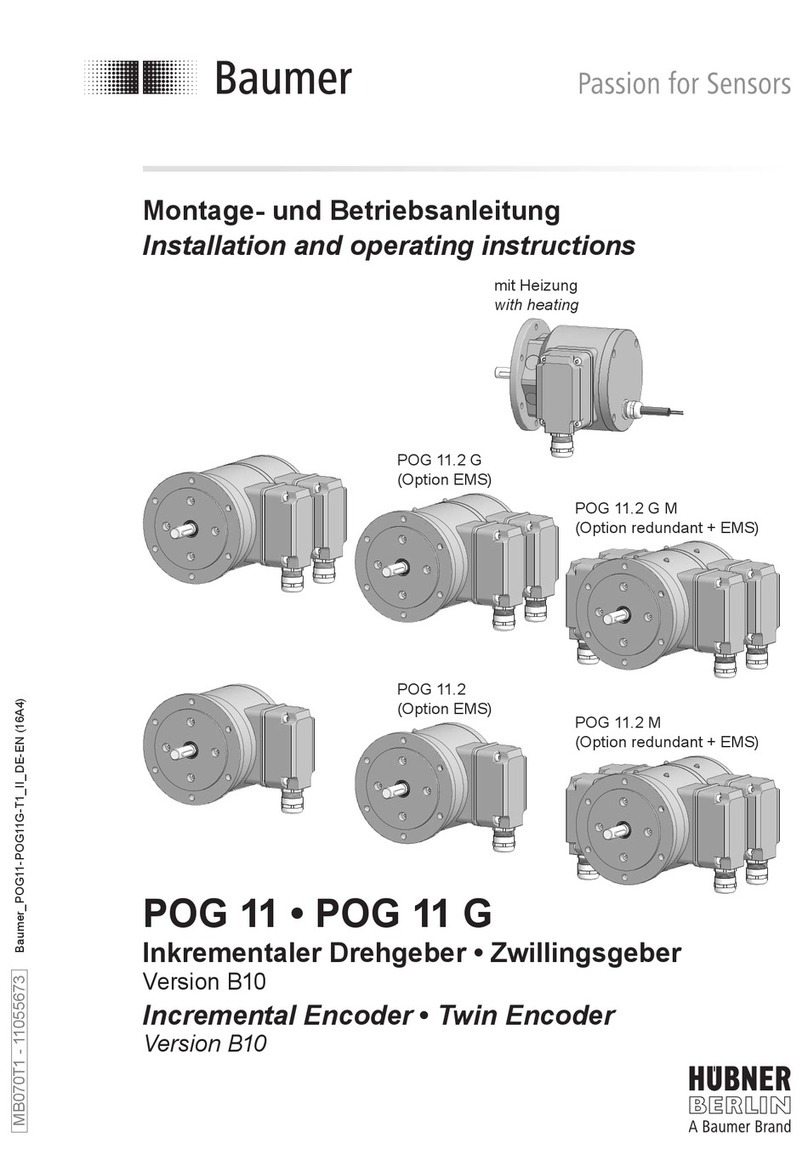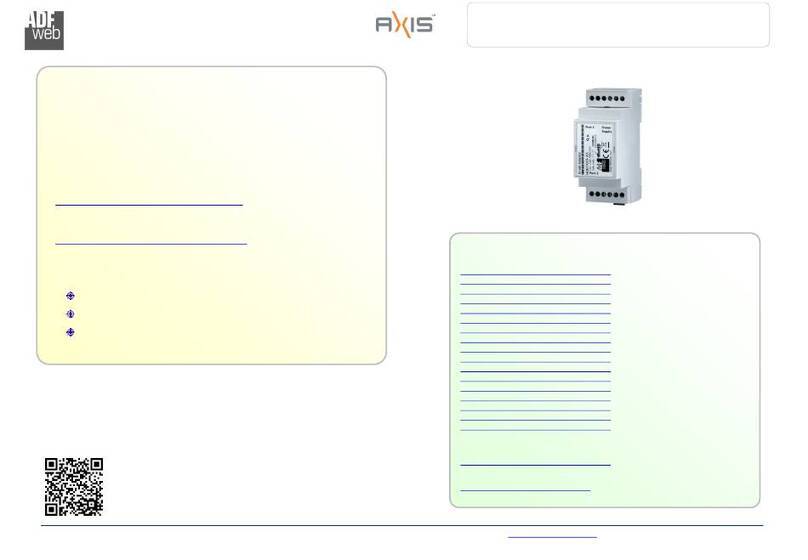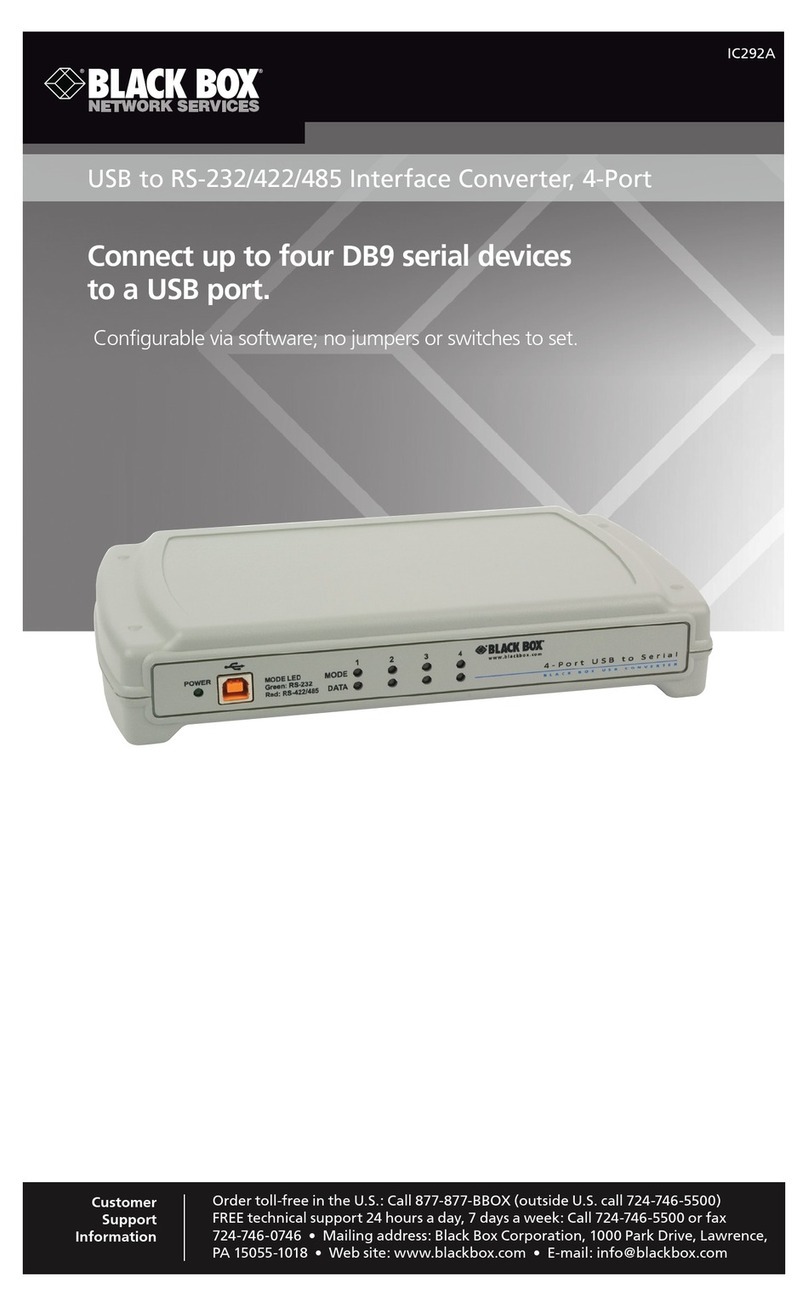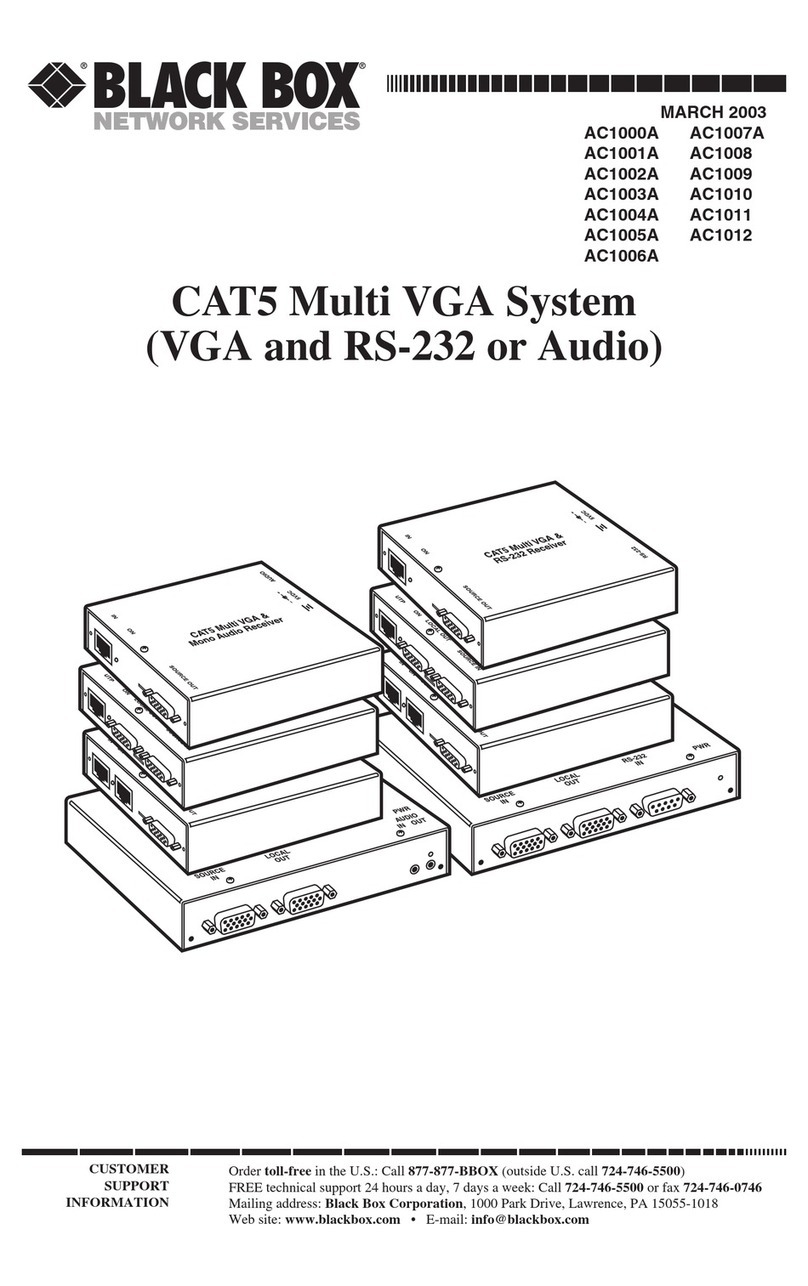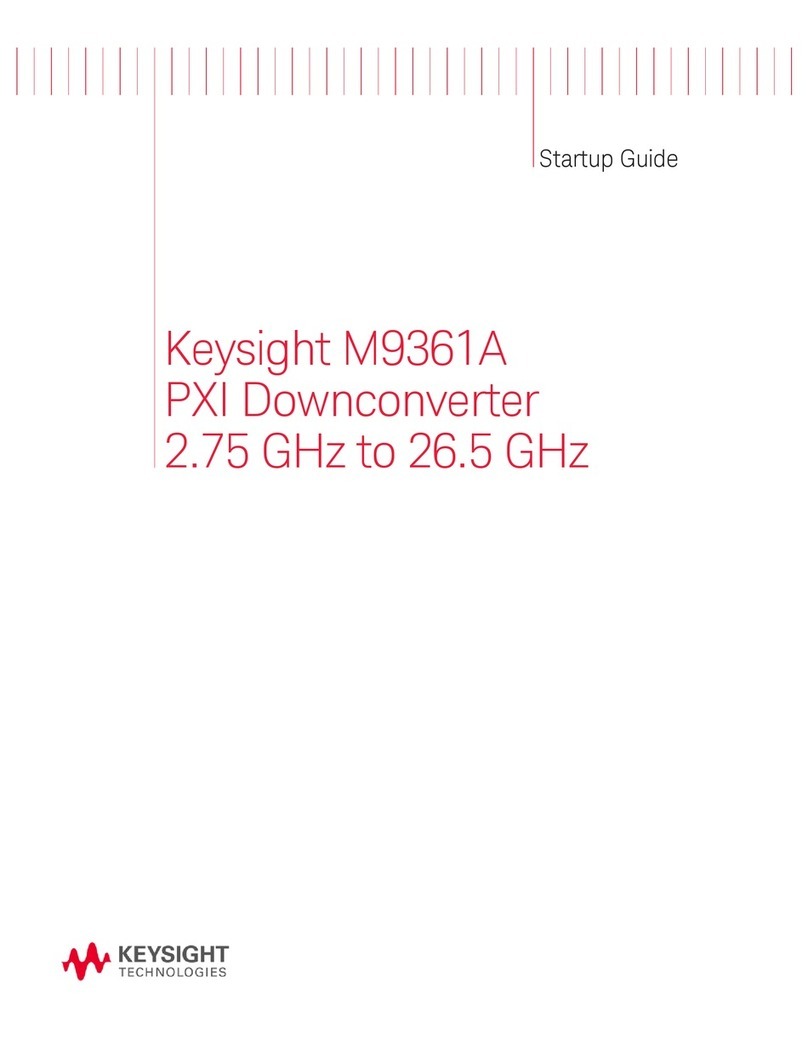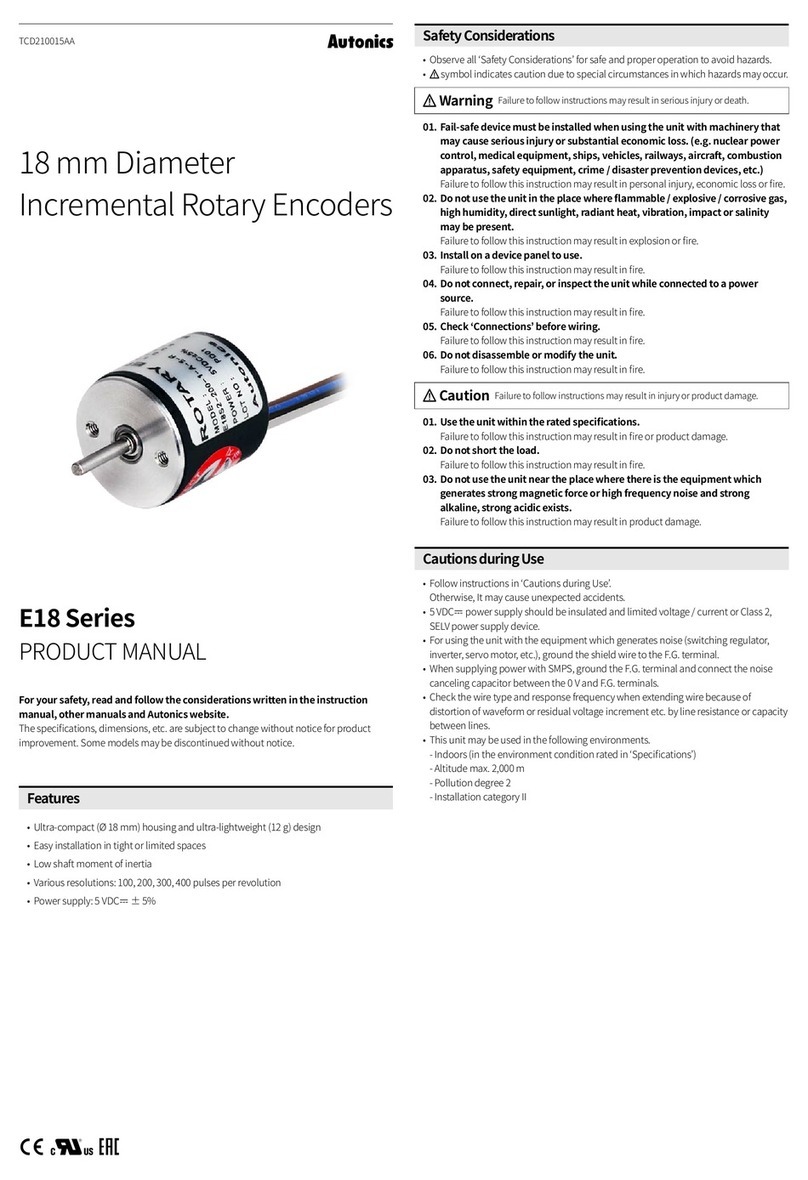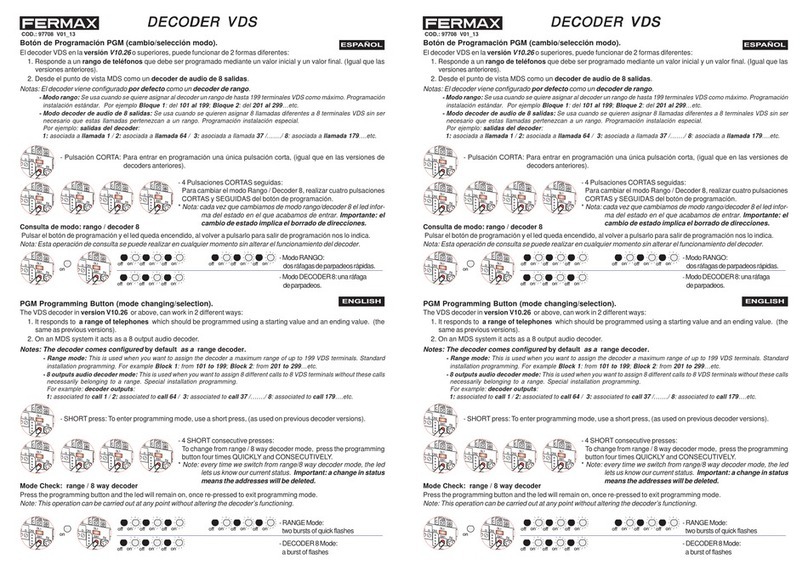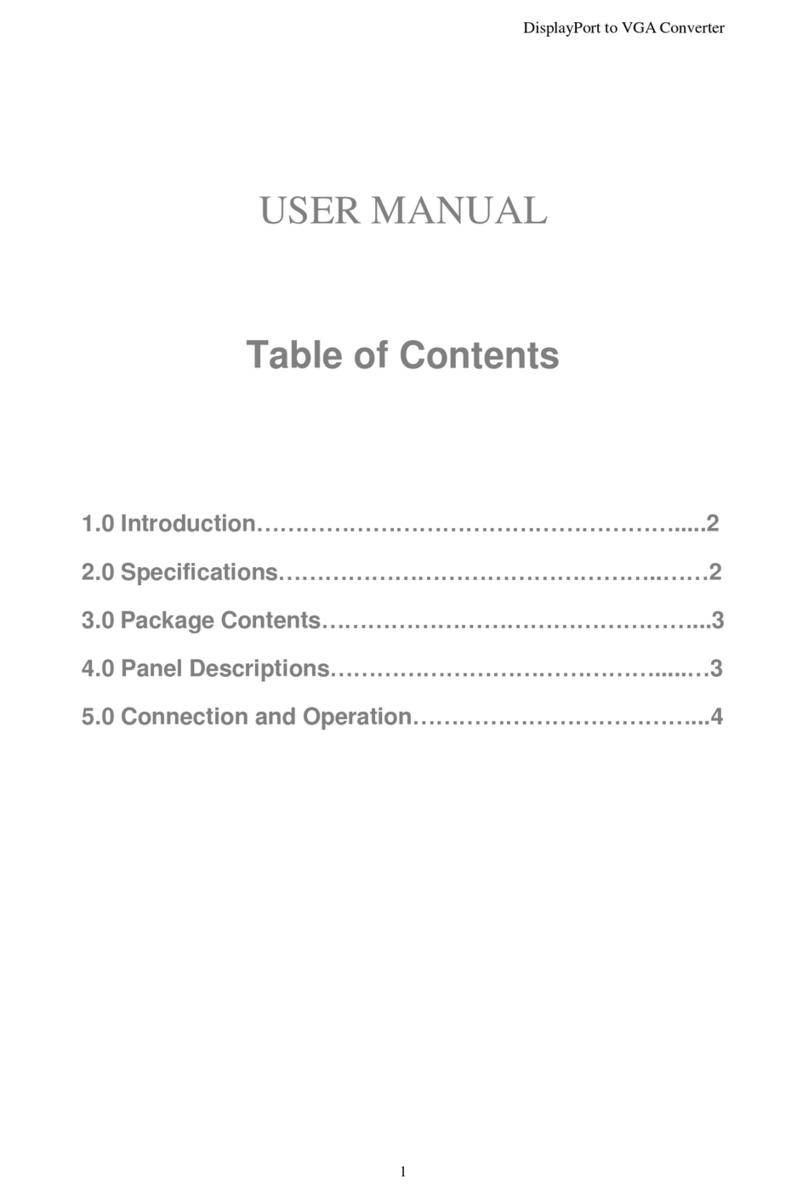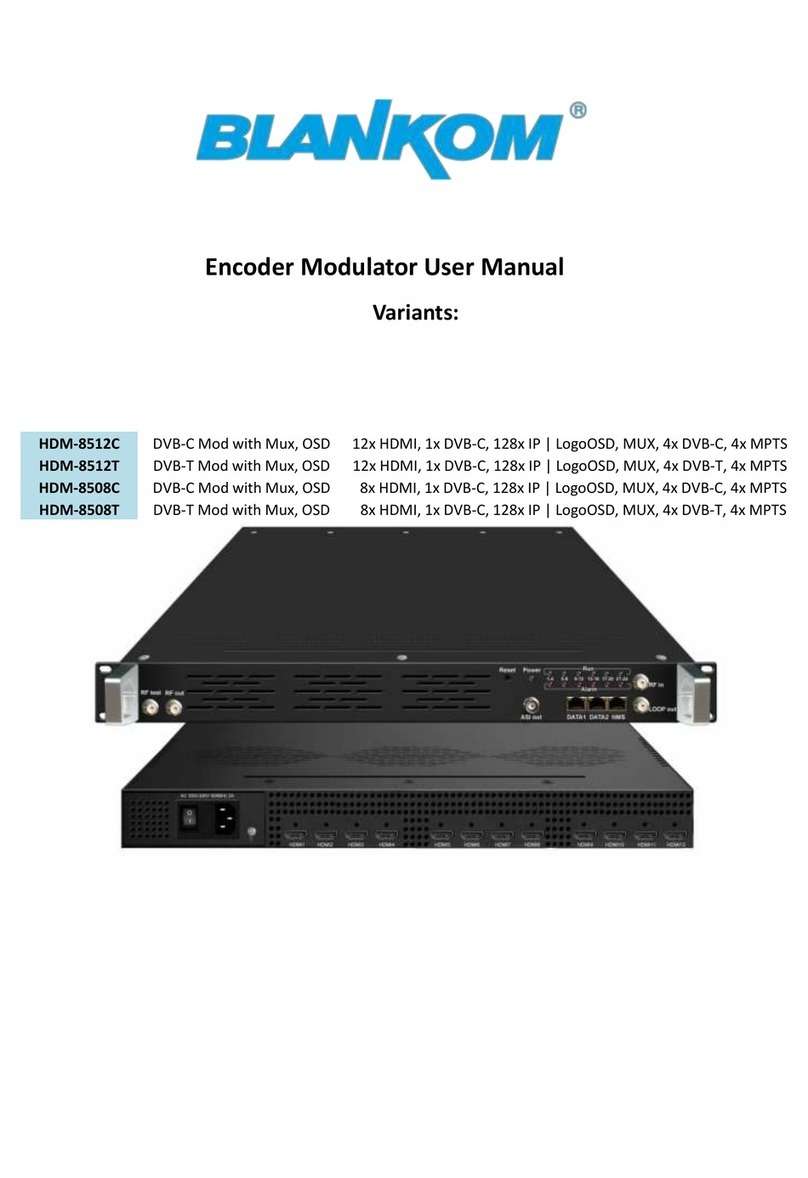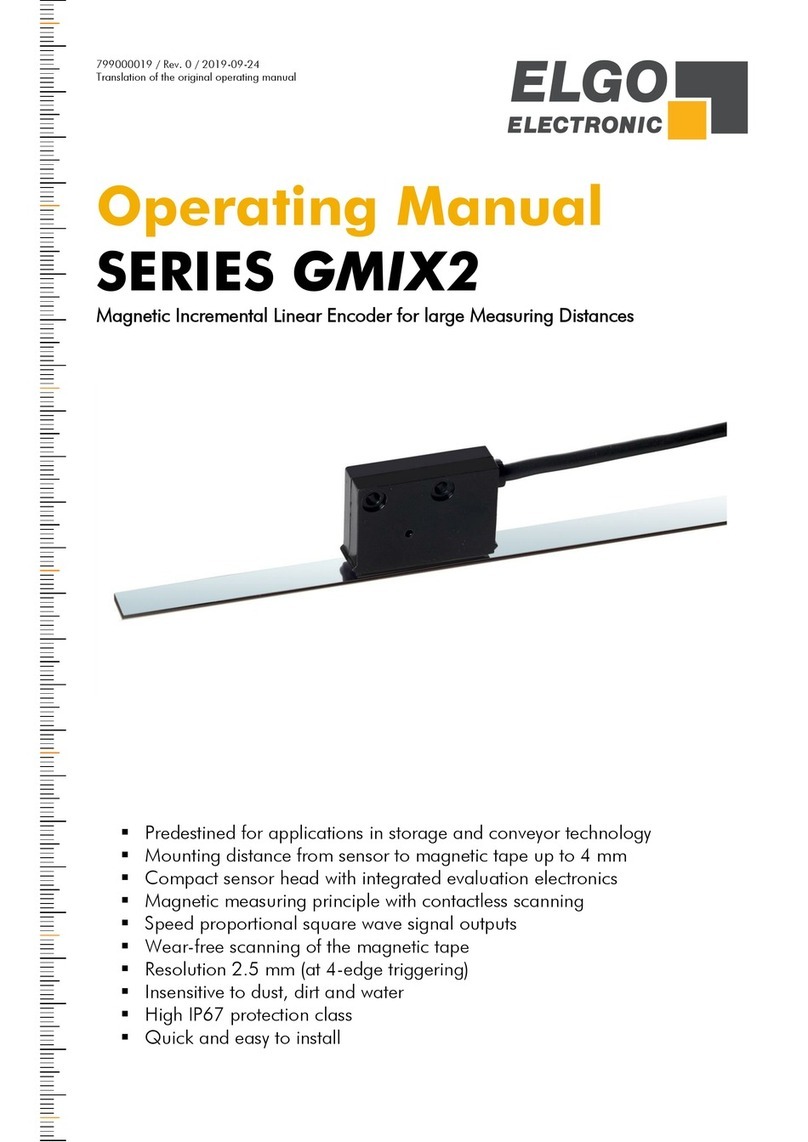Thought Technology Ltd. Procomp Infiniti User manual

ProComp Infiniti
™
Hardware Manual
Thought Technology Ltd.
2180 Belgrave Avenue, Montreal, QC H4A 2L8 Canada
Tel: (800) 361-3651 ٠(514) 489-8251 Fax: (514) 489-8255
E-mail:
mail@thoughttechnology.com
Webpage:
http://www.thoughttechnology.com
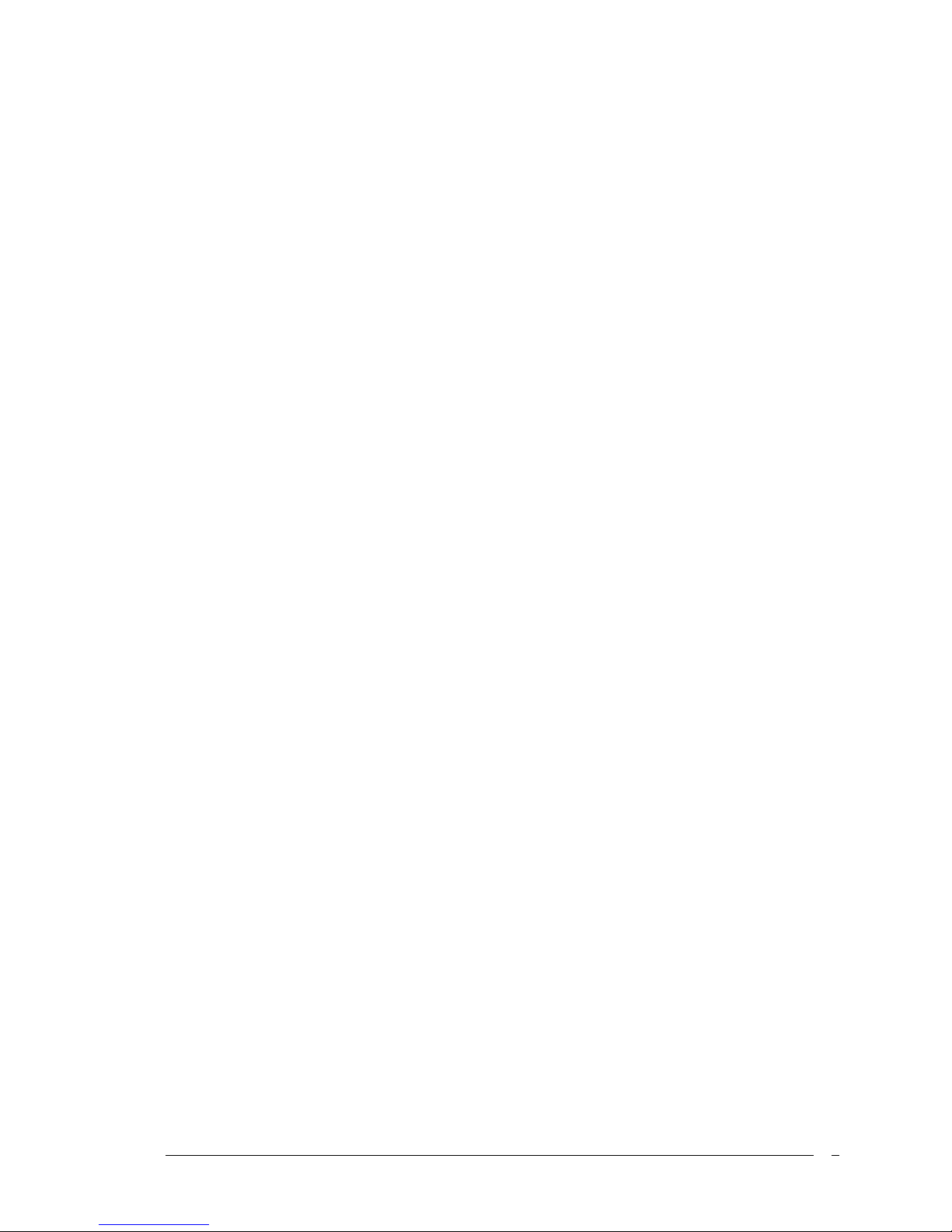
ProComp Infiniti Hardware Manual 2

The Manufacturer: Thought Technology Ltd.
2180 Belgrave Avenue
Montreal, Quebec, Canada
H4A 2L8
Product Name: ProComp Infiniti System
Product #: T7110M, T7120M, T7150M, T7160M,
T7170M, T7500M, T7520M
Device Name: ProComp Infiniti Encoder
Device #: SA7500
EC REP
EMERGO EUROPE
Molenstraat 15, 2513 BH,
The Hague, The Netherlands
Tel: +31.70.345.8570
Fax: +31.70.346.7299
ProComp Infiniti Hardware Manual 3

•Type BF Equipment
•Internally powered equipment
•Continuous operation
•Read Instruction Manual
CAUTION
•US Federal Law restricts this device to sale by, or on order of, a physician or any other
practitioner licensed by the law of the state in which he or she practices to use or order the use
of this device.
WARNING
•Do not operate Active Sensors within 10 feet of an operating cellular phone, similar radio
transmitting device, other powerful radio interference producing sources such as arc welders,
radio thermal treatment equipment, x-ray machines, or any other equipment that produces
electrical sparks.
•All encoders are totally isolated from line (110 or 220VAC) power due to battery operation and
fiber optic connections to computers. However, many hospitals and the FDA require that
computers, printers and any other equipment used with medical devices be electrically isolated
from line voltage to UL or CSA medical safety standards.
•The PC used with ProComp Infiniti must be placed outside the patient/client environment
(more than 3 meters or 10 feet) or the PC must comply with EN60601-1-1 (system safety).
•After use, the Disposable Electrodes may be a biohazard. Handle, and when applicable,
dispose of these materials in accordance with accepted medical practice and any applicable
local, state and federal laws and regulations.
•Reusable electrodes present a potential risk of cross-infection especially when used on
abraded skin, unless they are restricted to a single patient or sterilized between patients. If
sterilizing electrodes, employ only gas sterilization.
•Radiated radio frequency electromagnetic fields can cause performance degradation in the
MyoScan-Pro EMG sensor. In the worst case, an RF field strength of 22mV/M can cause an
increase of 1μV in the signal reading from a MyoScan-Pro sensor. Be sure to keep in mind
that a very relaxed muscle should provide an EMG reading of approximately 1-3μV.
•Explosion Hazard; Do not use in the presence of a flammable anesthetic mixture with air, or
with Oxygen or Nitrous Oxide.
•Not to be immersed in water.
•Take care in arranging patient and sensor cables to avoid risk of patient entanglement or
strangulation.
•The operator is responsible for ensuring the safety of any devices controlled or triggered by
Infiniti equipment or software, or by any software or hardware receiving data from Infiniti
equipment. Infiniti equipment must not be configured or connected in such a way that failure in
its data acquisition, processing or control functions can trigger patient feedback stimulus that
poses an unacceptable level of risk.
•Use of any equipment in a biofeedback context should be immediately terminated upon any
sign of treatment-related distress or discomfort.
•Not to be connected to a patient undergoing MRI, Electro surgery or defibrillation.
ATTENTION
•Sensors damaged by static electricity are not covered under warranty. To prevent static
discharge from damaging the sensor and/or encoders, use anti-static mats or sprays in your
working area. A humidifier may also be used to prevent static environments by conditioning
hot, dry air.
•Do not apply any electrode gel or equivalent directly on the sensor snaps. Always use
electrodes as a medium between the sensor and the client.
•Not for diagnostic purposes, not defibrillator proof, not for critical patient monitoring.
•To prevent voiding warranty by breaking connector pins, carefully align white guiding dot on
sensor plug with slot on sensor input.
•Sharp bends or winding the fiber optic cable in a loop smaller than 4 inches (10cm) may
destroy the cable.
•A fiber optic cable not fully pushed into its receptacle may cause the unit not to operate; make
sure that both ends of the cable are fully inserted into their receptive jacks and the nut is
ProComp Infiniti Hardware Manual 4

tightened firmly.
•Make sure to remove electrodes from sensor snaps immediately after use.
•Do not plug third party sensors directly into instrument inputs. Plug only Thought Technology
Active Sensor cable connectors into instrument inputs. All electrodes and third party sensors
must be connected to active sensors, either directly or through an adapter.
•Remove batteries when the device is not being used for an extended period of time. Please
dispose of battery following local regulations.
CONTRAINDICATIONS
•None
INTENDED PURPOSE
•Biofeedback, Relaxation & Muscle Re-Education purposes.
NOTE
•No preventative inspections required; maintenance must be performed by qualified personnel.
•The supplier will make available, upon request, circuit diagrams, component parts lists and
description or other information required for the repair of product by qualified personnel.
•If a fiber optic or patient cable is damaged or breaks please replace.
•Due to the essential performance and intended use of the device, testing for immunity to
electromagnetic disturbances was not required and was not performed. The device may be
susceptible at levels below IEC60601-1-2 immunity test levels.
•The operator must be familiar with typical characteristics of signals acquired by this equipment,
and be able to detect anomalies in the acquired signal that could interfere with treatment
effectiveness. Depending on the importance of signal integrity, it may be advisable to
continuously monitor the raw signals, in time and/or frequency domain, while the device is
being used for biofeedback or other purposes. If anomalies are observed on acquired signals,
and if you suspect a problem with electromagnetic interference, contact Thought Technology
for a technical note on identification and remediation.
MAINTENANCE AND CALIBRATION
•Wipe encoder with a clean cloth
•Factory testing and calibration ensure equipment accuracy and frequency response. The user
may invoke a self-calibration function that will recalibrate certain device parameters (see
section in manual). Contact Thought Technology for factory re-calibration if necessary.
STORAGE
•Store in its original case at up to 90% humidity / 30C°
TRANSPORTATION
•Transport in its original case
Guidance and manufacturer’s declaration – electromagnetic emissions
The Infiniti system is intended for use in the electromagnetic environment specified below. The
customer or the user of the Infiniti system should assure that it is used in such an environment.
Emissions test Compliance Electromagnetic environment –
guidance
RF emissions
CISPR 11
Group 1 The Infiniti system uses RF energy only for its
internal function. Therefore, its RF emissions
are very low and are not likely to cause any
interference in nearby electronic equipment.
RF emissions
CISPR 11
Class B
Harmonic emissions
IEC 61000-3-2
Not applicable
Voltage fluctuations/
flicker emissions
IEC 61000-3-3
Not applicable
The Infiniti system is suitable for use in all
establishments, including domestic
establishments and those directly connected
to the public low-voltage power supply
network that supplies buildings used for
domestic purposes.
Manual # SA7510 Rev. 6.0
ProComp Infiniti Hardware Manual 5

TABLE OF CONTENTS
INTRODUCTION...............................................................................................................................................8
CONNECTING THE ENCODER, TT-USB AND SENSORS............................................................................9
SETTING UP THE ENCODER UNIT .............................................................................................. 9
ENCODER DIP SWITCH SETUP ................................................................................................13
Battery Placement....................................................................................................... 14
COMPACT FLASH .................................................................................................................14
Compact Flash Setup................................................................................................... 15
Encoder Time Setting .................................................................................................. 16
Questions And Answers About Compact Flash Time-Setting ............................................ 16
Compact Flash Usage .................................................................................................. 17
Start Recording........................................................................................................... 18
PROTECTED PINS ................................................................................................................19
Electrical Interference ................................................................................................. 19
Caring For The Fiber Optic Cable .................................................................................. 19
SENSORS .......................................................................................................................................................21
GENERAL SENSOR FACTS........................................................................................................21
Sensor Anatomy ......................................................................................................... 21
Contact With The Client's Skin...................................................................................... 21
Sensor Care................................................................................................................ 22
SURFACE ELECTROMYOGRAPHY (SEMG).....................................................................................22
Sensor Types.............................................................................................................. 22
Operating Principle...................................................................................................... 22
Measurement Unit....................................................................................................... 23
Sensor Placement ....................................................................................................... 23
Typical Signal ............................................................................................................. 23
Zeroing ...................................................................................................................... 24
ELECTROCARDIOGRAPHY (EKG) ..............................................................................................24
Sensor Type ............................................................................................................... 24
Operating Principle...................................................................................................... 24
Measurement Unit....................................................................................................... 24
Sensor Placement ....................................................................................................... 25
Typical Signal ............................................................................................................. 25
ELECTROENCEPHALOGRAPHY:EEG FLEX/PRO AND EEG-Z..............................................................26
Sensor Type ............................................................................................................... 26
Measurement Unit....................................................................................................... 26
Sensor Placement ....................................................................................................... 26
Impedance Checking................................................................................................... 27
10-20 EEG Electrode Placement System ........................................................................ 28
Typical Signal ............................................................................................................. 29
SKIN CONDUCTANCE:SC FLEX/PRO..........................................................................................29
Sensor Type ............................................................................................................... 29
Operating Principle...................................................................................................... 30
Measurement Unit....................................................................................................... 30
Sensor Placement ....................................................................................................... 30
Typical Signal ............................................................................................................. 30
PERIPHERAL TEMPERATURE ....................................................................................................30
Operating Principle...................................................................................................... 31
Measurement Unit....................................................................................................... 31
Sensor Placement ....................................................................................................... 31
ProComp Infiniti Hardware Manual 6

Typical Signal ............................................................................................................. 31
BLOOD VOLUME PULSE ..........................................................................................................31
Sensor Type ............................................................................................................... 31
Operating Principle...................................................................................................... 31
Measurement Unit....................................................................................................... 31
Sensor Placement ....................................................................................................... 32
Typical Signal ............................................................................................................. 32
RESPIRATION AMPLITUDE:RESP FLEX/PRO.................................................................................32
Sensor Type ............................................................................................................... 32
Operating Principle...................................................................................................... 32
Measurement Unit....................................................................................................... 32
Typical Signal ............................................................................................................. 33
GONIOMETER ADAPTER.........................................................................................................34
Sensor Type ............................................................................................................... 34
Operating Principle...................................................................................................... 34
Measurement Unit....................................................................................................... 34
FORCE ADAPTER .................................................................................................................35
Sensor Type ............................................................................................................... 35
Operating Principle...................................................................................................... 35
Measurement Unit....................................................................................................... 35
SELF-CALIBRATION.......................................................................................................................................36
CONDITION CODE SUMMARY........................................................................................................................37
REFERENCE....................................................................................................................................................38
TECHNICAL SUPPORT AND ORDER PLACING ................................................................................38
Returning Equipment................................................................................................... 38
TECHNICAL SUPPORT............................................................................................................38
PRODUCT NUMBERS & ACCESSORIES .....................................................................................................39
PROCOMP INFINITI ENCODER &SENSORS ........................................................................39
ACCESSORIES .................................................................................................................39
PLACING ORDERS..........................................................................................................................................40
SPECIFICATIONS...........................................................................................................................................41
INDEX ............................................................................................................................................................45
INFINITI HARDWARE COPYRIGHT NOTICE.............................................................................................48
ProComp Infiniti Hardware Manual 7
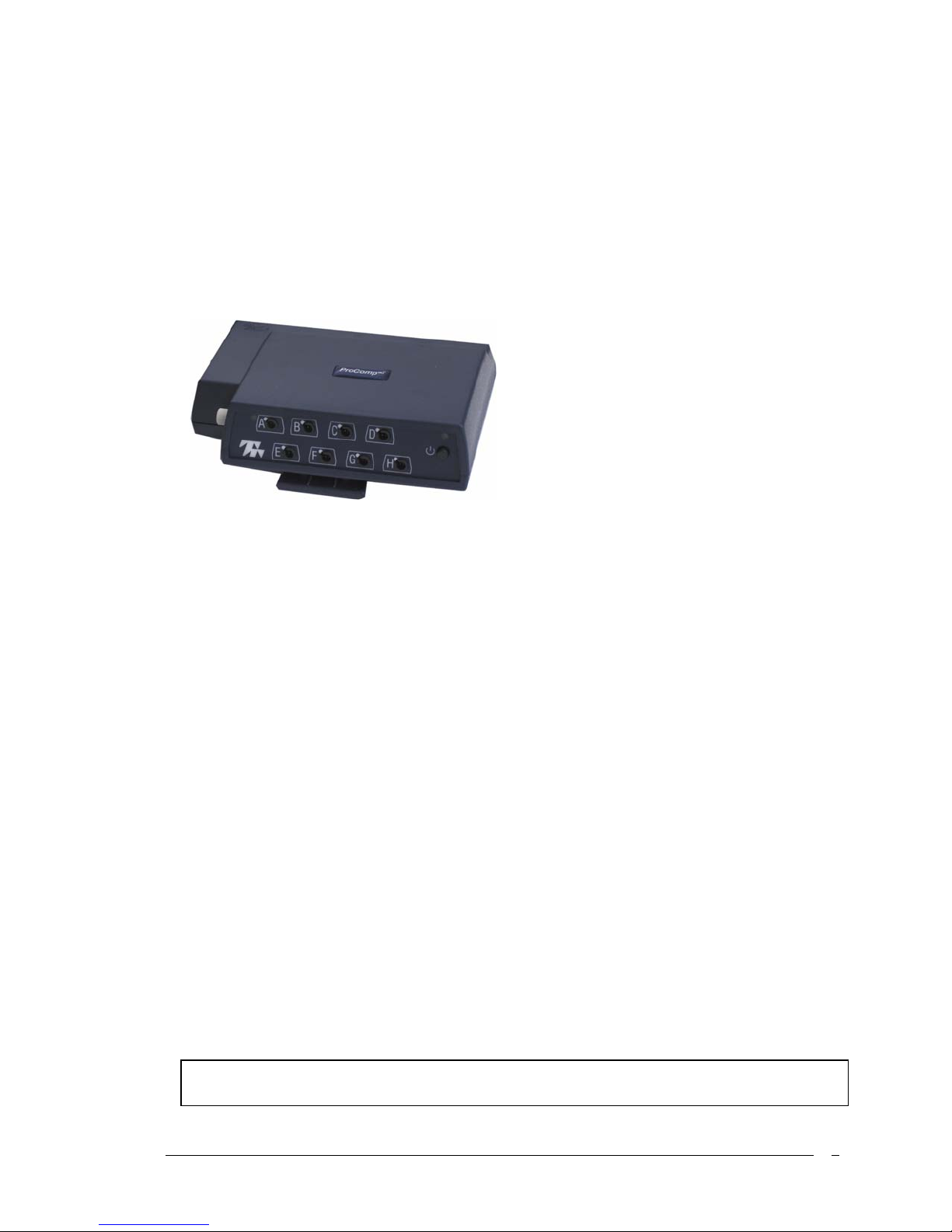
Introduction
The ProComp Infiniti™ encoder is an eight (8) channel, multi-modality device for real-time
computerized biofeedback and data acquisition. It has 8 protected pin sensor inputs with two
channels sampled at 2048 s/s and six channels sampled at 256 s/s. The ProComp Infiniti encoder
is able to render a wide and comprehensive range of objective physiological signs used in clinical
observation and biofeedback.
The ProComp Infiniti basic package includes the following hardware:
One eight-channel ProComp Infiniti encoder unit
One TT-USB interface unit
A supply of fiber optic cable (1’ and 10’ cables)
Four alkaline ‘AA’ batteries
Thought Technology’s advanced design and active electronic sensors meet exacting standards for
instrument accuracy, sensitivity, durability, and ease of use. All sensors are completely non-
invasive and require little or no preparation for use. Depending on the software being used with
the ProComp Infiniti encoder, these may include sensors specialized for:
Electromyography (EMG) Electrocardiography (EKG)
Electroencephalography (EEG) Skin Conductance
Skin Temperature Voltage Isolation
Respiration waveform, rate, and amplitude
Blood Volume Pulse waveform, heart rate, and
amplitude (BVP)
Goniometer
Force
Torsiometer
The sensors pass signals to the host computer via the microprocessor-controlled ProComp Infiniti
encoder unit. The encoder samples the incoming signals, digitizes, encodes, and transmits the
sampled data to the TT-USB interface unit. A fiber optic cable is used for transmission, providing
maximum freedom of movement, signal fidelity, and electrical isolation. Cable lengths up to 25
feet can be used without signal degradation. A unique feature of the system design allows inputs
to accept any sensor, interchangeably (except the raw EMG MyoScan sensors which are used on
channel A and B). This allows a wide variety of configurations to be created by simply changing
the sensor types.
The TT-USB interface unit is connected to one of the host computer’s USB ports. It receives the
data arriving from the encoder in optical form and converts it into the USB format to
communicate with the software.
Please note, some hardware features may not be supported by all software programs. Consult the
software manual for a full list of features supported.
ProComp Infiniti Hardware Manual 8

Please note, some software programs will not function with a TT-USB, but require use of a PRO-SB in
its place.
Connecting the Encoder,
TT-USB and Sensors
SETTING UP THE ENCODER UNIT
Cut a convenient length of fiber optic cable cleanly and evenly using a sharp blade, or use the
whole length rolled up out of the way.
IMPORTANT: Winding the fiber optic cable in a loop smaller than 4 inches (10 cm) or bending it sharply
will damage the cable!
1. Plug the USB cable connected to the TT-USB interface unit supplied with the USB
connector on the computer being used. (If using the BioGraph®2.1 software please use
the Pro-SB in place of the TT-USB as described in the BioGraph®2.1 software manual.)
2. Insert one end of the fiber optic cable into the optical receiver jack on the rear face of
the TT-USB Interface unit and the other into the optical transmitter jack on the front of
the ProComp Infiniti encoder. Before inserting the cable, it may be necessary to loosen
the jack heads by turning them counter-clockwise.
3. Ensure that both ends of the optical cable are inserted all the way (about ¾ of an inch,
1.9 cm) into the jacks and that the heads are screwed down firmly.
4. Wind excess fiber optic cable into a large loop (approx. 6 inches, 15 cm).
5. Plug the sensors you wish to use into the input jacks on the front of the encoder unit.
6. Load four 1.5 V Alkaline or rechargeable Nickel-Metal Hydride (NiMH) batteries into the
encoder unit’s battery pack; check battery orientation being sure to respect the polarities
indicated on the inside of the battery compartment.
7. Push the encoder unit’s power button for 1 second.
8. Check that the encoder’s blue ‘ON’ indicator directly above the ON button is lit; if it is
not, check the condition and orientation of your batteries.
9. To switch the encoder ‘OFF’ push the power button for 1 second and ensure that the
blue indicator is no longer lit.
You may leave the encoder unit power ON if you intend to continue on to the following sections.
ProComp Infiniti Hardware Manual 9
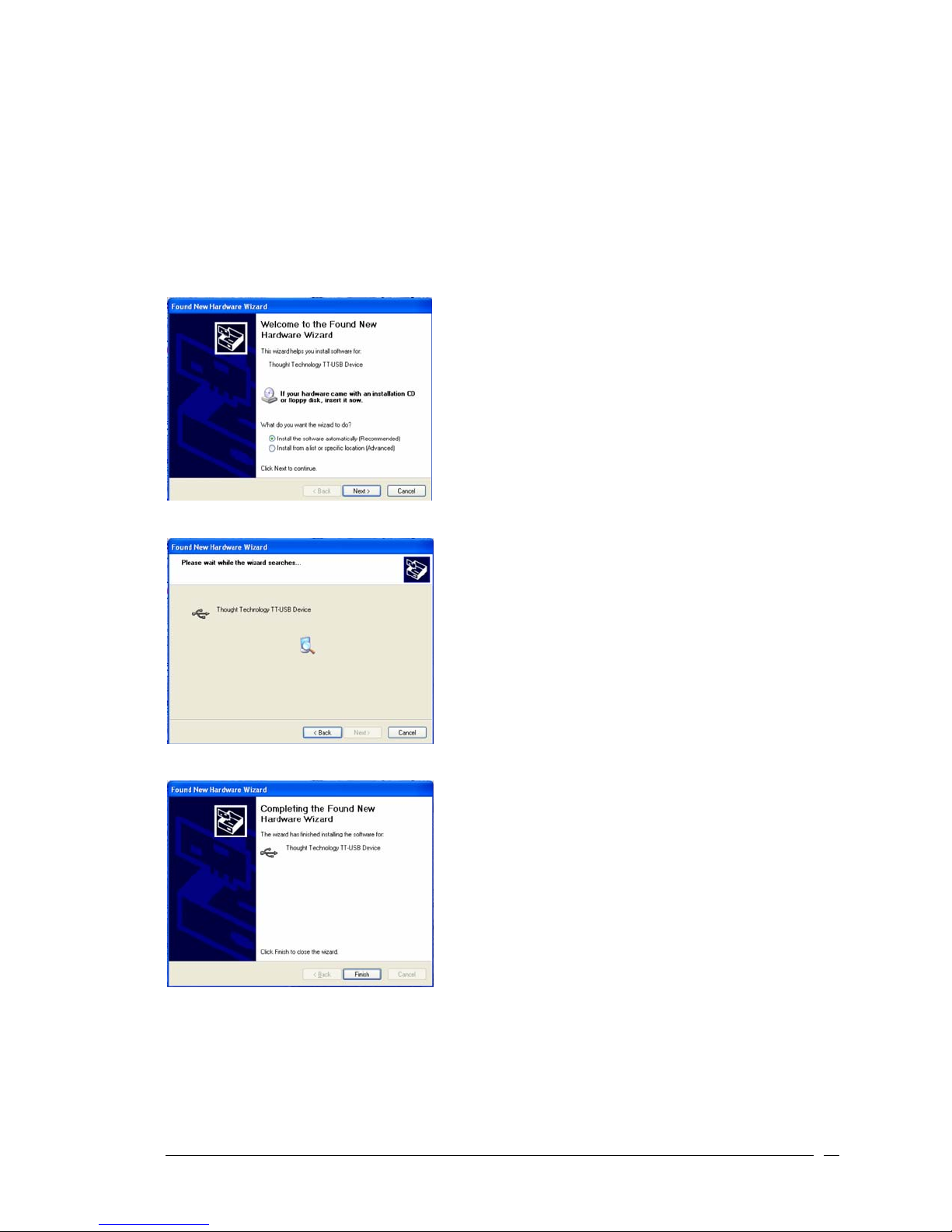
TT-USB Installation Notes:
The TT-USB unit is a Plug and Play device (PnP) i.e., oversimplified, Plug-and-Play automatically
tells the software (device drivers) where to find various pieces of hardware (devices). The driver
for the TT-USB is installed along with the BioGraph Infiniti Main Application software. Therefore,
before you could use the TT-USB with your ProComp Infiniti encoder the Biograph Infiniti
Software must be installed on your computer.
In Windows XP screens similar to the one below may appear.
Windows should recognize when new
device is plugged into one of its USB
ports
Let windows install the software
automatically
If the BioGraph Infiniti Software was
already installed on you computer
Windows® will automatically install
the proper drivers.
Unsigned Driver Messages
Microsoft uses digital signatures for device drivers to let users know that drivers are compatible
with Microsoft® Windows® XP, Windows 2000. A driver’s digital signature indicates that the
driver was tested with Windows for compatibility and has not been altered since testing.
ProComp Infiniti Hardware Manual 10

If a driver is “unsigned” (indicating that certification of the driver by Microsoft was pending but
not yet complete at the time of release), you might see one of the following warnings during
driver installation or update.
•Digital Signature Not Found warning. Click the Yes button to complete the driver
installation.
•On Windows XP systems, a Hardware Installation or Software Installation warning that
the software has not passed Windows logo testing to verify its compatibility with
windows XP. Click the Continue Anyway button to complete the driver installation.
Windows 2000 and XP have a new feature that controls the installation of unsigned device
drivers. There are three settings for Driver Signing:
•Block: This will prevent the installation of unsigned drivers.
•Warn: This will prompt the user whether to install an unsigned device driver or not.
•Ignore: The system will install unsigned drivers without prompting the user.
The TT-USB device drivers are unsigned and you may need to set your system to Warn or
Ignore. The rest of this section describes how to do that.
First, locate the My Computer icon on
the desktop or in Windows Explorer.
Right-click on the My Computer icon
and select Properties.
Windows XP
After clicking on the Hardware tab
your screen should look like one of the
two screens shown. Now click on
Driver Signing.
ProComp Infiniti Hardware Manual 11
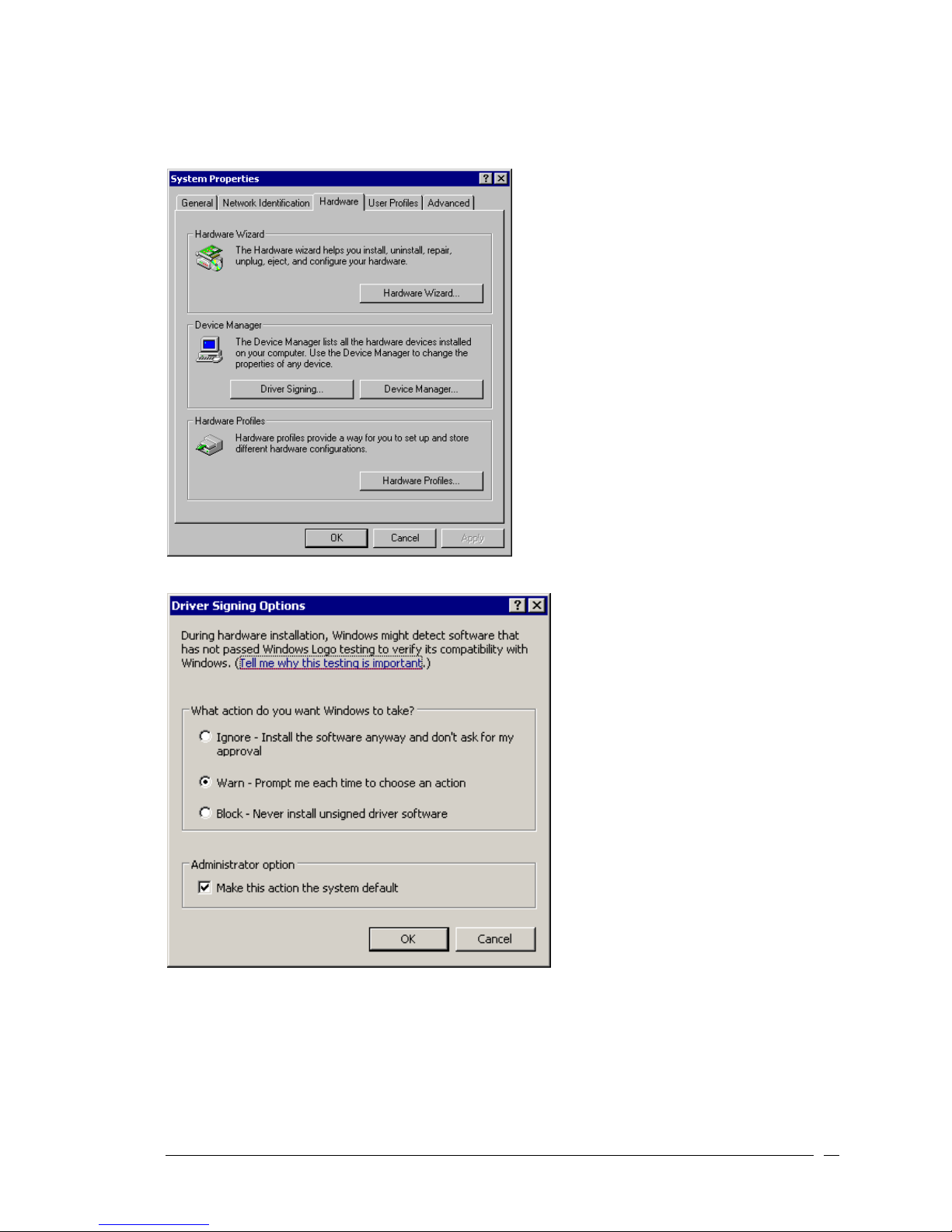
Windows 2000
Make sure that either Warn or Ignore
is selected. Then click on OK.
ProComp Infiniti Hardware Manual 12
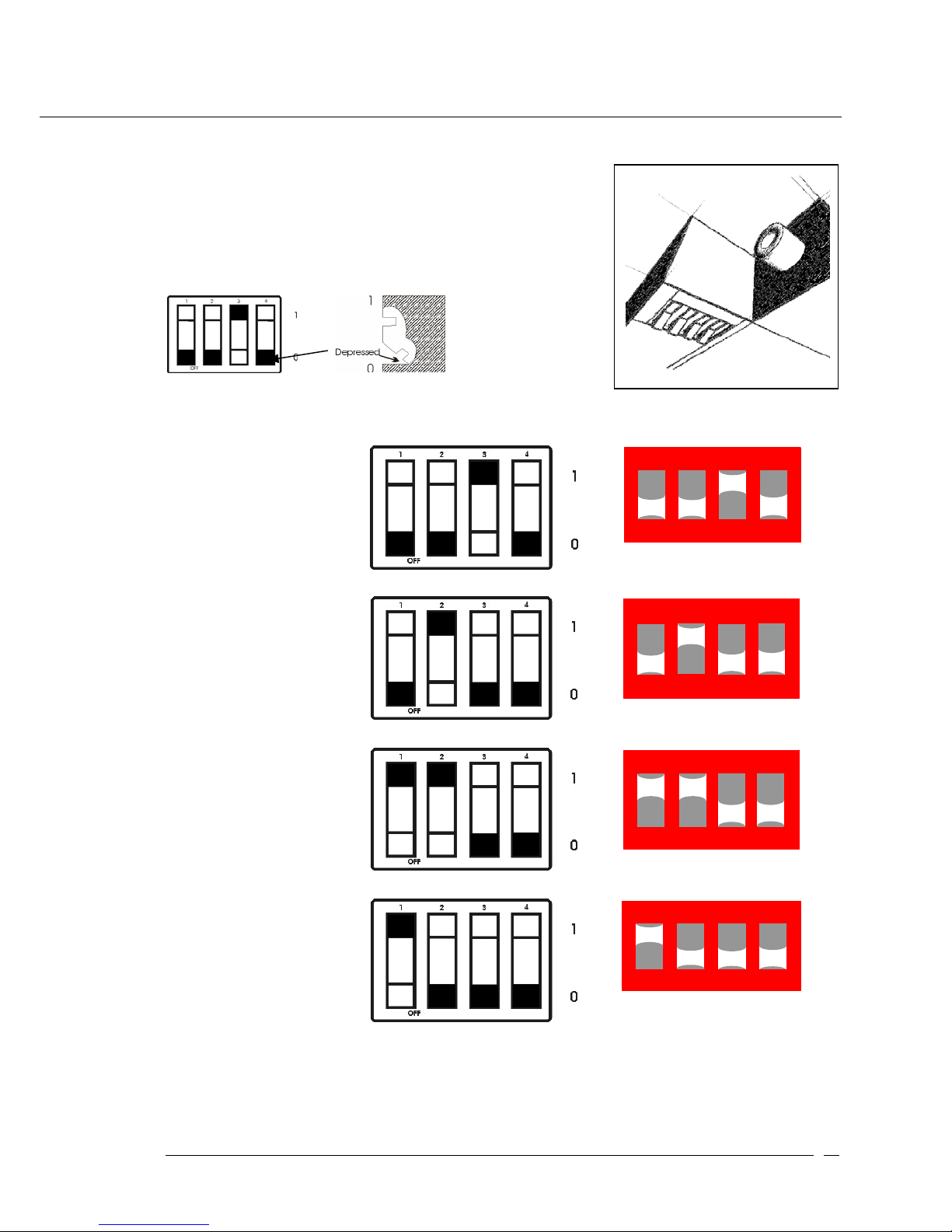
ENCODER DIP SWITCH SETUP
ProComp Infiniti encoder units have switches located on the
it to the left of the belt clip. The switches can be flipped up and
0 (zero) position with the aid of a paper clip or small pointed
f
ront of the encoder facin
g
up, verify that the switches are set
s
oftware in use. Below is an example of the switch with the
o
n indicated. The Black section represents the depressed state.
For use with the ProComp BioGraph
Infiniti software and the TT-USB
interface:
Channels A & B 2048
samples/second
Channels C to J 256
samples/second
1 43
2
ON
0
1
For use with the BioGraph,
CardioPro or MultiTrace software
and the Pro-SB interface:
Channels A & B 256
samples/second,
Channels C to H 32
samples/second.
1 43
2
ON 1
0
For use with the BioResearch
software and the Pro-SB interface:
Channels A & B 200
samples/second,
Channels C to H 20
samples/second.
1
0
143
2
ON
For use with the Neurocybernetics
(EEG Spectrum), NeuroCare Pro
software and the Pro-SB interface:
Channels A & B 256
samples/second,
Channels C to H 32
samples/second.
1 43
2
ON 1
0
Red Slide Switch
All other switch settings are reserved for later use.
ProComp Infiniti Hardware Manual 13

Battery Placement
Opening The Compartment
Looking at the underside of the ProComp Infiniti device, you will
see a long door in the plastic enclosure. Holding the encoder
with the connectors facing you and with the door up, push lightly
down and back with your thumbs on the door to slide it open.
Attention:
The internal workings of the ProComp Infiniti encoder is not intended
to be opened for repair except by qualified service personnel. The
tamper-evident seal under the batteries in the battery compartment
should not be removed or broken. Thought Technology may refuse to
honor the unit’s warranty if the seal is broken.
Polarity
When the compartment cover has been slid out, place four AA batteries in the slots, observing
the polarity as illustrated. Please note that a diagram of the correct battery polarity is embossed
on the inside surface of the compartment.
Closing The Compartment
Slide the door back into the ProComp Infiniti case, gently pushing it in until you feel the click of
the locking mechanism.
Keeping An Eye On The Battery Level
Since each sensor draws a small amount of power from the batteries when connected to the
ProComp Infiniti, it is better to connect only the sensors that are going to be used for a session
before you start recording; this will ensure maximal battery life. Most Thought Technology
software applications will display a battery power indicator; we recommend that you replace the
batteries as soon as this indicator falls below about 50% of the battery power.
COMPACT FLASH
The compact flash (CF) is used as an alternative storage medium for
data being recorded by the encoder. The CF card is a small square
approximately the size of a box of matches and is inserted into the
rear surface of the encoder with its label facing up. The encoder is
delivered with a protective insert in the compact flash slot. To
remove it, push the button next to the slot once to eject the button,
then push again to remove the card, pushing the button back in.
The CF card can then be inserted; you will notice that the CF card
can only be inserted one way into the encoder to protect from
incorrect insertion. When inserted properly it will be flush with the
encoder rear. Follow the procedure above to remove this card when
no longer required, and re-insert the protective insert. CF cards
require a CF card reader to transfer data to the PC. The CF cards
and reader can be purchased from most computer stores. Before its
ProComp Infiniti Hardware Manual 14

first use in the encoder, a CF card requires PC formatting using the
file manager. With the CF card inserted into the reader connected
to the PC, from Windows open the file manager and identify the
Removable Drive. Right click the removable drive and select
Format.
Select Format Type Full, if using Windows® XP select file system FAT not FAT32 and select
Start. When this is complete use the single master file build function provided by the Infiniti
Software to finish the process.
It is recommended that you temporarily disable any virus scanning utility while formatting the
Compact Flash as this will considerably increase the speed of the process.
Attention:
Formatting CF Card with File System other than FAT will render it Inoperable.
Users should follow the appropriate procedures used for disconnecting peripheral devices when
unplugging the Compact Card from its PC reader.
Compact Flash Setup
Compact Flash Rebuilding
To rebuild the Compact Flash for use in the encoder, follow these steps:
1. Place the CF card in the CF Card Reader connected to the PC.
2. From the Infiniti software's main screen, select "Compact Flash Options", and then
"Rebuild Compact Flash".
3. Select the "Create" option and press OK. Wait for the operation to complete. This may
take some time, especially for larger Compact Flash cards.
4. After the operation has concluded, you may remove the CF card from the reader. It is
now ready for use in the encoder. However, you may wish to first initialize the Compact
Flash card so that the encoder's date and time will be set (see below).
ProComp Infiniti Hardware Manual 15

Attention:
Never use a CF card previously used with other devices for recording with the ProComp Infiniti. Thought
Technology’s rebuilding process creates a single file on the CF card. Do not delete or overwrite this
file, or attempt to create any other files on the Compact Flash once it has been formatted!
If the Thought Technology format file is overwritten or deleted, the CF card may need to be re-formatted
first to it’s original PC format, using the Format facility of your PC’s operating system. If you need to do
this, choose the FAT16 file system for best results. After doing this, use the Thought Technology
rebuilding option again. If you are unsure how to do this operation please contact technical support for
more information.
Encoder Time Setting
The encoder has an internal clock to enable time and date stamping of the sessions recorded
onto the CF card. The encoder will retain its time and date when batteries are changed
if the fresh batteries are inserted within 30 seconds of removing the old ones. If the
time is lost it will reinitialize to January 1 2000. As part of the CF formatting procedure you may
wish to set up the date and time for the encoder, so that sessions can be time stamped for future
reference.
To set the date and time follow these steps:
Insert the CF card into the CF card reader
If not already selected, from the Infiniti software’s main screen, select “Compact Flash
Options”. Then select “Set Compact Flash Date/Time”.
Specify a date and time, a brief period in the future, when you will insert the Compact
Flash in the encoder. Press OK and wait for the operation to complete.
If off, turn on the encoder. Remove the CF card from the reader and as close as
possible to the specified time, insert it into the encoder. The time setting will
immediately take effect, and will set the encoder’s internal clock to the specified date
and time.
Questions And Answers About Compact Flash Time-Setting
Question My batteries have died in my encoder. Will I need to reset my encoder time and
date?
Answer No. Old batteries, even if they are too dead to operate the encoder, will keep the
clock running for a long time. When you do change your batteries, be sure to
put in the fresh ones within 30 seconds of removing the old ones, in order to
retain the date and time setting.
Question My batteries died a number of weeks ago, and they were removed for longer
than 30 seconds. How do I reset the time?
Answer Follow the directions above under Encoder Time Setting.
Question I recorded some sessions after the battery was removed for more than 30
seconds, so the encoder time may have been lost. What date and time will they
have?
Answer The date and time will be marked as invalid and will not be available for these
sessions. For each session recorded with an invalid time, the software will
prompt you for the starting time of the session. So if you know that the time is
invalid on the encoder, be sure to note the starting time of each session, if this
information is important.
ProComp Infiniti Hardware Manual 16

Compact Flash Usage
When a Compact Flash module is inserted in the unit (or the unit is turned on with a CF inserted)
and is recognized as a valid Compact Flash, the CF LED turns on for about 1 second, then blinks
in a single burst, a number of times to indicate available space. The CF LED then goes out,
awaiting a switch command. If no space remains on the Compact Flash, only the initial 1-second
blink is performed. This sequence is replayed when the dipswitch is changed.
Memory Remaining
Initial
1 Sec
0% 10% 20% 30% 40% 50% 60% 70% 80% 90% 100%
٭
٭٭
٭٭٭
٭٭٭٭
٭٭٭٭٭
٭٭٭٭٭٭
٭٭٭٭٭٭٭
٭٭٭٭٭٭٭٭
٭٭٭٭٭٭٭٭٭
٭٭٭٭٭٭٭٭٭٭
٭٭٭٭٭٭٭٭٭٭٭
If the card is not recognized as a valid Compact Flash, the CF LED blinks quickly (about 10 times
per second) for between 1 and 2 seconds, then blinks slowly a number of times indicating an
error code. The error code blink is repeated a total of 3 times. The CF LED then goes out.
ProComp Infiniti Hardware Manual 17

tart Recording started by pressing and holding the button for about 3 seconds, or until
2. n off, and releasing the button during this period will cause the
3. rns on, the button may be released.
4. At this point, the white LED turns off, then outputs the same sequence as described
8. 10% remaining, 10 flashes = 100%
9. stopped by pressing and holding the button for about 1 second, or until the
10. g, the unit will stop the recording
efer to software instructions for detailed information on transferring sessions from the Compact
Insert CF Card in
Encoder
Push and Hold Button
for 3 Seconds
Blue LED Turns Off
White and Blue LED
turns on.
Release button
Recording starts
Push and hold button
for 3 sec
Recording
Stops
White LED flashes to
show remaining space
when encoder is
switched on
S1. CF Recording is
the white LED turns on.
First, the blue LED will tur
encoder to turn off.
After the white LED tu
above.
5. CF Record Command is entered if a CF is inserted, recognized as a valid CF and at least
one sensor has been plugged in.
6. If the CF is recognized but there is no sensor plugged in, the white LED will never turn
on.
7. During the recording, the CF LED blinks to indicate the percentage of the total CF storage
space, which remains available for recording.
It blinks in groups of 1 to 10 flashes. 1 flash =
remaining.
CF Record is
white LED turns and stays on, then release the button.
If the CF is full or the CF is removed during the recordin
itself. With removal a maximum of 1 second of recording will be lost.
R
Flash card to the computer.
ProComp Infiniti Hardware Manual 18

Attention: Do not remove the CF card without first stopping recording. If the CF card is removed during
recording, generally only the last second will be lost; however there is a small risk of greater data loss.
PROTECTED PINS
A number of regulatory bodies (like the FDA in the USA) have
adopted safety specifications requiring that all medical products for
physiological monitoring be manufactured with electrode leads that
have no exposed metal plugs. For this reason, the ProComp Infiniti
encoder and all our sensors use specially designed connectors that
have all metallic surfaces recessed within the plastic casing. These
connectors, with protected pins, require some care when plugging
and unplugging the sensors to the ProComp device or the extender
cable to the sensor head.
When connecting a sensor, be sure to properly line up the guiding
dot on the top of the plug with the notch in the encoder's input
socket. Forcing the plug into the jack in any other position may
damage your equipment.
Electrical Interference
When performing a biofeedback session, it is best to avoid placing the ProComp Infiniti
near the computer, display monitor or any other electrical device, where it can be
exposed to electromagnetic fields. We recommend that you try to keep the encoder within the
client's natural electrical field. In most cases, you can do so by fastening the belt-clip to the
client's waist.
Caring For The Fiber Optic Cable
A fiber optic (FO) cable is used for transmitting the
sensor data to the computer. Although this technology
provides maximal electrical isolation, signal fidelity and
freedom of movement, some care has to be taken
when handling the fiber optic cable, as it is much less
flexible than a regular electric wire.
Winding Or Bending
It is most important to avoid bending the cable too sharply. In a FO cable, information travels as
light impulses. Any kink along the optical fiber may partially or completely block the light's path
and, thus, interrupt the flow of sensor information to the computer. When using your system, try
to keep the extra length of cable wound in a loose loop no smaller than about 4 inches (10 cm)
in diameter.
Shorter Length Of Fiber Optic Cable
Although we ship the ProComp Infiniti system with one short and one long FO cable, the short
length should only be used as a troubleshooting tool because it is too short and forces the
ProComp Infiniti to stay too close to the computer. Should you suspect a problem with the long
FO cable, replace it with the short one and see if you can establish a good connection. If the
system works well with the short cable, then you probably have a break in the longer one.
Holding it lightly between your thumb and index fingers, feel along the whole length of the cable,
ProComp Infiniti Hardware Manual 19

searching for kinks. If you do find a break, the optic fibers may be too damaged to let the light
pass properly. Using a sharp, carpet cutter type blade, you can slice the FO cable into shorter,
unkinked bits. We do not recommend using scissors because they make a V-shaped cut that may
impede the data stream.
TT-USB And Encoder Connections
The FO connector on the ProComp Infiniti and the TT-
USB Interface are susceptible to breaking when they
are hit directly. This can occur if the ProComp Infiniti is
dropped on the floor. Whenever possible, fasten the
device to the client or to a chair, using the belt clip. On
the TT-USB Interface, you will also notice a hole
labeled Switch. This plug is for connecting external
devices, such as a muscle stimulation device, when you
want to use the switch control feedback option in the
software.
The TT-USB receives the data from the ProComp Infiniti encoder via the fiber optic and sends it
on to the computer via the USB port. It has four connectors;
1. Fiber Optic Connector – Connects to Fiber Optic Cable from encoder.
2. Mini USB Connector – Connects via USB cable to computer.
3. Switch Connector – Connects via a 3.5mm jack acts as a computer controlled switch.
4. Sync Connector – Connects to optional sync cable to connect more than one TT-USB
interface together to synchronize data between units. This input can also be used as an
event input.
ProComp Infiniti Hardware Manual 20
Table of contents