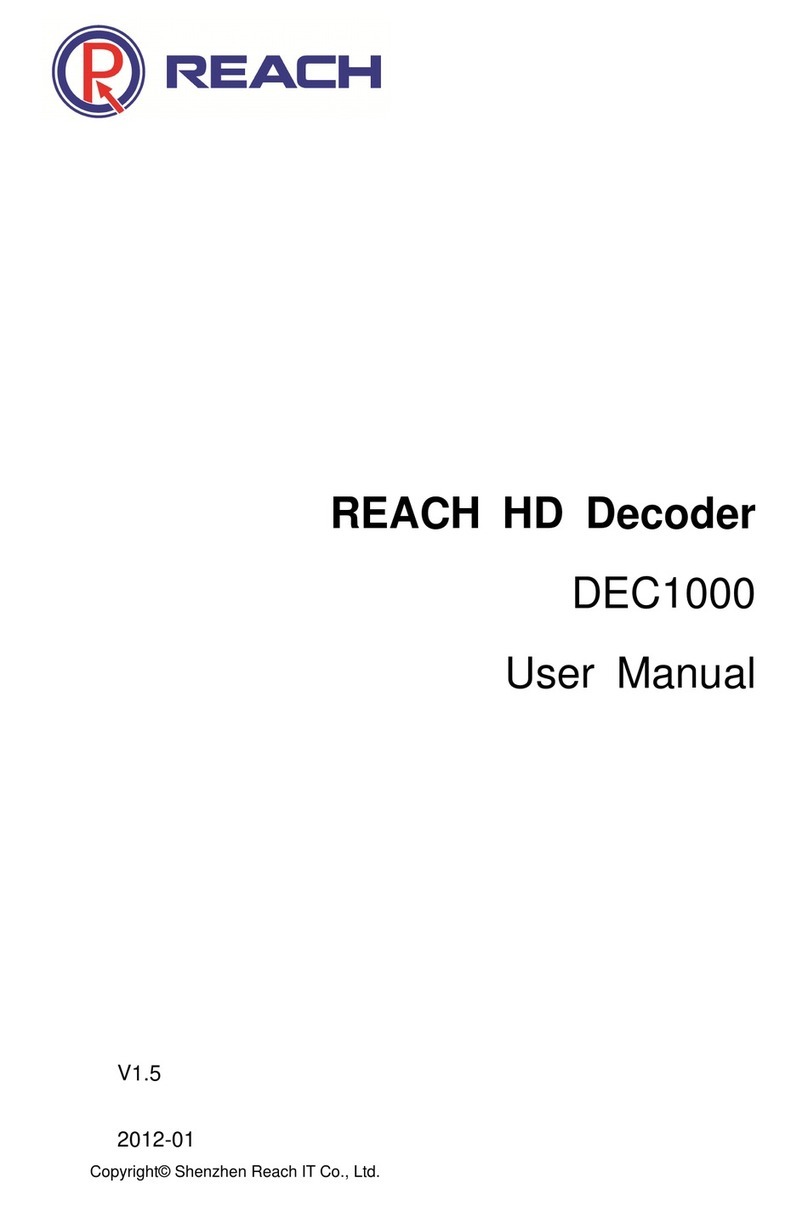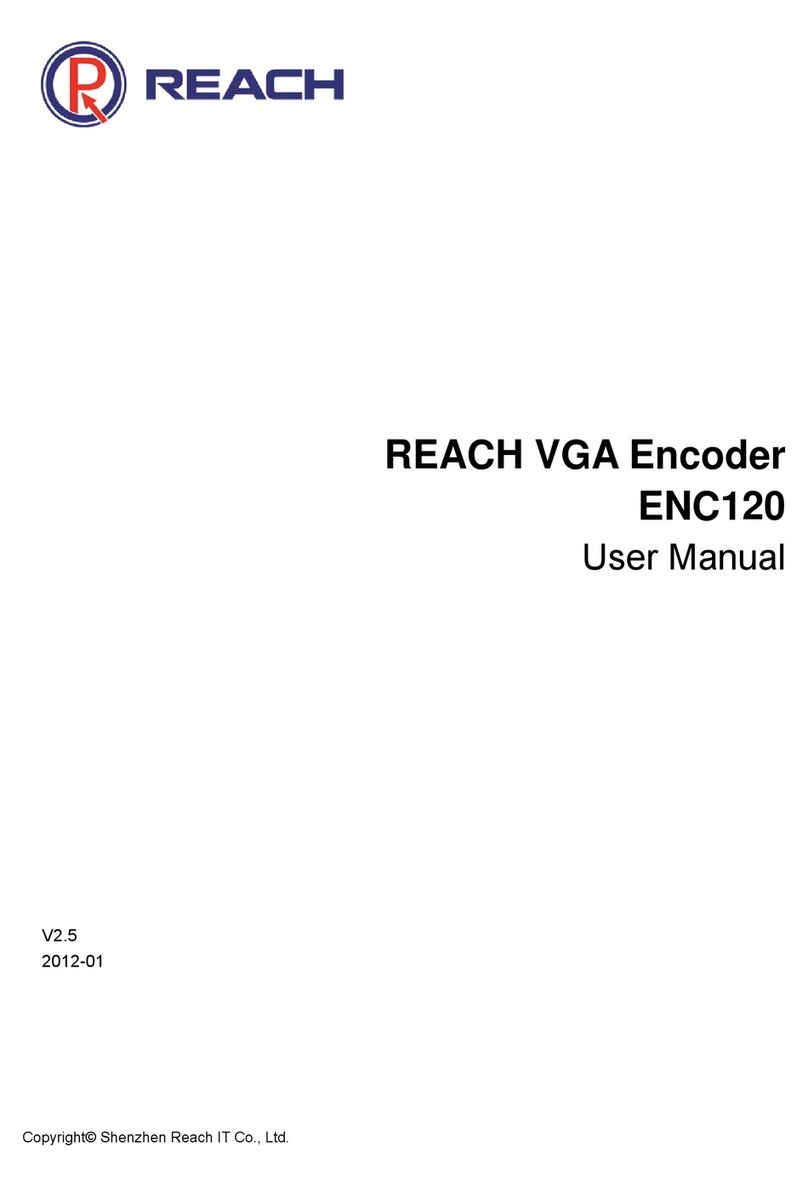REACH ENC1260
User’s Manual
Copyright © Shenzhen Reach Tech Co., Ltd.4 / 33
4.2.4
Frame Rate....................................................................................................... 15
4.2.5
GOP.................................................................... Error! Bookmark not defined.
4.2.6
Code Rate......................................................................................................... 15
4.2.7
Title/LOGO........................................................................................................ 16
4.3
A
UDIO
.................................................................................................................... 16
4.3.1
Audio Inout........................................................................................................ 16
4.3.2
Sampling Rate .................................................................................................. 16
4.3.3
Audio Code Rate .............................................................................................. 17
4.3.4
Audio Gain ........................................................................................................ 17
4.3.5
Mute.................................................................................................................. 17
4.4
M
EDIA
S
TREAM
....................................................................................................... 17
4.4.1
TS Setting ......................................................................................................... 18
4.4.2
RTP Setting....................................................................................................... 19
4.4.3
RTSP Setting .................................................................................................... 21
4.4.4
TS_OVER_RTP Setting.................................................................................... 23
4.4.5
RTSP Parameter Settings................................................................................. 24
4.4.6
Media Stream Management ............................................................................. 25
4.5
T
ITLE
/LOGO.......................................................................................................... 26
4.5.1
Title Settings ..................................................................................................... 27
4.5.2
LOGO Settings ................................................................................................. 27
4.6
C
AMERA
C
ONTROL
.................................................................................................. 28
5
SYSTEM SETTINGS............................................................................................... 29
5.1
N
ETWORK
.............................................................................................................. 29
5.2
U
SERS
................................................................................................................... 30
5.3
S
YSTEM
................................................................................................................. 30
5.3.1
Time Setting...................................................................................................... 30
5.3.2
System Reboot ................................................................................................. 31
5.4
S
YSTEM
U
PGRADING
.............................................................................................. 31
5.4.1
System Upgrading ............................................................................................ 31
5.4.2
System Resetting.............................................................................................. 31