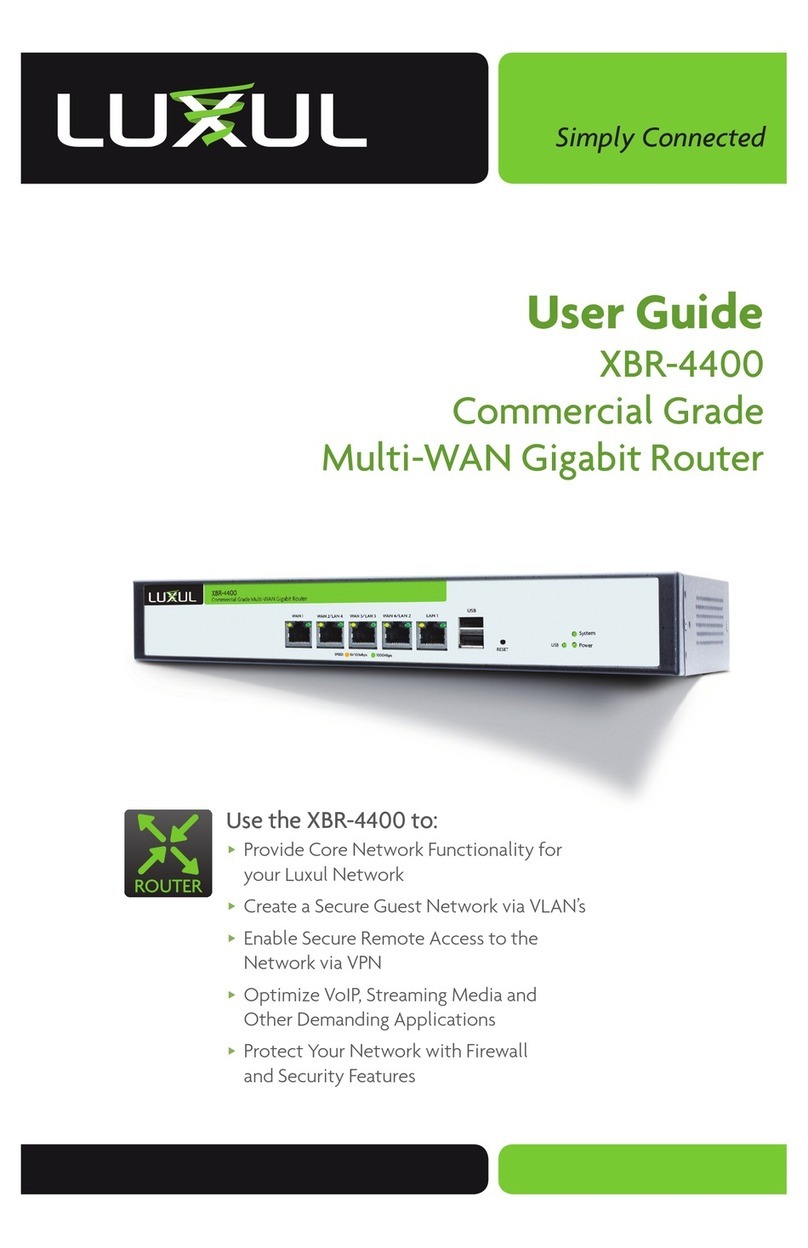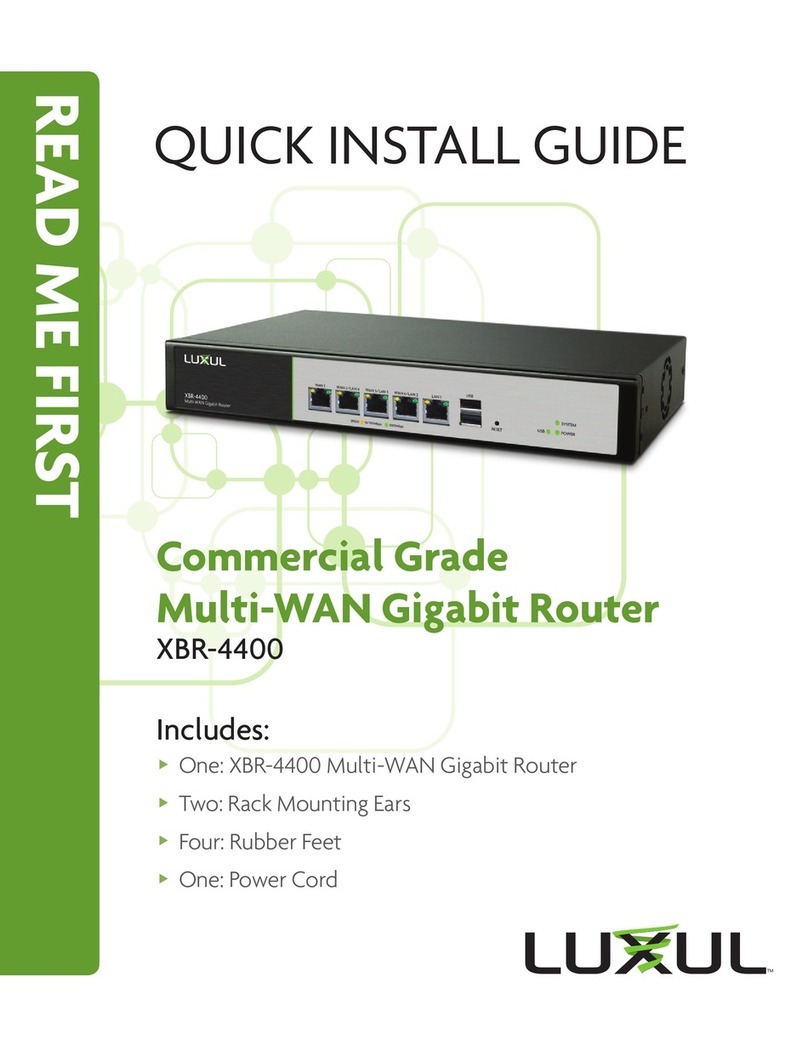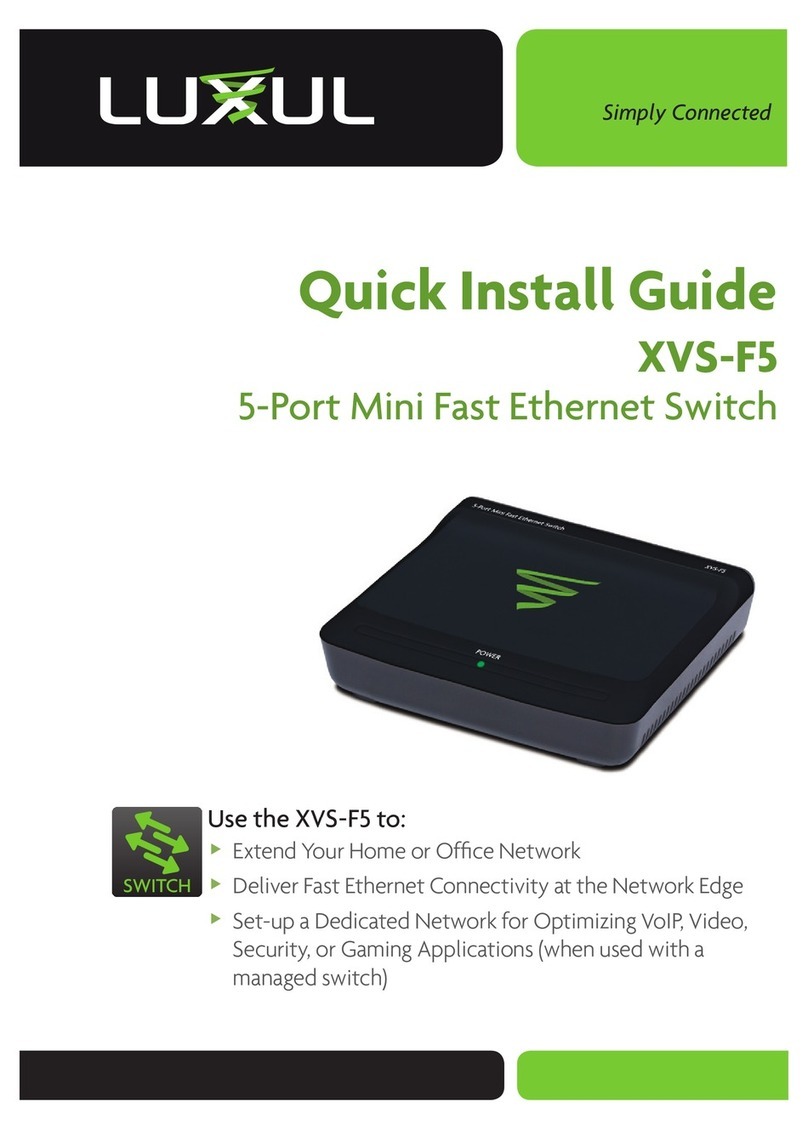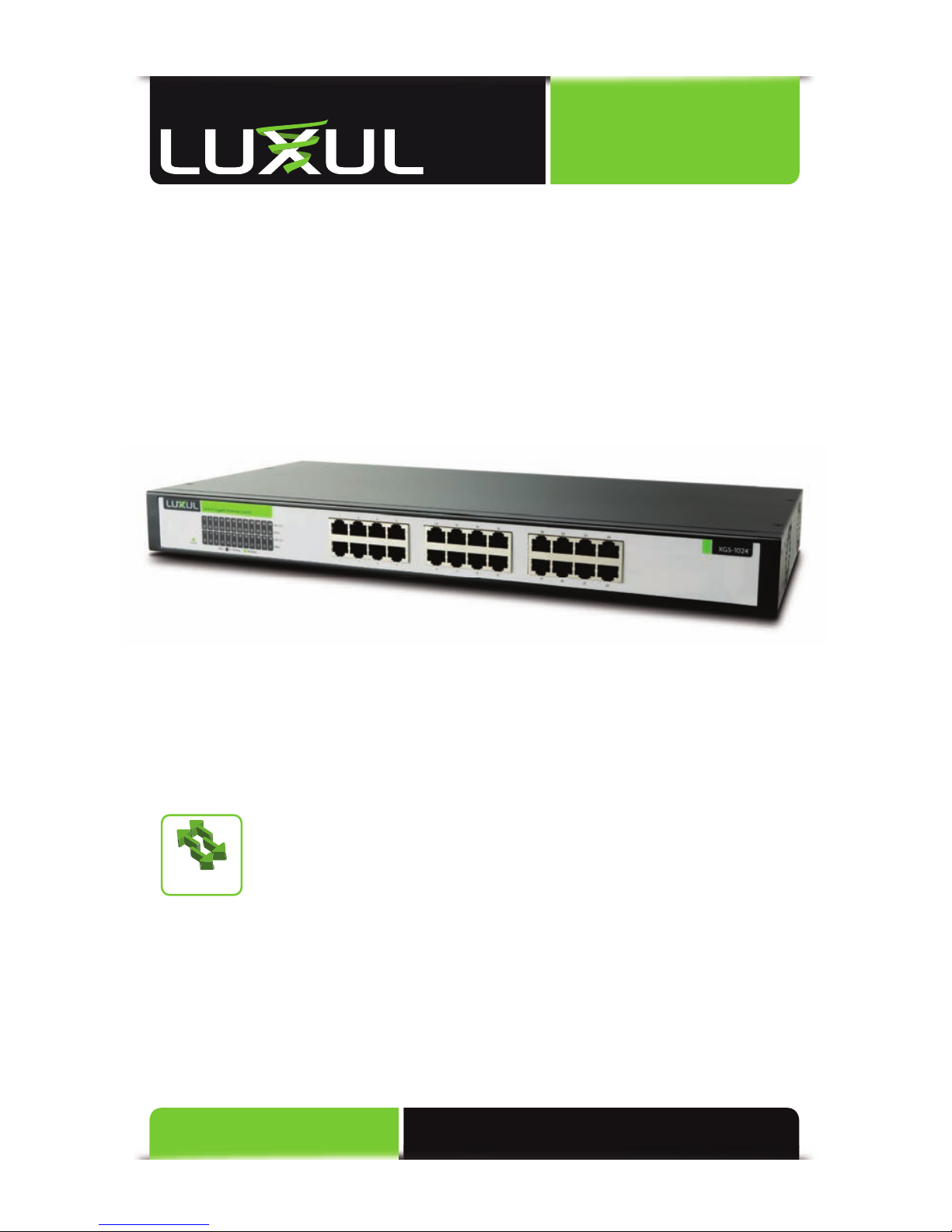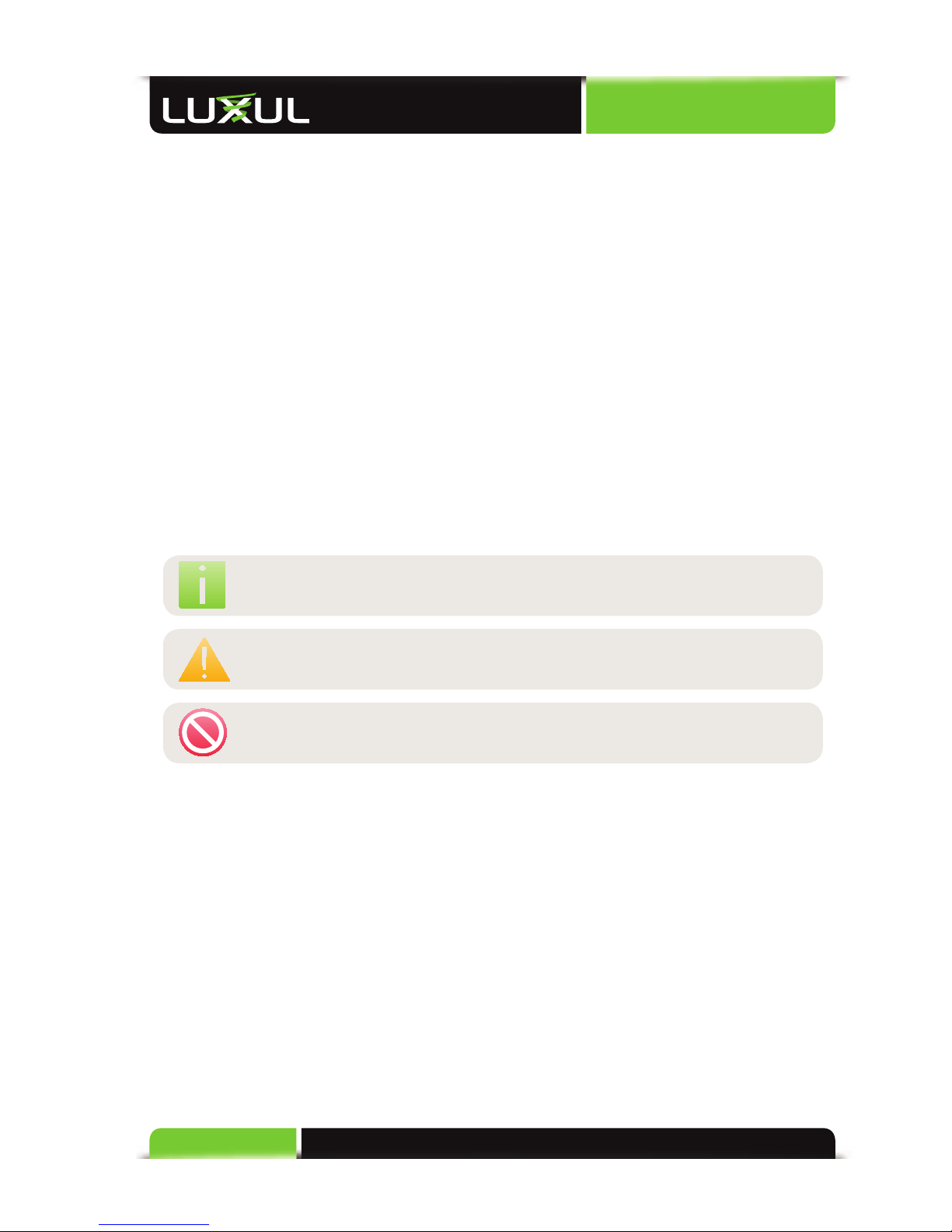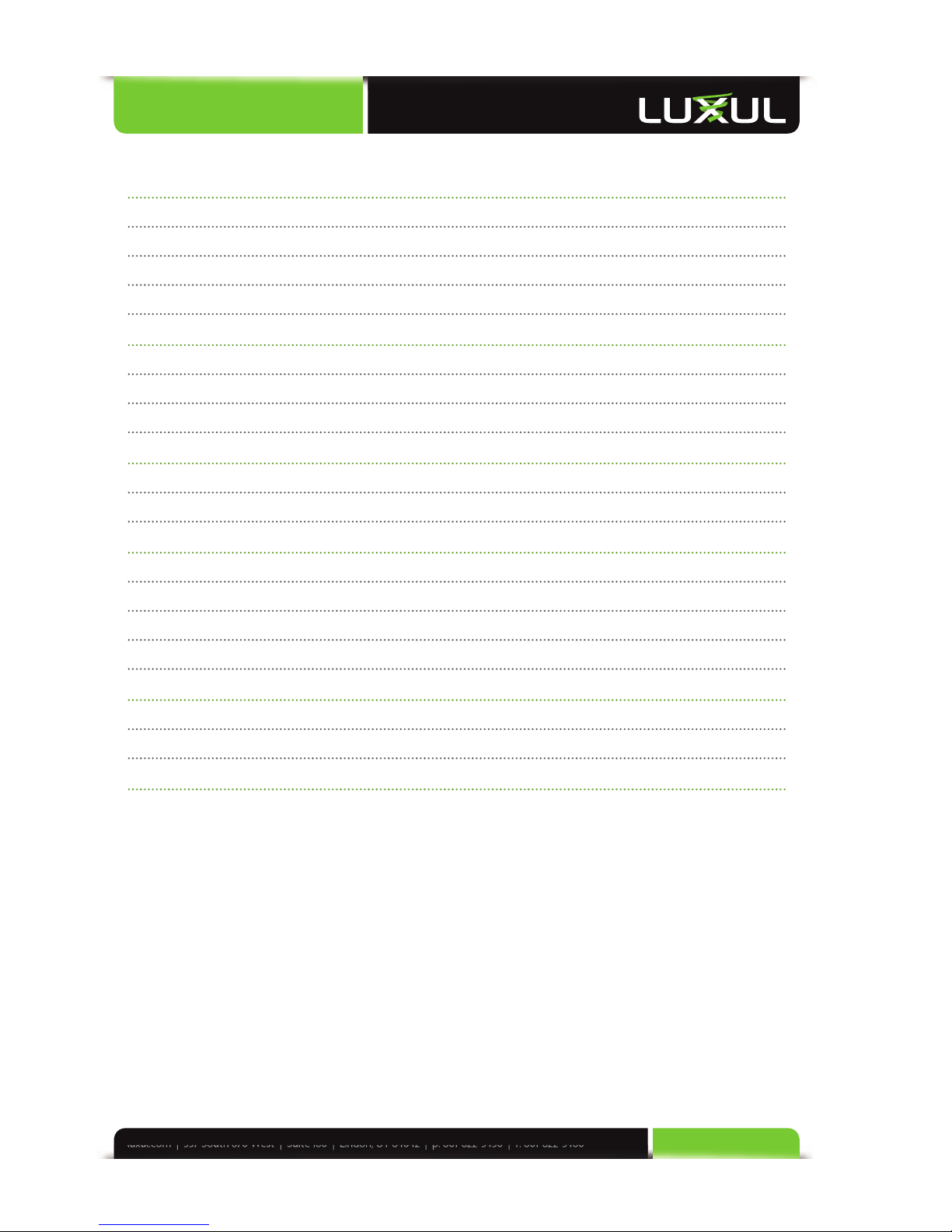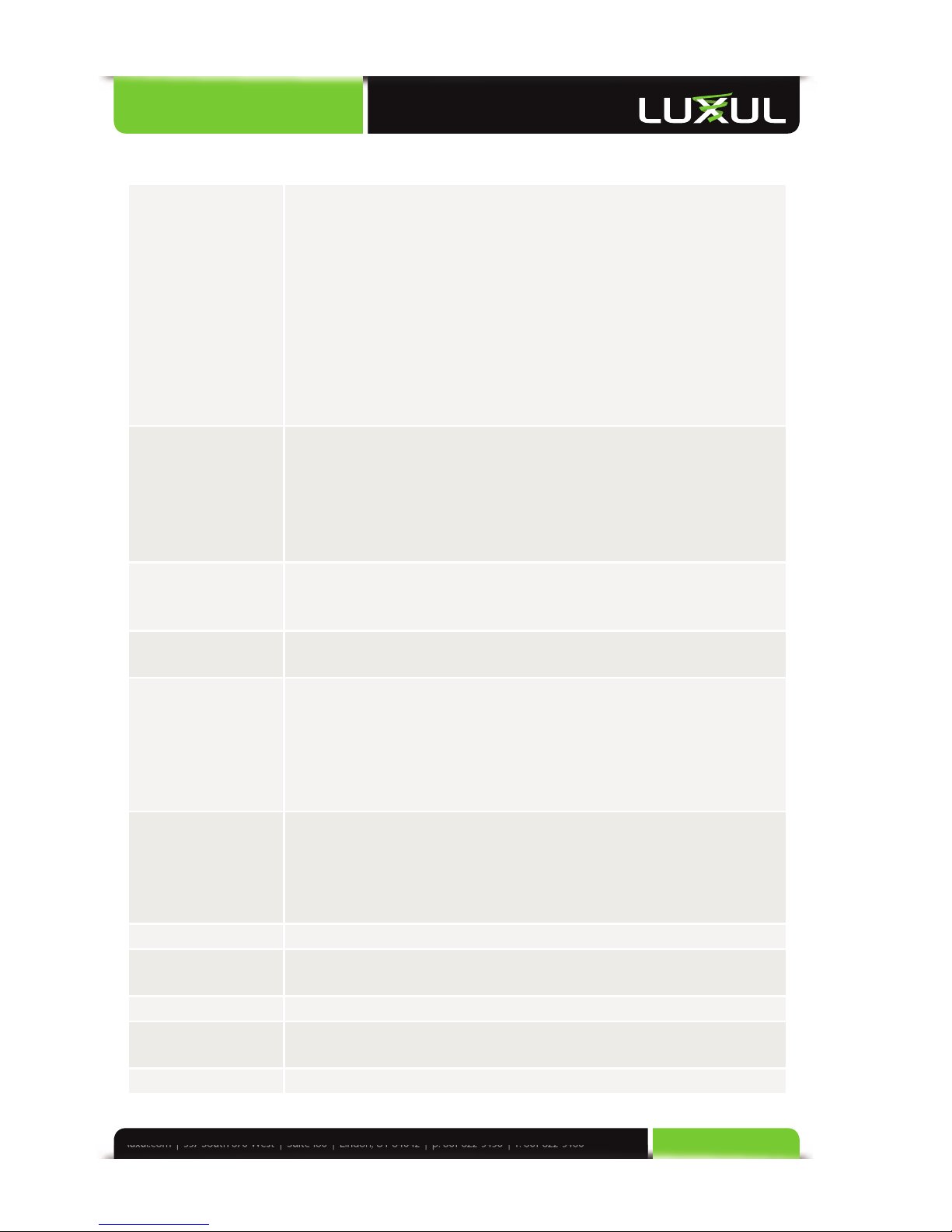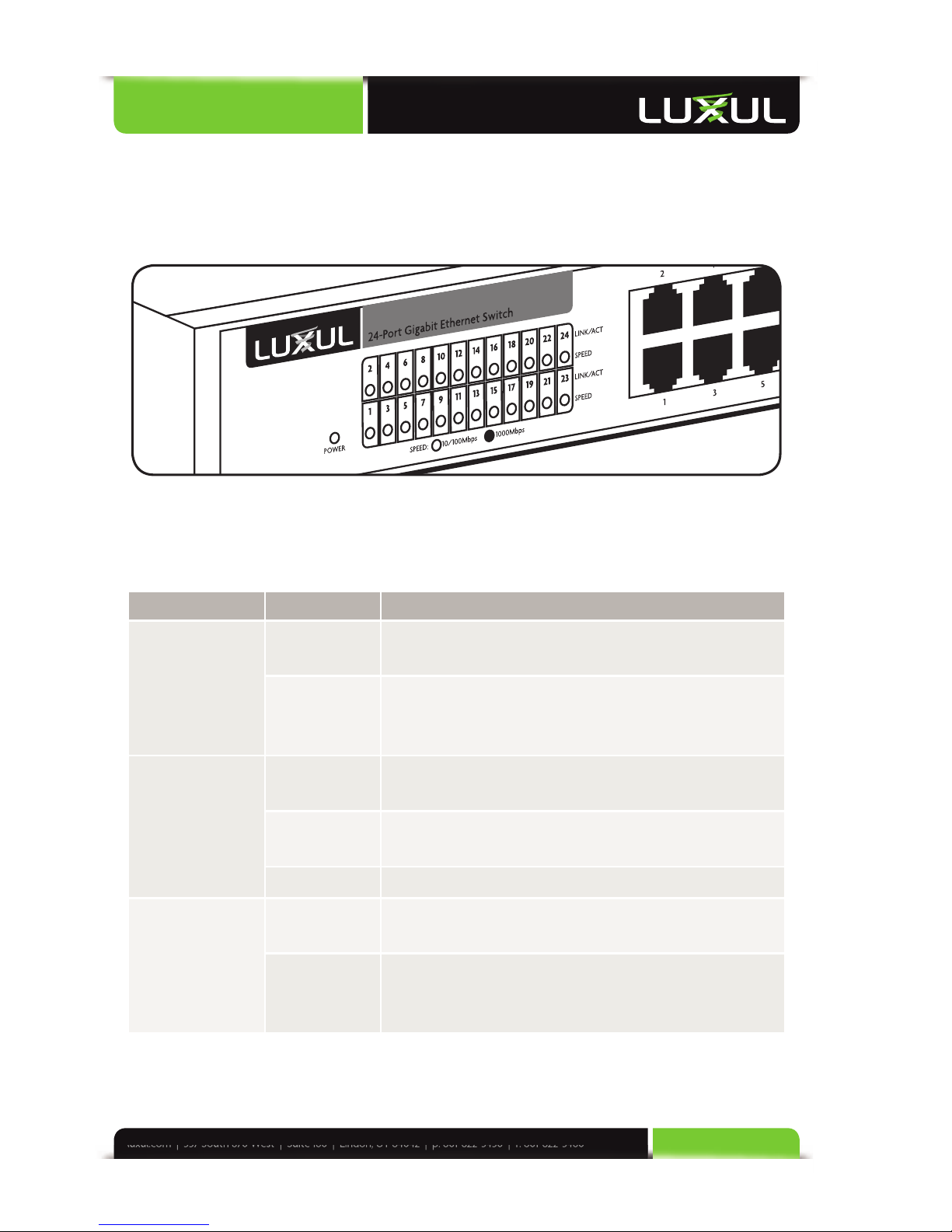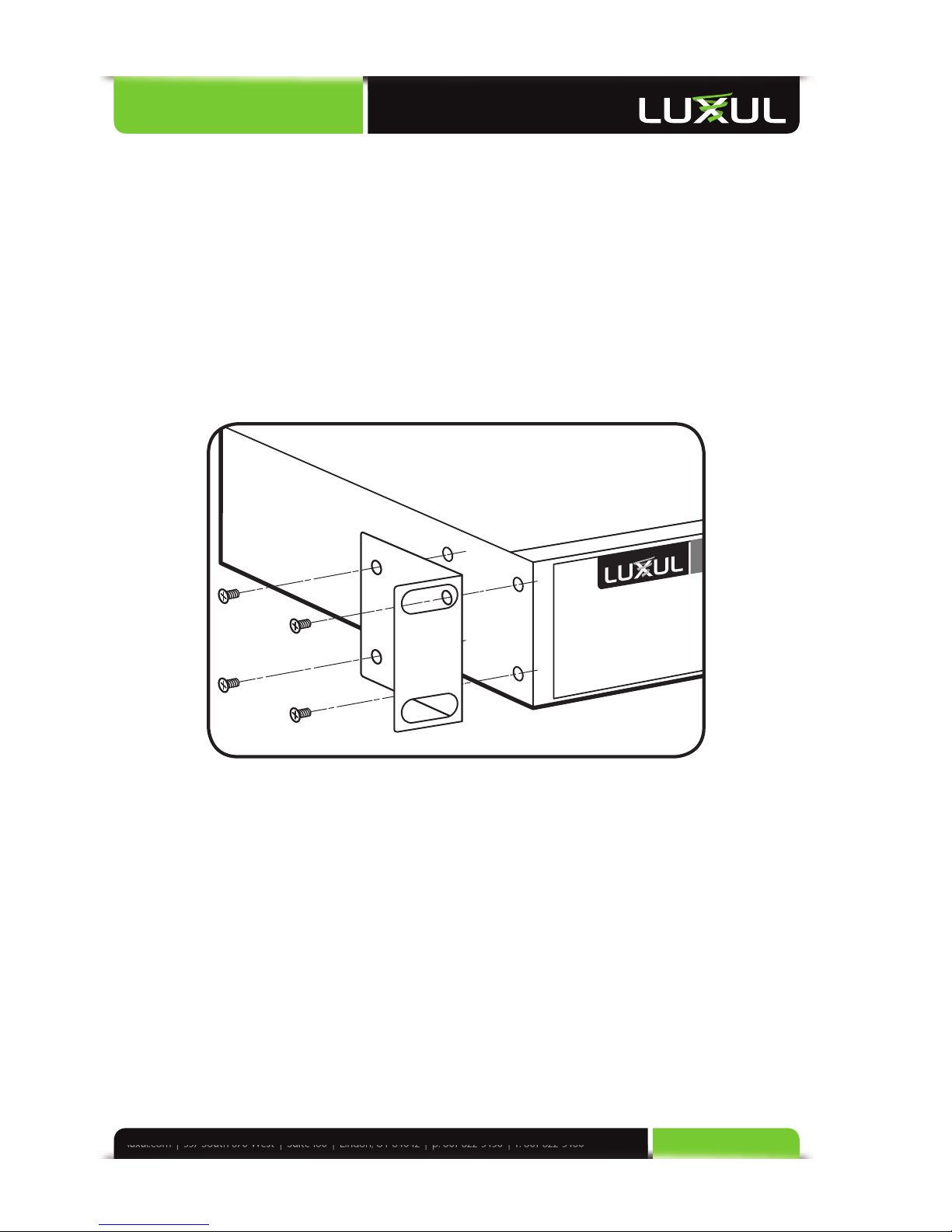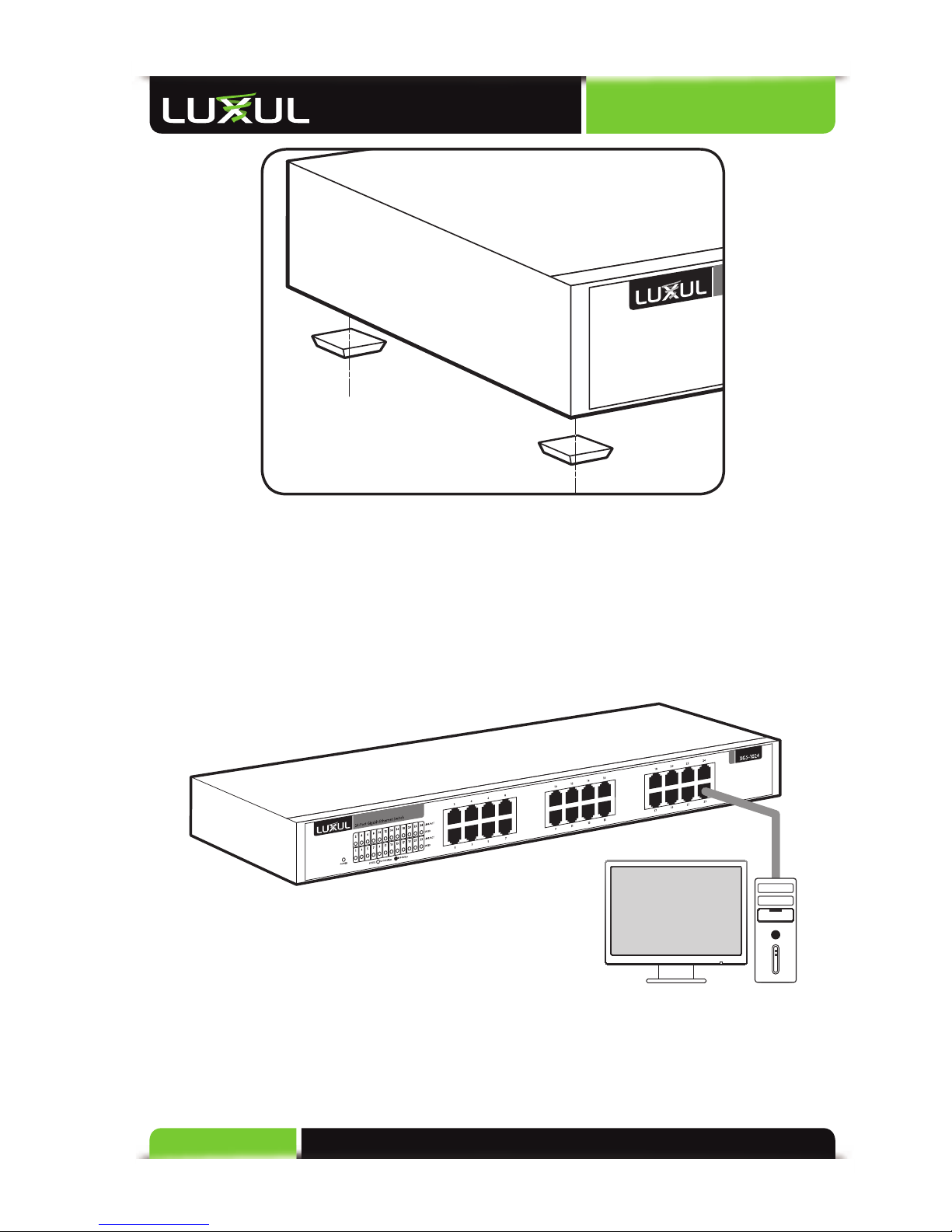User Guide
4© Copyright 2011 Luxul. All rights reserved. Trademarks & Registered Trademarks are property of respective holders.
1: PRODUCT OVERVIEW
1.1 Product Introduction
The XGS-1024 Gigabit Ethernet Switch is designed to resolve data transfer bottle-
necks in Small to Medium sized networks. It provides 24 10/100/1000Mbps ports
with Auto-negotiation and Auto MDI/MDIX capability. All ports can be used for
ordinary network traffi c as well as for uplinks to connect with other networking
devices (i.e. routers, switches, etc.). The XGS-1024 provides 10X the performance
of a standard 10/100Mbps switch and can be a simple upgrade replacement for
resolving performance bottleneck issues associated with the use of legacy Ethernet
switch hardware. Each port within the XGS-1008 can deliver up to 2000Mbps in
full-duplex mode, making it an excellent choice as a core switch for improving
performance between devices on the local network. With easy XenConnect™
plug-and-play setup and no network management you will benefi t from a seam-
less installation, whether you are setting up a new network or upgrading a legacy
10/100 switch.
1.2 XGS-1024 Features
Compliance with IEEE802.3, IEEE802.3u and IEEE802.3ab Ethernet standards,
supporting 10/100/1000 transfer modes.
Auto MDI/MDIX on each port
NWAY Auto-Negotiation functionality
24 10/100/1000Mbps RJ-45 ports
IEEE802.3x fl ow control for full-duplex and Backpressure fl ow control
for half-duplex
48Gbps backplane bandwidth and non-blocking wire speed forwarding
Store-and-forward switching method
8kb MAC address table and MAC address auto-learning/auto-aging
XenConnect “Plug and Play” Compatibility
1U steel chassis for standard 19-inch rack installation