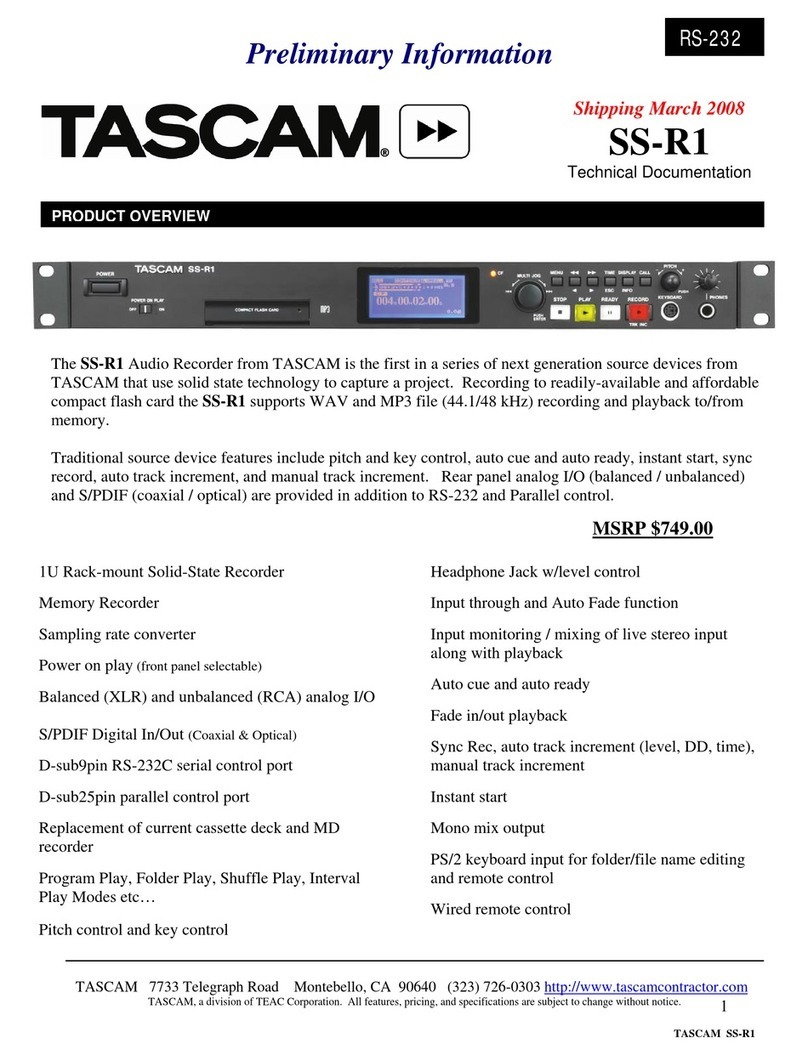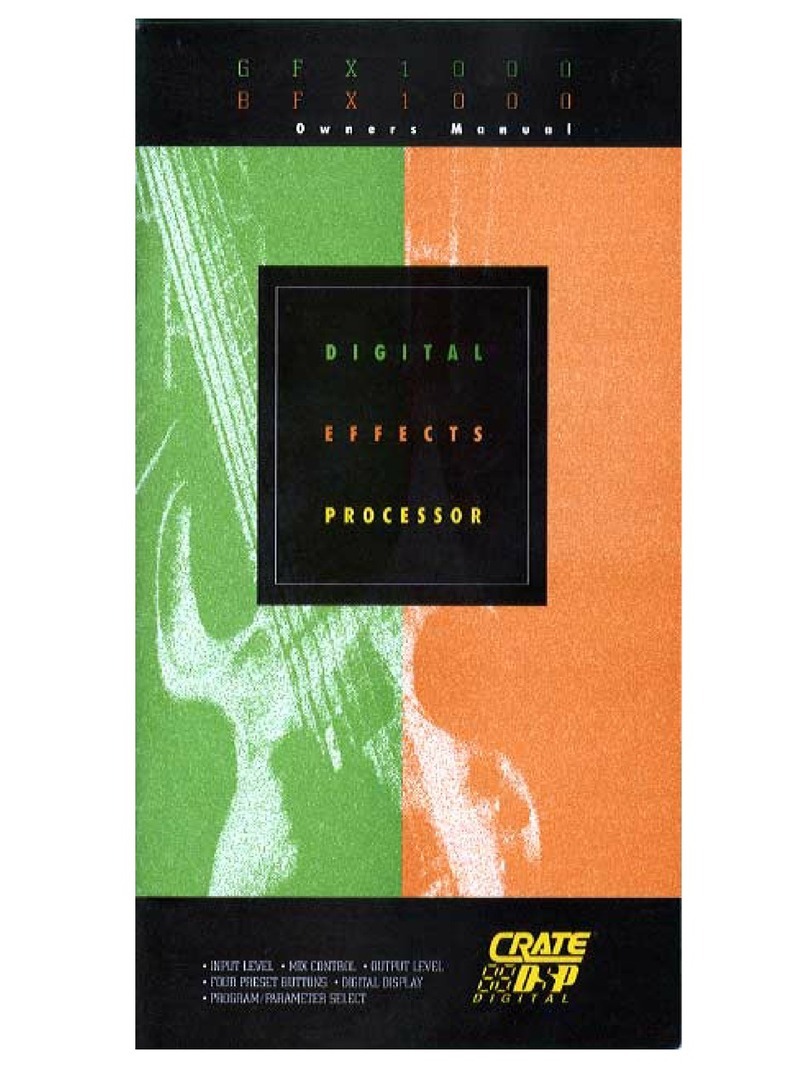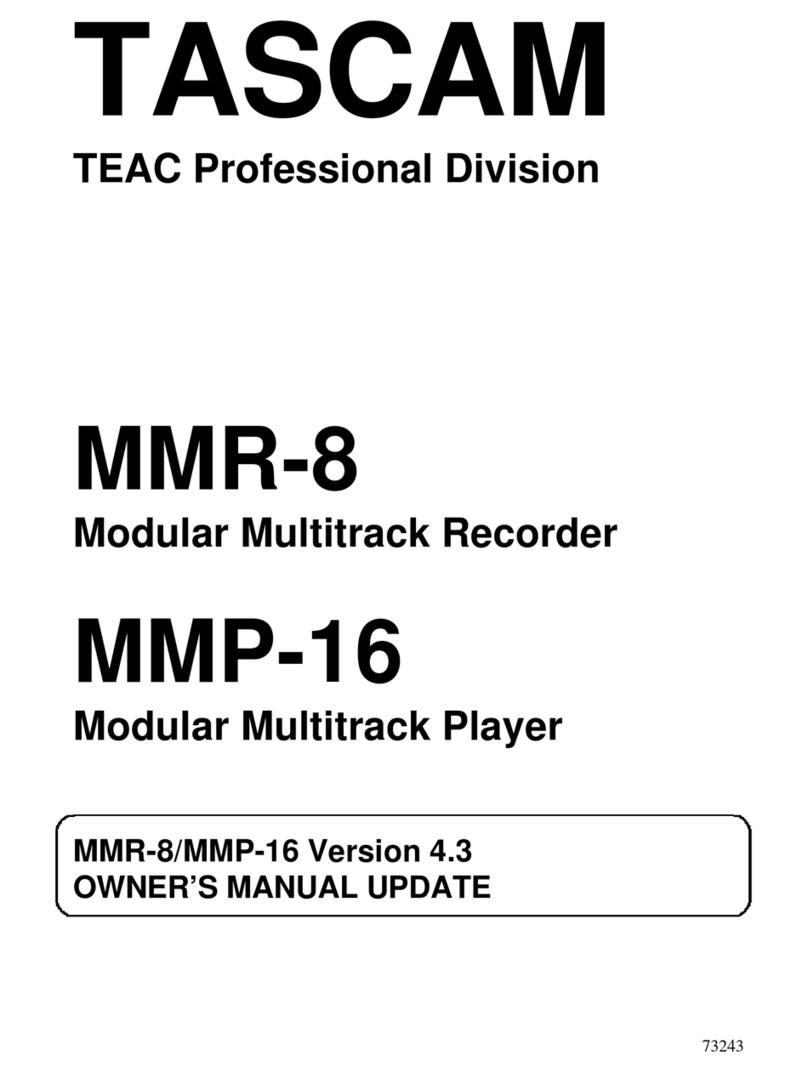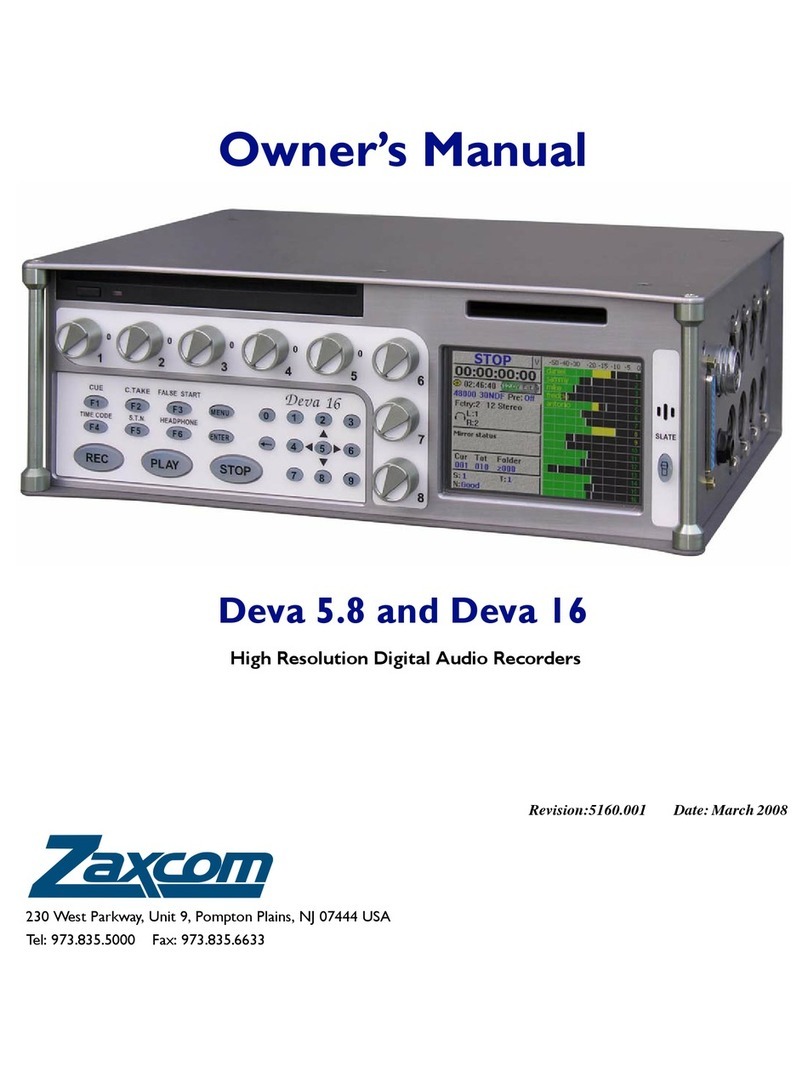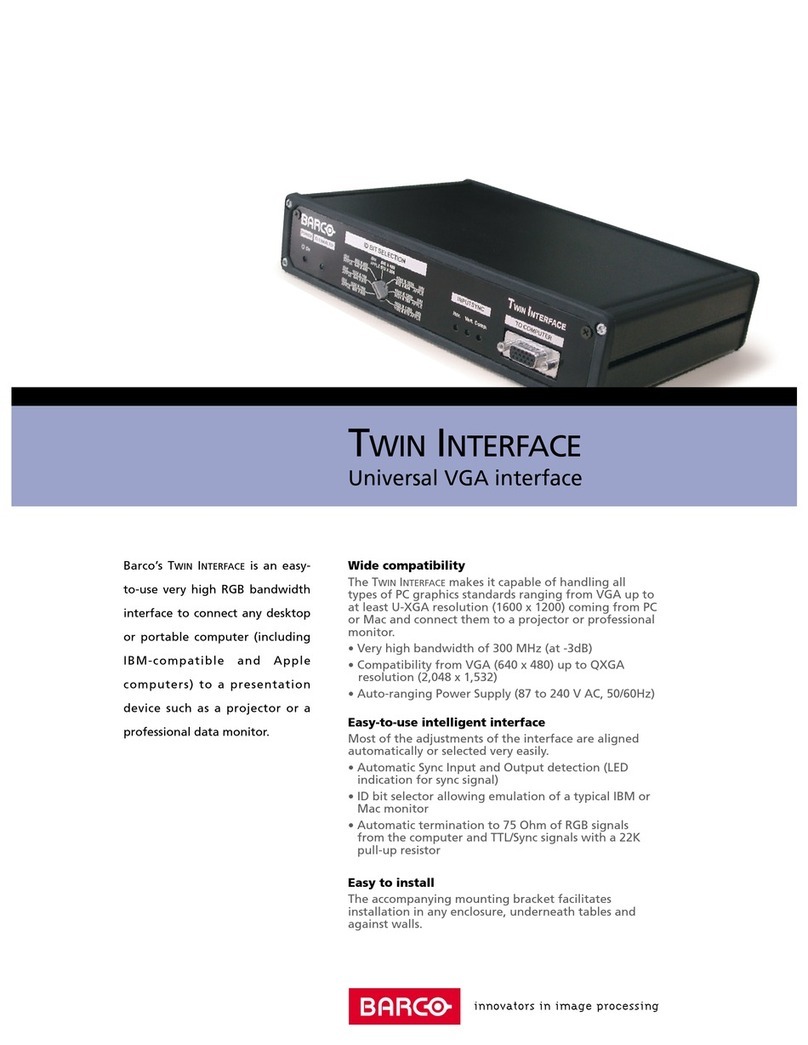Through IP TIP100 User manual

THROUGH IP
REMOTE TRANSCEIVER INTERFACE
User Guide

© 2010-2011 Through IP Pty. Ltd. All rights reserved.
Under the copyright laws, this manual may not be copied, in whole or in part,
without the written consent of Through IP Pty. Ltd.
Every effort has been made to ensure that the information in this manual is
accurate. Through IP Pty. Ltd. is not responsible for printing or clerical errors.
Through IP Pty. Ltd.
27 Rostre or A enue
Rostre or SA 5073
Australia
www.through-ip.com
Through IP and TIP1 are trademarks of Through IP Pty. Ltd. registered in
Australia and other countries.
Other companies and product names mentioned herein may be trademarks of
their respective companies.
Mention of third party product is for informational purposes only and constitutes
neither an endorsement nor a recommendation. Through IP assumes no
responsibility with regard to the performance or use of these products.

Contents
Chapter 1 Welcome..........................................................................3
TIP100 Components...........................................................................3
What you will need to set up a TIP100................................................3
TIP100 Front Panel............................................................................4
TIP100 Rear Panel.............................................................................5
Chapter 2 Getting Started................................................................7
Settin Up the TIP100........................................................................8
Confi urin the TIP100......................................................................9
Confi urin the TIP100 for the NGT Transceiver................................10
Confi urin the TIP100 for the NGT Handset.....................................11
Chapter 3 Using the TIP100..........................................................13
Handset Operation...........................................................................13
Network Connections........................................................................14
Internet Links..................................................................................14
TIP100 Status Web Pa e..................................................................14
TIP100 Confi uration Web Pa e........................................................17
TIP100 Handset Confi uration Web Pa e..........................................18
Chapter 4 emote Monitoring.......................................................19
Status Web Pa e..............................................................................19
SYSLOG Messa es & Lo Level.........................................................19
SNMP Monitorin & SNMP Traps.......................................................20
Chapter 5 Tips and Troubleshooting.............................................23
If you can't connect to the web pa es of the TIP100..........................24
If your NGT Handset does not power on............................................24
If you can't hear sound....................................................................25
If you have trouble controllin the NGT transceiver............................25
TIP100 Status Li hts........................................................................25
Chapter 6 Learning More, Service, and Support............................27
Chapter 7 Connectors....................................................................29
TIP100 Rear Panel Connectors..........................................................29
Interface Cable Connectors...............................................................30
Chapter 8 Specifications................................................................35
i

Network..........................................................................................35
Power..............................................................................................35
Physical...........................................................................................35
Environmental..................................................................................35
Compliance......................................................................................36
Index..............................................................................................37
ii

Welcome 1
Chapter 1 Welcome
Con ratulations on purchasin a TIP100 Through
IP Remote Transceiver Interface for your Codan NGT
series HF transceiver. Read this section to learn about
the features of the interface and what you need to
set it up.
TIP100 Components
●TIP1 interface unit.
●Mains power supply (12V DC Plug Pack).
●TIP1 to NGT Handset interface cable.
●TIP1 to NGT Transceiver interface cable.
What you ill need to set up a TIP100
●Codan NGT series HF transceiver with NGT handset and a
speaker.
●A computer with web browser (e.g. Firefox, Internet
Explorer) and an Ethernet or Wireless network connection.
The computer needs to connected to the same network as
your TIP1 interface unit).
●An Ethernet or Wireless network.
●Ethernet network interface cable.
●A broadband Internet connection (DSL/Cable/LAN). The
broadband connection will need a minimum of 128kbit in both
the upload and download direction.
3

TIP100 Front Panel
RESET This small recessed button can be
pressed with the tip of a pen or
pencil. A brief press of the button will
reset the device. Holding the button
pressed in for approximately 1
seconds will restore factory default
settings. This is indicated by the
green STATUS LED being on and the
red STATUS LED blinking.
TX On the handset side, the TX indicator
shows that the handset PTT button is
pressed.
LINK Indicates if a link is active or not.
STATUS The status lights blink when the
TIP1 interface unit starts up and is
establishing a network link. When the
TIP1 interface unit is on and has an
IP address, the status lights show
solid green. For more information on
the status lights of the TIP1
interface unit, see page 25.
4 Welcome

TIP100 Rear Panel
TRANSCEIVER Connect the TIP1 interface unit to
either the NGT Transceiver or to the
NGT Handset using the corresponding
interface cable.
LAN Connect the TIP1 interface unit to a
wired LAN network.
PWR Plug the 12V DC power cord from the
mains power supply into the TIP1
interface unit. Note that on the
transceiver side the TIP1 interface
unit needs to remain powered at all
times independently of the
transceiver to allow the transceiver to
be remotely powered off and on.
Welcome 5

6 Welcome

Getting Started 2
Chapter 2 Getting Started
Use the information in this chapter to set up and
confi ure the TIP100 Through IP Remote
Transceiver Interface.
To get started you will need to:
●Have a mains power supply to power the TIP1 interface
unit.
●Connect interface cables to your TIP1 interface unit and an
Ethernet network.
●Connect either a “TIP1 to NGT Handset” interface cable or
a “TIP1 to NGT Transceiver” interface cable to the TIP1
interface unit.
●Connect a speaker to the socket on the interface cable to
allow you to hear the IP address announcement from the
TIP1 interface unit.
●Ensure that your network has a facility to automatically
assign IP numbers like through DHCP,
-or-
●Have a statically allocated IP address available that can be
used to configure your TIP1 interface unit.
7

Setting Up the TIP100
Before you begin, make sure you have all the appropriate cables for
your set-up. Start the system set-up with the TIP1 interface unit
that is going to be connected to the NGT transceiver. Ensure that you
have the speaker that comes with your transceiver available for this
set-up.
Step 1: Connect a network cable
Plug a standard (straight) network cable into the network port (LAN)
of the TIP1 interface unit and the other end into your network hub
or network switch. You can also use a crossover network cable (not
included) for a direct connection to your PC.
Step 2: Connecting the interface cable
Connect either a “TIP1 to NGT Handset” or a “TIP1 to NGT
Transceiver” interface cable to your TIP1 interface unit to the
socket marked TRANSCEIVER on the TIP1 interface unit.
Step 3: Connecting a speaker
Connect the loudspeaker that comes with your transceiver to the
speaker socket on the interface cable that you connected to the
TIP1 interface unit. If you are setting up the TIP1 for the
transceiver, this speaker will only be used temporarily so you can
hear the IP address announcements and can be removed after the
configuration is complete.
Step 4: Connect the power supply
Plug the round DC power plug of the power supply module into the
socket marked PWR on the TIP1 interface unit.
Plug the power supply into an appropriate electrical outlet and switch
on the outlet if required.
Step 5: Network startup
The TIP1 interface unit will now search for a DHCP server to get an
IP address and announce it over the loudspeaker.
8 Getting Started

For example: 192.168. .12 (Voice: one nine two dot one six …)
Make sure you write this IP address down as you will need this
address to further configure the TIP1 interface unit. If you missed
the announcement, you can press the reset button on the front panel
and listen to the announcement again.
If there is no DHCP service available on your network, the TIP1
will try to find an IP address that is suitable for your network, but
this can take up to 5 minutes.
Step 6: Browse to the IP100 Configuration Web page
Using the address from the voice announcement, open a new
browser window on your computer and type the address in the
address bar of your browser and press Enter.
Your browser will now open the default Status page of the TIP1
interface unit.
Configuring the TIP100
After you have opened the Status page of the TIP1 interface unit
in your browser, click on the Configuration menu item at the top
left of the page. A number of new menu items will appear.
Under Setup, the main configuration items are:
1. Application
2. Network Settings
See page 17 for an image of the Setup configuration screen of the
TIP1 interface unit.
Configuring the IP100 Application
For a full remote interface system for your NGT transceiver, you will
need two TIP1 interface units. The first provides the network
interface for the NGT Transceiver and the second provides the
network interface to the NGT Handset and a loudspeaker.
On the Setup page, select either “Codan NGT Handset” or “Codan
NGT Transceiver” from the Application selection box.
Getting Started 9

Configuring the IP100 Network Settings
The default configuration of the TIP1 interface unit is to connect to
the Ethernet network using DHCP and obtain the network setting
automatically. These settings can be observed in the top bar of the
status screen.
To set the network parameters manually, enter the required values
in the network settings fields.
To confirm the settings click on the Apply button at the bottom of
the screen. The TIP1 interface unit will now restart and configure
the new settings.
Note: if you manually configured the network parameters (i.e. Static
IP) and changed the IP address, you will need to change the IP
address in the browser as well to access the TIP1 interface unit
status and configuration pages again.
Configuring the TIP100 for the NGT Transcei er
When the TIP1 interface unit is connected to a NGT Transceiver,
no further configuration is required.
The TIP1 is default configured to listen on port 55 for incoming
connections. This port number is needed for the configuration of the
TIP1 interface unit that is connected with the NGT Handset.
Depending on your network set-up, the port number may also be
required for the configuration of network gateways and routers.
Use the following steps to check the configured port number.
1. Note the network address voice announcement and open a
browser to the TIP1 interface unit that it is connected to
the NGT Transceiver.
2. Navigate to Configuration.
3. Check if the Application is set to “Codan NGT Transceiver”.
4. Navigate to Transcei er.
5. Select between TCP or UDP fpr the Network Link Mode.
UDP will provide better interactive response and is best used
on local networks only. TCP is the default and provides for
better reliability especially when wireless networks are used.
10 Getting Started

6. Note the port number value next to Network Base Port or
enter a new desired port number.
7. Click Apply if you made any changes.
8. The speaker that you used for hear the voice announcement
can now be removed.
Configuring the TIP100 for the NGT Handset
When the TIP1 interface unit is connected to a NGT Handset, the
unit needs to be configured to connect to the network address and
port of the TIP1 interface unit that is connected to the NGT
Transceiver.
1. Open a browser to the TIP1 interface unit that it is
connected to the NGT Handset.
2. Navigate to Configuration.
3. Check if the Application is set to “Codan NGT Handset”.
4. Navigate to Handset.
5. Next to Network Address enter the IP address or the
domain name of the TIP1 interface unit that is connected
to the transceiver.
6. Check if the port number show next to Network Base Port
is the same as the port number configured on the TIP1
interface unit with the NGT Transceiver.
7. Click Apply.
The TIP1 unit will now restart and will attempt to connect to the
transceiver. The progress of this can be observed from the TIP1
status page in your browser (See page 14).
Getting Started 11

12 Getting Started

Using the TIP100 3
Chapter 3 Using the TIP1
Read on to learn about usin the TIP100 with your
Codan NGT series transceiver.
Once configured and powered, the TIP1 that is configured for the
NGT Handset, initiates the link to the TIP1 that it connected to the
transceiver.
Handset Operation
Once the link is established, the operation of the NGT Handset is
essentially as if it is directly connected to the transceiver. This
includes powering the transceiver on and off, adjusting the volume
and accessing the same transceiver functionality you would be able
to use when the NGT Handset was directly connected to the
transceiver1.
You may however notice some slight delays depending on the
network connection used compared with a handset that is directly
connected to a transceiver.
For optimum control of your NGT transceiver through your remote
control system, you should adjust a small number of configuration
settings in your NGT as follows:
•Key Repeat Rate .5s or more
•Key Hold Time 1. s or more
These settings can be found in the Control Menu of your NGT
transceiver and you may need to be logged in as Admin to see and
adjust these settings. See your NGT transceiver documentation for
more details.
1 However configuring or programming the NG ransceiver through the
PC programming software NSP is not supported.
13

Net ork Connections
The TIP1 interface unit uses both TCP and UDP networking to
create and maintain the network link between the two stations, so it
is necessary that the intermediate routers and gateways are
configured to allow both incoming and outgoing TCP and UDP traffic
for the TIP1 interface units.
The ports that need to be enabled are the Network Base Port
number and two subsequent port numbers. For example for the
default base port number of 5500, ports 5500, 5501 and 5502 will
be used by the TIP1 .
Internet Links
To operate the TIP1 interface unit via the Internet, it is necessary
that the TIP1 interface unit with the NGT Transceiver can be
reached via a either a static IP address or a domain name2. The
network gateway or router providing the Internet connection needs
to have all the UDP and TCP ports enabled for incoming traffic and
forward it to the internal IP address of the TIP1 interface unit.
In this case it is necessary that the local IP address of the TIP1
unit remains constant. For this purpose, configure the TIP1
manually with an IP address suitable for the internal network.
Alternatively, it may be possible to configure the DHCP server on the
local network to always assign the same IP address to the TIP1
based on the MAC address of the TIP1 .
The MAC address can be noted from the status page of the TIP1
interface unit and is also printed on the bottom of the unit.
TIP100 Status Web Page
The picture below is the status information page of the TIP1
interface unit.
At the top of the page the MAC and IP addresses are shown as well
as the software version of the TIP1 .
In the example shown the TIP1 interface unit was configured for
“Codan NGT Handset” which is show as Interface Mode HANDSET
2 Domain names can be used with dynamic IP addresses.
14 Using the TIP100

handset operation and is currently attempting to link to the
transceiver (shown as Status LINKING).
Once a link is established, the TIP1 interface units will measure
the nominal network delay time for the current link. Below that the
status of the transceiver power supply, the transceiver itself and the
handset is shown.
The grey area on the right hand site provides on-line help for the
current screen.
To configure the unit, click on the 'Configuration' menu item near
the left hand top of the screen. A new web page will appear with a
number of menu items:
Status
This returns the web page to the status screen.
Setup
This is the default configuration page after clicking the
'Configuration' menu item on the Status page. Use this page to
configure the TIP1 for either Handset or Transceiver mode as well
as the network parameters setup.
Using the TIP100 15

Handset
When the TIP1 is configured for Handset mode, this menu item
will be available to allow configuration of the network address and
port of the transceiver TIP1 unit.
ransceiver
When the TIP1 is configured for Transceiver mode, this menu item
will be available to allow configuration of the network port that the
TIP1 will use to listen for incoming connections. This port needs to
be same port number as is used on the TIP1 in Handset mode.
Serial Port (Optional)
Only available on TIP1 units with the data mode option enabled.
This screen allows configuration of the RS232 parameters to be used.
Note that the data mode is only available when used with interface
cables that have the extra DB9 RS232 connector included.
Defaults
Allows for resetting the TIP1 to factory default settings. Note that
factory default settings can also be restored by pressing and holding
the RESET switch for approximately 1 seconds until the right most
RED LED starts flashing.
Reboot
Allows for restarting the TIP1 remotely.
Update
When it is necessary to update the TIP1 software, this page allows
for the TIP1 to enter a special software upgrade mode. Use with
caution and only when instructed to do so by Through IP support.
16 Using the TIP100

TIP100 Configuration Web Page
The main configuration screen below is used to configure the TIP1
interface unit between the application mode (“Codan NGT Handset
Interface” -or- “Codan NGT Transceiver Interface”), as well as the
configuration of the network parameters of the unit.
The Sonic IP setting determines the voice announcement of the
network address at start up of the TIP1 interface unit.
To have an IP address automatically assigned by the network with
DHCP, all network parameters should be .
The grey area on the right hand side provides additional information
on the configuration parameters shown.
Using the TIP100 17

TIP100 Handset Configuration Web Page
After the TIP1 is configured as either a Handset interface or a
transceiver interface, further configuration is needed to configure the
network address for the handset to connect to.
18 Using the TIP100
Table of contents
Popular Recording Equipment manuals by other brands

turck
turck TX500 Series operating instructions

Behringer
Behringer ULTRAPATCH PX1000 user manual

Extron electronics
Extron electronics RGB 400xi Series installation guide

Peavey
Peavey Xport operating manual
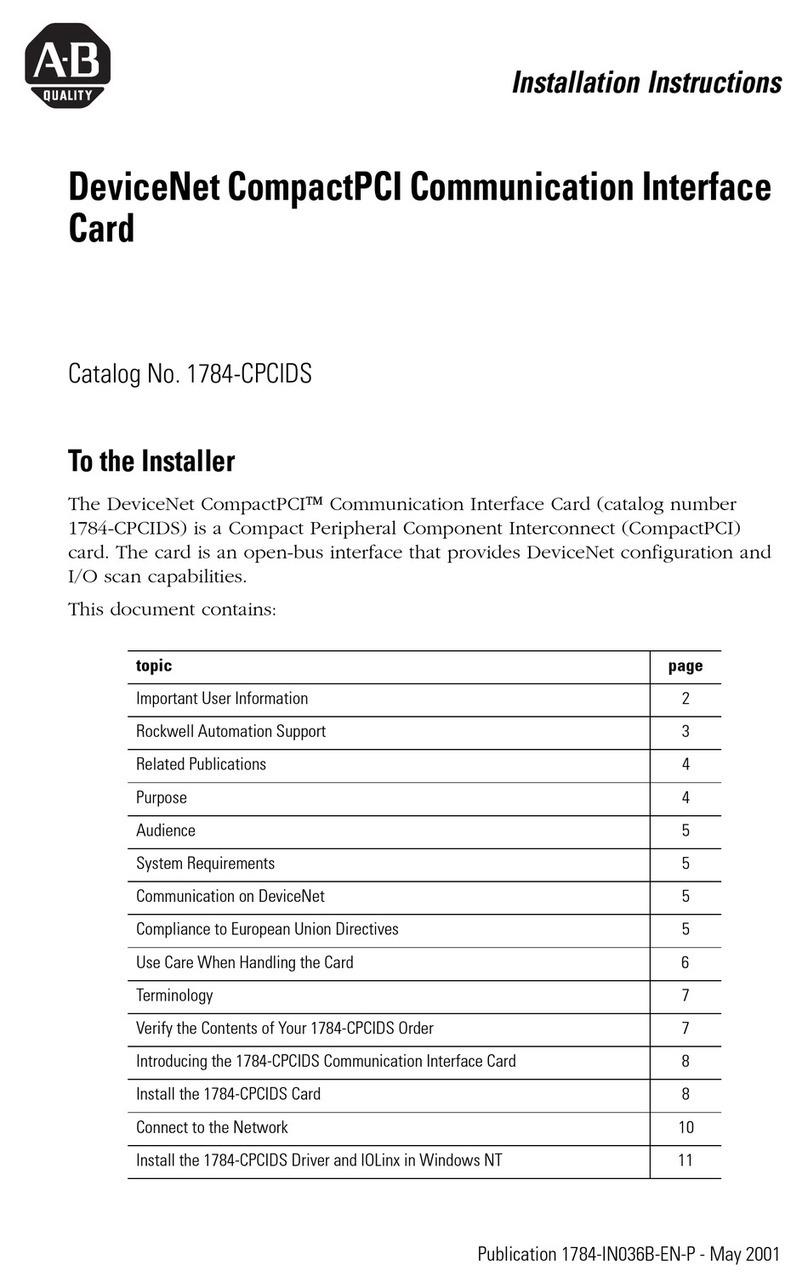
Allen-Bradley
Allen-Bradley DeviceNet CompactPCI 1784-CPCIDS installation instructions
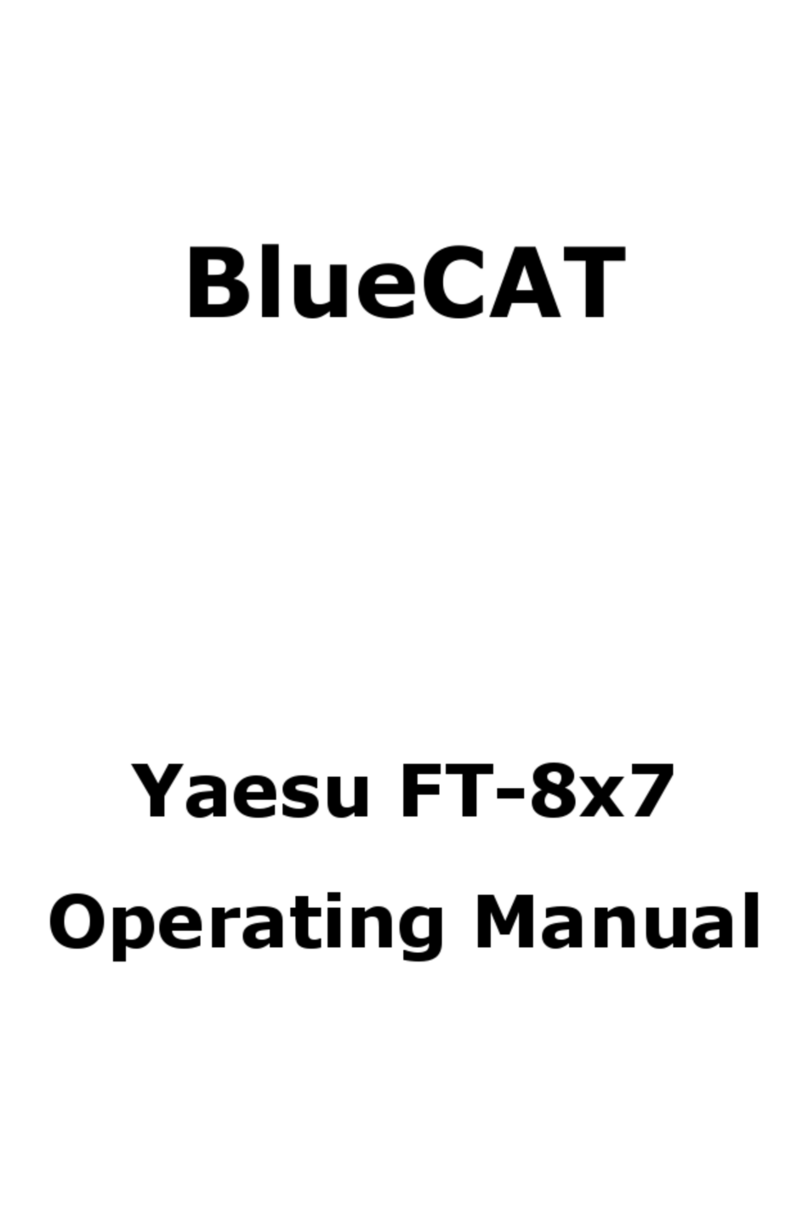
ZBM2
ZBM2 BlueCAT operating manual