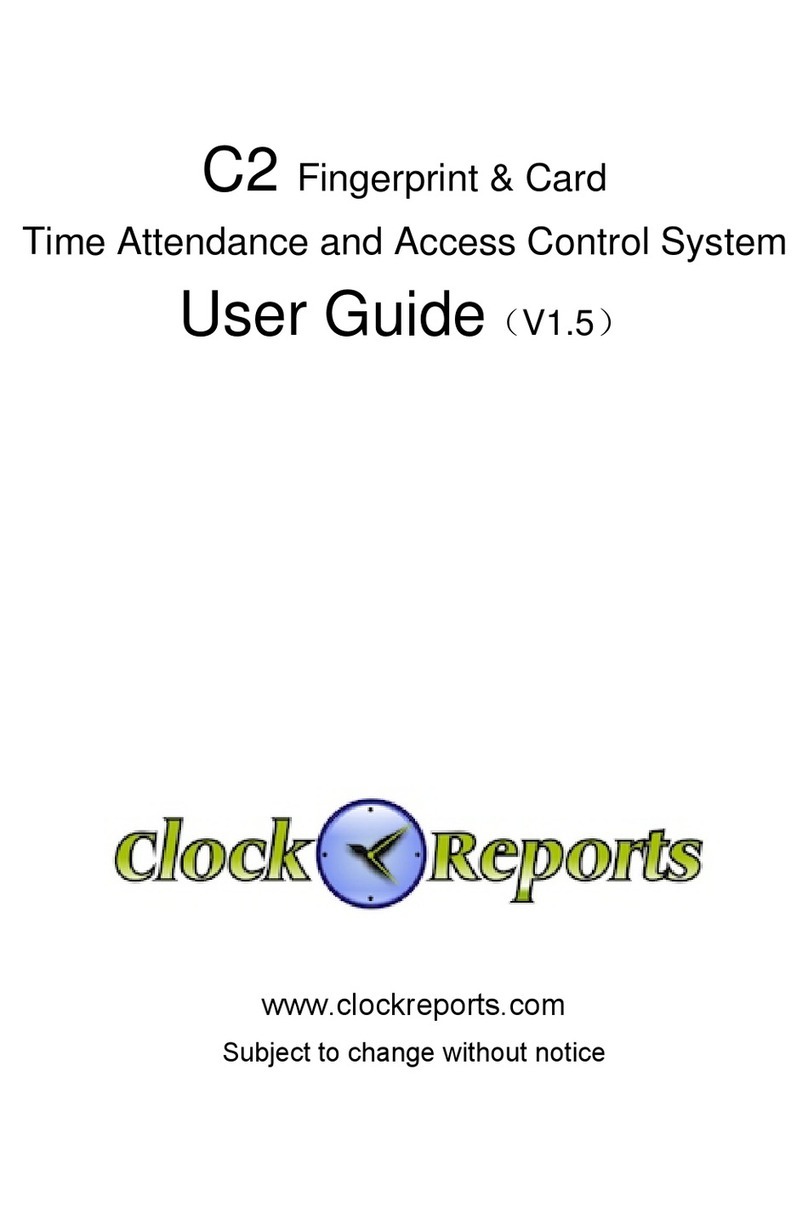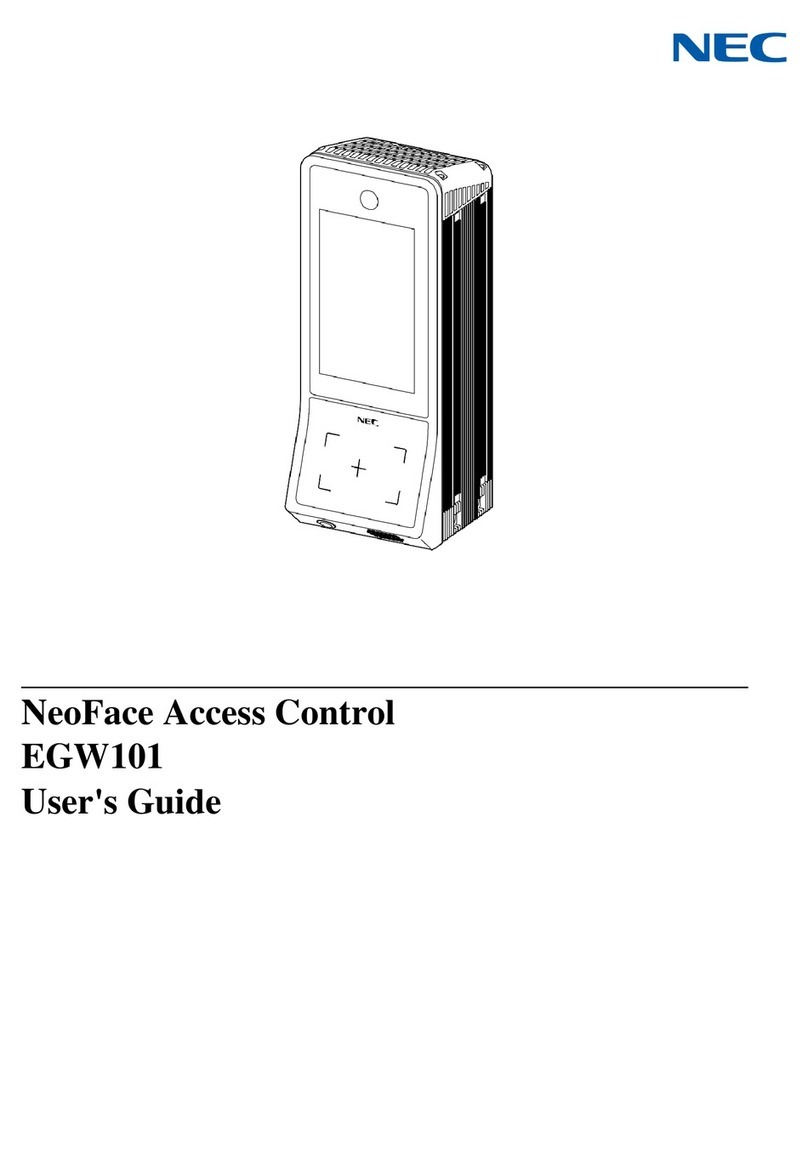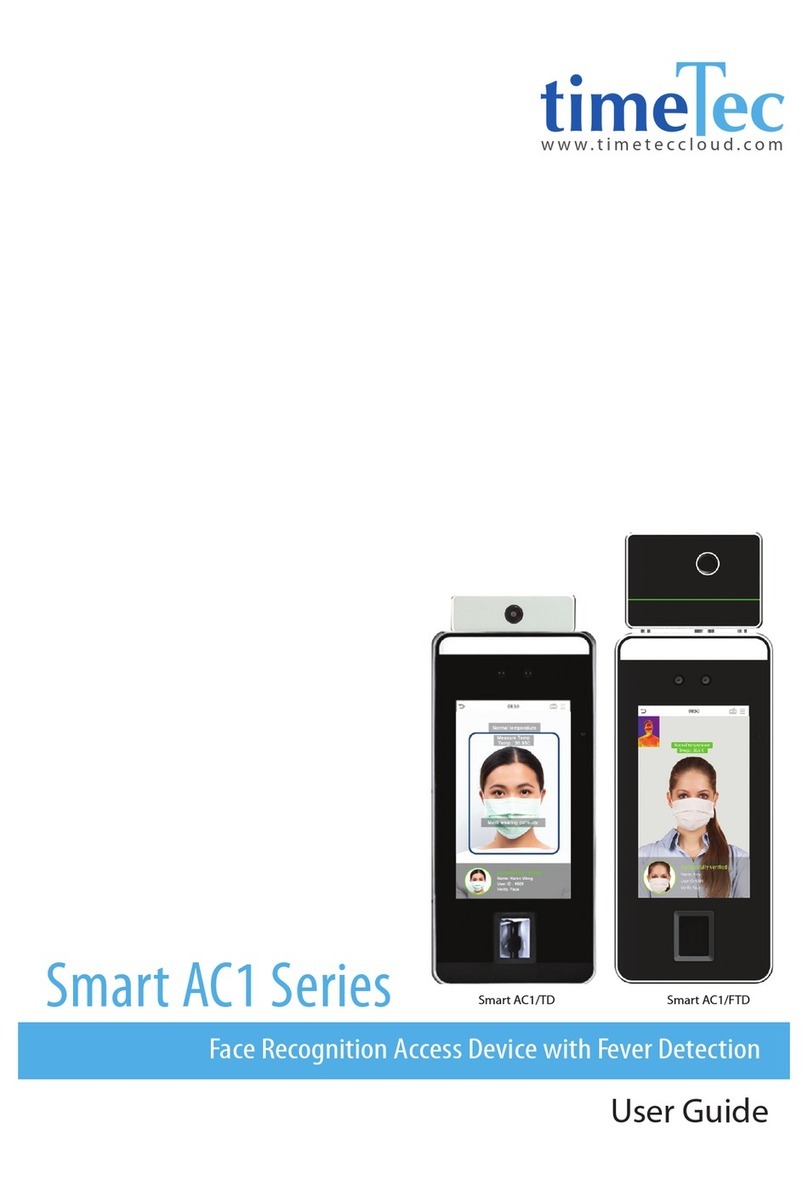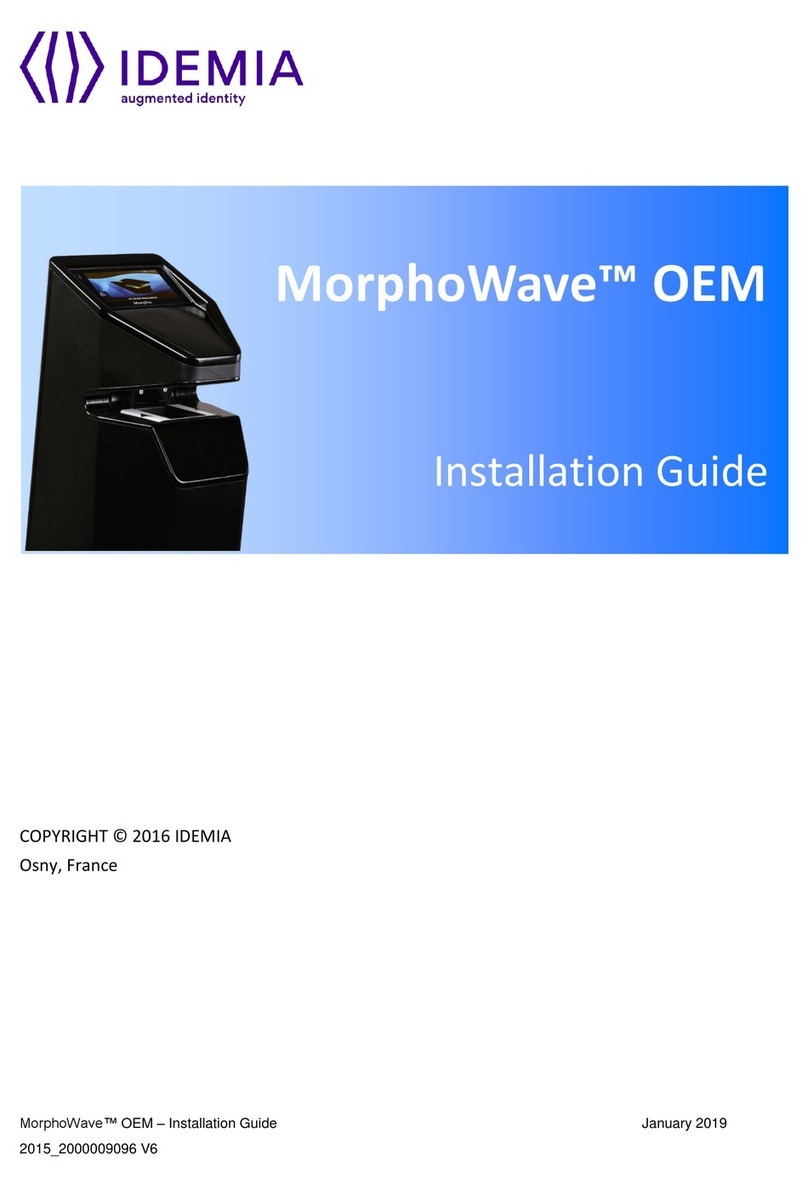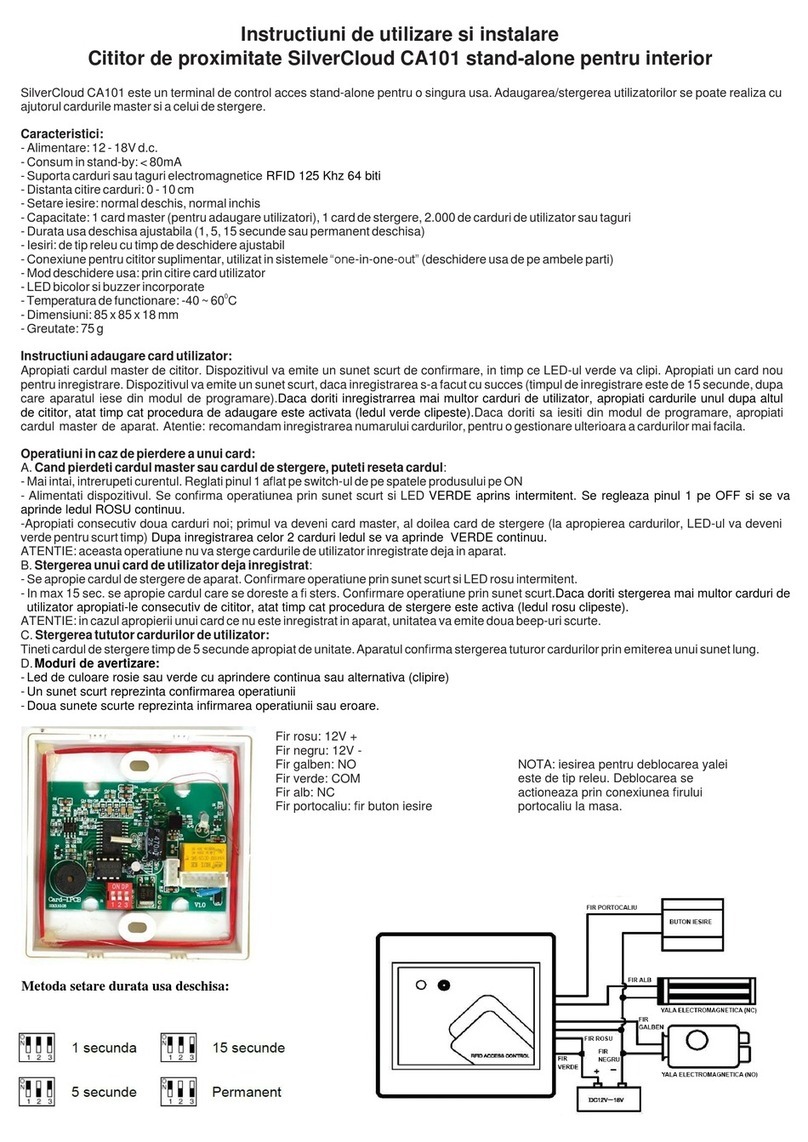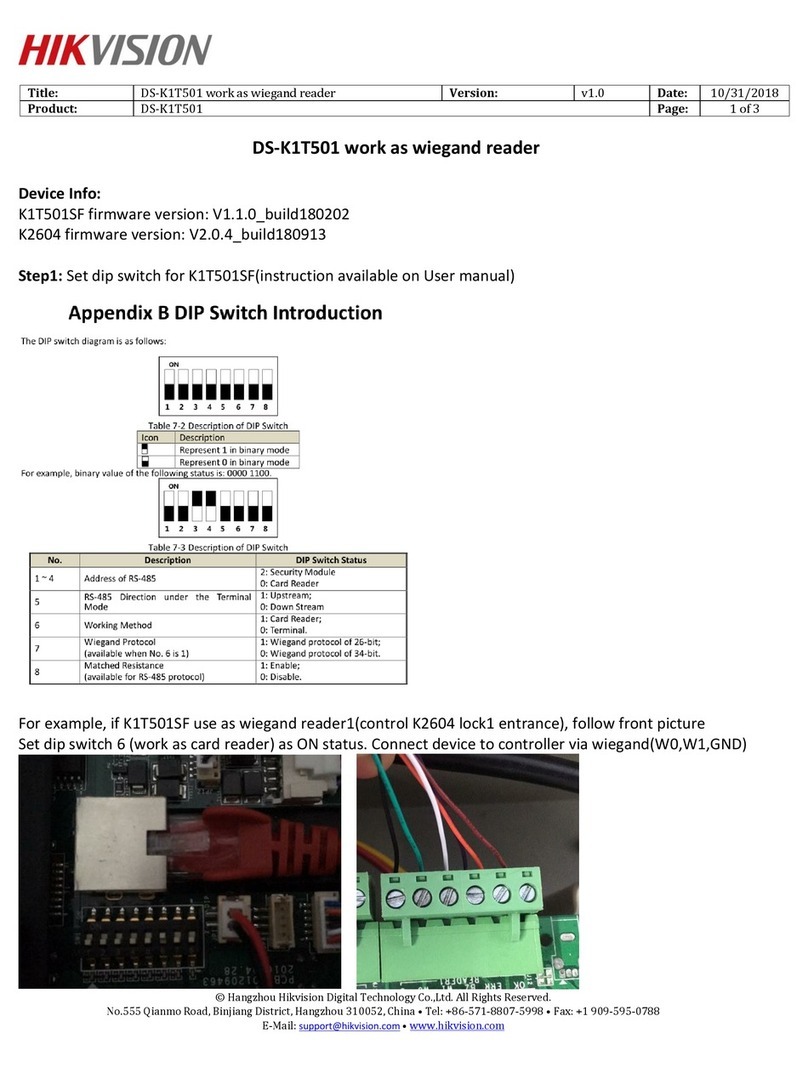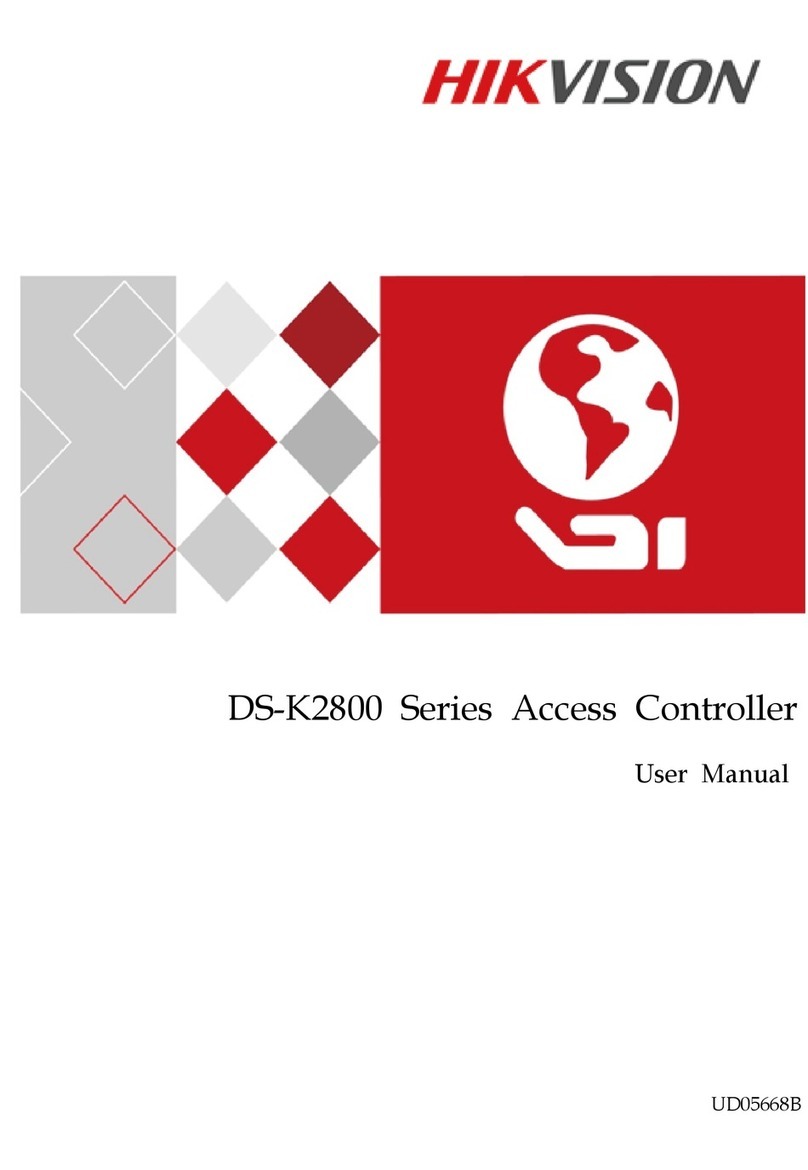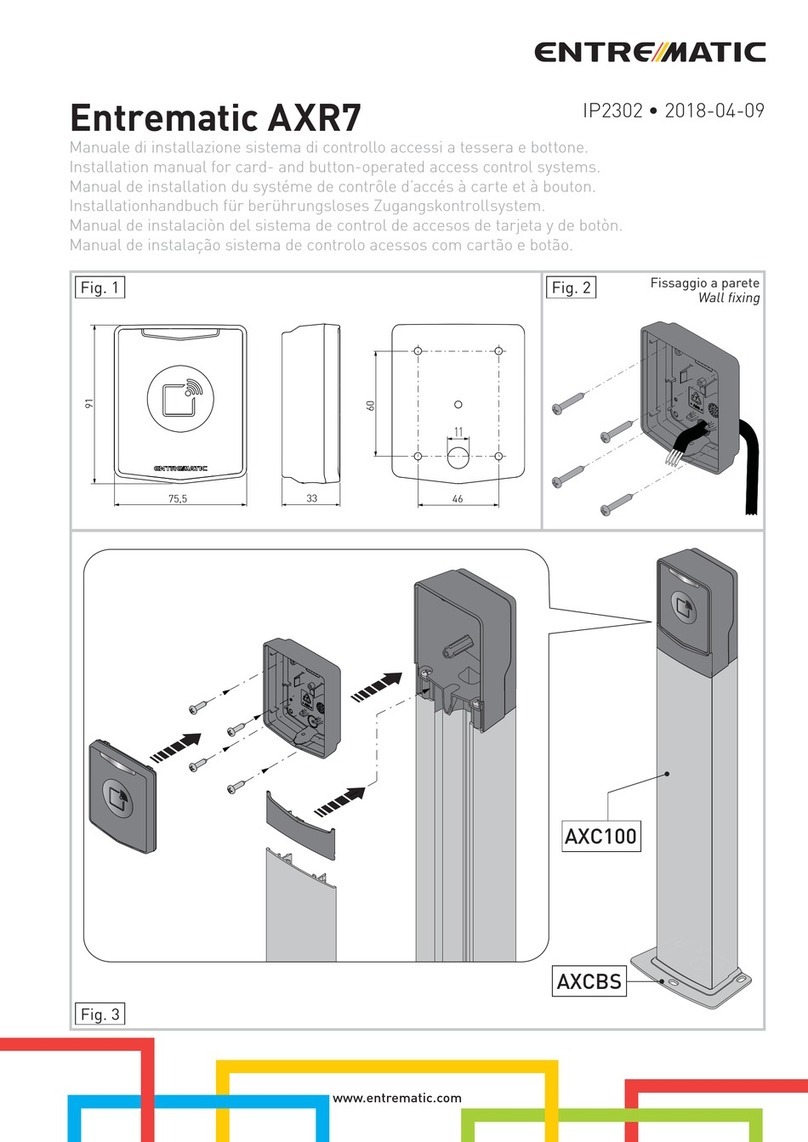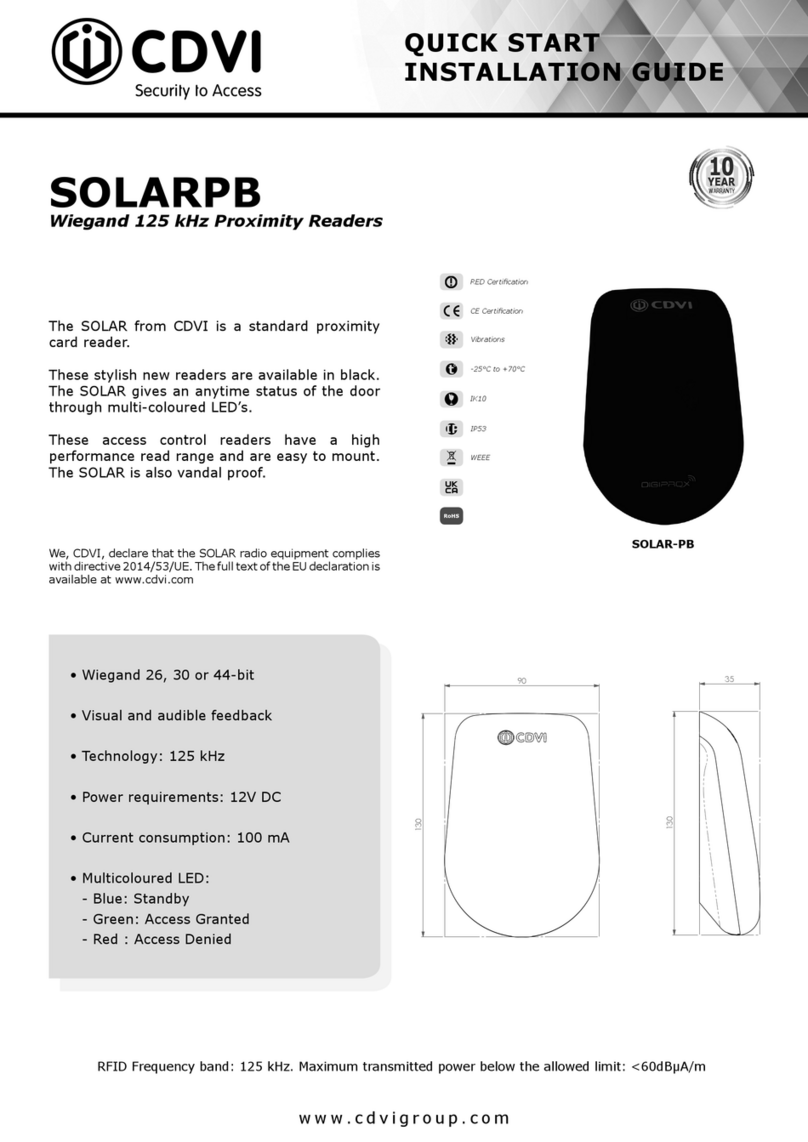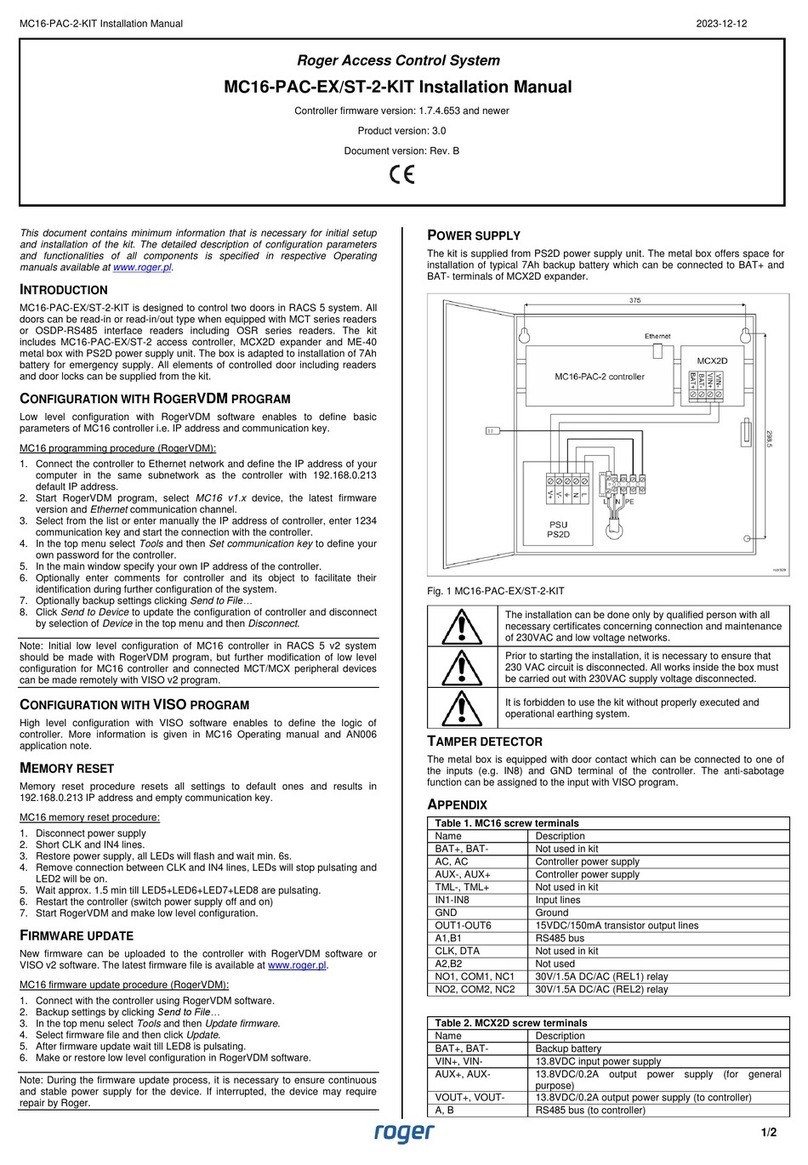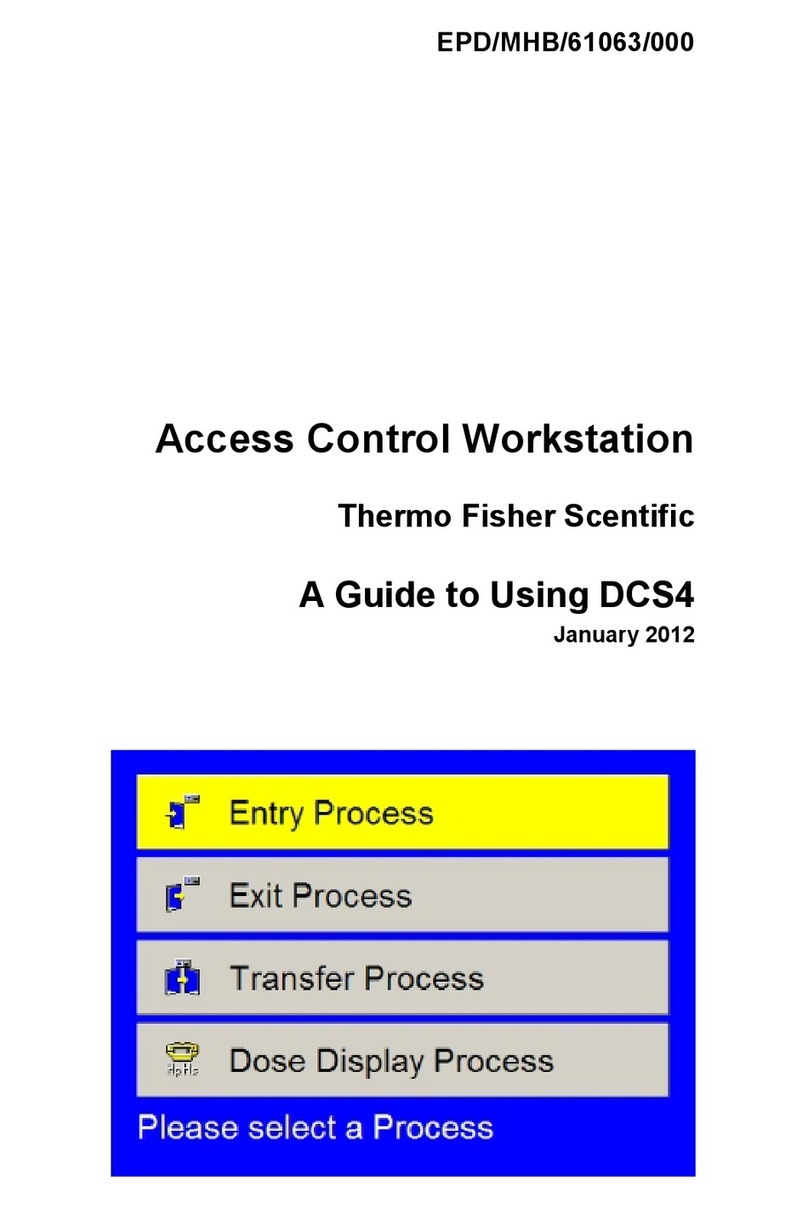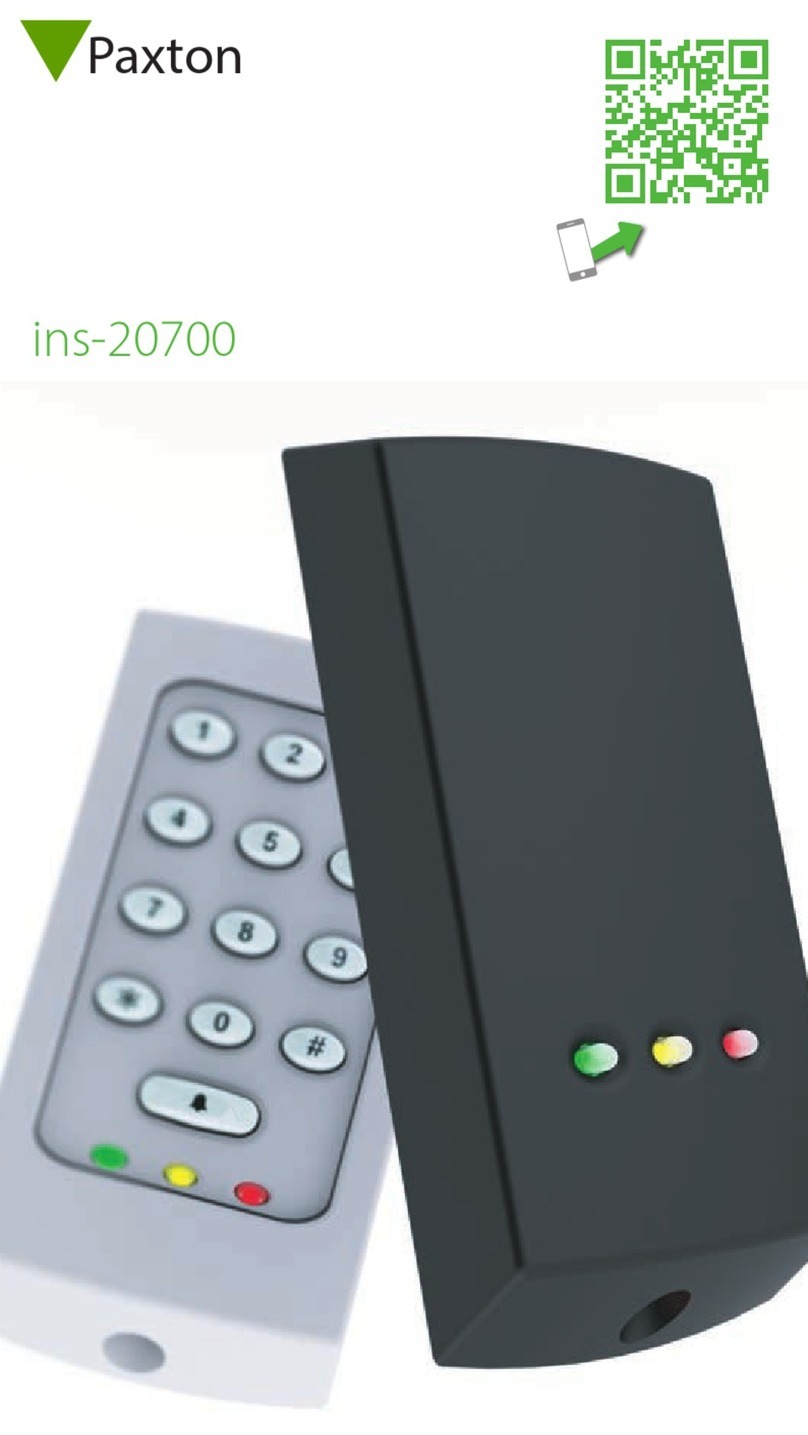Tidel IES 50 Installation manual

Installation and Start Up Guide
IES 50
Intelligent Entry Scanner
Tidel | 2025 W. Belt Line Rd. #114 | Carrollton, TX 75006 | Tel: 972.484.3358 800.678.7577

IES 50 What’s Included in the Box .............................................................................................................
IES 50 Stand Installation .................................................................................................................................
Wall Mount Installation ....................................................................................................................................
Host PC Preparation .........................................................................................................................................
IES 50 Device Activation .................................................................................................................................
Setting the Date and Time .............................................................................................................................
Access Control Integration ............................................................................................................................
Alarm Integration ................................................................................................................................................
1
2
3
5
6
9
10
11
TABLE OF CONTENTS
IES 50
Intelligent Entry Scanner
Tidel | 2025 W. Belt Line Rd. #114 | Carrollton, TX 75006 | Tel: 972.484.3358 800.678.7577

IES 50
Installation
450-0528-001 REV. E
Included with Intelligent Entry Scanner:
X(4) Pan Screws
X(4) Wall Mount Anchors
X(4) Wall Spacers
X2.5 mm Allen Wrench
XRJ-45 Cable
XSoftware Thumbdrive
XPower Adapter
XTerminal Connector
XIES 50 Terminal
REMOVE ALL ITEMS FROM PACKAGING
RETAIN PACKING CARTON AND FOAM FOR ASSEMBLY
REMOVE ALL ITEMS FROM PACKAGING
Power Adapter
Connector
+12vdc and
Ground
Network
Connector
RJ-45
1
Alarm
Terminals

IES 50 Stand Installation
1. Place the IES 50 face down in the foam packing material.
2. Connect the Power Adapter and Network cables.
3. Secure the Stand to the back of the Terminal mounting
plate with the (4) Pan Washer screws
4. Secure the cables to the stand with the supplied tie wraps.
Phillips head screwdriver will be needed
Stand Mounting Kit
X(4) Pan Washer Screws
XTie Wraps
XTerminal Stand
2

Wall Mount Installation
X2.5 mm allen wrench (included)
X13/64 and 3/32 drill bits
XHammer
XDrill
XPhillips screwdriver
Tools Required:
The Tidel IES 50 is highly sensitive - Mounting in a high traffic
area may cause unwanted scanning occurrences
1. Using the supplied 2.5 mm allen
wrench, remove the screw that secures
the mounting plate to the back of the
Terminal.
2. Place the wall plate in the desired location
and mark the mounting holes.
(55” ~ 75” inches high is recommended)
3. Place the Pan Screws through the wall
plate and hang the wall spacers on the
screws.
4. Start the screws into the wall/anchors (do
not screw in completely).
5. Route the Power Adapter and Network
cables through the back of the wall plate.
6. Fully tighten the Pan Screws to secure the
wall plate.
7. Connect the Power Adapter and Network
cables to the Terminal and place the
Terminal onto the wall plate.
8. Secure the wall plate with the 2.5mm
allen head screw.
If securing to wood, drill 3/32” pilot holes
and use Pan Screws only
If securing to drywall, drill 13/64” holes and
install the supplied anchors
3

Host PC Requirements
Operating System = Windows 10
Display Properties (recommendation)
Screen Resolution = 1920 x 1080
Screen Orientation = Landscape
Scaling = 100%
NOTE: If the Tidel IES 50 application screen does not appear
fitted properly within the Host PC screen (after running
the Tidel IES 50 installer) the Display Properties may
need to be altered.
a. Select the Windows icon (bottom/left corner)
b. Select “Settings”
c. Select “Display”
d. Make changes to properties to achieve fully
fitted application appearance
Before You Start
4

Host PC Preparation
1. Change the Host PC’s local connection addressing
a. Select the Windows icon (bottom/left corner)
b. Navigate to Settings > Network and Internet >
Change Adapter Options
c. Select Local Area Connection Port > Properties
d. Highlight “Internet Protocol Version 4”
e. Select Properties
f. Select “Use following IP Address”
g. Enter the follow EXACTLY
Static IP = 192 . 168 . 1 . 200
Subnet Mask = 255 . 255 . 255 . 0
h. Save and exit the Host PC Settings
2. Insert the Tidel IES 50 Installer thumbdrive into the Host PC.
3. Run the “IES 50” installer - Select YES to begin the
installation process
4. Define the destination path for the Tidel IES 50 information
folder to be created
5. Select INSTALL
6. Select FINISH when installation is complete
XA desktop shortcut will be created
XIn the defined destination, the following folders
will be created
Tidel Engineering > IES 50
1. In the IES 50 Folder, Tidel recommends creating the
following sub folders
XIES 50 User Info
XIES 50 Records
5

1. Connect the network cable from the IES 50 to an available port
on the PC or network line switch.
2. Plug in the IES 50 Power Adapter.
3. Run the Tidel FasterManagementTool (desktop shortcut)
4. Select “Add” from the start up screen
5. Select “Find”
The device’s Terminal ID and Static IP will appear in the
terminal search box when connected
IES 50 Device Activation
6. Select “Add”
SEE NEXT PAGE
XONLY ONE DEVICE CAN BE ACTIVATED AT A TIME
Complete a single device activation before connecting
another device for activation
Terminal info appears here
Add Change
6

7. An authorization screen will pop-up over the Terminal
Search Screen
Manager Name = admin
Password = 1 2 3 4 5 6
IES 50 Device Activation (continued)
7
8. Select “OK” in the Authorization Screen
9. Select “OK” at the bottom of the Terminal Search Screen
a. Confirm “Add FasTer Successful”
10. Select the checkbox for the terminal being activated
a. Double left-click the IES 50 IP Address to access the
Settings Screen
SEE NEXT PAGE

All IES 50 Devices are shipped with the same default
IP Address: 192 . 168 . 1 . 208
XThe default IP Address must be changed to complete activation
12. Select the SETTINGS tab at the top of the page
13. Change the Default IP Address to a valid, unique address
IES 50 Device Activation (continued)
** IMPORTANT **
14. Select SET
15. Confirm setting successful
16. Select the checkbox for the terminal being activated
17. Select REMOVE
18. Repeat steps 4 - 9
19. Confirm the IES 50 Terminal is listed with the correct,
assigned IP Address in the left column of the Screen.
8

Setting The Date And Time
Select the Terminal
Select the SETTINGS tab
1. Select
2. Enter the desired Password.
3. Select Confirm.
Sync
Select CONFIRM
9
NOTE: This equipment has been tested and found to comply with the limits for a
Class A digital device, pursuant to part 15 of the FCC Rules.
These limits are designed to provide reasonable protection against harmful
interference when the equipment is operated in a commercial environment.
This equipment generates, uses, and can radiate radio frequency energy and, if not
installed and used in accordance with the instruction manual, may cause harmful
interference to radio communications.
Operation of this equipment in a residential area is likely to cause harmful
interference in which case the user will be required to correct the interference at
his own expense.

Access Control Integration
A terminal connector is provided in the IES-50 packaging for
access control wiring
A terminal connection is available for activating alarm systems,
door locks, access/entry points, DVR’s, etc...
Normally Open (NO) - Normally Closed (NC) Circuits
The Normally Open and Normally Closed circuits are
continuity sensing circuits
DO NOT APPLY VOLTAGE TO THESE TERMINALS
The Normally Open and Normally Closed circuits are activated
by the following conditions:
XFacial Recognition
XRFID Card Scan
NO NC
COM
External Device Activation Circuits
DO NOT APPLY VOLTAGE TO THESE TERMINALS
GND + IN3 = When this circuit is closed (emergency door
opener, alarm activation, exit button, etc...), the NO and NC
circuits will be activated
GND + IN2 = Magnetic/electric lock device state (signal
feedback) - for record logging
IN2
IN3
GND
10

Alarm Integration
A terminal connector is provided in the IES-50 packaging for alarm
integration wiring
Terminal connections support Wiegand 26 or 24 (Wiegand 37 not
supported currently).
DO NOT APPLY VOLTAGE TO THESE TERMINALS
GND + IN3 = Exit button - the NO/NC circuits will be activated
GND + IN2 = Door Sensors
GND + IN1 = Self Power Siren/Alarm
RS485-A = Fingerprint Reader/Biometric A cable
RS485-B = Fingerprint Reader/Biometric B cable
WG-DO GND
WG-D1
IN1
IN3
GND
IN2 RS485-A
RS485-B
WG-DO = Wiegand Data 0
WG-D1 = Wiegand Data 1
GND = Controller ground
11

2025 W. Belt Line Rd, #114
Carrollton TX 75006
1-800-372-7933 (phone)
972-484-1014 (fax)
Other manuals for IES 50
1
Table of contents