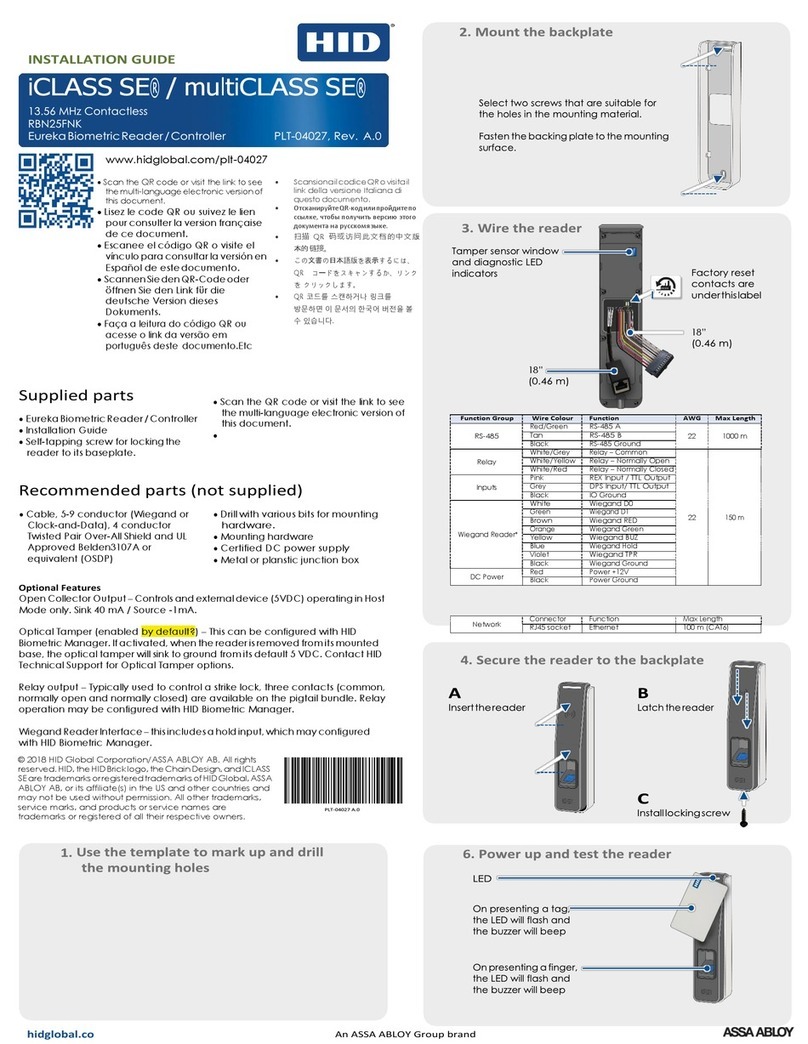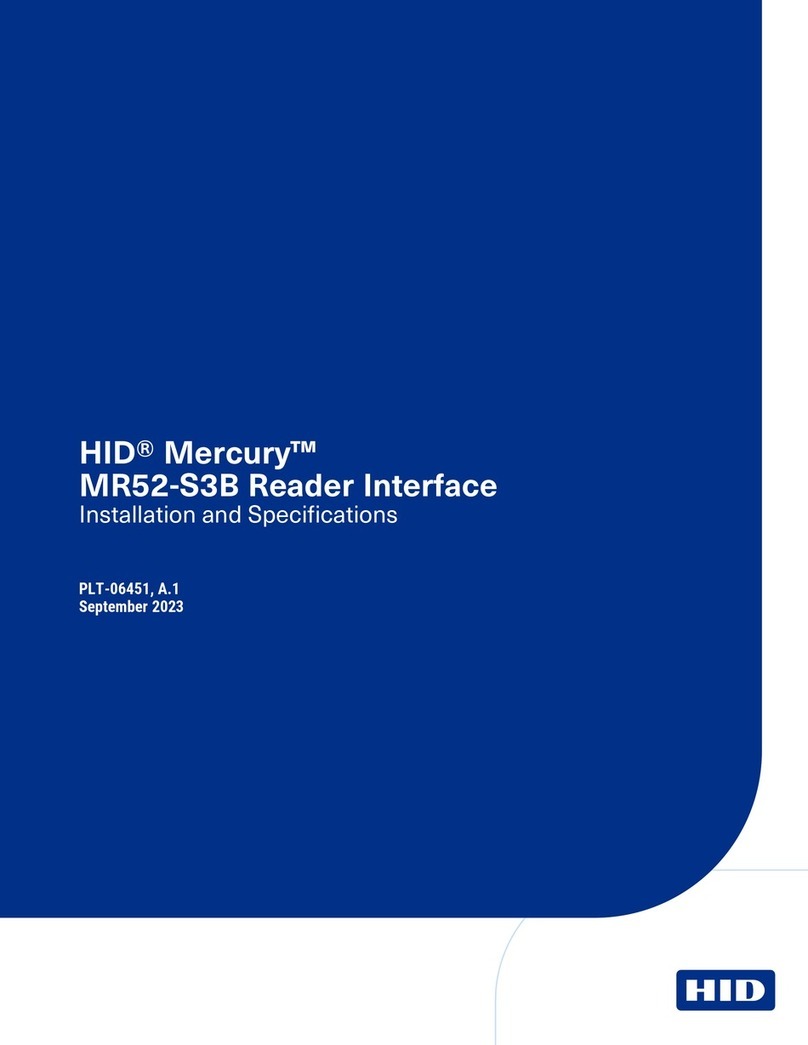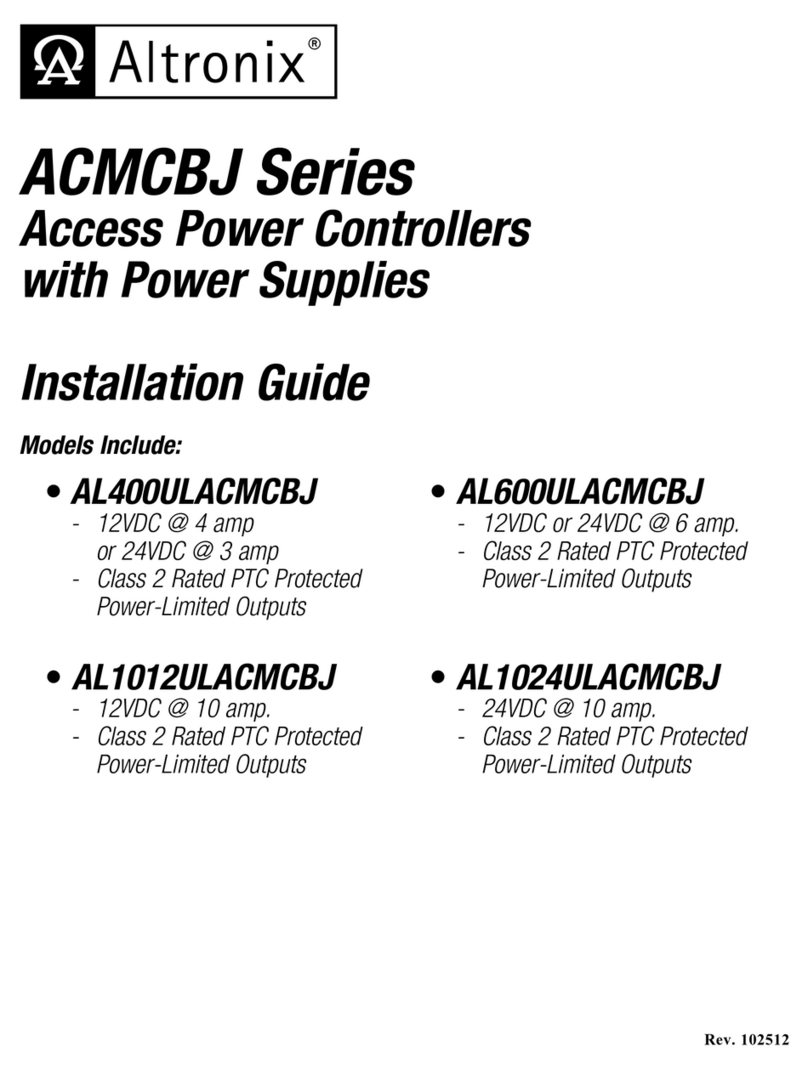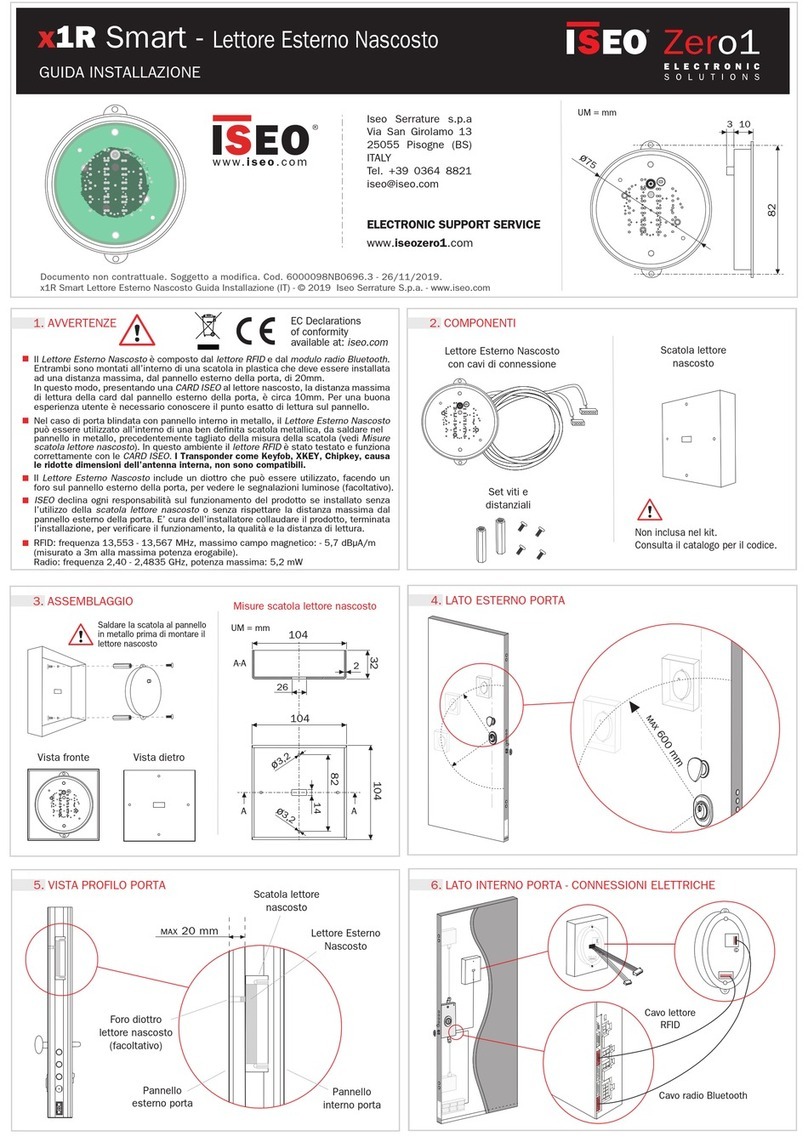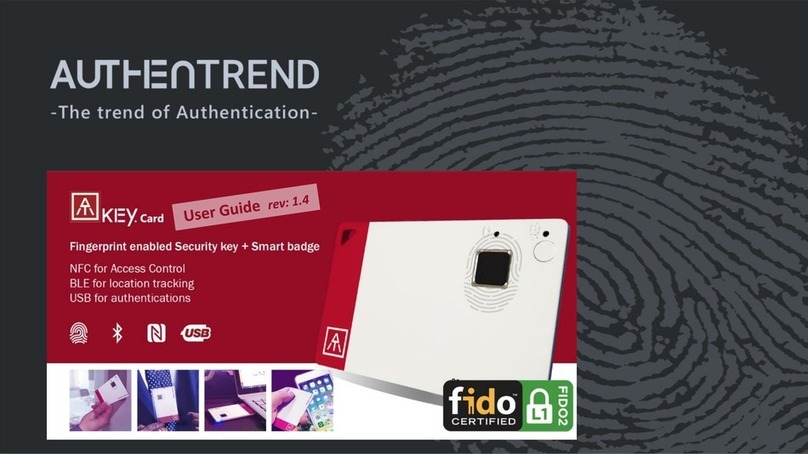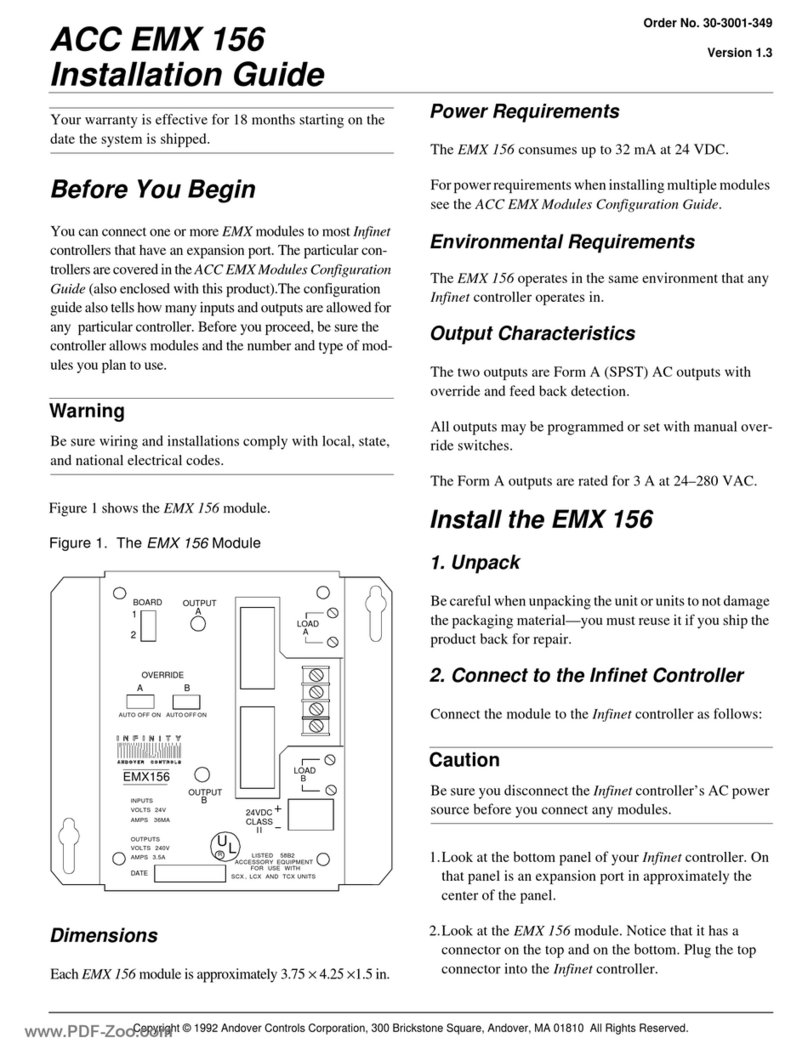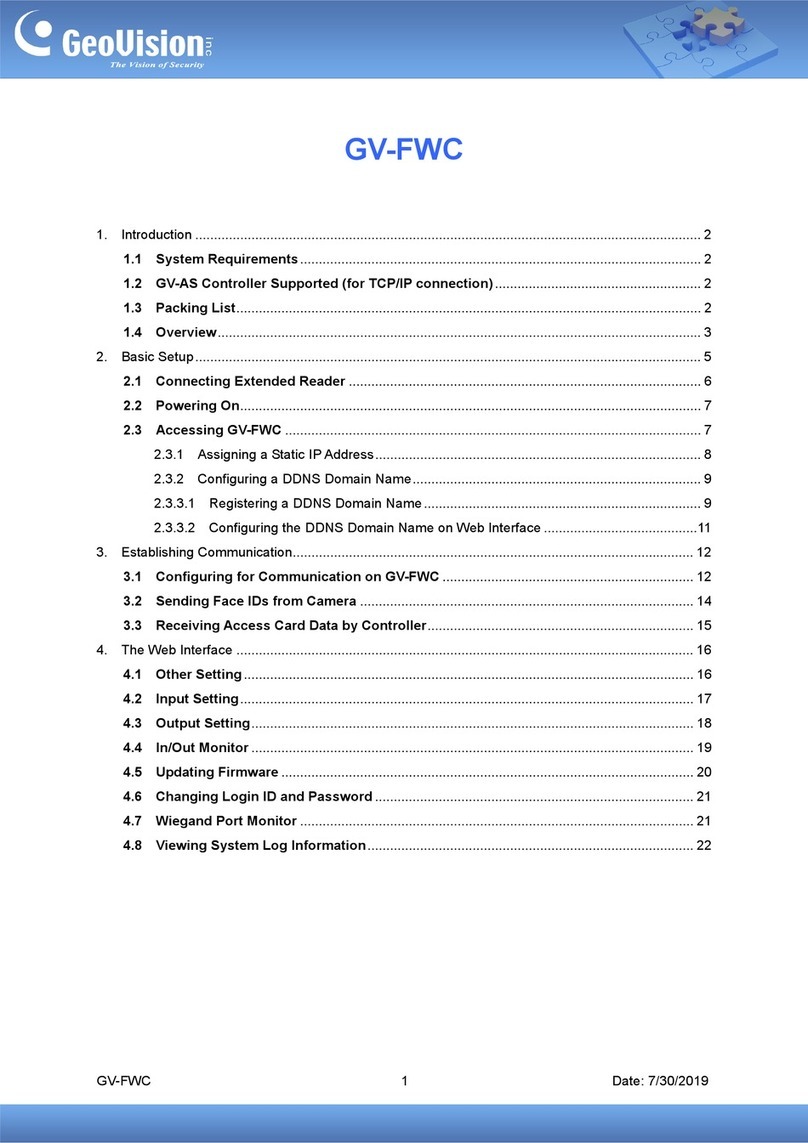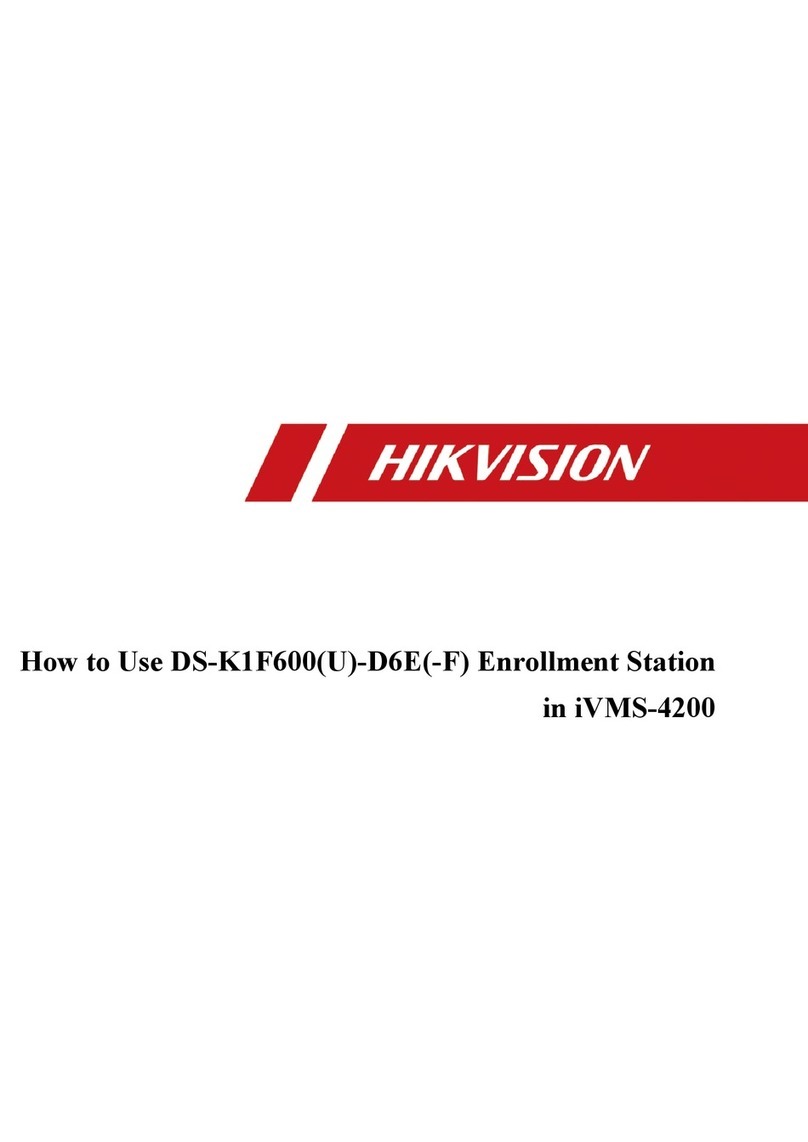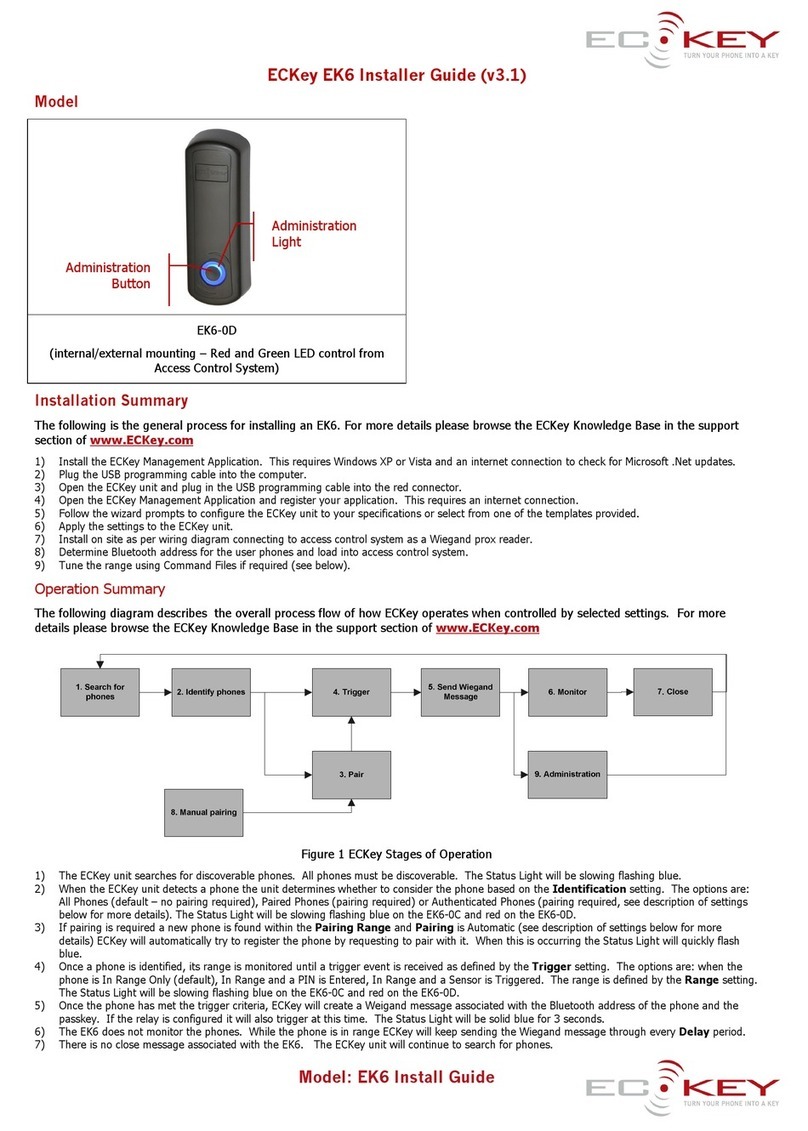HID VertXHID V2000 User manual

Quick Installation Guide
V2000 READER INTERFACE / ACCESS
CONTROLLER
PROPRIETARY INFORMATION. This document contains proprietary information which may not be duplicated,
published or disclosed to others, or used for any purpose without written permission from HID Corporation. 2004
© HID Corporation. All rights reserved.
Document Version 1.0
August 12, 2005
Document Number 6080-906B
9292 Jeronimo Road
Irvine, CA 92618-1905

August 2005 Page 2of 23
2005 © HID Corporation. All rights reserved.
VertX V2000 (CS) Quick Installation Guide
Contents
Introduction ......................................................................................................................................................... 3
Parts List....................................................................................................................................................... 3
Product Specifications .................................................................................................................................. 3
Cable Specifications ..................................................................................................................................... 3
Overview ......................................................................................................................................................... 4
Step 1 Preparations................................................................................................................................................ 5
1.1 What you need before getting started ............................................................................................. 5
1.2 V2000............................................................................................................................................... 5
Step 2 Hardware Installation ................................................................................................................................. 5
2.1 Mounting Instructions....................................................................................................................... 5
2.2 Wiring VertX..................................................................................................................................... 6
Step 3 Communications Configuration................................................................................................................ 9
3.1 Firewall Configuration...................................................................................................................... 9
3.2 Computer to VertX Controller Connection..................................................................................... 11
3.3 Windows TCP/IP Configuration..................................................................................................... 11
3.4 How to Edit Configuration Files ..................................................................................................... 14
3.5 DHCP TCP/IP Addressing............................................................................................................. 16
3.6 Static TCP/IP Addressing .............................................................................................................. 19
Step 4 Reboot and Test with the Central Station.............................................................................................. 22
4.1 Calibrate Input................................................................................................................................ 22
Central Station Automation Provider Instructions............................................................................................. 23
Dice Corporation......................................................................................................................................... 23
GE MAS...................................................................................................................................................... 24
Bold Technologies ...................................................................................................................................... 24
Contact Information............................................................................................................................................... 24
Pre-Installation Checklist...................................................................................................................................... 26

August 2005 Page 3of 23
2005 © HID Corporation. All rights reserved.
VertX V2000 (CS) Quick Installation Guide
Introduction
VertX™ CS is the first family of access controllers designed specifically for alarm dealers for direct
connection to central stations. Because it was designed with central station in mind, VertX CS works with
software from leading central station automation providers, including Bold Technologies, DICE and
GE MAS.
The V2000 is designed to control two sets of door devices (such as two-doors, two-readers, associated
contacts and relays) as well as manage communications with the central station automated software.
Parts List
Description Quantity
VertX™ V2000 Reader Interface/Access Controller
Note: The V2000 controller has a plastic base and is covered
with a Plastic or Mylar cover.
1
- Lithium Battery 1
- Mounting screws 4
- 2.2K EOL resistors 8
- Quick Installation Guide 1
- Installation Wiring Diagram Example 1
Product Specifications
Description Specification
Power Supply 12-16VDC
Maximum current at 12VDC per V2000 1 Amp
Average operating current at 12VDC 625 mA (with two R40 iCLASS Readers)
Operating temperature range 32°-122°F (0°-50°C)
Humidity 5% to 95% non-condensing
Cable Specifications
Cable Type Length Specification
Input Circuits * 500 feet (150 m) 2-conductor, shielded, using ALPHA 1292C (22AWG) or Alpha 2421C
(18AWG), or equivalent.
Output Circuits * 500 feet (150 m) 2-conductor, using ALPHA 1172C (22AWG) or Alpha 1897C (18AWG), or
equivalent.
Wiegand 500 feet (150 m) to reader ALPHA 1299C, 22AWG, 9-conductor, stranded, overall shield.
Fewer conductors needed if all control lines are not used.
Ethernet 328 feet (100 m) Cat5, Cat5E, and Cat6
Power Supply
+12 VDC IN ---- Refer to your Power Supply Installation Guide.
* Minimum wire gauge depends on cable length and current requirements.

August 2005 Page 4of 23
2005 © HID Corporation. All rights reserved.
VertX V2000 (CS) Quick Installation Guide
Overview
The following outlines what is required to install the V2000.

August 2005 Page 5of 23
2005 © HID Corporation. All rights reserved.
VertX V2000 (CS) Quick Installation Guide
Step 1 Preparations
1.1 What you need before getting started
Prior to starting the installation, please completely read this guide.
CAUTION: The V2000 is sensitive to Electrostatic Discharges (ESD). Observe precautions while handling the
circuit board assembly by using proper grounding straps and handling precautions at all times.
1.2 V2000
1. Remove the plastic or Mylar cover.
2. Verify the battery is installed. If the battery is not
installed, complete these steps:
a. Remove the button cell battery from the accessory kit.
b. Install the button cell battery (+ side up) in the battery
holder, BT1.
c. Verify that the battery jumper is in the ON position (or
OUT position on old covers), P10 (V2000), pins 2-3.
d. Replace the plastic or Mylar cover.
Step 2 Hardware Installation
2.1 Mounting Instructions
1. The V2000 should always be mounted in a secure area.
2. Mount the V2000 using the four mounting screws (provided) or other appropriate fasteners.
Place the fasteners in the corner holes of the base.
3. The V2000 can be stacked with or without the cover. Do not remove the plastic base. Make
sure you position the V2000 in such a way as to provide room for wiring, air flow and cable
runs.

August 2005 Page 6of 23
2005 © HID Corporation. All rights reserved.
VertX V2000 (CS) Quick Installation Guide
Pin # P7
1 +12VDC
2 Ground
3 Bat Fail -
4 Bat Fail +
5 AC Fail -
6 AC Fail +
7 Tamper -
8 Tamper +
2.2 Wiring VertX
1. Network Connection: Connect the V2000 to the network using a standard Cat5 network
patch cable. Connect one end of the Cat 5 network patch cable to the J1 (RJ-45) connector
on the V2000 and the other end to the network connection point (network jack, hub, switch, or
router) on your site.
2. Power and Alarm input connections: Connect power by providing 12VDC to the P7
connector. +12VDC goes to Pin 1 and Ground on Pin 2. The Bat Fail, AC Fail, and Tamper
switch inputs are wired as shown in the table. Connect the Bat Fail and AC Fail inputs to
battery low/failure and AC failure contacts provided on the power supply. Connect the Tamper
input to a tamper switch on the enclosure.
CAUTION: Connectors on the V2000 sides are positioned to be mirror images and are not
interchangeable once the installation is complete. Therefore, you cannot unplug the connector from
one side of the board and plug it into the corresponding connector on the other side of the board.

August 2005 Page 7of 23
2005 © HID Corporation. All rights reserved.
VertX V2000 (CS) Quick Installation Guide
Pin # V2000 P1 V2000 P4
1 Reader Power Shield Ground
2 Ground Hold
3 Data 0 / Data Beeper
4 Data 1 / Clock Red LED
5 Data Return Green LED
6 Green LED Data Return
7 Red LED Data 1 / Clock
8 Beeper Data 0 / Data
9 Hold Ground
10 Shield Ground Reader Power
3. Reader Connections: Connect
Wiegand or clock-and-data interfaces
using the connection table shown. You
can connect up to 10 signal lines for
the reader. Use as many signal lines
as are required for your reader
interface.
Note: Connect the data return line to
the same ground as the reader power,
if the reader is not powered by the
VertX controller’s 12VDC.
4. Output Connections – All Output connections are used for
general purpose controls. The following table shows where the
various outputs are located among the various VertX types. Pin
numbers shown use the convention “NO/C/NC”. For example,
Output 1, V2000: P3 Pin1 is NO (Normally Open) and Pin 2 is
C (Common) and Pin 3 is NC (Normally Closed).
Note: Relay contacts are rated for 2Amps @ 30VDC.
Output
number V2000 V1000 V100 V200 V300
1 P3 Pins 1/2/3
Strike (lock)
Relay 1 P14 Pins 2/3/4 P3 Pins 1/2/3
Strike (lock)
Relay 1 P3 Pins 2/3/4 P1 Pins 1/2/3
2 P3 Pins 4/5/6
Aux Relay 1 P11 Pins 6/5/4 P3 Pins 4/5/6
Aux Relay 1 P6 Pins 3/2/1 P1 Pins 4/5/6
3 P6 Pins 6/5/4
Strike (lock)
Relay 2 P6 Pins 6/5/4
Strike (lock)
Relay 2 P1 Pins 7/8/9
4 P6 Pins 3/2/1
Aux Relay 2 P6 Pins 3/2/1
Aux Relay 2 P2 Pins 1/2/3
5 P2 Pins 4/5/6
6 P2 Pins 7/8/9
7 P4 Pins 9/8/7
8 P4 Pins 6/5/4
9 P4 Pins 3/2/1

August 2005 Page 8of 23
2005 © HID Corporation. All rights reserved.
VertX V2000 (CS) Quick Installation Guide
Output
number V2000 V1000 V100 V200 V300
10 P5 Pins 9/8/7
11 P5 Pins 6/5/4
12 P5 Pins 3/2/1
5. Input Connections – Input connections are used for a combination of specific functions such
as Request-to-Exit (REX), Door monitor, etc. They can also be used as general purpose
monitoring. Connect one side of the switch or contact to the + (plus) lead and the other to the
– (minus) lead. The following table shows where the inputs are located among the different
VertX units. Pin numbers shown on the cover use the convention +/–.
The default REX switch configuration is normally open (NO) unsupervised (no EOL resistors),
while the default door switch (DS) configuration is Normally Closed (NC) unsupervised (no
EOL resistors). All other input points are defaulted for NO switches and are unsupervised (no
EOL resistors).
Any input can be configured as a supervised input. They can be configured for resistors of 1K
– 6K Ohm. The setup of supervised inputs should be done during configuration of the VertX
units via the central station automation software (host) or by using the Calibrate Input tool, see
section 4.1 Calibrate Input.
Example: Input 1, V1000 is: P14 Pin1 is + and Pin 2 is -.
Input
number V2000 V1000 V100 V200 V300
1 P2 Pins 1/2
Door Monitor P14 Pins 1/2 P2 Pins 1/2
Door Monitor P1 Pins 1/2 P6 Pins 2/1
2 P2 Pins 3/4
REX input P11 Pins 4/3 P2 Pins 3/4
REX input P1 Pins 3/4 P3 Pins 1/2
3 P5 Pins 4/3
Door Monitor P7 Pins 8/7
Tamper P5 Pins 4/3
Door Monitor P1 Pins 5/6 P7 Pins 8/7
Tamper
4 P5 Pins 2/1
Rex Input P7 Pins 6/5
AC Fail P5 Pins 2/1
Rex Input P1 Pins 7/8 P7 Pins 6/5
AC Fail
5 P7 Pins 8/7
Tamper P7 Pins 4/3
Batt Fail P7 Pins 8/7
Tamper P1 Pins 9/10 P7 Pins 4/3
Batt Fail
6 P7 Pins 6/5
AC Fail P7 Pins 6/5
AC Fail P2 Pins 1/2
Supervised inputs can be configured for:
All default inputs will be:

August 2005 Page 9of 23
2005 © HID Corporation. All rights reserved.
VertX V2000 (CS) Quick Installation Guide
Input
number V2000 V1000 V100 V200 V300
7 P7 Pins 4/3
Batt Fail P7 Pins 4/3
Batt Fail P2 Pins 3/4
8 P2 Pins 5/6
9 P4 Pins 10/9
10 P4 Pins 8/7
11 P4 Pins 6/5
12 P4 Pins 4/3
13 P4 Pins 2/1
14 P5 Pins 6/5
15 P5 Pins 4/3
16 P5 Pins 2/1
17 P7 Pins 8/7
Tamper
18 P7 Pins 6/5
AC Fail
19 P7 Pins 4/3
Batt Fail
Step 3 Communications Configuration
This section describes the communications configuration.
There are two methods of communication possible on a V2000:
•Error! Reference source not found.
•Static TCP/IP Addressing
Follow only the communication instructions that relates to your sites specific installation.
3.1 Firewall Configuration
If the VertX controller is being installed were it communicates through a firewall, then the firewall must be
configured to allow TCP data transfer on the specified port(s).
The port(s) that must be opened on the firewall for the VertX controller are the “connection_port” and
“listen_port” specified in the CommCfg configuration file (The Setup Host Communication screen will
take you to the Edit Configuration Files screen. The configuration files described in this section will enable
DHCP TCP/IP host communications. See sections 3.2, 3.3, and 3.4 for instructions on how to start.
Select a file from the list the appropriate configuration file and click Edit File. If you need to clear the
selection, click Clear Selection.
While following these instructions edit the circled areas shown.
Note: In addition to these configuration file edits, you may be interested in changing the “hostname”. See
/mnt/flash/etc/conf.d/hostname for instructions on changing the host name.
/mnt/flash/TaskConfig/CommCfg) as well as the Pre-Installation Checklist.
If you are not familiar with configuring a firewall for the network, contact the Network/IT administrator or
manager.

August 2005 Page 10 of 23
2005 © HID Corporation. All rights reserved.
VertX V2000 (CS) Quick Installation Guide
CAUTION: If the firewall is not configured properly the controller will not be able to communicate with the
host.

August 2005 Page 11 of 23
2005 © HID Corporation. All rights reserved.
VertX V2000 (CS) Quick Installation Guide
3.2 Computer to VertX Controller Connection
Note: This step is necessary if you are configuring your communications for DHCP or Static TCP/IP.
3.2.1 Hardware Requirements
The following outlines the hardware requirements for configuring a static TCP/IP connection.
•Computer with administration rights and a Internet browser, Internet Explorer 5.0 (or greater), or
equivalent.
•Ethernet cable
•Optional Hub – Required if primary communication channel is Ethernet.
Connect the computer to the VertX controller using an Ethernet cable.
3.3 Windows TCP/IP Configuration
Prior to proceeding, document your Network Connections settings, in order to change your settings back to
their original configuration.
CAUTION: During the timeframe in which you have changed the TCP/IP settings on your computer,
you will not have access to the Internet or E-mail.
Depending on your operating system, follow one of the listed procedures.
•Windows XP Computers
•Windows 2000 Computers
•

August 2005 Page 12 of 23
2005 © HID Corporation. All rights reserved.
VertX V2000 (CS) Quick Installation Guide
Windows Millennium Computers
3.3.1 Windows XP Computers
1. Set the computer IP address.
2. Click the Windows Start menu > Settings > Network Connections. The Network
Connections screen displays.
3. Double-click Local Area Connection. The Local Area Connection Status dialog
displays.
4. Click Properties. The Local Area Connection Properties dialog displays.
5. Within the This connection uses the following items: window, click Internet Protocol
(TCP/IP), and click Properties. The Internet Protocol (TCP/IP) Properties dialog displays.
6. Select the Use the following IP address
radio button. This action will enable the
fields IP address, Subnet mask and
Default gateway. Use the space bar to
tab between fields, the tab key will not
work.
7. Enter the IP address 10.19.4.130. If the
VertX board’s IP address is different than
what is shown, the computer IP address
must be modified accordingly. The two IP
addresses need to be in line with each
other and separated by one digit (for
example: 10.19.4.130 is one digit greater
than 10.19.4.129).
8. Enter the Subnet mask: 255.255.0.0.
9. Enter the Default gateway: 10.19.0.1.
10.Click OK.
11.Click Close to complete the computer
configuration.
12.Restart your computer.
3.3.2 Windows 2000 Computers
1. Go to the Network screen by clicking the Start button. Click Settings and then Control
Panel. From there, double-click the Network Connections icon.
2. Select the Local Area Connection icon for the applicable Ethernet adapter (usually it is the
first Local Area Connection listed). Double-click the Local Area Connection. Click the
Properties button.
3. Select Internet Protocol (TCP/IP), and click the Properties button.
4. Select the Use the following IP address radio button. This action will enable the fields IP
address, Subnet mask and Default gateway. Use the space bar to tab between fields, the
tab key will not work.

August 2005 Page 13 of 23
2005 © HID Corporation. All rights reserved.
VertX V2000 (CS) Quick Installation Guide
5. Enter the IP address 10.19.4.130. If the VertX board’s IP address is different than what is
shown, the computer IP address must be modified accordingly. The two IP addresses need to
be in line with each other and separated by one digit (for example: 10.19.4.130 is one digit
greater than 10.19.4.129).
6. Enter the Subnet mask: 255.255.0.0.
7. Enter the Default gateway: 10.19.0.1.
8. Click OK.
9. Click the OK button again to complete the computer configuration.
10.Restart your computer.

August 2005 Page 14 of 23
2005 © HID Corporation. All rights reserved.
VertX V2000 (CS) Quick Installation Guide
3.3.3 Windows Millennium Computers
1. Go to the Network screen by clicking the Start button. Click Settings and then Control
Panel. From there, double-click the Network icon.
2. On the Configuration tab, select the TCP/IP line for the applicable Ethernet adapter. Do not
choose a TCP/IP entry whose name mentions DUN, PPPoE, VPN, or AOL. If the word TCP/IP
appears by itself, select that line. Click the Properties button.
3. Click the IP Address tab and select Use the following IP address. Enter the IP address
10.19.4.130.
4. Now click the Gateway tab to enter the Installed Gateway content. Enter the Default
Gateway 10.10.0.1. Click the OK button.
5. Click OK again. Windows may ask you for the original Windows installation disk or additional
files. Supply them by pointing to the correct file location, e.g., D:\win98, D:\win9x,
c:\windows\options\cabs, etc. (if “D” is the letter of your CD-ROM drive).
6. Restart your computer.
3.4 How to Edit Configuration Files
Before configuring a VertX controller to communicate through DHCP or Static TCP/IP Addressing, learning
the following conventions is necessary.
First, you must become familiar with editing conventions to successfully configure the VertX controller.
3.4.1 Conventions
The rules described are basic guidelines for editing the configuration files successfully.
•Lines beginning with “#” are comments and are ignored.
oThe term “uncomment” means that you should remove the “#” symbol from the referenced line in
the configuration file.
oThe term “comment” means to add a “#” symbol to the referenced line in the configuration file.
•White spaces must be space characters, and not tabs.
•In the Installer Tools, do not uncheck Convert CRLF to LF (found at the top of the Edit screen). This
checkbox ensures that Carriage Returns are converted correctly to line feeds for the VertX Controller.
CAUTION: Currently there is minimal error checking on configuration parameter data. If errors occur
during startup, you must verify that all configuration data is within valid ranges.
3.4.2 Accessing the Installer Tools
When configuring for a DHCP or Static TCP/IP connection, access the Installer Tools to edit the
configuration files.
1. Open your Internet Browser.
2. Enter the URL of the controller into the Address field.
•Static TCP/IP Communication, Assigned VertX IP/InstallerTools.html
•DHCP TCP/IP Communication, VertX_Controller.yourdomain.suffix/InstallerTools.html
Note: The URL is case sensitive and must be entered precisely as shown.

August 2005 Page 15 of 23
2005 © HID Corporation. All rights reserved.
VertX V2000 (CS) Quick Installation Guide
3. Click . The Installer Tools menu will display.
3.4.3 Accessing the Installer Tools
When configuring for a DHCP or Static TCP/IP connection, access the Installer Tools to edit the
configuration files.
1. Open your Internet Browser.
2. Enter the URL of the controller into the Address field.
•Static TCP/IP Communication, Assigned VertX IP/InstallerTools.html
•DHCP TCP/IP Communication, VertX_Controller.yourdomain.suffix/InstallerTools.html
Note: The URL is case sensitive and must be entered precisely as shown.

August 2005 Page 16 of 23
2005 © HID Corporation. All rights reserved.
VertX V2000 (CS) Quick Installation Guide
3. Click . The Installer Tools menu will display.
3.5 DHCP TCP/IP Addressing
The VertX controller’s default communication configuration is DHCP addressing. When a DHCP address is
not provided, the controller will default to a static IP address of 10.19.4.129. When the controller successfully
obtains an IP address from a DHCP server, the V1000 communications will use the controller’s hostname.
The default hostname of a V2000 is “VertX_Controller.” Access the controller by completing the following
steps:
1. Connect an Ethernet cable from the controller connecting it to the computer or Ethernet Hub. See
Error! Reference source not found. Error! Reference source not found..
2. Open your Internet Browser.
3. Enter the URL of the controller into the Address field.
The default DHCP URL is VertX_Controller.yourdomain.suffix/InstallerTools.html.
Domain names identify one or more IP addresses. For example, the domain name microsoft.com represents
about a dozen IP addresses. Domain names are used in URLs to identify particular Web pages. Every
domain name has a suffix, examples of a suffix include .com, .net, .org etc.
Note: If access to the controller is not successful, use the default static IP address (10.19.4.129).
CAUTION: For the DHCP communications to function properly the network must have a functioning DNS
(Domain Name Server) or you will be unable to communicate with the controller.
The following configuration files require editing to enable DHCP.
The Setup Host Communication screen will take you to the Edit Configuration Files screen. The
configuration files described in this section will enable DHCP TCP/IP host communications. See sections 3.2,
3.3, and 3.4 for instructions on how to start.
Select a file from the list the appropriate configuration file and click Edit File. If you need to clear the
selection, click Clear Selection.
While following these instructions edit the circled areas shown.

August 2005 Page 17 of 23
2005 © HID Corporation. All rights reserved.
VertX V2000 (CS) Quick Installation Guide
Note: In addition to these configuration file edits, you may be interested in changing the “hostname”. See
/mnt/flash/etc/conf.d/hostname for instructions on changing the host name.
•/mnt/flash/TaskConfig/CommCfg
•/mnt/flash/TaskConfig/CommHosts

August 2005 Page 18 of 23
2005 © HID Corporation. All rights reserved.
VertX V2000 (CS) Quick Installation Guide
3.5.1 Configuration File Edits
The Setup Host Communication screen will take you to the Edit Configuration Files screen. The
configuration files described in this section will enable DHCP TCP/IP host communications. See sections 3.2,
3.3, and 3.4 for instructions on how to start.
Select a file from the list the appropriate configuration file and click Edit File. If you need to clear the
selection, click Clear Selection.
While following these instructions edit the circled areas shown.
Note: In addition to these configuration file edits, you may be interested in changing the “hostname”. See
/mnt/flash/etc/conf.d/hostname for instructions on changing the host name.
3.5.1.1 /mnt/flash/TaskConfig/CommCfg
From the Edit Configuration Files screen, then edit the /mnt/flash/TaskConfig/CommCfg configuration
file.
1. Select
/mnt/flash/TaskConfig/CommCfg from the list.
2. Click Edit File. The Edit File window will display.
3. Enter the appropriate configuration data, see the Pre-Installation Checklist – Ref #4, page 23, for the
VertX controller to communicate to the host.
Example:
#
# commtask configuration parameters
# ------------------------------------------------------
# Connect to host on startup (1=>yes)
connect_on_start 1
# If contacted by a host, maintain connection without callback (1=>yes)
maintain_host_connection 0
# Call the host machine on this port
connection_port 4070
# Listen on this port for host connection requests
listen_port 4050
# If a connect attempt fails, wait this interval (~secs)
# before attempting to connect to the next host in CommHosts
reconnect_interval 15
# If no messages are received from the host within this interval (~min)
# then disconnect. (timeout = 0 => no timeout, continuous connection)
timeout 0
# Encrypt host communications (0=no, 1=yes)
use_encryption 0
# If a response to a host request is not received within this time (~secs),

August 2005 Page 19 of 23
2005 © HID Corporation. All rights reserved.
VertX V2000 (CS) Quick Installation Guide
# then disconnect.
message_response_time 20
3.5.1.2 /mnt/flash/TaskConfig/CommHosts
Finally, edit the /mnt/flash/TaskConfig/CommHost configuration file to communicate with the central
station automation software (host).
This is the last configuration file requiring edits for Ethernet setup.
1. From the Edit Configuration Files screen, select /mnt/flash/TaskConfig/CommHost from
the list.
2. Click Edit File. The Edit File window will display.
For Static TCP/IP configuration edit the first two lines (lines 1 and 2 shown in the example).
Change “10.19.4.130” and/or “VertXProductionTest” to include the IP Address or host name of the
host(s) in which you are working. See the Pre-Installation Checklist – Ref #5, page 23.
Example of Ethernet primary only:
# commtask connection file
# cmid WaitTime MaxPings Username Script IPAddress(or Hostname) CommChannel(1-3)
1 1 2 * * 10.19.4.130 1
2 1 2 * * VertXProductionTest 1
#3 20 4 router1 Router 10.10.10.2 2
#4 20 4 modem1 Modem 10.19.4.131 2
3.6 Static TCP/IP Addressing
The following outlines hardware requirements and provides a detailed configuration procedure to aid you in
connecting to the V2000 through the static TCP/IP addressing configuration only.
See sections 3.2, 3.3, and 3.4 for instructions on how to start.
3.6.1 Configuration File Edits
The Setup Host Communication screen will take you to the Edit Configuration Files screen. The
configuration files available for editing will enable TCP/IP Static host communications using the Static TCP/IP
addressing communications method.
Select a file from the list and click Edit File. If you need to clear the selection, click Clear Selection.
While following these instructions edit the circled areas shown.
3.6.1.1 /mnt/flash/etc/conf.d/net.eth0
First, edit the /mnt/flash/etc/conf.d/net.eth0 configuration file.
1. Select
/mnt/flash/etc/conf.d/net.eth0 from the list.
2. Click Edit File. The Edit File window will display.
Modify the following lines to match the controller’s specified configuration.
See the Pre-Installation Checklist – Ref #1, page 23.
1. IP (Controller’s IP Address).
2. NETMASK (Subnet Mask).
3. Gateway (Network Gateway).

August 2005 Page 20 of 23
2005 © HID Corporation. All rights reserved.
VertX V2000 (CS) Quick Installation Guide
Example:
# Network configuration:
# Valid boot protocols are "dhcp" (anything else implies "none").
# DHCP is configured to fail after a single server connection attempt,
# we will then revert to the statically configured address.
BOOTPROTO="dhcp"
DHCP_CLIENT="/bin/dhclient -1 -cf /etc/conf.d/dhclient.conf -lf /etc/dhclient.leases"
# Valid media types are "auto", "10baseT-HD", "10baseT-FD", "100baseTX-HD",
# "100baseTX-FD" and "" (nothing).
MEDIA="auto"
# If you are using DHCP the following variables will not be used.
IP="10.19.4.129"
NETMASK="255.0.0.0"
BROADCAST="10.255.255.255"
GATEWAY="10.19.0.1"
3.6.1.2 /mnt/flash/etc/conf.d/hostname
From the Edit Configuration Files screen, continue by editing the /mnt/flash/etc/conf.d/hostname
configuration file.
1. Select
/mnt/flash/etc/conf.d/hostname from the list.
2. Click Edit File. The Edit File window will display.
3. Modify the “Hostname” (shown in the example as “V1000_Demo”) with the specified Hostname.
See the Pre-Installation Checklist – Ref #2, page 23.
Example:
HOSTNAME="V1000_Demo"
3.6.1.3 /mnt/flash/etc/resolv.conf.def
Next, from the Edit Configuration Files screen edit the /mnt/flash/etc/resolv.conf.def configuration
file.
1. Select
/mnt/flash/etc/resolv.conf.def from the list.
2. Click Edit File. The Edit File window will display.
3. Modify the “aaitg.com”, “10.7.2.220” and “10.7.2.221” values with the specified DNS IP
addresses.
See the Pre-Installation Checklist – Ref #3, page 23.
Example:
search aaitg.com\000
nameserver 10.7.2.220
nameserver 10.7.2.221
If using static
TCP/IP, change the
“dhcp”to “none”.
This manual suits for next models
1
Table of contents
Other HID IP Access Controllers manuals