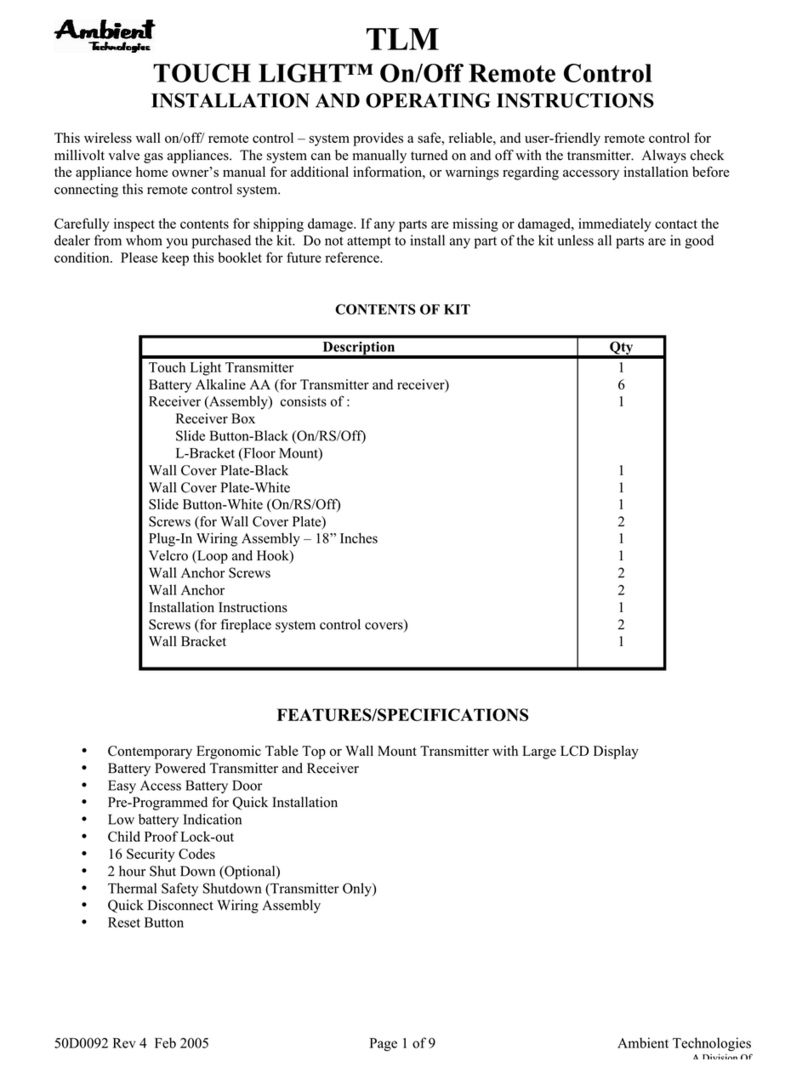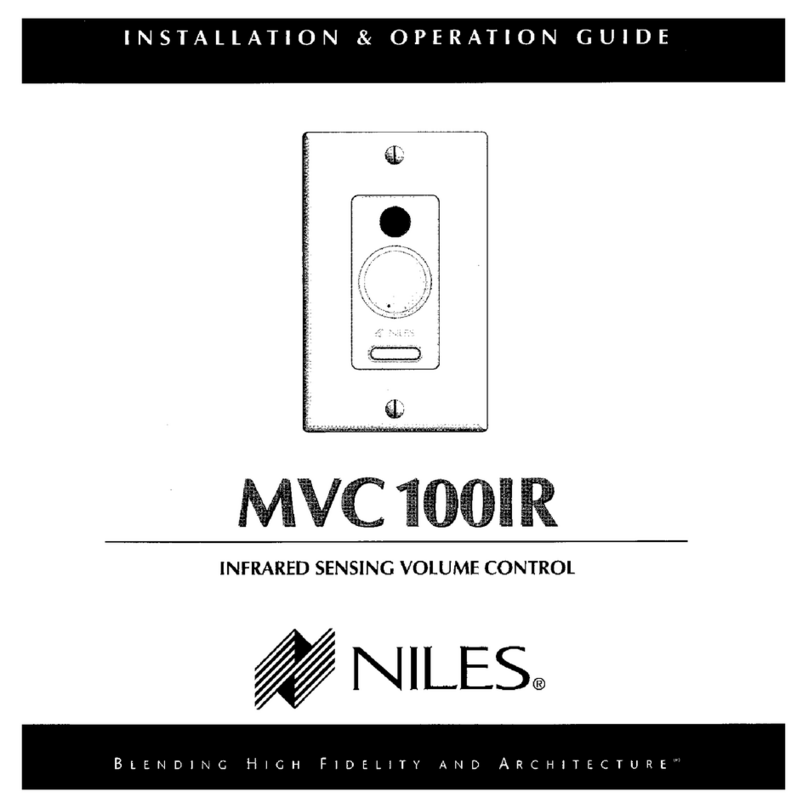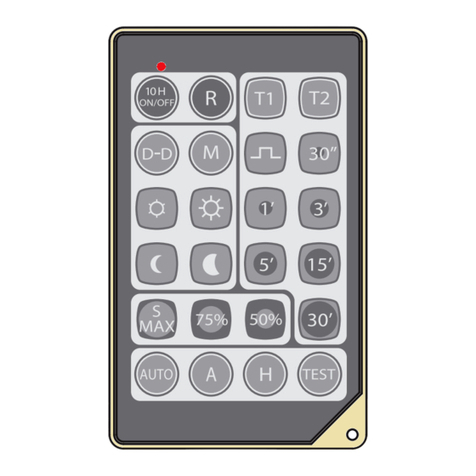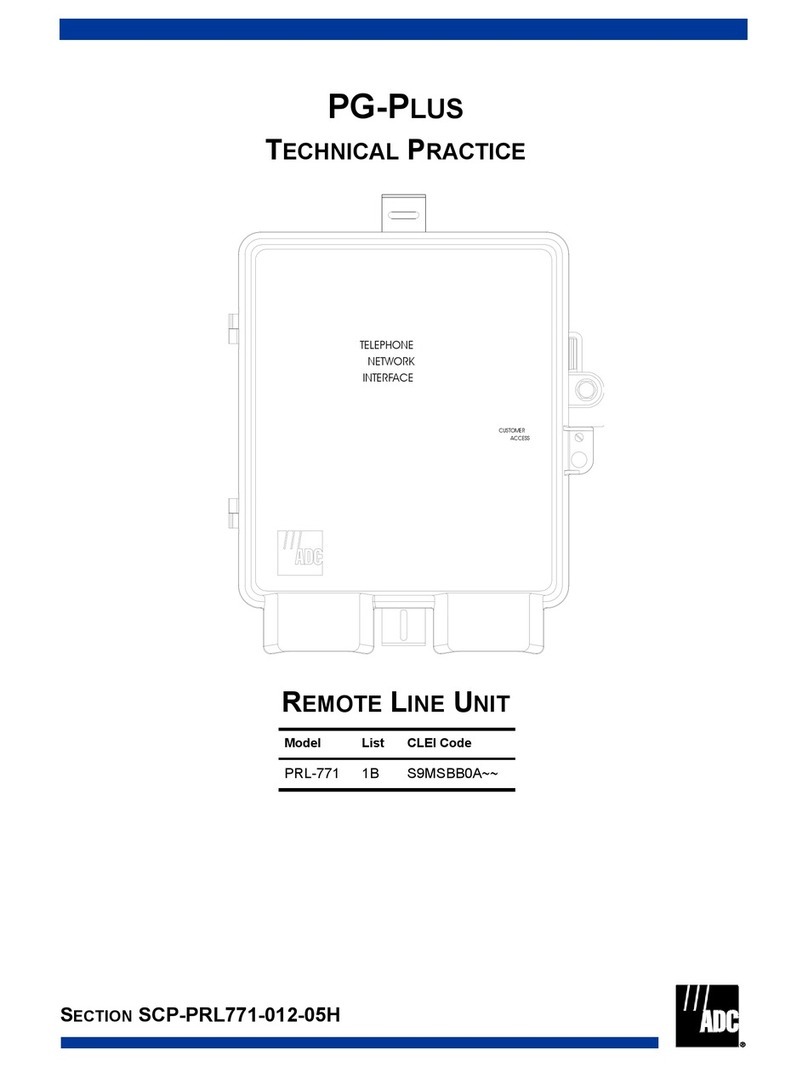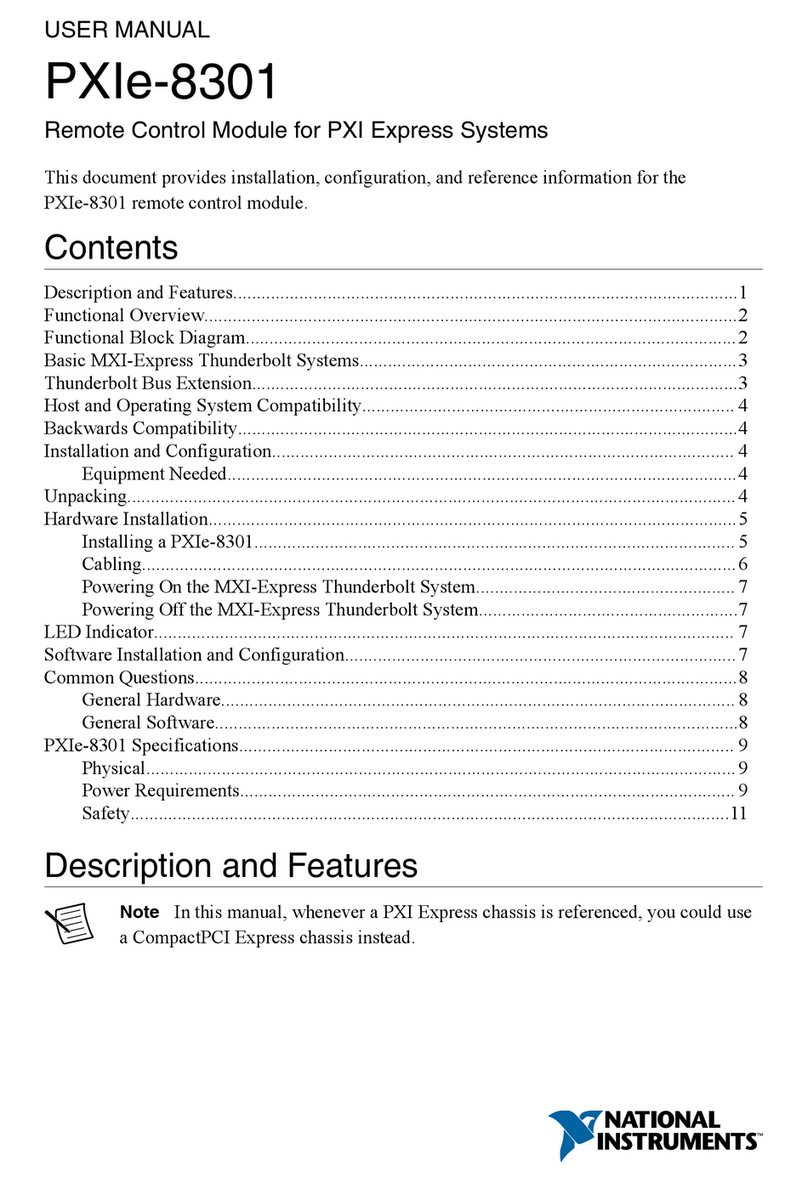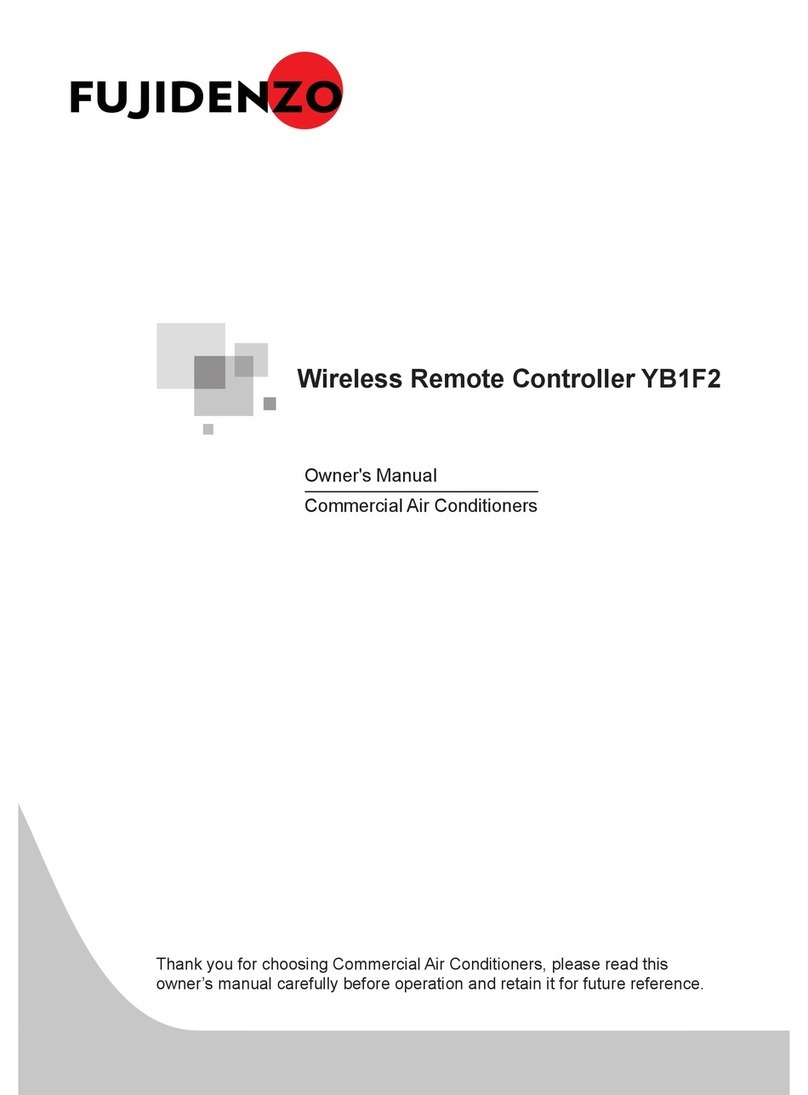Tieline VIA User manual
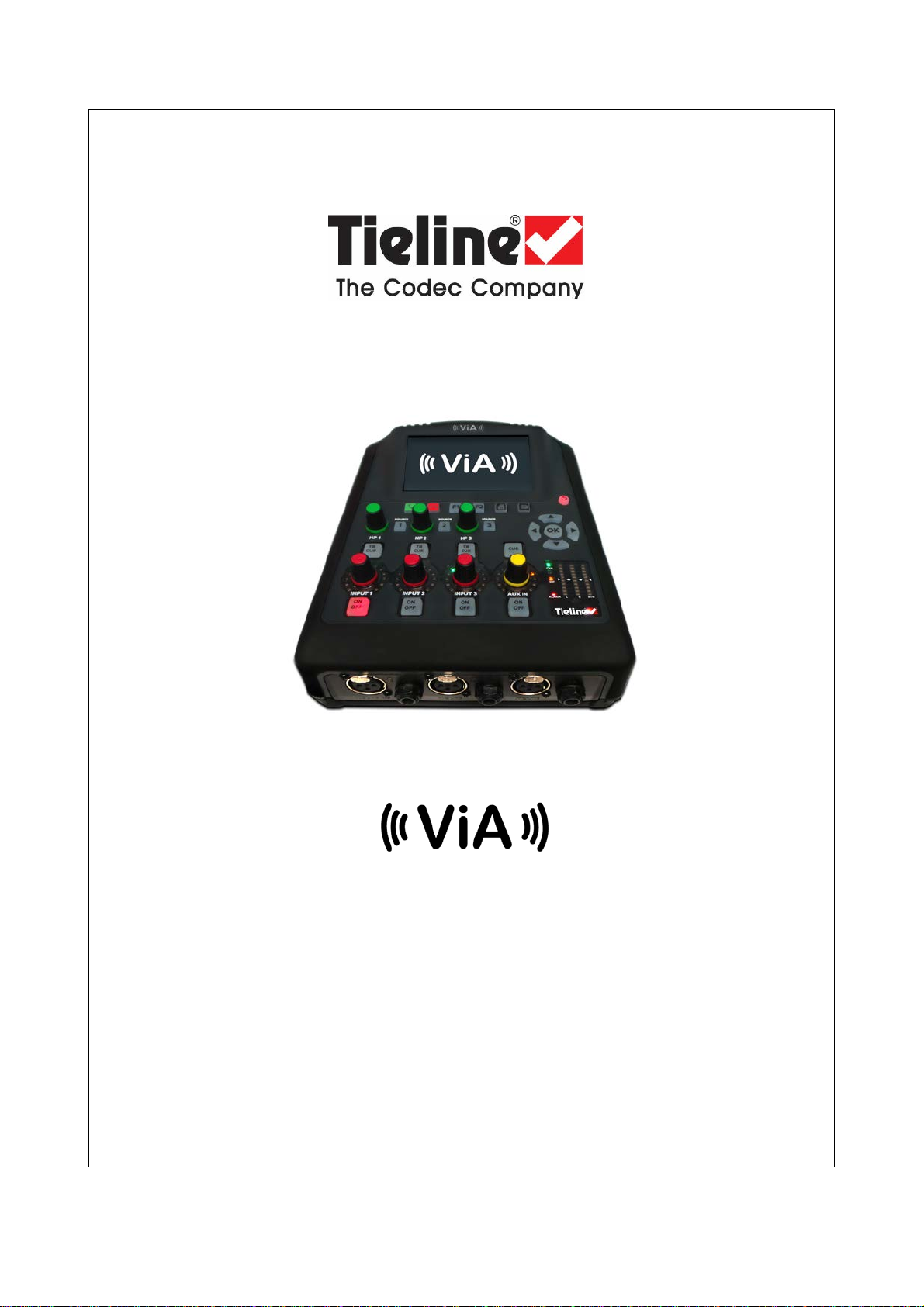
Codec User Manual
Software Version: 2.16.108
Manual Version: 2.0
September, 2017
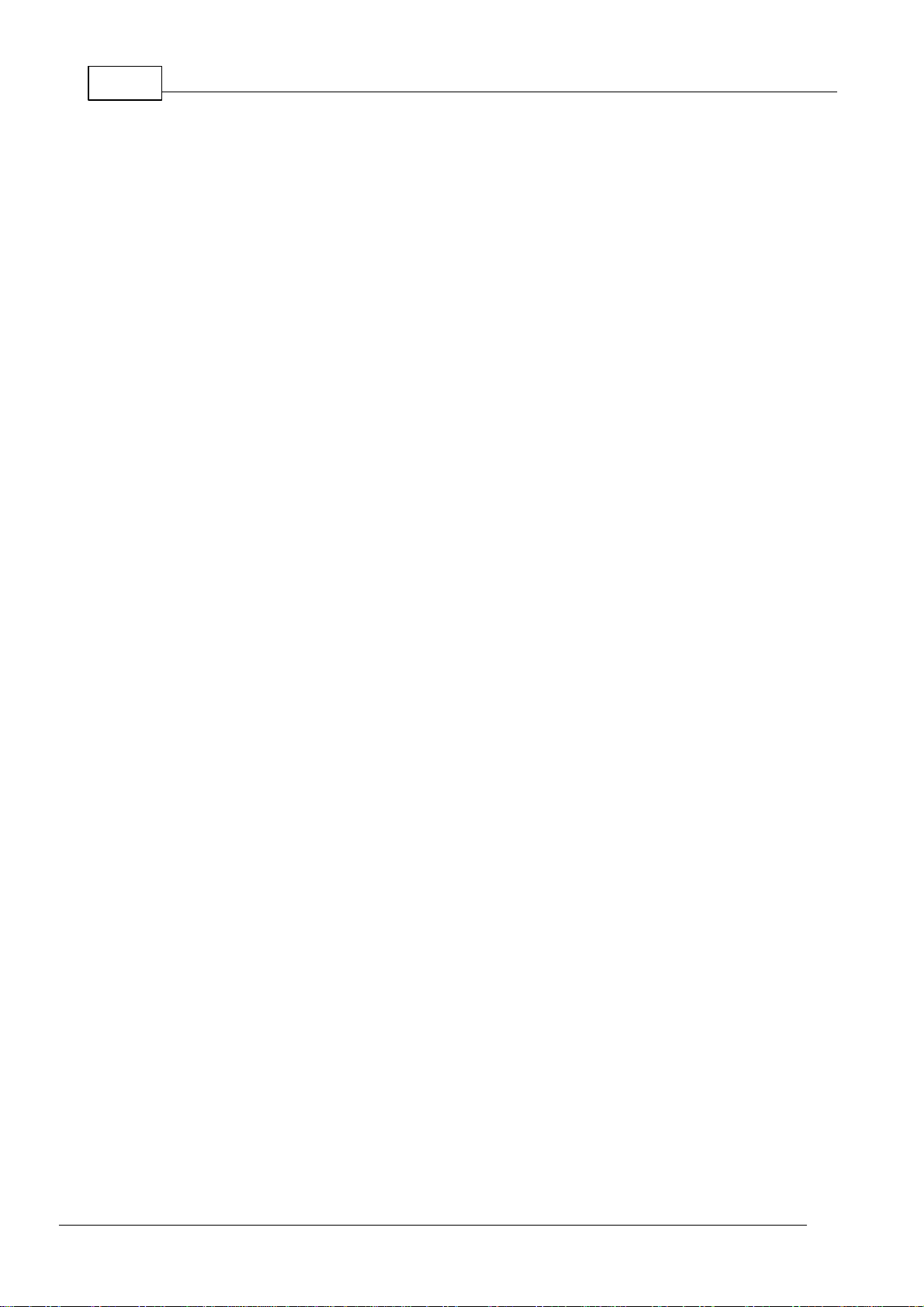
2
© Tieline Pty. Ltd. 2017
ViA User Manual v2.0
Table of Contents
Part 1 Warnings & Safety Information 6
Part 2 How to Use the Documentation 10
Part 3 Glossary of Terms 11
Part 4 Items Shipped with ViA 13
Part 5 Introduction 14
Part 6 Battery Use and Power
Management 15
Part 7 Inserting and Removing Modules 21
Part 8 External Connections 22
Part 9 Codec Controls 26
Part 10 Wireless IP Connection Options 28
Part 11 Menu Navigation 33
Part 12 Codec Menus 35
Part 13 Connection Guide 36
................................................................................................................................... 371Connecting over IP
................................................................................................................................... 422Monitoring IP Connections
................................................................................................................................... 443Connecting over SIP
................................................................................................................................... 494Connecting with Fuse-IP
................................................................................................................................... 535Connecting with ISDN
................................................................................................................................... 586Connecting POTS
Part 14 Redialing a Connection 61
Part 15 Load, Connect and Manage
Programs 62
Part 16 ViA Headphone Controls 67
Part 17 Input Levels and Input Settings 70
Part 18 PPM Meters and Analog Audio
Outputs 78

3
ViA User Manual v2.0
© Tieline Pty. Ltd. 2017
Part 19 Using the Matrix Editor 83
Part 20 Analog and Digital Outputs 86
Part 21 Cue and Talkback Operation 88
Part 22 General Audio Settings 93
Part 23 Configuring AES3 and AES42
Input Audio 99
Part 24 Backup and Redundancy
Options 102
................................................................................................................................... 1041Monitoring SmartStream PLUS
................................................................................................................................... 1052Managing Failover
Part 25 Administrator and Basic
Operation Modes 106
Part 26 About ISDN Modules 112
................................................................................................................................... 1131ISDN Module Settings
................................................................................................................................... 1172ISDN Answering Configuration
Part 27 About POTS Modules 120
................................................................................................................................... 1221POTS Module Settings
................................................................................................................................... 1252POTS Answering Configuration
Part 28 About SIP 127
................................................................................................................................... 1301Configuring SIP Interfaces
................................................................................................................................... 1322Configuring SIP Accounts
................................................................................................................................... 1353Adding SIP White and Black Lists
Part 29 Other Touch Screen
Configuration Tasks 137
................................................................................................................................... 1371Configuring LAN/VLAN Settings
................................................................................................................................... 1422Adding Access Points and a SIM PIN
................................................................................................................................... 1453Selecting an Algorithm
................................................................................................................................... 1524Configuring the Jitter Buffer
................................................................................................................................... 1585Configuring Forward Error Correction
................................................................................................................................... 1606Configuring Auto Reconnect
................................................................................................................................... 1617Configuring Encode/Decode Direction
................................................................................................................................... 1628Headphone Settings
................................................................................................................................... 1649Enabling Relays & RS232 Data
................................................................................................................................... 16710 Configuring TCP/UDP Ports
................................................................................................................................... 17011 Configuring QoS for IP Packets
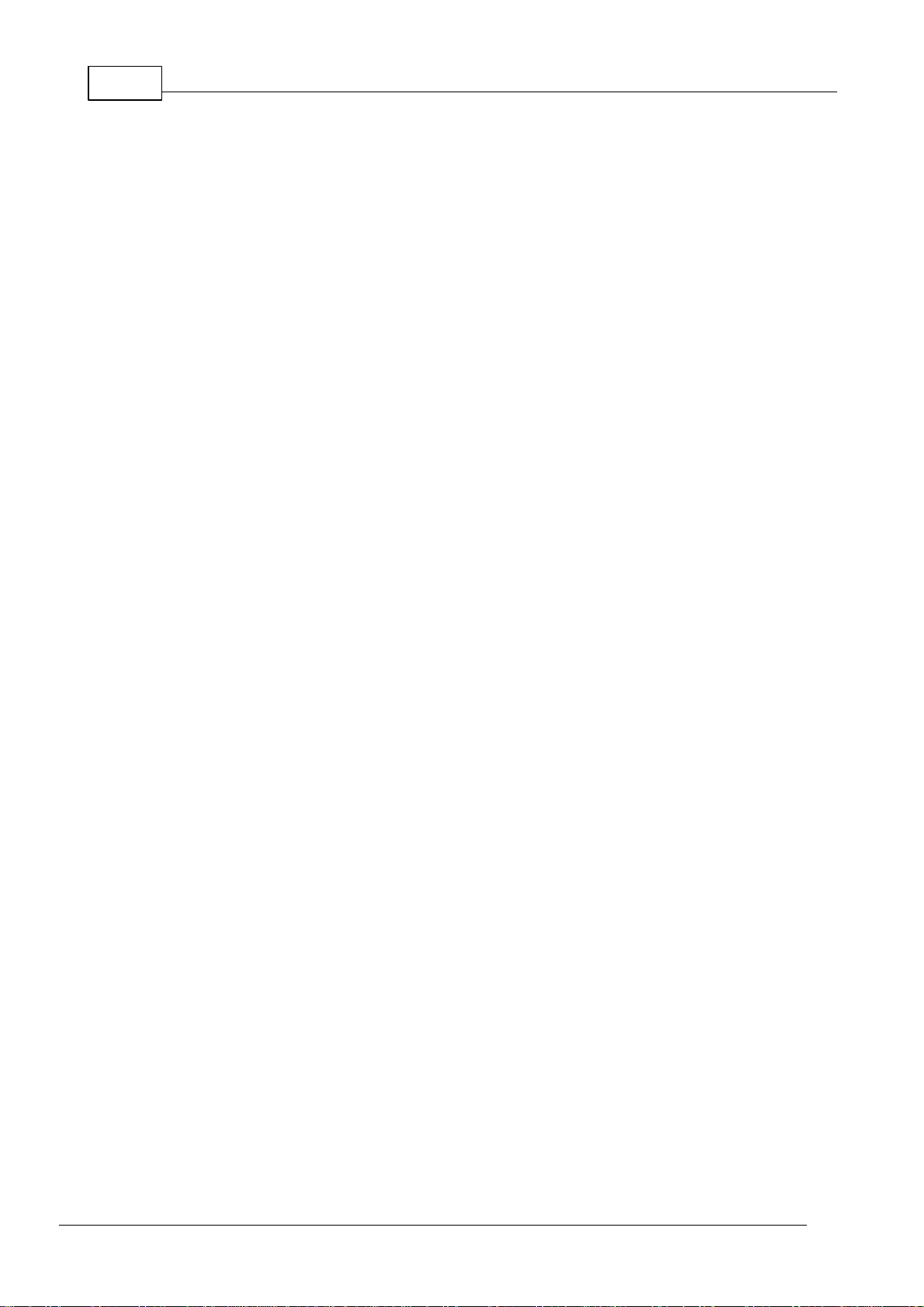
4
© Tieline Pty. Ltd. 2017
ViA User Manual v2.0
................................................................................................................................... 17212 Reset Defaults and Backup/Restore Settings
................................................................................................................................... 17513 Configuring Via Interfaces
................................................................................................................................... 17614 Configuring SNMP Settings
................................................................................................................................... 17815 Configuring Country of Use
................................................................................................................................... 17816 Typing and Language Options
................................................................................................................................... 18017 Configuring Web-GUI Settings
................................................................................................................................... 18118 Lock or Unlock a Program in the Codec
................................................................................................................................... 18219 Adjusting Time Settings
................................................................................................................................... 18320 Upgrading Firmware via SD Card
................................................................................................................................... 18421 Safely Remove USB Sticks and SD Cards
................................................................................................................................... 18422 Install and Manage Security Certificates
................................................................................................................................... 18723 Shut Down and Screen Lock Options
................................................................................................................................... 18824 About Unit Details
................................................................................................................................... 18825 Alarm Notifications
Part 30 Connecting to the ToolBox
Web-GUI 189
................................................................................................................................... 1891Opening the HTML5 Web-GUI & Login
................................................................................................................................... 1912Security and Changing the Default Password
Part 31 Using the HTML5 Toolbox
Web-GUI 194
................................................................................................................................... 2091Using the HTML5 Toolbox Quick Connect Web-GUI
................................................................................................................................... 2162Configuring IP Settings
................................................................................................................................... 2213Configure Cellular Modems and Module
................................................................................................................................... 2234Configure Fuse-IP Bonding
................................................................................................................................... 2255Line Hunt Call Answering
................................................................................................................................... 2276Configuring ISDN
................................................................................................................................... 2347Configuring POTS
................................................................................................................................... 2408Configuring Input/Output Settings
................................................................................................................................... 2469Configure Mono or Stereo Peer-to-Peer Programs in ViA
................................................................................................................................... 25610 Configure Mono or Stereo + IFB Dialing Programs
................................................................................................................................... 26811 Configure 2 Mono Peer-to-Peer Dialing Connections
................................................................................................................................... 27712 Configuring SIP
................................................................................................................................... 28313 Configure Peer-to-Peer SIP Programs
................................................................................................................................... 28714 Configure Multiple Stream SIP Programs
................................................................................................................................... 29215 Answering Multiple SIP Peer-to-Peer Calls
................................................................................................................................... 29416 Load, Unload and Dial a Program
................................................................................................................................... 29717 Delete a Program
................................................................................................................................... 29818 Matrix, Cue and Talkback Editing
................................................................................................................................... 30319 Headphone Matrix Editing
................................................................................................................................... 30420 Adjusting the Connection Bit Rate
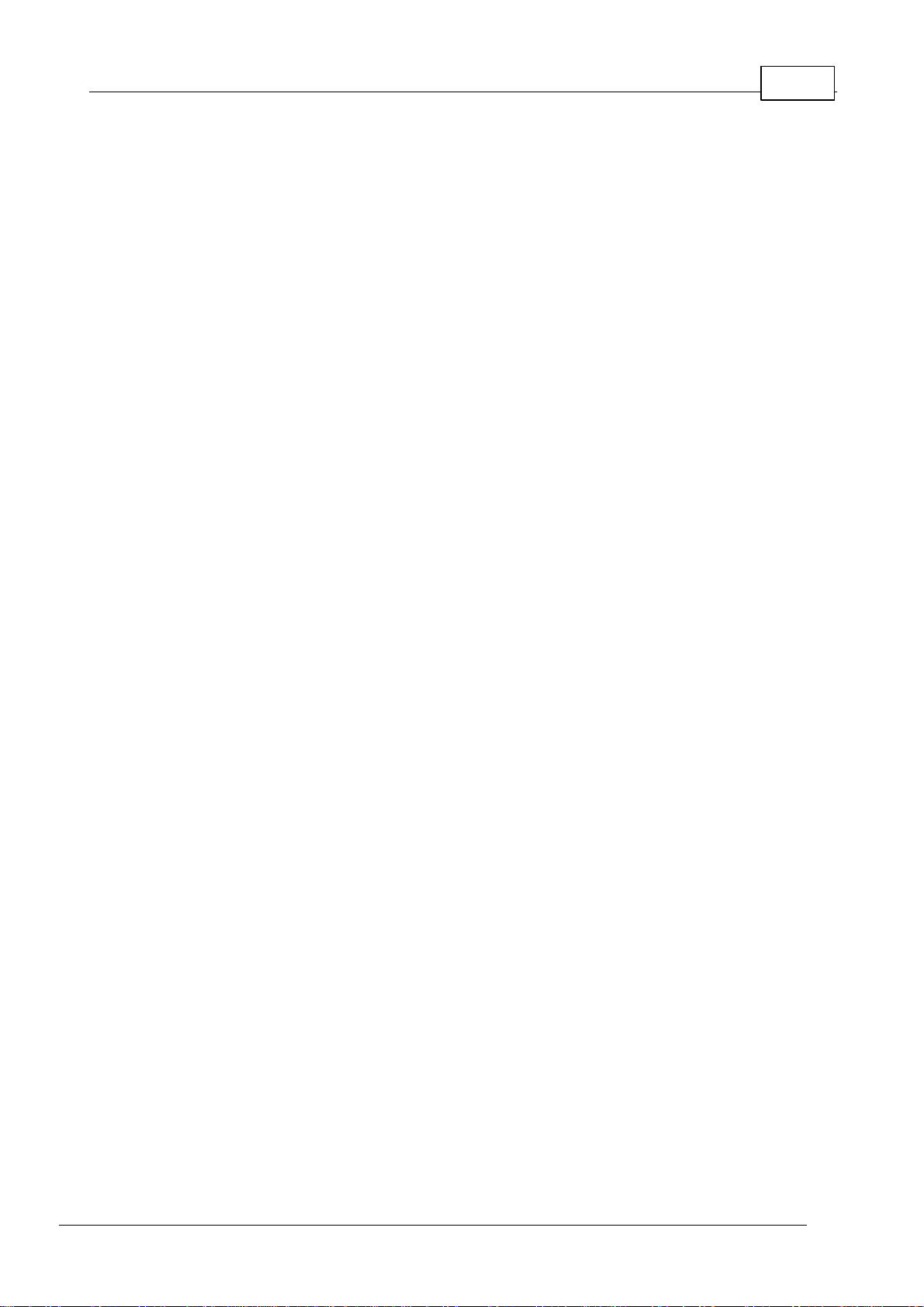
5
ViA User Manual v2.0
© Tieline Pty. Ltd. 2017
................................................................................................................................... 30621 Reset Factory Default Settings
................................................................................................................................... 30622 Backup and Restore Functions
................................................................................................................................... 30823 Lock or Unlock Programs
................................................................................................................................... 30924 Configure Country Setting
................................................................................................................................... 31025 Configuring SNMP in the Codec
................................................................................................................................... 31226 Download Logs
................................................................................................................................... 31327 RS232 Data Configuration
................................................................................................................................... 31528 Creating Rules
................................................................................................................................... 31929 Adjusting Codec Time and Date
................................................................................................................................... 32030 Upgrading Codec Firmware
Part 32 Reference 322
................................................................................................................................... 3221Installing the Codec at the Studio
................................................................................................................................... 3292Understanding IP Networks
................................................................................................................................... 3313Tips for Creating Reliable IP Connections
................................................................................................................................... 3334Testing IP Network Connections
................................................................................................................................... 3355Testing ISDN Connections
................................................................................................................................... 3356Using Answer Routes for Sessionless ISDN Calls
................................................................................................................................... 3387POTS Connection Tips & Precautions
................................................................................................................................... 3408ViA Compliances and Certifications
................................................................................................................................... 3419ViA Declaration of Conformity
................................................................................................................................... 34210 Software Licences
................................................................................................................................... 34311 Trademarks and Credit Notices
Part 33 ViA Specifications 344
Part 34 Appendix A: RS232 and Control
Port Wiring 346
Index 348

6ViA User Manual v2.0
© Tieline Pty. Ltd. 2017
1Warnings & Safety Information
1. The power cable and battery must be removed from the device for Power Disconnection.
2. Remove phone or ISDN cables from the codec before removing a module or servicing.
THUNDERSTORM AND LIGHTNING WARNING:
DO NOT USE Tieline codecs during thunderstorms and lightning. You may suffer an injury
using a phone, Tieline codec, or any device connected to a phone during a thunderstorm.
This can lead to personal injury and in extreme cases may be fatal. Protective devices can
be fitted to the line, however, due to the extremely high voltages and energy levels involved in
lightning strikes, these devices may not offer protection to the users, or the Tieline codec
and equipment connected to the codec.
Secondary strikes can occur. These secondary strikes are induced by lightning strikes and
also produce dangerously high currents and energy levels. You only need to be near an
object struck by lightning to lead to personal injury or damage to equipment. e.g. if you are
located near a lighting tower at a sports facility, water features and drains on golf courses,
you may be affected by these secondary strikes.
Damage to personnel and Tieline codecs may occur during thunderstorm, even if the codec
is turned off but remains connected to the phone or ISDNsystem, LANor the power.
ANY DAMAGE TO A TIELINE PRODUCT CAUSED BY LIGHTNING or an ELECTRICAL
STORM WILL VOID THE WARRANTY.
DIGITAL PHONE SYSTEM WARNING:
DO NOT CONNECT THE ANALOG POTS MODULE TO A DIGITAL PHONE SYSTEM.
PERMANENT DAMAGE MAY OCCUR! If you are unfamiliar with any facility, check that the
line you are using is NOT a digital line. If the Tieline codec becomes faulty due to the use of
a digital phone system, the WARRANTY WILL BE VOID.
SAFETY PRECAUTION:
·
Any procedures that involve opening panels or changing components must be performed
by qualified service personnel only.
SERVICING WARNINGS:
·
Do not perform any servicing other than that contained in the operating instructions
unless you are qualified to do so.
·
All work should be carried out by suitably qualified personnel.
LINE VOLTAGE:
·
Before connecting the AC adapter to the power line, make sure the voltage of the power
source matches the requirements of the device. Refer to the device Specifications for
information about the correct power rating for the unit.
WARNING: To Reduce the Risk of Electrical Shock and Fire
1. All servicing must be undertaken only by qualified service personnel. There are not user
serviceable parts inside the unit.
2. DO NOT plug in, turn on or attempt to operate an obviously damaged unit.
3. Ensure that the chassis ventilation slots/holes in the unit are NOT COVERED OR
BLOCKED.
4. Do not operate the device in a location where the maximum ambient temperature
exceeds 40°C (104°F), or is below 0°C (32°F).
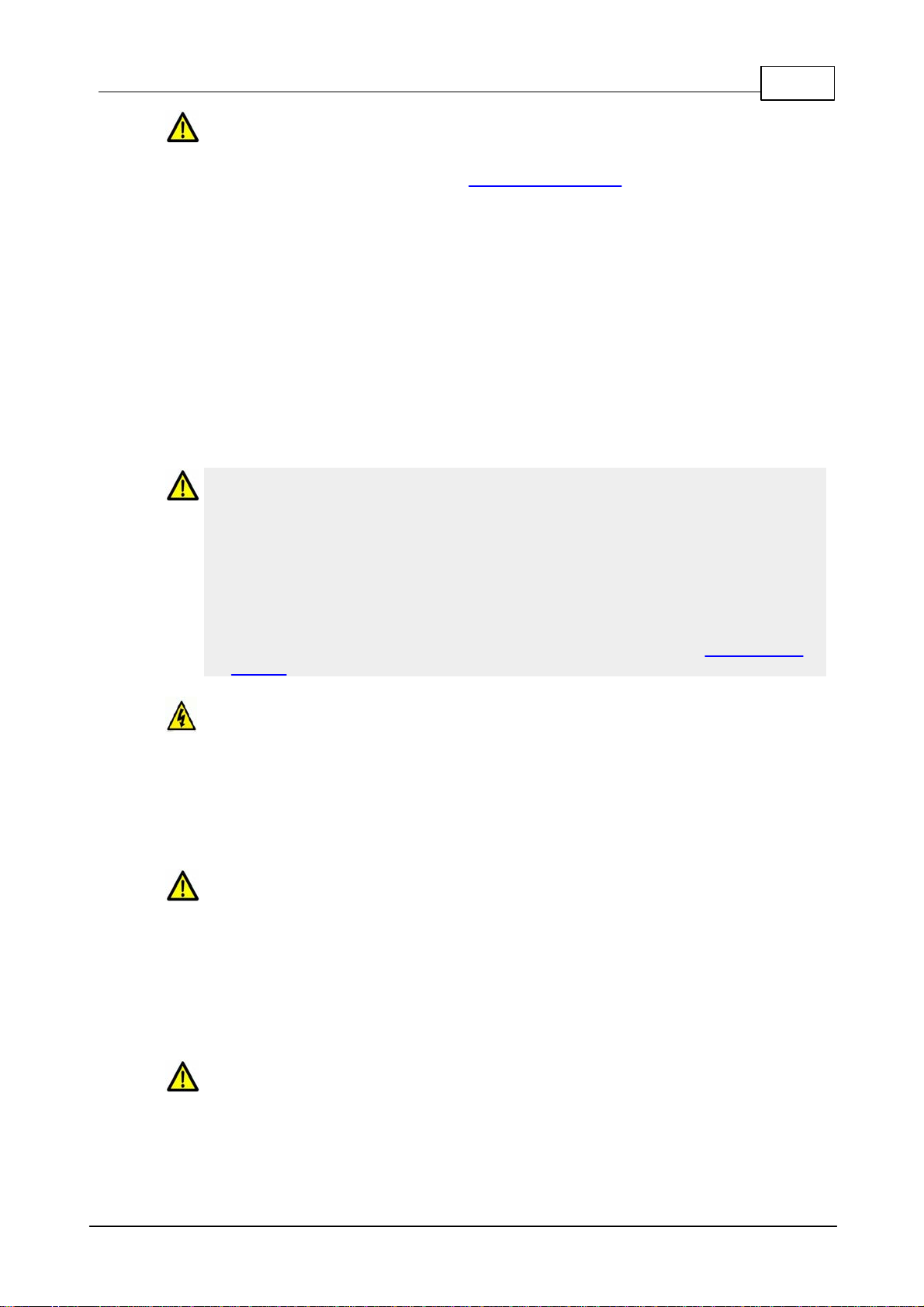
7
© Tieline Pty. Ltd. 2017
ViA User Manual v2.0
LITHIUM-ION BATTERY WARNINGS:
1. Please read the RRC2057 battery user manual shipped with this product before use. It
includes very important safety, charging, operational and disposal information. This user
manual can also be downloaded at http://www.rrc-ps.com/.
2. For safety reasons, the battery is prevented from discharging (i.e. from powering the
codec) if the internal temperature reaches a pre-set threshold. If a battery temperature
warning is displayed, the battery should be removed from the codec and allowed to cool.
3. For safety reasons, the battery is prevented from charging if the internal temperature
reaches a pre-set threshold. Move the codec to a cooler location to allow the battery to
continue charging.
4. If a battery is installed and the “battery unavailable” icon appears (or the battery icon
doesn’t appear at all). The battery should immediately be removed from the codec.
Please contact Tieline if this situation persists.
5. The battery may continue to charge when external power is applied to the codec even
when the codec is off.
6. When external power is not being applied to the codec, the battery will discharge slowly
even if the codec is off. To avoid depleting the battery it should be removed from the
codec when not in use.
BATTERY TRANSPORTATION
1. This device includes a Lithium-ion battery and it is the owner’s responsibility to ship this
device in full compliance with all of the latest applicable transportation regulations. For
air transport, refer to current IATA and FAA regulations, as appropriate, and to your
carrier for air transport compliance information. For worldwide sea transportation
compliance information refer to the IMO-IMDG code (special provision 188). For
European road transportation compliance information see ADR (special provision 188).
2. When the codec is first shipped from Tieline to the customer the battery pack is
delivered in shipping-mode (status display off, no measurable voltage at the connector).
3. Please request the RRC2057 Material Safety Data Sheet from RRC at http://www.rrc-
ps.com/ for additional transportation and regulatory information.
GENERAL WARNINGS:
1. Do not operate the codec on a hot surface.
2. Only operate the codec within the specified environmental conditions. The codec is
considered to be in an operational state when external power is being supplied or the
battery is installed, even if the codec is off.
3. If the environmental conditions exceed the specified values, the codec should be
switched off, external power should be removed and the battery should be removed from
the codec.
RADIO FREQUENCY SAFETY INFORMATION:
IMPORTANT: To satisfy radio frequency exposure compliance requirements, the antenna
and transmitter in the ViA codec must be at least 20 cm from all persons and must not be
used in conjunction with any other antenna or transmitter.
The device has an internal Wi-Fi antenna which is located at the rear of the unit. For
optimum performance with minimum power consumption do not shield the device or cover
with any object. Covering the antenna affects signal quality, may cause the product to
operate at a higher power level than needed, and may shorten battery life.
SAFE LISTENING GUIDANCE
WARNING: LISTENING TO AUDIO AT EXCESSIVE VOLUMES CAN CAUSE
PERMANENT HEARING DAMAGE. USE AS LOW A VOLUME AS POSSIBLE.
Over exposure to excessive sound levels can damage your ears resulting in permanent
noise-induced hearing loss (NIHL). Please use applicable health and safety authority

8ViA User Manual v2.0
© Tieline Pty. Ltd. 2017
guidelines on maximum exposure limits. As a rule of thumb, avoid extended periods
listening to sound pressure levels (SPLs) of 85dBA or higher.
CHINESE SAFETY WARNINGS:
This device must only be used in not-tropical climate regions.
This device must only be used at altitude not exceeding 2000 meters.
JAPANESE SAFETY WARNINGS:
Statement for Class A VCCI-certified Equipment:
Translation of previous Class A VCCI Statement: This is a Class A product based on the
standard of the Voluntary Control Council for Interference by Information Technology
Equipment (VCCI). If this equipment is used in a domestic environment, radio disturbance
may occur, in which case, the user may be required to take corrective action.
Special Notices for North American Users:
For North American power connection, select a power supply cord that is UL Listed and
CSA Certified 3 - conductor, [18 AWG], terminated in a molded on plug cap rated 125 V, [5
A], with a minimum length of 1.5m [six feet] but no longer than 4.5m.
Special Notices for European Users:
For European connection, select a power supply cord that is internationally harmonized and
marked “<HAR>”, 3 - conductor, 0,75 mm2 minimum mm2 wire, rated 300 V, with a PVC
insulated jacket. The cord must have a molded on plug cap rated 250 V, 3 A.
Interconnection Cabling:
Cables for connecting to the unit's RS232 and Ethernet Interfaces must be UL certified type
DP-1 or DP-2. (Note: when residing in non-LPS circuit)
Overcurrent Protection:
A readily accessible listed branch-circuit over current protective device rated 15 A must be
incorporated in the building wiring for the power input.
Replaceable Batteries:
The equipment is provided with replaceable batteries, and if replaced by an incorrect battery
type, then an explosion may occur.
CAUTION: RISK OF EXPLOSION IF BATTERY IS REPLACED BY AN INCORRECT
BATTERY TYPE. DISPOSE OF USED BATTERIES ACCORDING TO THE INSTRUCTIONS.
This equipment is provided with a long life replaceable Panasonic CR2032 model 3V
manganese dioxide lithium coin battery. Service personnel should only replace this battery
with the same brand and type of battery. If this is replaced by an incorrect battery type, then
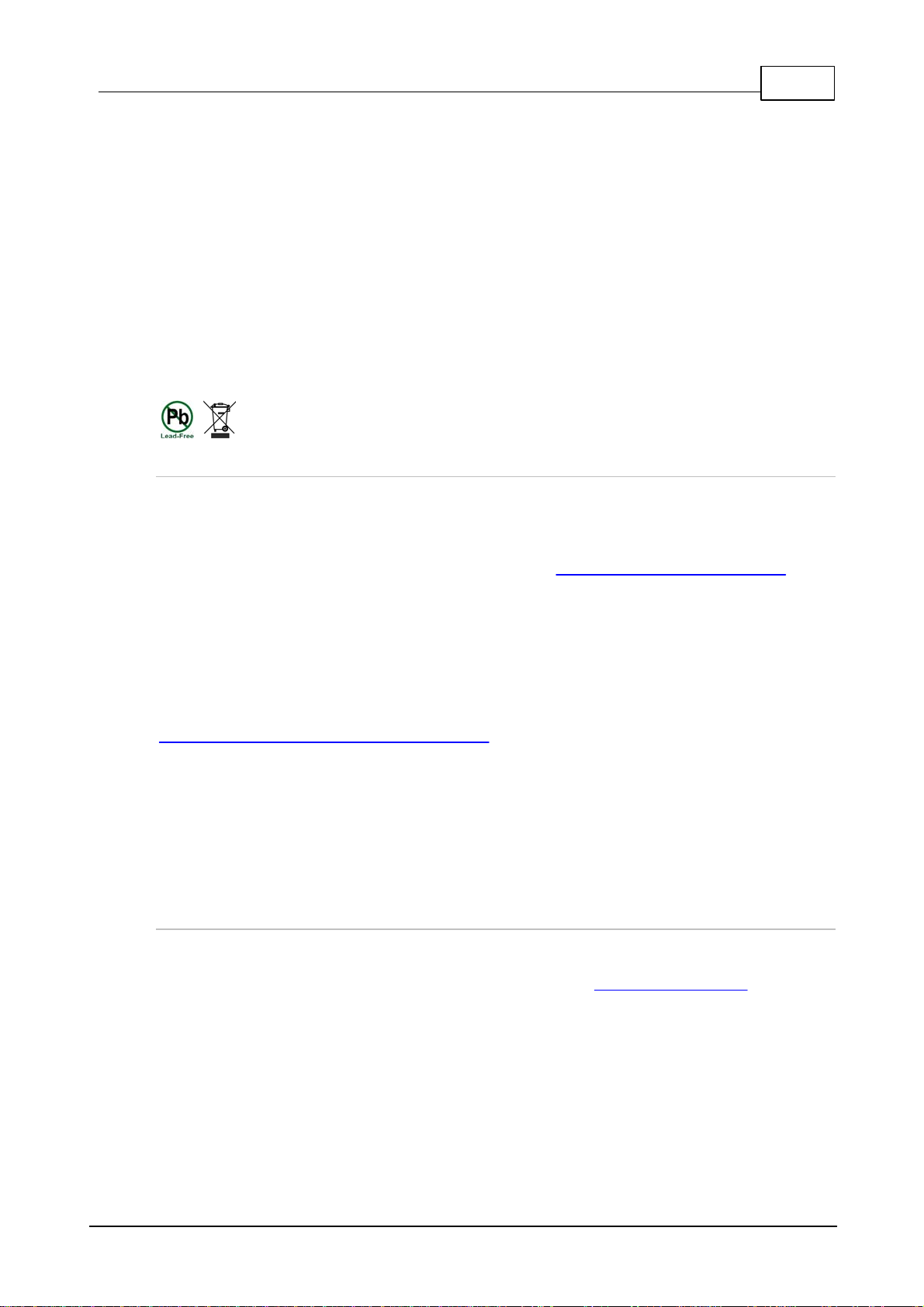
9
© Tieline Pty. Ltd. 2017
ViA User Manual v2.0
an explosion may occur. Contact the manufacturer to view the Material Safety Data Sheet for
this battery.
This equipment is provided with a replaceable RRC2057 Lithium-ion battery. Service
personnel should only replace this battery with the same brand and type of battery. If this is
replaced by an incorrect battery type, then an explosion may occur. Contact the
manufacturer to view the Material Safety Data Sheet for this battery.
End of Life Statement
Tieline hereby declares that all materials, components and products supplied are in full compliance
with RoHS & WEE directives. This product must be disposed of according to local laws and
regulations. Because the product contains a battery it must be disposed of separately from
household waste. Do not incinerate, but take it to a recycling facility.
Warranty and Disclaimer
This equipment manufactured by Tieline is warranted by Tieline against defects in material and
workmanship for two years from the date of original purchase. During the warranty period, we will
repair or, at our option, replace at no charge a product that proves to be defective, provided you
obtain return authorization from Tieline and return the product, shipping prepaid, to Tieline. For return
authorization, contact Tieline's US or Australian office (see http://www.tieline.com/Contact-Us).
This Warranty does not apply if the product has been damaged by accident or misuse or as the
result of service or modification performed by anyone other than Tieline. With the exception of the
warranties set forth above, Tieline makes no other warranties, expressed or implied or statutory,
including but not limited to warranties of merchantability and fitness for a particular purpose, which
are hereby expressly disclaimed. In no event shall Tieline have any liability for indirect,
consequential or punitive damages resulting from the use of this product. Use of this product is
subject to Tieline's SOFTWARE LICENSE and WARRANTY conditions, which should be viewed at
http://www.tieline.com/Support/Product-Warranty before using this product.
Whilst every effort has been made to ensure the accuracy of this manual we are not responsible for
any errors or omissions within it. The product specifications and descriptions within this manual will
be subject to improvements and modifications over time without notice, as changes to software and
hardware are implemented. This codec can provide high voltages on inputs and suitable broadcast
equipment must be used at all times. Tieline takes no responsibility for any damage to equipment
attached to the codec.
Battery Warranty
Tieline expressly disclaims any and all implied warranties on the RRC Li-ion Smart Battery Pack
RRC2057. The manufacturer's warranty applies. Contact the battery manufacturer for any warranty
claims. To contact the battery manufacturer visit their website at http://www.rrc-ps.com/.
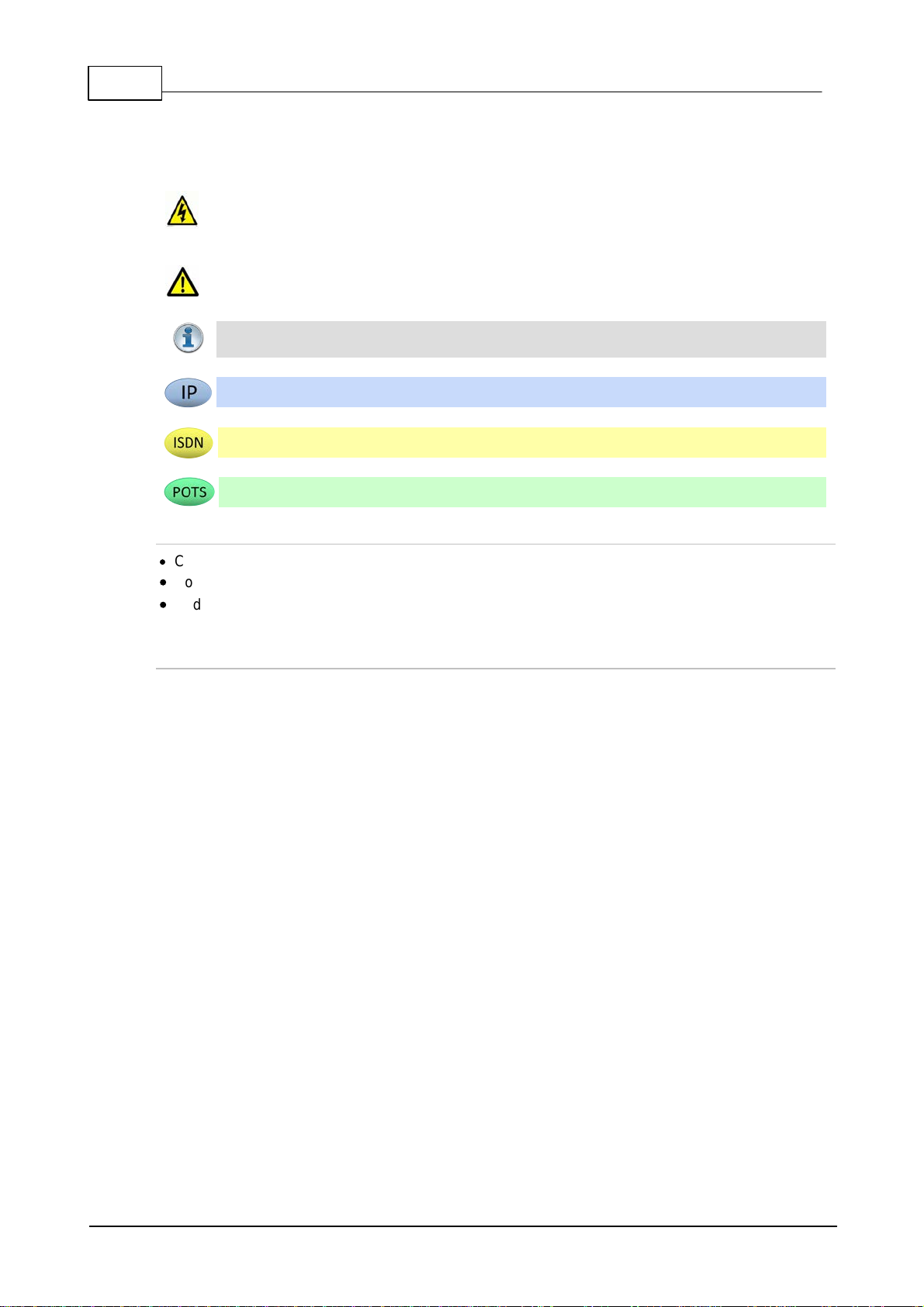
10 ViA User Manual v2.0
© Tieline Pty. Ltd. 2017
2How to Use the Documentation
Manual Conventions
Warnings: Instructions that, if ignored, could result in death or serious personal injury
caused by dangerous voltages or incorrect operation of the equipment. These must be
observed for safe operation.
Cautions: Instructions warning against potential hazards, or to detail practices that must
be observed for safe operation and to prevent damage to equipment or personnel.
Important Note: Information you should know to connect and operate your codec
successfully.
Information specific to IP connections.
Information specific to ISDN connections.
Information specific to POTS connections.
Typographic Conventions
·
Codec software elements are in Arial bold, e.g. Contacts
·
Codec hardware elements are in bold Capitals, e.g. KEYPAD
·
Codec button states are in bold capitals and surrounded by square brackets, e.g. [ON] or [OFF]
Codec Configuration Descriptions
Codec configuration descriptions primarily focus on tapping the TOUCH SCREEN because this is
generally simpler than using the NAVIGATION buttons. However, most settings and operations can
be configured by either using the TOUCH SCREEN, or NAVIGATION buttons and the OK button.
Toolbox Web-GUI configuration for the codec is included in separate sections within this user
manual.
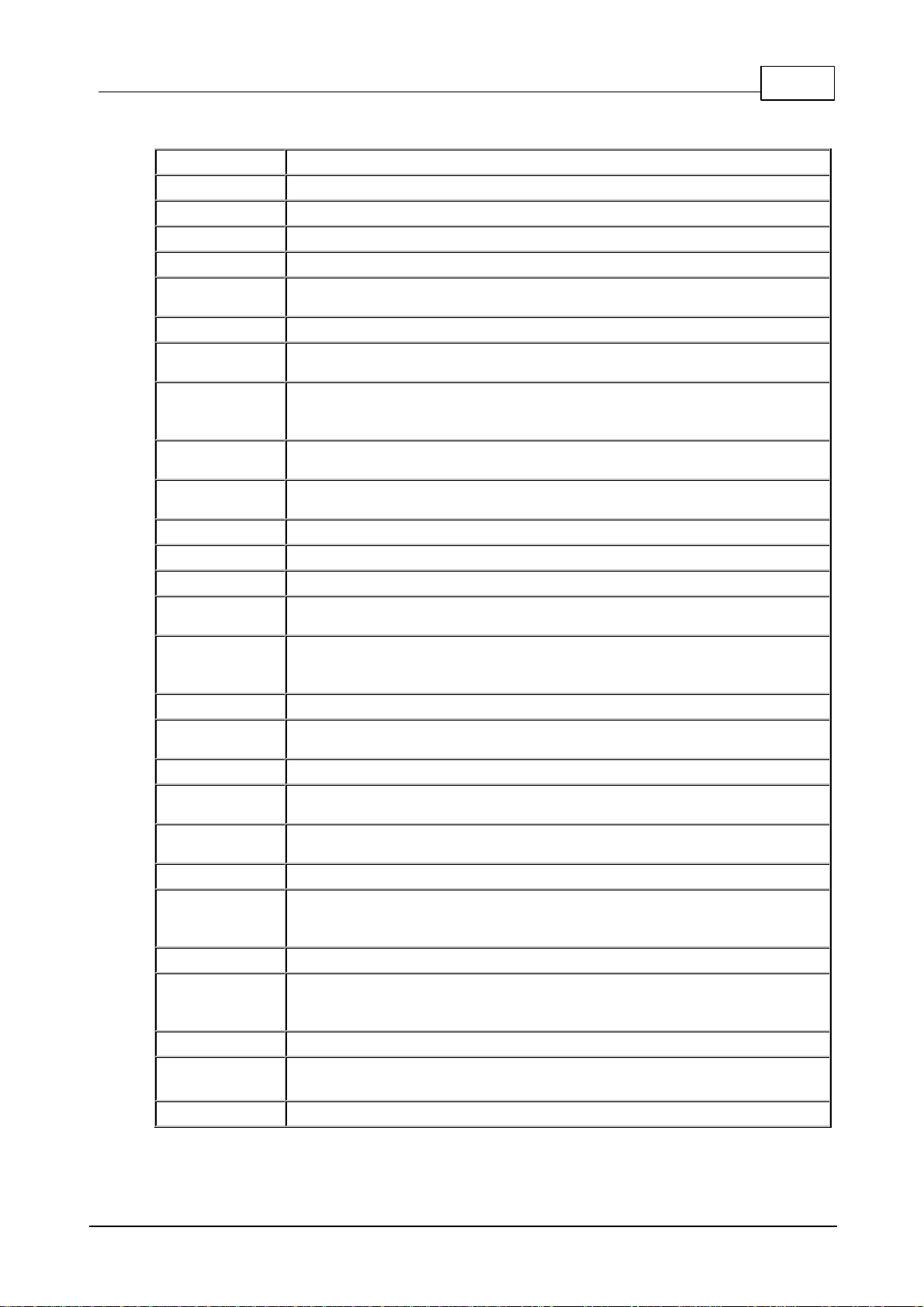
11
© Tieline Pty. Ltd. 2017
ViA User Manual v2.0
3Glossary of Terms
AES/EBU
Digital audio standard used to carry digital audio signals between devices
AES3
Official term for the audio standard referred to often as AES/EBU
AES42
AES standard for acoustics - Digital interface for microphones
APN
A gateway between a cellular network and another computer network.
BRI
Basic Rate Interface for ISDN services
DHCP
A network protocol enabling a server to automatically assign an IP address to a
device from a defined range of numbers
DN
Directory Number for ISDN
DNS
The Domain Name System (DNS) is used to assign domain names to IP
addresses over the World-Wide Web
Domain
A group of computers or devices on a network which are administered with
common rules and procedures. Devices sharing a common part of the IP
address are said to be in the same domain
DSCP
The Differentiated Services Code Point is a field in an IP packet header for
prioritizing data when traversing IP networks
Failover
Method of switching to an alternative backup audio stream if the primary
connection is lost.
Fuse-IP
Tieline bonding of IP interfaces to aggregate data
GPIO
General-purpose Input/Output
GUI
Graphical User Interface
HTML5
A markup language used for structuring and presenting content on the internet.
It is the fifth major version of the HTML standard.
IFB
Interrupted Foldback/Interruptible Foldback: an intercom circuit consisting of a
mix-minus program feed sent to talent, which can be interrupted and replaced
by a producer's or director's intercom microphone
ISDN
Integrated Services Digital Network
ISP
Internet Service Providers (ISPs) are companies that offer customers access to
the internet
IP
Internet Protocol; used for sending data across packet-switched networks
LAN
Local Area Network; a group of computers and associated devices sharing a
common communications link
Latency
Delay associated with IP networks and caused by algorithmic, transport and
buffering delays
LIO
Logic Input/Output
MIB
A management information base (MIB) is a database used for managing the
entities in a communications network. This term is associated with the Simple
Network Management Protocol (SNMP).
Multicast
Efficient one to many streaming of IP audio using multicast IP addressing
Multi-unicast
A multi-unicast program (also known as multiple unicast) can transmit a single
audio stream with common connection settings to a number of different
destinations.
MSN
Multiple Subscriber Number for ISDN
NAT
Network Address Translation is a system for forwarding data packets to different
private IP network addresses that reside behind a single public IP address.
Packet
A formatted unit of data carried over packet-switched networks.
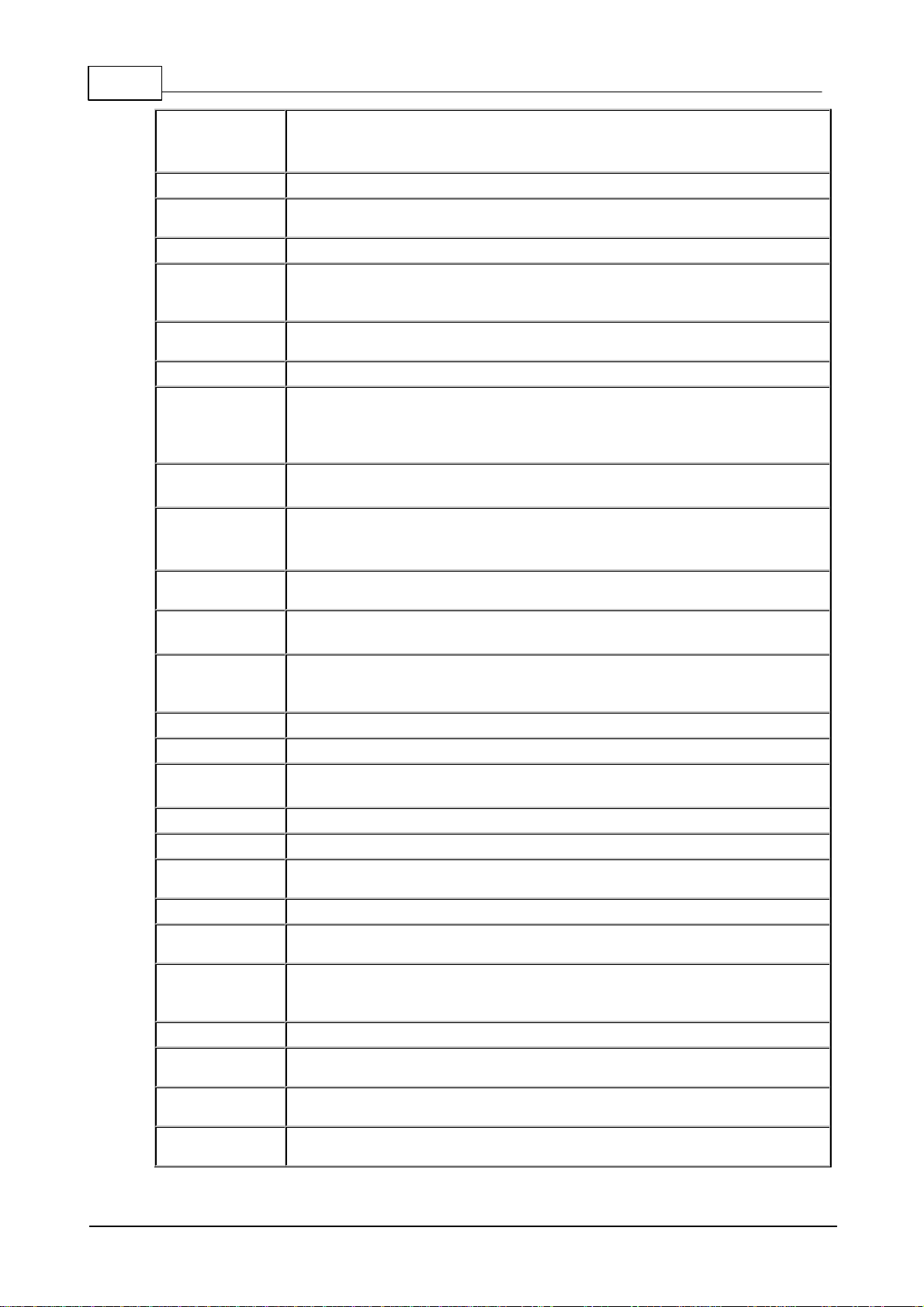
12 ViA User Manual v2.0
© Tieline Pty. Ltd. 2017
PAT
Port Address Translation is related to NAT; a feature of a network device that
allows IP packets to be routed to specific ports of devices communicating
between public and private IP networks
POTS
Plain old telephone system: copper phone network infrastructure
PSTN
Public switched telephone network which is another term for POTS (see
previous)
PSU
Power Supply Unit
QoS
Quality of Service priority is given to different users or data flows across
managed IP networks. This generally requires a Service Level Agreement (SLA)
with a Telco or ISP
RTP
A standardized packet format for sending audio and video data streams and
ensures consistency in the delivery order of voice data packets
Runtime (edits)
Configuration changes which have not yet been saved, e.g. Matrix Editor edits.
SDP
Session Description Protocol defines the type of audio coding used within an
RTP media stream. It works with a number of other protocols to establishes a
device’s location, determines its availability, negotiates call features and
participants and adjusts session management features
SIM
Subscriber Identity Module is an integrated circuit used to identify and
authenticate subscribers on mobile cellular devices.
SIP
Session Initiation Protocol is a common protocol which works with a myriad of
other protocols to establish connections with other devices to provide
interoperability
SLA
Service Level Agreements (SLAs) a contractual agreement between an ISP and
a customer defining expected performance levels over a network
SmartStream
PLUS
Tieline implementation of dual redundant IP streaming.
SNMP
Simple Network Management Protocol: Simple Network Management Protocol:
a protocol used mostly in network management systems to monitor devices for
conditions that warrant administrative attention.
SPID
Service Profile ID for identifying devices over ISDN networks
SPL
Sound pressure level
SSL
Secure Sockets Layer is a security protocol for establishing encrypted links
between a web server and a browser for online communication
STL
Studio-to-transmitter link for program audio feeds
STS
Studio-to-studio audio link
TCP
Transmission Control Protocol ensures reliable in-order delivery of data packets
between a sender and a receiver
TLS
Transport Layer Security is an updated version of SSL.
TTL
Time-to-Live is the setting used in multicast servers to ensure data packets
have a finite life and don't cause congestion over networks
UDP
User Datagram Protocol: the most commonly used protocol for sending internet
audio and video streams. UDP packets include information which allows them
to travel independently of previous or future packets in a data stream
Unicast
Broadcasting of a single stream of data between two points
VLAN
Virtual Local Area Network: partitioning of a single layer-2 network to create
multiple distinct broadcast domains
WAN
Wide Area Network; a computer network spanning regions and/or countries to
connect separate LANs
WheatNet-IP
Network system that utilizes Internet Protocol to enable audio to be intelligently
distributed to devices across scalable networks

13
© Tieline Pty. Ltd. 2017
ViA User Manual v2.0
4Items Shipped with ViA
Your new ViA codec is shipped with the following items:
1. ViA codec.
2. 12VDC power supply.
3. Rechargeable Li-ion battery pack RRC2057.
4. Protective case.
Immediately contact Tieline or your dealer if any of these items are missing or damaged.

14 ViA User Manual v2.0
© Tieline Pty. Ltd. 2017
5 Introduction
ViA connects to, and is compatible with, any Tieline codec supporting IP, ISDN and POTS
connections. It is designed to seamlessly integrate with Tieline’s Merlin and Merlin PLUS audio
codecs to transmit high fidelity, full duplex stereo program audio with a separate bidirectional IFB
circuit. ViA connection options include:
1. IP over fiber optic networks, LANs, WANs, the internet and satellite IP.
2. Cellular wireless networks using USB modems.
3. Internal Wi-Fi .
4. ISDN using an optional ViA ISDN module.
5. POTS using an optional ViA POTS module.
ViA has an long list of features, some of which include:
·
Dual Gigabit (10/100/1000) Ethernet ports with automatic switching for redundancy.
·
Dual USB ports for wireless modems and an external USB keyboard.
·
Fuse-IP bonding technology to aggregate data from multiple IP interfaces.
·
SmartStream PLUS redundant streaming for high reliability over IP networks without Quality of
Service.
·
IPv4 & IPv6 compatible and ready.
·
Matrix Editor with crosspoint input/output routing.
·
Fast charging internal battery and external DC power supply.
·
Uncompressed linear PCM audio plus the low-delay, cascade resilient aptX® Enhanced
algorithm.
·
Other popular algorithms including LC-AAC, HE-AAC v1 and v2, AAC-LD, AAC-ELD, Opus,
MPEG-1 Layer II and III, Tieline Music and MusicPLUS, G.722 and G.711.
·
SNMP and integrated alarm management.
·
HTML5 Toolbox GUI enables remote codec control over WANs.
·
Low latency in-band RS-232 auxiliary data channel.
·
4 x Control Port in/outs plus WheatNet-IP LIO compatibility.
·
AES3 input (stereo) and support for AES 42 Mode 1 and Mode 2 microphones in input 1.
·
Configurable software rules engine via a GUI for Control Port functions.
·
Simple, user-friendly touch screen menus.
·
Support for multiple languages*.
* Supported in later releases.
Compatibility
ViA connects over IP to any compatible codec brand that supports the EBU N/ACIP tech 3326
standard using SIP and SDP protocols. The codec also connects to competitor ISDN codecs in
'sessionless' mode. ViA is also POTS-compatible with Comrex® Vector, Matrix® or BlueBox®
codecs. ViA supports a wide range of commonly used algorithms such as Opus, AAC, MPEG
Layer 2, G.722, G.711, aptX® Enhanced and many, many more.
Please see the Connection Guide for instructions on getting connected for the first time.

15
© Tieline Pty. Ltd. 2017
ViA User Manual v2.0
6Battery Use and Power Management
ViA has an internal battery slot on the rear panel designed for high performance RRC2057 Lithium-
ion batteries. Only use this battery in the codec.
Caution:
1. Please read the important safety and user information in the manufacturer user manuals
for both the battery and any external charger purchased separately before use.
2. The internal BATTERY is delivered in shipping-mode (status display off, no measurable
voltage at the connector). Attach the codec power supply to the POWER SOCKET to
charge the battery. When you start the charge cycle the BATTERY will be activated.
Charge fully before first use.
3. If the codec is off the BATTERY continues to charge when external power is applied to
the codec.
Inserting the Battery
1. Push down on the BATTERY CASE CLIP to open the lid to the battery compartment.
2. Insert the BATTERY carefully and ensure the grooves at the bottom of the BATTERY line up
correctly with the bottom of the BATTERY COMPARTMENT. Note: It should slide in smoothly.
3. Replace the BATTERY CASE CLIP carefully by lining up the two protruding plastic lugs with the
base of the compartment, then push the center of the BATTERY CASE CLIP to close it fully.
Removing the Battery
1. Push down on the BATTERY CASE CLIP to open the lid for the BATTERY COMPARTMENT.
2. Pinch the tag on the BATTERY to pull it slowly out of the BATTERY COMPARTMENT.
Charging the Battery
When the power supply is connected to the codec's POWER SOCKET it will charge the internal
BATTERY in less than 4 hrs.
Battery Indications
The battery has a charge status button to verify its charge state when it is [ON]. The POWER
button is green when the power supply is connected to the codec's power socket. When the codec
is operating on battery power it provides the following battery level indications:
1. The Battery symbol and charge remaining is visible in the Status Bar in the top right corner
of the TOUCH SCREEN.
2. When operating on battery power the POWER button indications are as follows:
LED Indication
Battery State
GREEN LED (Solid)
Battery level is between 21 - 100 %
ORANGE LED (Solid)
Battery level is between 11 - 20 %
RED LED (Solid)
Battery level is between 6 - 10 %
RED LED (Flashing)
Battery level is 5% or lower
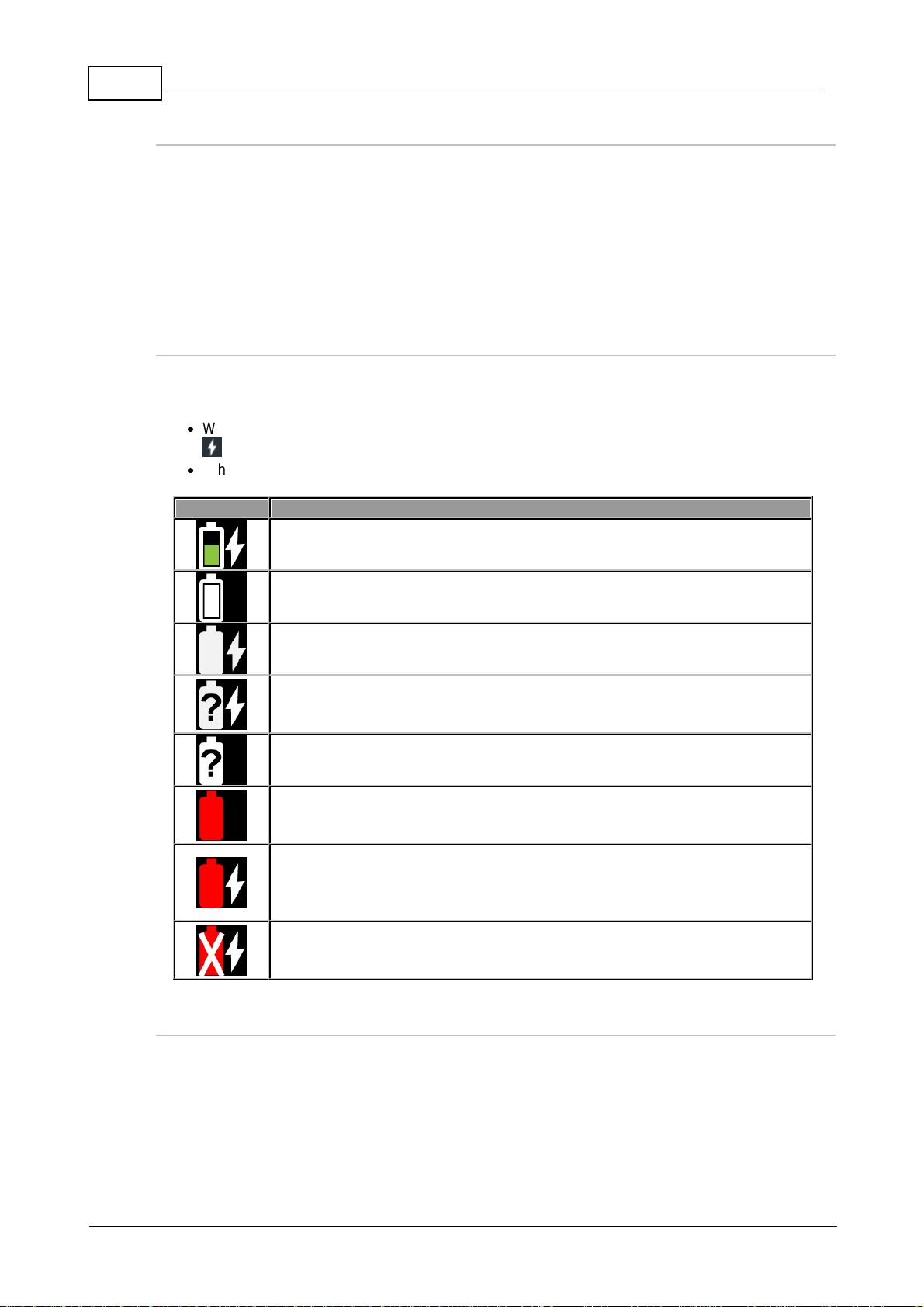
16 ViA User Manual v2.0
© Tieline Pty. Ltd. 2017
Low Battery Headphone Alarm Tones
A low battery alarm is audible in the headphones when the battery level reaches 20%, 10% and 5%.
1. Alarm tones are audible in the left headphone output of HP 1-3.
2. A warning dialog is displayed on the TOUCH SCREEN until acknowledged.
3. The ALARM LED flashes until acknowledged, and then turns solid red.
Tap the TOUCH SCREEN or touch any codec controls to acknowledge the alarm and stop the alarm
tones.
Touch Screen Battery Indications
The percentage of battery charge remaining is displayed next to the battery symbol in the Status
Bar on the TOUCH SCREEN. In addition:
·
When power is attached to the codec the BATTERY symbol is green and the white Power
symbol is displayed.
·
When operating on battery power the BATTERY symbol is white.
Symbol
Battery State
Power is attached to the codec and the battery is charging.
The battery is fully charged and no power is attached to the codec.
The battery is fully charged and the external power supply is in use.
Unknown battery error while the external power supply is attached. The battery
should immediately be removed from the codec. Please contact Tieline if this
situation persists.
Unknown battery error. The battery should immediately be removed from the
codec. Please contact Tieline if this situation persists.
The battery is too hot or too cold. Move the codec to a cooler or warmer
location as required.
An external power supply is attached and the battery is too hot or too cold and
not charging. For safety reasons, the battery is prevented from charging if the
internal temperature is above or below pre-set thresholds. Move the codec to a
cooler or warmer location as required, to allow the battery to continue charging.
The battery has overheated or is dead. For safety reasons the battery is
prevented from charging, or discharging and powering the codec. The battery
should be removed from the codec and allowed to cool.
HTML5 Toolbox Web-GUI Low Battery Indications
A low battery icon is displayed in the HTML5 Toolbox Web-GUI when the battery level is 20 percent
or lower. This flashes until it is acknowledged on the unit itself.

17
© Tieline Pty. Ltd. 2017
ViA User Manual v2.0
Touch Screen Power Management
By default the TOUCH SCREEN has Screen Sleep mode enabled to preserve battery power. The
default Screen Timeout setting is 1 minute. The TOUCH SCREEN will "reawaken" from sleep
mode when a button or rotary encoder is adjusted, or the TOUCH SCREEN is tapped or swiped. It is
also possible to:
·
Adjust Screen Brightness.
·
Enable Adaptive Brightness Adjustment.
To adjust these settings:
1. Press the HOME button to return to the Home screen, then tap Settings .
2. Tap to expand the Display and Power Management menu and then tap Display .
3. Tap the On/Off button to toggle between enabling and disabling Screen Sleep (default
setting On).
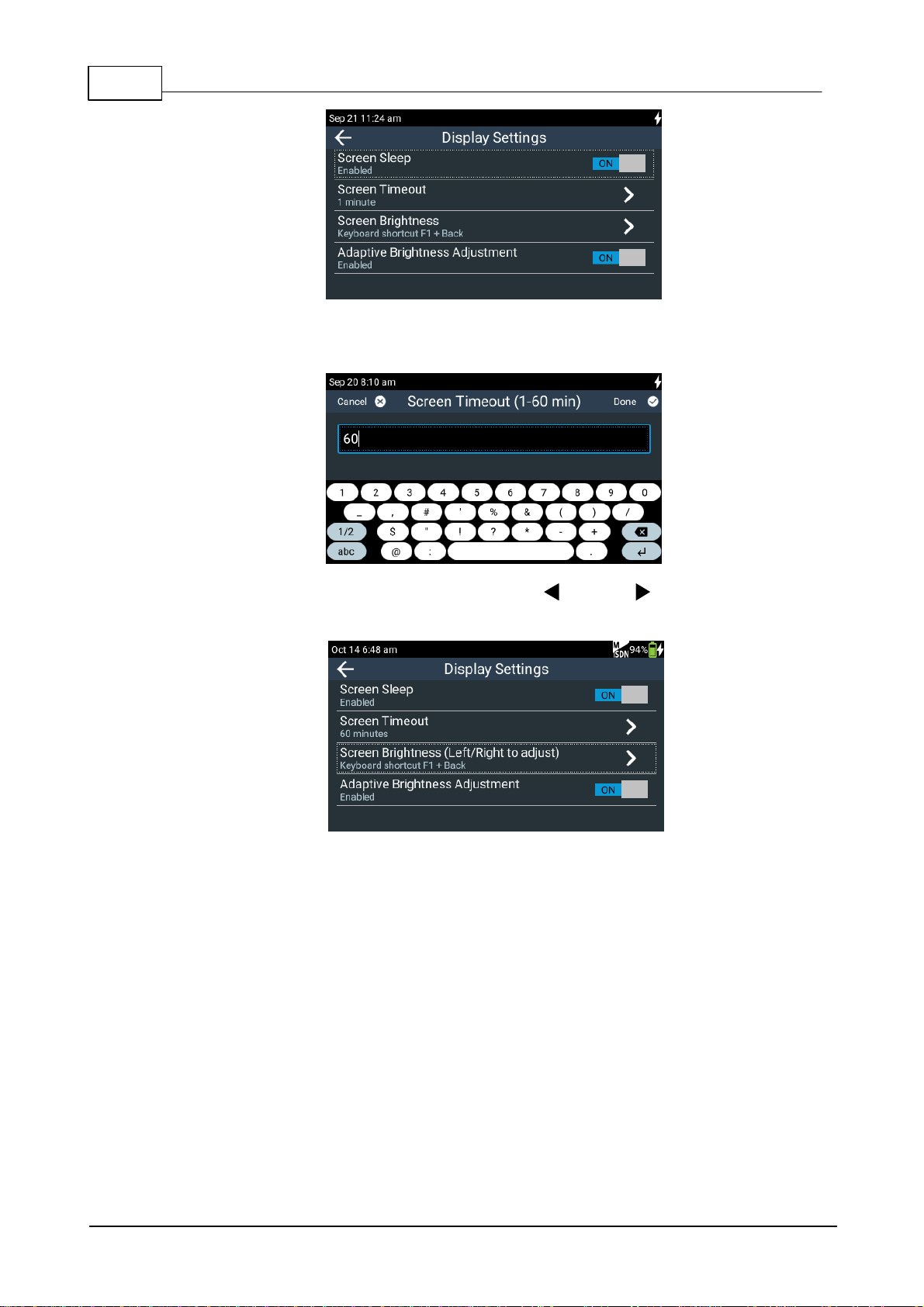
18 ViA User Manual v2.0
© Tieline Pty. Ltd. 2017
4. Tap Screen Timeout to adjust the number of minutes, then tap Done in the top right-hand
corner of the TOUCH SCREEN.
5. Tap Screen Brightness and then use the left and right NAVIGATION buttons to
adjust brightness.
6. Tap the On/Off button to toggle between enabling and disabling Adaptive Brightness
Adjustment (default setting On). Note: The codec has an ambient light sensor and is able
to adjust optimum screen brightness automatically when this feature is enabled.

19
© Tieline Pty. Ltd. 2017
ViA User Manual v2.0
Advanced Power Management
Other ways to conserve battery power when operating without a power supply include the following:
Power Management Mode
Explanation
Audio Power Setting
(default setting High)
Power consumption can be reduced by lowering the
audio output threshold from +22dBU to +16dBU. Tap
Audio Power Setting to make this adjustment
Low Battery Screen Power Saving
(default setting On)
This feature is activated when the battery charge level
is 15%. The TOUCH SCREEN brightness is reduced
and 'sleep mode' is enabled with a 1 minute time-out.
This setting overrides the Screen Timeout setting in
the Display menu. Note: When power is applied
to the codec this feature is overridden.
Low Battery Network Power Saving
(default setting On)
This feature is activated when the battery charge level
is 20%. The codec launches a dialog suggesting any
unused network interfaces be disabled to conserve
power.
If LAN2 is being used and LAN1 is inactive, a dialog
will appear and suggest switching to LAN1 as this
consumes less power.
Caution: Low power mode lowers the threshold at which audio will distort. Ensure audio
levels do not exceed -6dBFS (+16dBU) in this mode of operation.
To adjust these settings:
1. Press the HOME button to return to the Home screen, then tap Settings .
2. Tap to expand the Display and Power Management menu and then tap Power Manager
.

20 ViA User Manual v2.0
© Tieline Pty. Ltd. 2017
3. Tap to adjust each option.
Other manuals for VIA
3
Table of contents