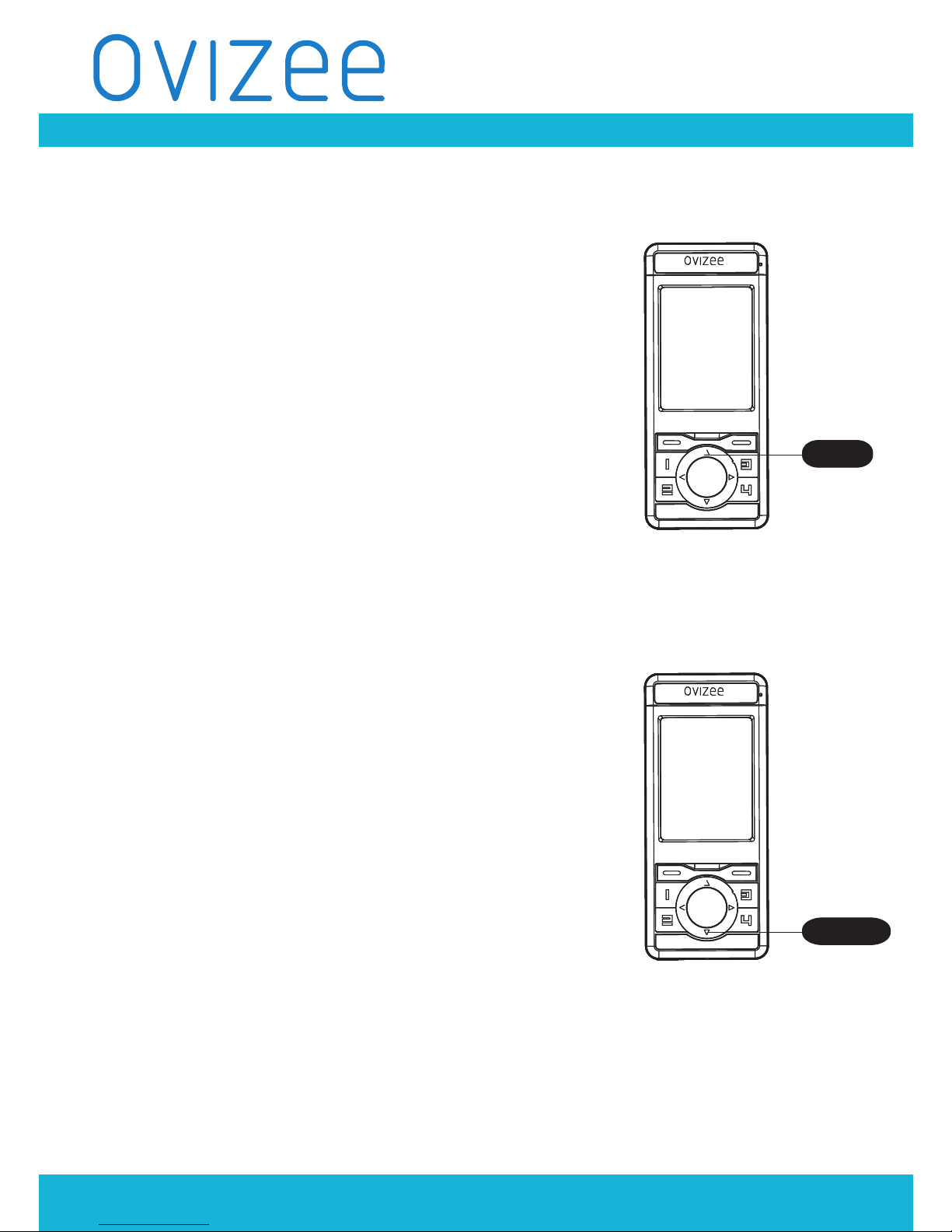HOME MONITOR
Safety Instructions
P.1
- This product is not a toy. Do not allow children to play with it.
- Keep this user’s guide for future reference.
- Keep the cords out of reach of children.
- Test the home monitor before use. Become familiar with its functions and features.
- Do not place the baby unit or cables in the cot or within arm’s reach of the baby
(the unit should be at least 1 metre away).
- Do not cover the home monitor with a towel or blanket.
- Never use extension cords with AC adapters. Only use the ACadapters provided.
- Do not install the home monitor near a heat source.
- Only use the chargers and power adapters provided.
Do not use other chargers or power adapters as this may damage the device and batteries.
- Do not touch the charger or plug contacts with sharp or metal objects.
WARNING
This home monitor is compliant with all relevant standards regarding
Guide, safe to use. Therefore, always read the instructions in this User’s
Guide carefully before using the device.
OV2411N
CAUTION
Risk of explosion if battery is replaced by an incorrect type. Dispose of
used batteries according to the instructions