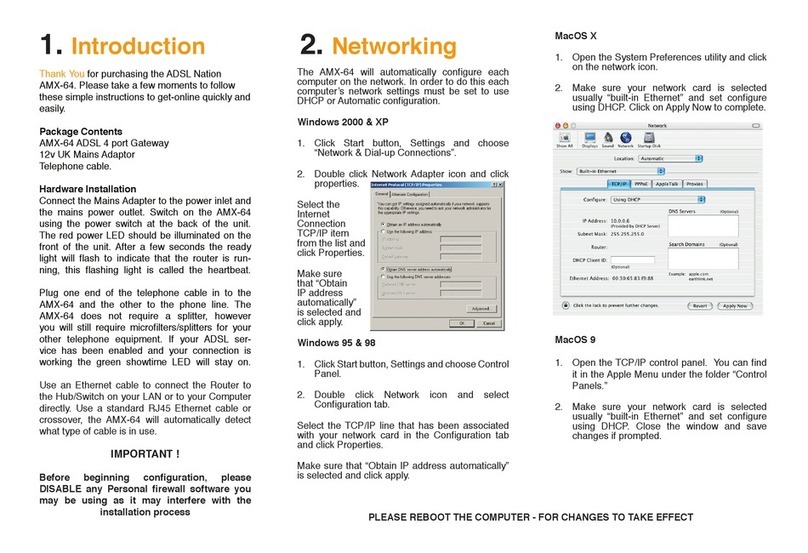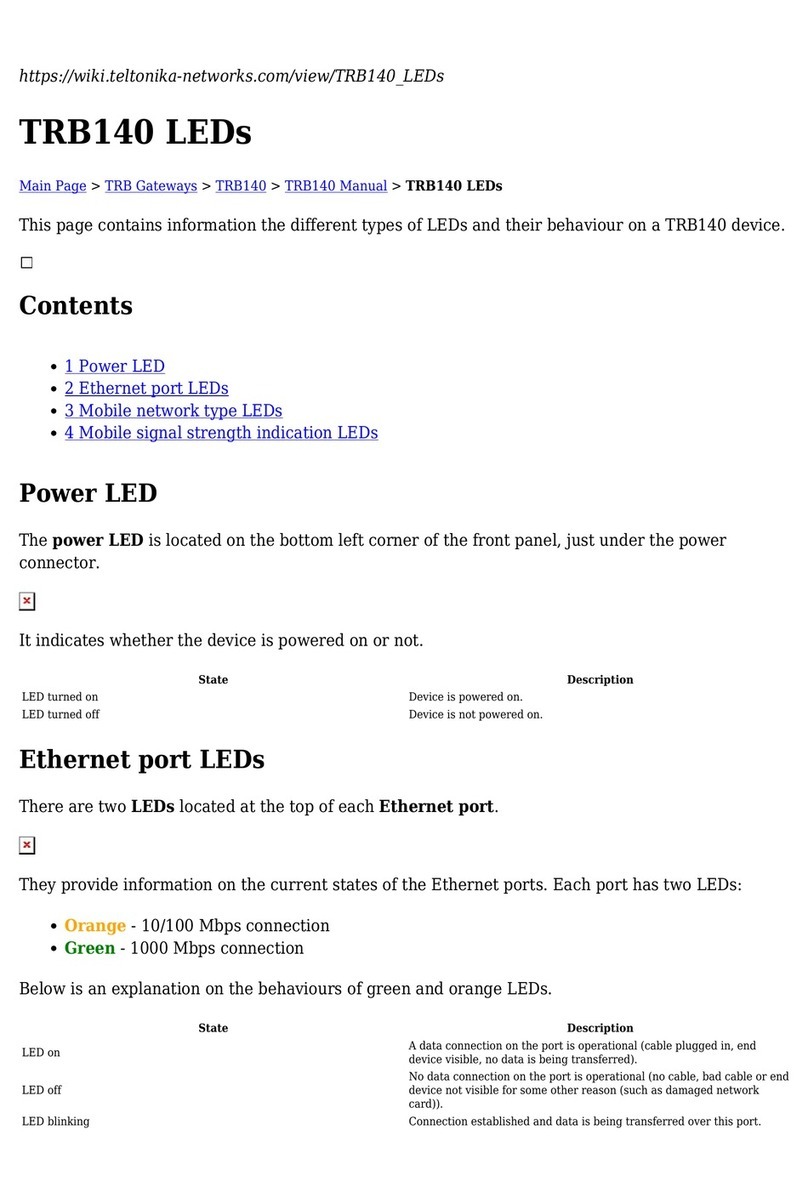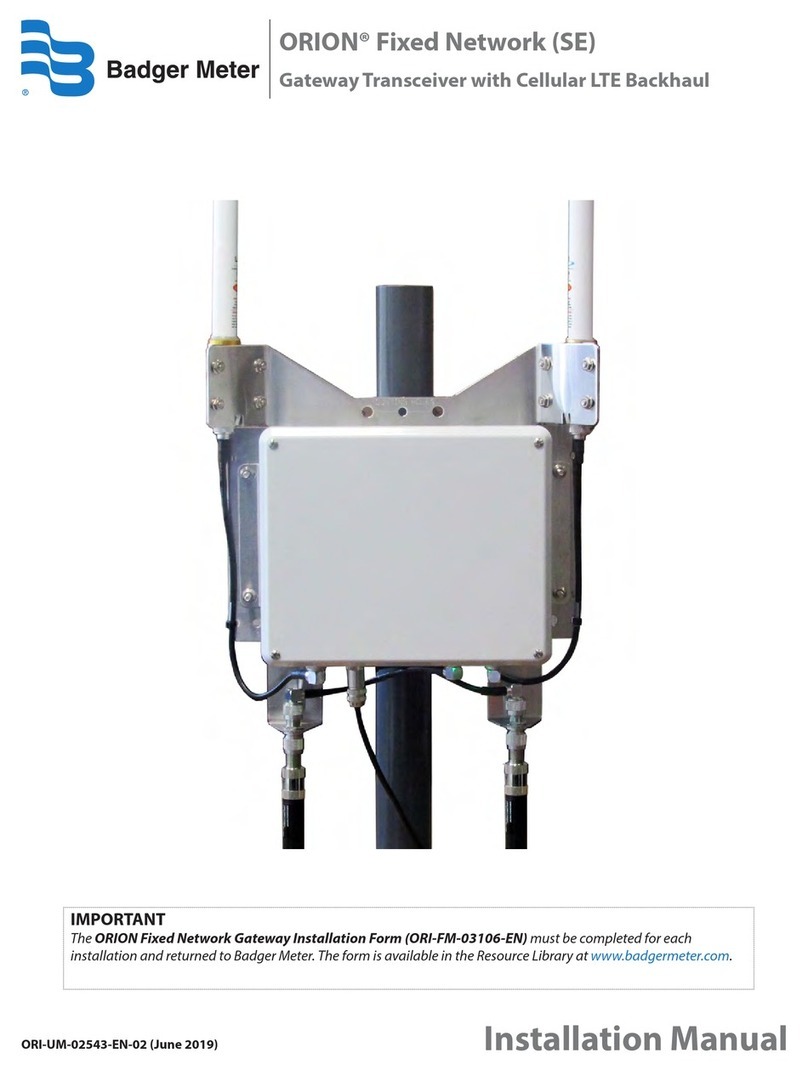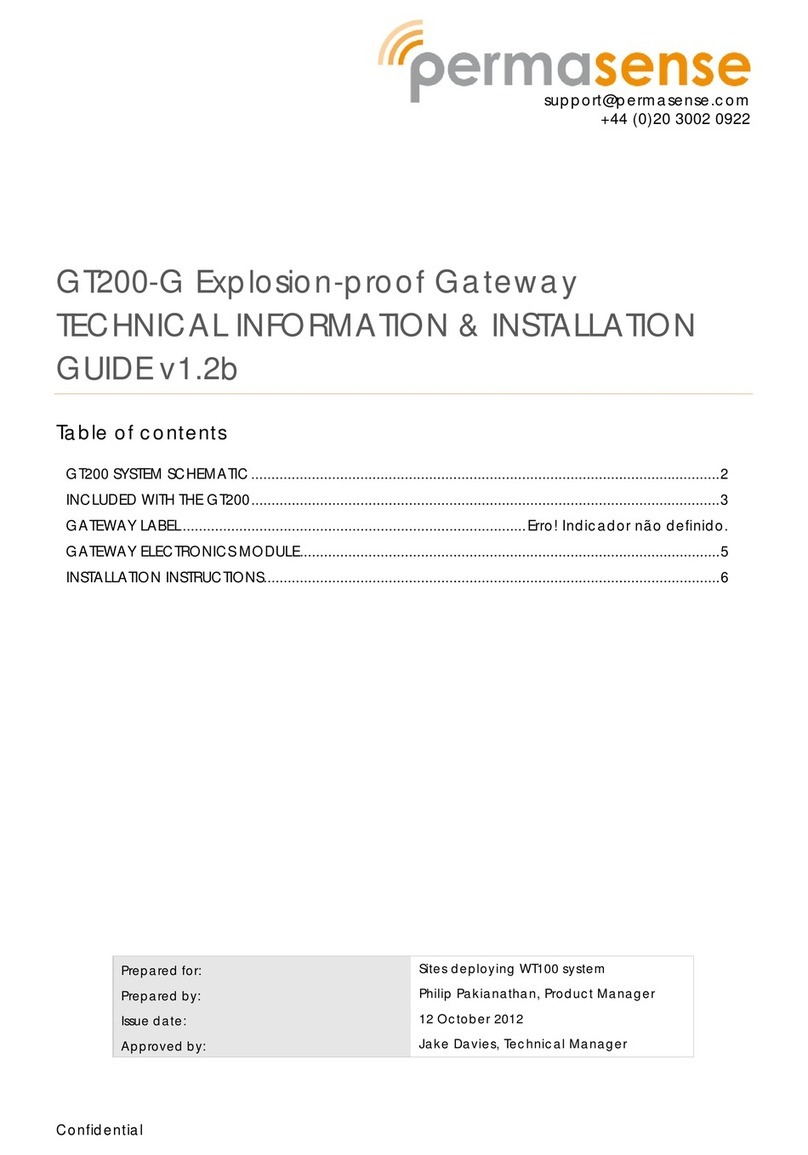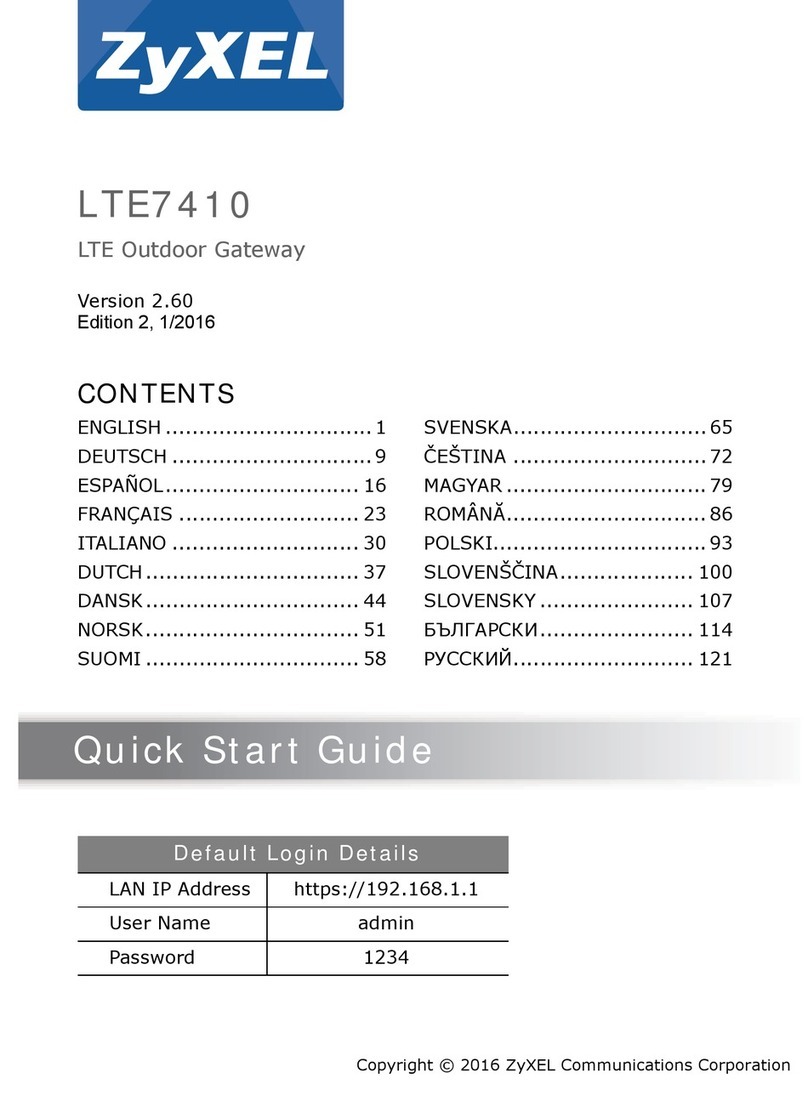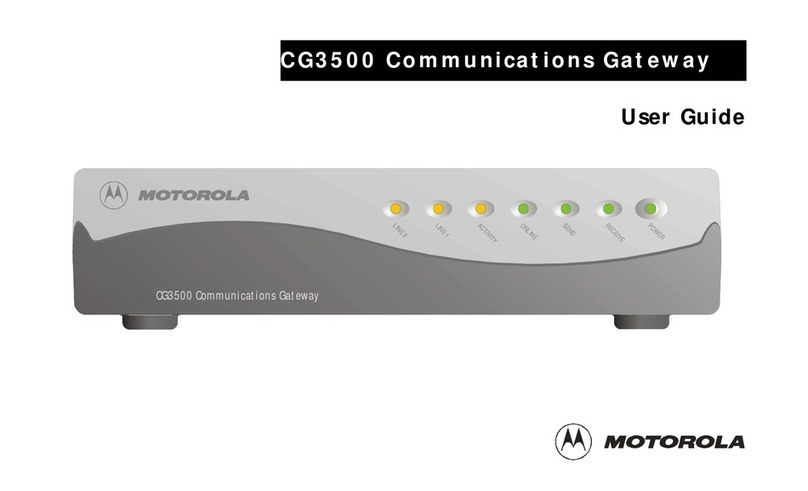tilgin HG2302 User manual

Tilgin HG2300 series Quick Guide
Tilgin Home Gateway
HG2300 series
Quick Guide

Tilgin HG2300 series Quick Guide
Tilgin IPRG AB
Box 1240
164 28, Sweden
Tel: +46 (0)8 572 38600
Fax: +46 (0)8 572 38500
For more company, product and contact info:
www.tilgin.com
This product is developed and manufactured by Tilgin IPRG AB.
Document Product Number: 13650030
Content Version: PB1

1
Tilgin HG2300 series Quick Guide
List of Contents
1Introduction.................................................................................2
2Delivered with the home gateway .............................................. 2
3Home Gateway Overview...........................................................3
3.1.Home Gateway cable attachments ............................................3
3.2.Home Gateway Interfaces .......................................................... 4
3.3.LEDs Front Panel .......................................................................6
4Installing your Home Gateway ................................................... 7
4.1Connecting to the Internet (WAN) ..............................................8
4.2Power on the Home Gateway ....................................................8
4.3Automatic Provisioning ............................................................... 8
4.4Connecting a computer to your Home Gateway ........................9
4.4.1Connecting a computer by Ethernet cable .................................9
4.4.2Connecting a computer by using WLAN (Wireless LAN) ...........9
4.4.2.1Configuring WLAN Client for computer devices...............10
4.5Configuring your computer/device............................................ 10
4.6Connecting phones / equipment...............................................11
4.6.1Connecting a single analogue phone/equipment .....................11
4.6.2Connecting multiple analogue phones/equipment ...................11
5Troubleshooting Tips ................................................................ 12
6Safety Information ....................................................................13
7Safety Recommendations ........................................................13
8Power Supply ...........................................................................14
9FCC Notice ...............................................................................16
10Technical Specifications ........................................................... 17
11Environmental Information........................................................17
12Warranty ...................................................................................18
13Notice of Copyright and Patent Protection ...............................18
14How to Mount the Home Gateway ...........................................19
14.1Desk Top Mount .......................................................................19
14.2Wall Mount................................................................................ 20
15Used Acronyms ........................................................................23

2
Tilgin HG2300 series Quick Guide
1 Introduction
The home gateway you have received enables services provided by your
operator and can become the full service node in your home.
This Quick Guide contains start-up instructions for installing Tilgin Home
Gateways HG2300 series. When following the instructions to connect and start-
up the home gateway it will automatically connect to your operators network for
enabling services offered by your operator. If provided, check the instructions
from your operator for additional steps needed when connecting and powering
up the device.
2 Delivered with the home gateway
Confirm that you have received the following:
Content in packages for HG2300 models
All models: Specific Qty
HG2300 series gateway 1
HG2300 foot stand/wall bracket Optional 1
AC/DC adapter 100-240V-12V Out 1
Power cord (black) for EU standard 1
Ethernet cable (yellow) 1
Quick Guide (this document) 1
EULA, End User License Terms and Conditions 1
Your operator might also include additional cables or country specific
phone plugs.

3
Tilgin HG2300 series Quick Guide
3 Home Gateway Overview
3.1. Home Gateway cable attachments
See more instructions below (Picture shows HG2301)
These ports are only
available on
HG2301/HG2304

4
Tilgin HG2300 series Quick Guide
3.2. Home Gateway Interfaces
Rear panel (Backside) (Picture shows HG2301)

5
Tilgin HG2300 series Quick Guide
Pos Interface Outlet &
cable
color codes
Function
1 Multipurpose
ECO button
Green
-Connects to Wireless Local Area
Network (WLAN) ON or OFF
-Sets up Wireless Protected
Setup (WPS)
Note: The function of the ECO
mode button can be configured
in the Web GUI or setup by the
operator. The default
configuration switches WLAN
on/off.
2
3
USB Host Ports Connects USB Device
4 LAN ports:
A,B,C,D
Yellow Connects Ethernet cables (RJ-45)
to the home computers and other
devices
5 WAN Gray Connects to WAN(Internet)
6 Power Input Black Connects the power adapter
7 ON / OFF Button for turning the home
gateway on or off
8 Reset Button for factory reset
9 Phone 1 Green Connects analogue phones or fax
equipment
10 Phone 2 White

6
Tilgin HG2300 series Quick Guide
3.3. LEDs Front Panel
Front panel LEDs indicates the home gateway and its connection status
(Picture shows HG2301)
LED Signaling Indication
power
OFF No power
RED, Stable Not ready, boot in progress
RED, Slow flash Connection to operator failed/
RED, Rapid flash Upgrading or connecting
GREEN, Stable Normal operation.
ECO
OFF Normal mode
GREEN, Slow flash ECO mode (low power mode)
www Internet
RED, Stable No internet connection obtained
GREEN, Stable Connection to internet established
USB
OFF Not connected
GREEN, Stable Connection established
Phone 1
Phone 2
OFF No telephone services configured
GREEN, Rapid flash One or more telephone services
failed
GREEN Short flash Message waiting
GREEN, Stable The telephone service is available
WAN
OFF No link
GREEN, Rapid flash Traffic activity
GREEN, Stable Link 10/100M
YELLOW, Stable Link 1000M
Wireless
OFF Wireless function disabled
GREEN Wireless function enabled.
GREEN, Slow flash WPS in progress
GREEN, Rapid flash WPS failed
GREEN Short flash WPS succeeded
LAN
A,B,C,D
OFF No link
GREEN, Rapid flash Traffic activity
GREEN, Stable Link 10/100M
YELLOW, Stable Link 1000M

7
Tilgin HG2300 series Quick Guide
4 Installing your Home Gateway
When the home gateway is connected, it will automatically be provisioned by
your operator. However, the level of configuration can vary from a completely
automatic configuration to full manual configuration, depending on what your
operator offers.
Follow the specific configuration instructions you may have received from your
operator.
The home gateway use Web GUI pages for local configuration with your
computer. Pages available in the Web GUI depend on your operator’s offering.
Home gateways and power supplies are electrical devices that can overheat
without ventilation.
Place standing or wall mounted on a firm and flat surface and do not cover or
crowd them with objects or clothing that prevents good ventilation.
Home gateways must always be installed away from heat sources and direct
sunlight.
The flowchart below describes the procedures to install your home gateway and
is in detail explained in the following pages

8
Tilgin HG2300 series Quick Guide
4.1 Connecting to the Internet (WAN)
Connect the Ethernet cable into the WAN port (#5 on the Home Gateway
Interfaces page) and into your Ethernet access port. (Home Gateway cable
attachments)
4.2 Power on the Home Gateway
1. Connect the power cord to the AC/DC adapter
2. Connect the AC/DC adapter power cord to the power connector (#6) on
the backside of the unit.
3. Plug the power cord into a power outlet.
4. Push the ON/OFF-Button (#7) on the backside to ON
5. Check that the power LED on the front panel is lit (red).
4.3 Automatic Provisioning
When the home gateway is properly connected, an automatic configuration will
begin.
The home gateway is pre-loaded with software but it will always download
newer software and settings from your operator.
Just wait until the power LED is stable green, which normally takes a few
minutes, but may take up to 30 minutes. If the LED still does not show stable
green after 30 minutes, then reboot (push power ON/OFF-button). If problem
persists, contact your operator.
For more information about the LED status, see LEDs Front panel.

9
Tilgin HG2300 series Quick Guide
4.4 Connecting a computer to your Home Gateway
There are two ways to connect a computer to your home gateway, either with
the Ethernet cable or by using WLAN (Wireless Local Area Network).
Other Ethernet devices or WLAN enabled clients may use same methods to
connect.
Note: Some computers can have problems when connecting both Ethernet and
WLAN simultaneously.
4.4.1 Connecting a computer by Ethernet cable
Connect the Ethernet port on your computer with an Ethernet cable to one of the
LAN ports marked A – D.
4.4.2 Connecting a computer by using WLAN (Wireless LAN)
WPS method
The Tilgin home gateway supports the Wi-Fi Protected Setup (WPS) feature to
make it easy to set up a secure wireless home network.
Two WPS methods are supported, PIN and Push Button Connect (PBC).
If your wireless device/adapter supplier does not support WPS setup, the WLAN
connection with the home gateway can be setup manually.
WPS-PIN method
1. Enable the WLAN by pressing the ECO mode button (#1) once. The
WLAN LED on the front panel will turn green when enabled.
2. Enter the PIN code, provided by your wireless device/adapter
supplier, in the local Web GUI of the home gateway.
WPS-PBC method
1. Enable the WLAN by pressing the ECO mode button (#1) once. The
WLAN LED on the front panel will turn green when enabled.
2. Press the ECO mode button (#1) again for 5-10 seconds to enable
the PBC function on the home gateway.
3. Press the PBC button on your wireless device/adaptor.
Manual method
The WLAN settings are configured manually according to operator specific
WLAN settings or by using the default WLAN settings of the home gateway.
Note: Your wireless device/adaptor usually has a connection guide or wizard
that will guide you through configuration and connecting to the home gateway.
You should follow these instructions and take into account any WLAN security
level settings provided by your operator.
If the instructions provided with the WLAN client fail, and/or your operator does
not recommend specific WLAN settings, use the default WLAN port settings
described in chapter 4.4.2.1 Configuring WLAN Client for computer devices.

10
Tilgin HG2300 series Quick Guide
4.4.2.1 Configuring WLAN Client for computer devices
The Wireless LAN configuration is dependent on your computer/operating
system. For more detailed instructions refer to your computer operating systems
Help.
If you have received instructions from your operator regarding WLAN security
level settings, you should follow these instructions when running the WLAN
configuration.
If the configuration fail, and/or your operator do not recommend specific WLAN
settings, use the default WLAN port settings below.
Default WLAN port settings
Check that the parameters for WLAN are set according to SSID and WPA key
found on the casing label on the back of the home gateway.
SSID = Tilgin-<12 random characters>
Example: Tilgin-1wa23sbg9skm
Channel = Auto
Note: Your operator may instruct you to use a WPA key that they provide to
you, or use the WPA key printed on the label on the backside of the home
gateway.
Make sure your WLAN profile is saved, and make sure your computer network
settings are configured properly.
4.5 Configuring your computer/device
Your computer must be configured properly to be able to connect to the Internet
and the computers network card and network properties must be configured to
obtain an IP address from the home gateway’s built-in DHCP server.
This means that you must check that your computer network settings are set to
TCP/IP protocol and that the IP address will be obtained automatically.
For detailed instructions how to set up your home network check
instructions/Help for your operating system on your computer.

11
Tilgin HG2300 series Quick Guide
4.6 Connecting phones / equipment
You can connect your analogue phones/equipment to the home gateway.
The devices connected to the gateway are adapted for VoIP calls.
Mind that you might need a country specific phone plug and a special phone
cable (both supplied by your operator) to connect multiple analogue devices.
If your services do not include telephony, contact your operator.
4.6.1 Connecting a single analogue phone/equipment
Connect the device to either port (#9) or (#10).
4.6.2 Connecting multiple analogue phones/equipment
All of the phones in your household can be connected to the home gateway
using a country specific phone plug and a special Phone cable.
Each port can handle up to five devices in cascade. In this case, DO NOT
connect any of the home gateway phone ports to the Phone Socket on the wall.
Plug the special cable into one of the phone ports (#9) or (#10) and then into the
specific phone plug connected on the main phone socket on the wall.
DO NOT use an ordinary phone cable for this purpose. It requires a special
Phone cable and can be different from country to country.
This option must be supported in your country and by your operator.

12
Tilgin HG2300 series Quick Guide
5 Troubleshooting Tips
If the home gateway is not working as expected, please try out the following
troubleshooting tips.
•Check the cable connections.
•Check if the power LED is lit. If not switch the ON/OFF button to ON.
Check that the power cord is attached in both ends.
•If the power LED not lights stable green within 30 minutes reboot (push
power ON/OFF)
•If the power LED still not lit stable green after reboot contact your
service operator.
•If the WAN indicator does not lit green (www) (front of home gateway),
check that the Ethernet cable is properly connected.
•Verify that the LEDs lights according to the table in LEDs front panel
page.
•Verify that you can hear a dial tone after hooking off the Telephone
receiver. If not check that the Telephone line cord from the Telephone
is connected to one of the phone ports.
•When there is slow, or no connection over WLAN, push the ECO mode
button (WLAN OFF). Now press the ECO mode button again (WLAN
ON). The Auto channel feature then searches for the best channel and
select it.
•If your operator provides Web GUI access, status information is
available via a computer login to the home gateway. Please see
information provided by your operator.
If these actions still do not solve the problem, contact your operator or the
vendor that supplied your home gateway.

13
Tilgin HG2300 series Quick Guide
6 Safety Information
Tilgin IPRG AB products are designed and tested to meet the international
Safety of Information Technology Equipment standard. This standard provides
general safety design requirements that reduce the risk of both personal injury
and product injury, protecting against the following hazards:
•Electric shock (hazardous voltage levels)
•Fire (overload, temperature, material flammability)
•Energy (high energy circuits or potential burn hazards)
•Heat (accessible parts of the product at high temperatures)
•Radiation (noise, etc.)
7 Safety Recommendations
When using the product and to ensure general safety, you are instructed to
follow these guidelines:
•Use only the power supply adapter that comes with the package.
Replacement of power adapter can be obtained from an authorized
Tilgin distributor.
•Do not open or disassemble this product.
•Place on a firm and flat surface using the foot stand/wall bracket
•Gateways and power supplies are electrical devices that can overheat
without ventilation. Do not cover or crowd them with objects or clothing
that prevents good ventilation.
•Do not expose the product to liquid or moisture.
•Do not expose the product to lit candles, cigarettes, open flames, etc.
•Do not drop, throw or try to bend the product.
•Do not allow children to play with the product, as it contains small parts
that could be detached and create a choking hazard.
•Use only original Tilgin components and replacements parts. Failure to
do so may result in performance loss, damage to the product, fire,
electric shock or injury. It will also invalidate the warranty.
•Avoid using the unit during an electrical storm. There may be a remote
risk of electric shock from lightning.
•Treat the product with care, keep it in a clean and dust free place. Use
only a soft, damp cloth to clean the product.
All use of the product is subject to the Safety Recommendations above.
Tilgin IPRG AB waives all and any liability for damages caused to i) the product
or any other property or ii) yourself or any other individual as a consequence of
using the product in ways that deviate from the safety recommendations set out
above.

14
Tilgin HG2300 series Quick Guide
8 Power Supply
Do not use any other power supply than the one delivered by Tilgin. Using the
wrong power supply could be hazardous to you or the product.
The power supply is approved by one or more of the following safety
organizations:

15
Tilgin HG2300 series Quick Guide

16
Tilgin HG2300 series Quick Guide
9 FCC Notice
This device complies with Part 15 of the FCC Rules. Operation is subject to the
following two conditions: (1) this device may not cause harmful interference, and
(2) this device must accept any interference received, including interference that
may cause undesired operation.
CAUTION: Change or modification not expressly approved by the party
responsible for compliance could void the user’s authority to operate this
equipment. This equipment has been tested and found to comply with the limits
for a Class B digital device, pursuant to Part 15 of the FCC Rules. These limits
are designed to provide reasonable protection against harmful interference in a
residential installation. This equipment generates, uses and can radiate radio
frequency energy and, if not installed and used in accordance with the
instructions, may cause harmful interference to radio communications. However,
there is no guarantee that interference will not occur in a particular installation. If
this equipment does cause harmful interference to radio or television reception,
which can be determined by turning the equipment off and on, the user is
encouraged to try to correct the interference by one or more of the following
measures:
--Reorient or relocate the receiving antenna.
--Increase the separation between the equipment and receiver.
--Connect the equipment into an outlet on a circuit different from that to which
the receiver is connected.
--Consult the dealer or an experienced radio/TV technician for help.
CAUTION:
Any changes or modifications not expressly approved by the grantee of this
device could void the user's authority to operate the equipment.
RF exposure warning
This equipment must be installed and operated in accordance with provided
instructions and the antenna(s) used for this transmitter must be installed to
provide a separation distance of at least 20 cm from all persons and must not be
co-located or operating in conjunction with any other antenna or transmitter.
End-users and installers must be provided with antenna installation instructions
and transmitter operating conditions for satisfying RF exposure compliance."

17
Tilgin HG2300 series Quick Guide
10 Technical Specifications
Max dimension incl. BxHxD = 240x175x82 mm
Max dimension excl. BxHxD = 220x175x65 mm
Weight 0.6 kilograms
Operating voltage See the supplied power adapter
Operating frequency See the supplied power adapter
Temperature
Operating 0°C to 40°C
32°F to 104°F
Non-operating: -20°C to 60°C
-4°F to 140°F
Humidity (relative, non-
condensing)
Operating 10% to 90%,
Non-operating 5% to 95%
11 Environmental Information
The equipment you purchased has required the extraction and use of natural
resources for its production. It may contain substances that are hazardous to
your health and to the environment. To avoid putting such substances into our
environment and to reduce pressure on our natural resources, we ask that you
reuse or recycle your end-life equipment by using an accredited electronics
take-back system.
The symbols below indicate that this product should be reused or recycled and
not simply discarded. Please locate and use an appropriate reuse and recycling
site. If you need more information on collection, reuse and recycling systems,
contact your local or regional waste administration. You may also contact your
operator for more information on the environmental performances of these
products.
Power Saver Reminder
If not using WLAN it is recommended to shut it down by pushing the ECO mode
button (#1) (OFF).

18
Tilgin HG2300 series Quick Guide
12 Warranty
No warranty, express or implied, with respect to the product is extended directly
to you from or on behalf of Tilgin IPRG AB. Limited warranties may be granted
to you by the equipment provider in its capacity as reseller of the product.
Please contact your equipment provider for information regarding warranties for
the product.
13 Notice of Copyright and Patent Protection
This product incorporates technology, which is copyrighted, patented, or
otherwise protected under intellectual property laws and treaties and proprietary
to Tilgin IPRG AB or Tilgin’s third party licensors. All use of the products is
subject to the applicable End User License Terms and Conditions provided in
conjunction with the product.
This manual suits for next models
3
Table of contents
Other tilgin Gateway manuals
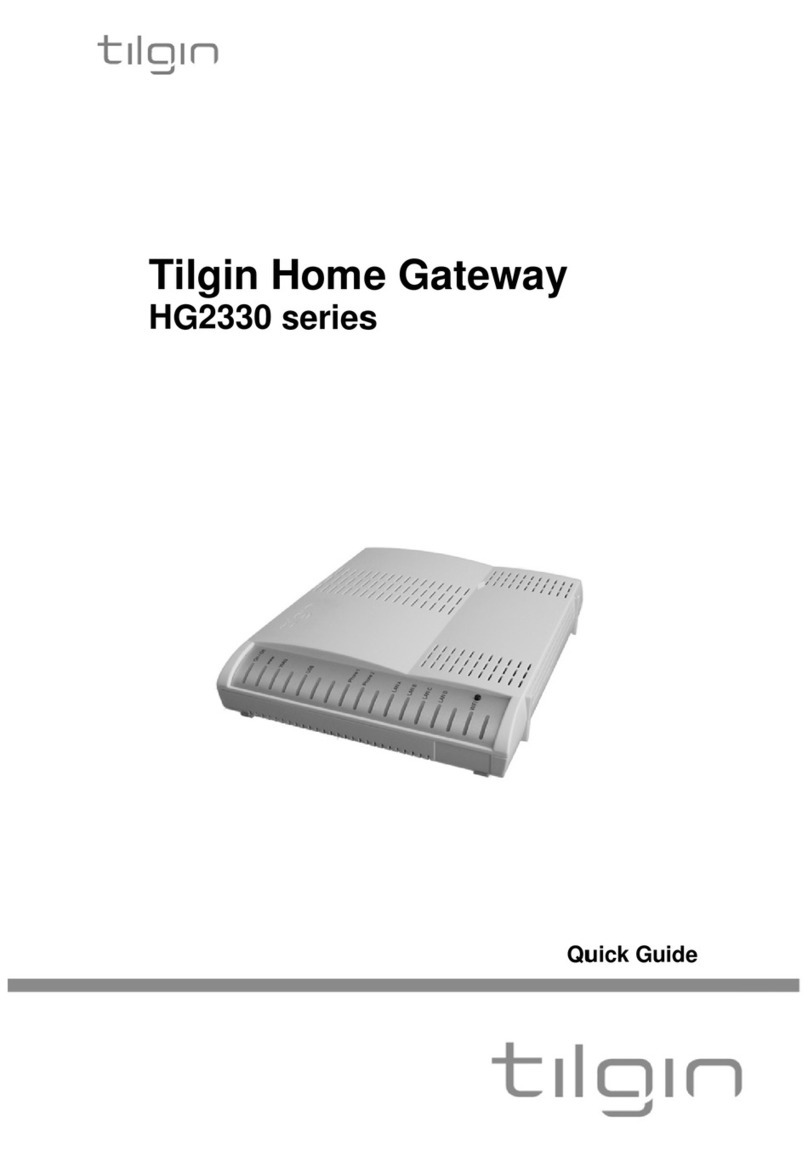
tilgin
tilgin HG2330 series User manual

tilgin
tilgin HG2300 series User manual
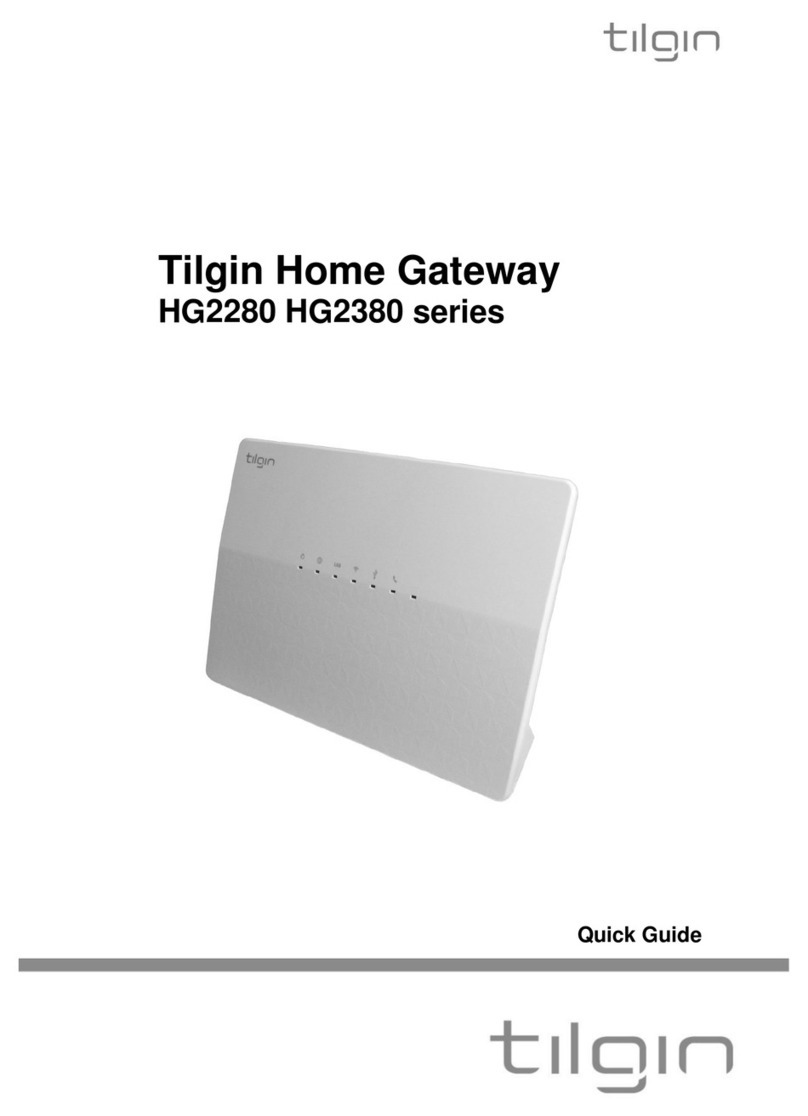
tilgin
tilgin HG2280 series User manual

tilgin
tilgin HG350 Series User manual

tilgin
tilgin vood 322 User manual

tilgin
tilgin HG321 User manual

tilgin
tilgin HG2330 series User manual

tilgin
tilgin HG2700 Series User manual

tilgin
tilgin HG2500 Series User manual
Popular Gateway manuals by other brands

SwiftSensors
SwiftSensors SG3-1010 quick start guide

Fortinet
Fortinet FortiVoice FVG-GT01 quick start guide
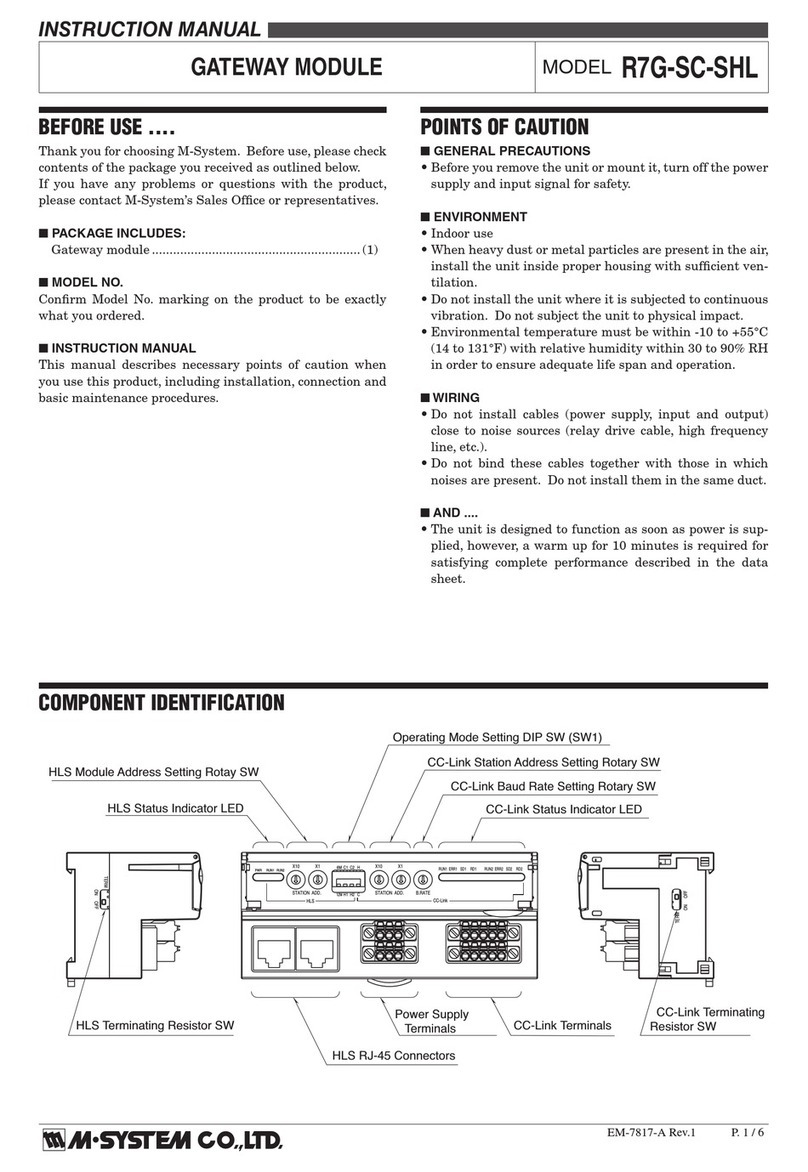
M-system
M-system R7G-SC-SHL instruction manual
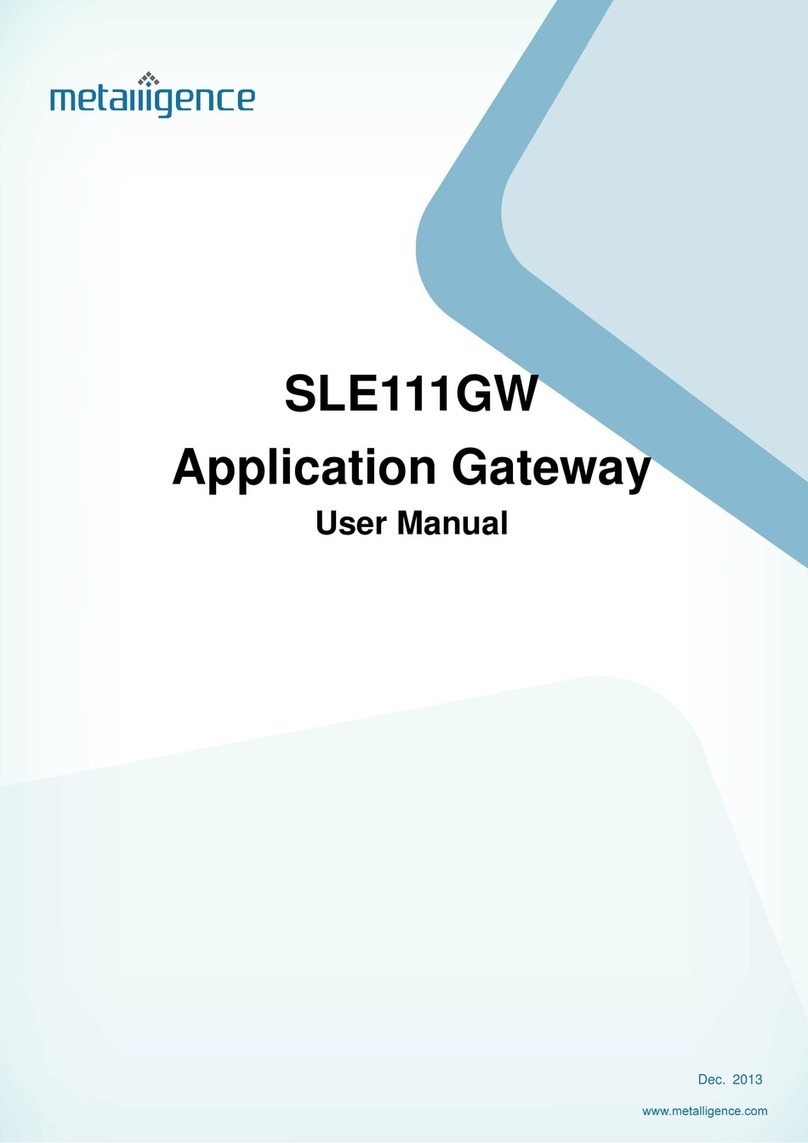
metalligence
metalligence SLE111GW user manual

Taoglas
Taoglas EDGE Connect user guide

The Things Industries
The Things Industries TTIG Series Getting started